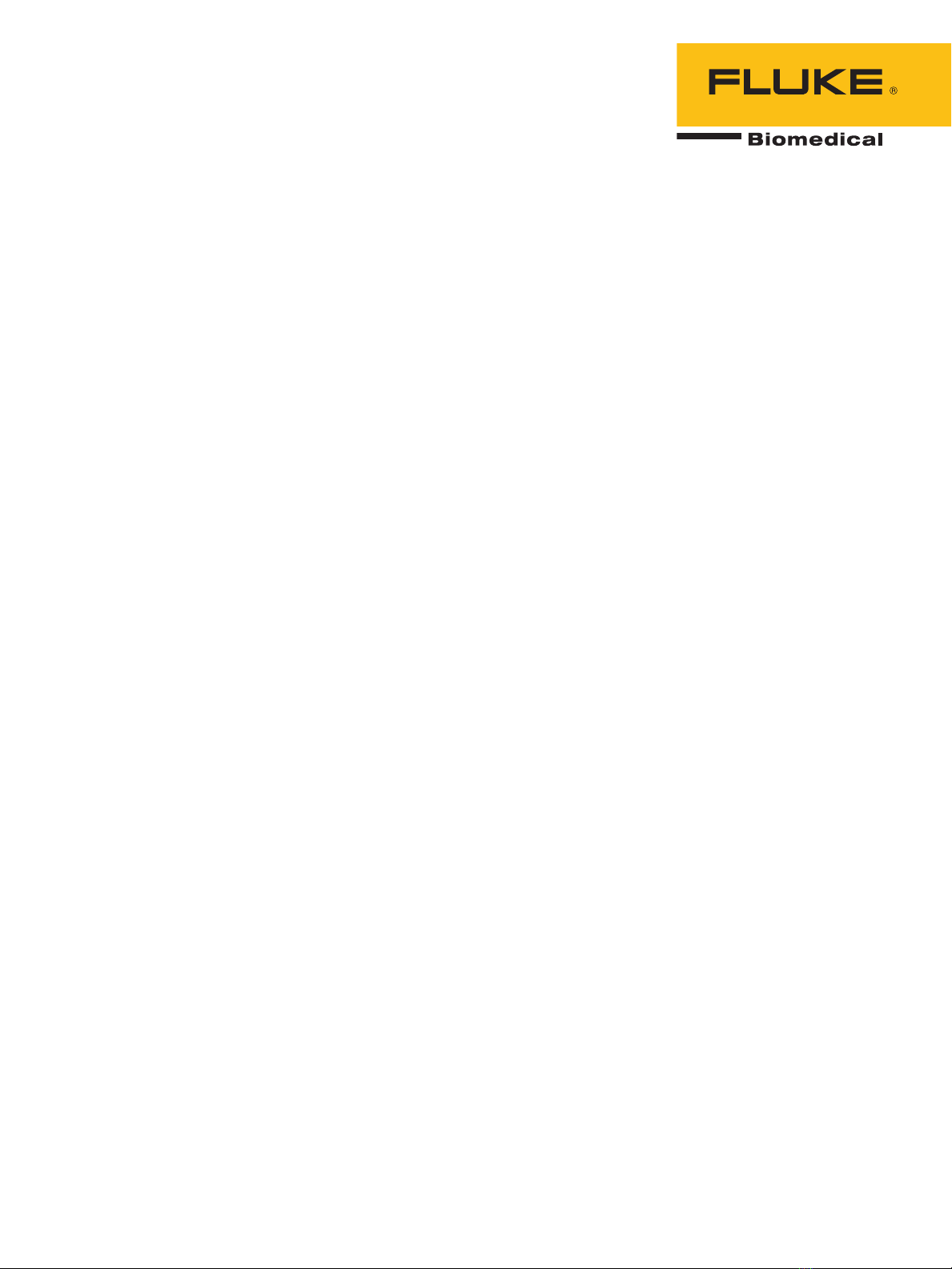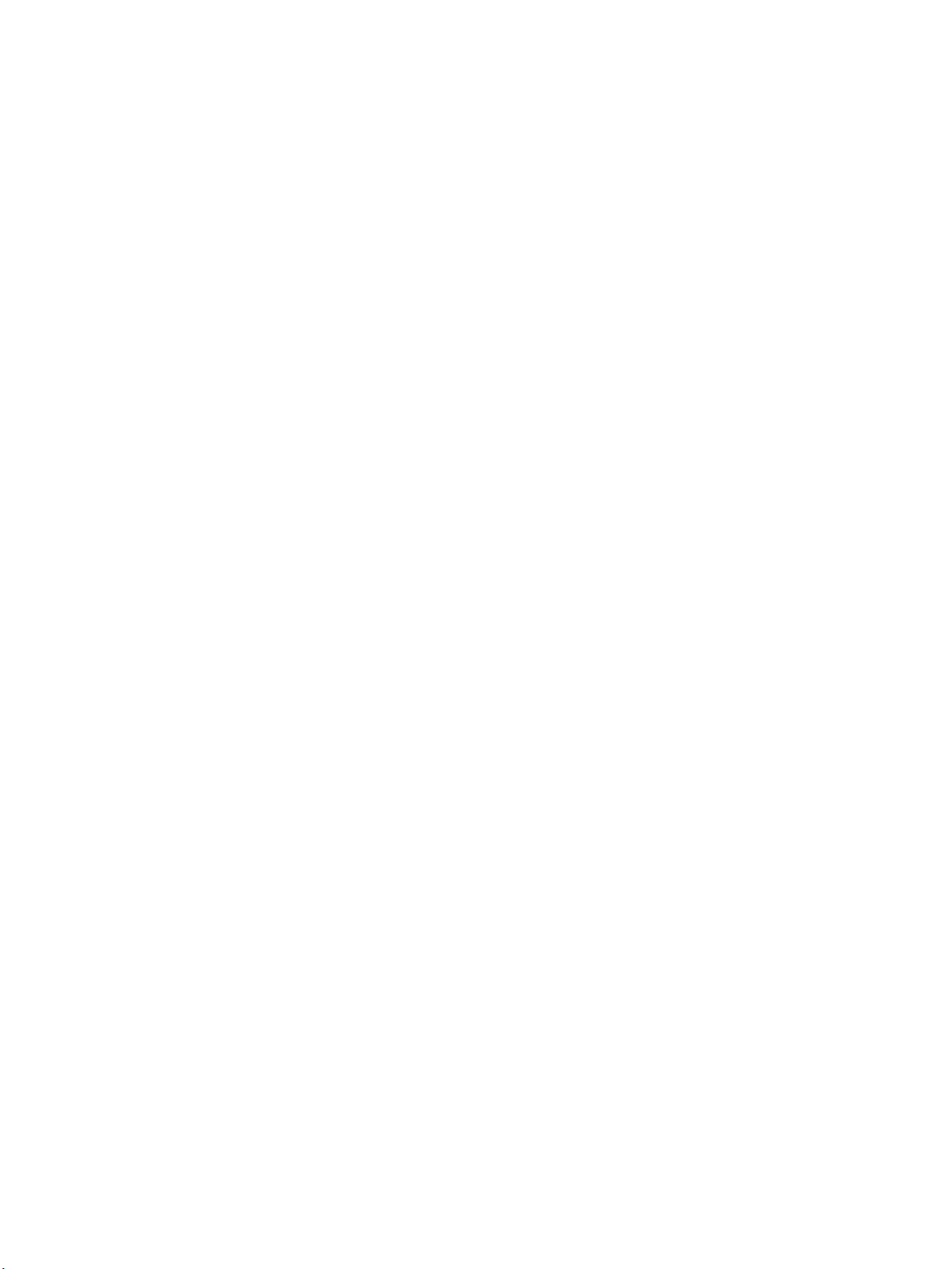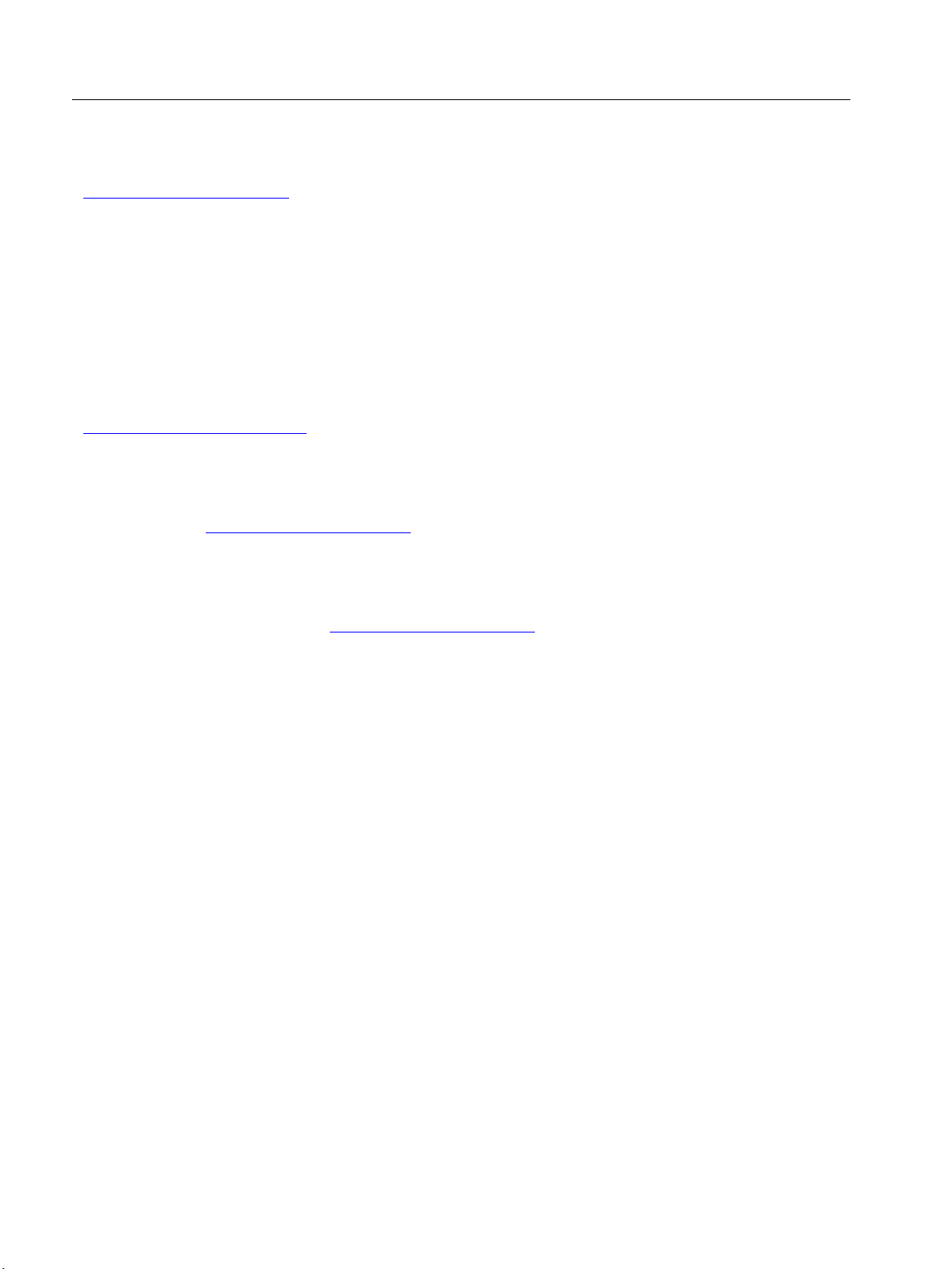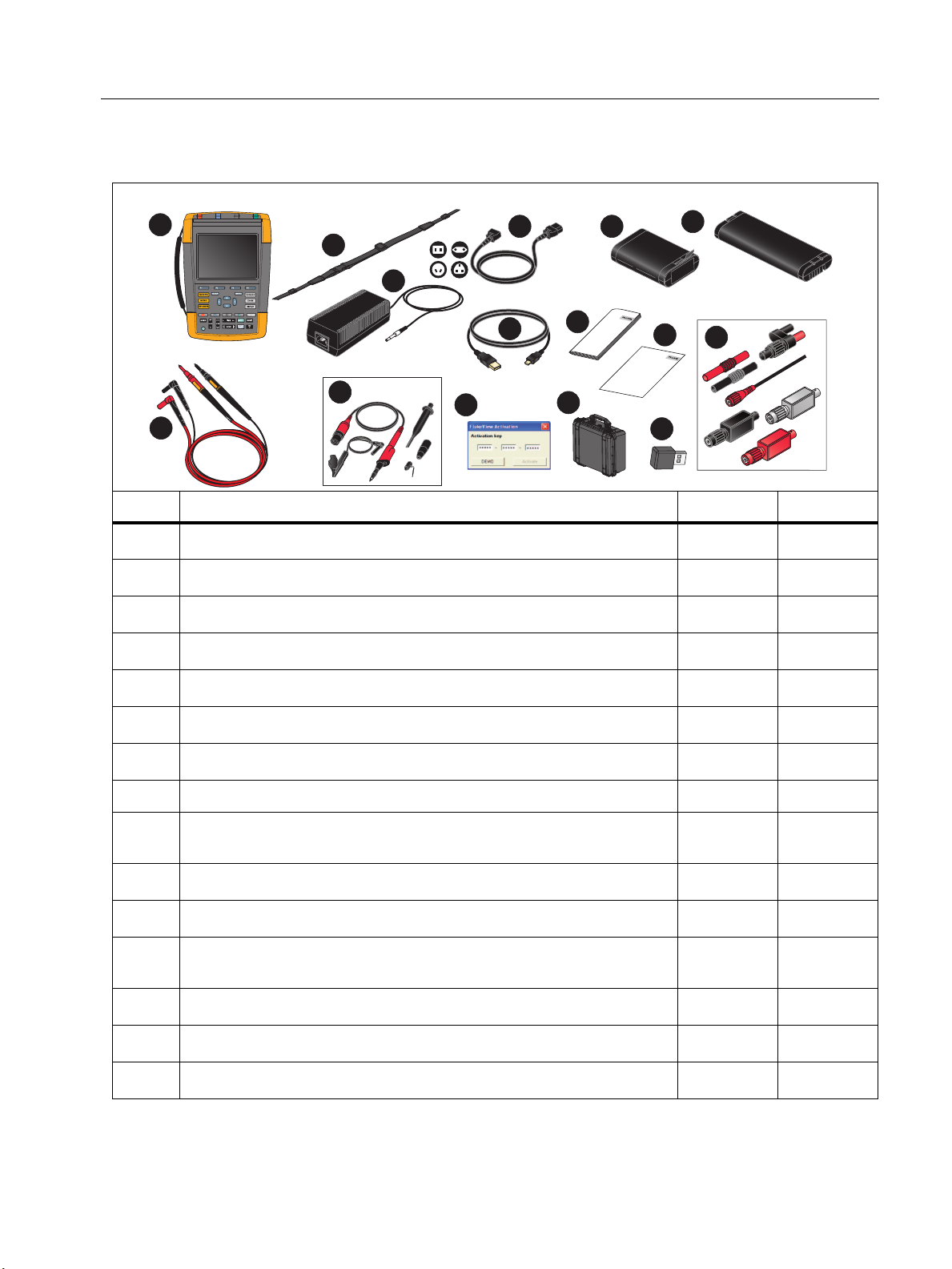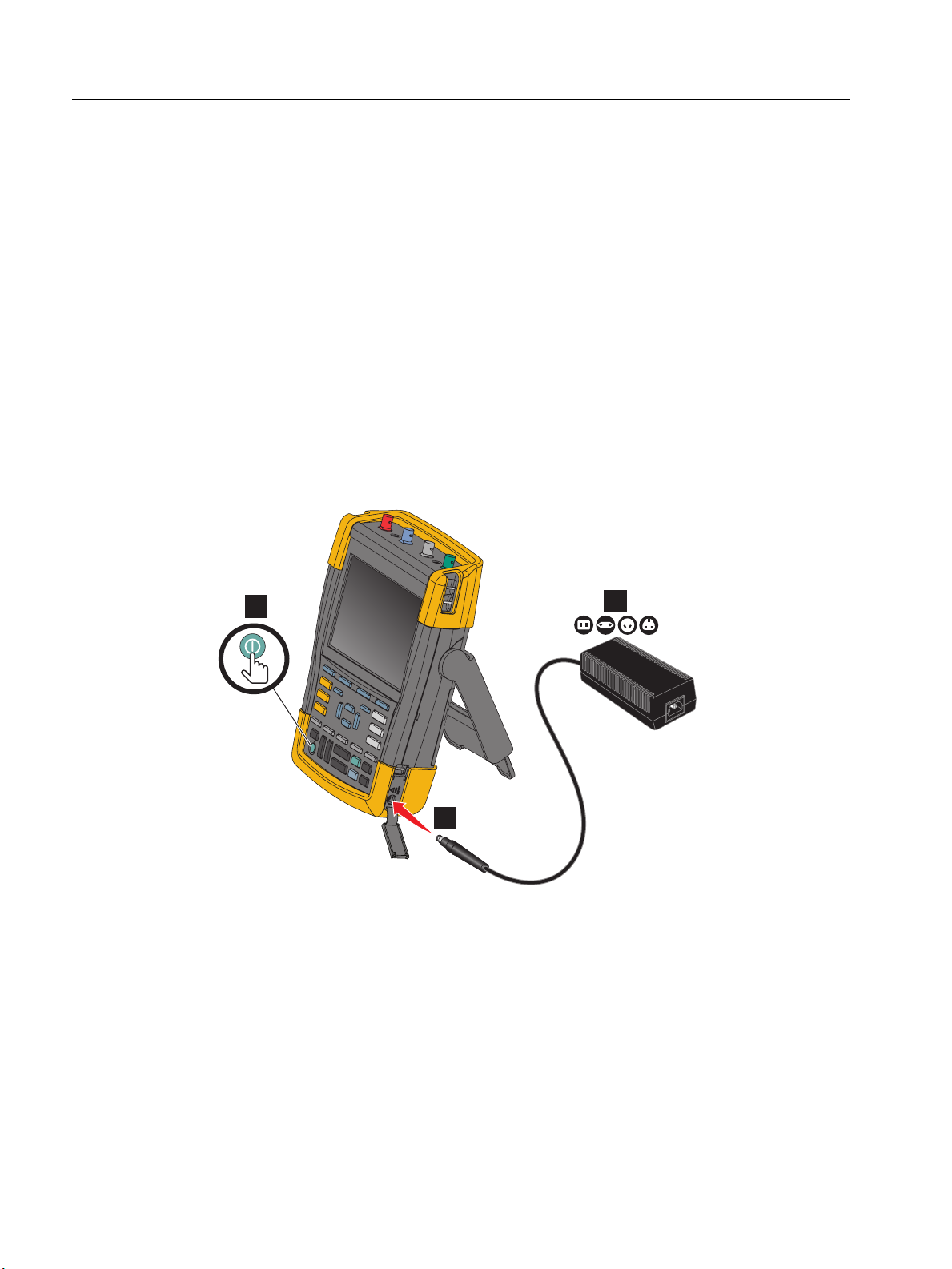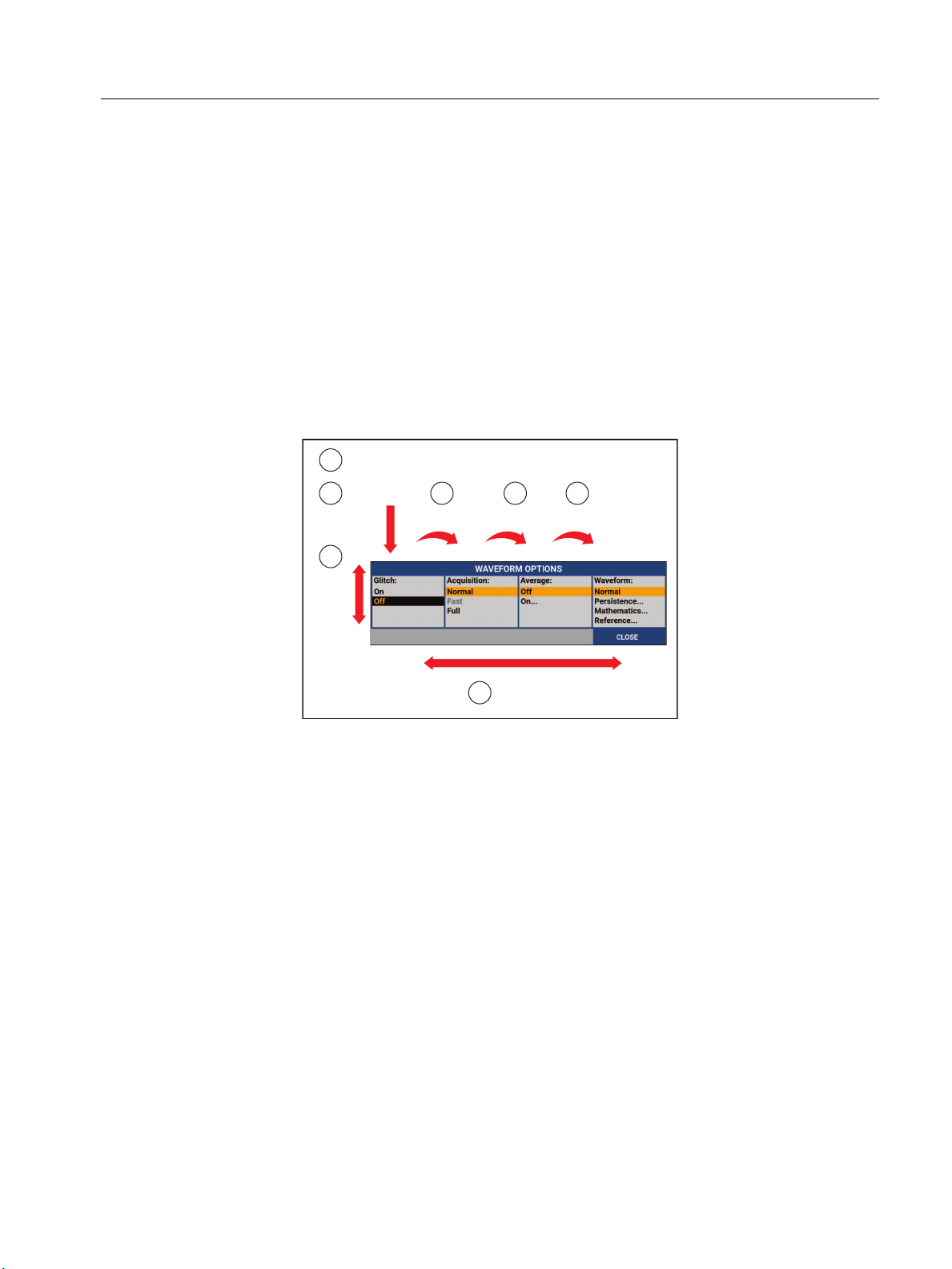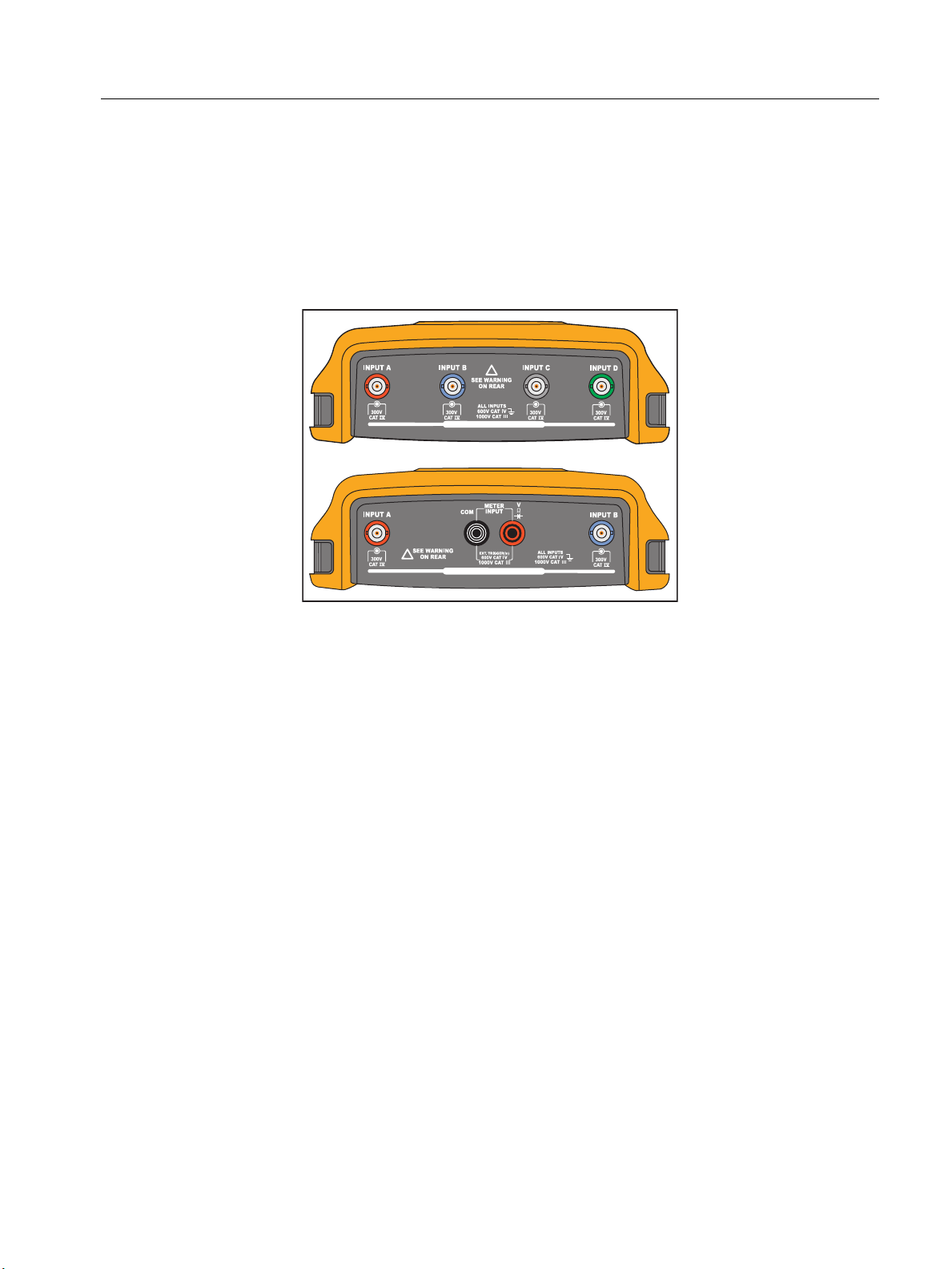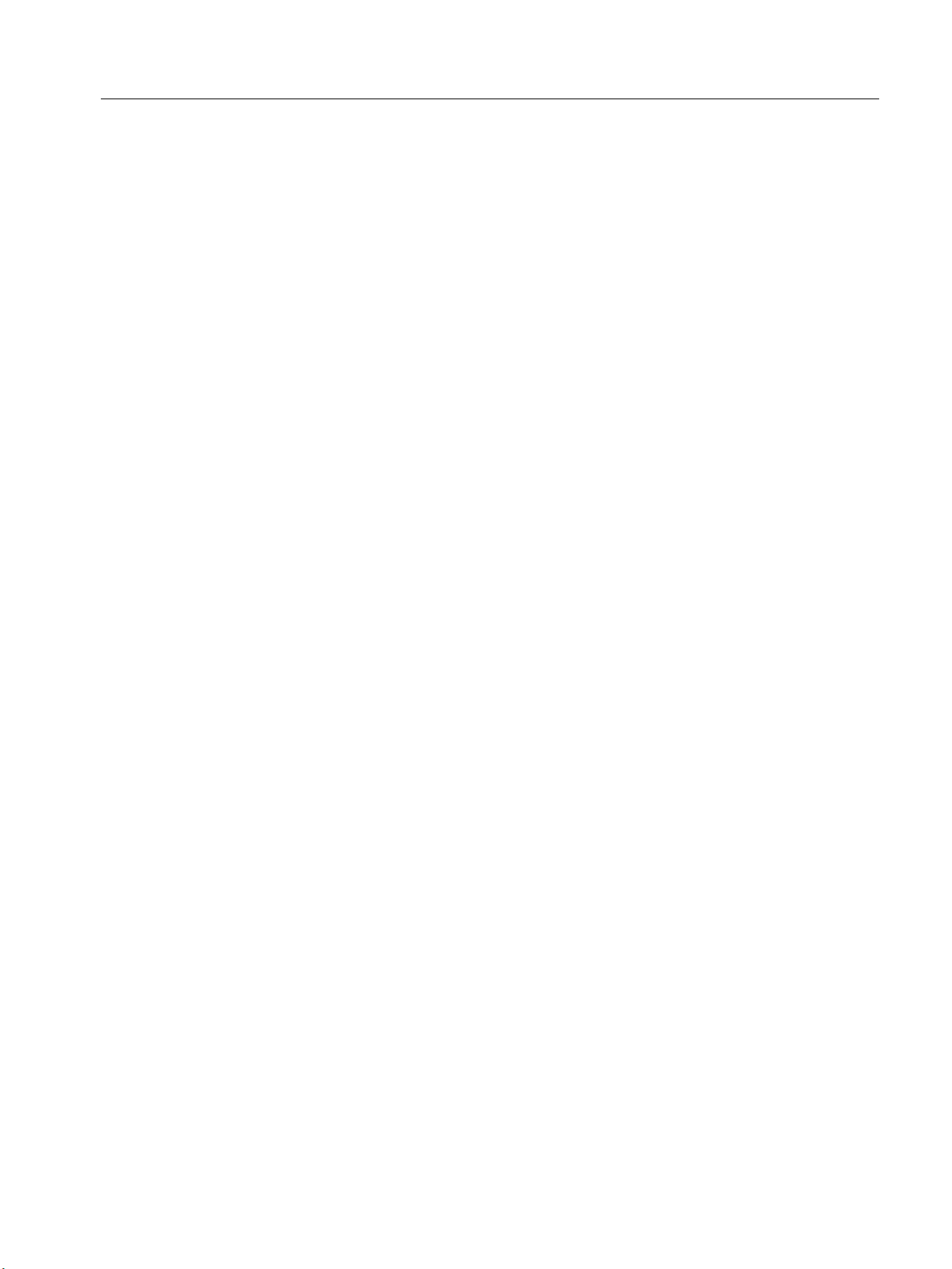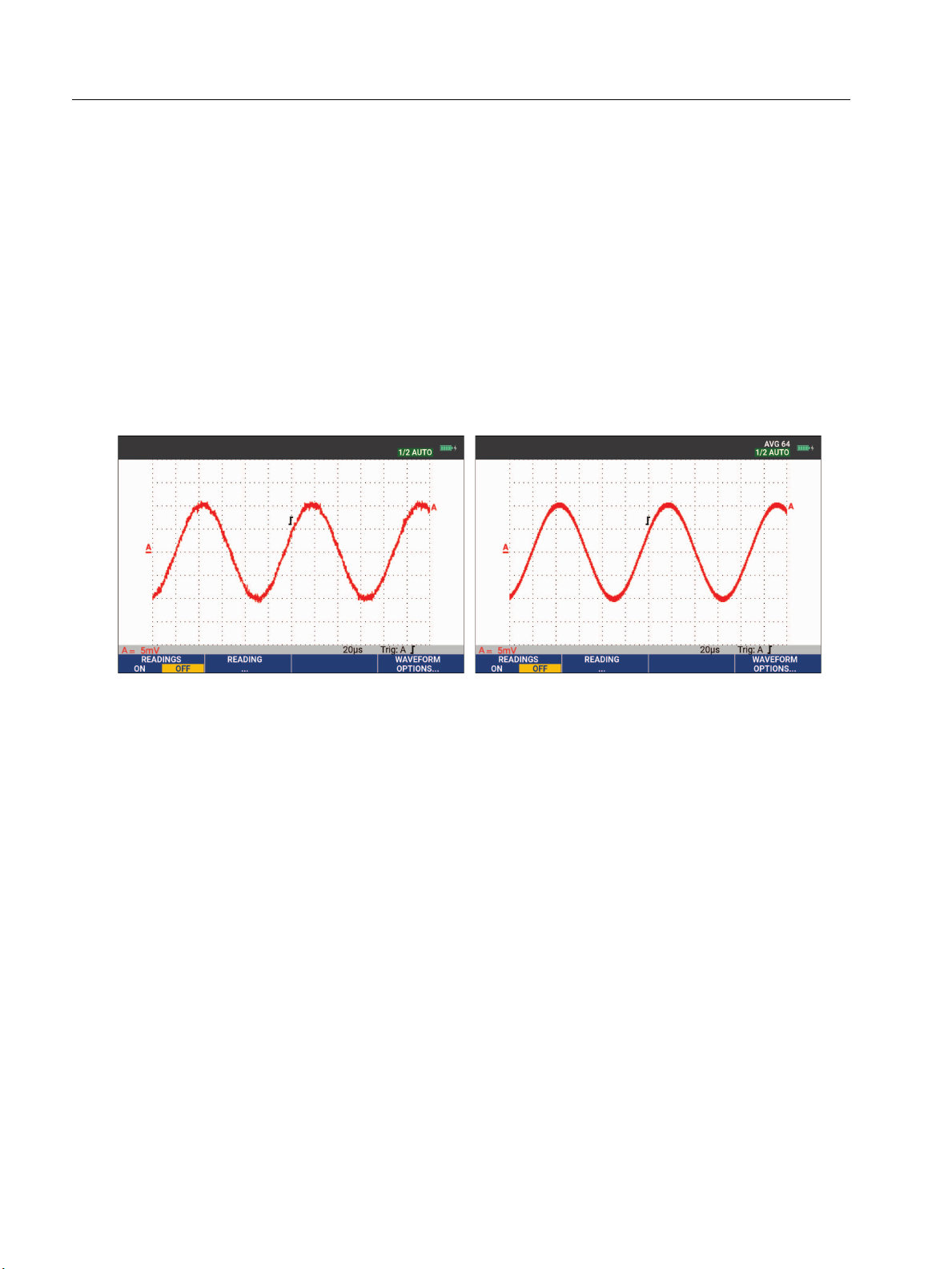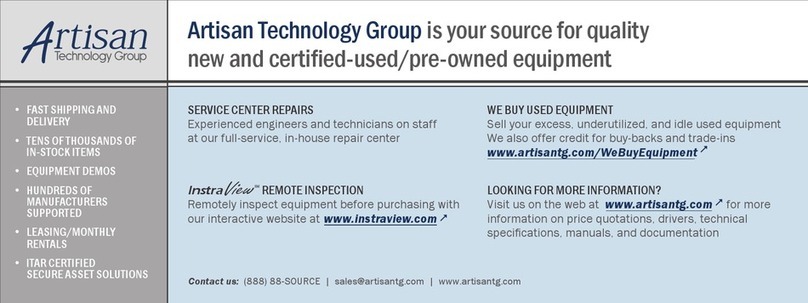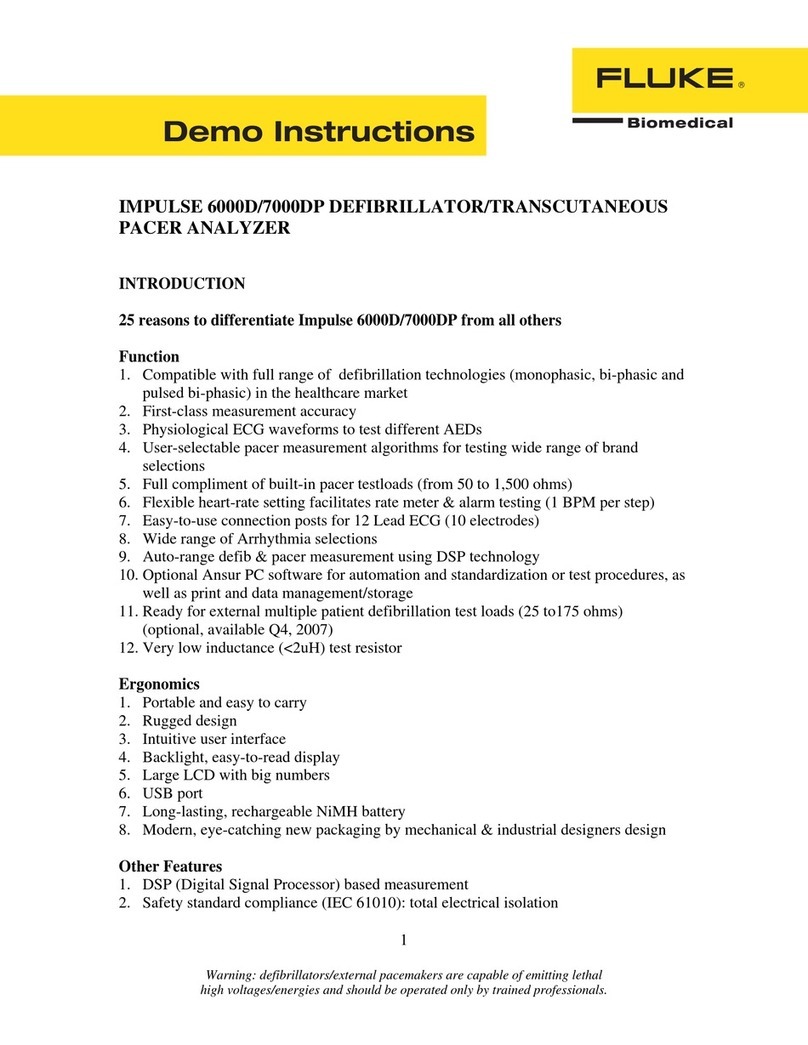Medical ScopeMeter
Table of Contents
iii
External Waveform Triggers (190M-2-III) ..................................................... 43
Pulse Triggers .............................................................................................. 44
Narrow Pulses ....................................................................................... 44
Missing Pulses....................................................................................... 45
Memory and PC................................................................................................... 46
USB Ports..................................................................................................... 46
USB Drivers.................................................................................................. 47
Save and Recall ........................................................................................... 47
Save Screens with Associated Setups ......................................................... 49
All Memories in Use............................................................................... 49
Editing Names ....................................................................................... 50
Save Screens in .bmp Format (Print Screen)............................................... 50
Delete Screens with Associated Setups....................................................... 51
Recall Screens with Associated Setups ....................................................... 51
Recall a Setup Configuration........................................................................ 52
View Stored Screens .................................................................................... 52
Rename Stored Screens and Setup Files .................................................... 53
Copy/Move Stored Screens and Setup Files................................................ 53
FlukeView™ 2 Software ............................................................................... 54
Computer Connection................................................................................... 54
WiFi Connection ........................................................................................... 55
Tips...................................................................................................................... 56
Standard Accessories................................................................................... 56
Independently Floating Isolated Inputs......................................................... 57
Tilt Stand ...................................................................................................... 61
Kensington®Lock ......................................................................................... 62
Hangstrap ..................................................................................................... 62
Reset the Test Tool ...................................................................................... 62
Language Setup ........................................................................................... 63
Brightness..................................................................................................... 63
Date and Time .............................................................................................. 63
Battery Life ................................................................................................... 64
Power Down Timer ................................................................................ 64
Display AUTO-off Timer ........................................................................ 64
Auto Set Options .......................................................................................... 65
Maintenance ........................................................................................................ 66
Storage ......................................................................................................... 66
Li-ion Battery Pack ....................................................................................... 66
Charging the Batteries........................................................................... 67
Battery Pack Replacement.................................................................... 68
Voltage Probe Calibration............................................................................. 70
Version and Calibration Information ............................................................. 71
Battery Information ....................................................................................... 72
Replacement Parts ....................................................................................... 72
Optional Accessories.................................................................................... 73
Troubleshooting............................................................................................ 75