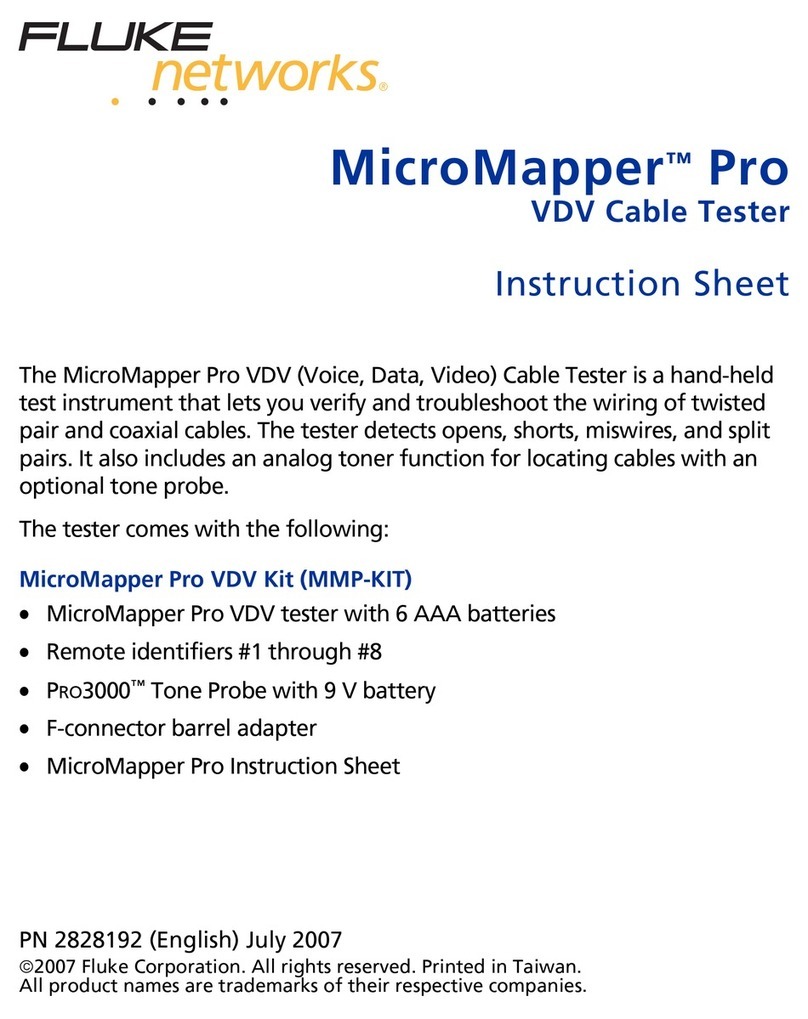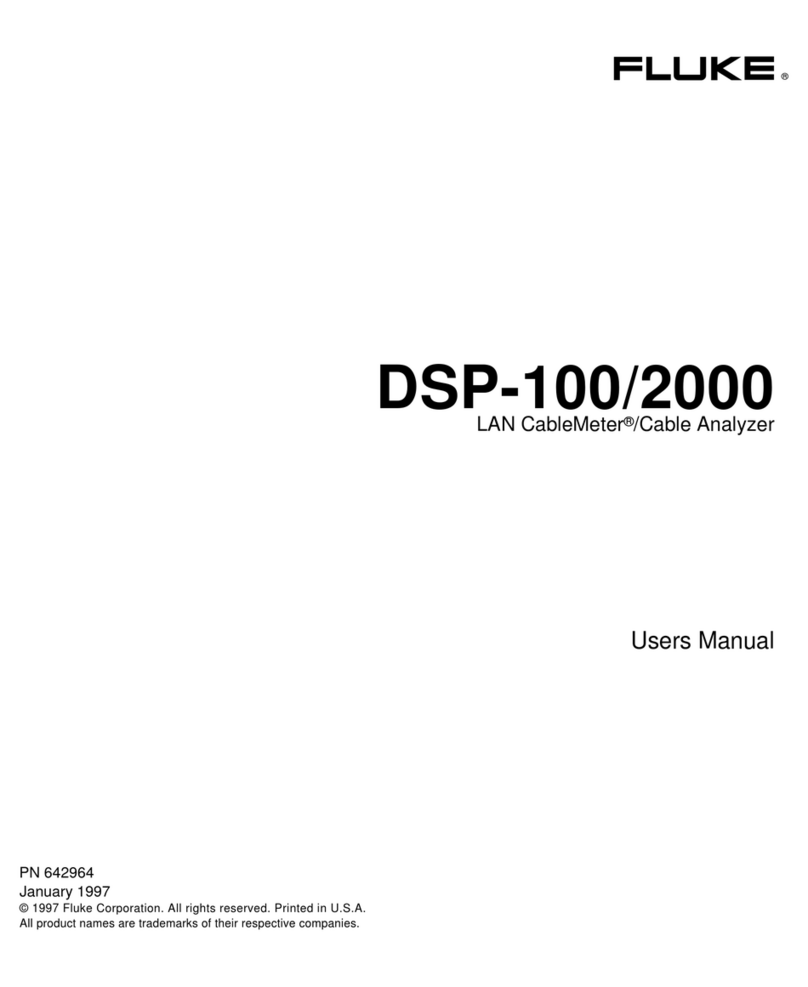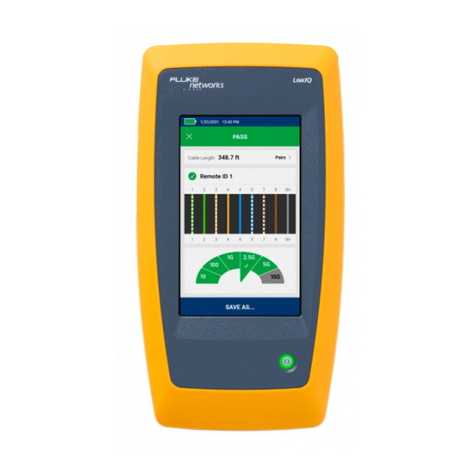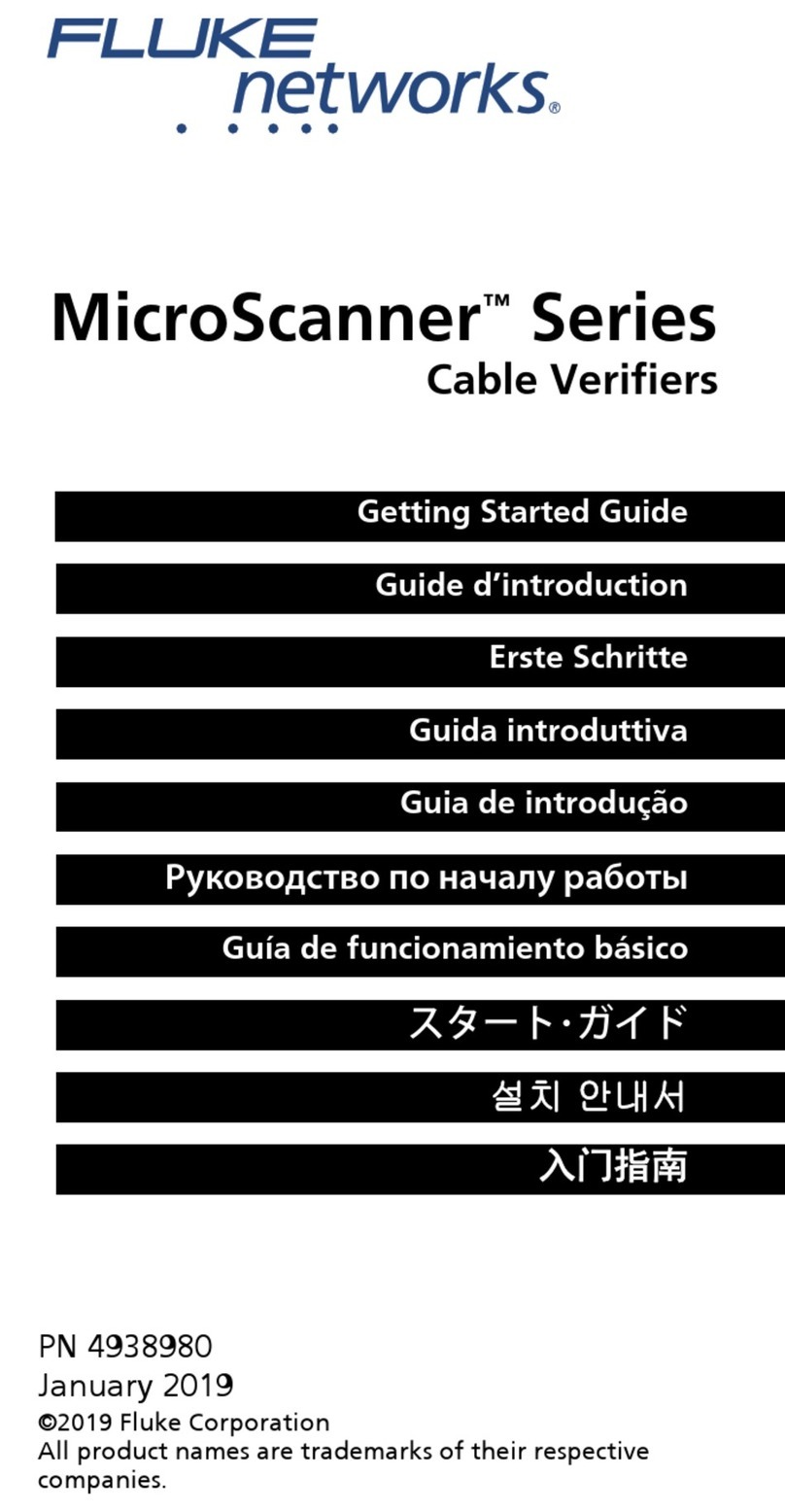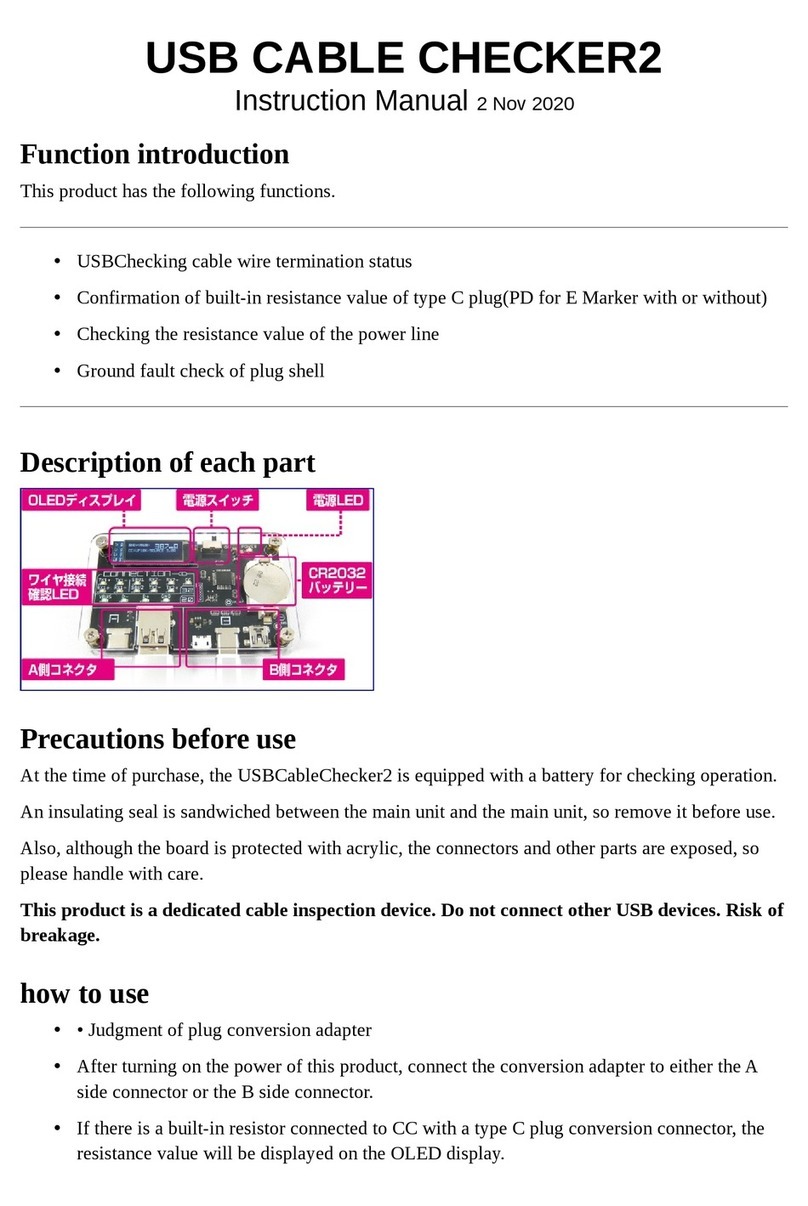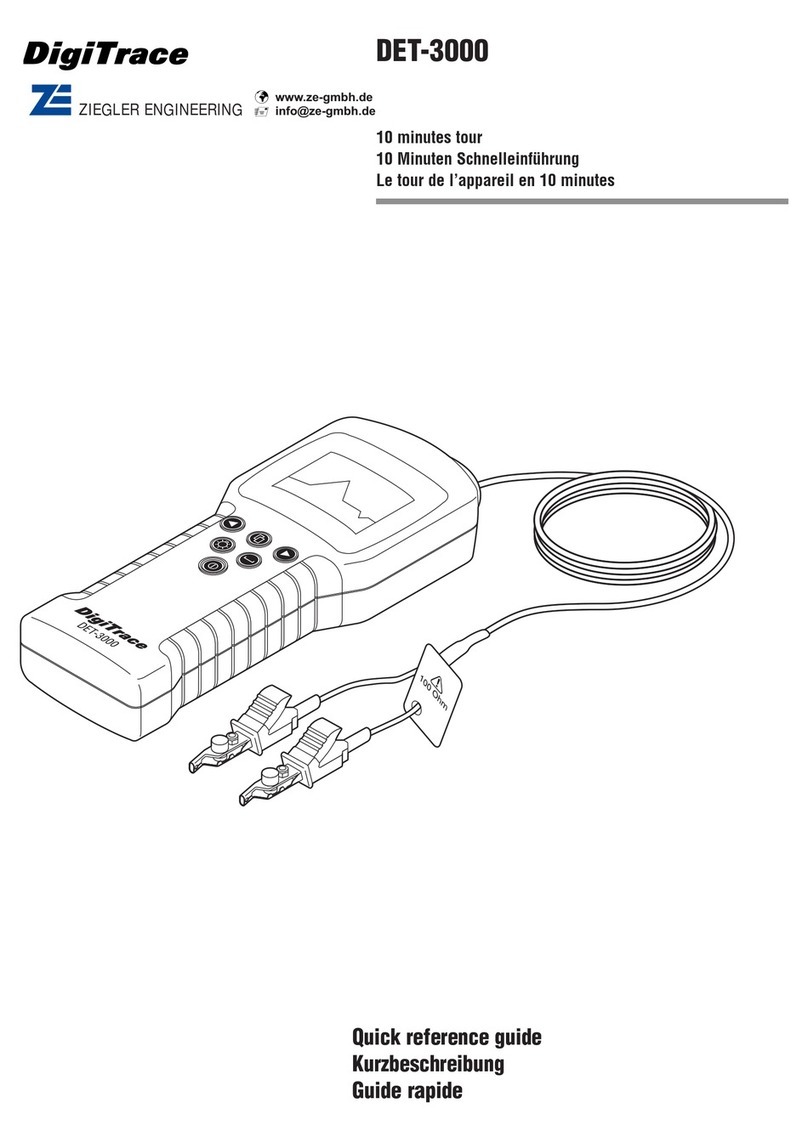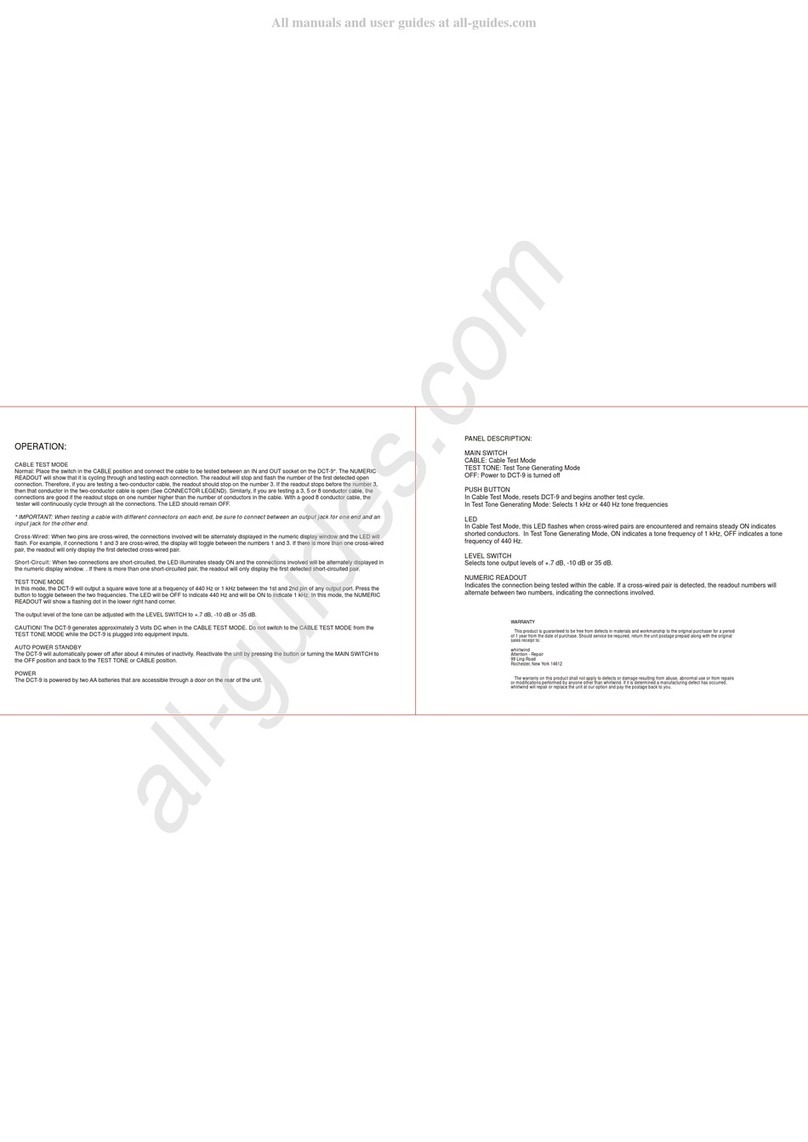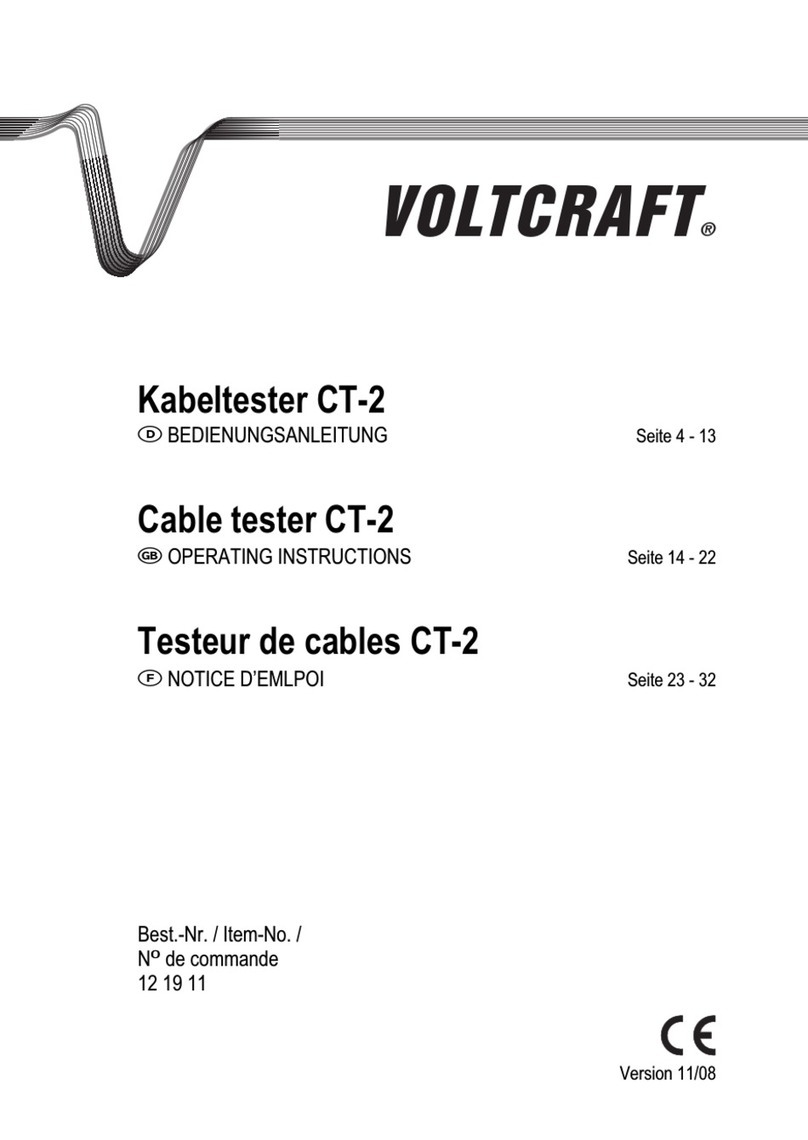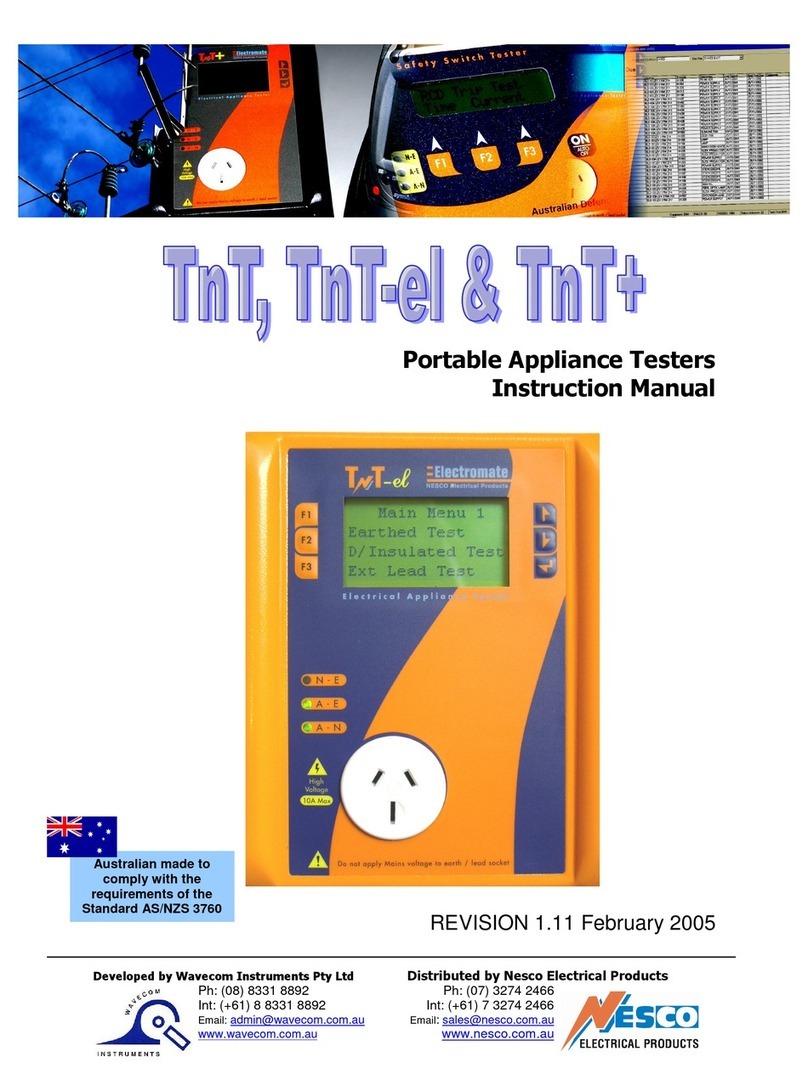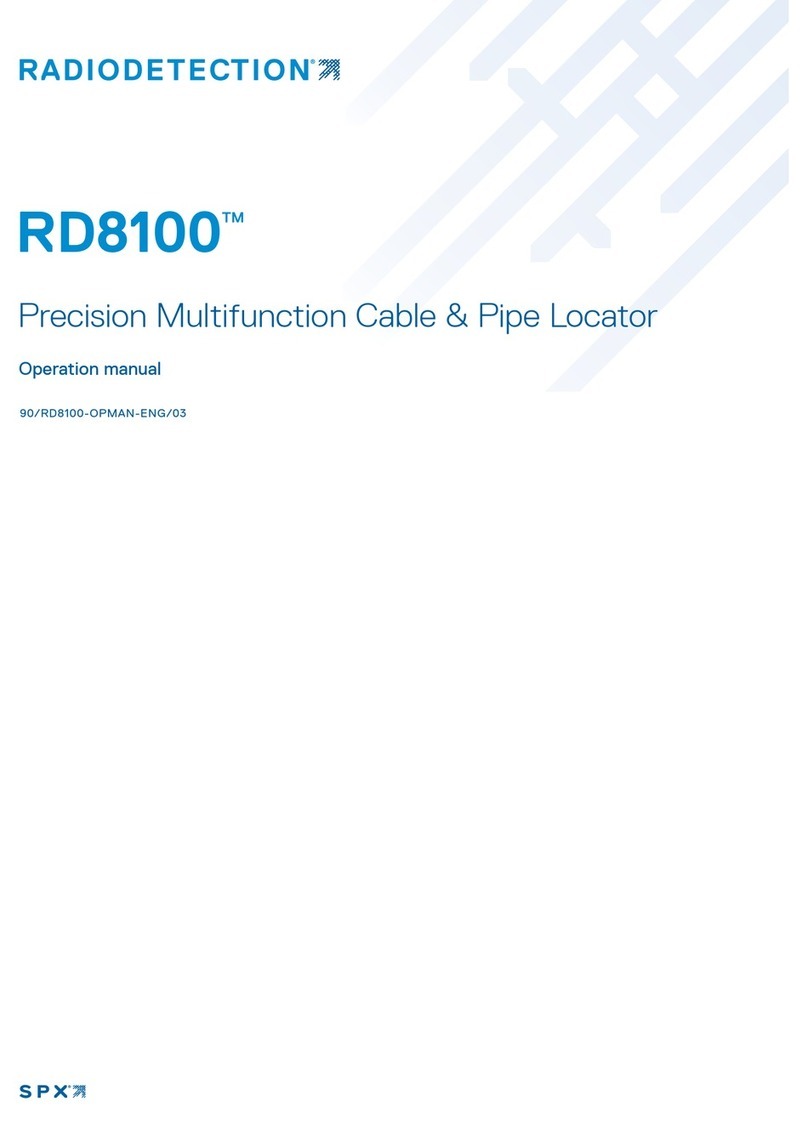PN 1664343 March 2002
© 2002 Fluke Networks. All rightsreserved. Printed in USA. All product
names are trademarks of their respective companies.
LinkRunnerTM
Network MultiMeter
Quick Reference Guide
Welcome
Thank you for purchasing Fluke Networks LinkRunner!
This office-to-network testing tool enables you to quickly
check the network, test acable, or ping.
Register Now!
Register LinkRunner and get a free holster. Return the
registration card or go to
www.flukenetworks.com\register and enter your name
and password (existing customer). Create a new account
if it is your first time. You can also register by sending e-
What’s in the box? Part No.
LinkRunner 1664475
Quick Reference Guide 1664343
Batteries (installed) N/A
Wiremap Adapter N/A
Description
1.RJ-45 LAN port
2.RJ-45 MAP port
(cable testing)
3.Selection buttons
Left – Highlight
Right – Action
4.Power Button
5
1 2
3
4
6
Power off -
press and hold
Backlight
– press once briefly 5.Batteries (2) AA
6.Link indicator light
Count on LinkRunner for Answers!
First connect an RJ-45 cable from the network hub or
wall plate to the LinkRunner LAN port. Check the
following list of questions and associated answers to
see how LinkRunner can help you get the job done.
Common Questions
½
Is this an active Ethernet port?
½
Can I ping?
½
Is this cable good?
½
Is this cable good end-to-end?
½
Where does this cable go?
½
Is the PC NIC OK?
Is this an active
Ethernet port?
1.Activity indicator
2.Cable/Link Status:
Straight patch
Crossover patch
Unknown patch
(Auto-MDIX port
on hub or switch)
5
3
6
4
1
2
Link Level (dis-
plays when low)
3. Advertised
speed/duplex
4.Actual link
speed/duplex
5.Softkeys (correspond to
L/R selection buttons).
Battery Low Indicator:
displays when low.
6. Network utilization
•Press to ping.
In DHCP network environments,
LinkRunner pings:
Default Router
DNS server
Can I ping?
User-defined device (most
recently selected)
Ping Results
•Device icons are arranged based on their position
relative to the router.
•Non-responding device icons appear dimmed.
•Ping frames sent/received display below each icon.
•The DHCP-acquired LinkRunner IP address dis-
plays above the softkeys.
•Press to see details (Round Trip Time).
Ping Details
•Round Trip Time displays below
the IP address (milliseconds).
•Press to access Ping Con-
figuration.
•Press to stop pinging.
Note: The DNS server is pinged only in DHCP mode.
Is this cable good?
•Plug a cable into the LAN port.
•All four pairs are 189 ft.
indicates a problem cable and
details display below.
Good Short
Unknown Split
Open (wiremap or cable ID)
Is this cable good end-to-end?
•Patch cable - connect both cable ends to LinkRunner
(LAN and MAP port).
•Long Cable - connect one end to the LAN port and the
other end to either the wiremap adapter or to a cable
ID. •A good cable generates this
information:
All four pairs are good.
The cable length is 253 ft.
The cable is a straight cable.
•indicates a problem cable
and details display below.
Where does this cable go?
•Plug the cable into LinkRunner’s LAN port.
•Press to start the cable locate function.
•Check the hub for a blinking port
light or scan the cable at the far
end with the optional toner receiver.
•Press to stop.
•Cable ID - use the optional Cable ID kit (#1-8) and
connect it to the cable far end to map cable runs.
•The cable identifier is 6.
•This cable run is 248 ft.
•It is a straight cable.
Is the PC NIC OK?
•If the network is OK, test the PC NIC card by con-
necting LinkRunner to it. If you get link, the NIC is
good.