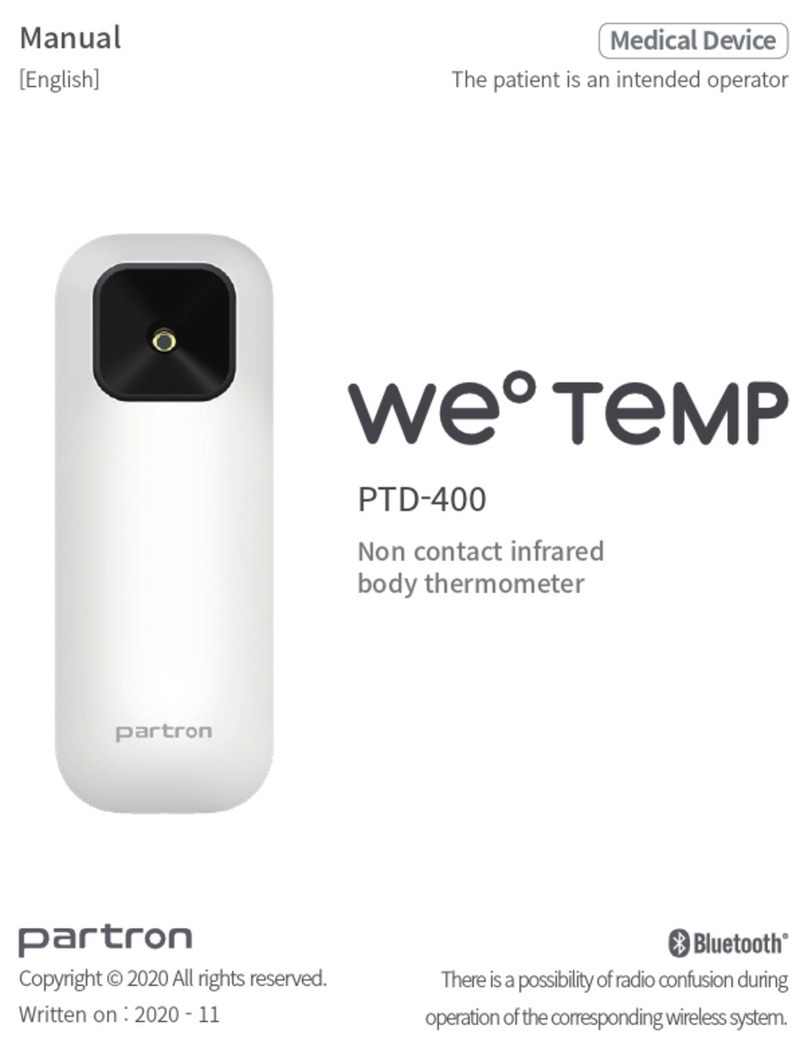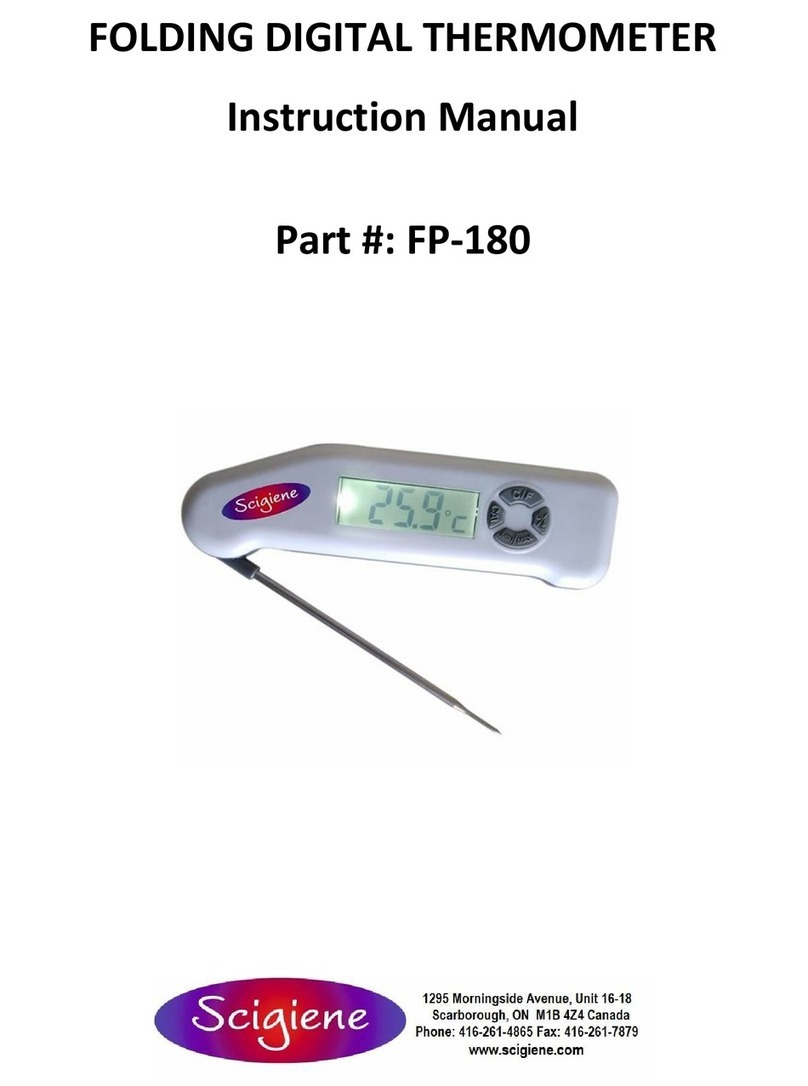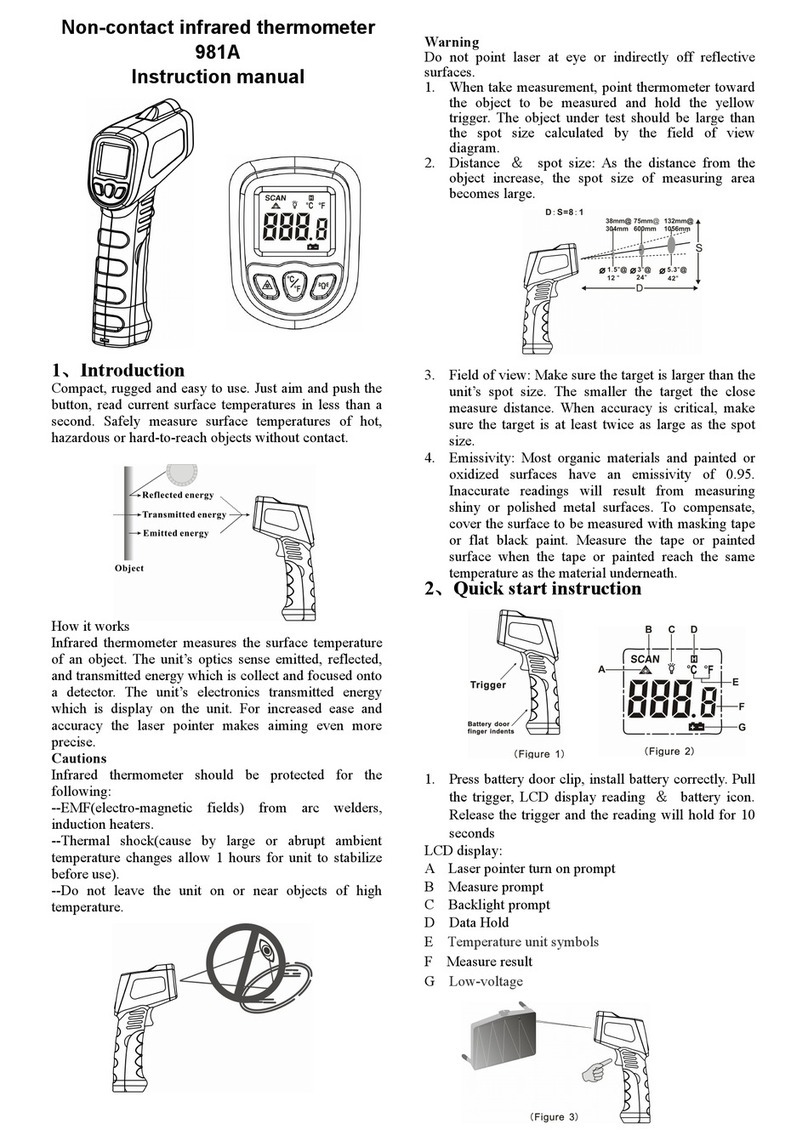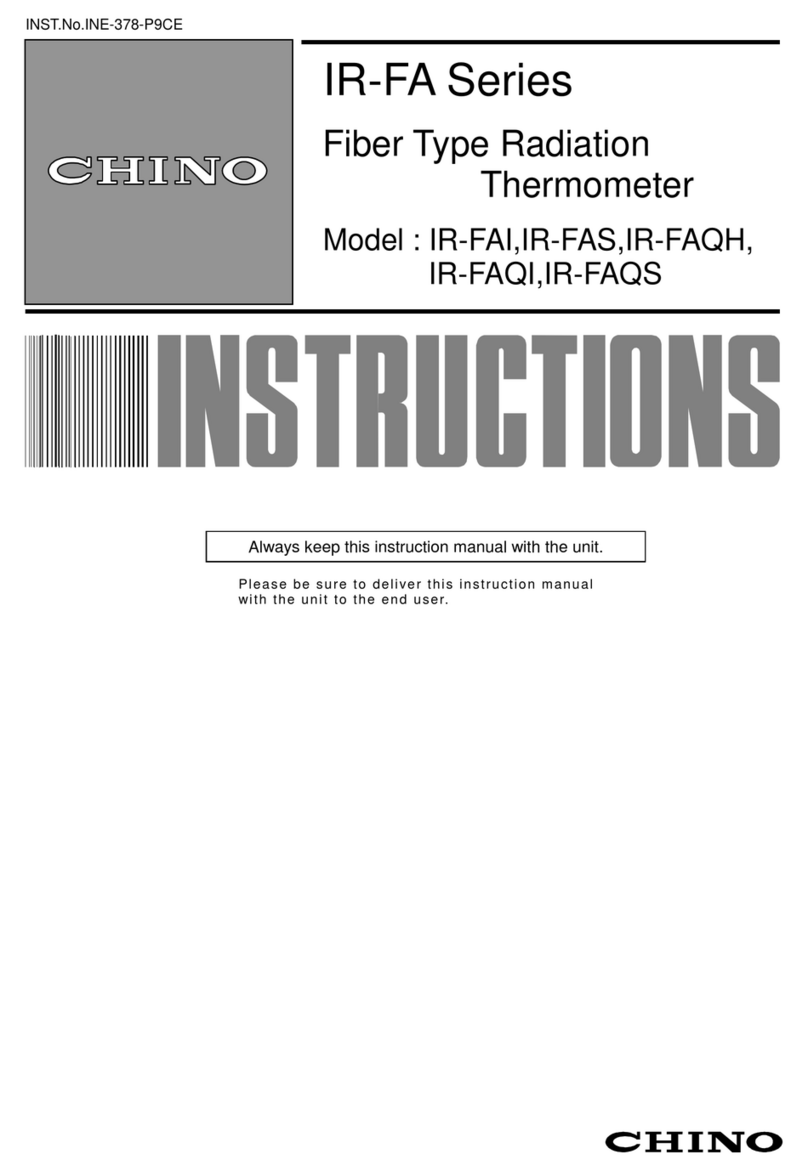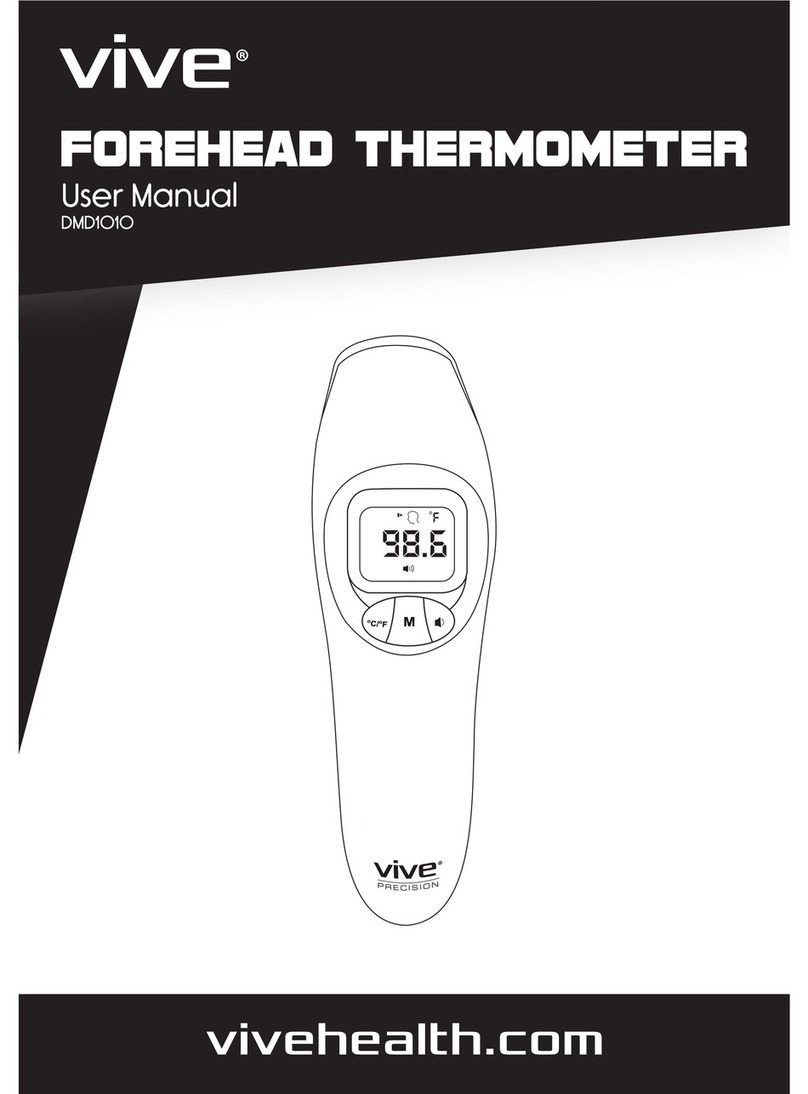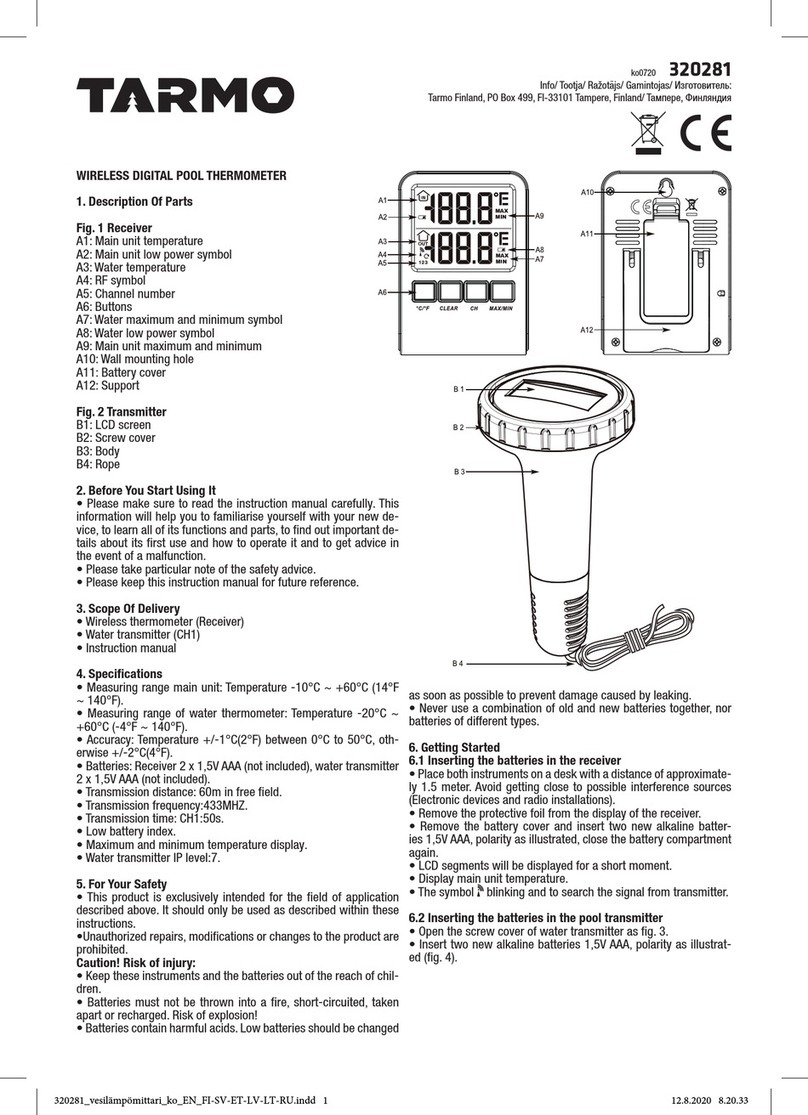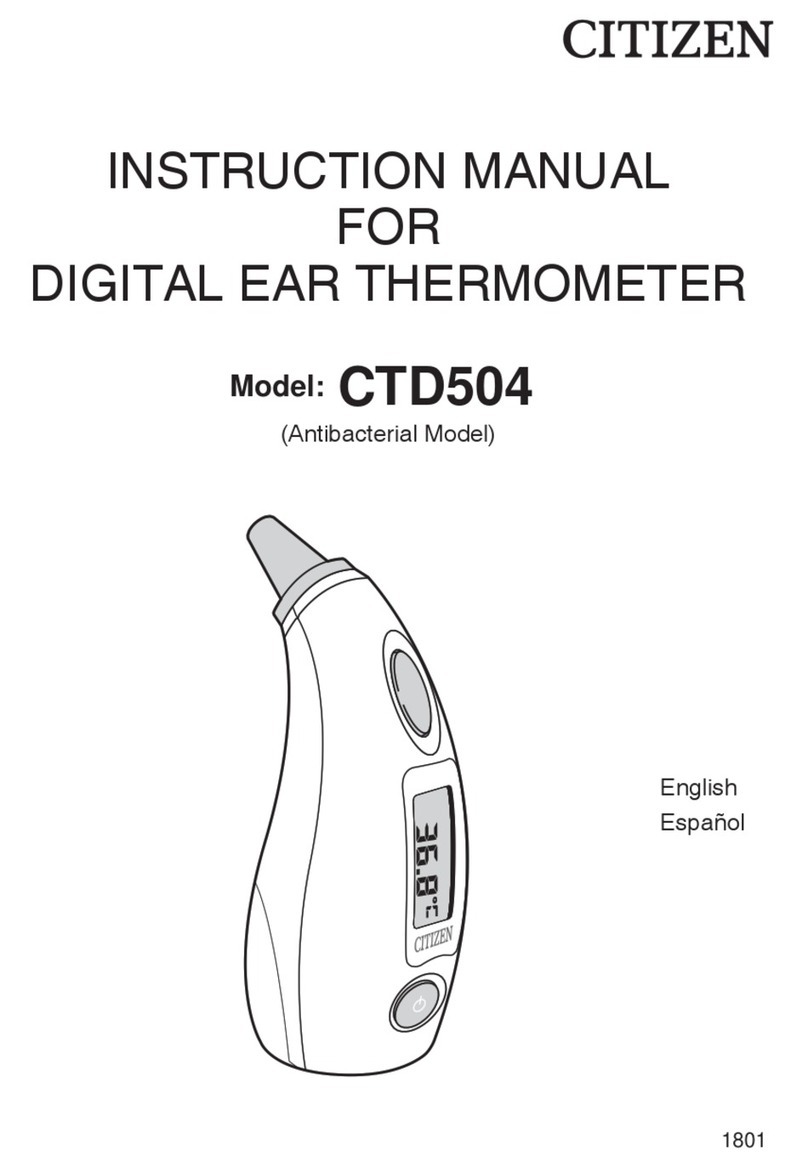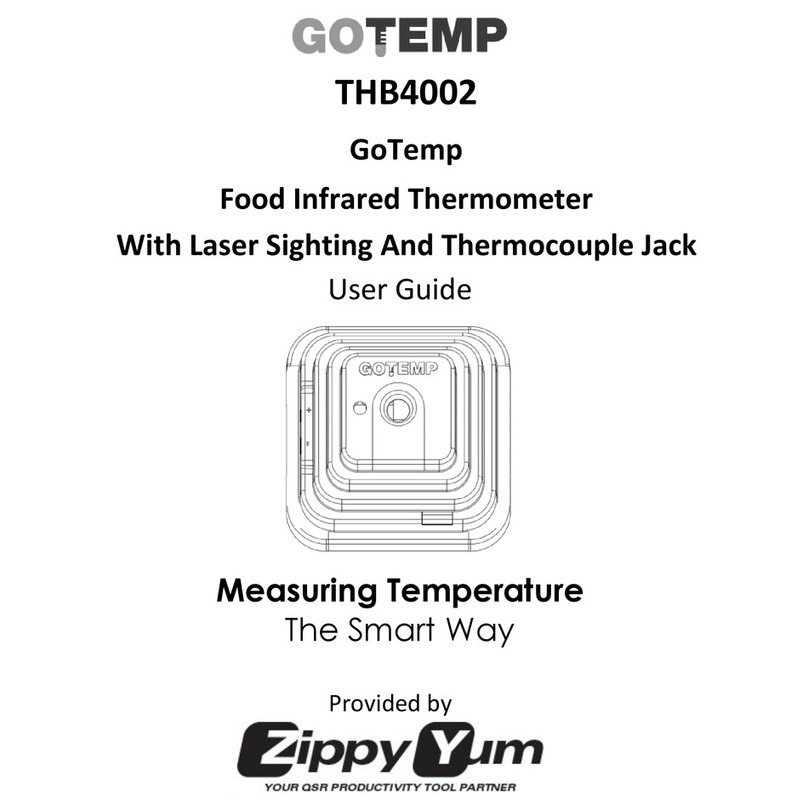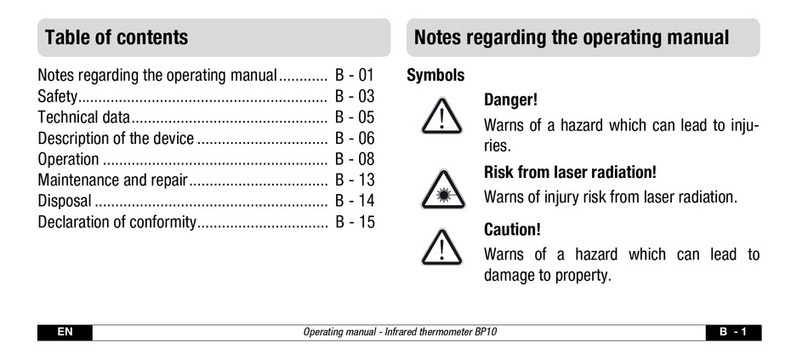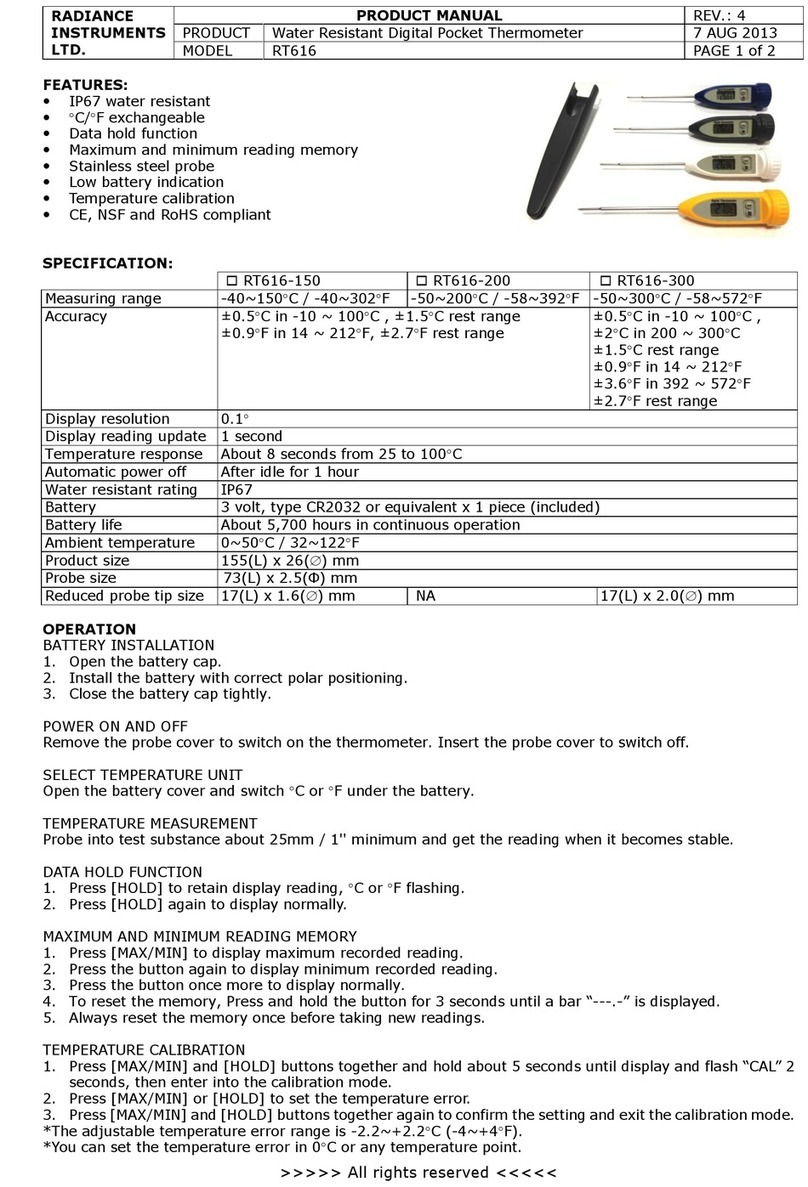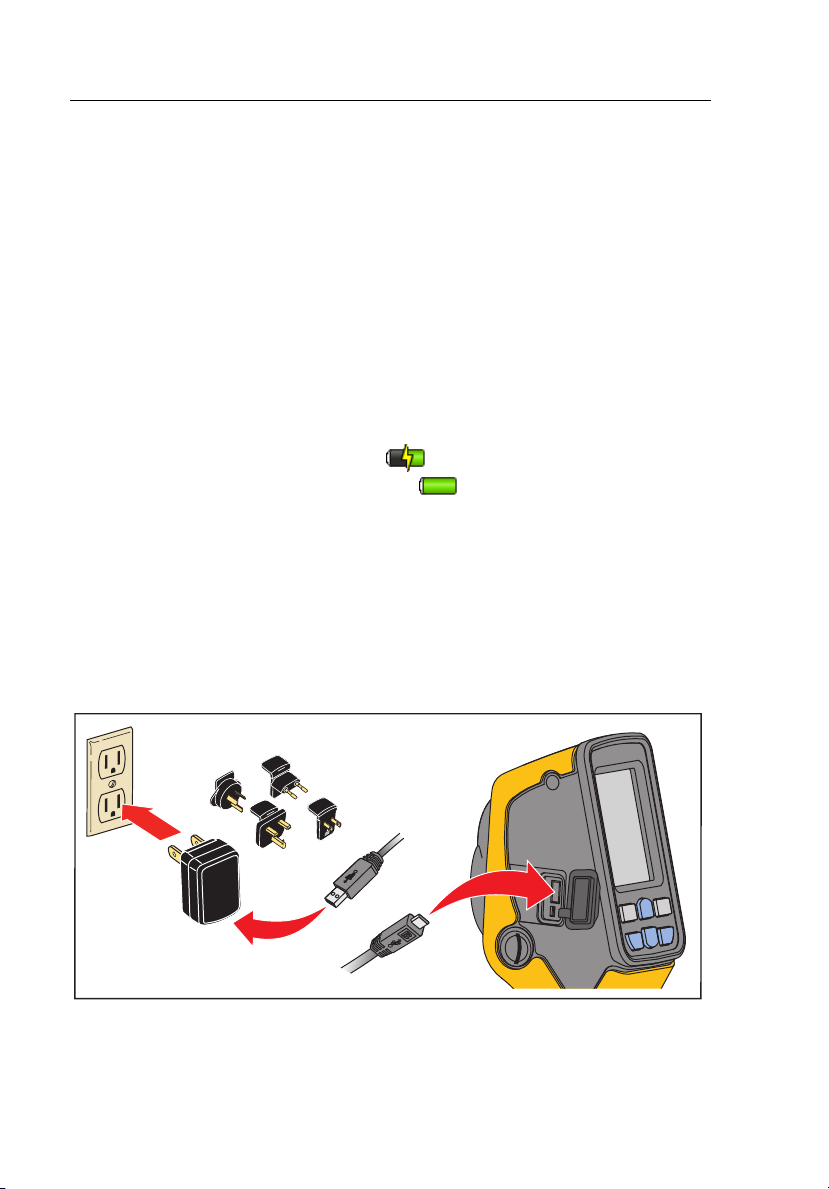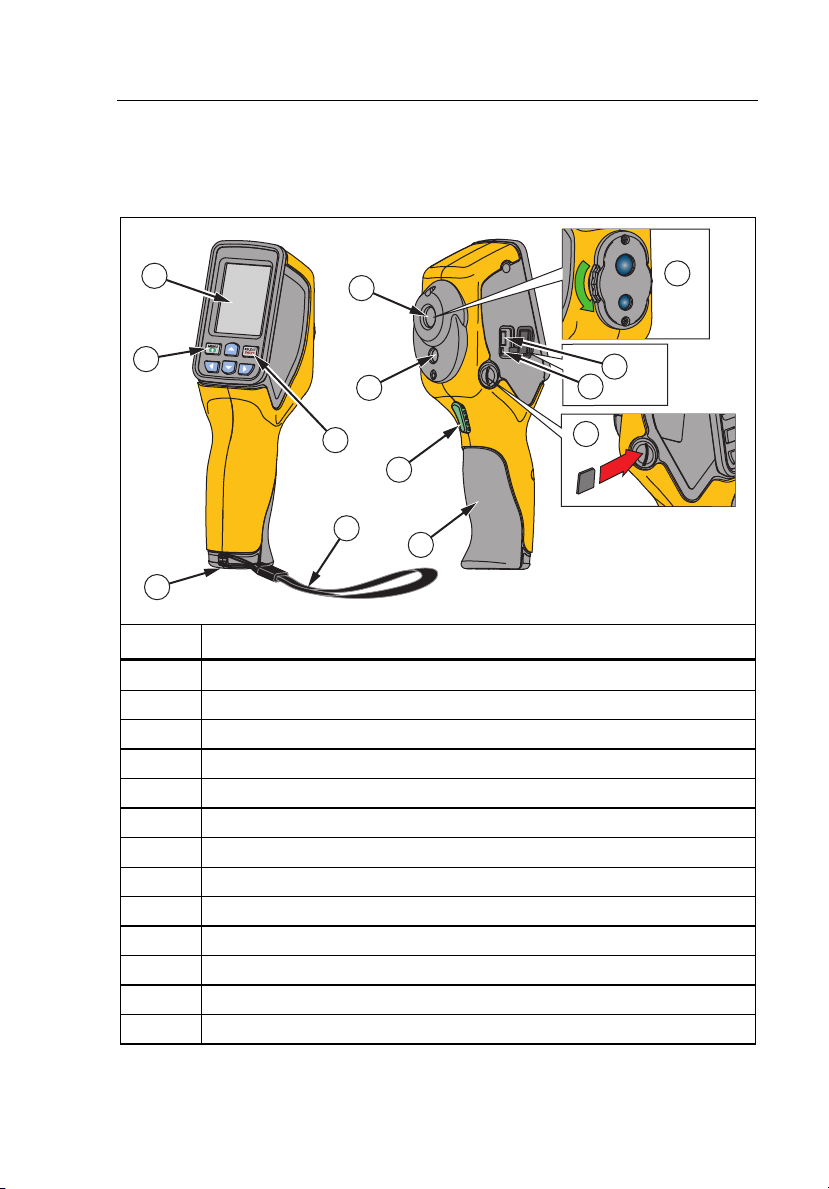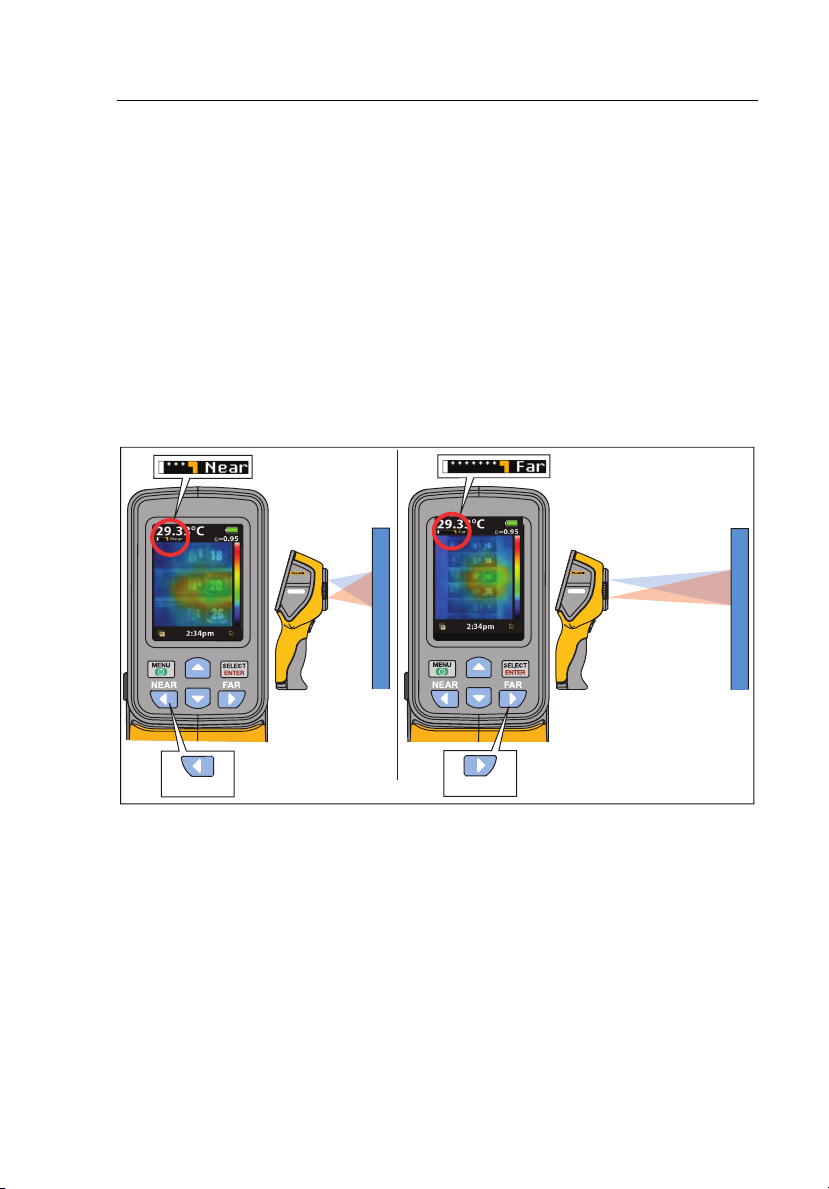Fluke VT02 User manual
Other Fluke Thermometer manuals

Fluke
Fluke 61 User manual
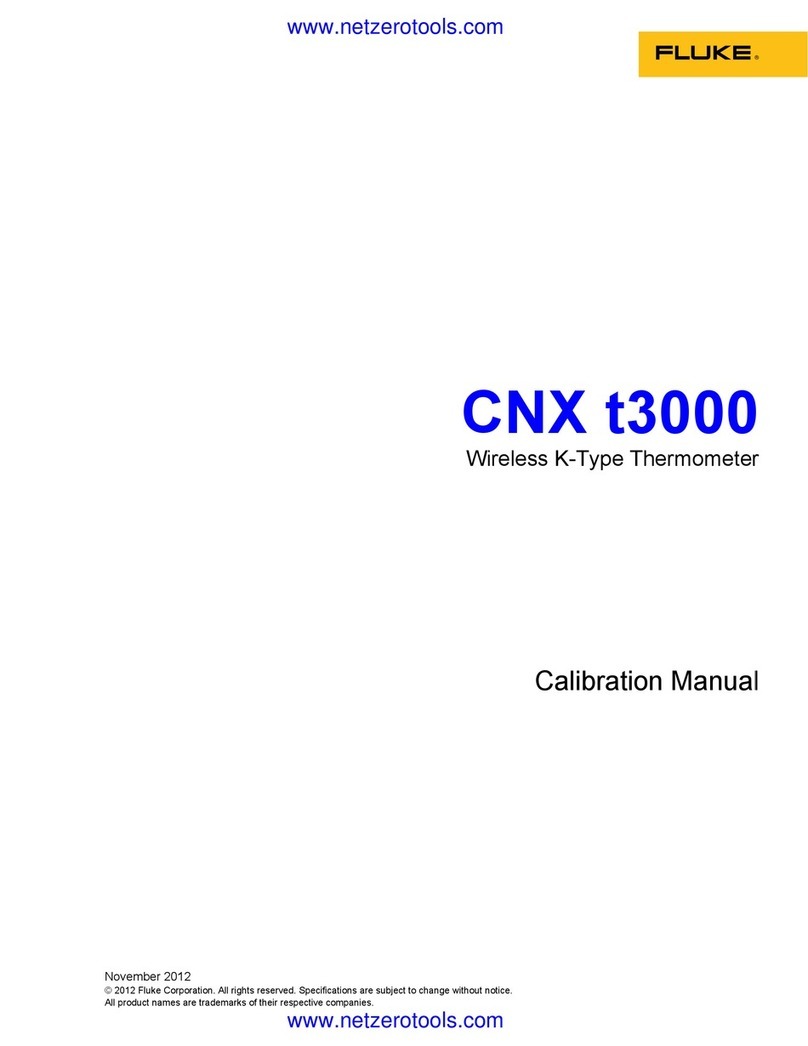
Fluke
Fluke CNX t3000 Use and care manual

Fluke
Fluke 561s User manual

Fluke
Fluke 62 MAX User manual
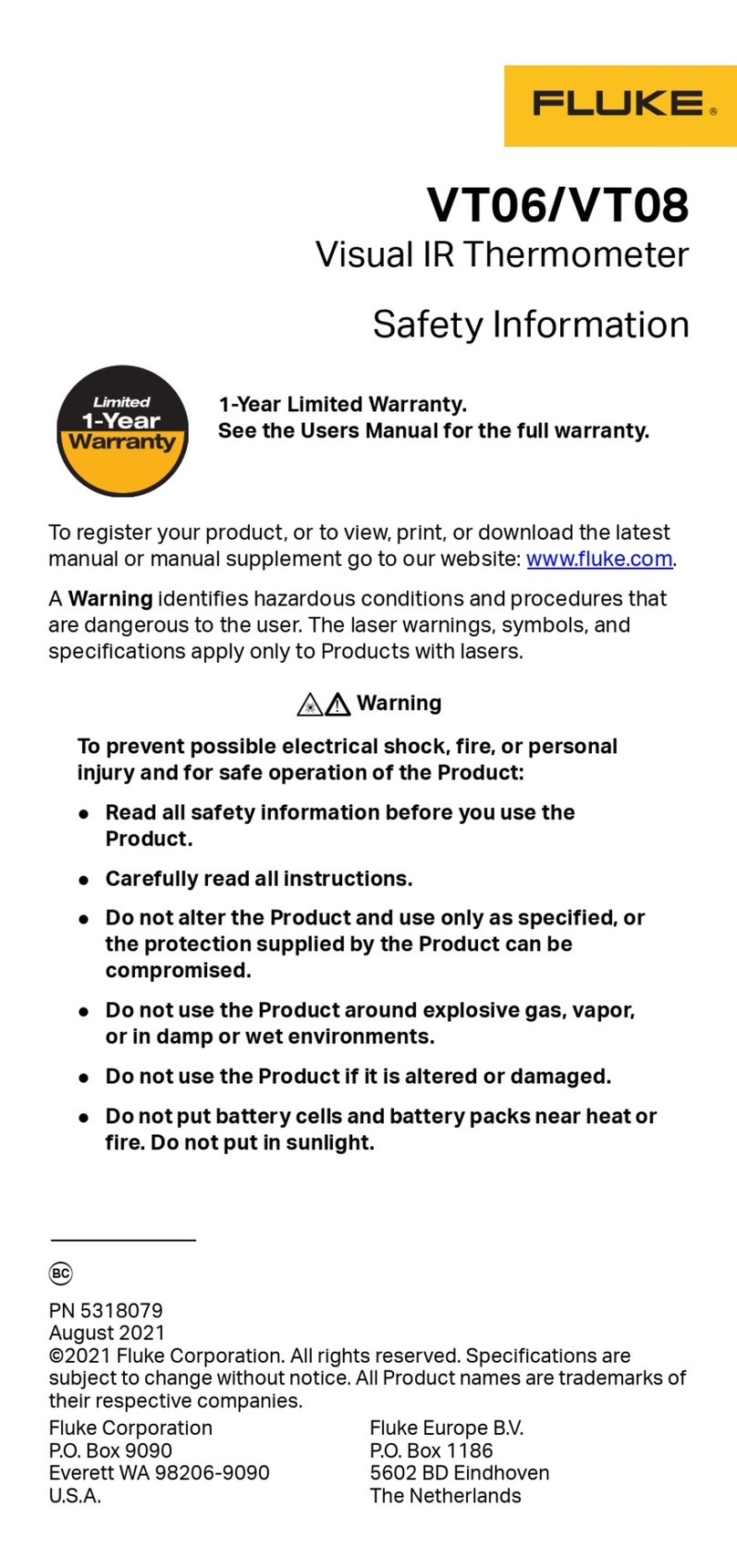
Fluke
Fluke VT06 Original instructions

Fluke
Fluke 62 MAX User manual

Fluke
Fluke 9133 User manual

Fluke
Fluke 62 Mini User manual

Fluke
Fluke 59 MAX User manual
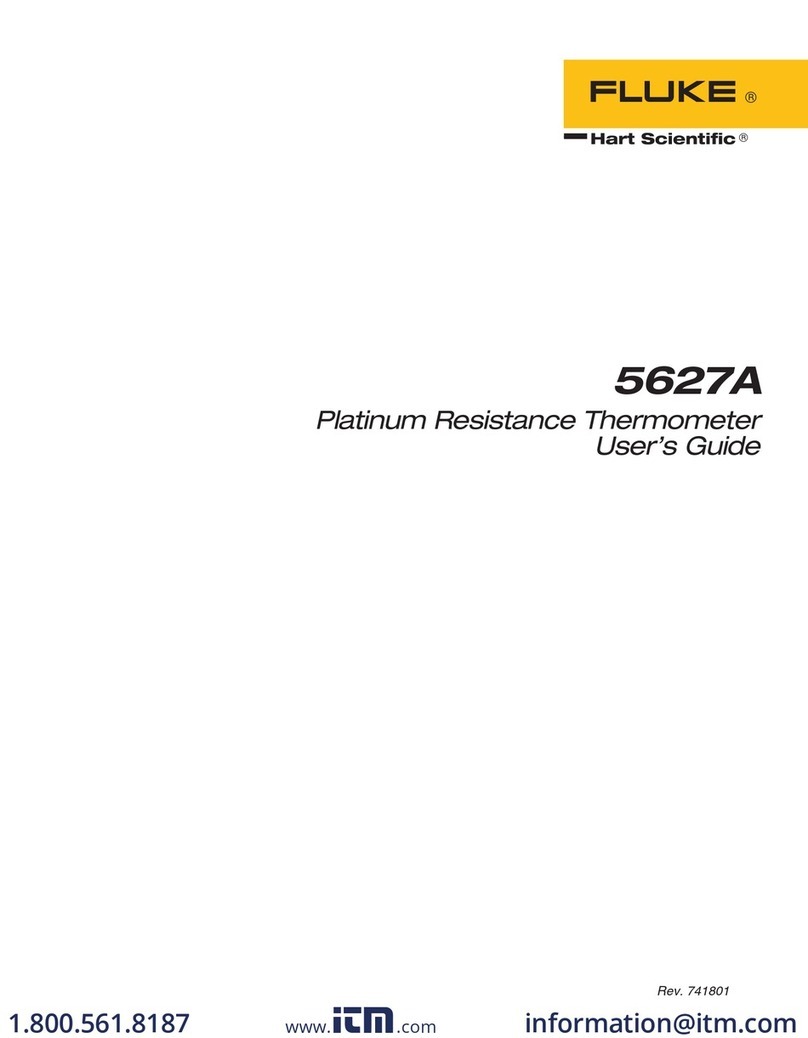
Fluke
Fluke 5627A User manual
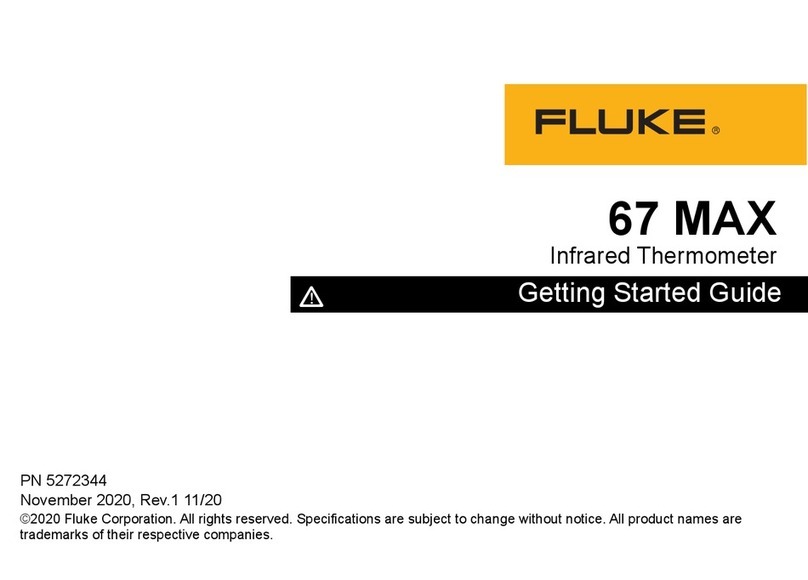
Fluke
Fluke 67 MAX User manual

Fluke
Fluke Hart Scientific 5623A User manual

Fluke
Fluke 62 MAX User manual

Fluke
Fluke Hart Scientific 1523 Quick start guide
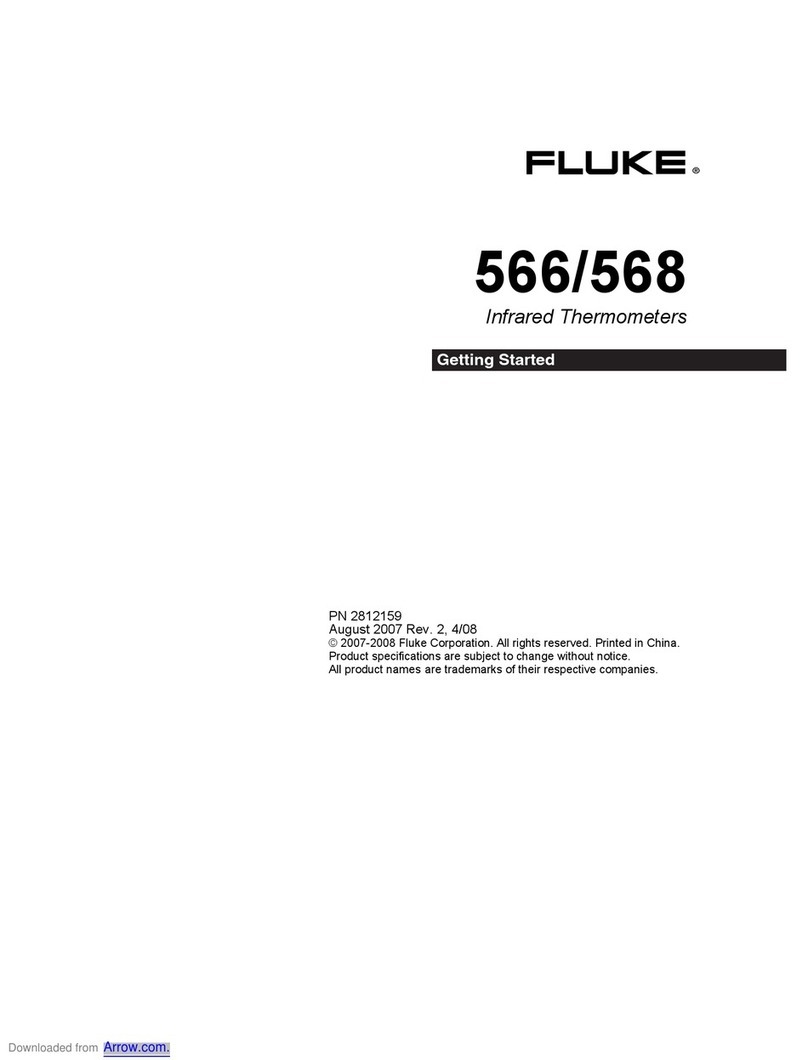
Fluke
Fluke 566 User manual
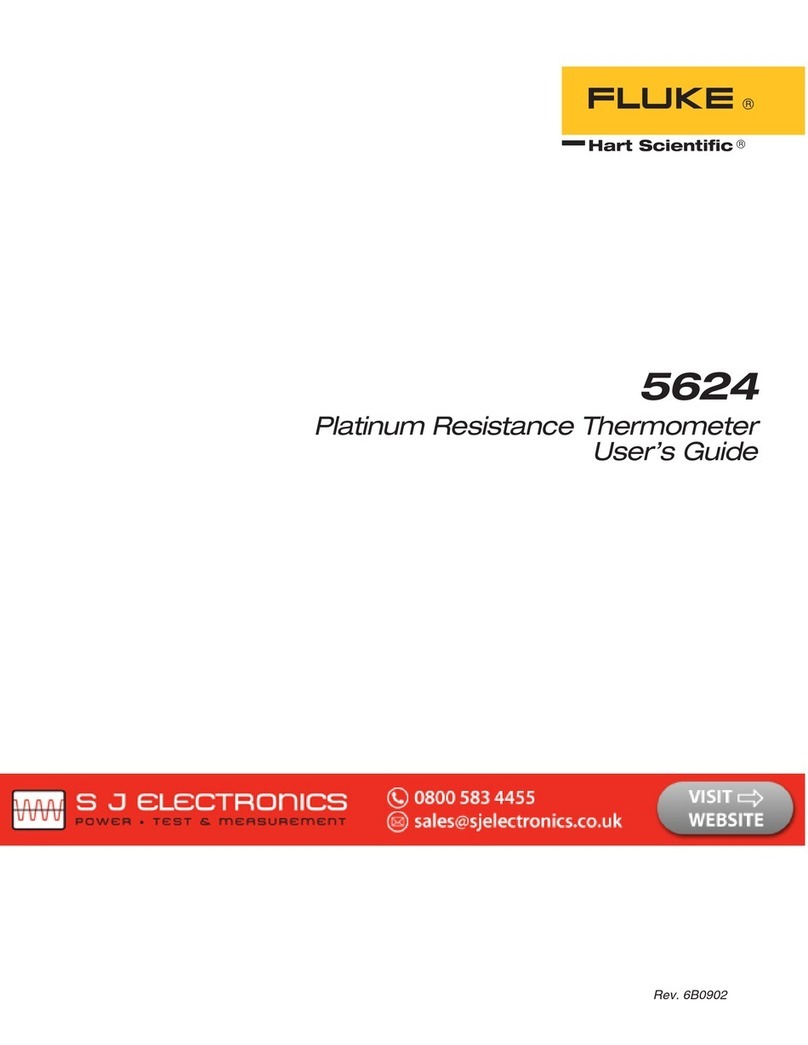
Fluke
Fluke 5624 User manual
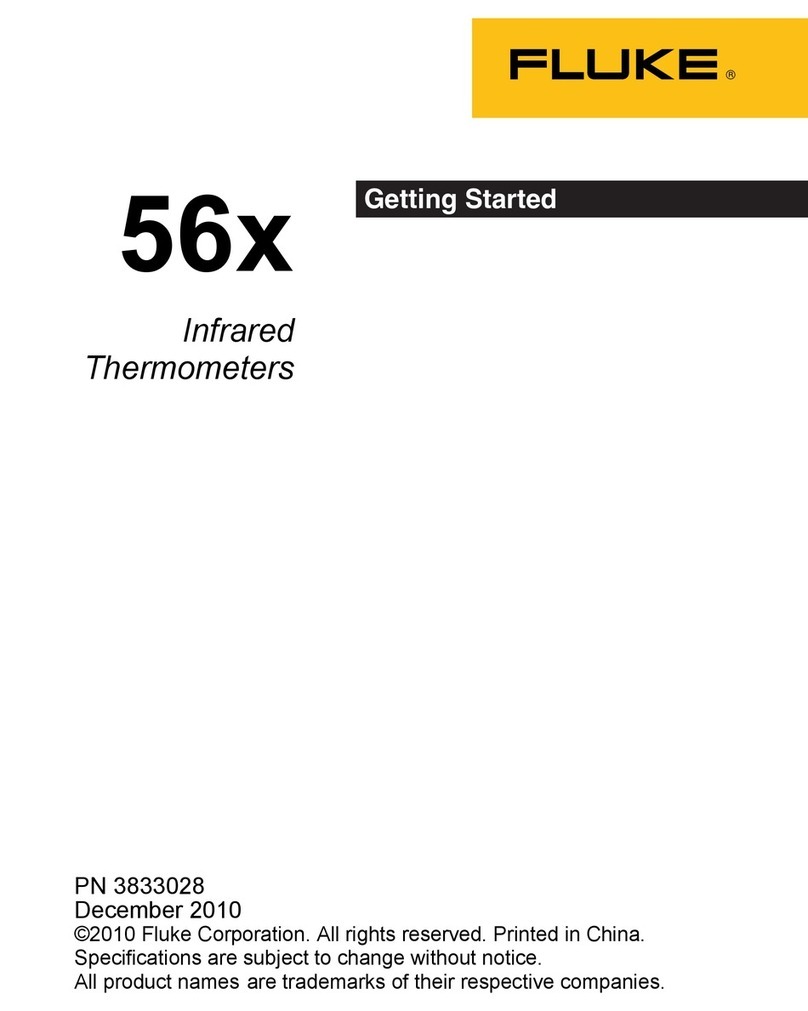
Fluke
Fluke 56X User manual

Fluke
Fluke 1620A-H User manual

Fluke
Fluke 572-2 User manual

Fluke
Fluke 572-2 User manual