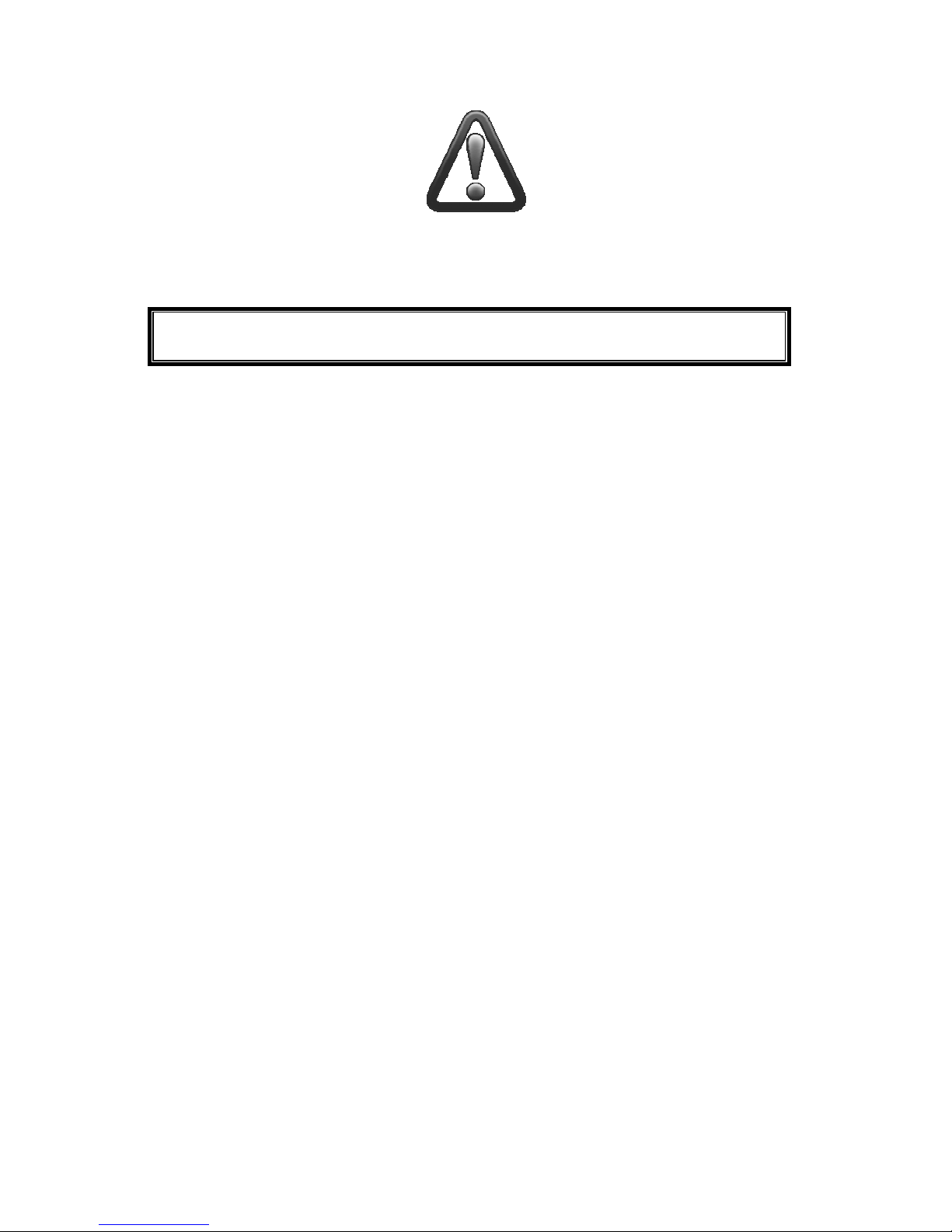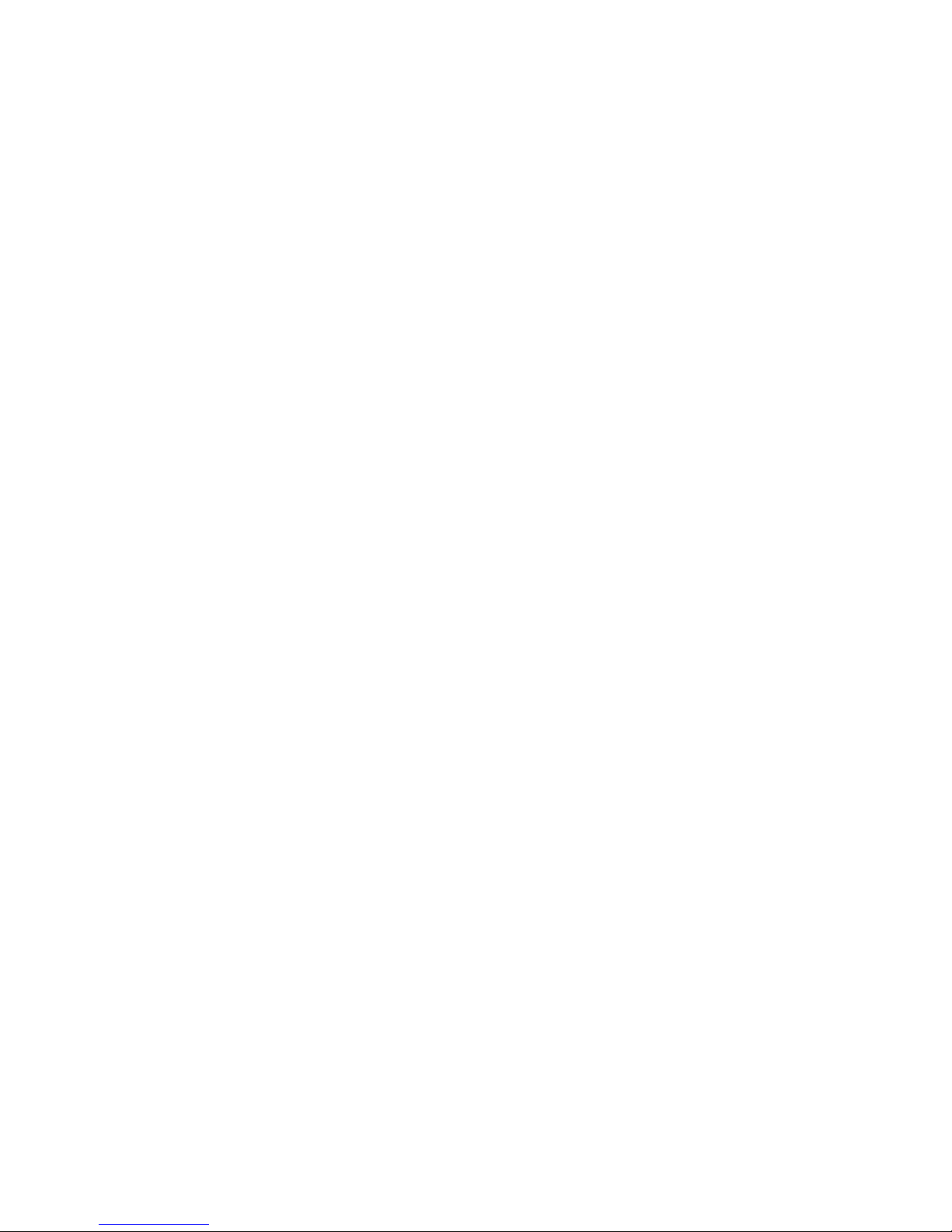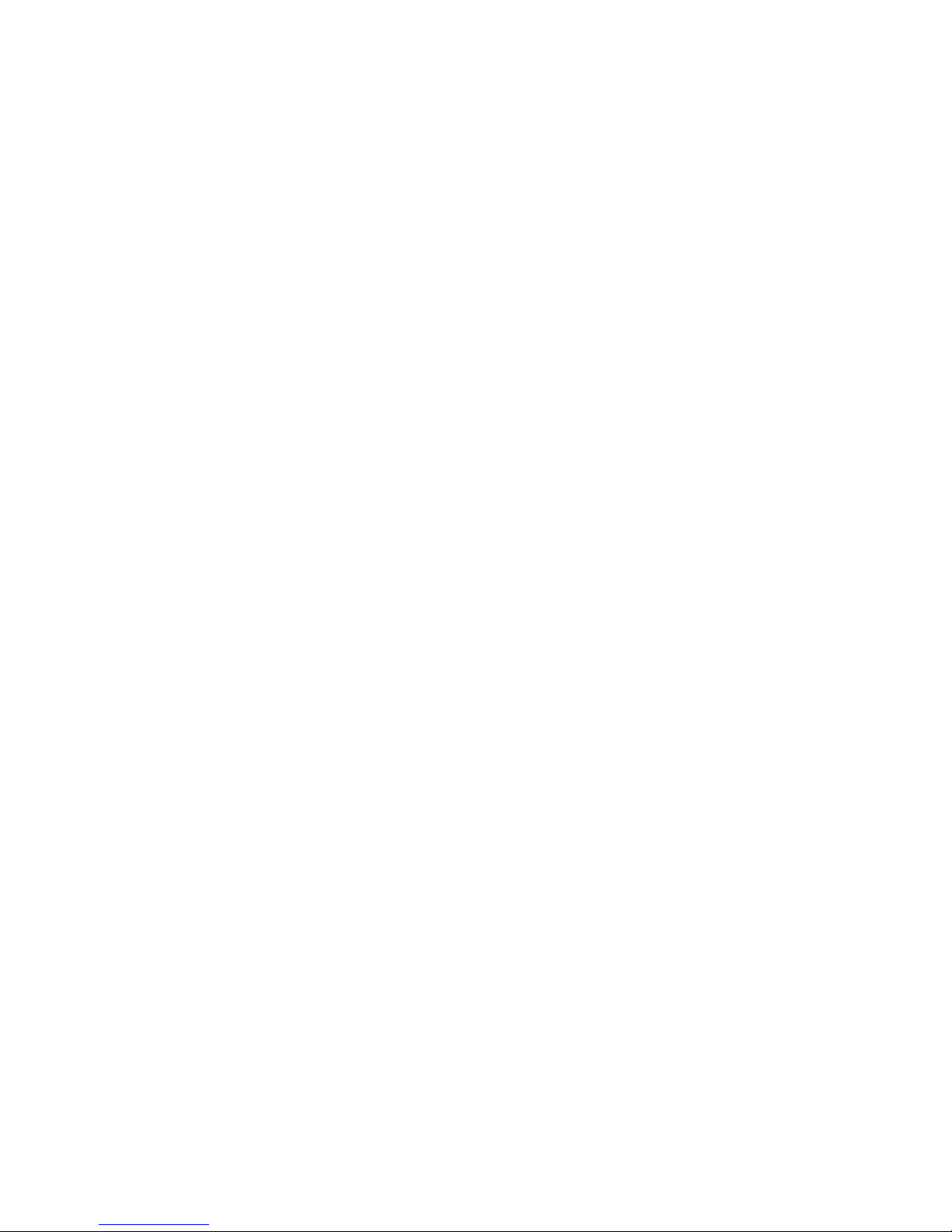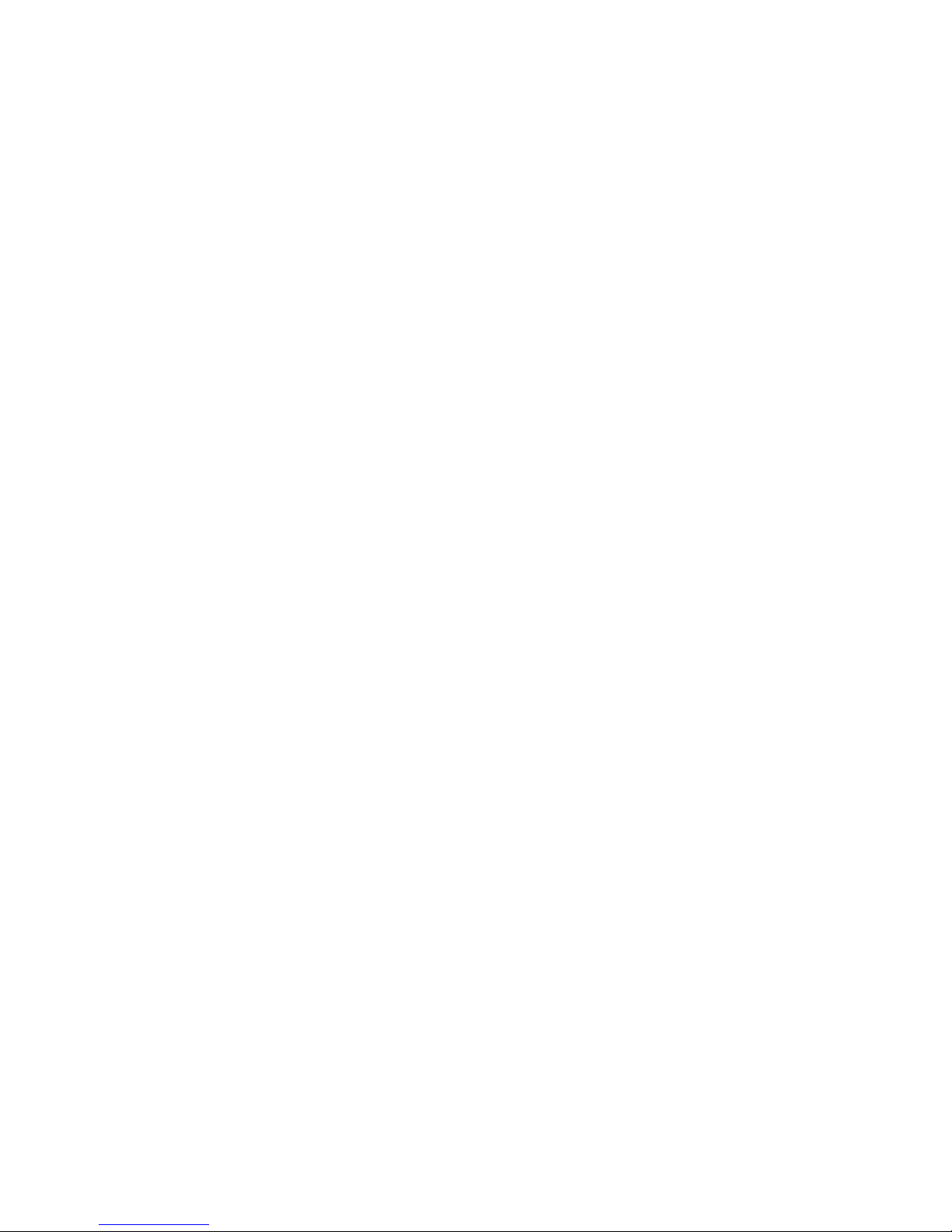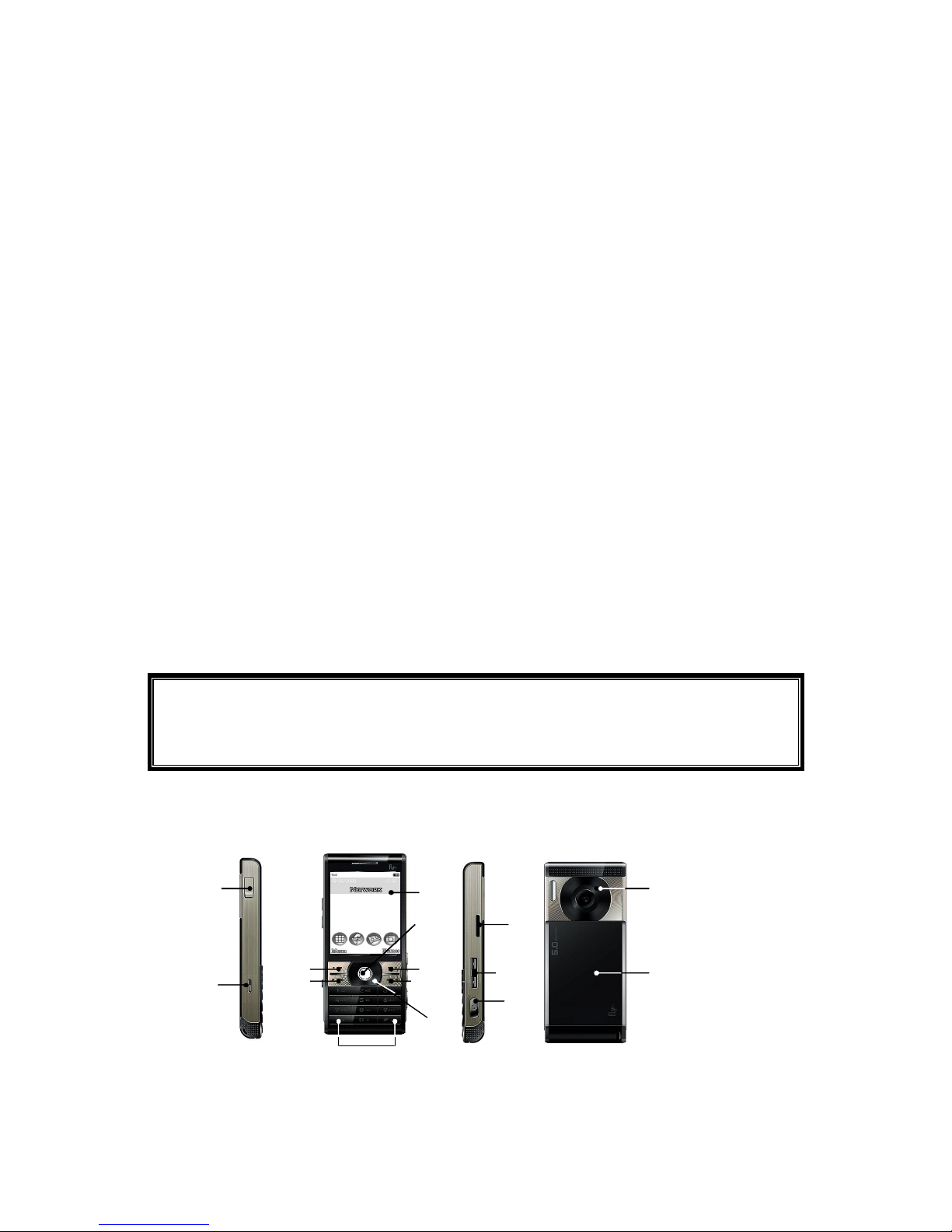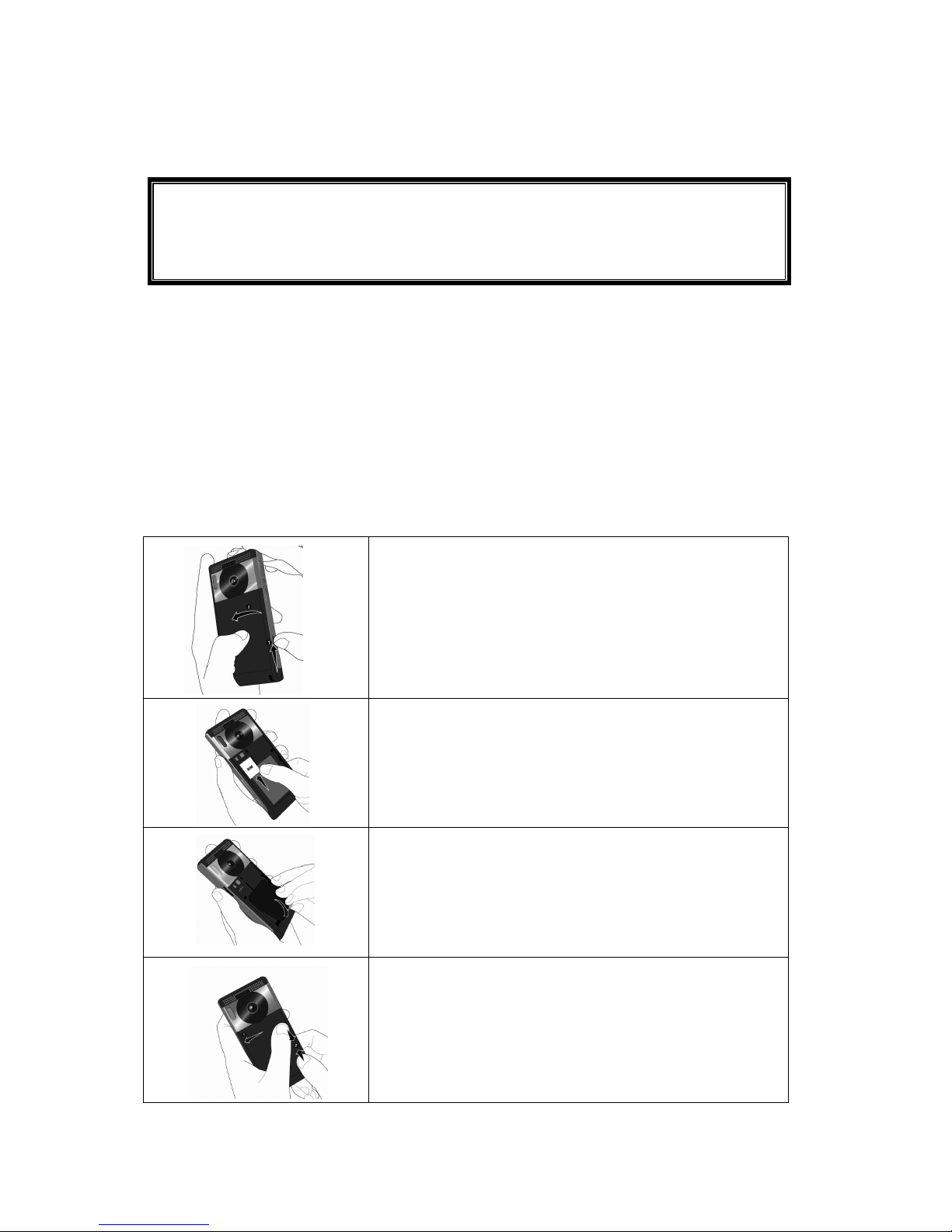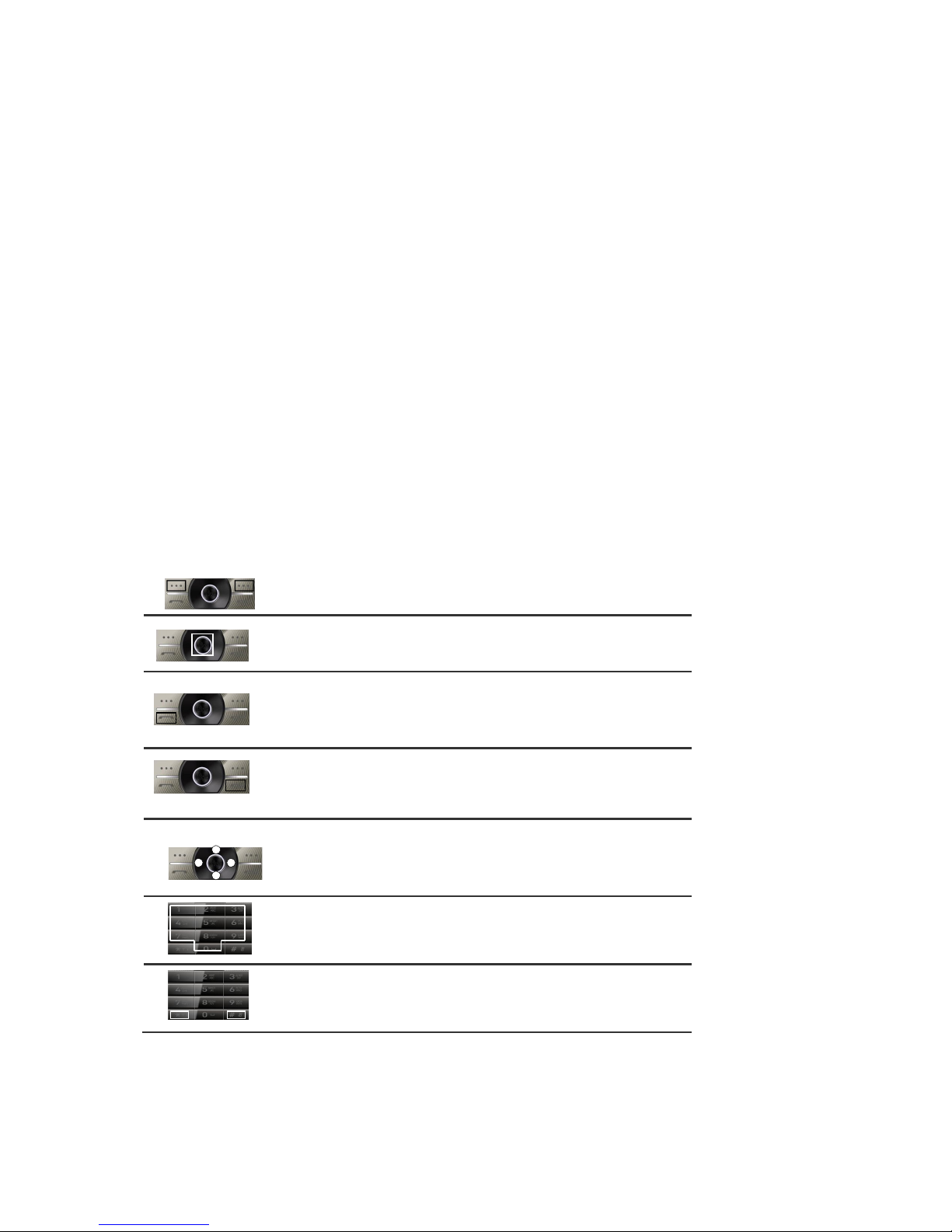accidentally damage these things or choke on small parts.
Keep the phone dry. Precipitation, humidity, and liquids contain minerals that corrode electronic
circuits.
Do not use the phone with a wet hand. Doing so may cause an electric shock to you or damage to
the phone.
Do not use or store the phone in dusty, dirty areas, as its moving parts may be damaged.
Do not store the phone in hot areas. High temperatures can shorten the life of electronic devices,
damage batteries, and warp or melt certain plastics.
Do not store the phone in cold areas. When the phone warms up to its normal operating
temperature, moisture can form inside the phone, which may damage the phone’s electronic circuit
boards.
Do not drop, knock, or shake the phone. Rough handling can break internal circuit boards.
Do not use harsh chemicals, cleaning solvents, or strong detergents to clean the phone. Wipe it with
a soft cloth slightly dampened in a mild soap-and-water solution.
Do not paint the phone. Paint can clog the device’s moving parts and prevent proper operation.
Do not put the phone in or on heating devices, such as a microwave oven, stove, or radiator. The
phone may explode when overheated.
When the phone or battery gets wet, phone repairs are no longer guaranteed by the manufacturer's
warranty, even if the warranty for your phone has not expired.
If your phone has a flash or light, do not use it too close to the eyes of people or animals. This may
cause damage to their eyes.
Use only the supplied or an approved replacement antenna. Unauthorized antennas or modified
accessories may damage the phone and violate regulations governing radio devices.
Do not attempt to open the phone’s casing. Non-expert handling of the phone may cause damages
to your phone.
If the phone or any of its accessories are not working properly, take them to your nearest qualified
service center. The personnel there will assist you, and if necessary, arrange for the phone to be
repaired.
Using the earpieces or stereo headset for extended time can cause a serious damage to your
hearing. Exposing sound higher than 100db for a long time, you will get possible ear damage that
could results from extensive usage of audio playback. You are strongly advised to check the volume
level to medium before using.
Do not use the phone while charging the phone. You may be electric-shocked if you use the phone
while charging the phone with the USB data cable or the battery charger. Make sure to disconnect
the USB data cable or the charger before using the phone.
Don’t expose your phone to water, rain, extreme humidity, sweat, or other moisture.
Extreme heat or cold ;Avoid temperatures below -10°C/14°F or above 40°C/104°F
Don’t expose your phone to dust, dirt, sand, food, or other inappropriate materials.
Operating Environment
Remember to follow any special regulations in force in the area you are in, and always switch off
your phone whenever it is forbidden to use it, or when it may cause interference or danger. When
connecting the phone or any accessory to another device, read its user’s guide for detailed safety
instructions. Do not connect incompatible products.
Operation of any radio-transmitting equipment, including cellular phones, may interfere with
inadequately protected medical devices. Consult a doctor or the manufacturer of the medical device
if you have any questions. Other electronic equipment may also be subject to interference.
As with other mobile radio-transmitting equipment, you are advised that for satisfactory operations
and personal safety, the equipment should only be used in the normal operating position.
Always switch off the phone when refueling (service station). You are reminded of the need to
observe restrictions on the use of radio equipment in fuel depots (fuel storage and distribution areas),
chemical plants or where blasting operations are in progress.
Do not store or carry flammable liquids, gases or explosive materials in the same compartment as
the phone, its parts or accessories.
Switch off your cellular phone when in aircraft. The use of cellular phones in aircraft is illegal and
may be dangerous to the operation of the aircraft or disrupt the cellular network. Failure to observe
these instructions may lead to the suspension or denial of cellular telephone services to the offender,
legal action or both.
As with other mobile radio transmitting equipment, users are advised that for the satisfactory
operation of the equipment and for the safety of personnel, it is recommended that the equipment
should only be used in the normal operating position (held to your ear with the antenna pointing over
your shoulder).