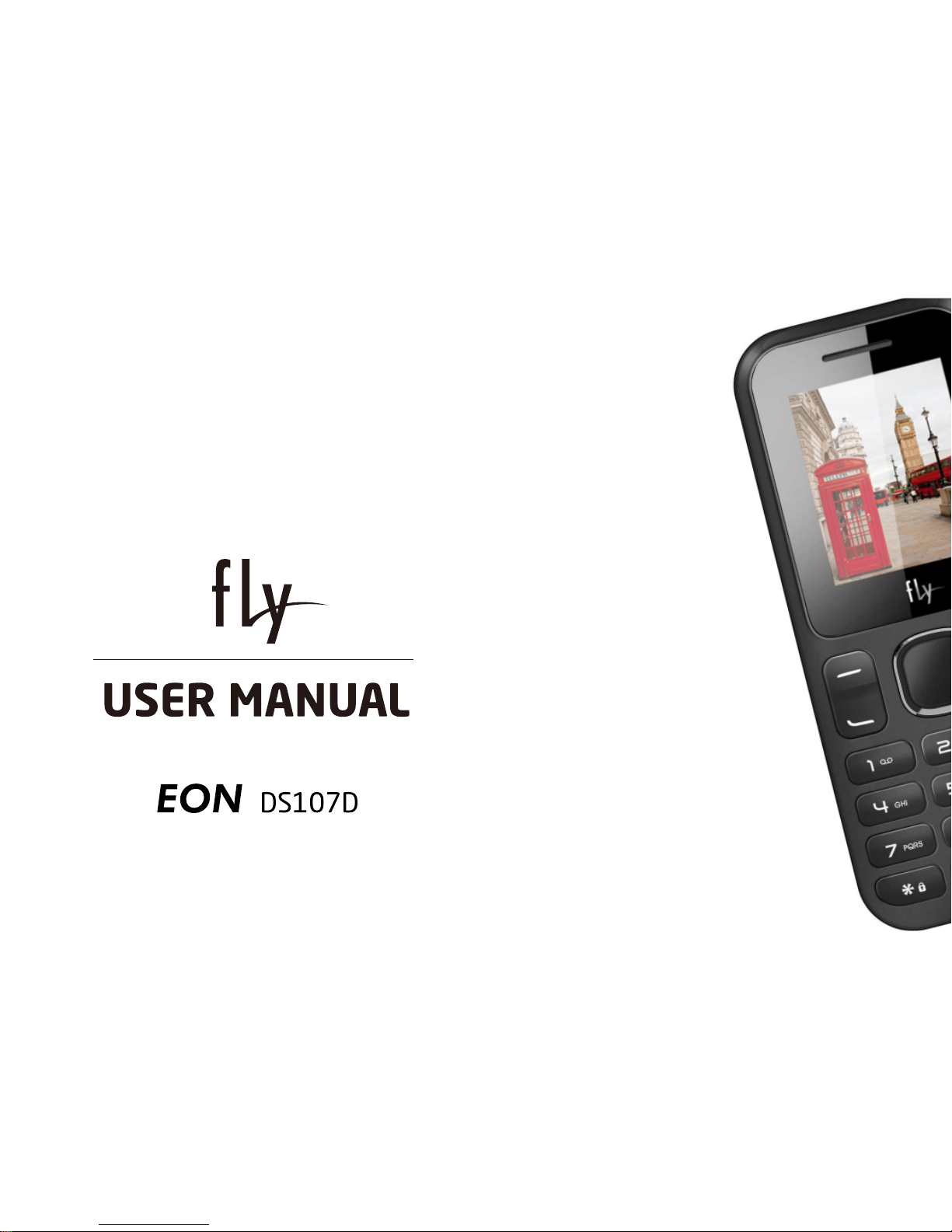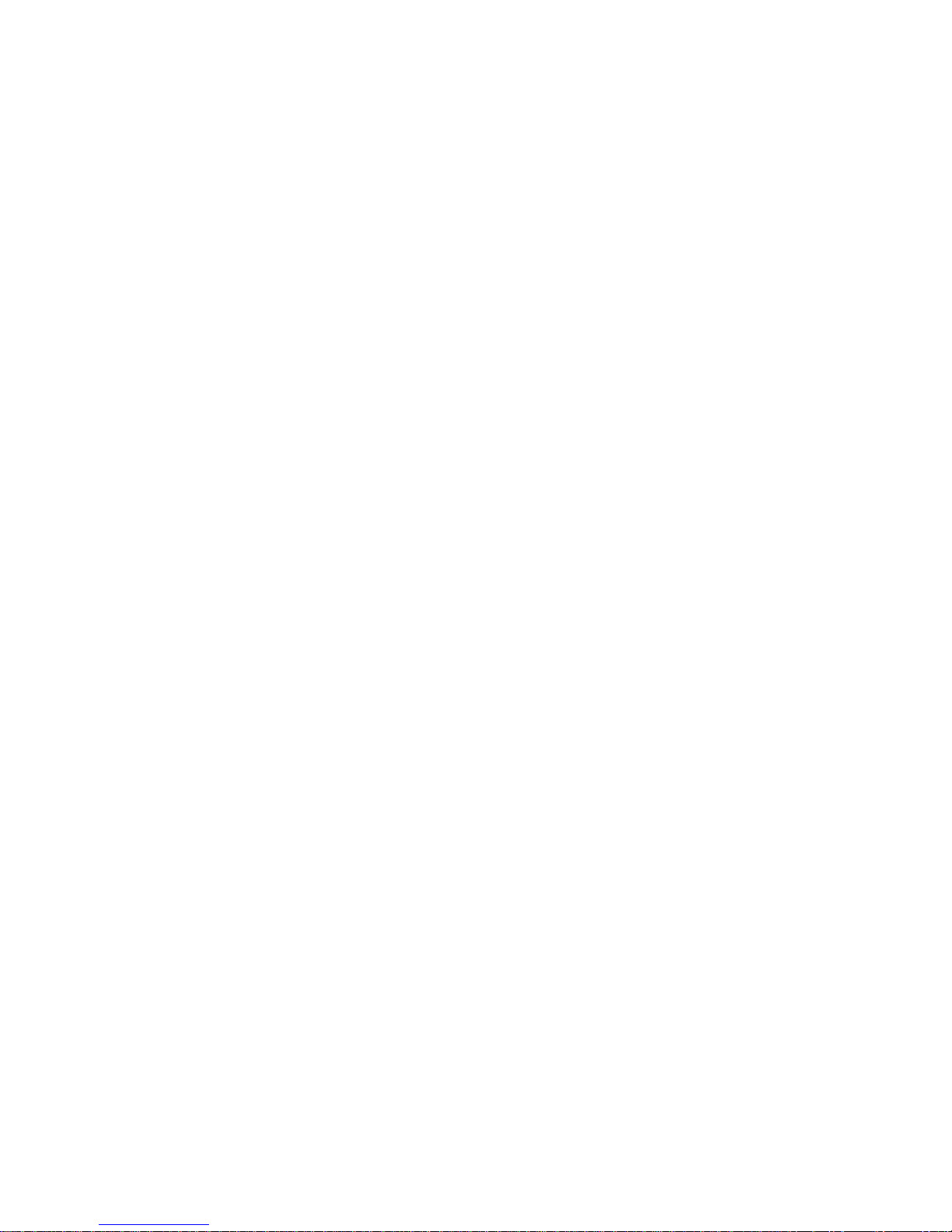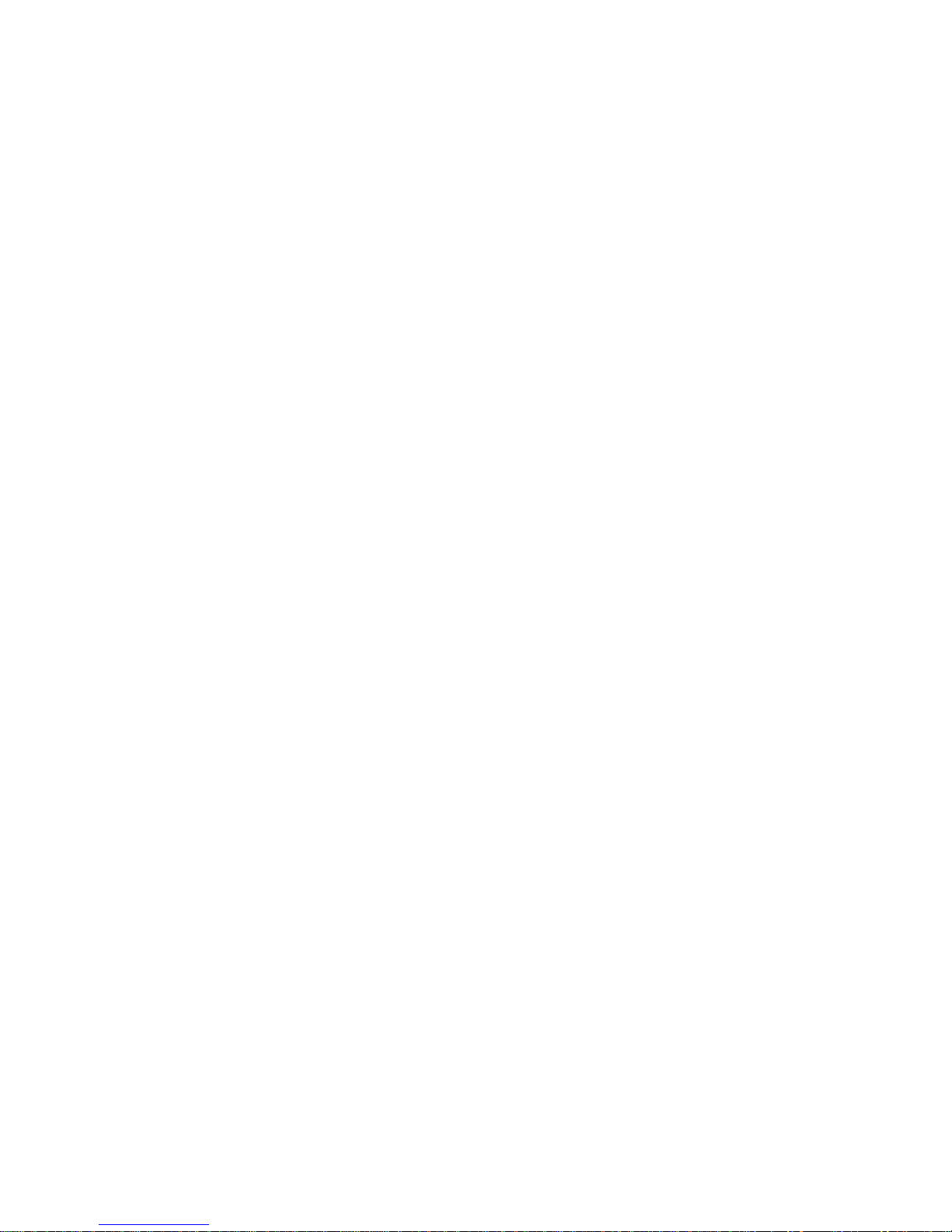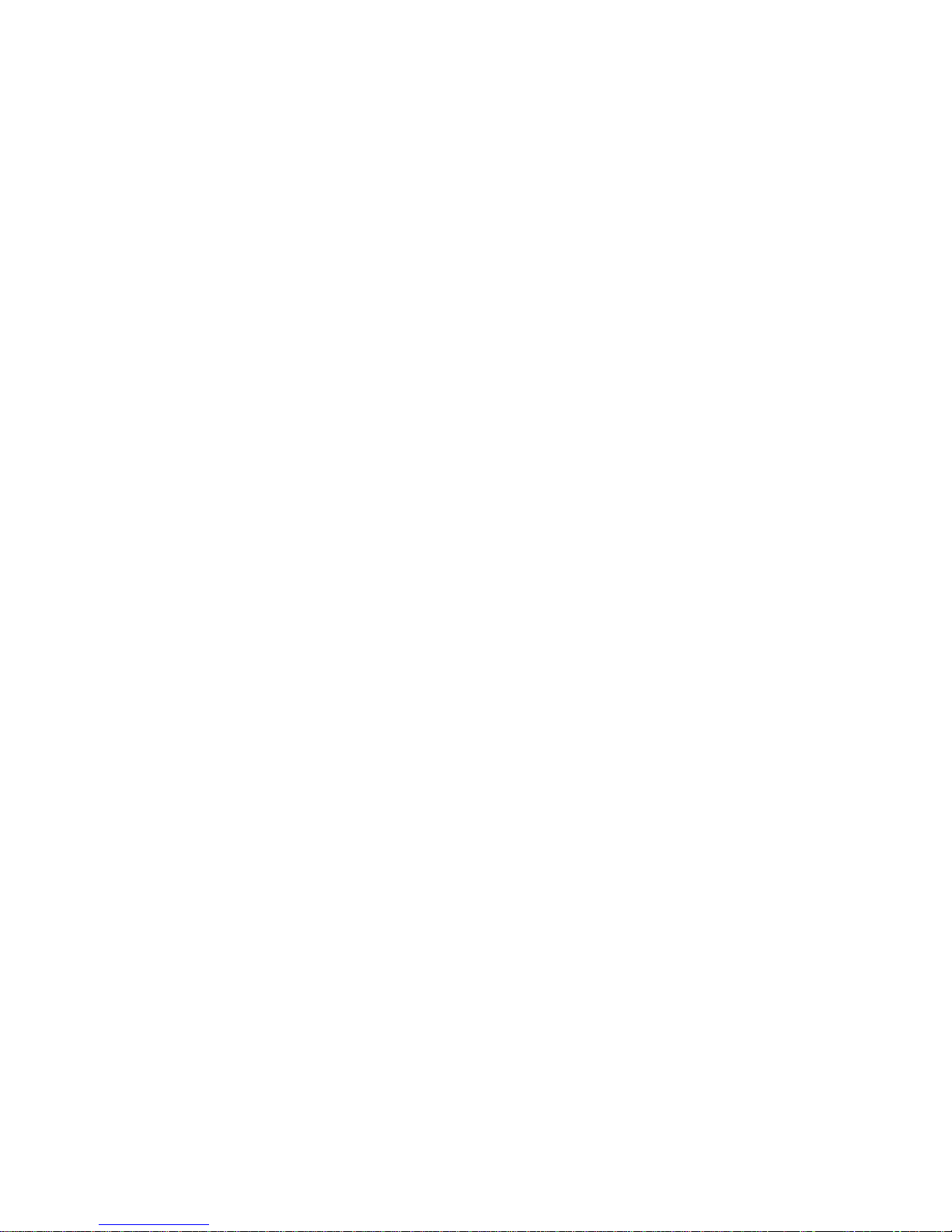-1-
Content
1General Information.............................................................................................................3
1.1 Profile ......................................................................................................................................3
1.2 Safety Information....................................................................................................................3
1.3 Safety warning and Attentions ..................................................................................................3
2Your phone.............................................................................................................................6
2.1 Phone overview .......................................................................................................................6
2.2 Functions of Keys ....................................................................................................................7
3Getting started .......................................................................................................................8
3.1 Installing the SIM Cards and the Battery...................................................................................8
3.2 Installing T-Flash Card .............................................................................................................9
3.3 Charging the Battery ..............................................................................................................10
3.4 Powering On/Off the Mobile Phone ........................................................................................12
3.5 Linking to the Network............................................................................................................12
3.6 Dialing Calls...........................................................................................................................12
3.7 Using the Headset .................................................................................................................13
4Input method ........................................................................................................................14
4.1 Icons for Input Methods..........................................................................................................14
4.2 To Shift Entry Methods ...........................................................................................................14
4.3 Numeric Input ........................................................................................................................14
4.4 English input and numeric input:.............................................................................................14
4.5 Inserting a Symbol .................................................................................................................15
5Using the Menus ..................................................................................................................16