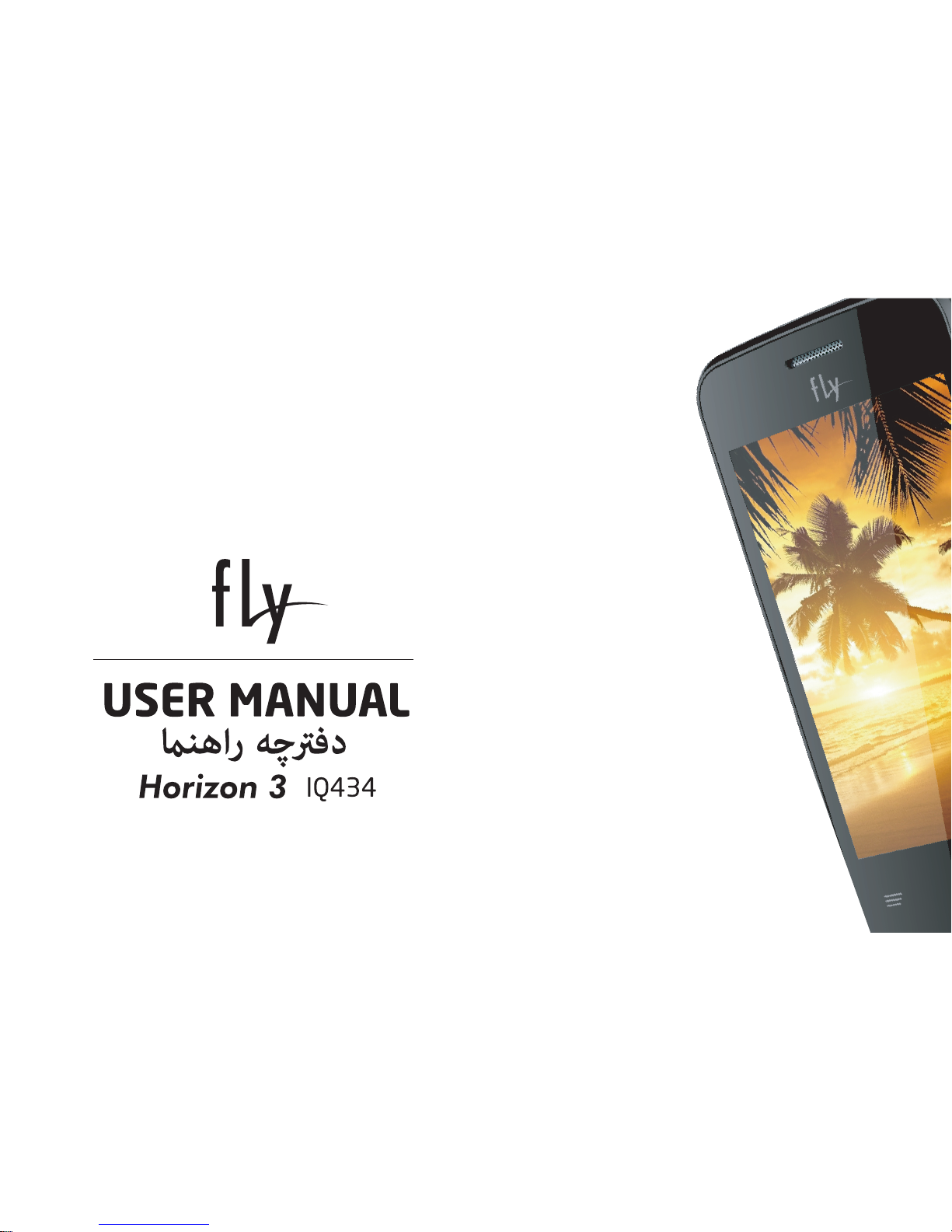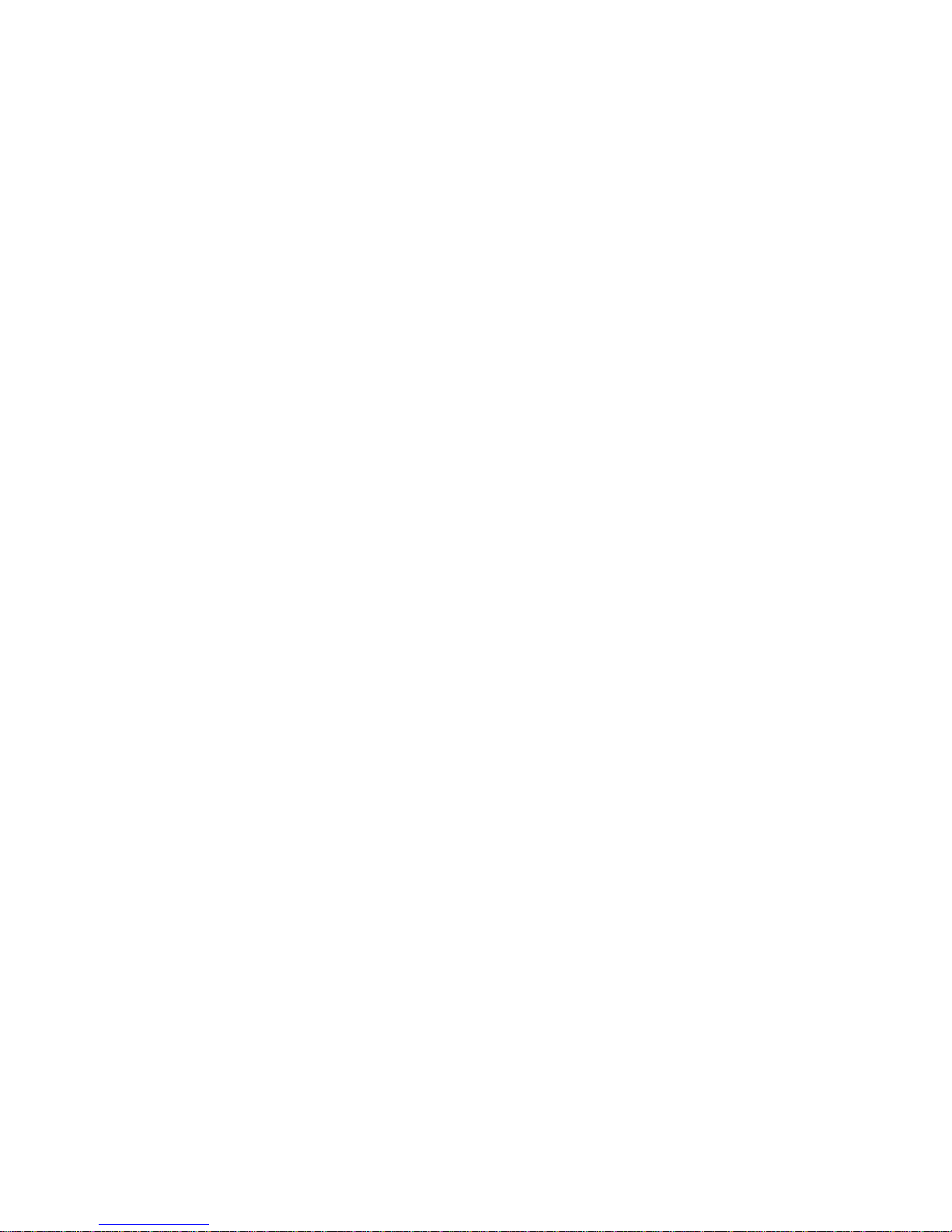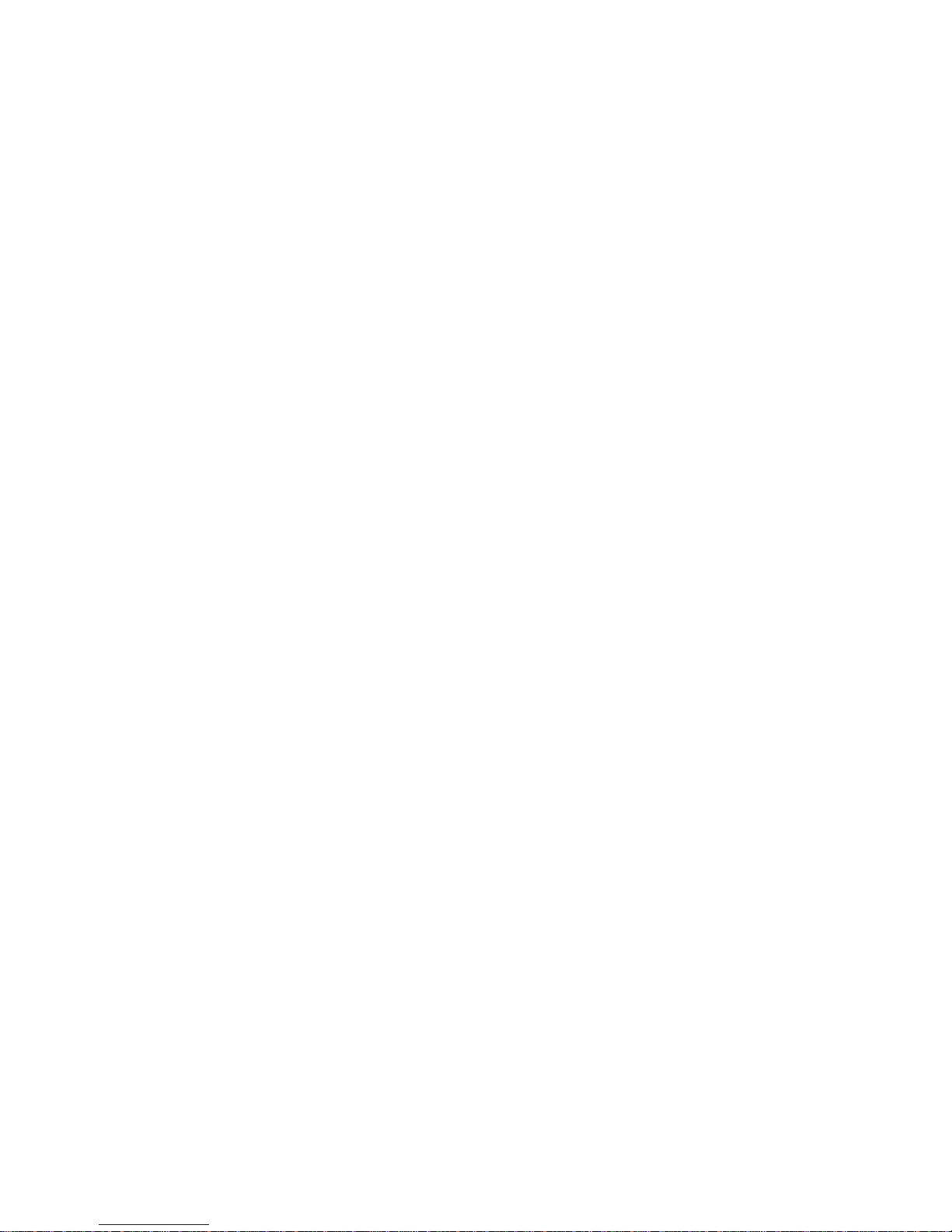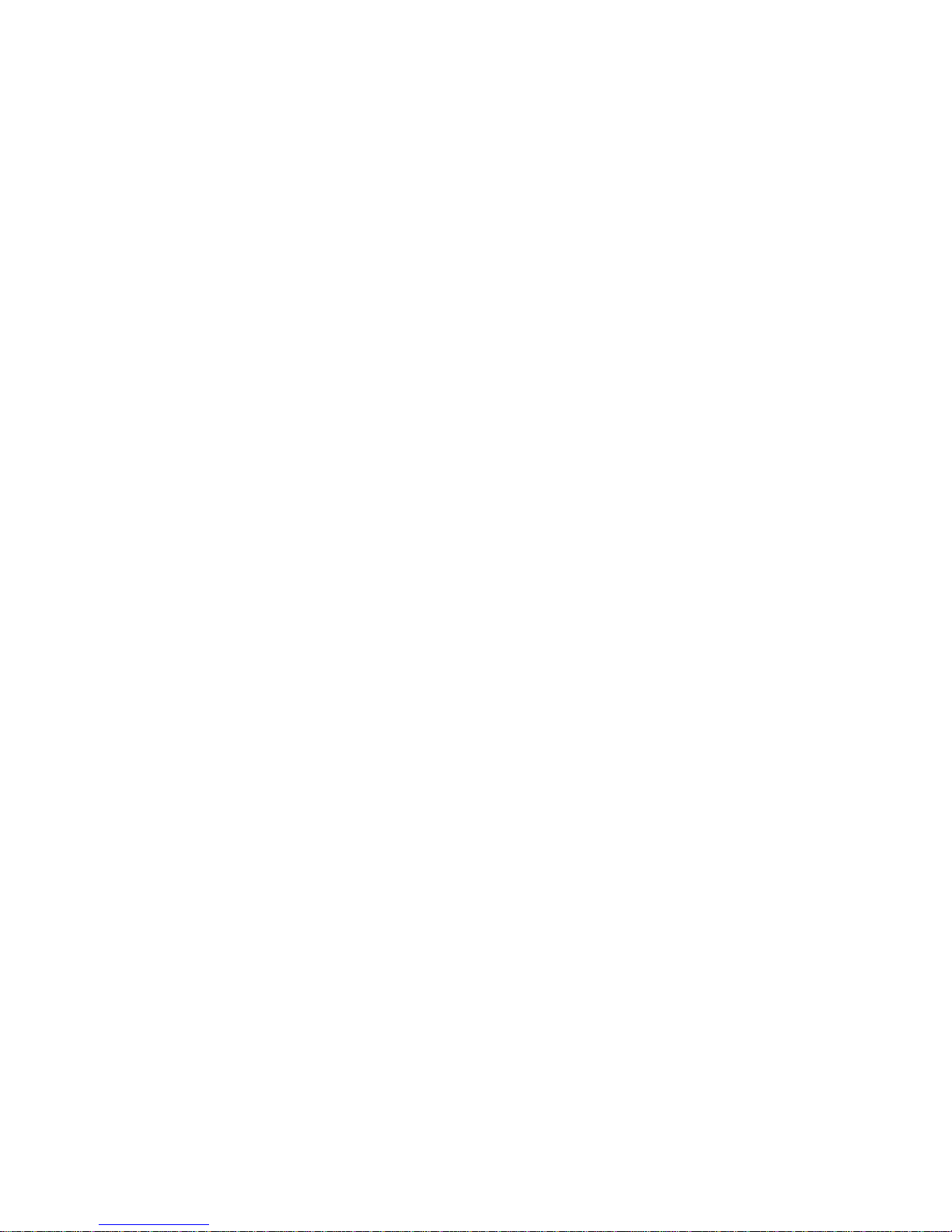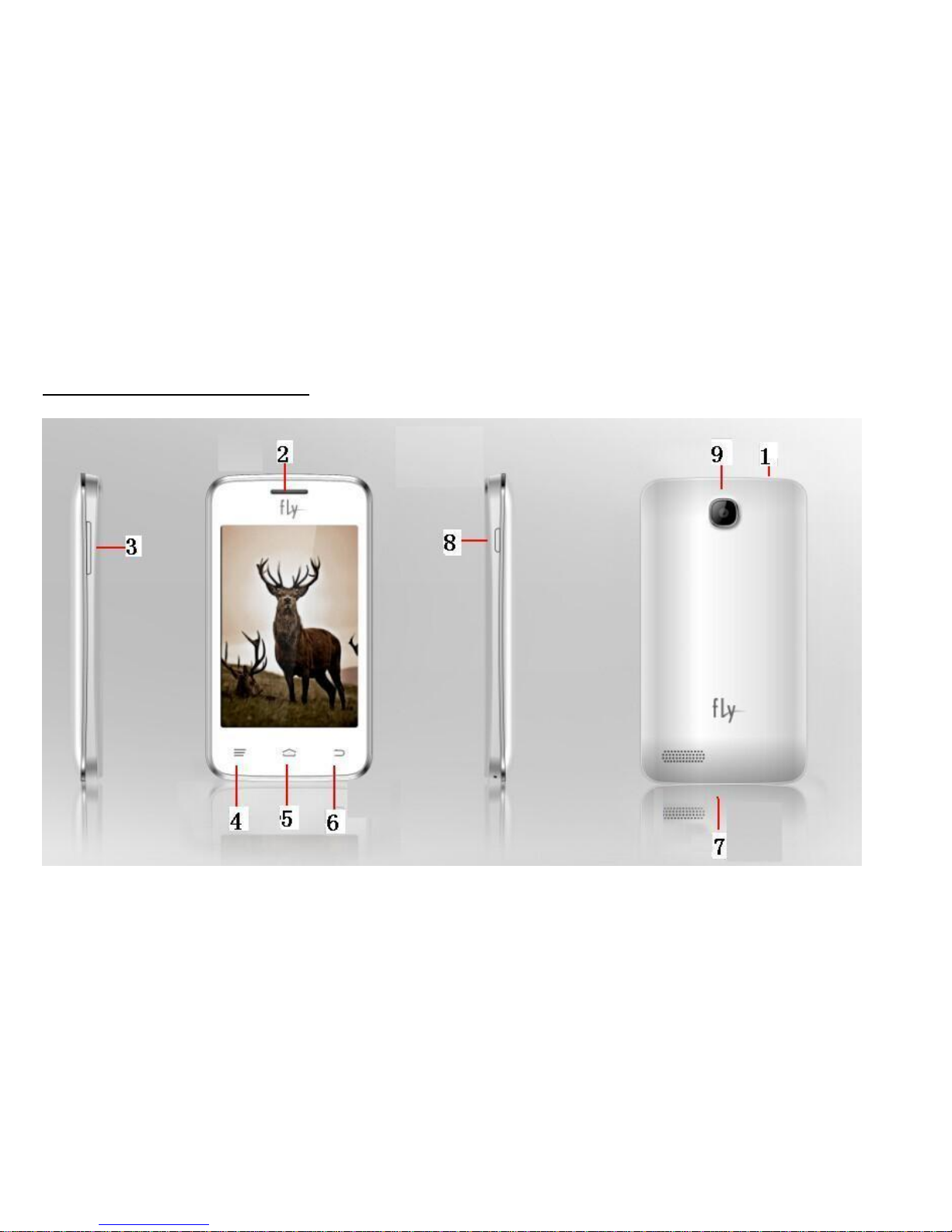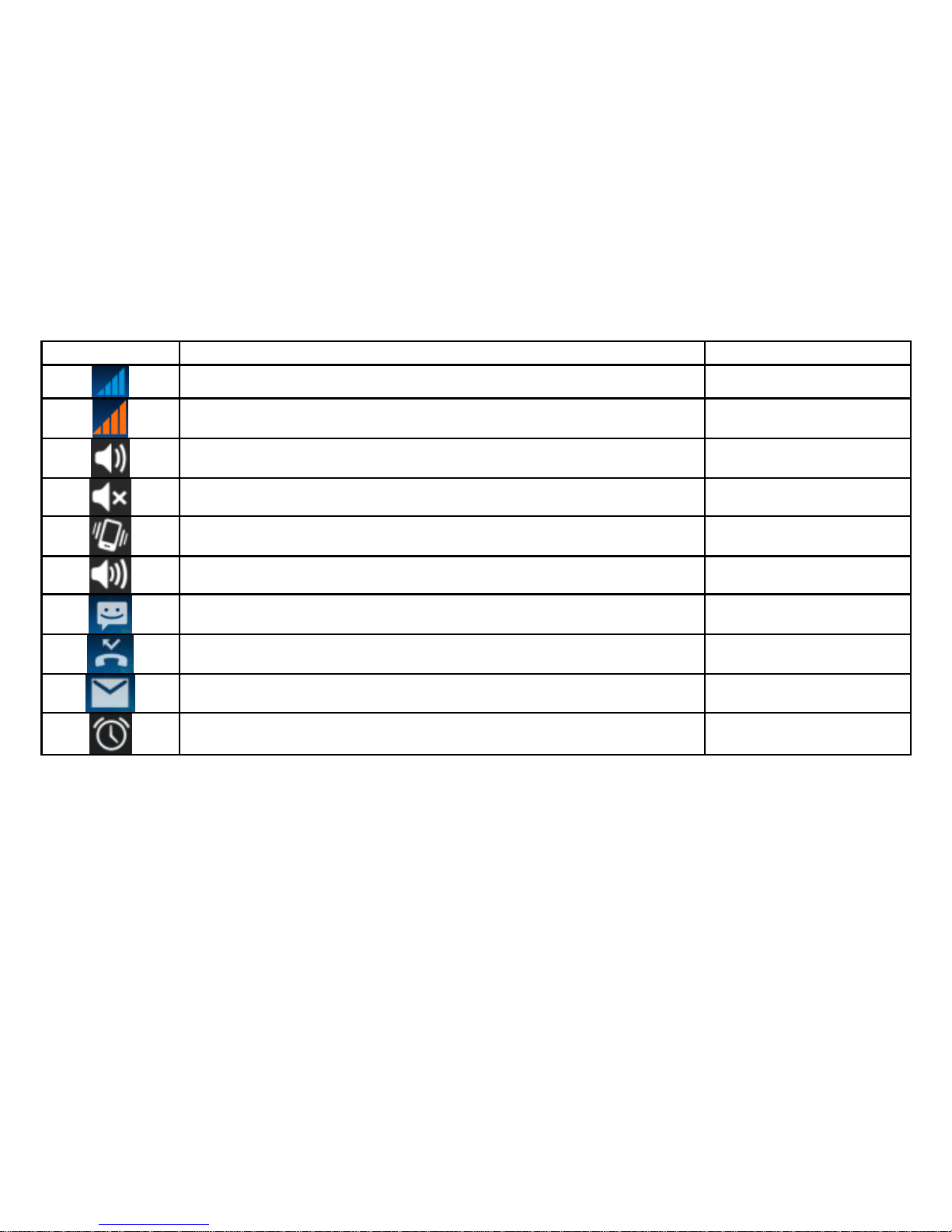3
Dial pad...................................................................................................................................22
Make a call...................................................................................................................................22
Options available during a call......................................................................................................22
Text entry ...............................................................................................................................23
On-screen keyboard.....................................................................................................................23
Enter text......................................................................................................................................25
Enter Various Characters .............................................................................................................25
Edit Text.......................................................................................................................................25
Select Text...................................................................................................................................25
Cut /Copy/Paste Text ...................................................................................................................26
Communication......................................................................................................................27
Messaging....................................................................................................................................27
People..........................................................................................................................................30
Phone ..........................................................................................................................................32
Email............................................................................................................................................33
Multimedia..............................................................................................................................35
Camera........................................................................................................................................35
Music ...........................................................................................................................................36
FM radio.......................................................................................................................................41
Gallery .........................................................................................................................................42
Sound Recorder...........................................................................................................................43
Tools.......................................................................................................................................44
Calendar ......................................................................................................................................44
Clock............................................................................................................................................45