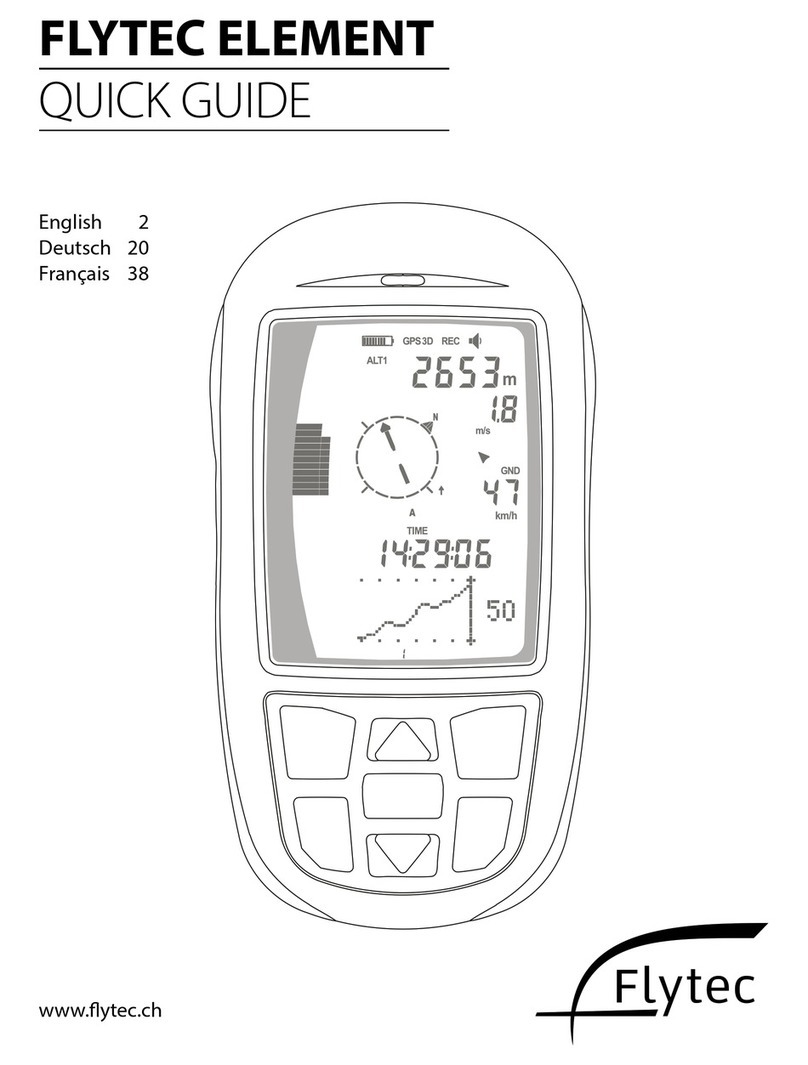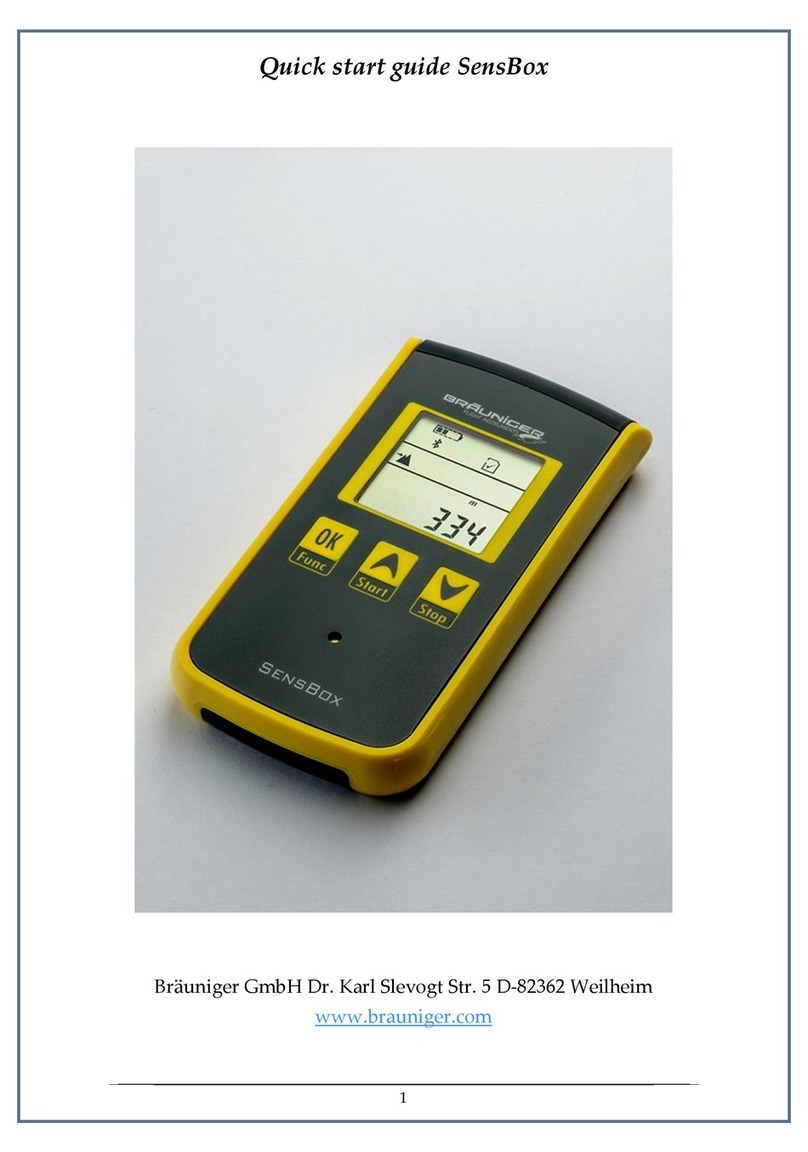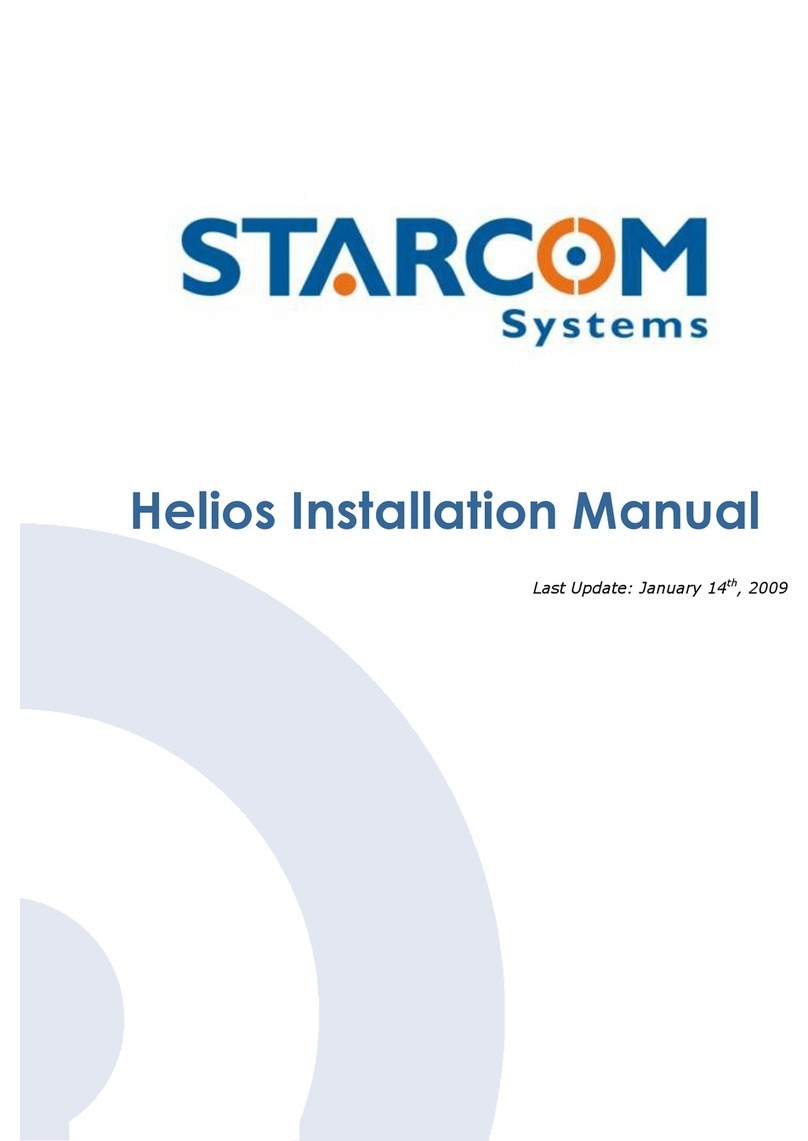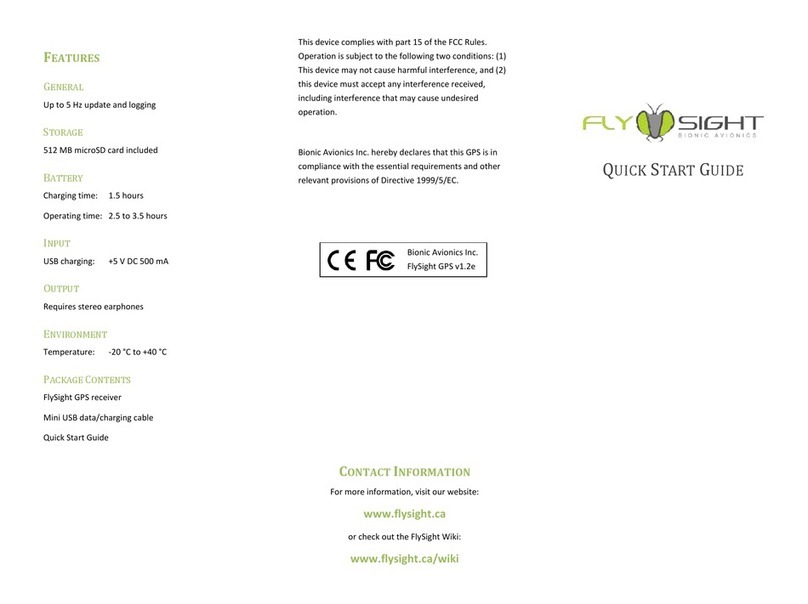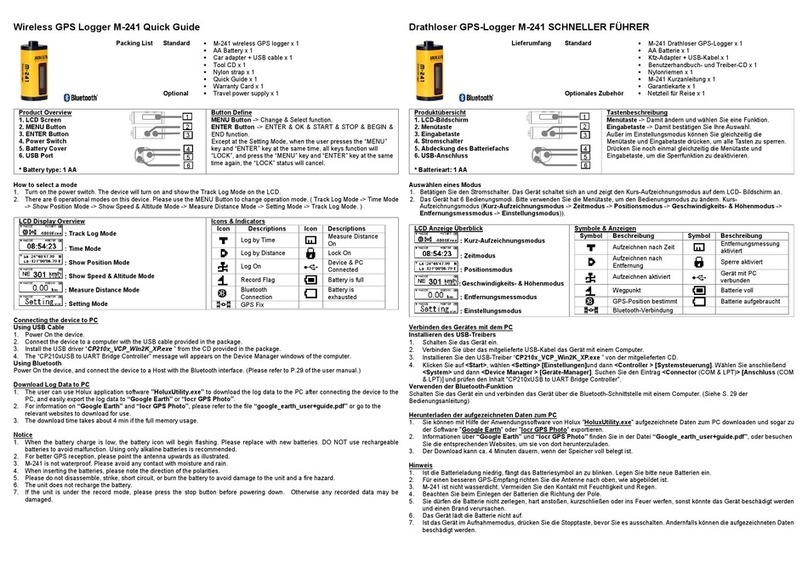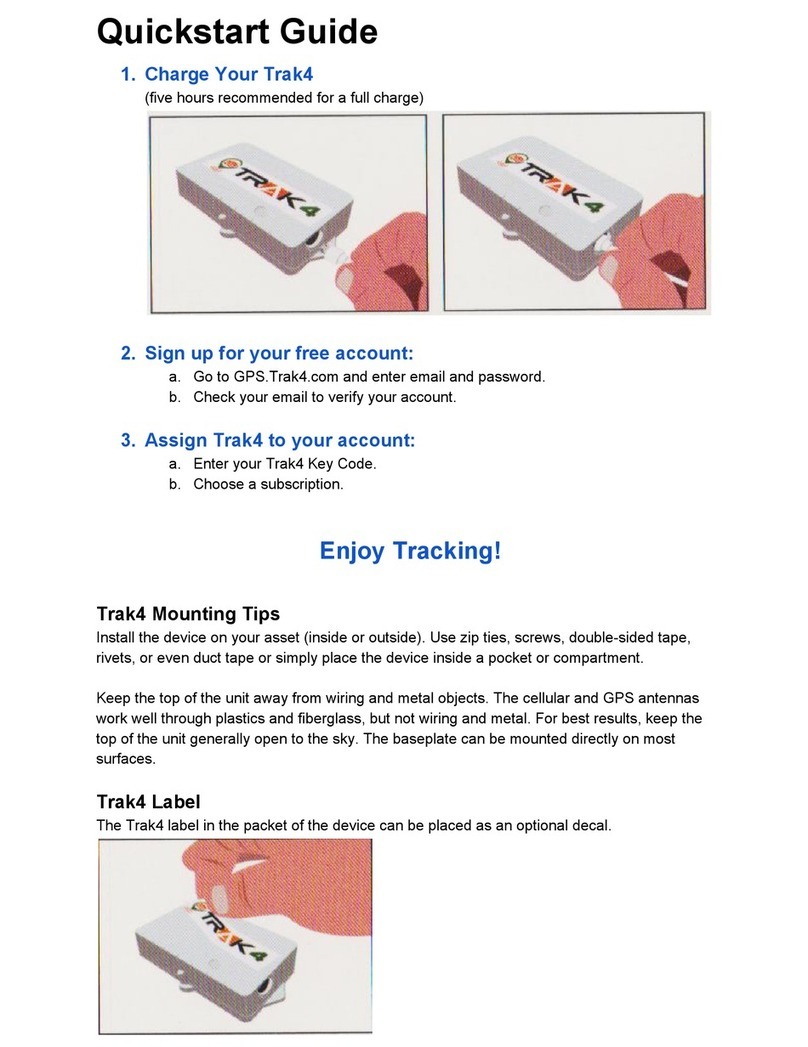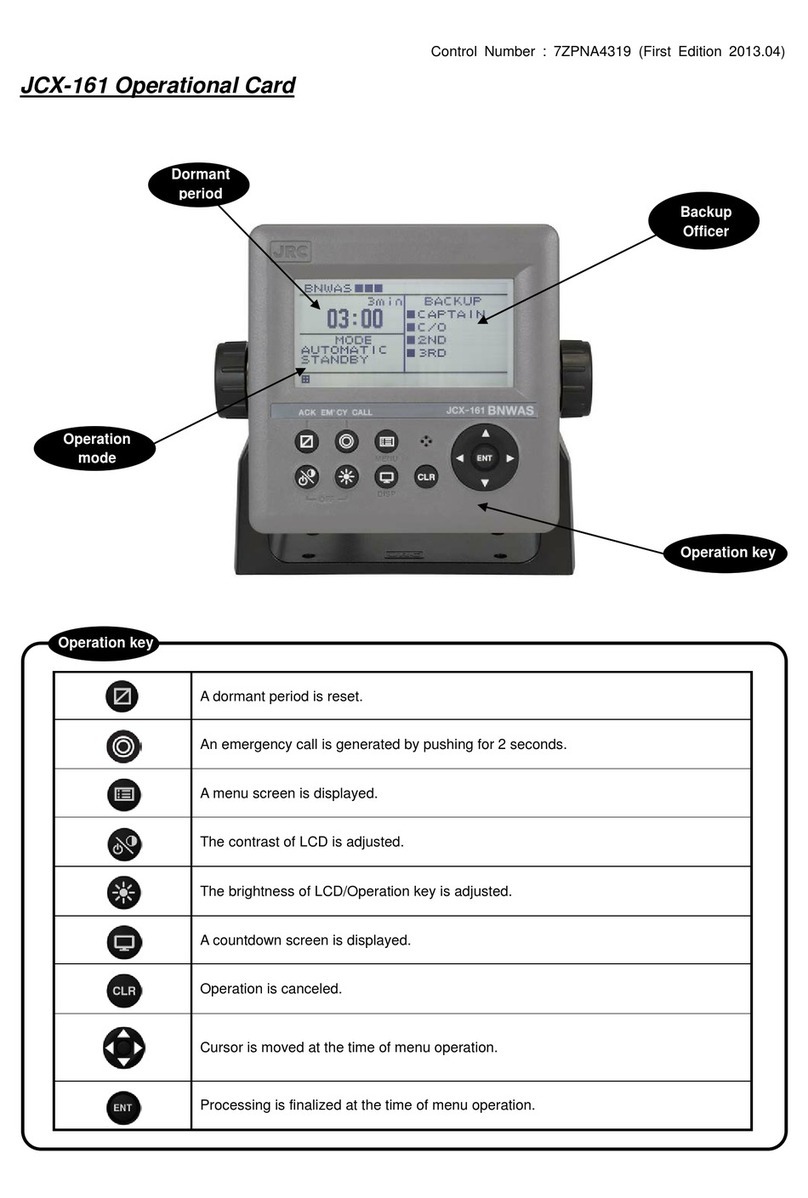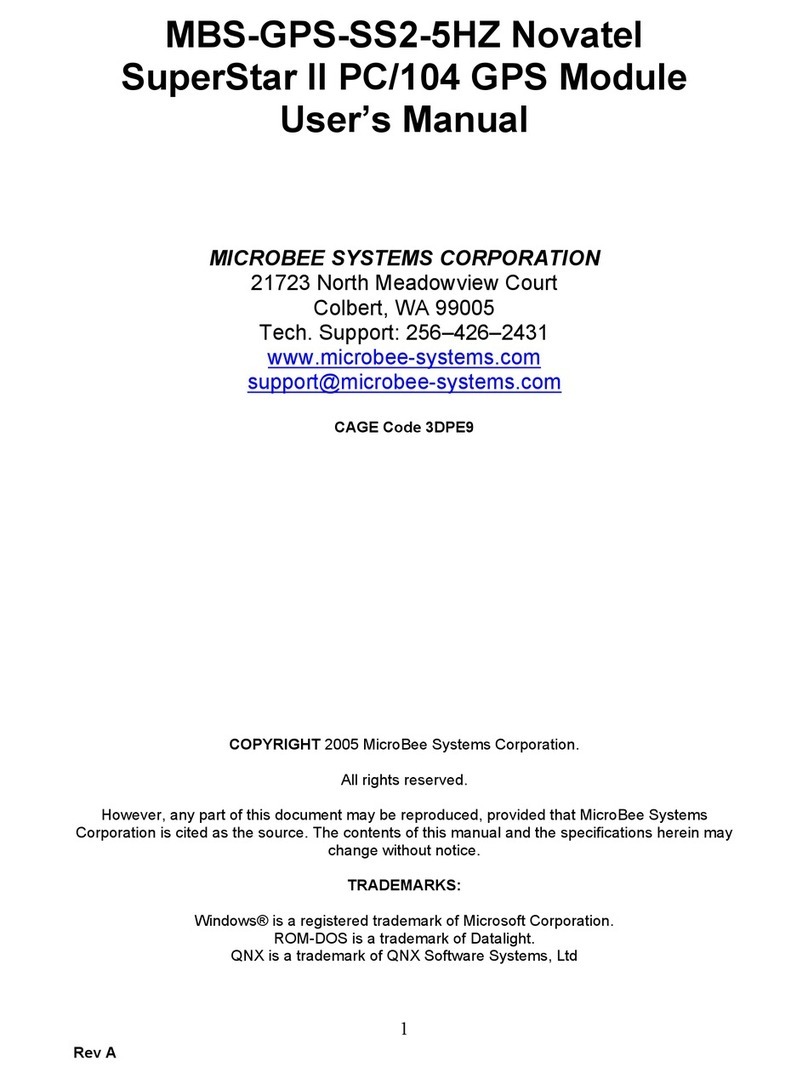Flytec 6040 User manual

Flytec 6040 GPS
Firmware Vers.2.07b
Revision: 08.07.2014


© Flytec USA 2009-2014 All rights reserved.
No part of this manual may be reproduced, stored in a retrieval system, or transmitted in any form
or by any means, electronic, mechanical, photocopying, recording, or otherwise without permission
in writing from Flytec USA. This manual is protected under US and International Copyright Laws.
Warning! Read before you proceed! Warning!
Warning! Read before you proceed! Warning!
This instrument is not a safety device and should not be used as an indicator of safe flying
parameters. This instrument should only be used for information purposes. Aviation can be a
hazardous and possibly fatal activity. As a pilot, you are entirely responsible for your own safety
and the safety of others around you. Pilots should abide by applicable aviation authority
regulations and use best judgment for safe flying at all times, irrespective of instrument
readings. Flytec is not responsible for loss or injury caused by the use of this instrument. You
assume all risks associated with flying and the use of this instrument. Individuals who ignore
this warning do so at their own risk and may suffer serious personal injury, property damage, or
death.
If you are unwilling to assume all of the risks associated with the use of this instrument, do not
use the instrument. Return it immediately, unused with all of its included items, within 30 days of
the date of purchase, for a full refund. Please note that instruments showing signs of use or
those that have been damaged or modified in any way cannot be accepted for return.

Operation Manual Flytec 6040 ii
Table of Contents
Warning! Read before you proceed! Warning!..................................................................................... i!
1!General Operation .............................................................................................................................. 4!
1.1!Instrument Overview ..................................................................................................................... 4!
1.2!Switching the Instrument On/Off................................................................................................... 5!
1.3!Keypad.......................................................................................................................................... 6!
1.3.1!Function Keys F1 and F2 ................................................................................................... 6!
1.3.2!Entering Text ...................................................................................................................... 6!
1.4!Display .......................................................................................................................................... 7!
1.4.1!Main Page .......................................................................................................................... 7!
1.4.2!Map Page ........................................................................................................................... 8!
1.4.3!Windlayer Page ................................................................................................................ 10!
1.5!User-fields................................................................................................................................... 11!
1.6!Main Menu .................................................................................................................................. 12!
1.6.1!Flight Memory and Tracks................................................................................................ 13!
1.6.2!Waypoints......................................................................................................................... 13!
1.6.3!Routes .............................................................................................................................. 13!
1.6.4!Airspaces.......................................................................................................................... 13!
1.6.5!Settings ............................................................................................................................ 13!
1.6.6!Clear/ Initialize Memory.................................................................................................... 14!
1.6.7!Simulation Mode............................................................................................................... 15!
1.6.8!Instrument Setup .............................................................................................................. 16!
1.6.9!SD Card............................................................................................................................ 16!
1.7!Using the 6040............................................................................................................................ 19!
2!Functions .......................................................................................................................................... 20!
2.1!Altimeter and Air Pressure.......................................................................................................... 20!
2.2!Absolute Altimeter (Alt 1) ............................................................................................................ 21!
2.2.1!Relative Altitude (Alt 2)..................................................................................................... 22!
2.2.2!Cumulative Altitude (Alt total)........................................................................................... 22!
2.2.3!Flight Level Altimeter - FL (ft) ........................................................................................... 22!
2.2.4!GPS Altitude (Alt GPS)..................................................................................................... 22!
2.2.5!Altitude Alert/Alarm........................................................................................................... 22!
2.3!Variometer .................................................................................................................................. 23!
2.3.1!Graphic Vario Display....................................................................................................... 23!
2.3.2!Digital Vario ...................................................................................................................... 24!
2.3.3!Descent/Ascent Tone ....................................................................................................... 24!
2.4!Speed.......................................................................................................................................... 24!
2.4.1!Wind Speed...................................................................................................................... 24!
2.4.2!Ground Speed .................................................................................................................. 25!
2.5!Time and Date ............................................................................................................................ 25!
2.6!Ambient Temperature ................................................................................................................. 25!
2.7!Envelope Temperature ............................................................................................................... 25!
2.7.1!Envelope Temperature Warning ...................................................................................... 26!
2.7.2!Maximum Envelope Temperature Alarm.......................................................................... 26!
2.8!TT34 Envelope Temperature Transmitter................................................................................... 26!
2.8.1!Pairing .............................................................................................................................. 27!
2.8.2!Battery Status................................................................................................................... 27!
2.8.3!Sensor Failure .................................................................................................................. 27!
2.8.4!Installation ........................................................................................................................ 28!
3!Navigation ......................................................................................................................................... 28!

Operation Manual Flytec 6040 iii
3.1!GPS – Global Positioning System .............................................................................................. 28!
3.2!Assessment of GPS Reception Quality ...................................................................................... 29!
3.3!Compass and Flight Direction..................................................................................................... 29!
3.4!Track, Bearing and Cross Track Error ........................................................................................ 29!
3.4.1!Distance to Take-off ......................................................................................................... 30!
3.4.2!Flight Duration.................................................................................................................. 30!
3.5!Waypoints and Coordinates........................................................................................................ 31!
3.5.1!Display Current Coordinates ............................................................................................ 31!
3.5.2!Saving the Current Position ............................................................................................. 31!
3.5.3!Entering/Editing Waypoints .............................................................................................. 32!
3.5.4!Goto Function................................................................................................................... 33!
3.5.5!Distance to Waypoint/Goal............................................................................................... 33!
3.6!Routes ........................................................................................................................................ 33!
3.6.1!Enter/Edit Routes ............................................................................................................. 33!
3.6.2!Flying Routes ................................................................................................................... 34!
3.7!Competition Route ...................................................................................................................... 35!
3.7.1!Setting Up a Competition Route....................................................................................... 35!
3.7.2!Flying a Competition Route.............................................................................................. 36!
4!Flight Memory................................................................................................................................... 36!
4.1!Flight Recording Setup ............................................................................................................... 36!
4.2!Flight Memory ............................................................................................................................. 37!
4.2.1!Flight Overview ................................................................................................................ 37!
4.2.2!Track Map ........................................................................................................................ 38!
4.3!IGC File....................................................................................................................................... 38!
4.3.1!Digital Signature............................................................................................................... 39!
5!Restricted Airspace (CTRs)............................................................................................................. 39!
5.1!Airspace Alerts and Info.............................................................................................................. 40!
5.1.1!Recalling Detailed Airspace Information .......................................................................... 42!
5.1.2!Deselect or select individual airspace .............................................................................. 43!
5.2!Airspace on an SD card.............................................................................................................. 43!
5.2.1!Using Airspace loaded on the SD card ............................................................................ 44!
5.2.2!Create .faf file from OpenAir file and load to SD card ...................................................... 44!
5.3!Entering Flight Airspace Manually .............................................................................................. 46!
6!Connecting to a PC .......................................................................................................................... 48!
6.1!Downloading Flights ................................................................................................................... 48!
6.2!Instrument Settings..................................................................................................................... 48!
6.3!Upload/Download Waypoints and Routes .................................................................................. 48!
6.4!Uploading Airspace with FlyChart............................................................................................... 49!
6.4.1!Creating an Airspace File with FlyChart........................................................................... 52!
6.5!Transferring New Firmware to the 6040 ..................................................................................... 53!
6.6!Optional Software ....................................................................................................................... 53!
6.7!Viewing the Contents of an IGC File........................................................................................... 54!
7!Batteries and Charging.................................................................................................................... 56!
8!Maintenance and Warranty.............................................................................................................. 57!
8.1!Resetting and Reinitializing ........................................................................................................ 57!
8.2!Exposure to Water ...................................................................................................................... 57!
8.3!Warranty ..................................................................................................................................... 58!
9!Technical Specifications and Approvals ....................................................................................... 58!
9.1!Approval / Conformity ................................................................................................................. 58!
10!Mounting Optional TT34 Temperature Transmitter....................................................................... 60!

Operation Manual Flytec 6040 4
1 General Operation
1.1 Instrument Overview
USB Mini B
Charger Jack
SD Card Slot
Lanyard
USB Cable
Speaker
Connection Jack for
Optional Wind Sensor
On/Off Key
Vehicle Charging
Cable 12V DC
Charging Status LED
Wall Adapter
110-230 V/AC
TT34 Receiver Antenna

Operation Manual Flytec 6040 5
1.2 Switching the Instrument On/Off
To switch the 6040 on, short-press the On/Off key for one second.
The instrument will beep once, and the display will show a list of
possible languages. Select the desired language with the !" keys
and press the OK key to continue. The selected language will now be
in effect automatically, and in the future you will only need to press
the OK key to confirm start-up. If the 6040 powers down without
advancing to the next screen, it is most likely an indication that the
batteries are critically low. In this case the 6040 should be charged or
temporarily replaced with alkaline cells before proceeding. Please
see Section 0. Repeatedly attempting to power-up the instrument
with weak batteries can cause unit malfunction.
After you press the OK key, the display will show the Start-Up screen
for 15 seconds with the following information:
•Type of instrument and serial number
•TT34 serial number (if set)
•Instrument owner and balloon type (if set)
•Firmware version and date
•Time and date
•Battery status for Banks 1 and 2
When the battery test is complete the 6040 will enter run-mode.
To switch the 6040 off, press and hold the On/Off key for 3 seconds.
To prevent unintentional switch-off, the display will show “really
switch off?? Press OK to confirm.” Confirm by pressing the OK key.
If the instrument has not registered a flight, the display will show the
Shutdown screen. The remaining battery status will be shown, as well
as the comment “Wait 10 seconds before next power on.” Important:
failure to observe this instruction can cause malfunction.
Alternatively, if a flight recording has occurred, the display will show
the Flight Analysis Page where the particulars of the recorded flight
are shown. A short press of the OK key or the On/Off key will
complete the shutdown process.
If the 6040 does not recognize the commencement of a flight for 30
minutes since switch-on the unit will automatically power down.
------------------------------------------
FLIGHT -ANALYSIS
------------------------------------------
Date: 17.20.07 UTC
Start: 13:02:02 UTC
Stop: 15:55:32 UTC
Flight time: 2:53:30
Scanrate: 10 s
Max A1: 2823 ft
Max A2: 1154 ft
A3: 4273 ft
Max Env temp: 140 F
Max Vario (10s): 420 fpm
Min Vario (10s): -270 fpm
Max speed: 12 mph
Recal
Sign.
cal
Show
Map
FLYTEC AG
6 0 4 0
Sn 6777
TT34 Serial number: 6897
Owner:
not set
Balloon registration
not set
Version 2.05b 08.04.09
Date Time (UTC)
31.04.09 20:13
Battery check for 3 s. .
Battery Bank 1: 88%
Battery Bank 1: 88%
Init EEPROM
English ↑
Deutsch
Francais
Espagñol
Italiano
↓
OK

Operation Manual Flytec 6040 6
1.3 Keypad
White lettering on the keypad indicates actions/functions executed with a short-press of that key.
Yellow lettering indicates actions/functions executed with a long press (3 seconds) of the key and
are associated with making a selection or adjusting a setting.
1.3.1 Function Keys F1 and F2
The 6040 has two function keys (F1 and F2). Their functions are context-dependent, with their
current meanings shown in the black boxes in the lower left and lower right corners of the display.
For example, on the Map screen the F1 and F2 keys are related to the Zoom In and Zoom Out
functions, whereas in Set Altimeter mode the F1 key is used to set the altitude referenced to
1013mb, while F2 sets the altitude based on the internal GPS.
1.3.2 Entering Text
While it is considerably easier to enter alphanumeric data such as pilot name, balloon type or
waypoint name using FlyChart (as discussed in section 6.2), this can also be accomplished with
the 6040 keypad even though it does not have letter/number keys. To serve as an example, the
following is the process for entering the pilot’s name into the 6040:
Long-press the Menu key, scroll down to Settings with the "key and press OK, then scroll down to
Pilot name with the "key and press OK. Note that there is a blinking cursor in the Pilot Name field
(“not set” is there as a place holder). Use the !and "keys to scroll through the available upper
case letters and symbols, or short-press the F1 key to cause the !and "keys to scroll through
lower case letters and numbers. Press OK to accept the selection and advance to the next
character. Continue this process through all the characters of your name. The cursor can be moved
with the #and$keys, and characters can be deleted with a short press of the F2 key.
16
56
Alt1
GPS
Mod Alt 1 !"
Alt 1
1013
Execute F2
Adjust Altimeter Alarm
Turn off TT34 reception
Adjust envelope temp warning
Adjust volume
Bring up Waypoint list
Execute F1
Adjust Altimeter 1 or set Pilot
Event Marker in flight
Zero Altimeter2
Select WP within a Route
Toggle Main, Map and Windlayer screens
Escape in menu-mode
Turn instrument On/Off
Display current coordinates or
information messages (if any)
Bring up Route list
Scroll user-field
pages before flight
or move cursor in menu
Scroll user-field position
before flight or move cursor in
menu
Adjust up/down
Accept entry/action
Bring up Main Menu
F2 identifier
F1 identifier

Operation Manual Flytec 6040 7
1.4 Display
The 6040 has three different flight display pages: Main, Map and Windlayer. When the 6040 is
switched on, after the start-up sequence, it defaults to the Main page. The other pages can be
sequentially stepped through using short presses of the Page/Esc key.
Main page Map page Windlayer page
Short-press the Page key to scroll among the three display screens.
1.4.1 Main Page
The Main page (shown below) features a combined vario dial and compass in the upper left region
of the display, analog and digital ground speed along the right side, various status indicators across
the very top, and a group of user-fields where specialized flight information is shown.
mph
6
6
8
8
4
4
Int
3.8
2816
ft
17
8
37
0
31
19
0
7
N
E
S
W
25
0
12
0
Alti
GPS
Mod Alt 1 !"
- - -
*100
fpm
Alti
1013
QNH hPa
1013
86.2
Env Temp
45
Track
Time
Flight time
18:45
1:26
P1
i
2
2
Km/h
3
3
4
4
2
QNH
Int
1.4
2816
1013
m
28
60
50
30
P1
Env Temp
81.6
Time
10:35
10
N
E
S
W
40
20
0
Track
45
Flight time
1:25
Alti
Gps
Mod Alt 1 ! "
m/s
Alt
1013
2
+
Stanserhorn
10
Start
MLB
Vario
1.9
Altitude
Speed
EnvelTemp
1248
16
Zoom
Out
Zoom
In
CTR Buochs
Mod Alt1
81.6
km/h
4
20
3
40
2
4
Alt1
GPS
Mod Alt 1 ! "
- - -
Alt 1
1013
QNH hPa
1013
81.6
Env Temp
Track
23
Alt 1 m
2018
Gnd Spd
31
P1
18
3500
60
1
1
2
3
50
3000
45
2500
13
2000
30
1500
42
1000
15
500
i
m/s
TT34 signal strength
TT34 battery strength
Digital variometer
Altitude
F2 Identifier
Information Field
display
F2 Identifier
User-fields
Compass
Analog vario
Variometer units
Battery status bank 1 & 2
Ground speed
GPS signal strength
Digital groundspeed
Direction to WP after next
Direction to next WP
User-field page number
Descent tone threshold
Info message notification
Descent alarm threshold

Operation Manual Flytec 6040 8
The data shown in the user-fields can be
selected by the user. The Main page can be
set to display either 5 or 7 user-fields, and
there are three sub-pages of user-fields that
can be scrolled with a short press of the $
key. The sub-page number (P1, P2 or P3) is
shown next to the battery status. For a listing
of possible user-fields and instructions on
how to assign them, please refer to section
1.5. When the option for 5 user-fields per
page is selected, the values will be displayed
considerably larger than at 7 per page.
It is recommended that the three sub-pages be set up into
groupings of user-fields that best suit your type of flying.
For example, set up P1 for general flight information to be
used for normal flight; set up P2 as a navigation page; and set up P3 as an
altitude alert page. Certain information such as envelope temperature is
important at all times during a flight. Those user-fields should be placed in
the same relative positions on all three sub-pages, to make them easy to
locate regardless of which sub-page is displayed.
1.4.2 Map Page
A short press of the Page/ESC key will bring up the real-time Map page where your track, your
waypoints, the active route, and any restricted airspace you have defined will be visible. If a
Competition Route is active, start/turnpoint/goal cylinders and course line will be shown as well.
Digital vario, altitude, ground speed and envelope temperature (if TT34 is in use) are shown just
below the map, and an analog vario scale is shown along the left edge of the map. Your current
position will appear on the track as a direction arrow (north is always up). The map can be zoomed
in and out with the F1 and F2 keys; the map scale is appears in the lower right corner.
Function of F2 key
Track
Km/h
3
3
4
4
2
Dist Goal
Int
-2.5
2816
14
m
57
90
80
60
P3
Dist Ziel
9.4
Gnd Spd
11.2
40
N
E
S
W
70
50
30
Dist Toff
65
Dist CTR
10.5
Alti
Gps
Mod Alt 1 !"
m/s
Alt
1013
3
2
Km/h
3
3
4
4
2
Alt 2
Int
-2.5
2816
1165
m
57
90
80
60
P2
Kurs
42
Peilung WP
2:45
Dist WP
12 . 4
40
N
E
S
W
70
50
30
Bearing
20
Temp
78
Env Temp
228
Alti
Gps
Mod Alt 1 !"
m/s
Alt
1013
3
2
Km/h
3
3
4
4
2
Alt 2
Int
-2.5
2816
1165
m
57
90
80
60
Time
16:08
Flt Time
2:45
Temp
78
40
N
E
S
W
70
50
30
Gnd Spd
8.6
Wind
12
Track
70
Alti
Gps
Mod Alt 1 !"
m/s
Alt
1013
3
2
P1
+
Stanserhorn
10
Start
Zug
Vario
1.9
Altitude
Speed
EnvelTemp
2486
16
82.6
Zoom
Out
Zoom
In
CTR Buochs
Mod Alt1
Information Field
Function of F1 key
Digital variometer
Envelope temp
Scale
Waypoint
Airspace boundary
Analogue
variometer display
Altimeter
Groundspeed

Operation Manual Flytec 6040 9
Key
Action on Map Page
F1
Zoom out
The map scale is incrementally increased until the complete track is shown.
F2
Zoom in
The map scale is incrementally decreased to show greater detail.
OK
Jumps back to complete flight view.
Calls up information related to the three closest airspace avoidances.
Page
Advances to the next display page.
►
Hides all waypoints not used in the active route (during flight). If the map is redrawn
(e.g., zoom in/out) all waypoints within the scale of the map are shown.
All other keys cause the displayed track to be redrawn
When viewing a stored flight, the #!"$keys can be used to pan the map in each respective
direction. However, this function is not enabled during flight.
Note: Tracks are drawn backwards from the current position. It will take a few moments to draw the
map/track, depending on the number of track points in the flight track (“Wait” and “Ready” will
correspondingly appear in the Information Field). If a zoom or pan key is pressed while the map is
being drawn, the original draw will be suspended and will start over again with new pan/zoom
selection. This allows you to quickly view the desired section of the map.
i

Operation Manual Flytec 6040 10
1.4.3 Windlayer Page
A short press of the Page/ESC key will bring up the Windlayer page. The right side of this page
features an innovative graph that displays the wind speed and direction at various altitudes based
on the data collected during flight. The graph can be zoomed and panned to get greater detail. The
left side of this page has an analog vario scale. Between the vario scale and the wind layer graph
are 5 user-fields.
As you fly through different altitudes, the 6040 stores the wind speed and direction observed by the
internal GPS and will display this information plotted against a vertical altitude scale. The scale will
automatically adjust based on your altitude above the take-off elevation; however, the scale can be
zoomed and scrolled with the F1 and F2 keys. To zoom in or out, press the F1 key and move in or
out with the !" keys. To scroll the scale up or down, press the F2 key and move up or down with
the !" keys.
The Windlayer page has three sub-pages of user-fields that can be scrolled with a short press of
the $key; the sub-page number (P1, P2 or P3) is shown next to the battery status. For a listing of
possible user-fields and instructions on how to assign them please refer to section 1.5. When the
option to display 5 user-fields per page is selected, the values will appear considerably larger than
at 7 per page.
Active Information icon
mph
20
6
40
4
8
Scrol
Zoom ! "
- - -
Zoom
P1
10
35
2
2
4
6
33
30
31
25
20
20
27
15
32
10
10
5
i
Alt 1 (ft)
QNH inHg
29.92
12.26
Dist WP
239
ENV Temp
Track
16
2018
Gnd spd
31
Flt Time
2: 15
x 100ft
8 x100fpm
TT34 Signal strength
TT34 Battery strength
GPS signal strength
Altitude of windlayer
Wind speed at windlayer
altitude
Wind direction at wind-
layer altitude (e.g. SE)
Current altitude relative
to windlayers
Function of F2 key
Page number for user-fields
Battery strength bank 1
(top) and bank 2 (lower)
Vario units
Analog vario
User-fields (up to 7 in
center column)
Function of F1 key
Descent tone threshold
Descent alarm threshold
Information Field

Operation Manual Flytec 6040 11
1.5 User-fields
The Main and Windlayer pages each have 3 sub-pages of user-fields that can be scrolled through
using a short press of the $key. The sub-page number (P1, P2 or P3) is shown next to the battery
status. To assign a user-field, press the #key to scroll to the desired user-field position. The name
of the corresponding user-field will be highlighted in black above the selected field and will appear
in the Information Field. To change the user-field shown in the selected position, use the !" keys
to scroll through the list of possible values (shown below). If the user-field is not changed within 10
seconds, the highlighting will cancel and the original user-field will remain. During flight you may
page among the three sub-pages using a short press of the$key; however assignment of the
user-fields will be blocked. The selection of 5 or 7 user-fields for each of the three user pages is set
in Menu>Instrument Setup>Userfields. Set each page to Yes for 7 user-fields per page or No for 5
user-fields per page. When the option for 5 user-fields per page is selected, the values will appear
considerably larger than at 7 per page.
User-field name
Description
Page reference
[blank]
User-field remains empty
n/a
Time
Time of day
25
Flt Time
Flight time since take-off
30
Vario
Digital variometer
24
Alt 1
Absolute altitude (in feet or meters as set in Instrument Setup)
21
Alt 1 (ft)
Absolute altitude in feet
21
Alt 2
User-set reference altitude. May be quick-set to 0
22
Alt GPS
GPS altitude*
22
Total Alt
Cumulative gain in height during the flight
22
FL (ft)
Flight level in feet - not alterable
22
QNH hPa
Air pressure in hectoPascals
20
QNH inHg
Air pressure in inches of mercury
20
Gnd Spd
Ground speed*
25
Wind Spd
Vane wheel sensor air speed (requires optional sensor)
24
Track
Flight direction (course)*
29
Bearing
Direction to selected Waypoint*
29
XT Error
Perpendicular distance to the active leg of a route*
29
Dist WP
Distance to selected waypoint*
33
Dist goal
Distance to end of route*
33
Dist Toff
Distance from take-off position*
30
Dist Cyl
Distance to waypoint cylinder*
35
Dist CTR
Distance to next airspace restriction (loaded by user)*
Error!
Bookmark not
defined.
Upper Alt
Upper altitude alert
22
Lower Alt
Lower altitude alert
22
MaxEnvTemp
Balloon manufacturer never-exceed temperature
26
Amb Temp
Ambient temperature (inside instrument)
25
SMS p/t
Number of pending/transmitted SMS (optional feature)
n/a

Operation Manual Flytec 6040 12
Env Temp
Envelope temperature from optional TT34
25
* Only available once the GPS has fixed its position
1.6 Main Menu
To access the 6040 Main Menu, long press the Menu key. To select one of the sub-menus,
highlight the desired item with the !" keys and press the OK key. If a menu or sub-menu has
more than one page, you can scroll through them with the #$ keys. If a menu item has further
sub-menus, heading is preceded with >
Menu Structure Reference Section
Flight Memory and Tracks 1.6.1
Waypoints 1.6.2
Routes 1.6.3
Airspaces 1.6.4
>Settings
>Variometer
Vario response delay 2.3.1
Customize sound
Sink tone threshold 2.3.3
>Speed
Speed scale range 2.4.2
Vane wheel correction 2.4.1
>Recording
Recording mode 4.1
Recording interval 4.1
Temp Alarm 2.7.1
Altitude Acoustic Alarm 2.2.5
CTR Alarm
Pilot’s name 1.3.2
Balloon model 1.3.2
Balloon registration 1.3.2
>Clear/initialize memory
Delete all flights 1.6.6
Delete WP & routes 1.6.6
Format memory 1.6.6
Init CTRs 1.6.6
Simulation 1.6.7
>Instrument Setup
Display contrast
TT34 Serial number 2.8.1
Battery type 0
UTC offset 2.5
Units 3.5
Coordinates format 1.6.8
Pressure sensor offset
User-fields 1.5
Language
Bluetooth Option
SMS Option
>Optional Software 1.6.8.1
>Factory settings
>SD-Card
Generate IGC file 1.6.9
Export WP & routes 1.6.9
Import WP & routes 1.6.9

Operation Manual Flytec 6040 13
Select CTR File 1.6.9
Save Settings 1.6.9
Restore Settings 1.6.9

Operation Manual Flytec 6040 14
1.6.1 Flight Memory and Tracks
This menu contains all the flight recordings stored in the 6040. To view the list, highlight Flight
Memory and Tracks using the !" keys and press the OK key. The records are stored according
to the date of each flight, shown in the left column with the most recent flight on top. The length of
each flight is shown in the right column. On this page, individual flights can be deleted from the list
by pressing F2 (Del. Flight). To view a flight, use the "! keys to move through the list, and
choose the desired flight with the OK key. The flight, with its benchmark figures, is then displayed
on the Flight Analysis page. Press F1 (Show Map) to view the map of the flight or F2 (Recal Sign.)
to recalculate the Digital Signature (if you are having trouble sending this flight to the OLC). For
more information see Section 4.3.1
Important: Although the 6040 will store up to 100 flights, it is recommended that recorded flights be
routinely downloaded to FlyChart and then the 6040 Flight Memory cleared in Menu>Clear/Initialize
memory>Delete all flights. This procedure provides security to your recorded flights and allows the
instrument to record new flights with “refreshed” memory.
1.6.2 Waypoints
This menu contains all the waypoints loaded into the 6040. To view the list, highlight Waypoints in
the Main Menu using the !" keys and press OK. If there are more waypoints than can be
displayed on one page, you can scroll through the pages with the #$ keys. To select a waypoint,
highlight the desired waypoint with the !" keys and then press OK. The waypoint can now be
edited or deleted (see Section 3.5.3). Waypoints can be added from the keypad using this sub-
menu, or more easily using FlyChart (see section 6.3).
1.6.3 Routes
This menu contains all the routes loaded into the 6040. To view the list, use the !" keys to
highlight Routes in the Main Menu and press OK. If there are more routes than can be displayed on
one page, you can scroll through the pages with the #$ keys. To select a route, highlight the
desired route with the !" keys and then press OK. The route can now be edited or deleted (see
Section 3.6.1). Routes can be added from the keypad in this sub-menu, or more easily using
FlyChart (see section 6.3).
1.6.4 Airspaces
This menu contains restricted areas (CTRs) that have been loaded into the 6040. It is possible to
load up to 300 CTRs depending on the complexity of the CTRs. To view the CTR list, highlight
Airspaces with the !" keys and press OK. To select a CTR, highlight it with the !" keys and
then press OK. The CTR can now be edited or deleted; see Section 5.2.2. CTRs can be added
from the keypad in this sub-menu, or more easily using FlyChart.
1.6.5 Settings
This menu contains a series of settings that permit the 6040 to be customized according to your
preferences. To view the list of settings, highlight Settings in the Main Menu using the !" keys,
and press OK. To change a setting, navigate to the desired setting with the !" keys and press
OK; the parameters with their current setting(s) are displayed. To change a value, press OK. The
value to be changed will blink and can be modified using the !" keys. Press the OK key to install
the new value; a confirmation tone will sound and the cursor will advance to the next parameter in
the sub-menu (if there is one). Pressing the ESC key recalls the previous setting. Note: User
settings may be more easily set using FlyChart.

Operation Manual Flytec 6040 15
Setting Description Reference Factory Default
>Variometer
Vario response
delay
Vario responsiveness - range 0 (slow) to 4
(fast)
2.3.1
2
Customize sound
Modulation (2-9)
Frequency of sink tone (300-1400 Hz)
Mod = 5; 700 Hz
Sink tone
threshold
Descent rate required to sound: alarm
(20–800 ft/min), descent tone (20-
800ft/min
2.3.3
760 ft/min
490 ft/min
>Speed
Speed scale
range
Analog speed scale range:
upper = 0-37 mph or lower = 0-25 mph
2.4.2
Upper [yes]
Vane wheel
correction
Vane wheel 70 to 150 %
2.4.1
100%
>Recording
Recording mode
Automatic start/end of flight recording
4.1
Automatic [yes]
Recording
interval
Interval between tracklog points (2–60
sec) also shows max record time
4.1
10 sec = 48 hrs
Temp Alarm
Envelope temperature alert: 104ºF up to
manufacturer’s max, acoustic alert (on/off)
2.7.1
248ºF, On
Altitude acoustic
alarm
Off, Silent (one short beep), Loud
(continuous tone)
2.2.5
Silent
CTR Alarm
Acoustic alarm for airspace: yes /no
No
Pilot name
Enter pilot name
1.3.2
Not set
Balloon type
Enter balloon make/model/type
1.3.2
Not set
Balloon ID
Enter N-number
1.3.2
Not set
1.6.6 Clear/ Initialize Memory
In this menu the 6040 memory can be cleared and re-formatted. To view the options, highlight
Clear/Initialize Memory in the Main Menu using the !" keys, and press OK. The various
clearing/reformatting options can be executed by highlighting the desired action with the !" keys,
pressing OK, changing the No to Yes with the !or "key, and pressing OK.Caution: When
deleting WPs, routes or flights, the deletion process will take a few moments. Please do not
press any keys until the process is complete.

Operation Manual Flytec 6040 16
Manage Memory Description Reference Procedure
Delete all flights
Deletes all flight recordings. Re-formats
Flight Memory.
Change no to
Yes, press OK.
Information Field
will show the
progress; wait for
all sectors to
clear before
pressing any
keys.
Delete all WP &
routes
Deletes all WP and routes. Re-formats
WP/route memory.
Format memory
Clears all user-memory
(flights/WPs/routes/CTRs) and resets to
factory defaults
Init CTRs
Initializes restricted airspace memory.
Deletes all loaded airspace definitions.
1.6.7 Simulation Mode
Simulation mode is an excellent way to learn how to use the 6040. In Simulation mode, the 6040
operates normally but you can alter your altitude, ground speed, vertical speed (vario),
head/tailwind component, and track via the keypad. The GPS receiver is turned off during the
simulation (“Simulation” appears in lieu of the GPS status bar). A simulated flight is stored in the
memory of the 6040, but the Digital Signature is not valid.
To enter Simulation mode, highlight Simulation in the Main Menu using the !" keys and press the
OK key. Use the !" keys to change No to Yes, then press the OK key; the display will return to
the normal run-mode and the simulation will start at the last known GPS position.
To make changes to your altitude, vertical speed, ground speed, track or the wind, short-press the
F1 (Next Func.) key to scroll through the list of variables. The Information Field will show each
variable and which of the arrow keys to use to alter it.
var #$ Spd $#
Change climb/sink rate and change ground speed
wind #$ Trk $#
Change wind speed and flight direction
Mod Alt1 #$
Change MSL altimeter (Alt1)
If you initiate an ascent with the !key, you will see the displayed altitude increase and also see
the balloon icon on the Windlayer page rise. After climbing up you can change back to gliding flight
(descending) using the "key.
The Goto function can be called up to select a waypoint; the distance to the waypoint will appear. If
the direction arrow in the middle of the compass points upward, the pilot is moving towards the
waypoint and the distance will become smaller. In Simulation mode a Competition Route can be
set. If you navigate into a turnpoint cylinder or if you enter/exit a start cylinder with a positive start
time, you will hear the “waypoint achieved” sound and you will also see the automatic switch-over to
the next waypoint. By pressing the ESC key you can switch to the map display and observe the
approach to the waypoint cylinder.

Operation Manual Flytec 6040 17
1.6.8 Instrument Setup
Instrument Setup Description Reference Factory Default
Display contrast
Contrast setting 0–100%
50%
TT34 serial number
Set TT34 s/n (if used)
2.8.1
0
Battery type
Alkaline or NiMH
0
Alkaline
UTC Offset
Offset from UTC ±13hours; add 0.5Hr
2.5
-2; no
Units
m or ft; m/s or ft/min; km/h or mph or
kn; ºC or ºF; km or miles
m; m/s; km/h;
°C; km
Coordinate format
dd°mm.mmm; dd.ddddd; dd°mm′ss″;
UTM; Swiss Grid
3.5
dd°mm.mmm
Sensor offset
Correct pressure sensor to correct
QNH. Contact Flytec for assistance.
n/a
Factory set
User-fields
Set number of user-fields for each of 3
user pages
1.5
yes: yes: no
Language
Text language (English, German,
French, Spanish, Italian)
English
Bluetooth
Not yet available
n/a
n/a
SMS
Not yet available
n/a
n/a
Optional SW packages
Enter feature package release codes
1.6.8.1
n/a
Factory settings
For technician use only.
n/a
n/a
1.6.8.1 Optional Software Packages
With the help of a release code obtainable from Flytec AG or Flytec USA, additional special
functions can be activated.
To enter a release code:
•Select Optional SW-Packages from Instrument Setup in the Main Menu and press OK.
•Highlight the appropriate software package from the Optional Software Packages list.
•Press OK and the code 30000 will start blinking.
•Press the "key; the cursor will jump to 30000.
•Use the !" keys to set the code obtained from Flytec and press OK
•The 6040 display will show “Package released.”
•Note: If you enter an incorrect code, the instrument will be locked for a few minutes.
1.6.9 SD Card
It is recommended that the 6040 be used with an SD card installed since the instrument will keep a
system log file on the SD card, which can be beneficial when troubleshooting. The following files
can be stored on and read from an SD/SDHC card loaded into the 6040 SD card slot:
•Any number of flights (saved as secure IGC Files)
•Any number of waypoint and route files (file type .GPX only)
•An unlimited number of air spaces (file type .FAF only)
•Instrument configuration (file type .CFG only)

Operation Manual Flytec 6040 18
Important! The SD card must be formatted FAT or FAT16 (which can be accomplished on a PC)
and all folders (directories/subdirectories) and file names must be 8 characters or less. To avoid
data loss or other malfunction, SD cards should only be inserted/removed when the instrument is
switched off or in the Main Menu. It is recommended that you periodically backup the contents of
the SD card they are not infallible.
Saving Flights to SD card:
At the conclusion of the flight (after the Digital Signature is generated), the flight will be saved to the
SD card as an IGC file with a file name according to the IGC file naming convention. After a
moment, the saving of the IGC file to the SD card is confirmed in the lower portion of the display
with the IGC file name. To manually save a flight recording from the 6040 flights list to the SD card
go to Menu>Flight memory & tracks, press the OK key, select the desired flight from the list and
press the F1 (Copy to SD) key. IGC files saved to the SD card can be read by a PC with a SD card
reader.
Remote transfer of flight tracks
If you have a smart phone with a Micro-SD card slot, you can transfer your flight to a online
competition or a competition scorekeeper directly from your mobile phone. Using a SD card
adapter, insert your phone’s micro SD card into the instrument, save the flight as described above,
then insert the micro SD card back into the phone and transfer the flight via an online contest server
or as an email attachment.
Save/Retrieve waypoints and routes on the SD card
Waypoints and routes that are saved in the 6040 memory can be saved to the SD card. Conversely,
waypoints and routes lists can be saved to the SD card via a PC in GPS eXchange format (.gpx)
and then imported into the 6040. The waypoint list in a 6040 can be saved to the SD card prior to
loading a new list so that the original list can be reloaded at a later time. Additionally, waypoint lists
can be easily shared between 6040 pilots using an SD card.
To save the 6040 waypoint/route list to the SD card go to Menu>SD Card>Export WP & Routes,
press the OK key, change No to Yes and press the OK key. The contents of the waypoint and
route list will be saved to a file 6040_1.GPX on the SD card. A subsequent export will have the file
name 6040_2.GPX, and so on. With this feature you can save essentially limitless waypoint/route
lists.
To load a waypoint/route list from the SD card into the 6040, go to Menu>SD Card>Import WP &
Routes, press the OK key, select the desired file from the list and press the OK key. The contents
of the file will be added to the waypoints and routes already contained in the respective lists. If your
intent is to only have the waypoint/routes contained in the SD card file in the respective
waypoint/route lists then these lists should be cleared prior to importing. This can be done in
Menu>Clear/Initialize memory>Delete all WP & routes
Other manuals for 6040
1
Table of contents
Other Flytec GPS manuals

Flytec
Flytec 5030 GPS User manual

Flytec
Flytec 6030 User manual

Flytec
Flytec 6015 User manual

Flytec
Flytec 5020 How to use

Flytec
Flytec 5030 GPS User manual

Flytec
Flytec 6040 User manual

Flytec
Flytec 5020 User manual

Flytec
Flytec 6020 User manual

Flytec
Flytec 5030 GPS User manual

Flytec
Flytec 6015 User manual