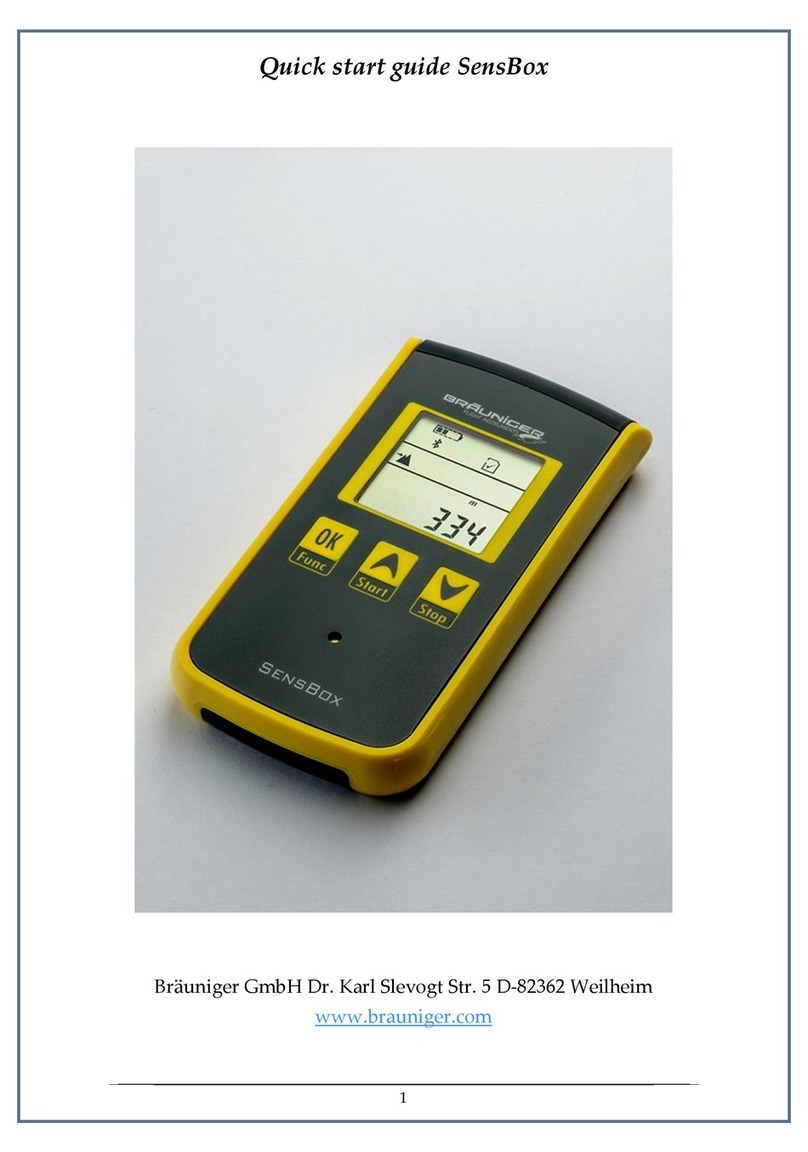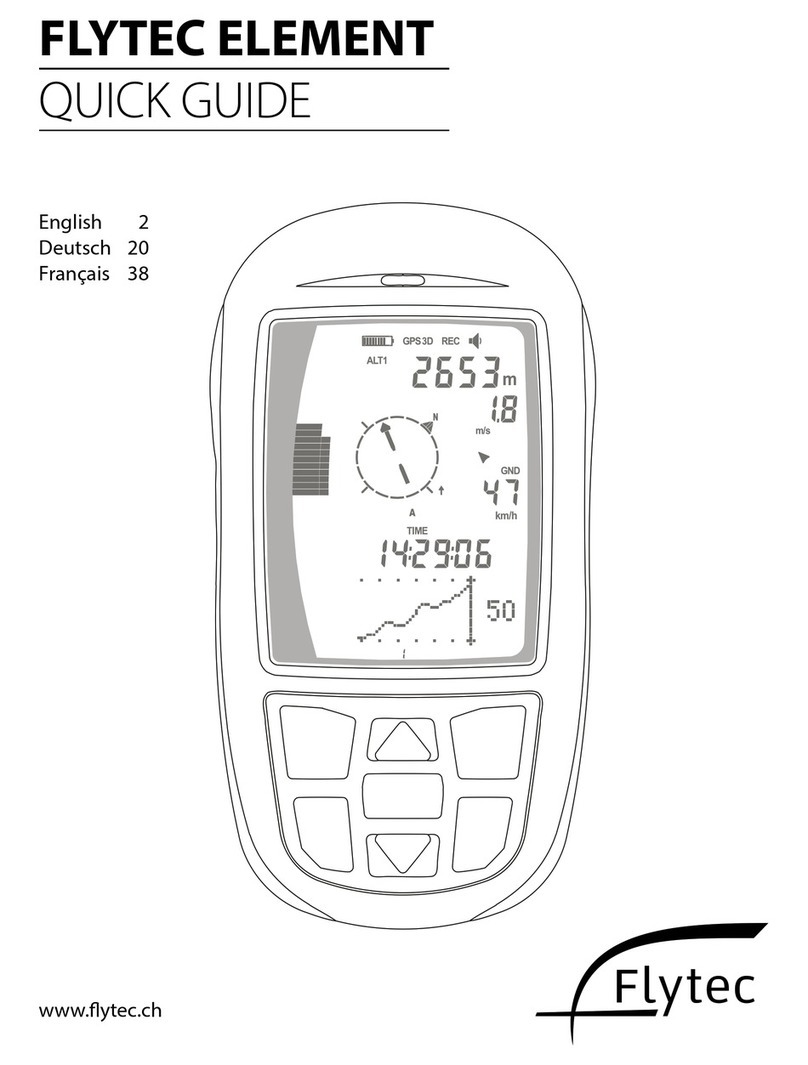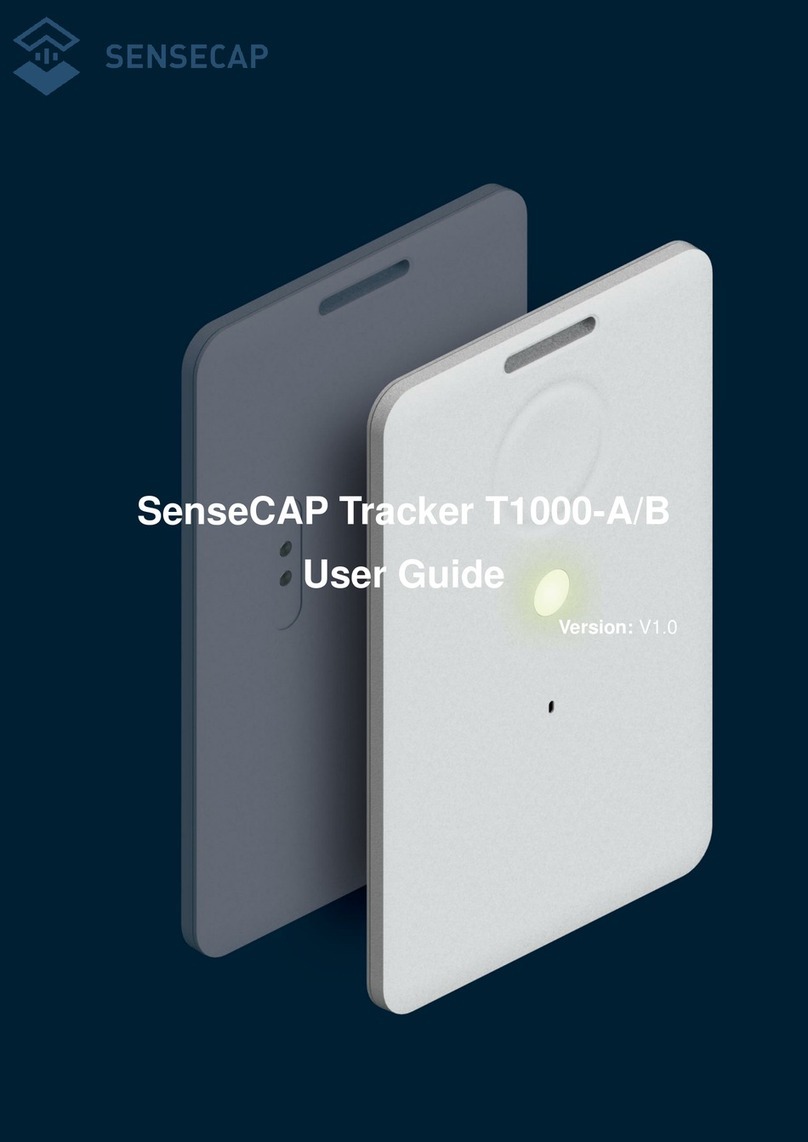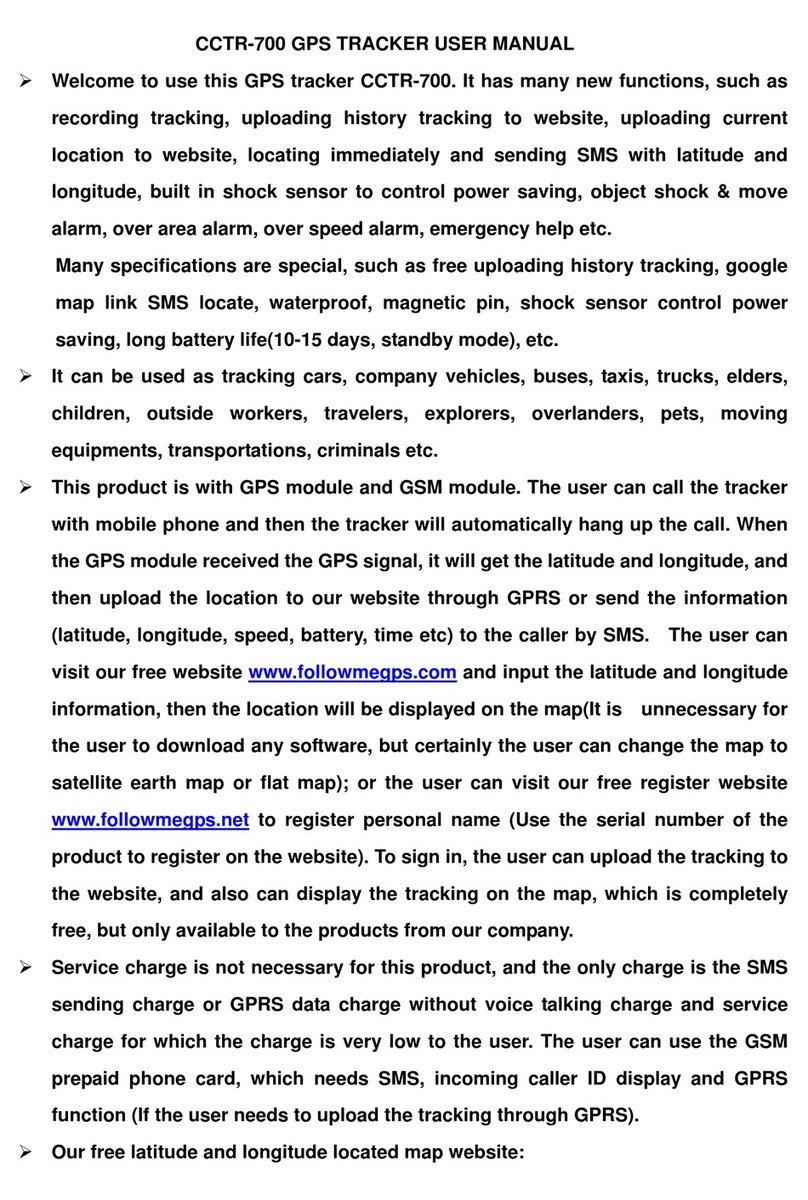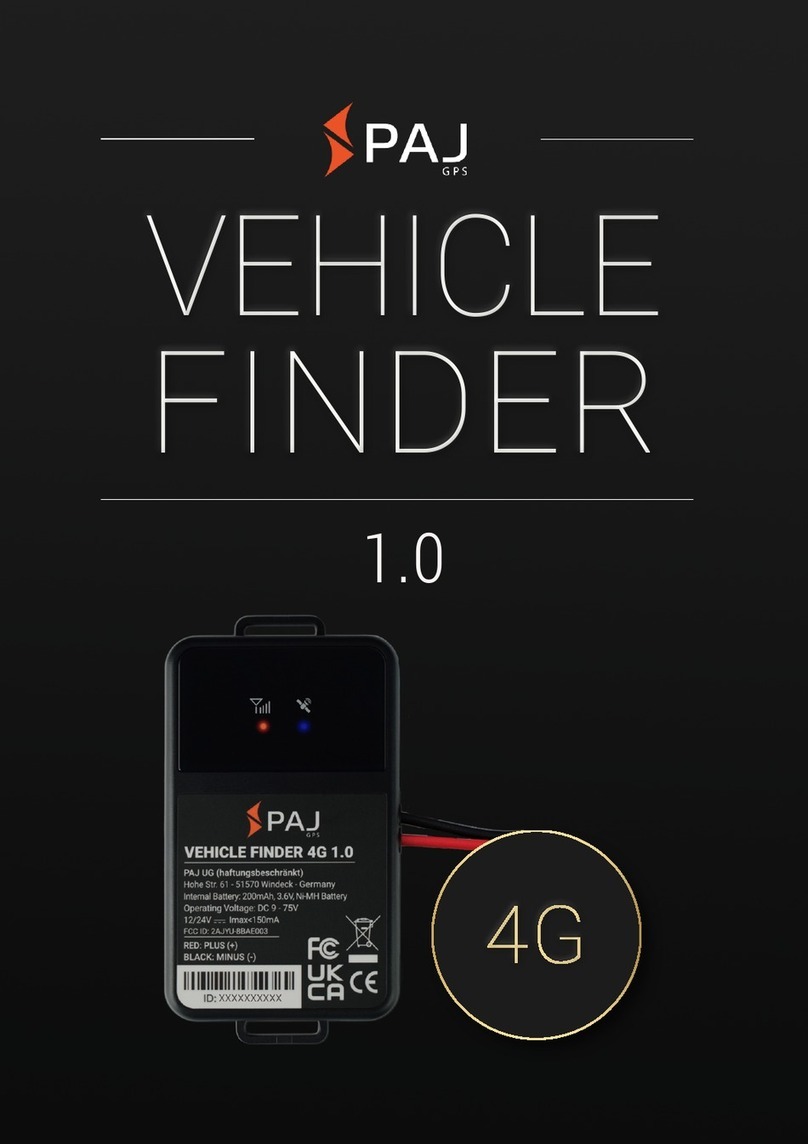Flytec 5030 GPS User manual

Flytec 5030GPS
Revision Date: 10/29/05
Through firmware v2.21

© Flytec USA, 2003
2
If you find any errors, inconsistencies or feel that some sections need better explanation, please email us at
Flytec USA would like to thank the considerable help from Davis Straub editing this manual.
© Flytec USA 2003, 2004, 2005
All rights reserved.
No part of this manual may be reproduced, stored in a retrieval system, or transmitted in any form or by any means,
electronic, mechanical, photocopying, recording, or otherwise without permission in writing from Flytec USA. This
manual is protected under US and International Copyright Laws.

© Flytec USA, 2003
3
Table of Contents
Table of Contents
...................................................................................................................................................................
3
Technical Data
.......................................................................................................................................................................
5
Dial Display and Keypad Map
................................................................................................................................................
6
Vertical Bar Display and Keypad Map
...................................................................................................................................
7
Introduction
.............................................................................................................................................................................
8
Turning the Unit On and Off
...................................................................................................................................................
8
Setup Menu
............................................................................................................................................................................
8
Information Display and Next Function Key
..........................................................................................................................
8
A The Basics
..........................................................................................................................................................................
9
A1 Analog Vario
................................................................................................................................................................
9
A1.1 Vario speed
..........................................................................................................................................................
9
A2 Altimeters and Air Pressure
........................................................................................................................................
9
A3 Digital Vario and Netto Vario
.....................................................................................................................................
10
A4 Speed
.........................................................................................................................................................................
10
A5 Stall Alarm
..................................................................................................................................................................
10
A6 Sounds and Volume Level
........................................................................................................................................
11
A7 User-selectable fields
................................................................................................................................................
11
A7.1 Temperature
......................................................................................................................................................
12
A7.2 Time and Date
...................................................................................................................................................
12
A7.3 Flight time
..........................................................................................................................................................
13
A7.4 Track and Bearing
.............................................................................................................................................
13
A7.5 Distances
................................................................................................................................................................
13
A7.6 Glide Ratio (L/D Ratio)
......................................................................................................................................
13
A7.7 Altitude above targets
........................................................................................................................................
14
A8 Best Glide Speed
.......................................................................................................................................................
14
A9 Average Thermal Climb Indicator
.............................................................................................................................
14
A10 McCready Indicator
.................................................................................................................................................
14
A11 Battery Management
...............................................................................................................................................
15
A12 Real-Time Map Page
..............................................................................................................................................
16
B GPS Functions
..................................................................................................................................................................
16
B1 Assessment of Reception Quality
.............................................................................................................................
16
B2 Compass and Flight Direction
...................................................................................................................................
16
B3 Speed over Ground
...................................................................................................................................................
17
B4 Head, Cross and Tail Winds, the Wind Component
.................................................................................................
17
B5 Wind Direction and Speed
........................................................................................................................................
17
B6 Waypoints and Coordinates
......................................................................................................................................
17
B 6.1 Current Coordinate Display
..............................................................................................................................
18
B 6.2 Saving the Current Position
.............................................................................................................................
18
B7 Goto Function
............................................................................................................................................................
18
B8 Flying Routes
.............................................................................................................................................................
18
B8.1 Direction arrow to second turnpoint
.......................................................................................................................
19

© Flytec USA, 2003
4
B9 Competition Route for Record Flights and Competition Pilots
................................................................................
19
B9.1 Setting a Competition Route
.............................................................................................................................
19
B10 Restricted airspace
..................................................................................................................................................
20
C 5030 Setup Menu (Set-up Mode)
....................................................................................................................................
22
C1 Basic Settings
............................................................................................................................................................
22
C2 Flight Memory and Flight Analysis
............................................................................................................................
23
C2.1 Graphic Display of Flights in Map Format
........................................................................................................
23
C3 Waypoints - Edit, Delete, or Add
..............................................................................................................................
24
C3.1 Editing Waypoints
..............................................................................................................................................
24
C3.2 Deleting Waypoints:
..........................................................................................................................................
25
C3.3 Inserting Waypoints:
..........................................................................................................................................
25
C4 Routes - Create, Alter, Delete
...................................................................................................................................
25
C4.1 Creating a New Route
.......................................................................................................................................
25
C4.2 Altering a Route
......................................................................................................................................................
25
C4.3 Deleting a Route
................................................................................................................................................
26
C5 Competition Route
.....................................................................................................................................................
26
C 6 Simulation mode
.......................................................................................................................................................
26
C7 Factory Settings, Instrument Specific Parameters
...................................................................................................
27
D Data Transfer
....................................................................................................................................................................
27
D1 Data Exchange Via PC
.............................................................................................................................................
27
D3 Transferring New Firmware to the 5030
...................................................................................................................
27
D4 NMEA Data Output
....................................................................................................................................................
28
E1 Stall alarm
.......................................................................................................................................................................
28
E2 Netto vario
.......................................................................................................................................................................
29
E3 Airspeed - True (TAS) and Indicated (lAS)
....................................................................................................................
29
E4 Polar Curve and Best Glide Speed
................................................................................................................................
29
E5 McCready Theory - Optimized Speed to Fly
.................................................................................................................
31
E6 Final Glide Calculation
...................................................................................................................................................
32
E7 Total Energy Compensation (TEC)
................................................................................................................................
33
E8 New Regulation for Record Flights or Decentralized Competitions
..............................................................................
33
E9 Proof of Flights - Security against Manipulation
............................................................................................................
33
E10 Digital Signature and OLC Registration
.......................................................................................................................
34
F1 Optional Software Packages
..........................................................................................................................................
34
G1 Resetting/Reinitializing the 5030
...................................................................................................................................
34
H1 Landing in Water
............................................................................................................................................................
34
Warranty and liability
............................................................................................................................................................
35

© Flytec USA, 2003 5
Technical Data
Measurements: 7” x 3-3/4” x 1-9/16” (178 x95 x 40 mm)
Weight: 15 oz. (425 grams) without bracket
Electrical supply: Nickel metal hydride accumulator 4.5 Ah; 3.6V
Battery life: > 20 hrs
Altimeter: Maximum 26,000’ (8,000 m) in 3 ft. (1 m) increments
Analog variometer: +/- 2,000 ft/min. (10 m/s); in 20 ft/min. (0.1m/s) increments
Digital variometer: +/- 14,000 ft/min. (+/-70m/s); in 10 ft/min. (0.1m/s) increments
Speed (pitot pressure): Analog: 19-69 mph (30 -110 km/h) in 1 mph increments
Digital: 19-94 mph (30-150 km/h) in 1 mph increments
Speed (vane wheel): Analog: 19-69 mph (30 -110 km/h) in 1 mph increments
Digital: 0- 94 mph (0-150 km/h) in 1 mph increments
Waypoints: 200 WP
Routes: 20 routes with max. 30 WP’s in each
Maximum memory time: 110 hours flying time at 20 sec intervals
Track log points: 24,000
Number of Flights: 100
Screen resolution: 320 x 240 pixel (1/4 VGA)
Operating temperature: 5-114°F (-15...45°C)
Data & memory transfer: According to the IGC format
The technical details may be altered without notification. Software upgrades are possible by downloading the latest
firmware version from our homepage.

© Flytec USA, 2003
6
Dial Display and Keypad Map
Short press for Functions above line on button (white)
Long press for functions below line on button (yellow)
F2 Soft key
Clear Altimeter 2
Volume
Main menu
Confirm selection
Select waypoint
Toggle to map page
or cancel selection if
setting a parameter
(short press)
Turn 5030 On/Off
Press and hold
F1 Soft key
Sink Alarm On/Off
McCready sounds On/Off
Mark/Create WP
GPS On/Off
Select Route

© Flytec USA, 2003
7
Vertical Bar Display and Keypad Map

© Flytec USA, 2003
8
Introduction
While it is possible to turn on the 5030, and go flying straight away, we recommend that you study these operating
instructions, and make yourself familiar with the various functions. We have kept the operating instructions as brief
as possible. For people who would like to freshen up on the basics, or those who want to learn more about the
individual functions and their uses, we have included in-depth explanations in the appendix (Sections E1 through
E10). These appendices are referred to in the basic instructions.
The firmware program of the 5030 is stored in ‘flash’ memory. Upgrading your unit’s firmware to the most recent
version can be done with the help of a PC, and does not necessitate sending the unit to us for service. The cable
required to connect the unit to your PC is included. To update your 5030 all you need to do is download the update
from our web site, and transfer it to your 5030 with the supplied installation software.
Please look first at the pictures of the 5030 display and keypad (Figure 1), and then study the descriptions so that
after scanning the index briefly, you will have an overview of the 5030’s functions. Note that starting with firmware
version 2.14 there are two possible configurations for the analog (upper) section of the display. The vertical bar
display is shown in figure 1 and the dial display can be seen in picture on the cover page of this manual.
We have included two ‘soft’ keys on the 5030. These are the F1 and F2 keys and their function context dependant.
For example, in the Route mode, F1 means “previous waypoint” and F2 “next waypoint”. However, when creating a
route, F1 stands for “Insert WP”and F2 “Delete WP”. In each case the meaning of the keys is shown on the display
just above the key.
The 5030 has a simulation mode that helps you better understand the numerous possibilities that the 5030 offers as
well as the theory of gliding flight. With this feature you can simulate almost any situation encountered during flight.
The user can change many settings, from descent and ascent, to airspeed or groundspeed as well as the flight
direction. He/She can also observe the effects of these on best glide speed, the McCready Indicator, arrival altitude
at destination, and distance from the destination, etc. The sounds are simulated, as well.
As with any electrical unit, you should protect your 5030 from excessive heat, hard impacts, dirt and moisture. To
ensure the best possible performance, try and keep the instrument as far away as possible from your radio antenna.
Turning the Unit On and Off
To switch the 5030 on, press and hold the ESC key for one second. The unit will then display “really switch on??
Press ENTER to confirm.” Confirm by pressing the Enter key. To switch off the 5030, press and hold the ESC key for
three seconds. The unit will then display “really switch off?? Press ENTER to confirm.” Confirm by pressing the Enter
key. After a long flight with short recording intervals the calculation of the digital signature can take up to one or two
minutes. Please wait until this process is finished. Press the ESC key again to turn off the unit.
Setup Menu
You may configure the 5030 to your preferences using Basic Settings in the Setup Menu. Press and hold the Menu
key until the Main Setup Menu appears. Basic Settings will be highlighted, press the Enter key to enter the Basic
Settings menu. There are multiple pages of menu items. Use the arrow keys to highlight the desired selection.
Theandarrow keys can be used to page through the Basic Settings Menu.
Information Display and Next Function Key
The Information Display is the region between the two soft-key identifiers in the lower portion of the normal operation
page that can show up to two lines of situation dependant text. For example, when you first turn on the instrument
the Information Display will show “Mod Alt1 ↑↓” to prompt you to set altimeter with the keys before you fly.
When the instrument is on the main operation page the F1 functions as the next function key (Next Func.). In the
course of a flight there will be occasions where you may need to quickly change a parameter such as alter the
headwind component for final glide or change to a later start gate on a competition task. Press the F1 key to scroll the
desired function. The Information Display will display the function and the action required to make the adjustment.
The parameters that can be set with the F1 key: Altimeter 1 (only before the flight begins), Altimeter 2, Head/Tailwind,
previous/next waypoint and start time (only when the Competition Route is active).

© Flytec USA, 2003
9
A The Basics
A1 Analog Vario
The most important instrument for any kind of glider flying, after the pilot’s brain, is the vario. The 5030 displays
vertical speed in fpm or m/sec. and informs the pilot whether he/she is climbing or sinking. It is by using the vario,
and its accompanying sounds, that pilots can discover the most efficient climb, or recognize when they are in rapidly
descending air. Starting with firmware v2.21 the 5030 utilizes Real Time Operating system for the vario acoustics.
This means the vario audio is always active even in the menu mode and during heavy CPU load conditions like
drawing the real time map.
There are two possible analog vario scales on the 5030, the dial scale and the vertical bar scale shown in the figures.
The scale of either analog vario display is 200 fpm (or 1 m/s). The resolution of the digital vario is 10 fpm (0.1 m/s).
The type of scale dial or vertical can be selected in Menu>Basic Settings>variodisplay.
A1.1 Vario speed
The first full-scale range is from +/-800 fpm (+/-4 m/s) after which the scale
automatically switches to a second range from 800 to 1600 fpm (4 to 8 m/s).
The time interval, over which the measured climb rates are averaged
(damping) for the analog display and associated sounds is factory set at 1.2
seconds. This can be changed to any value between 0.6 sec and 4 sec. in
Menu>Basic Settings>Vario>Speedresp. delay. If the time interval is too short,
the vario is very twitchy and if it is too long, it’s rather sluggish. A lower
dampening value is preferable for smooth light conditions. A greater
dampening value may be desirable in rough turbulent conditions. Note: This
setting should not be confused with vario integration (averager) that can be set
for the digital vario display. The responsiveness of the vario audio, when
entering and exiting lift, may also be adjusted with the filter in Menu>Basic
Settings>Vario/Speedresp. delay. A value between 1-10 can be set where the
lower the value the quicker the audio will start and stop as you enter and exit lift.
If the pilot is flying too fast while thermalling and compromising climb rate the
5030 will provide a visual indication on the dial display. A radial line will appear
above the indicated climb rate. To maximize climb the pilot should reduce
his/her speed until the radial line converges with the indicated climb rate (unless
of course conditions dictate a higher thermalling speed).
A2 Altimeters and Air Pressure
The 5030 tracks and can display four different altitudes and the QNH. A2, A3, FL and QNH can be displayed in the
user-selectable fields. See section A7 User-selectable fields.
A1: Altitude above sea level (QNH).
A2: Altitude with respect to a reference height. It can be adjusted at any time by calling up “Mod A2 ↑↓” with the
F1 key and then adjusting to the desire value with the keys or the F2 key can be pressed to set A2 to 0.
A3: The total height gained during a flight. If several pilots complete the same flight task, then the one who
climbed the least overall would have flown most efficiently.
FL (ft): Flight-Level is based on an air pressure of 29.92 inHg (1013 hPa) at mean sea level and it cannot be
adjusted by the user.
QNH: Is the barometric pressure at sea level.
Altimeter A1 should be adjusted to display the actual height above sea level (QNH). The QNH is originally set at the
factory to a sea level pressure of 29.92 inHg (1013hPa). Since it is seldom the case that you are taking off from sea
level and the air pressure is also 29.92 inHg, the correct altitude should be set before starting each flight. When you
first switch on the 5030 the Information Display will show “Mod Alt1 ↑↓” and the keys can be used to set the
desired altitude. If the elevation of launch is unknown A1 can be set to GPS altitude by pressing the F2 key (provided
0Bat. 3.57V 12h
4
32
1
m/s
1
2 3
4
70
60
50
40
30
m
+

© Flytec USA, 2003
10
the GPS is acquired). If F2 is pressed when there is no GPS reception A1 will be set to a value that corresponds to
the default QNH pressure of 29.92 inHg (1013hPa). If other screens or functions have been accessed prior to setting
the altitude the “Mod Alt1 ↑↓” may not be present in the Information Display. To bring it up repeatedly press the F1
(Next Func.) key. Note: Once the flight has begun A1 can no longer be adjusted and the “Mod Alt1 ↑↓” cannot be
brought up with the Next Func, key.
When you adjust A1, the sea level air pressure display also changes and will be visible if the QNH is set as one of the
User Fields. The air pressure display (QNH) always refers to sea level. The user can determine the altitude of his/her
current location by setting the current sea level air pressure (QNH) obtained from a weather radio or flight service in
the Basic Settings in Menu>Basic Setting>QNH.
If A1 is set to zero for any planned landing area, then the height above this location will always be indicated after
starting. The associated air pressure (QFE) is the actual air pressure in hPa at this altitude, which deviates from
QNH, the pressure at sea level.
A3 Digital Vario and Netto Vario
The digital vario has a resolution of 10 fpm (0.1 m/s) and a very wide measuring range of +/-14,000 fpm (+/- 70 m/s),
ideal for displaying extreme vertical speeds, such as those found in skydiving and base-jumping. If desired the digital
vario display can function as an averaged vario (also called an integrated vario). If the dial display has been selected
the digital vario display is in the center of the dial. The period over which the instantaneous values are averaged can
be between 1 and 30 seconds. This is very useful for determining the actual strength of a rough thermal. The digital
vario can also serve as a netto (air-mass) vario, which shows the vertical motion of the surrounding air. It is possible
to set the digital vario to serve as an averaged vario while climbing and as a Netto vario (air mass vario) while
gliding in Menu>Basic Settings>Digital Variomode. To find out more read section E2 Netto Vario.
A4 Speed
After vertical speed and altitude, airspeed is next most significant piece of flight information. Airspeed information
increases safety can be used to increase performance during racing and distance flights. The best glide speed, the
McCready speed to fly, as well as the netto vario can only function when the airspeed is known. The 5030 displays
both digital and analog air speed and the user can choose to view airspeed as a True or Indicated in Menu>Basic
Settings>Speed mode. There are two possible speed ranges for the analog speed display ranges 12-62mph or 19-
68 mph and can be set in Menu>Basic Settings>Speed mode
The 5030 has two independent speed sensor options:
•Built-in pitot pressure sensor (5030HG), which measures the indicated airspeed (IAS) and is capable of showing
speeds of up to 94 mph (150 km/h) on the digital display and 19-68 mph on the analog speed scale. However,
this sensor only begins to work at 19 mph (30 km/h). If necessary, the pitot tube can be extended with a flexible
hose to a turbulence-free spot on the glider.
•Optional vane wheel sensor (can be used with Hg and PG versions of 5030), which measures true airspeed
(TAS) and is capable of showing speeds 1 - 94 mph (150 km/h) on the digital display and 19-68 mph on the
analog speed scale. It is also well suited in determining the wind speed at take-off.
It does not matter which sensor is used since both speeds (TAS and IAS) are always internally calculated. Should
you be unfamiliar with the difference in these concepts, please refer to section E3 -True or Indicated Airspeed in the
appendix. Both speed sensors can be adjusted with a correction factor in Menu>Basics Settings>Airspeed correct.
vane or Airspeed correct. pressure. The factory setting is 100% for both sensor options.
When flying without an airspeed sensor (5030HG with the pitot sensor turned off or the 5030PG without a vane wheel
sensor) the 5030 can display the calculated airspeed in the user field Calcairspd. This airspeed is generated
mathematically from the difference between the wind component and groundspeed. Therefore, it is necessary to fly a
few smooth circles so that the 5030 can accurately calculate the wind velocity before it can calculate the airspeed.
The calculated airspeed is always shown as true airspeed.
A5 Stall Alarm
The stall alarm threshold, the air speed below which the stall alarm will sound, can be adjusted in Menu>Basic
Settings>Stallspeed. An altitude threshold, the altitude below which the stall alarm feature will be active, can also be
set in this menu. To disable the stall alarm set the air speed value to 0 mph (km/h). The trigger point for the stall
alarm is always linked to the indicated airspeed. At greater altitudes, i.e. in thinner air, the alarm will sound earlier
(i.e. at a higher flying speed) than at sea level. For information please refer to section E1-Stall Alarm in the

© Flytec USA, 2003
11
appendix).
A6 Sounds and Volume Level
Each time the key /Menu is pressed briefly the volume level is increased by 25%. The adjustable sound levels are: 0
- 25% - 50% - 75% - 100%. The value of the chosen volume level is displayed in the Information Display. All of the
sound effects described in this section can be heard in the simulation mode.
Automatic volume control: The basic sound levels of 25%, 50%, and 75% will slowly increase automatically once
the airspeed exceeds 25 mph (40 km/h) but never greater than 100%.
Ascent Tone: The ascent tone starts when the climb rate exceeds a predetermined threshold. The ascent tone
threshold (the lift value that must be exceeded to start the ascent tone) can be changed in Menu>Basic
Settings>Vario audio threshold. The greater the threshold value the greater the lift needed to initiate the ascent tone.
It is possible to set the frequency of the ascent tone between 600 and 1400 Hz. As stronger lift is encountered the
frequency of the ascent tone will increase at a predetermined rate (Modulation). The Pitch is the tone-pause ratio
(beep…beep…beep) and is 1:1 for the ascent tone. All of these variables may be adjusted in Menu>Basic
Settings>Vario tone.
Modulation: The rate at which the frequency of the ascent tone increases as increased lift is encountered is called
modulation. The modulation of the ascent audio can be adjusted to values from two to nine under Menu/Basic
Settings>Vario tone>modul. The higher the value, the faster the frequency will increase as the lift values increase. A
modulation setting of nine will yield more audible change at lower climb rates making it best suited for use in mild lift.
Conversely, a modulation of two will yield more audible change at higher climb rates, which will be better suited for
strong lift flying. The factory setting is five.
Sink tone: The sink tone (alarm) is continuous and decreases in frequency as the sink rate increases and increases
in frequency as the sink rate decreases. The sink alarm can be toggled on and off by briefly pressing the /Route
key. When the sink alarm is turned on, the 5030 will sound a sample tone and the analog vario display will show the
sink alarm threshold. Under Menu>Basic Settings>Sink tone threshold you can choose the threshold at which the
sink alarm will sound. The pitch of the sink alarm can be changed under Menu>Basic Settings>Vario tone>
sinktoneF.
Acoustic Integrator: dampens irregular sound patterns during rapid vario movements (piano effect). The settings
are from 1 to 35 and the factory setting of 8 can be changed under Menu>Basic Settings>Vario tone>audio damp.
High values result in a smoother but somewhat delayed sound pattern.
Changeable beep: The vario beep can be set so that the frequency can change during a beep. This feature will
allow you to instantly hear if the lift strength changes with out waiting for the next beep and can be set in menu>Basic
Settings>Vario tone>beepch (0= no change within a beep, 1= frequency change within a beep).
Pitch: By altering the pitch value (between 1 and 7) the user can customize the beep/pause length. A pitch setting of
one will yield a longer beep with a longer pause between beeps while a setting of seven will yield a shorter beep with
a shorter pause between beeps. The pitch value may be set under Menu>Basic Settings>Vario tone>Pitch.
Stall alarm: This is a tone of medium frequency with a very fast interval rate and is always at full volume (100%).
This sound is not adjustable. The threshold speed and altitude for the stall alarm can be set under Menu>Basic
Settings>Stallspeed. To turn off the stall alarm set the threshold speed to 0. For more details read section E1 -Stall
Alarm.
McCready tone: When gliding with McCready sound activated, a tone is heard that corresponds to the McCready
speed value (speed to fly). This tone has been chosen so that it should not be confused with the normal ascent tone.
It has a tone-pause ratio of 1:4. For more detail read E5 -McCready Theory. This sound is not adjustable.
Negative McCready warning tone is a deeper tone with a rapid interval sequence, which tells the pilot that he/she is
flying slower than best glide speed and that they should fly faster immediately. This sound is not adjustable.
A7 User-selectable fields
There are a total twenty-four measured values (listed below) from which the user can choose to customize the display
of the 5030. When using the vertical bar analog scale the 5030 can be configured to show either six or four user-
selectable fields. When the dial analog scale is selected the 5030 can be set to show either five or seven user fields;
four or six in the lower part of the display and one just under the altimeter 1 field. There are a total of three pages of

© Flytec USA, 2003
12
user fields that can be accessed by briefly pressing arrow key. To assign a user field, press the arrow key to
select the desired user field. The description of the corresponding user field will be highlighted in black above the
selected field and will also be shown in the Information Display. To alter the selected user field, use the arrow
keys to scroll through the list of possible values. If the user field is not changed within 10 seconds the highlighting will
cancel and the original data field will remain. The number of user fields on each of the three pages can be determined
in Menu>Basic Settings>User fields. When four user-fields per page is selected the values will be displayed
considerably larger than six per page, however, due to space constraints the compass rose will not be displayed on
that page. During flight you may page between the three pages of user fields with the arrow key however
assignment of the user field is blocked.
QNH (hPa)
Air pressure in inHg or hecto-Pascals
A2
FL (ft)
Flight Level
A2
Alt 3
Total height gained during the flight
A2
Alt 2
Reference height (if desired can be set at 0 at launch)
A2
Alt a. WP
Arrival height above the next waypoint/goal*
A7.7.2
Alt a. BG
Altitude above the best glide path to the next waypoint*
A7.7.1
Alt a. Goal
Altitude above (or below) best glide to goal around the course.
A7.7.3
Flighttime
Flight time since take off
A7.3
Time
Time
A7.2
Temp
Internal temperature
A7.1
Track
Flight direction (course)*
A7.4
Bearing
Direction to chosen destination*
A7.4
Dist to WP
Distance to chosen destination (waypoint)*
A7.5.1
Dist to ^
Distance to last climb*
A7.5.2
Dis t Goal
Distance to goal (end of route) around the balance of the route *
B10
Dist t Ctr
Distance to restricted areas
A7.5.3
Dist Start
Distance to take-off
A7.5.4
Spd-Diff
Wind component (ground speed minus true airspeed) along the glider’s track*
B4
Gnd speed
Speed over the ground (GS)*
B3
WindSpeed
Wind speed*
B5
CalcAirspd
Airspeed mathematically generated from the wind component and groundspeed*
A4
L/D req.
L/D required to reach a WP *
A7.6
L/D air
Actual L/D through air (=TAS/Sink)
A7.6
L/D gnd
Actual L/D over ground (=Ground Speed/Sink)*
A7.6
* Only active when the GPS receiver is switched on
A7.1 Temperature
The 5030 uses a temperature sensor, not only for compensation of the pressure sensors but also for automatically
regulating the contrast of the display. The temperature can be displayed in the user field Temp and can be set to
Fahrenheit or Celsius in Menu>Basic Settings>Units. It should be noted the sensor measures the circuit board
temperature. The inside temperature of the casing can be slightly higher than the ambient air temperature, especially
when in direct sunlight.
A7.2 Time and Date
The unit contains a real time clock that is periodically set to your local time by the GPS signal and can be displayed in
the user field Time. The time does not need to be adjusted since it is automatically set by the GPS receiver. The UTC
time will be automatically set when the 5030 acquires GPS coverage for the first time (or after the instrument has
been re-initialized) and will be confirmed with a short beep. However, to set the unit to local time, the difference from
UTC will need to be entered. A positive value corresponds to time zones east of Greenwich and negative values for
those west. The UTC offset, date can be set under Menu>Basic Settings>Time Date Year

© Flytec USA, 2003
13
A7.3 Flight time
The take off time is automatically recorded and the flight time starts as soon as the speed over the ground, or through
the air, reaches a reasonable flight speed. The flight time can be displayed in the user field Flighttime. The 5030 will
also automatically recognize the end of the flight. In basic settings Menu>Basic Settings>Recording Mode you can
choose between manual and automatic for the ending of flight recordings. For more details see section C2 -Flight
Memory and Flight Analysis.
A7.4 Track and Bearing
The Track is defined as the route of the glider over the ground and can be displayed in the user field Track. Bearing
is the compass heading to a desired point and can be shown in the user field Bearing. Geographic true North is
always 0 or 360 degrees (East 90, South 180, West 270 degrees). The bearing is the direction to a specific
destination or waypoint from the glider. A Track log results from recording different position points at regular
intervals during a flight.
A7.5 Distances
A7.5.1 Distance to Waypoint
The horizontal distance to a waypoint is can be displayed in the user field Dist to WP.The distance is displayed if
either the destination has been switched to automatically (using the route function), or chosen manually with the Goto
function. For distances under 10 km, the resolution is 10 m, if farther it is 0.1 km. Please read section B7 Goto
Function. The distance to waypoint is always measured to the waypoint and not to the edge of the cylinder around
the waypoint.
A7.5.2 Distance to last thermal
This function helps the pilot relocate thermals that are lost when searching for better lift. The user field Dist to ^ will
show the distance to your last thermal over 200 ft/min. A small up-arrow in the double ring of the compass rose
shows the direction to the last thermal. If this arrow is displayed at the top in the ring, then you are flying towards the
thermal. However, if the arrow is below in the compass rose, you are going away from the thermal.
A7.5.3 Distance to Goal
The remaining distance to goal or the end of a route around the balance of the route can be displayed in the user field
Dis t Goal
A7.5.3 Distance to restricted airspace
It is possible to enter restricted airspace/restricted areas (referred to as CTRs) in the 5030. CTRs will be shown on
the real-time map and can be polygons, circles or polygons with arc sections. The distance to the nearest CTR can
be displayed with the user field Dist t Ctr.
A7.5.4 Distance to take-off
The distance to the “take-off” point can be shown in the user field Dist Tkoff.The take-off point is defined as the
position where the instrument declared the beginning of the flight (more than 10km/h TAS or GPS speed for 5s).
A7.6 Glide Ratio (L/D Ratio)
By definition, the glide ratio is calculated by taking the horizontal distance traveled and dividing it by the height lost.
Attainable glide ratios in calm air for the following glider types:
Normal Paraglider
High Performance
Paraglider
Normal Hang Glider
High Performance
Hang Glider
Rigid Wing Hang
Glider
5-7
7+
8-10
11-14
15+
The following types of glide ratio can be selected as a user-selectable field.
Glide ratio through the air:
L/D air = TAS / Sink - True airspeed divided by sink
Glide ratio over the ground:
L/D gnd = GS/Sink - Ground speed divided by sink

© Flytec USA, 2003
14
Required glide to destination: ratio in order to reach the chosen destination from the present position.
L/D req. - Distance to the waypoint divided by the height difference to the waypoint.
A7.7 Altitude above targets
A.7.7.1 Altitude above best glide line (Alt a. BG)
The user field Alt a. BG displays the pilot’s current altitude above (or below) the best glide path to the next turnpoint
or goal if you are on final glide. When the altitude over best glide becomes positive (the pilot could just make goal at
best glide speed) the Alt a. BG user field will inverse (white numbers on a black field). The altitude above best glide is
also the altitude that he/she can lose during the final glide and still make it to goal. The Alt a. BG can be continuously
displayed in a user-field and its’ value is identical to Alt a. WP when the pilot flies at best glide speed.
A.7.7.2 Altitude above waypoint (Alt a. WP)
The user field Alt a. WP displays the pilot’s current altitude above (or below) the McCready glide path to the next
turnpoint or goal if you are on final glide. When the value of Alt a. W becomes positive the user field will inverse
(white numbers on a black field). This indicates that you have gained sufficient altitude to fly to goal at the optimum
McCready speed ring setting.
A.7.7.3 Altitude above Goal (Alt. A Goal)
The user field Alt a. Goal displays the pilot’s altitude above (or below) best glide to goal around the remaining course.
This value takes the calculated or the manually entered wind into account for each leg of the course. This feature is
particularly useful when the pilot has gained sufficient altitude to round the last turnpoint (or last few turnpoints in a
tight course) and make goal. However, it is not possible for the 5030 to anticipate a change in the windspeed
/direction along the course which will affect the accuracy of this value.
A8 Best Glide Speed
On the right side the analog speed scale there is a black arrow (labeled in Figure 1 as Best Glide Speed), which
informs the pilot of the airspeed for best glide. This arrow points at your current best glide speed, which is dependent
on the polar of the glider, the wind strength and direction, and the sink rate of the surrounding air. When racing
(flying to cover the most distance in the least amount of time) a pilot will generally fly faster than the best glide speed
the indicator is recommending, unless every foot of height is essential (survival mode). The true value of the best
glide speed will increase with increased altitude, however, it does not matter if the pilot has chosen to display true or
indicated airspeed, as the 5030 compensates for this on the various displays. For more information please see
sections E3 -True or Indicated Airspeed and E4 -Polar curves and best glide speed.
A9 Average Thermal Climb Indicator
There are good and not so good thermaling days, and, on any given day, the average climb rate varies throughout
the day. Your climb rate is generally higher at midday than in the morning or late afternoon. The 5030 has a hollow
pointer on the left side of the vertical bar analog vario display that will assist the pilot in determining the climb rate for
an entire climb. If the 5030 has been configured for the dial display the Average Thermal Climb will be shown as a
shaded band in the outer ring of the dial. In this case, the value for the thermal average is the point on the ring that
the shading has filled to. The Average Thermal Climb is the average climb rate over a user-selectable time period
and is solely influenced by the climb, and shows the average thermal strength (climb rate) for the last 0.5-10 minutes
of climbing. You are gliding optimally when you control your airspeed so the active McCready pointer points to the
value of the average thermal climb indicator. The time period over which the climb is averaged can be set under
Menu>Basic Settings>Average Thermal Climb. Also see section E5 -McCready Theory.
A10 McCready Indicator
The solid black arrow on the far left of the vertical analog vario scale (marked McCready Indicator in Figure 1) shows
the speed ring setting that you are currently flying (i.e., the climb rate for your next expected thermal based on your
current airspeed). The position of this arrow is dependent on the polar of the glider, the wind, the vertical speed of
the rising or sinking air mass that you are currently flying in and, above all, the flight speed. If the dial display has
been selected the McCready pointer will appear as a radial line in the climb section of the analog dial. In the example
the pilot is flying with a speed ring setting of 2m/sec (400 ft/min.). If you are flying too slow for the given conditions a
negative McCready pointer will appear in the analog sink sector of the dial display. In the second example the pilot is
flying 50 km/h which is too slow given the amount of sink, therefore the negative McCready pointer is seen in the sink
sector of the dial display. If the McCready sounds are on the pilot will hear a rapid interval deeper tone telling the
pilot to speed up. The pilot should immediately speed up so the negative McCready sound stops and the negative
McCready pointer, at least, progresses to 0 (best glide). If a pilot wants to complete a competition task in the shortest

© Flytec USA, 2003
15
0
Bat.
3.57V
12h
8
6
4
2
Ft/min
*100
2
4
6
8
70
50
40
30
ft
60
+
INT
time possible, then he/she may consider keeping the McCready
pointer as close as possible to the average climb rates achieved in
thermals (indicated by the Average Thermal Climb Indicator). Due to
the fact that the indicator is dependent on many conditions, we call it
an active McCready pointer. Please refer to section E5 -McCready
Theory for further explanation.
Using the 5030’s McCready sound feature the pilot can control glide
speed acoustically. The default for McCready sound is off each time
the 5030 is restarted. It is possible to set a dead band for the
McCready sound so that there is no McCready sound when flying at
(or near) the desired speed ring setting. To activate the McCready
sound, fly the desired speed ring setting and press the McC
/ Mark
key once. The McCready sound will now be active with a dead band
centered on the desired speed ring setting. To move the dead band to
a different speed ring setting the pilot should fly the desired new speed
ring setting and press the McC
/ Mark key twice (the first press turns
the sound off and the second press turns it back on with the new
setting). The frequency of the McCready tone is proportional to the
speed ring setting that the pilot is flying (i.e., the higher the speed ring
setting that the pilot flies the higher the frequency of the McCready
tone). If the tone lowers while gliding, then you need to speed up and
vice versa. The width of the dead band can be set in ft/min (m/sec) and time delay in seconds can also be set for the
restarting of the McCready sound after leaving a thermal in Menu>Basic Settings>McCready.
A11 Battery Management
The 5030 has a high performance NiMH (nickel metal hydride) battery. The internal battery can be charged with a
plug-in wall charger (120/230 V AC), by using a vehicle cigarette lighter adapter, or by means of a solar panel (10 -18
V). The battery is built into the casing and requires no maintenance. A charging cycle (for empty batteries) is
approximately four to six hours. The intelligent charging circuit in the 5030 recognizes when the battery is full, and
stops charging. It is therefore impossible to overcharge the battery, if you forget to unplug the charger. Nevertheless,
we recommend that you unplug the charger for safety reasons when charging is complete. The battery has been
permanently built into the unit, and the user should not try, in any way, to replace it. In the event that a replacement
should be necessary, the unit should be sent to Flytec. We will also take care that the battery is properly disposed of,
if necessary.
A fully charged battery should last for twenty-two hours with both vario and GPS receiver switched on. The battery life
will be more than doubled if only the vario is used. Please bear in mind that the battery’s capacity decreases at very
low temperatures. When the battery capacity has dropped to approximately 10%, an alarm tone sounds, and the
message “Low bat GPS off” will appear on the display. The GPS receiver, which is responsible for over half of the
power consumption, will be shut off, and the remaining energy will be adequate to use the vario for another 2 to 4
hours. However, if you definitely want to keep recording the GPS position, turn the GPS receiver on within 30
seconds with the F1 key, and flight recording will then continue uninterrupted. If a critically low voltage threshold is
exceeded, the 5030 will switch off. Although the battery life indicator is temperature compensated, it is recommended
that you start with at least 50% of the battery capacity for longer flights. A bar graph scale, at the top of the display,
shows the battery charge level. The measured voltage, and the remaining battery life (in hours), is also displayed.
The indicated battery life will appear high directly after charging.
6Bat. 3.57V 12h
The battery’s nominal voltage is 3.6 Volts, however, during normal operation the voltage is between 3.5 and 4.1 Volts.
During charging, the voltage rises to 4.4 volts. You can check the battery voltage during charging, but normally the
unit should be turned off during charging. If the unit is on while it is being charged the bar scale is replaced with
“charging”. Note: The ambient temperature should be between 50°-86°F (10°-30°C) when recharging the battery.
The yellow LED on the bottom of the unit will blink several times after plugging the unit in (to test the battery’s
condition) and will stay eluminated until the recharging is complete. If you leave the unit plugged in to the charger for
a few hours after the LED light has gone out, it will switch to trickle mode allowing the stored energy in the battery to
increase by a few percent.
0Bat. 3.57V 12h
4
32
1
m/s
1
2 3
4
70
50
40
30
m
60

© Flytec USA, 2003
16
A12 Real-Time Map Page
A brief press of the ESC will bring up the real-time map page where your track, waypoints, the active route, and
entered restricted airspace will be visible. If the Competition Route is active, turnpoint cylinder will be shown as well.
Digital vario, altitude and airspeed will also be shown just below the map. Due to the new real-time operating system
the vario audio will continue to work when viewing the real-time map page. Your current position will be shown on the
track with a direction arrow. The track is drawn backwards from the current position towards the beginning of the
flight. This way you will not have to wait for the entire track to be drawn to see your current section of the track. The
view may be zoomed in and out with the F1 and F2 keys. When the pan and zoom functions are used it will take a
few moments to redraw the map/track (Wait and Ready will corresponding appear on the Status Line). If a zoom key
is pressed while a map is being redrawn the original redraw will be suspended and will start over again with new
pan/zoom selection. This will allow you to quickly view the desired section of the map.
B GPS Functions
Currently there are more than thirty satellites in Earth’s orbit. It is possible to determine your position very precisely
anywhere in the world by receiving signals from these satellites. Therefore, the use of GPS receivers has become
indispensable for navigation and competition.
B1 Assessment of Reception Quality
The 5030’s GPS receiver can be turned on and off by holding down the F1/GPS key for three seconds. With the
GPS enabled, the 5030 can follow up to sixteen satellites at the same time. After turning on the 5030, it is necessary
to receive at least four satellites to fix position for the first time. Once the current position is acquired, three satellites
(for 2D positioning) are sufficient for further navigation. However, if you want to record GPS altitude in a flight record,
then four satellites are required.
There is a Satellite Almanac table in the GPS receiver that keeps track of the path, place, and time of all satellites
with reference to the receiver. The Almanac is continuously updated during signal reception. However, if the signal
to the Almanac memory is disrupted completely or the 5030 is taken 125 miles or more from the last reception point,
then the Almanac has to be re-established. In this case it can take ten minutes (or more) to determine the new
position. When the 5030 is turned off power is still supplied to the almanac’s memory
When the 5030 has been moved a great distance without GPS reception, you can help facilitate initialization by
entering the approximate new position (whole number coordinates suffice) in the Set Up menu under Menu>Basic
Settings>Init GPS. With the antenna unobstructed, the unit will normally recognize its position after a few minutes.
The geodetic ID (i.e., WGS84) can also be set under Menu>Basic Settings>Init GPS
If the receiver is turned off for only a short period of time (less than 2 hours), it should take less than a minute to
determine the location. Buildings, mountains or thick forest affect reception quality. Therefore, you should always
look for the best possible visibility to the sky. The antenna, under the 5030 label, should point upwards. When the
unit is fastened to your control frame, it should not have more than 45° deviation from a horizontal position. Because
the received strength of the satellite signal is only 1/1000 that of mobile radios, these radio receivers and other
disruptive factors (like notebook computers) should be kept as far away as possible from the 5030.
Together with the navigation signal, information about the location precision (DOP i.e., dilution of precision) is
received. The value for the reception quality, shown on the display, is derived from this signal. If at least 50% of the
symbols are filled in the GPS status area, then the error in position is less than 30 feet. The longer the filled in
section is, the more precise is the reception. In addition, the number of satellites that are currently being used is
shown at the end of this bar.
B2 Compass and Flight Direction
In contrast to a normal magnetic compass that is oriented to magnetic north, the GPS compass can show direction
only when the user moves about. However, it has the advantage that it is not subject to any grid deviation and does
not show any deviation as a result of ferrous or magnetic material. Its zero point always corresponds with true
geographic north (0 or 360 degrees).
6Bat. 3.57V 12h

© Flytec USA, 2003
17
If the user remains stationary at the same location, then the course and compass pointer are inoperative. The exact
course (i.e., the direction the user travels over ground) is always at the top of the compass, but can also be read in
the “Track” user field. When circling in a thermal the compass rose appears to turn. In reality the pointer does not
move; the unit, along with the aircraft, moves around the rose.
B3 Speed over Ground
The GPS receiver fixes its position once every second. Ground speed is derived from the distance between these
positions and can be shown in the user field Gnd speed. Only from the difference between airspeed and
groundspeed can one make conclusions about the wind’s influence. Using the paragliding version of the 5030 (no
pitot sensor) without a vane wheel sensor plugged in, the 5030 automatically shows the GPS speed in the analog
speed and scale and the digital speed field. The same applies to the hang gliding version of the 5030 (w/ pitot
sensor) if the pitot has been deactivated under Menu>Basic Settings>Airspeed correct. pitot
B4 Head, Cross and Tail Winds, the Wind Component
During a final glide to a goal, the wind component (i.e. the difference
between ground speed and air speed over the track) is very
important. In most cases the wind does not blow directly from the
front or from behind, but from the side. If the wind component “Spd-
Diff” is positive, then the pilot will fly with a tail wind, and the glide
ratio over the ground will improve. If it is negative, the glide ratio will
worsen. To find the correct angle between the destination and the
wind when a strong cross wind is present, please refer to the section
B7 Goto function.
The 5030 takes the wind component into consideration when calculating the best speed to fly and with final glide
calculations. The wind component can be either automatically entered or manually entered by the pilot. Manual
entry of the wind component is preferable to automatic in some circumstances (e.g. when there is a significant
velocity an/or direction wind shear or when a more conservative approach to goal in a headwind is desired). The
5030 defaults to automatic entry of the head/tailwind, if a manual head/tailwind is desired press the F1 (Next Func.)
key until the Information Display shows “HT wind auto”. Press the or key to set the desired head/tailwind. The
Information Display will show the new manual setting (e.g., “HT man. ↑↓ –12” for a 12 mph head wind). To revert to
automatic head/tailwind press the F2 (Auto Wind) key. If other screens or functions are accessed during the flight the
display of the head/tailwind status my not be present in the Information Display. To view the current setting, alter the
current setting or change to manual/automatic status, repeatedly press the F1 (Next Func.) key until the head/tailwind
setting feature is shown in the Information Display.
B5 Wind Direction and Speed
The wind speed can be displayed in the user field WindSpeed. It is necessary to fly one or two complete circles as
steadily as possible to get the 5030 to register and display a wind speed and direction. Wind direction is shown in the
compass rose by a small windsock. During the final landing approach, this symbol should always be at the top of the
compass rose (to the extent the landing field will allow).
B6 Waypoints and Coordinates
A waypoint is any single point on the earth’s surface that you would like to go to. The 5030 can save up to 200
different waypoints. Each waypoint name can have up to seventeen characters, e.g. “Quest Air”. To navigate to a
waypoint you also need its’ coordinates. You can also enter the altitude, i.e. 6120 feet (1865 meters) above sea level
in the waypoint altitude field.
The 5030 can also interpret waypoints entered according to the convention of using the first three letters of the
waypoint name and three numbers for the altitude in hundreds of feet. For example: LAB067 indicates a waypoint
with the name LABxxx and an altitude of 6700 feet MSL. This altitude is stored in the waypoint’s altitude field.
The 5030 displays coordinates in degrees, decimal degrees; degrees, minutes, decimal minutes; degrees, minutes,
seconds; UTM or Swiss Grid formats. These formats can be set in Menu>Basic Settings>Coordinate Format. The
5030 utilizes the standard WGS84 (World Geodetic System 1984).
Spd o. Gnd
Dis T Wp
Alt o.WPTime
Track
Temp

© Flytec USA, 2003
18
B 6.1 Current Coordinate Display
Provided the 5030 is receiving a GPS signal, the actual position can be displayed in the Information Display by
pressing the Enter key. After twenty seconds, the current position be replaced by the information previously
displayed in the Information Display. This function is useful after landing to relay your location to a person coming to
retrieve you.
B 6.2 Saving the Current Position
If you wish to save the current position as a waypoint press and hold the McC /Mark key for three seconds. As
confirmation you will hear a double beep and the current coordinates will be stored in the memory as a waypoint.
The 5030 uses the letter M (for marker) for the first character of the waypoint name along with the date and time.
Example: M.22.04 11:16:49 for 22 April 11 hrs.16 minutes 49 seconds (UTC). Of course this waypoint name can be
changed to a more meaningful name in the Waypoint menu. For more information on this please refer to C3
Waypoints - Edit, Delete or Add.
B7 Goto Function
Pressing and holding the Enter/Goto key switches the lower half of the display into the ‘Goto’ mode. This function
allows you to search for a waypoint (WP) stored in memory and select it as the next waypoint or goal. The closest
five waypoints are shown with the closest waypoint on top. The numbers after each waypoint name indicates the
distance in miles or km and the bearing in degrees to the waypoint from your current location. If you press the F1
(Disp AIti) key the calculated arrival altitudes to the five waypoints are shown. Basically, five final glide calculations to
the waypoints are made at the same time. Note: The wind component is only taken into consideration for the
calculation of the waypoint the pilot is directly flying toward (±/20 degrees). Pressing the F1 key (Disp dist.) again
switches back to display the distances. You can search for a waypoint with the keys and select it by pressing
the Enter key. The Goto function can be deactivated with the F2 (Cancel Goto) key.
If a strong cross wind is encountered on the way to goal, the correct flight direction to
the destination considering the wind can be found. The pilot must carefully change
the direction of flight towards the wind until the directional pointer in the compass
rose points directly upwards. The large arrow in the compass will now look like the
sample shown. By doing this you can be sure that the flight path over ground is in a
straight line to goal and thereby the shortest one.
In the user-selectable fields, in the example, the ground speed, the distance to the
waypoint and the calculated arrival height over goal are displayed. One can interpret
this height (Alt a. WP) as the height above the optimum glide slope to goal. The
calculated arrival height assumes that there is neither lift nor sink along the flight
path and that the wind remains constant. There is a certain risk here. For more
information please refer to section E6 Final Glide Calculations.
You can also see Alt a. BG in the figure, which is the pilot’s altitude above or below
the best glide line to the next waypoint or goal if you are on final glide. When Alt a.
BG displays 0 the pilot has sufficient altitude to just be able to reach the waypoint/goal by flying at the best glide
speed. The data field will inverse (white numbers on a black field) when Alt. a BG becomes positive.
When thermaling you should climb until Alt a. WP shows zero, which means you can then go on glide at McCready
optimum speed-to-fly. Alt a. BG then shows the pilot how much height he/she will have above the best glide slope to
use while flying at optimum McCready speed. Generally the pilot should not proceed to goal if the Alt a. BG shows
zero or negative numbers – reaching goal would be impossible without encountering lift on the way.
B8 Flying Routes
A route is a sequence of waypoints and the 5030 can store up to twenty routes.. The waypoints used on a route must
first be entered into the 5030’s waypoint list. To create, change, or delete a route please read section C4 Routes -
Create, Alter, Delete. To select an existing route, press the / Route key for a few seconds. Each route can also
be assigned a route name, for example, “Quest Air Triangle”. The same waypoint can be used more than once
along a route, and the same waypoint may occur on other routes as well. If a waypoint is used in a route, it cannot be
deleted from the waypoint list, until the route is deleted. There is still the option of looking up other, possibly closer,
waypoints without leaving the current active route, by using the Goto function.
0
Bat.
3.57V
12h
4
3
2
1
m/s
1
2
3
4
70
60
50
40
30
Spd o.GND
L/D gnd
Alt a.WP
Alt a.BG
Dist to WP
Dist to ^
m
+
INT

© Flytec USA, 2003
19
B8.1 Direction arrow to second turnpoint
In the middle of the compass rose, a thick black arrow points to the next waypoint. If there is more than one waypoint
remaining in an active route there will be a shaded second pointer under the black pointer that points in the direction
to the second waypoint. This second pointer makes it easier for pilots flying a competition task to know in advance
which direction to turn after reaching the waypoint cylinder
B9 Competition Route for Record Flights and Competition Pilots
In contrast to the routes described above, the 5030 uses the term Competition Route to designate routes that have
waypoints or cylinders around waypoints that are mandatory; for example, turn points in competition, or on FAI record
or badge flights. The track log points stored by the 5030 are used to verify completion of a task in a competition.
Takeoff and Landing Point are also contained in the IGC file. The take off position is the GPS position where the
instrument recognizes a flight (10km/h true airspeed or GND speed for 5s). The landing position is the position where
the instrument recognizes the end of a flight (60s no speed and no vario and instrument to the Flight Analysis page.
With this feature, the instrument is now ready for world records as stated in FAI Sporting Code Section 7 part D.
When flying an Competition Route the pilot will be notified with an audible alert when crossing the circumference of a
turn point cylinder or when leaving/entering the start cylinder and the 5030 will automatically switch to the next
waypoint. The Competition Route can be called up by pressing and holding the /Route key and can be selected
by pressing the Enter key. For more information please refer to section C5 Competition Route - Create, Alter, Delete
to set and change routes.
B9.1 Setting a Competition Route
In current competitions, instead of being required to fly through FAI photo sectors, the
pilot only need enter or exit a start cylinder and then fly through turnpoint cylinders.
With the 5030 the cylinder radius can be set separately for each waypoint between
20m and 200km. After a route is copied to the Competition Route you must set the
start point and parameters and adjust the turnpoints cylinder sizes that are not the
default 400m. To change a route to the Competition Route go to Route menu in the
main menu, select the desired route with the keys, and press McC /Mrk key.
The display will ask “copy to Competition Route?” Press the o rkey to change
the “No” to “Yes” and press Enter. The start for the task can be set by highlighting the
desired waypoint from the list in the Competition Route and pressing the McC /Mrk
key. The start waypoint will now have “S” after the cylinder size (default 400m) and
the lower 1/2 of the display will show the remaining start parameters to be set. Press
enter and set the start cylinder size with the keys. Press enter and set the first
start time. Press enter and set the interval between subsequent start gates. Press
enter and set total number of start gates. Press enter and set the start to enter or exit.
Press enter and adjust the cylinder size for the remaining turnpoints (if necessary). In
the example to the right, Quest is a 3km exit start with 3 starts gates with the first start
at 12:30 followed by 12:45 and 13:00 start gates.
If the task calls for you start and finish at the same point be sure to correctly set the cylinder size for the goal cylinder
since it is likely that the start and goal cylinders will be different sizes. Note in the example that the start is 3km while
goal is 400m.
Because 5030’s GPS receiver confirms its new position every second, it only takes one second for the GPS to know
that the pilot is located within the cylinder. When this occurs the “turnpoint reached” signal will be given and the unit
will automatically switch to the next turnpoint in the route. One or more track log points within the cylinder are stored
at one second intervals in memory in the track log, regardless of what recording interval the pilot has selected. When
the Competition Route is active there is a countdown timer in the information Display that shows how many
minutes/seconds are left before the opening of the start window. The user field, Dist. to WP (minus the start cylinder
radius) should be used to tell you how close you are to the start cylinder. The criteria for the “turnpoint reached”
signal differs for enter and exit starts and is explained below.
B9.1.1 Exit cylinder:
When the Competition Route is set as an exit start the “waypoint reached“ signal will be given as soon as the start
time is positive (countdown timer) and your position is in the start cylinder. It will also sound if the start time is positive
and the pilot crosses the start cylinder from outside to inside. In both cases the sound is given to alert you that it is
time to go to the next turnpoint and the next turnpoint will become active (in this case WP2). All calculations and the
COMPETITION-ROUTE
--------------------------------------------------
Quest 3.00S
Sheets 0.40
Groveland 0.40
Cleremont 0.40
Dean Still 0.40
Quest 0.40
--------------------------------------------------
Waypoint 1/5 in Route
Quest
Total Distance: 49
Radius (m) 3000
Starttime: 12:30 +15min
Startgates: 03 EXIT
--------------------------------------------------
Ins.
Wayp
Del.
Wayp
.

© Flytec USA, 2003
20
WP1
Exit
WP2
WP3
WP1
ENTER
WP2
WP3
direction arrows are now with respect to WP2.
If the pilot wishes to take the next start gate, he must press the
Prev WP key. If this soft key is not visible, press
F1 until the bottom line shows “Prev/Next
WP”. By pressing the Prev WP key the
instrument will set the start (WP1) as the
active waypoint and increments the
start time by the interval set in the
Competition Route. If the last start gate
time has passed and the pilot presses
Prev WP, the instrument will not
increment the start time. Note: It is
required that the first turnpoint after the
start cylinder is outside the start cylinder.
B9.1.2 Enter cylinder
When the Competition Route is set as an
enter start the “waypoint reached” signal
will be given, as soon as the start time is
positive (countdown timer) and the pilot
crosses the start cylinder from outside to
inside. The first turn point will become
active and all calculations and the
direction arrows will be made with
respect to the first turnpoint (WP2 in
the example).
If the pilot wishes to take the next start
gate, he must press the Prev WP key. If
this soft key is not visible, press F1 until
the bottom line shows “Prev/Next WP”. By
pressing the Prev WP key the instrument will set
the start (WP1) as the active waypoint and increments the start time by the interval set in the Competition Route. If
the last start gate time has passed and the pilot presses Prev WP, the instrument will not increment the start time.
Note: It is required that the first turnpoint after the start cylinder is inside the start cylinder (normally at the same
position).
Even during the flight, along the Competition Route, it is possible to select additional waypoints (perhaps sources of
lift) by pressing and holding the Goto key. The waypoints are sorted according to their distance from the pilot. The
waypoints that are part of the Competition Route are marked with an asterisk in the displayed list. This means they
must be achieved. The alarm remains active when entering a waypoint cylinder along the route, even if a waypoint
not belonging to the route has been selected. Press the F2 key to toggle back and forth between the waypoints of
the Competition Route and another waypoint.
After completing a flight task, the waypoints in the Competition Route will be included in the data transferred to a PC
as the designated task section of the IGC file. SeeYou, CompeGPS, or other programs that can read and display
IGC files, can check if the assigned task was completed correctly.
B10 Restricted airspace
It is possible to enter restricted airspace/restricted areas (CTRs) in the 5030. CTRs will be shown on the real-time
map and can be polygons, circles or polygons with arc sections. The number of possible CTR's that can be entered
in the 5030 depends on the memory available in the instrument and the unlocked SW-Packages.
•Without unlocking software packages it is possible to enter one CTR. With Basic Settings>Init CTRs. The
default CTR is Innsbruck and can be changed from the keypad/FlyChart.
•Without memory expansion, but with package 01 unlocked (Main Setup Menu>Optional SW Packages) it is
possible to enter up to 20 CTR’s (depending on the number points required to define the CTR). The unlock
code from can be purchased from Flytec.
•With a memory expansion to 512kB it is possible to enter up to 300 CTRs (again depending on the complexity
of the CTRs). To use this option The 5030 memory must be expanded and software package 02 must be
purchased from Flytec.
Other manuals for 5030 GPS
2
Table of contents
Other Flytec GPS manuals
Popular GPS manuals by other brands

EMS
EMS satamatics sprey Operator's manual

Nextar
Nextar X3I-02 - Automotive GPS Receiver manual

Elsner
Elsner 70387 Installation and adjustment manual

Queclink
Queclink GV500VC user manual

Nextar
Nextar X3-01 - Satellite Navigation 3.5" Color Touch Screen... Hardware manual

Eagle
Eagle AccuMap Sport Installation and operation instructions