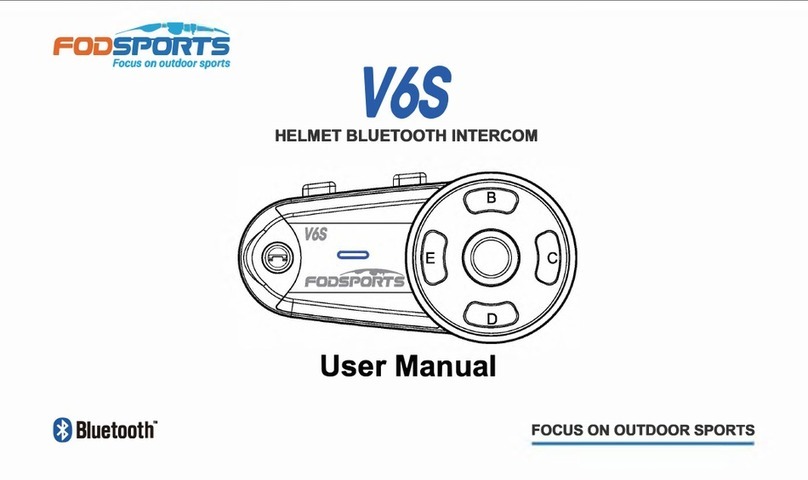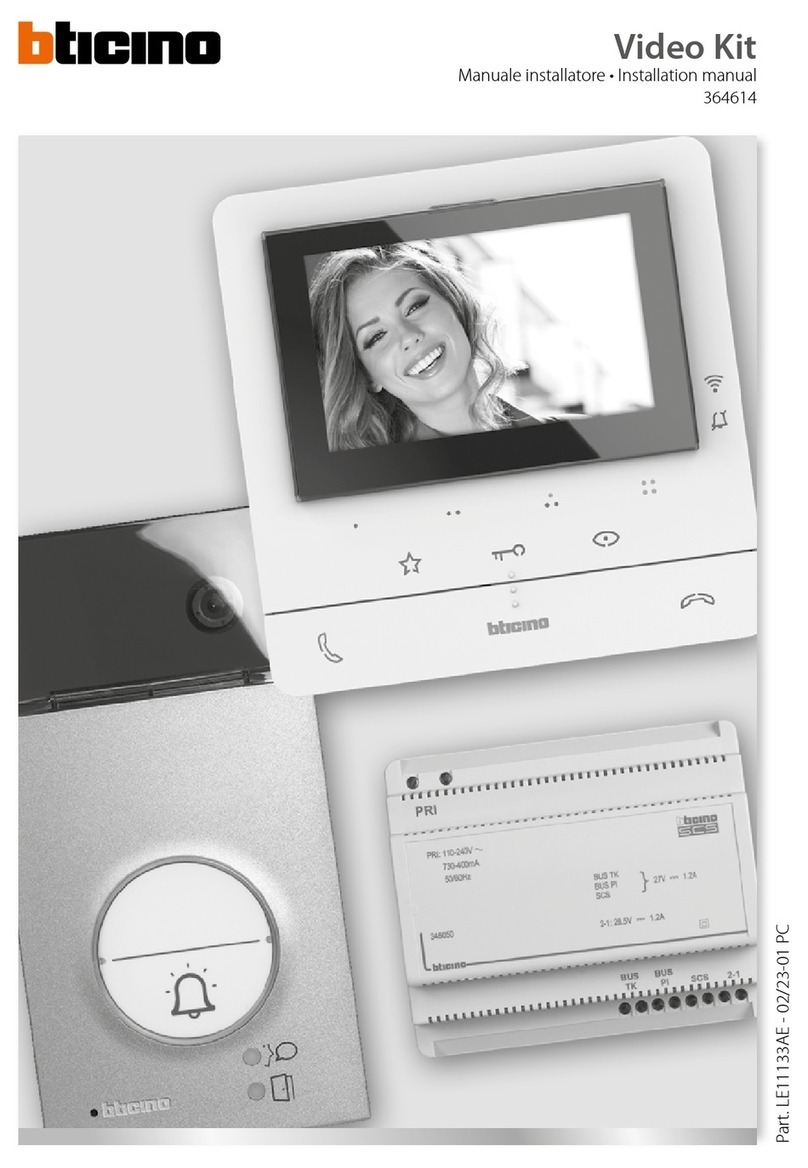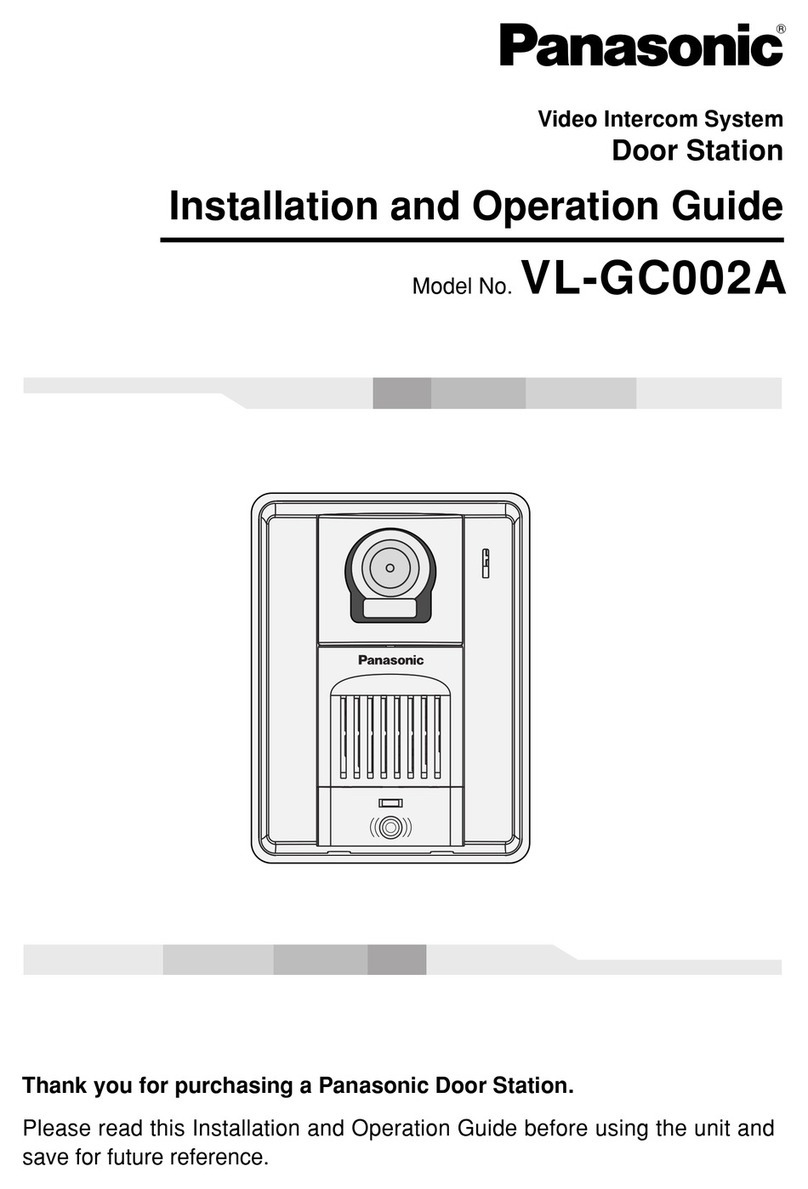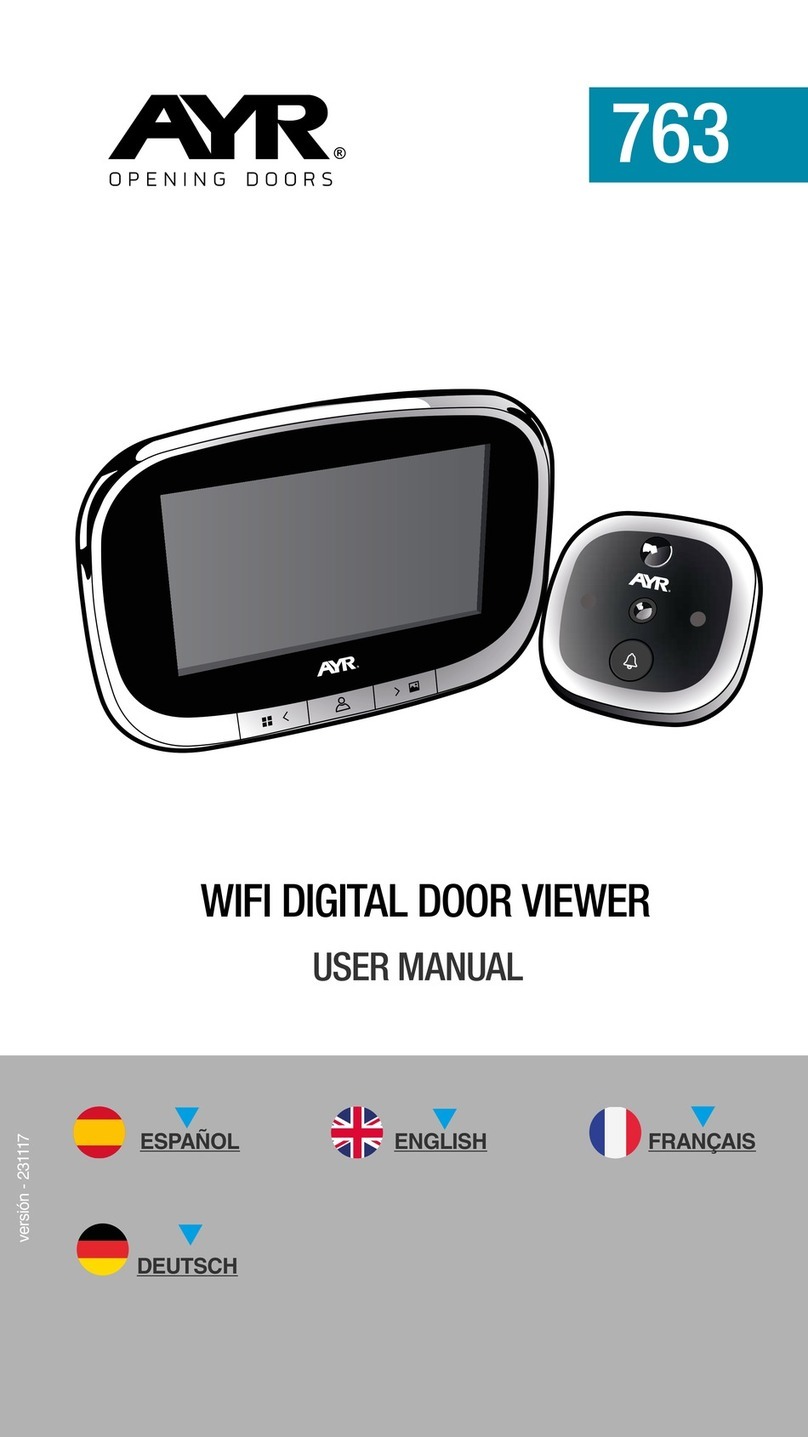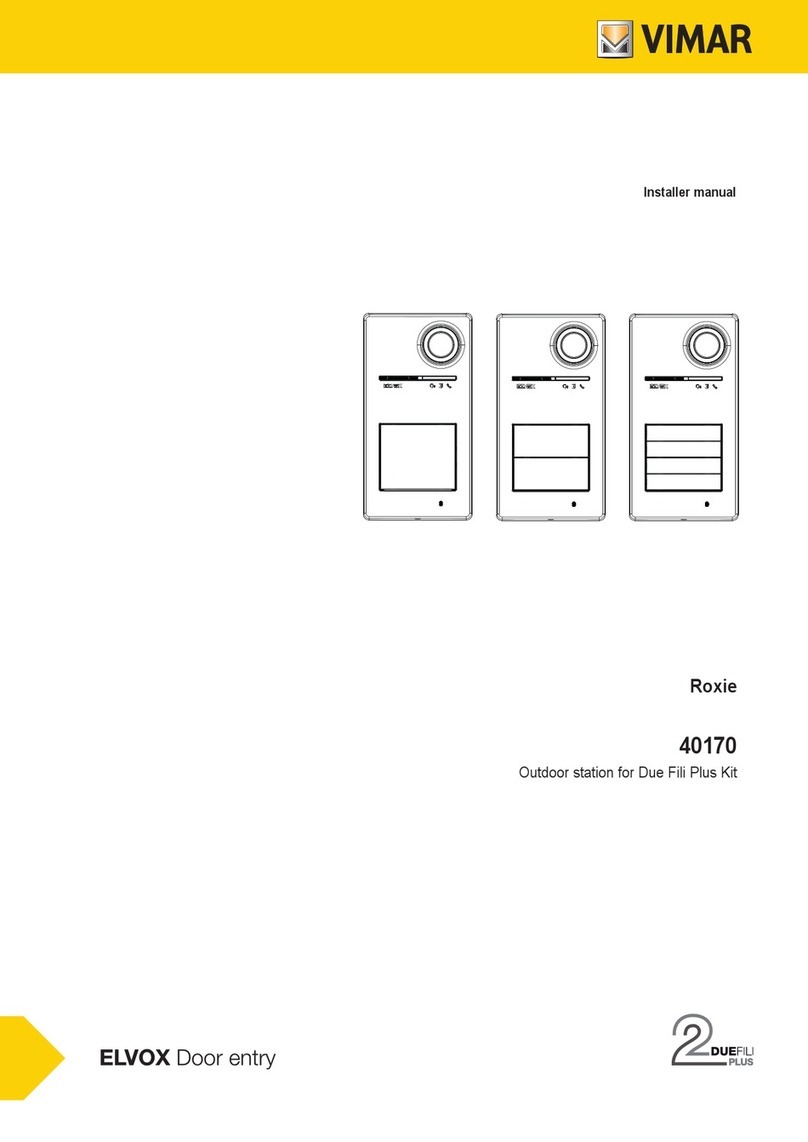FODSPORTS FX30C PRO User manual

PRO
30C
Thank you for purchasing the FX 30C PRO helmet Bluetooth intercom with camera .
For optimum use, please read the manual before use.
Attention:
HELMET BLUETOOTH INTERCOM WITH CAMERA
PRO
30C
User Manual


1.Package Include............................................................................................................................................................................
2.Charging.........................................................................................................................................................................................
3.Installation.......................................................................................................................................................................................
4.Camera & Video Function..........................................................................................................................................................
5.Button and Basic Function Operation......................................................................................................................................
6.Device Pairing and Connection.................................................................................................................................................
7.Technical Specifications..............................................................................................................................................................
8.Q&A / Warning...............................................................................................................................................................................
9.Statement / Warranty...................................................................................................................................................................
1
2
5
9
18
23
28
29
30
CONTENTS

PRO
30C
rubber stickersMetal ClipRotating Plastic ClipPlastic ClipButton Microphone
Velcro Eva rubber
Rubber Mat
one-sided rubber sticker
3M Glue Velcro
Start Guide
FX 30C PRO USB CableSpeakers&Hard Tube Microphone
1.Package Iuclude
https://www.fodsports.com
START GUIDE
Long Distance Communication 2-WayIntercom
Smart Noise Reduction

PRO
30C
2.1 When charging, the LED indicator will light up in red, and the indicator light goes out after the charging is
completed(As shown below). Please charge it before using it for the first time.
2.2 Please use 5V/1A±0.5A qualified charger to charge the device. Unstable current may damage the equipment.
2.3 Please keep charging at least once every 2 months If the product is not used for a long time.
2.Charging:

3.1 Speaker Installation
1. Open the inner lining of the
helmet ear position and fix the
Velcro to the ring position.
Remark: the microphone should be closed to and aim at the mouth as possible. The speakers are as close to
ears as possible. If installation position of the speaker is too deep so that the speaker is too far away from the
ear, the sponge in accessory may be used to jack up.
2. Fit the headset to the Velcro
and fix it to the ring position. (The
short-line speaker is on the left).
3. Stick the microphone and
Velcro on the left side of the
helmet at a suitable position,
aim the microphone at the mouth
position, and arrange the wires to
the inner lining.
3.Installation

Method 1: Metal Clip + Rotating Parts + Plastic Clip
3.2 Clip Installation
Metal Clip
Rotating Parts
Plastic Clip FX 30C PRO
Helmet
Rubber Pads for
Rotating Parts
Recommended method 1 1.Assemble the Rotating Parts to vvthe Plastic Clip
2.Fix the Rubber Pads to the Rotating Parts;
Assemble the Metal Clip to the Rotating Parts 3.Install the Rotating Parts to helmet

Method 2: 3M Stickers + Rotating Parts+Plastic Clip
1.Assemble the Rotating Parts to the Plastic Clip
2.Fix the Rotating Parts 3M Stickers
to the Rotating Parts 3.Install the FX 30C PRO to the helmet
Helmet
Rotating Parts 3M
Stickers
Rotating Parts
Plastic Clip FX 30C PRO

Method 3: Metal Clip + Plastic Clip
Rubber Pads for
Plastic Clip
Metal Clip
Helmet
Plastic Clip
FX 30C PRO
1.Install the FX 30C PRO into the Plastic Clip
2.Assemble the Plastic Clip and Metal clip 3.Install the FX 30C PRO to the helmet

PRO
30C
3.3 Insert the headset / Pull out headset
Insert the microphone and earphone connection line,
installation complete.
Pull out the headset plug.
PRO
30C

PRO
30C
PRO
30C
4.Camera & Video Function
4.1 Camera ON/OFF
2
1
Video Mode
Power Button & WiFi ON/OFF
Camera Indicator
Camera Mode
TF Card Slot
4
5
3
TYPE-C Port(Charging)11.
11

PRO
30C
PRO
30C
4.2 Camera Mode
4.3 Video Mode
Press camera Power button and hold for 2 seconds to switch on or off the camera function .
When Camera function switched on , camera mode button button once to take photo , the voice prompt will remind
"Photo" and camera indicator will flash in red light once .
Note:Before turning on the camera, please insert the TF card first.

4.4.1 APP Download
4.4.2 WIFI Framing
4.4 WIFI & APP
Scan the QR code below and download the app to your smartphone .
APP STORE & GOOGLE PLAY(Scan QR code or search “AVDEO” APP)
4.4.2.1 Long press the WiFi ON/OFF button to switch on the Camera function,The camera indicator keep blue and red
light flash slowly . Wait 3 seconds, short press the WiFi ON/OFF button to switch on the WIFI function,The camera
indicator keep blue and red light flash quickly.
4.4.2.2 Open smartphone settings , and find "FX30C PRO-XXXXX "(X for headset proprietary Numbers)in your WLAN setting list,
click and connect to FX 30C PRO, input WIFI code"12345678", WIFI connected and blue light on.
4.4.2.3 Open APP and see the vision below:
When Camera function switched on , press video mode button to recording , the voice prompt will remind "Recording
On "and camera indicator will keep flashing . if you need to stop this function just need to press video mode button once
again , and voice prompt remind "Recording Off"
"When TF card is full loaded , it's will cover the memory and keep recording .

①Click to enter preview . so we can adjust the position of best angle.
② After angle confirmed , we can click to start/stop record ,
③ Click we can enter Album of photos , We can preview videos and photos .
Note: When the FX 30C PRO is connected to the mobile via WIFI,start and stop recording can only be operated on the mobile
phone,and the record button of the FX30C PRO will not work.
Connect to Device
Start recording
SD

PRO
30C
PRO
30C
PRO
30C
4.4.2.4 Quickly exit WIFI connection & Quickly take photos and videos.
①Exit WIFI connection: When connecting to WIFI with the mobile phone, click the WiFi ON/OFF button to exit the
connection with the mobile phone.
②Take photo: When connecting to the preview screen of the mobile phone, you need to click the WiFi ON/OFF button
to exit the connection with the mobile phone. then press camera mode button once to take photo.

PRO
30C
PRO
30C
③Take recording: When connecting to the preview screen of the mobile phone, you need to click the WiFi ON/OFF button
to exit the connection with the mobile phone. then press video mode button to recording.
When the FX30C PRO is connected to the mobile phone via WIFI, start and stop recording can only be operated on the
mobile phone, and the record button of the FX30C PRO will not work.

4.4.3 Settings
Tips: after WIFI connected, angle confirmed and setting done, we suggest to shut down the WIFI function so that the device
can work more time.
*Camera Function: While the Video function is in use recording, you can't take photos at the same time.If you need to take
photos, that need to pause the recording first.
Click enter settings , you can setting the APP as you want

4.4.4 TOGGLE MICROPHONE & CAMERA RESET
Toggle Microphone: When the camera recording function is activated, click the camera mode button to toggle the
recording microphone.
Camera Reset: If the camera freezes and doesn't work, press and hold the WiFi ON/OFF button for 15 seconds to
reset the camera.
*To save the power , we suggest download file by USB .
4.6 TF Card (not included)
32G TF card supported , can transit data by USB data cable (Power on camera after connect the data cable).
Tips:The TF card should be at least Class 10 or even higher version .
Tips:The TF card should be at least Class 10 or even higher version .
4.5 WIFI DATA TRANSIT
When video mode is switched on , connected WIFI with smartphone , you can download video or photo from your
smartphone .
PRO
30C
PRO
30C
About 3 seconds

*The video mode supported 1080P HD ,The TF card should be class 10 or above class 10
4.8 Tips
A. Blue and red light flashing at the same time means TF card is full loaded , now can not take photo or record , need to
exchange the card or download the files .
B. Blue and red light flashing alternately means there's error in TF card , now can not take photo or record , need to
exchange the TF card .
4. 7 Camera Indicator
Red Light:
①Flash one time when switch on , keep in red light on when stand by .
②Flash one time when take photo .
③Keep flashing when video mode on , and stop flashing when switch off video mode .
Blue Light:
①Flashing when WIFI function switch on .
②Keep in blue light when connected with smartphone .
③Light off when WIFI switch off .
Without memory card inserted
Situation
TF Card Identification
1
Damaged memory card
2
Power lower than 15%
3
Please insert card
Voice prompts
Card Error
Insufficient camera power
Note:Power lower than 10%, the camera stops recording.

Power On / OFF
PRO
30C
5.Button and Basic Function Operation
6
8
9
10.
Mode Button
Function Button [volume + / - ; Next / Previous]
Intercom Button
LED Indicator
Mic & Earphone Jack
TYPE-C Port(Charging)11.
11 10
7
Power On: When the device is off, press intercom and function button at the same time for 3 seconds.
About 3 seconds
PRO
30C
PRO
30C
Table of contents
Other FODSPORTS Intercom System manuals