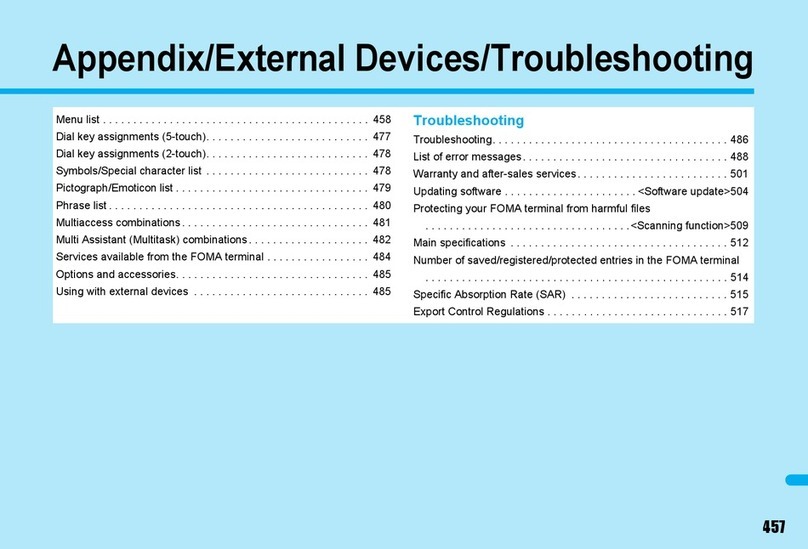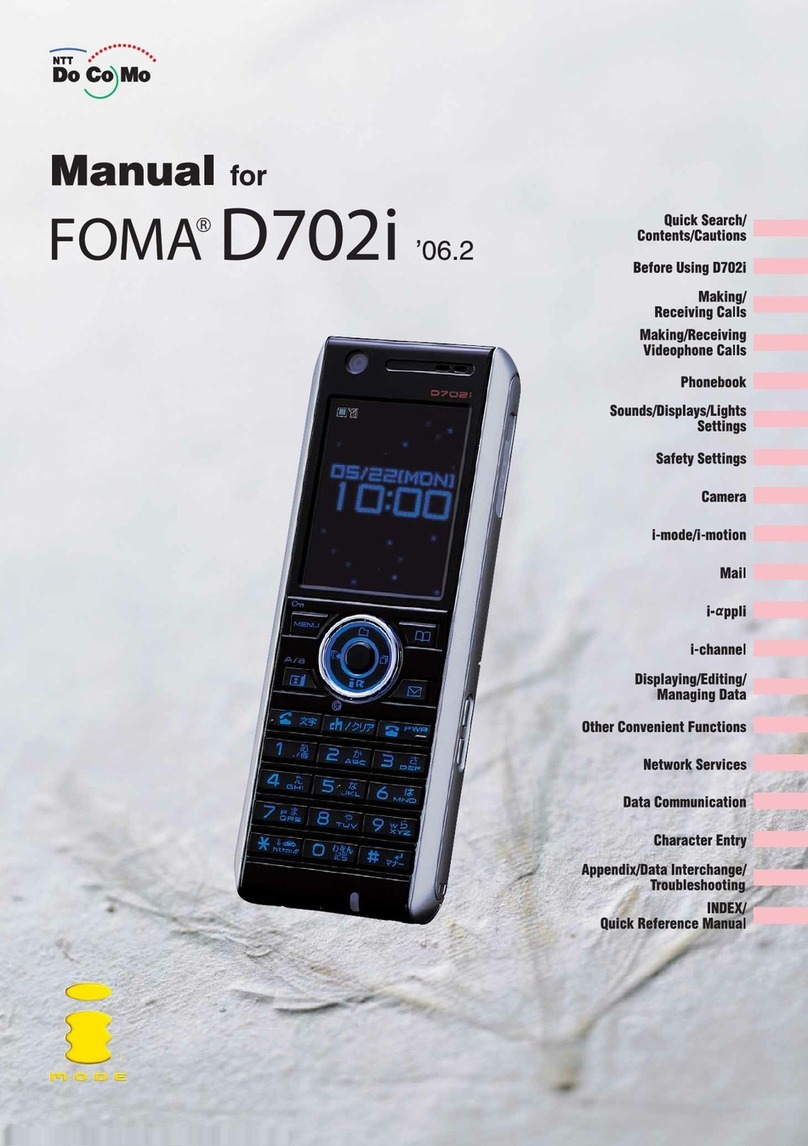Foma N903i User manual

’06.11
i-
α
ppli
Quick Search/
Contents/
Safety Precautions
Voice/
Videophone Calls
PushTalk
Mail
Display/Edit/
Organization
Other Useful Functions
Osaifu-Keitai/
ToruCa
Appendix/
External Devices/
Troubleshooting
Index/
Quick Manual
Getting Started
Using the Phonebook
Tone/Display/
Lighting Settings
Security Settings
i-mode/i-motion/
i-channel
GPS Function
Full Browser
Music Playback
Network Services
Data Communication
Entering Text
Traveling with N903i
Camera
Manual for

DoCoMo
W-CDMA System
Thank you very much for choosing the FOMA N903i.
Please read this manual and users guides that came with the battery pack and other devices
carefully before or during use so that you can use your FOMA terminal correctly. If you have any
inquiries regarding this manual, contact the number listed in “For inquiries” on the back cover.
FOMA N903i is your efficient partner. Please use it carefully and habitually.
Before using your FOMA terminal
dThe FOMA network operates using radio waves. In a place where the reception is very poor, such as
in a tunnel, in a building and under the ground, or out of range, you cannot make a phone call. You
may also have difficulty making a phone call from upper floors of tall buildings, even if there is no
obvious physical obstruction. And even if the reception is good (i.e. the signal strength indicator
shows 3 bars) and you do not move during a call, you may still find that your call is cut off.
dWhen you use your FOMA terminal in public places, particularly where it is crowded or quiet, take
care not to disturb people around you.
dSince the FOMA terminal uses radio waves to communicate, there is always a risk that your call is
wiretapped by a third party. However, the W-CDMA system automatically supports the tapping
prevention for all calls. Even if a third party succeeds in intercepting your call, only incomprehensible
noise will be heard.
dThe FOMA terminal communicates via radio waves by converting voices into digital signals. If you
move into an area where the reception is poor, the digital signals may not be accurately decoded
and what you hear may differ slightly from what it actually is.
dIt is your responsibility to back up all data stored on your FOMA terminal. Under no circumstances
shall NTT DoCoMo be held liable for any loss of or damage to data stored on your FOMA terminal.
dThe user hereby agrees that the user shall be solely responsible for the result of use of TLS/SSL.
Neither DoCoMo nor the certifier as listed herein makes any representation or warranty as for
security in the use of TLS/SSL. In the event that the user shall sustain damage or loss due to the use
of TLS/SSL, neither DoCoMo nor the certifier shall be responsible for any damage or loss.
Certifier: VeriSign Japan K.K., Betrusted Japan Co., Ltd., GeoTrust Japan Co., Ltd., RSA Security
Japan Ltd., SECOM Trust.net Co., Ltd.
dThe FOMA terminal is available in FOMA Plus-Area.
The FOMA terminal can be used only via the FOMA network provided by DoCoMo and DoCoMo’s
roaming area.
If you have never used the FOMA terminal, read this manual in the following steps. Doing so will help
you understand the preparation and basic operations for using the FOMA terminal.
1. Insert and charge the battery pack (p.42)
2. Turn on the FOMA terminal, make the initial settings, and check your own number (p.46)
3. Check the functions of the phone keys (p.26)
4. Check the meanings of icons displayed on the screen (p.30)
5. Check how to use the menus (pp.33, 34)
6. Check how to make/receive a call (p.51)
For the first-time users of the FOMA terminal
The latest information about this manual can be downloaded from the DoCoMo website.
dTo download “Manual for FOMA N903i (PDF file)”, access the following:
(http://www.nttdocomo.co.jp/english/support/manual/index.html)
* The URL and the contents of the site are subject to change without notice.

11
dIn this manual the FOMA N903i is described as the FOMA terminal.
dThis manual describes functions that use a microSD memory card. To use these functions, the
microSD memory card is required. microSD memory card→p.352
dIt is prohibited to reprint the whole or part of the contents of this manual without permission.
dThe contents of this manual are subject to change without notice.
How to Use This Manual
How to Use This Manual
●To look up a function in this manual
This manual offers you the following methods to find a page describing the function or service
you want to know.
See the next page for more details.
Looking up in the Index
Looking up in the Quick Search
Looking up in the Cover Index
If you know the name of the function or service or if it is displayed on the screen,
refer to the Index.
The Quick Search offers plain descriptions of often-used or useful functions.
Use the Cover Index to flip over the page.
Looking up in the Table of Contents
Looking up in the Functions
Looking up in the Menu Function List
Looking up in the Quick Manual
Refer to the Table of Contents categorizing the functions.
Refer to the Functions to find new or useful functions.
The pages list the menu functions displayed in the menus of the FOMA terminal.
The Quick Manual offers brief descriptions of the basic functions. You can tear
it out and take it with you.
p.498
p.4
Cover
p.6
p.8
p.454
p.506

2
Mode 2 (2-touch) ..........................442
Mode 3 (T9 input) .........................442
Prediction ......................................435
T9 change mode ...........................444
Character stamp ..............................338
Chara-den ..................................85, 345
action ............................................345
control ...........................................345
delete ............................................364
display ...........................................345
download ......................................221
guide to the Chara-den list ...........345
Memory info ..................................346
RCh d 34
Sent/rec’d DataList .......................122
DC adapter .........................................44
deactivate i-αppli standby screen ....295
Decoration ..........................................88
Deco-mail .........................................243
Delete
Bookmark .....................................216
Chara-den .....................................364
desktop icon .................................149
Dialed calls .....................................63
document ......................................364
Draft mail ......................................249
i-αppli ............................................295
Display setting ............................88, 133
Display software info ........................286
Disp. phonebook image ...................136
DoCoMo keitai datalink ....................430
Document viewer .............................376
delete ............................................364
Guide to the document list ............377
Operation ......................................377
Scroll .............................................377
text search ....................................378
view ..............................................376
Download dictionary .........................442
download (acquire)
®
Keypad sound
Select ring tone
Manner mode
Discern connect/Discern group
Display setting
Set time
Change display or ring melody
・Set clock
・Set ring tone to specific party
・Change ring melody
・Mute keypad tone
・Set silent mode
・Change standby screen
・Display calendar on standby screen
p.127
p.124
p.130
p.118
p.133
p.135
p.49
●Key description
Key operations are illustrated in this manual. The illustrations are simplified as follows:
p
Setting the Ring Time for Incoming Mails ...... 130
Enabling Tones to Ring through the Earphone and
Speaker ................................................................... 130
Muting the FOMA Terminal’s Tone...................... 130
Customizing Manner Mode............................. 131
■Display/Lighting settings
Changing the Display Settings............................ 133
Displaying Phonebook Images When You Receive Calls
................................................................. 136
Mail/Msg. ring time
Earphone
Manner mode
Manner mode setManner mode set
Display setting
Disp. phonebook image
Voice/Videophone Calls
PushTalk
Using
the Phonebook
Tone/Display/Lighting
Security Settings
i-mode/i-motion/
i-channel
Camera
Actual key Described in this manual
1
How to Use This Manual
(continued from the previous page)
How to Use This Manual
(continued from the previous page)
This page takes for example how to look up the “Display setting” function.
Looking up in the Index
If you know the name of the function or service or if it is displayed on the screen, refer to the Index.
→Find “Display
setting”
Looking up in the Quick Search
The Quick Search offers plain descriptions of often-used or useful functions.
→Find “Change
standby screen”
Looking up in the Cover Index
Find the page describing the function in the order “Cover” →“Chapter page (first page of the chapter)” →
“Description page”. The chapter page describes the detailed table of contents.

3
133
Continued on next page
Tone/Display/Lighting Settings
<Display setting> MENU5 6
Changing the Display Settings
Use this procedure to show your favorite images such as the photographed or downloaded on a
screen (e.g. standby, dialing or receiving).
dIf you set i-motion programs including video and voice for a ring tone and the receiving screen respectively,
the FOMA terminal plays the video and voice of the i-motion set for the ring tone.
dIf you set a file other than i-motion including video and voice for a ring tone and set an i-motion including
video and voice for the receiving screen, the FOMA terminal plays the video and voice of the i-motion set
for the receiving screen.
dAn i-motion with voice only (e.g. singer’s voice) cannot be set for the receiving screen.
dSome i-motion programs cannot be selected, e.g. if the size is VGA.
1
i“Settings” “Display” “Display setting”
The “Display setting” screen appears.
If a file other than i-motion is set for the receiving screen, set a ring tone as required.
2
Select any item
Default setting Stand-by display: Reflection (Phone color: Jet black), Blue fragrance (Phone color: Surf blue),
Disney (Phone color: Sparkle white), Dramatic City (Phone color: Vermilion orange)
Wake-up display: Wavelet (Phone color: Jet black, Surf blue, Vermilion orange), Disney
(Phone color: Sparkle white)
Dialing, Calling, V.phone Dialing, V.phone Calling, Mail sending, Mail receiving, Check new
messages: Black (Phone color: Jet black, Vermilion orange), White (Phone color: Surf blue),
Disney (Phone color: Sparkle white)
Stand-by
display
“Changing the standby screen image”→p.135
Wake-up
display
Sets a message or image shown when a FOMA terminal is turned on.
OFF Does not show an image, etc.
Message Enter a message
A message can contain up to 50 double-byte or 100 single-byte characters.
My picture Sets an image. If you have created folders, they appear after the “Pre-installed”
option.
Inbox Sets an image downloaded from an i-mode site or website or shot
using the built-in camera.
Camera
Pre-installed Sets a pre-installed image.
Original
animation
Sets an original animation.
Dialing Sets the image shown when you make a voice call.
If you have created folders, they appear after the “Pre-installed” option.
Inbox Sets an image downloaded from an i-mode site or website or shot using the built-in
camera.
Camera
Pre-installed Sets a pre-installed image.
Original
animation
Sets an original animation.
Calling Sets a ring tone and screen for incoming voice calls.
Select ring tone “Changing Ring Tones” →p.124
Select calling
disp.
“Setting the receiving screen for incoming calls or mails”→p.134
NOTE
eFlash movies can be set in “Select calling disp.” or “Select receiving disp.”, but the tone set in “Select ring tone”
sounds as the ring tone.
eWhen the receiving image settings are duplicated, the priority sequence will be assigned.→p.136
eYou cannot set images for the dialing and receiving screens for PushTalk calls.
Display setting
Calling
V.phone Dialing
V.phone Calling
Mail sending
Mail receiving
Check new messages
Wake−up display
Dialing
Stand−by display
Select
Display setting
・The screens shown as examples in this manual are displayed when “English” is set for “バイリンガル”
(Select language). Set “English” for “バイリンガル” (Select language) beforehand.
・In this manual, “OFF” is set to the “Stand-by display” in order to make the screens clear. Also, the parts
of the operating instruction screens that need an explanation are shown close up.
・
The color pattern of the main menu and screens is described in the phone’s color Surf Blue set at the time of purchase.
・FOMA terminal appearances illustrated in this manual are those of Surf blue (Phone color).
・This manual mainly explains the operations with the default settings. If you change the settings, the
contents displayed on your FOMA terminal may differ from those on this manual.
・
The screens inserted in this manual are only the images, which may look different from the actual screens.
・This manual describes “Osaifu-Keitai i-αppli supporting IC Card function” as “Osaifu-Keitai i-αppli”.
Describes each
option and its
operation.
Page number
Describes the
operation on
each step.
Shows the screen
at the time of the
operation.
Compare it with
the screen when
you operate.
Describes the
settings at the
time of purchase
or contract,
subscription
requirement, etc.
of the function
or service.
Describes the
options displayed
on the screen
(some options may
not appear in some
cases).
This manual uses illustrations or marks to explain how to operate the function so that
you can use the FOMA terminal correctly.
Function name
This name is described
in the index.
Describes the
useful information
or advice about
the operations.
Shows each
chapter.
Indicates that the descriptions
go on to the next page.
* The contents and page numbers above may differ from the actual
ones in this manual.
Indicates that the menu
can be displayed by
pressing iithen 5566.
Menu No. →p.454
→p.47
Table of contents
Other Foma Cell Phone manuals