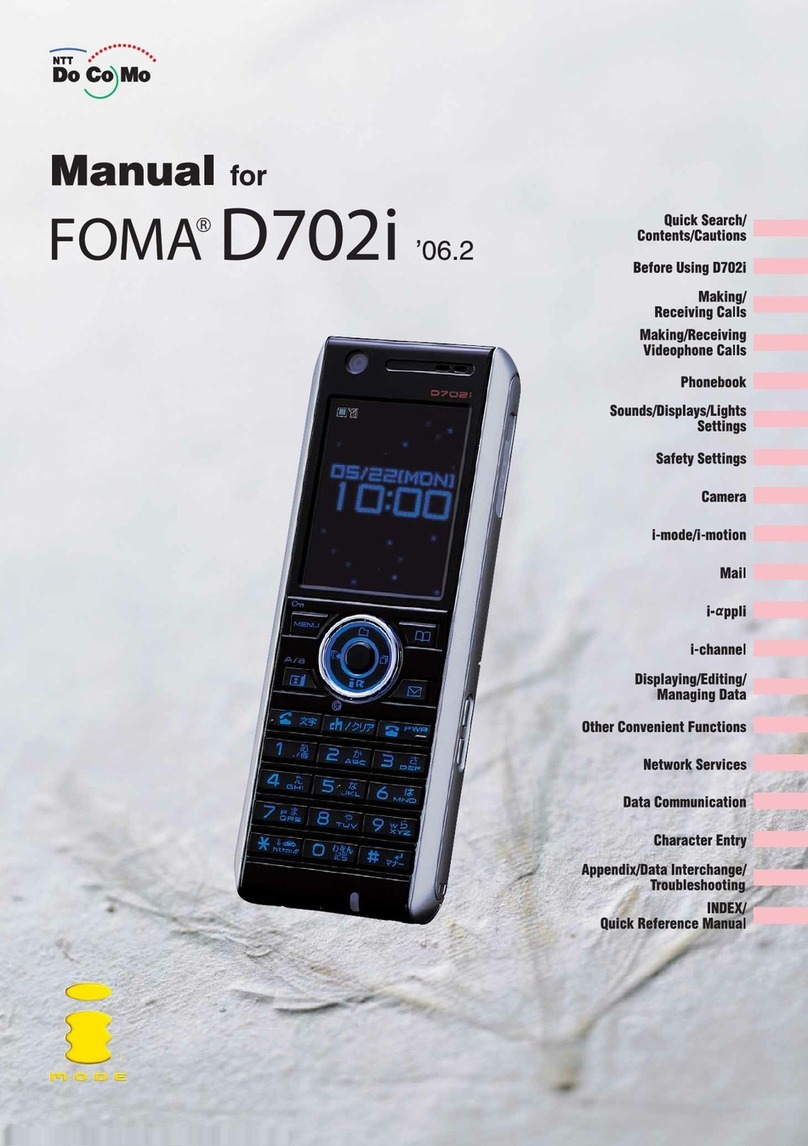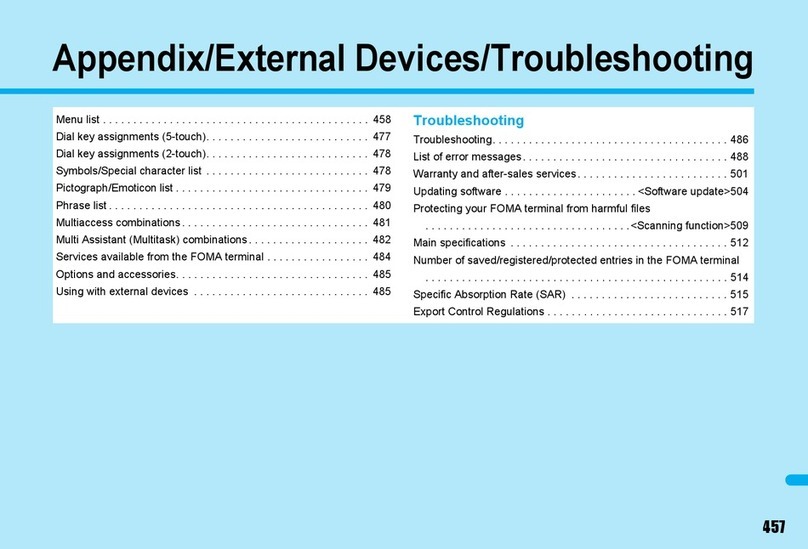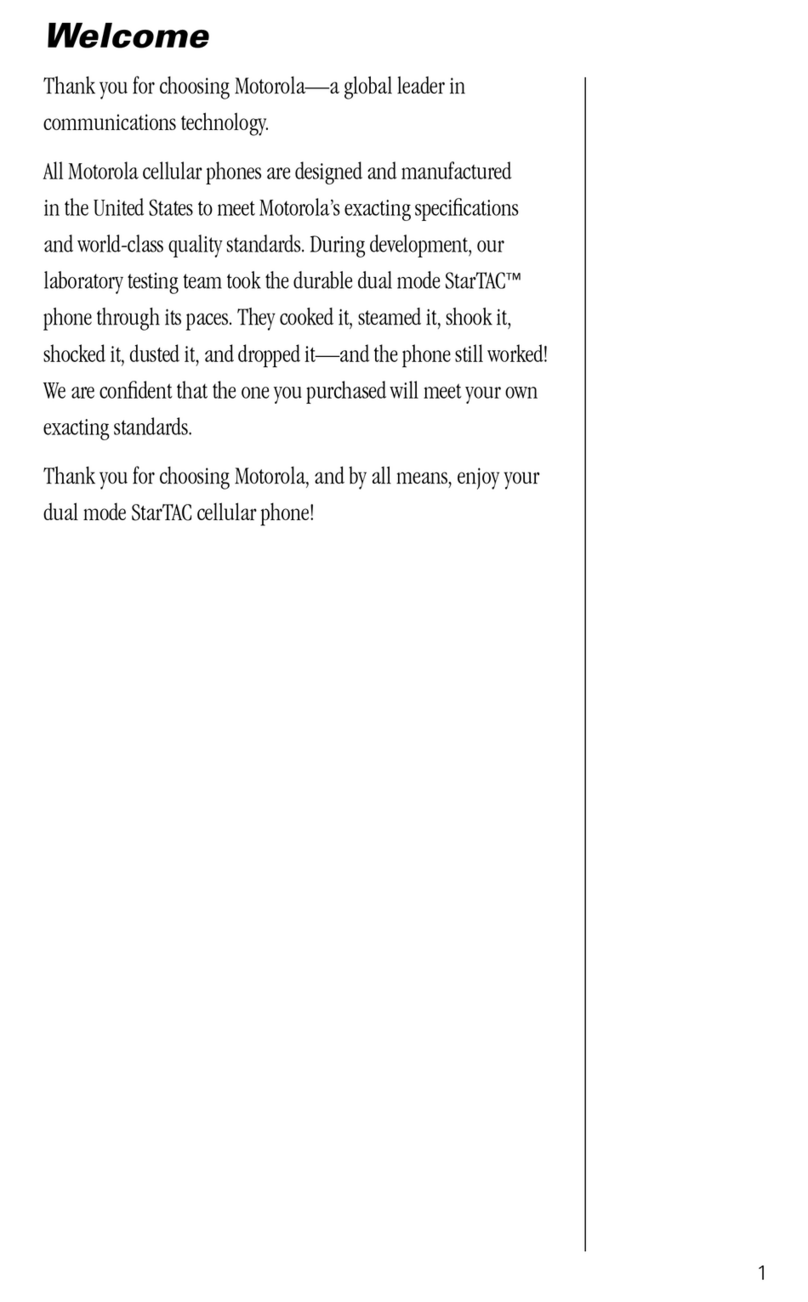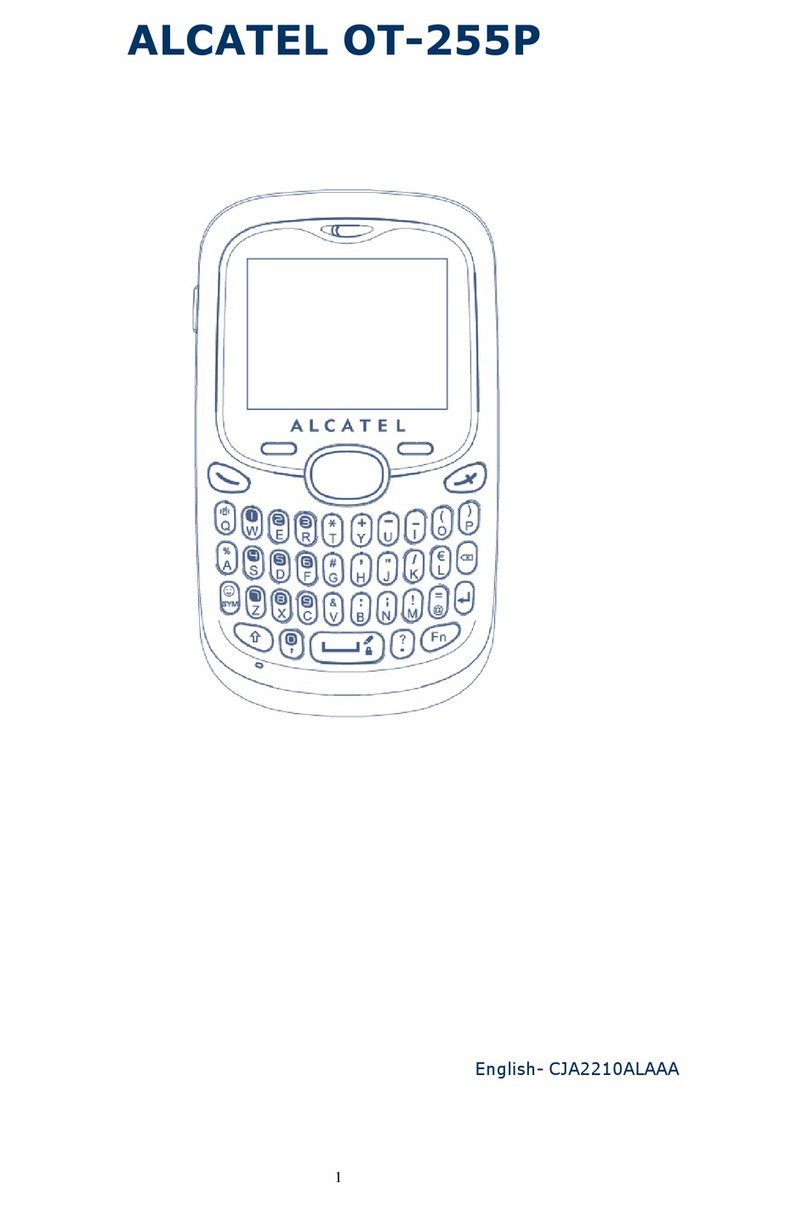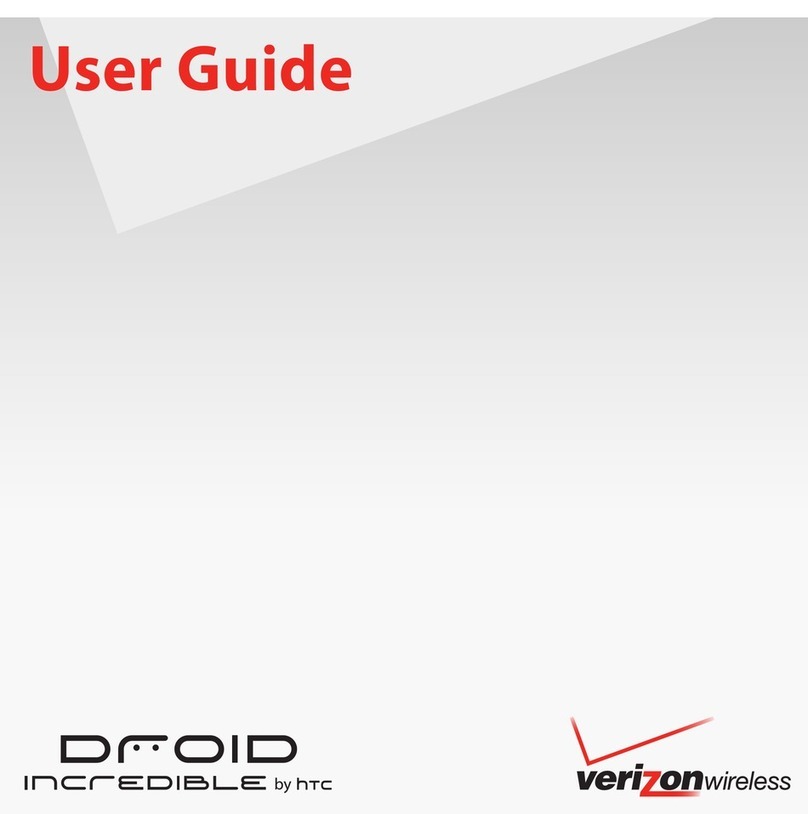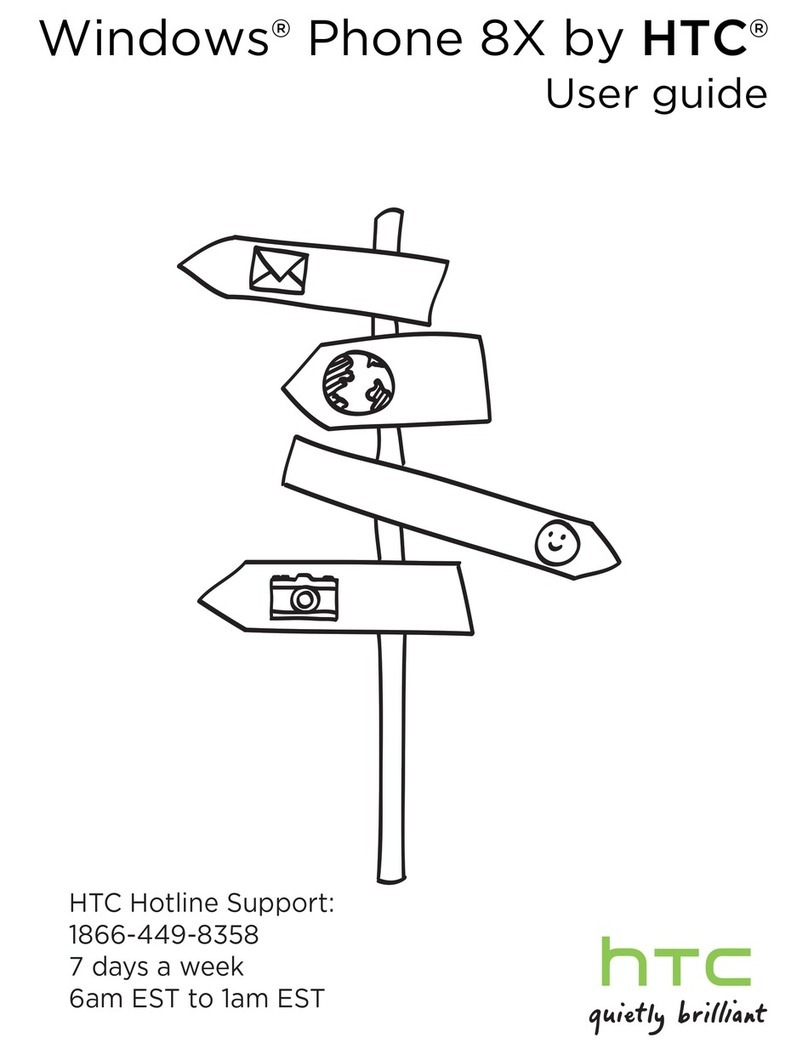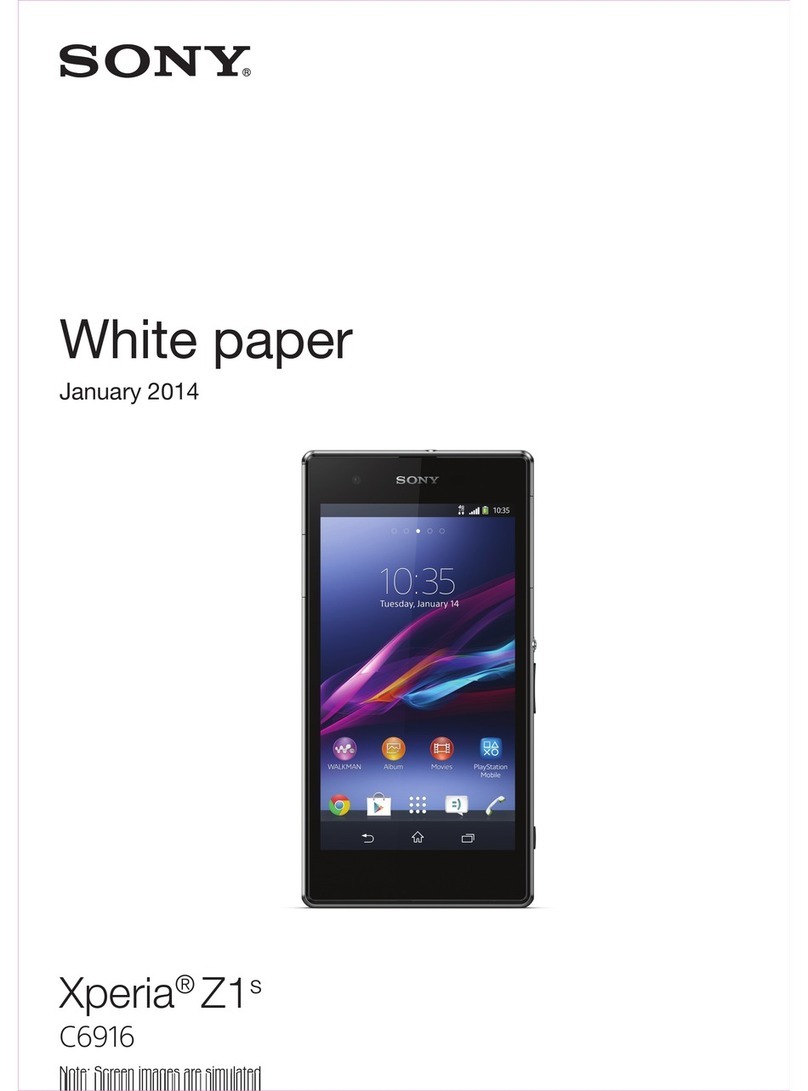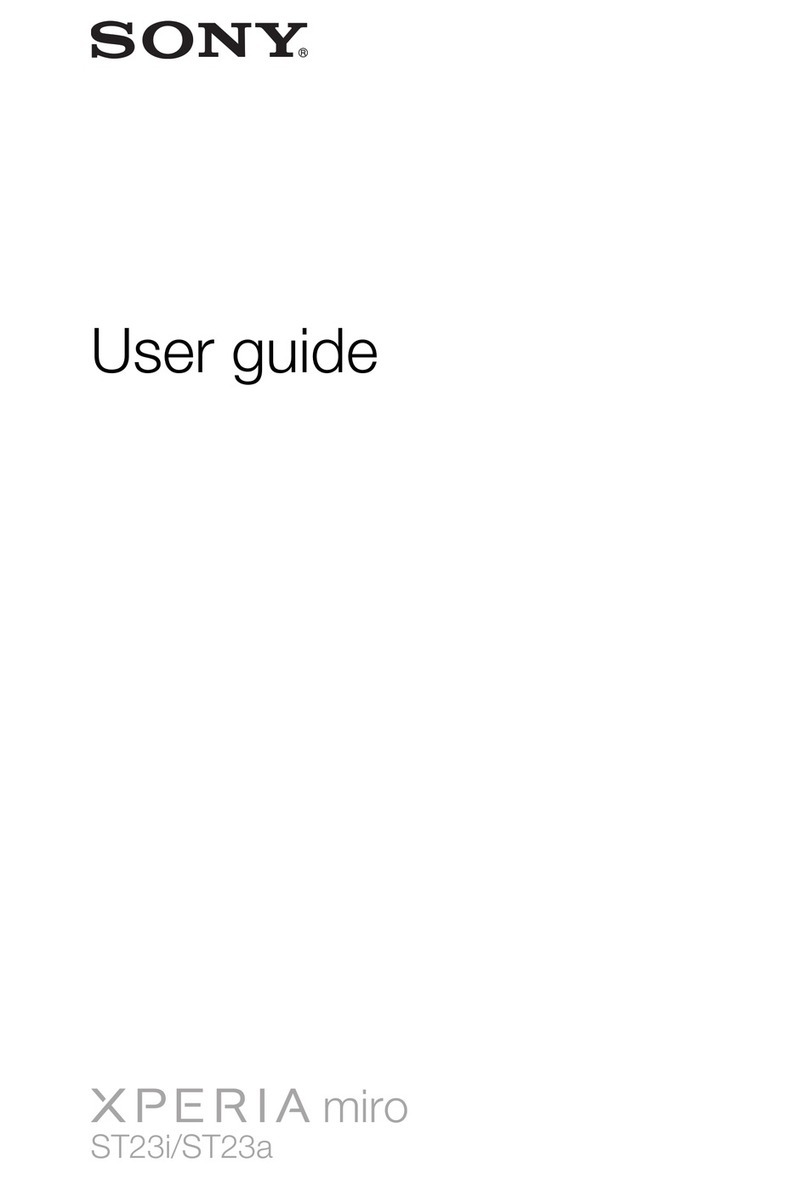Foma D902iS User manual
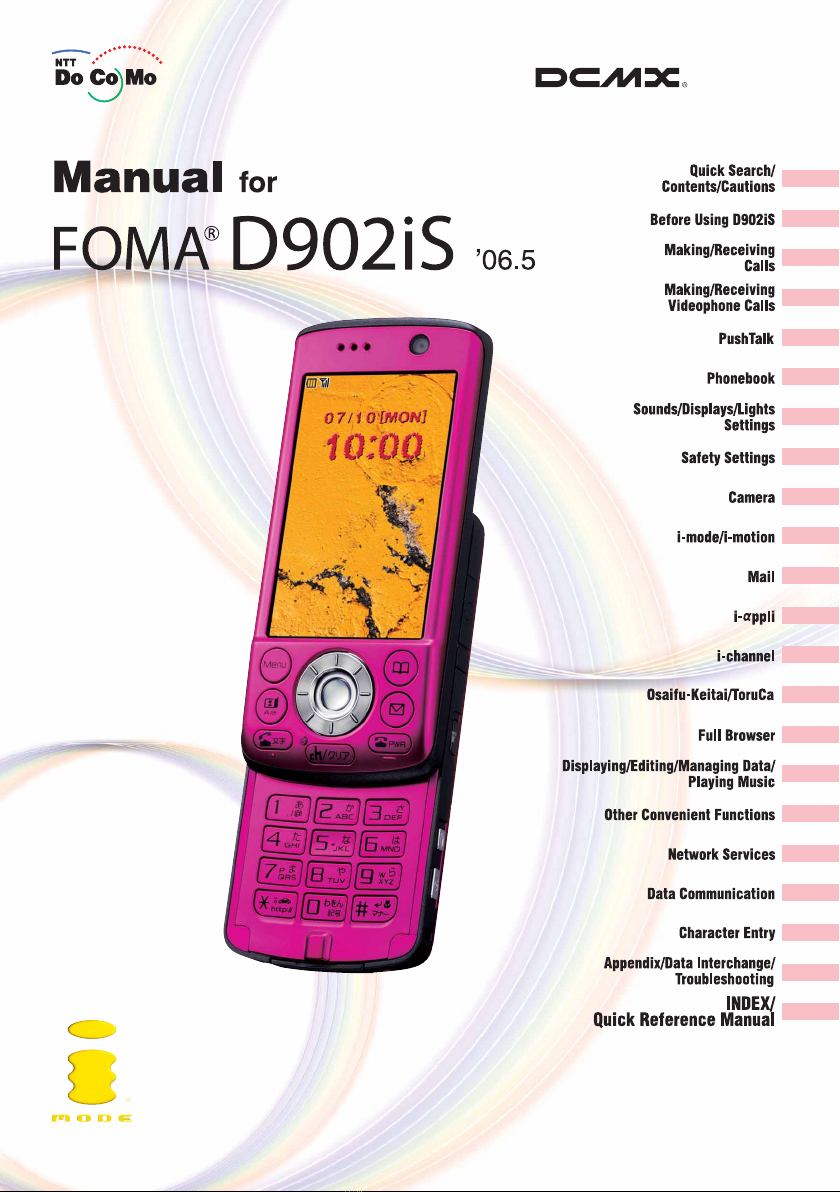

DoCoMo W-CDMA System
Thank you for selecting the FOMA D902iS.
Carefully read this manual, as well as the individual manuals for other devices such
as the battery pack, before using your FOMA D902iS, and consult the corresponding
manuals whileusing the phone sothat you are able to useit correctly and effectively.
If you are unclear as to any point indicated in any of these manuals, contact the
DoCoMo Information Center that is listed on the back of this manual.
Your FOMA D902iS is a valuable asset. Handle it with care and it will be your
trusted partner for years to come.
Before using your FOMA terminal
●The FOMA terminal is cordless so you may not be able to use it in certain locations where
signals cannot penetrate, such as in tunnels, underground, in some buildings or outdoors if the
signal is weak or you are outside the service area. You also may not be able to use your FOMA
terminal on the upper floors of some highrise building, even though there is nothing around you
that interferes with the signal. Please note that your call may be disconnected even when the
signal is strong (when the signal strength indication shows three bars) and you are not moving.
●When using the FOMA terminal in public, busy or quiet places, be careful not to disturb others.
●Since the FOMA terminal relies on radio transmission, it is theoretically possible for third
parties to intercept a call; however, because the W-CDMA system automatically employs a
secrecy function for all calls, a third party will pick up nothing but signal noise.
●Since the FOMA terminal operates by the wireless transmission of voices converted to digital
signals, if you are in a location where the signal is weak, the original voice may not be
accurately reproduced from the received digital signal, therefore, the voice you hear may differ
from the original sound of the speaker’s voice.
●DoCoMo asks that you keep a separate record (e.g. written copy) of all information you store
in your FOMA terminal. DoCoMo accepts no responsibility whatsoever for any loss that occurs
should the contents of the FOMA terminal’s memory be lost or altered.
●The user hereby agrees that the user shall be solely responsible for the result of the use of
SSL. Neither DoCoMo nor the certifier as listed herein makes any representation and
warranty as for the security in the use of SSL. In the event that the user shall sustain damage
or loss due to the use of SSL, neither DoCoMo nor the certifier shall be responsible for any
such damage or loss.
Certifier: VeriSign Japan K.K., Betrusted Japan Co., Ltd., GeoTrust Japan, inc., RSA Security
Japan Ltd., SECOM Trust.net Co.,Ltd.
●The FOMA terminal can be used in the FOMA Plus-Area.
●The FOMA terminal can be used only via the FOMA network provided by DoCoMo.
Using a FOMA terminal for the first time
When you use a FOMA terminal for the first time, read this manual in the following order.
You can understand the preparations for using the FOMA terminal and its basic operations.
1. Install the battery pack and charge it. ☛P41, P42
2. Turn the power on, make initial settings, and then confirm your phone number. ☛P45, P48
3. Understand the functions of keys on the terminal. ☛P26
4. Understand the meaning of icons displayed on the screen. ☛P29
5. Understand how to use the menus. ☛P32
6. Understand how to make and receive calls. ☛P50, P62
The latest information about this manual can be downloaded from the DoCoMo website.
●User’s Manual Download
(http://www.nttdocomo.co.jp/english/support/manual/index.html)
Note: The URL and site contents are subject to change without prior notice.
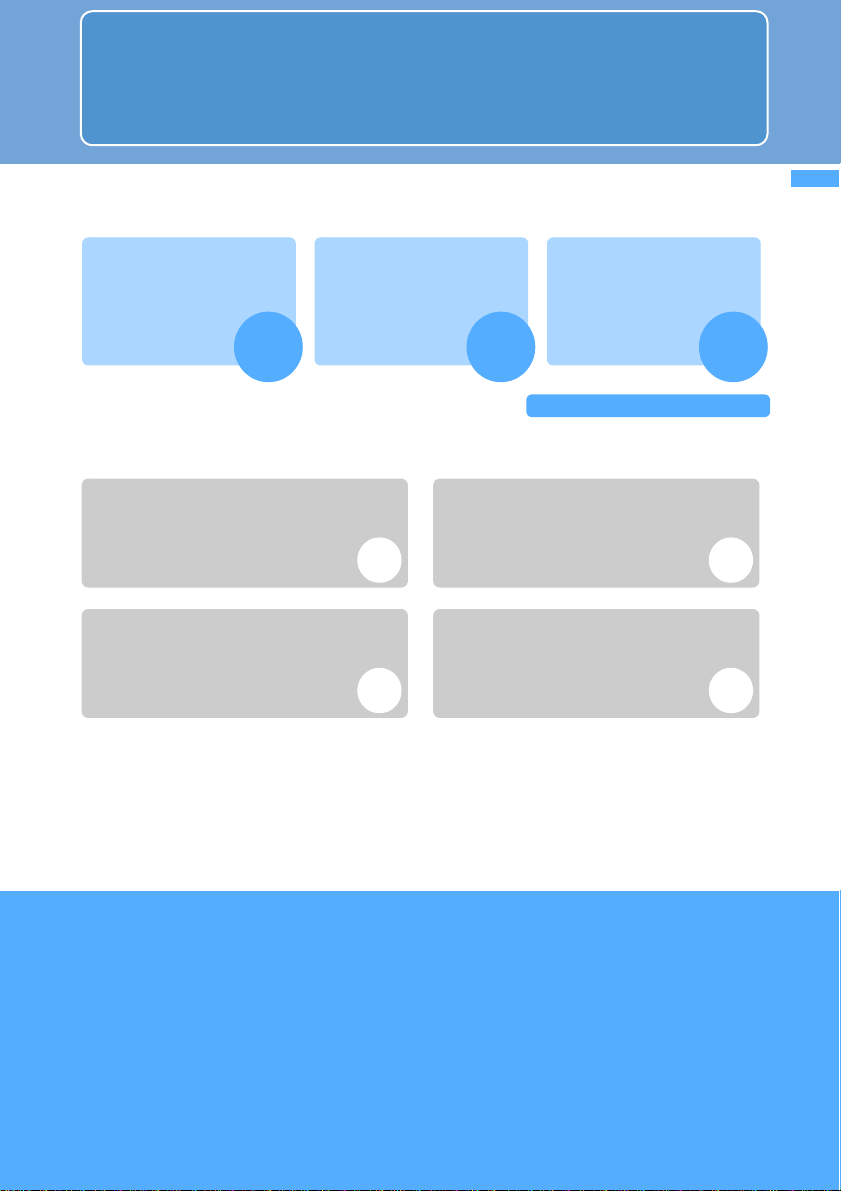
1
Quick Search/
Contents/Cautions
How to use and refer to this manual
You can look for functions or operation procedures that you want to know using
various searching ways.
Search on INDEX
Search for a function name or
service name.
Use Quick Search
Search for frequently-used or
useful functions using
easy-to-understand
words.
Use Front Cover Indexes
Search by turning over the
pages on this manual using the
front cover indexes.
Use Contents
Refer to the contents classified into chapters on
an objective basis.
Refer to Features
Search for the features or new functions of
D902iS.
Use Menu List
Search using the menu of D902iS.
Use Quick Reference Manual
This manual describes how to operate frequently-
used functions. Use it by separating from
this instruction manual.
●In the manual for FOMA D902iS, the FOMA D902iS is usually referred to as “FOMA terminal”.
●This manual explains functions performed with a miniSD memory card. A miniSD memory card
is required separately.
miniSD memory card ☛P331
●In this manual, “Osaifu-Keitai compatible i-
α
ppli supporting the IC card function” is described
as “Osaifu-Keitai compatible i-
α
ppli”.
●The screen display designs have been initialized according to the color of FOMA terminal from
the combinations preset in FOMA terminal (Style Theme). ☛P152
In this manual, the procedure is explained mainly in case that Style Theme is set to Platinum.
●Some screens do not support the bilingual function and items or keys may be displayed in
Japanese. In this manual, these Japanese words are written by both in Japanese and English
only for the first time in a chapter or a section.
●Unauthorized copying of a part or all of the contents of this manual is prohibited.
●The contents of this manual are subject to change without prior notice.
How to use and refer to this manual
For details, see the next page.
P470 P4
Front Cover
P6 P8
P476P416
▲
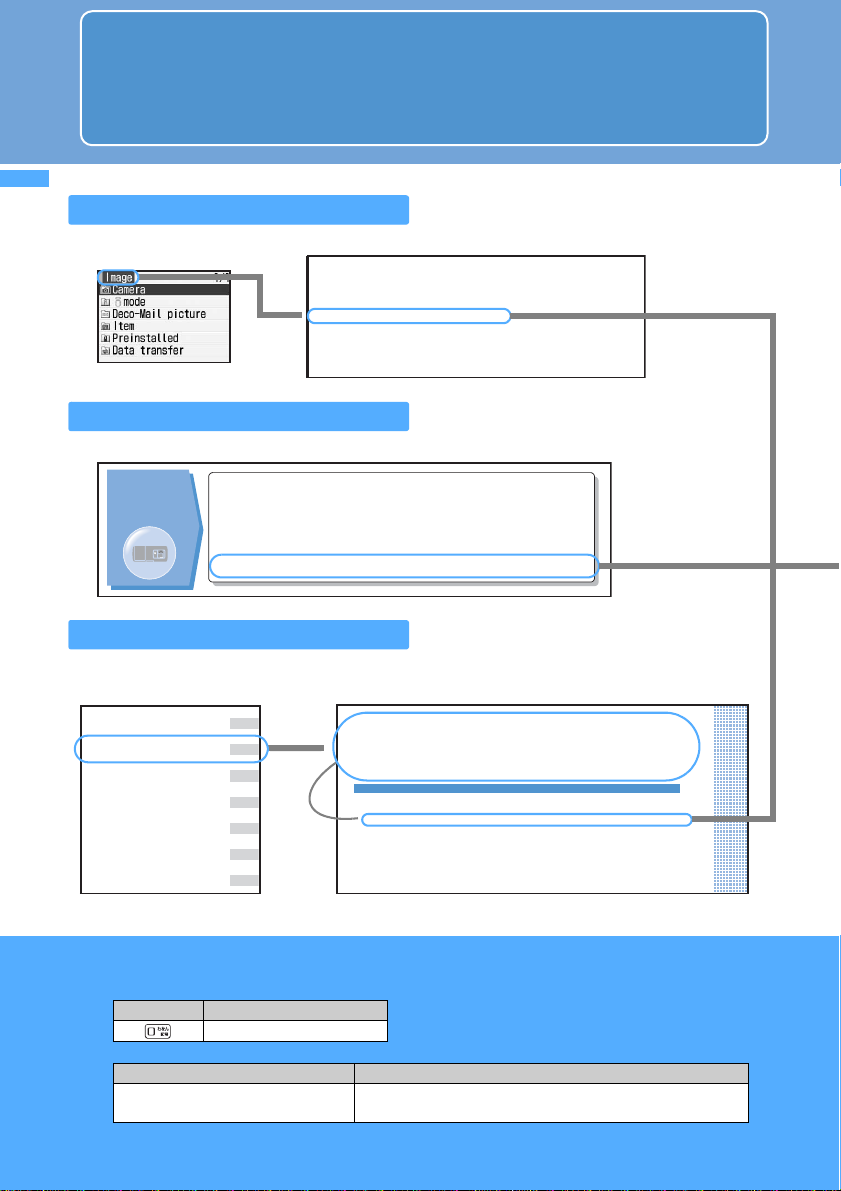
2
Quick Search/
Contents/Cautions
How to use and refer to this manual
Shown below is an example when you search for the page where “My Picture” is
described.
Searching on INDEX
Use INDEX if you have already known a function or service name.
Using Quick Search
You can easily search for frequently-used or useful functions.
Using Front Cover Indexes
You can find a target page by proceeding from the front cover to the cover of a chapter (the first page of
the chapter) and the page where a function is described.
α
View/Edit Detail Info........344
Image Display ....................309
Image & Effect Setting .......213
Image (My Picture).............312
i-melody..............................209
iMenu .................................196
Immediate Update..............459
Create/delete fol
Deleting.............
Detail Info..........
Display Light.....
Download..........
i- ppli To..........
miniSD Data......
▲
Advanced
functions for
camera
•Change the size of image to shoot....................183 Image size
•Change the shutter sound.................................183 Shutter sound
•Turn the compact light on when shooting..........176 Compact light
•Save data into the miniSD memory card...........183 Save to
•Display the shot images ....................................312 My Picture
resworBlluF
/ataDgniganaM/gnitidE/gniyalpsiD cisuMgni
ya
lP
snoitcnuFtneinevnoCrehtO
secivreSkrowteN
noitacinummoCataD
yrtnEretcarahC
/egnahcre
tnI
ataD/xidneppA gni
toohselbuorT
Displaying/Editing/Managing
Data/Playing Music
Making full use of images
Displaying images ............................................................................... My Picture 312
Editing still images ..................................................................................................314
Setting the operating conditions of images ...................Settings (My Picture) 318
Saving the still image in the Data Center ....................... Data Security Service 319
Making full use of video/i-motion
Playing video/i-motion ............................................................................ i-motion 320
Editing video/i-motion .............................................................................................322
Setting the operating conditions of video/i-motion ........... Settings (i-motion) 326
Moving video/i
-
motion to the miniSD memory card ........... Movable Contents 326
▲▲
●The displays or illustrations provided in this manual are for information purposes only and may
be different from the actual products.
●In this manual, the keys are simplified.
●In this manual, the operation procedures are described as follows:
Actual key Description in this manual
0
Description Meaning
m0zozEnter the terminal
security code Press m0on the standby display and then press o.
Continuously, enter the terminal security code and press o.
How to use and refer to this manual

3
Quick Search/
Contents/Cautions
●If there is especially no notice, the operation procedures from the standby display are mentioned.
●The operation procedure is mainly explained in shortcut operations using the normal menu.
When there are two or more possible procedures, the simplest one is mentioned.
●In this manual, to place the cursor at an item with (Speed Selector) is referred to as “highlight”.
In addition, to select an item by placing the cursor with (Speed Selector) and pressing
(Enter key) is referred to as “select”.
The step of pressing which is required after entering characters in the entry field is omitted in
description.
312
c
i
s
uM
g
n
iy
al
P
/a
ta
D
g
n
i
gan
aM/gn
i
t
i
d
E
/
gni
y
al
ps
i
D
Making full use of images Menu 51
Displaying images My Picture
You can display images saved in Image (My
Picture) in Data Box in FOMA terminal.
1
u1 zSelect a folder
2
Highlight an image
aOriginated
Sorting data Sort
You can change the order of data of the list
screen.
Sorting data in Image (My Picture)
1
u1 zSelect a folder
2
m7
3
Select each item to set zPress p
INFORMATION
●In the video/i-motion list, melody list, Chara-den list or
PDF data list, press mand select Sort.
●If one-byte and two-byte characters are mixed in the
display name, the sorted result may not correspond to
Japanese syllabary.
The following images are stored in each folder:
Camera:
Still images shot by Camera or Chara-den
and still images captured from video/
i-motion or PDF data
i-mode:
Images downloaded from a site, i-mode Mail
or i- ppli
Deco-Mail picture:
Images preinstalled by default for Deco-mail
and images downloaded from sites or read
by Bar Code Reader
Item:
Frame images preinstalled by default and
frame images/stamp images downloaded
from sites
Preinstalled:
Images preinstalled by default
Data transfer:
Images read by Bar Code Reader, images
moved/copied from miniSD memory cards
and images received via data communications
Album:
Images moved from other folders
・Not displayed by default. To create P343
・You can enter any album name in creating.
・To switch to the folder list display of the miniSD
memory card: press tz1or 2
・Using the miniSD memory card P338
:Preinstalled :i-mode
cdab
Display name and icons of
the data at cursor
Title display
Image list
Thumbnail display
cdba
Default Sort criteria: Saved date & time
Order: Descending
Sort criteria:Sets the sorting method.
Order :Sets the sorting order of data.
Reading the recording screen
Example
c d
aSave to
Indicates the memory to save. P185
: FOMA terminal
: miniSD memory card
bType
Indicates to record sound.
cIndicator
<For during standby for recording>
Indicates the usage rate of the storage area in the
memory to save.
・The miniSD memory card storage area usage
rate may not become 0 even when no recorded
sounds have been saved.
<For during recording/pause>
Indicates the rate of the recorded sound size to
the file size set in size restrictions (or the
allowable saving size when None is set).
dCounter
<For during standby for recording>
Indicates the approximate maximum recording
time of sounds that can be saved in FOMA
terminal or the miniSD memory card in the current
ef
ab
e
r
u
tci
P
yM
Note: The miniSD memory card is not included in the bundle and needs to be purchased. P331
α
Title & Function name:
Function names are
listed on INDEX.
Functional overview
and notes for
operation
Default setting
Operation procedure
Supplement to the operation
Shortcut operation
☛P34
Column:
Useful information
▲
INFORMATION:
In this manual,
information items
are categorized as
follows:
●:Alternative
operation
procedures
●:General notes
●:Detailed
description of
the function
▲
Index
The page shown here
is an example. It may
differ from the actual
page.
How to use and refer to this manual

4
Quick Search/
Contents/Cautions
Quick Search
Use this Quick Search to look for the frequently-used or convenient functions directly.
Useful
functions for
phone calls
•Notify/not notify your phone number....................48 Caller ID Notification
•Talk facing the phone screen ..............................81 Speakerphone function
•Adjust the volume of the other party’s voice........68 Listen Volume
•Put the current call on hold..................................51 On-hold
•Switch to videophone call during voice call.........53
Switch to videophone
When unable
to answer an
incoming call •Record caller’s messages ...................................75 Answer Machine
•Use Voice Mail Service......................................392 Voice Mail
•Put the incoming call on hold...............................71 Response and Hold
How to change
melodies or
lighting
patterns
•Mute the sound heard when pressing keypads.....130 Keypad Sound
•Use your favorite ring alerts...............................128 Sound Setting
•Adjust the volume of ring alerts...........................68 Call alert volume
•Turn Silent Mode on..........................................134 Silent Mode
•Use the vibrator for incoming calls ....................133 Vibrator Setting
•
Customize the incoming lighting color and pattern....
148 Light Alert Setting
•Use a personal ring alert for each caller............109
Alert by Contact
How to change
the screen
display
•Customize the standby display (wallpaper).......136
Standby Display Setting
•Show a calendar on the standby display ..........139 Calendar
•Adjust the date and time......................................47 Date and Time Setting
•Change the size of characters...........................150 Font Size Setting
•Learn the meaning of icons on the screen ..........29 Reading display
Note: The miniSD memory card is not included in the bundle and needs to be purchased. ☛P331
Quick Search
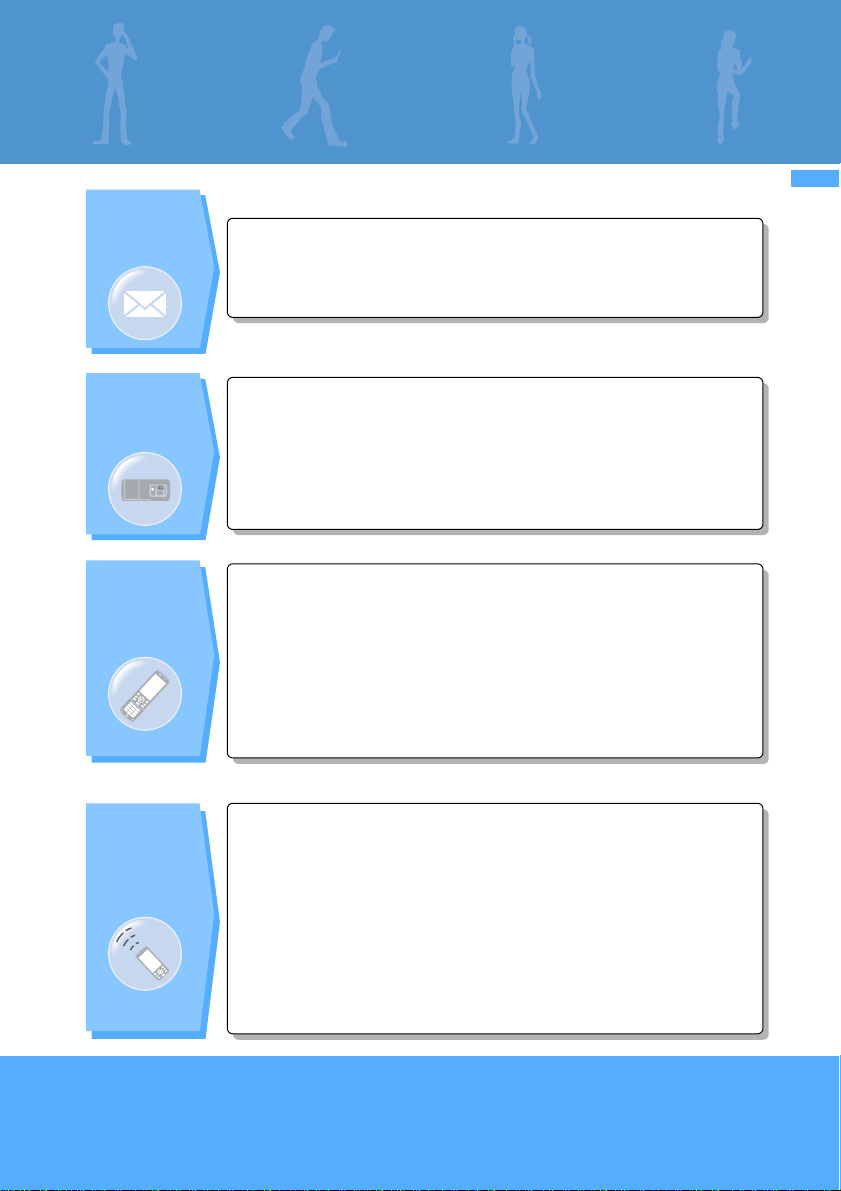
5
Quick Search/
Contents/Cautions
Advanced
functions for
mail •Send your original Deco-mail ............................230 Deco-mail
•Send images with mail.......................................234 Attachment
•Sort and save mail automatically.......................255 Sort Criteria
Advanced
functions for
camera
•Change the size of image to shoot....................183 Image size
•Change the shutter sound.................................183 Shutter sound
•Turn the compact light on when shooting..........176 Compact light
•Save data into the miniSD memory card...........183 Save to
•Display the shot images ....................................312 My Picture
Settings for
your phone
safety
•Keep your phonebook data secret.....................123 Secret Attribute
•Reject calls without caller ID..............................166 Anonymous Caller
•Reject callers not registered in the phonebook... 168
Reject non-Reg. Caller
•Disable the key operation..................................164 Key Lock
•Lock your phone remotely when it is lost etc.....159 Omakase Lock
•Save the phonebook and other data to
prevent data loss...............................................169
Data Security Service
*1
*1 This is a pay service and requires a subscription.
•Call up function menus quickly............................34 Shortcut operations
•Use your phone as a calculator.........................383 Calculator
•Read a QR code or barcode..............................192 Bar Code Reader
•Send/receive data via infrared communication...347
Infrared communication
•Use your phone as an alarm clock....................368 Alarm Clock
•Use the miniSD memory card............................331 miniSD memory card
•Update software ................................................457 Software Update
•Update the security............................................461 Virus Scan Function
Other
useful
functions
Quick Search

6
Quick Search/
Contents/Cautions
Before using your FOMA terminal............. Inside front cover
Using a FOMA terminal for the first time..... Inside front cover
How to use and refer to this manual ...................................1
Quick Search.......................................................................4
Features of FOMA D902iS..................................................8
Making full use of D902iS .................................................10
SAFETY PRECAUTIONS (Always follow these directions)..... 12
Handling instructions.........................................................19
About intellectual property rights.......................................21
Basic package and optional accessories ..........................24
Before Using D902iS 25
Names and functions of parts Reading the display Selecting the menu
Using the UIM (FOMA card) Attaching/removing the battery pack Charging Battery Level
Power ON/OFF Select Language Date and Time Setting Caller ID Notification
Own Number etc.
Making/Receiving Calls 49
Making calls Chaku-moji Redial 186/184 Call WORLD CALL Receiving calls
Any Key Answer Open Answer Close Setting Received Calls Listen Volume
Adjust Volume Response and Hold Public mode (Driving mode/power off)
Answer Machine etc.
Making/Receiving Videophone Calls 79
Making videophone calls Receiving videophone calls Using Chara-den
Setting images to send Customizing display during videophone call
Videophone Settings etc.
PushTalk 95
PushTalk Making PushTalk calls Receiving PushTalk calls PushTalk Phonebook etc.
Phonebook 105
Phonebook New Entry Group Setting Phonebook Search Edit Phonebook
Delete Phonebook Secret Attribute Quick Dial etc.
Sounds/Displays/Lights Settings 127
Sound Setting Vibrator Setting Silent Mode Standby Display Setting
Mail/Call Image Menu Setting Light Alert Setting Indicator Light Clock Display Format
Style Theme etc.
Safety Settings 153
Security code Change Security Code PIN code All Lock Omakase Lock
Self Mode PIM Lock Keypad Dial Lock Privacy Mode Setting Key Lock Secret Mode
Data Security Service etc.
Camera 171
Still Camera Movie Camera Setting for shooting Bar Code Reader etc.
i-mode/i-motion 195
What’s i-mode? Site display Change i-mode Password Internet Connection Bookmark
Screen Memo Save Image i-melody Downloading PDF data i-mode Setting
Message R/F Certificate i-motion Downloading i-motion i-motion Setting etc.
Contents
Contents

Contents
7
Quick Search/
Contents/Cautions
Mail 223
Composing and sending i-mode Mail Deco-mail Attachment Save Mail
Receiving i-mode Mail Check i-mode Message Display
/
Save Image i-motion Mail
Play/Save Melody Displaying and saving ToruCa Mail Setting Composing and sending
Chat Mail Composing and sending SMS etc.
i-αppli 269
i-
α
ppli Downloading Starting i-
α
ppli i-
α
ppli To i-
α
ppli Standby Display etc.
i-channel 289
i-channel Channel List Ticker Setting
Osaifu-Keitai/ToruCa 293
Osaifu-Keitai Starting Osaifu-Keitai compatible i-
α
ppli ToruCa Obtaining ToruCa
Displaying ToruCa ToruCa Setting IC Card Lock
Full Browser 303
Full Browser Browser Setting
Displaying/Editing/Managing Data/Playing Music 311
Displaying/editing images Playing/editing video/i-motion Chara-den Playing melodies
miniSD memory card Managing data Infrared communication Sound Recorder
Displaying the PDF data Playing music etc.
Other Convenient Functions 363
Multiaccess Multitask Edit by Slide Auto Power ON/OFF Timer Alarm Clock
Scheduler Custom Menu Own Number Voice Memo/Movie Memo
Call Duration/Call Cost Reset Call Cost Call Cost Limit Calculator Notepad
Electronic dictionaries Earphone/Microphone Set with Switch Quick Start-up Reset
Delete All Data etc.
Network Services 391
Voice Mail Call Waiting Call Forwarding Nuisance Call Blocking
Caller ID Request Dual Network English Guidance Service Dialing Number
Arrival call act Remote Control Multi Number etc.
Data Communication 399
Data communication Flow of setup AT command
Character Entry 403
Entering characters 5-touch Input Method Save Phrase Copy Character
KUTEN Code Input Save Word Download Dictionary Slot Input Method
Input Method Setting
Appendix/Data Interchange/Troubleshooting 415
Menu list Data set by default List of dial keys and character assignments
Troubleshooting Error Message Warranty and After-Sales Service
Software Update Virus Scan Function Main specification etc.
INDEX/Quick Reference Manual 469
INDEX Quick Reference Manual
Contents
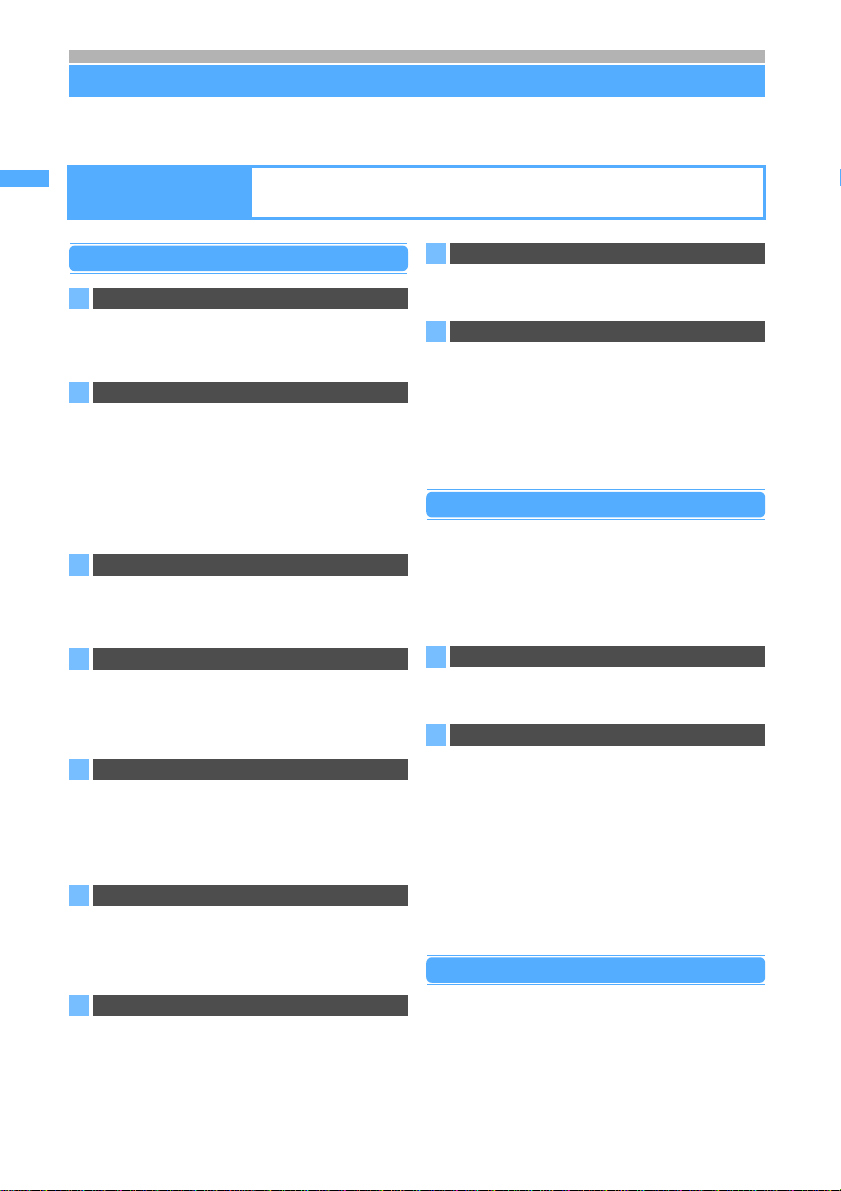
8
Quick Search/
Contents/Cautions
Features of FOMA D902iS
FOMA is the name of a set of services provided by DoCoMo based on W-CDMA, which is
recognized as one of the systems compliant to the global standard for third generation mobile
communications (IMT-2000).
Main functions of FOMA D902iS
PushTalk ☛P96
You can talk with multiple persons (up to 5 persons
including yourself) by easy operation of selecting a
party from the PushTalk phonebook and pressing the
PushTalk button (g).
i-channel ☛P290
Allows you to receive graphical information about news
and weather conditions. You can get information on a
regular basis and the latest information is run on the
standby display as tickers. Also, the information can be
displayed in the channel list by pressing the i-channel
compatible key (c). Furthermore, you can get rich,
detailed information by selecting your desired channel
in the channel list.
・
i-channel is a pay service and requires a
subscription
.
Chaku-moji ☛P54
When you call someone, you can have a message be
displayed on the incoming screen of his/her terminal. The
called party can see your message and know in advance
what the matter is and how you are feeling.
Videophone ☛P80
Allows you to seeand talk with the party in the distance
and show the surrounding scenery to theother party by
switching to the out-camera. This function also
supports Chara-den which displays a character instead
of your self image.
Osaifu-Keitai i-mode FeliCa ☛P294
Downloading the Osaifu-Keitai compatible i-
α
ppli
enables you to charge electronic money from sites to
the IC card of your FOMA terminal or check the
balance and usage history. Also you can use it as an
airplane ticket or a reward point card. The Osaifu-Keitai
makes your phone more convenient in daily life.
ToruCa ☛P295
ToruCa is an electronic card obtained by Osaifu-Keitai,
and you can use conveniently as a flier, a restaurant
card, a coupon, etc. ToruCa can be obtained from the
reader/writer or sites and can be easily exchanged
using mail, infrared rays or the miniSD memory card.
Deco-mail ☛P230
Allows you to compose and send your original messages.
Enjoy expressive decorated mail by changing the character
color and size or background color, and by pasting images
such as Deco-mail pictures or still images shot with the
built-in camera in the text.
PDF compatible viewer ☛P209, P354
Allows you to view PDF. You can check easily useful
information such as maps, catalogs and schedules on
your i-mode terminal. You don’t need to bring books.
High-capacity i-
α
ppli/i-
α
ppli DX ☛P270
Downloading i-
α
ppli from sites allows you to enjoy
various games and automatically review stock prices
and weather information on your phone.
In addition, the 3D graphics and 3D sounds allow you to
enjoy realistic i-
α
ppli games such as car race games in
the contents compatible to 3D x 3D. i-
α
ppli DX provides
better uses in conjunction with i-mode terminal
information such as the phonebook and mail.
Safety settings
●Key Lock ☛P164
●Secret Mode ☛P165
●Privacy Mode ☛P162
●Voiceprint authentication: You can deactivate IC
Card Lock with your own voice and your terminal
security code. ☛P300
Other safety settings ☛P153
Omakase Lock ☛P159
You can lock your FOMA terminal in case it is lost or
stolen, and cancel the lock by informing DoCoMo.
For contact information, refer to the back of this manual.
Data Security Service
This allows you to back up the phonebook data, still images
and mail messages stored in FOMA terminal to the Data
Center. When your FOMA terminal is lost, etc., you can
restore the backup data to the new FOMA terminal. In
addition, you can edit and manage the backup data in the
Data Center from your PC, and save the edited data to your
FOMA terminal.
☛
P169
For important notes on using Data Security Service
and detail information about how to use the service,
see “i-mode User’s Manual”. For contact information,
refer to the back of this manual.
・This is a pay service and requires a subscription.
Wide array of network services
●Voice Mail Service (charged)*1 ☛P392
●Call Forwarding Service (free of charge)*1 ☛P394
●
SMS (Short Message) (free of charge)
☛P264
●Call Waiting Service (charged)*1 ☛P393
●Dual Network Service (charged)*1 ☛P395
*1 Separate application is required.
It’s amazing because
it’s i-mode!
i-mode is an online service used with i-mode terminals. This service supports
connection to i-mode Sites (Programs) or i-mode compatible Internet websites that
provide a variety of useful information and allows you to exchange i-mode Mail.
Note: The miniSD memory card is not included in the bundle and needs to be purchased. ☛P331
Features of FOMA D902iS
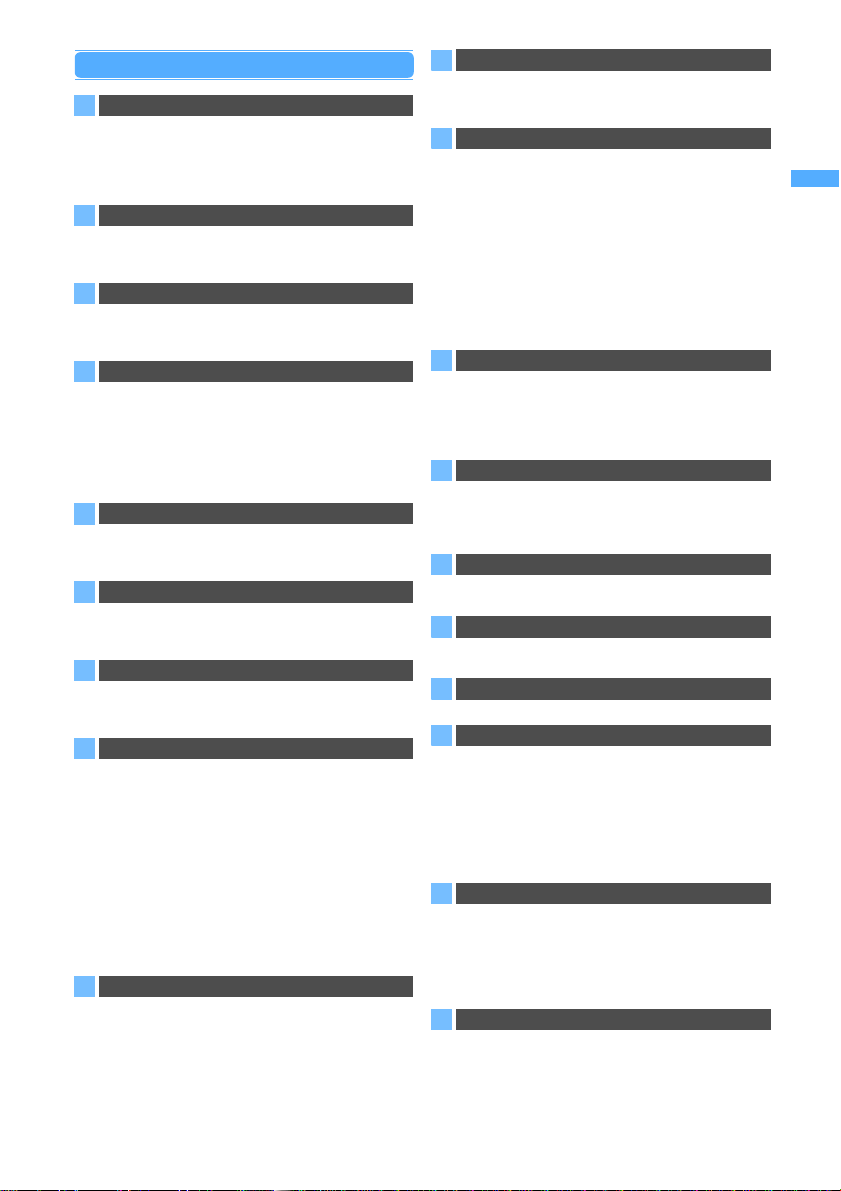
9
Quick Search/
Contents/Cautions
Useful functions
Speed Selector ☛P28
In addition to up, down, left and right operations,
rotating operation is now possible. This allows you to
scroll the screen and select items quickly. Also, you
can display the menu, the phonebook, etc. by rotating
the Speed Selector on the standby display.
Illumination ☛P148
The Enter key in the center of the Speed Selector lights
up in various patterns when there is an incoming call,
the Speed Selector is rotated, etc.
One-push open
You can quickly slide and open your FOMA terminal
with one hand at the touch of the one-push open button
on the side of the terminal.
Functions working with slide operation
●To receive an incoming call, open FOMA terminal
by slide operation. ☛P65
To put the call on hold or end the conversation,
close it. ☛P65
●The reply screen or the edit screen can be displayed
by only opening FOMA terminal while a received mail
or schedule is displayed. ☛P366
High-definition large display
The 2.8-inch large TFT LCD (240 x 400 dots) is
provided for the display. It clearly displays fine images
and characters on the large screen.
High-quality melody playback
FOMA terminal also supports ring alerts such as PCM
generated 64-note harmonic, voice and sound effects
(ADPCM sounds), etc.
Automatic time correction ☛P47
The time in FOMA terminal is automatically corrected by
the information from DoCoMo network. Also you can set
the time on your phone ahead or back, if you want.
Built-in camera
●FOMA terminal contains an out-camera and in-
camera, which allow you to take images while
viewing the large display. You can shoot a still
image of up to 4M pixels using auto focus. In
addition to a maximum 28x zoom, various modes
are available for shooting including close-up,
framed shooting and continuous shooting. ☛P172
Out-camera: Effective pixels: 2M (Max record pixels:
4M)
In-camera : Effective pixels: 0.1M (Max record
pixels: 0.1M)
●Allows you to record or play video with smooth
motion and high quality. ☛P181, P320
Bar Code Reader ☛P192
JAN codes or QR codes can be scanned with the built-in
camera. Using scan results, youcan perform a variety of
operations such as registering phonebook entries,
connecting to sites and sending mail.
Infrared communication/infrared remote control
☛
P347, P351
Exchange data between two FOMA terminals using infrared
communication.Also, you can operate devices that support
TV infrared remote control from your FOMA terminal.
More usable mail functions
●You can block other people from peeping your
mail messages by a simple key operation (Only
View). ☛P259
●When you move from outside the service area to
inside the service area, unsent mail set to auto-
send is sent automatically. ☛P238
●If the text of reply mail is registered beforehand,
you can reply mail easily (Quick Reply). ☛P258
●You can search mail from the phonebook or the
calendar easily. ☛P113, P375
●The characters can be converted efficiently with
ATOK+APOT (AI presumption conversion) provided.
Multiaccess/Multitask ☛P364, P365
Multiaccess which can use voice call and packet
communication simultaneously is supported. In
addition, Multitask which can execute several functions
at the same time and perform operations by switching
the screen is supported.
Simple menu ☛P32
I
n addition to the normal menu, you can use another menu
to display frequently-used functions such as でんわ
(phone), メール(mail), カメラ(camera) and iモード
(i-mode) in large size of characters.
Animation menu ☛P32
The menu that uses animation by Flash movie (Flash®
menu) is provided.
Electronic dictionaries ☛P385
Handy Japanese, English-Japanese, and Japanese-English
dictionaries are preloaded on FOMA terminal.
Full Browser ☛P304
Allows you to view web sites for PC on FOMA terminal.
Support for miniSD memory card
●A miniSD memory card enables you to back up
data stored in your FOMA terminal such as
images, melodies, phonebook entries and mail
messages. ☛P331
●By connecting your FOMA terminal to a PC with
the FOMA USB cable (optional), the miniSD
memory card in FOMA terminal can be used as an
external memory of a PC. ☛P342
Playing music ☛P359
Music Player allows you to play the music files
(i-motion without image) in the miniSD memory card
more easily. The functions such as shuffle play and
intro play are provided. In addition, you can import
music files to the miniSD memory card with ease using
the supplied software, BeatJam 2006 for D902iS.
Easy import of video files ☛P445
Video files on a PC can be easily converted to a format
playable on FOMA terminal, using the supplied
software, Motion Smoothy 2.
Features of FOMA D902iS

10
Quick Search/
Contents/Cautions
Making full use of D902iS
A variety of functions of D902iS visual communications are explained here.
Videophone
You can see and talk with a party in the distance. You can also show to the other party a surrounding
scenery image through the out-camera or a character using Chara-den instead of your image.
PushTalk
ToruCa
ToruCa can be obtained from the reader/writer or sites and can be easily exchanged using mail, infrared
rays or the miniSD memory card.
The obtained ToruCa is saved in ToruCa in the LifeKit menu. ☛P295
Talk while seeing each other. ☛P80, P83 Image of your
surroundings is
displayed. ☛P89
Your screen The other party’s screen The other party’s screen The other party’s screen
Character is
displayed. ☛P85
You can talk with multiple persons (up to 5
persons including yourself) by easy
operations of only pressing the PushTalk
button (g) for over a second to activate
PushTalk Phonebook and pressing gafter
selecting a party. ☛P96
Obtain ToruCa by holding
up Osaifu-Keitai to the
reader/writer.
Select obtained ToruCa from the ToruCa list. Press the
詳細
(Details)
button to view more detailed information.
Making full use of D902iS
Note: The miniSD memory card is not included in the bundle and needs to be purchased. ☛P331

11
Quick Search/
Contents/Cautions
Chaku-moji
i-channel
You can receive a variety of information on a regular basis without additional operations.
In addition, press the i-channel compatible key (c) to display the channel list so that you can get
more richly detailed information. ☛P290
G-GUIDE TV Remote Controller
The FOMA terminal is equipped with an i-
α
ppli “G-GUIDE TV Remote Controller” for operating the TV,
video deck and DVD player remotely while viewing the TV program information. You can search for TV
programs using keywords such as the program category or your favorite entertainer. In addition, it allows
you to reserve recording a program in the DVD recorder via the Internet. ☛P279
The other party’s screen
Message
When you make a call, you can set a message to be displayed on the other
party’s incoming screen. The other party can see the message and know in
advance what the matter is and how you are feeling. ☛P54
Not subscribed After subscription
Connect
Program
information
i-
α
ppli server
TV/Video deck/
DVD player
Program*1
Keyword Search
*1 The screen shown here
is for information
purpose only and may
differ from the actual
screen. The actual
screen displays the
program in your area.
Making full use of D902iS

12
Quick Search/
Contents/Cautions
SAFETY PRECAUTIONS (Always follow these directions)
●Read the following SAFETY PRECAUTIONS to ensure that the phone is used correctly. Also,
store this manual in a convenient location for future reference.
●It is essential that these precautions be observed to prevent injury to the user and third parties
as well as damage to property.
●The following symbols are used to indicate the degree of danger or damage that may
result from failing to follow the specified precautions.
●The following symbols are used to highlight instructions that are very important and
that must be strictly followed.
●SAFETY PRECAUTIONS is separated into six categories.
Handling the FOMA terminal, battery pack, adapter (and charger) and the UIM
(
general information
)......... P13
Handling the FOMA terminal......................................................................................................... P14
Handling the battery pack ............................................................................................................. P15
Handling optional devices (AC adapter/DC adapter/desktop holder/in-car holder) ...................... P17
Handling the UIM (FOMA card) ....................................................................................................P18
Handling the FOMA terminal in the vicinity of medical devices .................................................... P18
Indicates an imminently hazardous situation, which, if
not avoided, will result in death or serious injury.
Indicates a potentially hazardous situation, which, if
not avoided, may result in injury or property damage.
Indicates a potentially hazardous situation, which, if
not avoided, could result in death or serious injury.
WARNING
CAUTION
DANGER
This indicates the action is prohibited.
This indicates disassembly is
prohibited.
This indicates that handling
with wet hands is prohibited.
This indicates the part must not
be exposed to water.
This indicates an action that must be performed in accordance with
the directions.
This indicates you must remove the plug from the power outlet.
SAFETY PRECAUTIONS
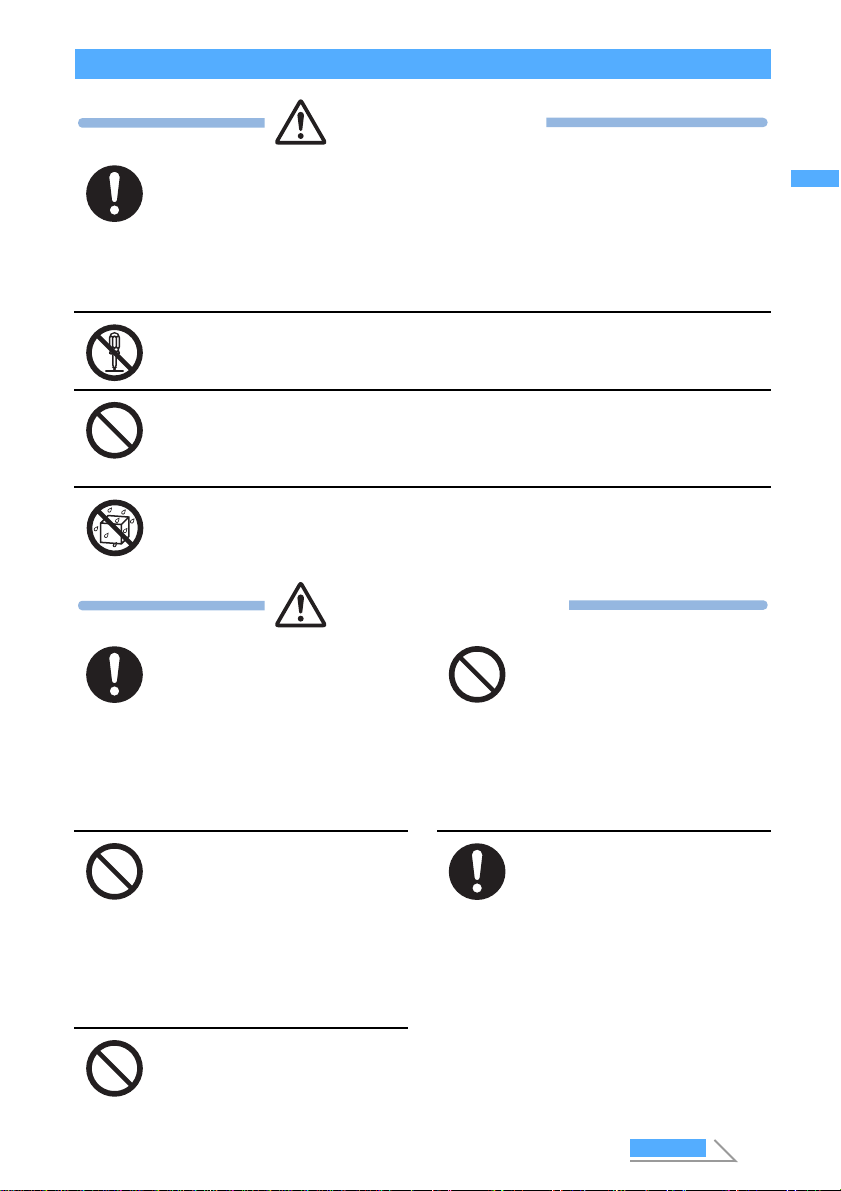
13
Quick Search/
Contents/Cautions
Handling the FOMA terminal, battery pack, adapter (and charger) and the UIM (general information)
Use only DoCoMo-certified battery packs, adapters (and chargers) with the
FOMA terminal.
Use of non-specified items could cause the FOMA terminal, battery pack or other devices to leak,
overheat, rupture, catch fire or malfunction.
Do not attempt to disassemble or remodel. In addition, do not attempt to solder.
Attempting to do so will lead to an accident, such as a fire, injury, or electrical shock and damage
the equipment. Doing so may also cause the battery pack to leak, overheat, rupture, or ignite.
Do not use or leave in a place near fire or heaters. Also avoid a high-temperature
place exposed to direct sunlight or a car under the scorching sun.
Otherwise, your equipment will get deformed or troubled. The battery pack may leak, overheat,
rupture, or ignite. Other possible problems include a reduction in performance and life. Sometimes,
the casing will partly get heated, resulting in an extremely high temperature to get you burnt.
Do not expose to water.
The equipment may overheat, cause electric shock, fire, damage or injury if exposed to water, pet
urine or other liquids. Do not use the equipment in locations where it could get wet.
Be sure to turn off the FOMA
terminal before entering a place
such as a gas station that is
subject to flammable gases.
Do not charge in such a place.
Charging could cause fire.
When using Osaifu-Keitai inside a gas
station, make sure to turn off the FOMA
terminal in advance. (If IC Card Lock is
set, cancel the lock and then turn the
power off.)
Do not let the recharging
terminal and external device
terminal touch any conductive
material, such as a piece of
metal or lead. Also do not put
any conductive material into the
recharging terminal and
external device terminal.
The battery can short-circuit, causing
fire and damage.
Do not place the battery pack,
FOMA terminal, adapter (and
charger) or UIM in the
microwave oven, high-pressure
cooker or other cooking
appliances.
Doing so could cause the battery pack
to leak, overheat, rupture or ignite, and
could damage the circuitry of the FOMA
terminal and adapter (and charger),
causing overheat, smoke or fire.
If there is anything wrong (such
as strange odor, heat generation,
color change, deformation, or
the like) during use, battery
charge or storage, you should
take the following steps
immediately.
1. Remove the power plug from
the outlet.
2. Turn off the FOMA terminal.
3. Remove the battery pack
from the FOMA terminal.
Continuing to use the equipment
without taking these steps will cause it
to overheat, rupture, or ignite or cause
the battery pack to leak.
Do not expose to strong shocks
by dropping or throwing.
Doing so could cause the battery pack
to leak, overheat, rupture or ignite, and
damage the equipment, resulting in fire.
DANGER
Battery pack: D06 Desktop holder: D09 Rear cover: D11
FOMA AC adapter: 01 FOMA DC adapter: 01 FOMA battery adapter: 01
In-car holder: 01
・For additional items related to the compatible products, contact the nearest DoCoMo Shop.
WARNING
SAFETY PRECAUTIONS
Next
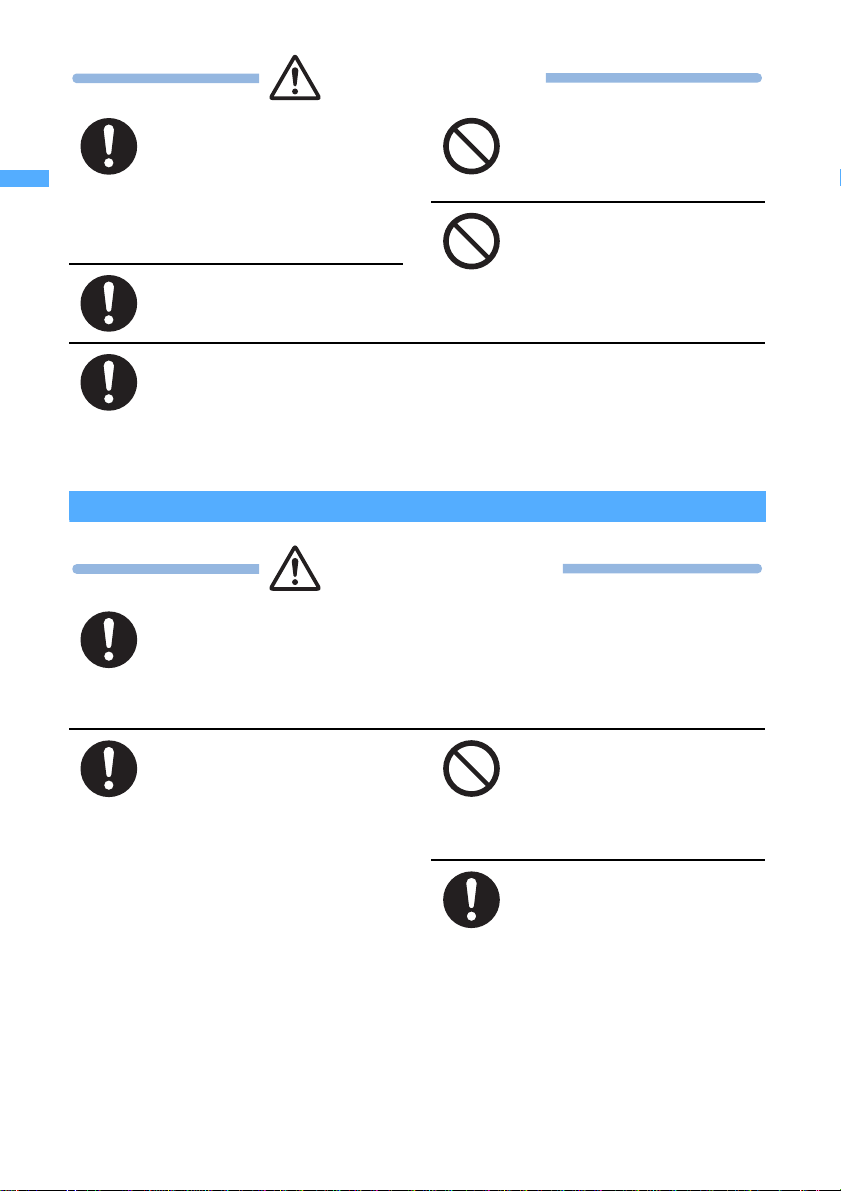
14
Quick Search/
Contents/Cautions
Handling the FOMA terminal
When a child uses the FOMA
terminal, first be sure an
experienced adult teaches
proper usage methods and
techniques. Observe the child
to determine that they are using
the FOMA terminal correctly.
Failure to do so could result in injury.
Do not place on an unstable or
tilted surface.
Doing so could cause the equipment to
slide off, possibly causing personal
injury or damaging the equipment.
Do not store in locations
subject to high temperature and
humidity or excessive dust.
Doing so could damage the equipment.
Keep out of the reach of small
children.
The components can be accidentally
swallowed, resulting in injury.
The temperature of the FOMA terminal, battery pack or adapter (and charger)
may become high when charging the battery, recording/playing a video, or
using videophone, i-mode or i-
α
ppli repeatedly or for a long period of time.
If you touch the part with a high temperature directly for a long period of time, redness, itchiness,
rash, etc. may arise in your skin depending on your constitution or condition.
Be especially careful when you use the FOMA terminal connected to an adapter (and charger)
continuously for a prolonged period.
Turn off the FOMA terminal inside an aircraft, hospital or other location where
use of mobile phones is prohibited.
The FOMA terminal may interfere with the correct functioning of electronic equipment. If the
automatic power on function is used, cancel the setting and turn the power off. Observe any
regulations posted in medical facilities.
If you have done prohibition acts such as using the FOMA terminal inside an aircraft, you may be
punished as stipulated by law.
Turn off the FOMA terminal in
the vicinity of electronic
equipment that relies on high-
precision control or faint
signals.
The FOMA terminal may interfere with the
correct functioning of such electronic
equipment.
・Examples: hearing aids, implanted
cardiac pacemakers, implanted
defibrillators, other medical devices, fire
alarms, automatic doors and other
automatically controlled equipment.
Users of such medical equipments
should check with the electronic
equipment or device manufacturer with
respect to the effect of electromagnetic
interference.
Do not place the FOMA terminal
in a breast or inner pocket if you
are carrying or using electronic
medical equipment.
The FOMA terminal could cause any
medical equipment in its vicinity to
malfunction.
People with weak hearts should
take care with respect to setting
the incoming vibrator and ring
volume.
The FOMA terminal may interfere
hearts.
CAUTION
WARNING
SAFETY PRECAUTIONS

15
Quick Search/
Contents/Cautions
Handling the battery pack
Do not aim the infrared port at
eyes and attempt to transmit.
Eyes could be affected. Aiming at other
infrared devices and transmitting could
cause other devices to malfunction.
Do not use the FOMA terminal
while driving.
From November 1, 2004, using mobile
phones while driving is set as the object
of penal regulations. Even if you use
the handsfree device, park the car in a
safe place before using the phone. Use
Public mode or Voice Mail Service
while driving.
When you talk under handsfree
settings (with the speakerphone
function), be sure to keep a
distance between FOMA
terminal and your ear.
Failure to do so could cause the
hearing loss.
Do not turn on the compact
light toward eyes at close
range.
Taking a look at the light directly affects
eyes damage. He or she may be
blinded by it and injury could result.
Do not place the FOMA terminal
in an area over an air bag or in
an air bag deployment area
such as on a dashboard in a
vehicle.
If the air bag inflates, the FOMA
terminal may hit you and injury and
damage to itself could result.
If you hear thunder while using
the FOMA terminal outdoors,
immediately turn the power off
and move to a safe location.
Use of the phone in such a situation
could expose you to lightning strikes or
electric shock.
Rarely, some FOMA terminal users may develop itching, skin irritation or
eczema. If such a condition occurs, stop using the FOMA terminal immediately
and seek medical attention.
Metal is used in the following components:
*1 Although painted, the skin may be touched if it separates.
Do not swing the FOMA
terminal around by the strap.
Doing so could cause injury to yourself
or a third party or damage the phone.
Do not allow water or other
liquids, pieces of metal or other
foreign material to enter into the
UIM slot and a miniSD memory
card slot of the FOMA terminal.
Doing so could cause fire, electric
shock, or damage to the phone.
Use in certain makes of cars
may affect onboard electronic
equipment.
Continued use under such conditions
could cause unsafe driving. Do not use
the FOMA terminal in such a case.
Do not bring magnetic cards
near the FOMA terminal.
Magnetic data stored on bank cards,
credit cards, telephone cards, and
floppy disks may be corrupted or lost.
CAUTION
Part Material
One-push open button, b, CChromium plating
Speed Selector (except the Enter key in the center) Aluminum*1
■Check the battery type indicated on the battery
pack label. Indication Battery type
Li-ion Lithium ion battery
SAFETY PRECAUTIONS
Next
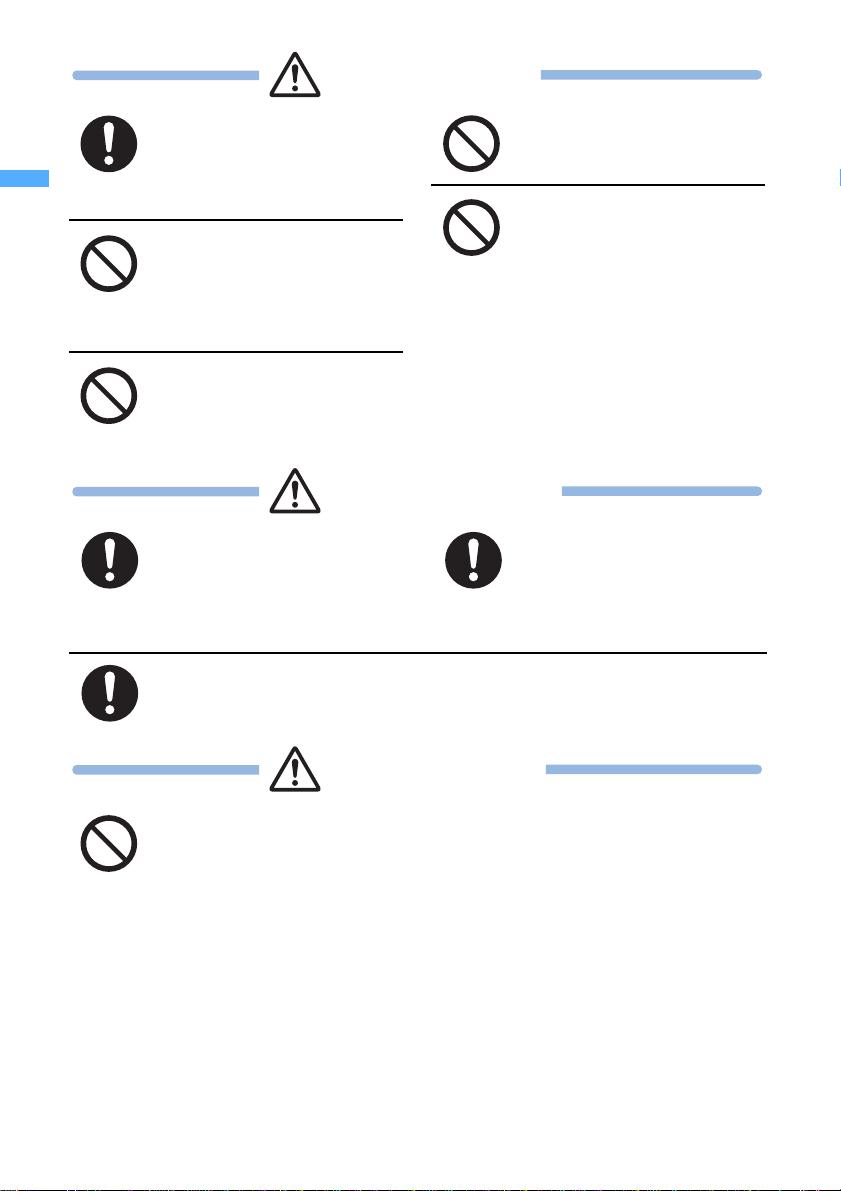
16
Quick Search/
Contents/Cautions
If electrolyte from the battery
pack gets in your eyes, do not
rub; instead, rinse immediately
with copious amounts of clean
water and seek medical attention.
Doing so could cause the loss of vision.
Do not throw the battery pack
into a fire.
Doing so could cause the battery pack
to leak, overheat, rupture or catch fire.
When you attach the battery
pack to the FOMA terminal,
never attempt to forcefully
insert, because it should slide
in easily and fit correctly. Check
the direction of the battery pack
and try again.
Doing so could cause the battery pack
to leak, overheat, rupture or catch fire.
Do not attach metallic materials
such as wire to the port. Do not
carry or store the battery pack
together with a necklace or
other metallic items.
Doing so could cause the battery pack
to leak, overheat, rupture or catch fire.
Do not pierce the battery pack
with nails, hammer on it or step
on it.
Doing so could cause the battery pack
to leak, overheat, rupture or catch fire.
Should any electrolyte from the
battery pack come into contact
with your skin or clothing,
immediately stop using the
battery and rinse with clean
water.
Failure to do so could cause skin injuries.
Stop charging if it is not
possible to fully charge the
battery pack within the
specified time.
Failure to do so could cause the battery
pack to leak, overheat, rupture or catch
fire.
If the battery pack leaks or emits strange odors, immediately stop using it, and
always keep away from sources of fire.
Failure to do so could cause the battery liquid to catch fire, and the battery pack itself to rupture.
Do not dispose of the battery pack with other regular household waste.
Failure to properly dispose of the battery pack in an environmentally sensitive manner could cause
the battery pack to catch fire and damage the environment. Use adhesive tape to cover the terminal
of battery pack when it is no longer used and bring it to a DoCoMo Shop after the insulation.
Alternatively, you can also dispose of the battery pack in accordance with local regulations.
DANGER
WARNING
CAUTION
SAFETY PRECAUTIONS
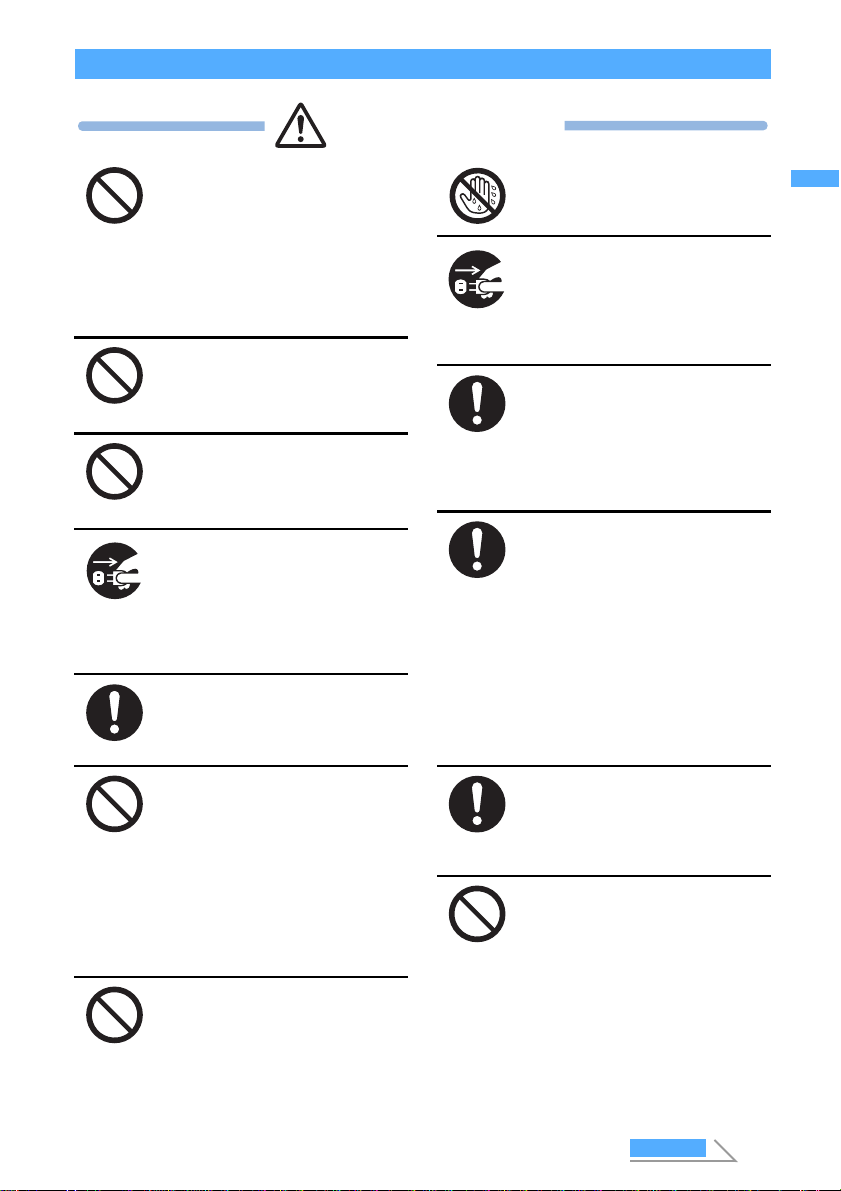
17
Quick Search/
Contents/Cautions
Handling optional devices (AC adapter/DC adapter/desktop holder/in-car holder)
Use care not to short circuit the
recharging terminal when the
adapter (and charger) is
connected to a wall outlet or
cigarette lighter socket. Do not
touch the recharging terminal
with your hands or fingers, or
some other part of the body.
Doing so could cause fire, equipment
failure, electric shock or other injury.
Do not touch the adapter (and
charger) cord or wall outlet with
wet hands.
Doing so could cause electric shock.
When the adapter (and charger)
is not to be used for a
prolonged period, disconnect
the power plug from the wall
outlet.
Failure to do so could result in electric
shock, fire, or equipment failure.
Do not use th
e AC adapter and
desktop holder in bathrooms or
other potentially high humidity
locations.
Doing so could cause electric shock.
When connected to a wall
outlet, make sure that the AC
adapter does not come into
contact with metallic straps or
other metal objects and the plug
is properly seated.
Failure to do so could result in electric
shock, short circuit, or fire.
Never use the adapter (and
charger) when it has a damaged
power cord.
Failure to do so could result in electric
shock, overheat or fire. Use the designated power
source and correct voltage.
Use of incorrect voltage could cause fire
or equipment failure. When using the
FOMA terminal overseas, use the FOMA
domestic/overseas AC adapter 01.
If the adapter (and charger) or
holder is exposed to water or
other liquid, immediately
disconnect the power plug from
the wall outlet or cigarette
lighter socket.
Failure to do so could result in electric
shock, smoke or fire.
Be sure the power plug is free
of dust.
Failure to do so could cause the
equipment to catch fire.
Use only the specified fuse for
the DC adapter.
Use of the incorrect fuse could cause
fire or equipment failure. Check the
instruction manual for details of the
correct fuse to use.
During charging, place the
adapter (and charger) and
desktop holder in a stable
location. Do not cover or wrap
the adapter (and charger) and
desktop holder with a cloth or
blanket, etc.
Using the equipment under such
conditions could cause the FOMA
terminal to be detached from the
holder, or cause a heat buildup that
leads to fire or equipment failure.
The DC adapter is for use with
negative ground cars. Do not
use it with positive ground cars.
Doing so could result in fire.
Do not touch the FOMA terminal
and AC/DC adapter when
hearing thunder.
Contact with the FOMA terminal and
adapter could cause you lightning
strikes or electric shock.
WARNING
AC adapter: 100 V AC
FOMA domestic/overseas AC adapter:
100 V to 240 V AC
(Always connect to the outlet for internal
household use.)
DC adapter: 12 V DC, 24 V DC
(specific for negative ground
vehicle)
SAFETY PRECAUTIONS
Next

18
Quick Search/
Contents/Cautions
Handling the UIM (FOMA card)
Handling the FOMA terminal in the vicinity of medical devices
The information given below conforms to the guidelines set forth by the Electromagnetic Compatibility
Conference regarding the protection of electronic medical equipment from radio waves emitted by
mobile phone units.
Disconnect the power plug from
the wall outlet or cigarette
lighter socket beforebeginning
any maintenance.
Failure to do so could cause electric
shock.
Disconnect the adapter (and
charger) from the wall outlet or
cigarette lighter socket by pulling
the adapter, not the adapter (and
charger) cord or the power cord.
Pulling the cord could damage the cord,
resulting in electric shock or fire.
Do not place heavy objects on
the adapter (and charger) cord
or power cord.
Doing so could cause electric shock or
fire.
Take care when removing the UIM (the IC).
Failure to do so could cause injury to hand and fingers.
Turn off the FOMA terminal on packed trains or in crowded places as someone
with an implanted cardiac pacemaker or implanted defibrillator may be nearby.
The electromagnetic waves emitted by your phone could affect the function of an implanted
cardiac pacemaker or implanted defibrillator.
When inside a medical institution, always remember the following guidelines:
・Never take the FOMA terminal inside an operating room, intensive care unit (ICU) or coronary
care unit (CCU).
・Always turn off the FOMA terminal in hospital wards.
・Even in the lobby and other areas, always turn off the FOMA terminal when electronic medical
equipment is nearby.
・Follow the directives of the medical institution. There may be specific regulations as to items that
are prohibited or use of which is restricted.
・If you are using the automatic power on function, cancel the setting and turn off the power.
If you have an implanted cardiac pacemaker or implanted defibrillator, keep
your FOMA terminal at least 22 cm away from it.
The electromagnetic waves emitted by your phone could affect the function of an implanted
cardiac pacemaker or implanted defibrillator.
If you are using electronic medical equipment other than implanted cardiac
pacemakers or implanted defibrillators at your home or outside the confines of
a medical institution, be sure to check with the manufacturer about possible
adverse effects caused by electromagnetic interference.
The electromagnetic waves emitted by your phone could affect the function of electronic medical
equipment.
CAUTION
CAUTION
WARNING
SAFETY PRECAUTIONS
Other manuals for D902iS
1
Table of contents
Other Foma Cell Phone manuals