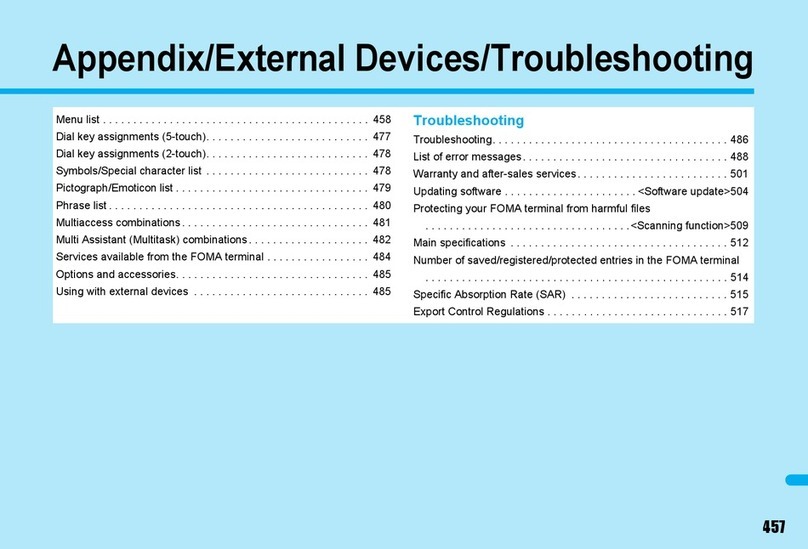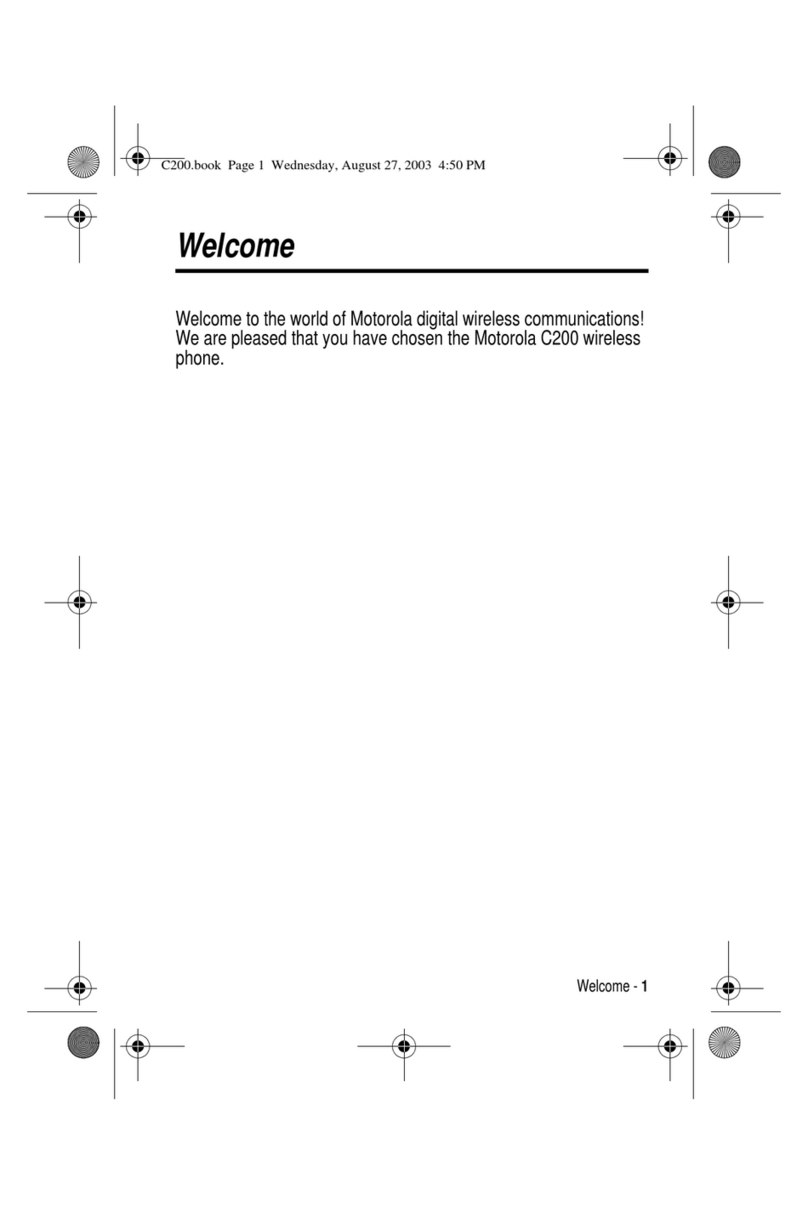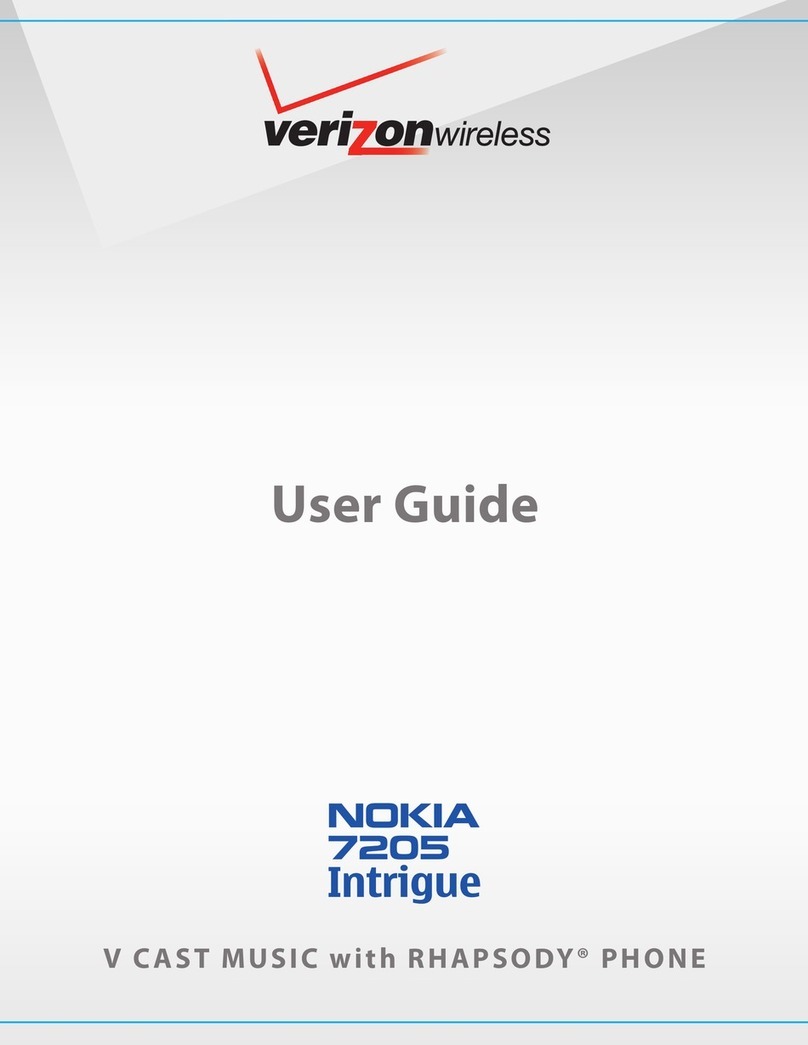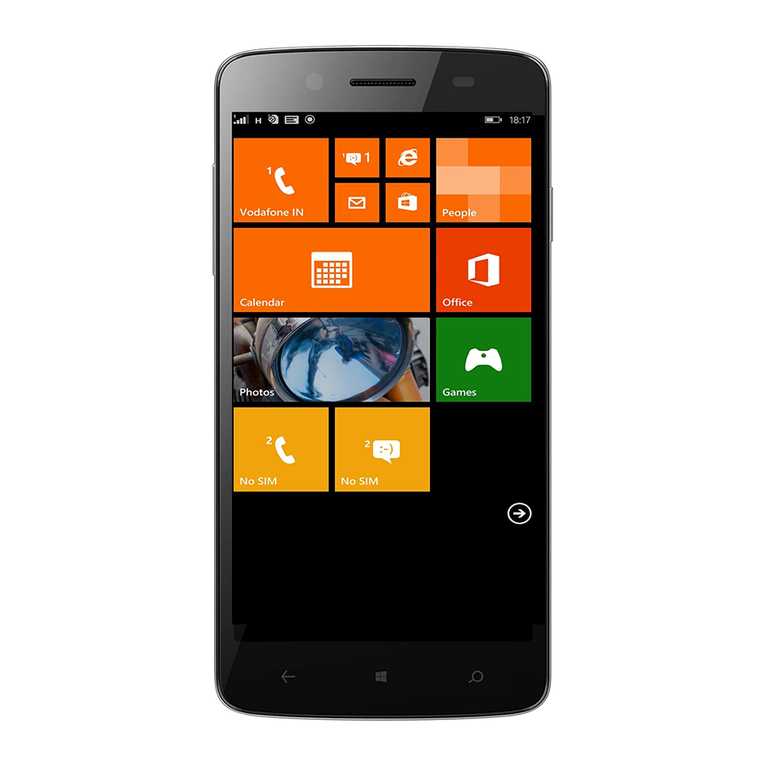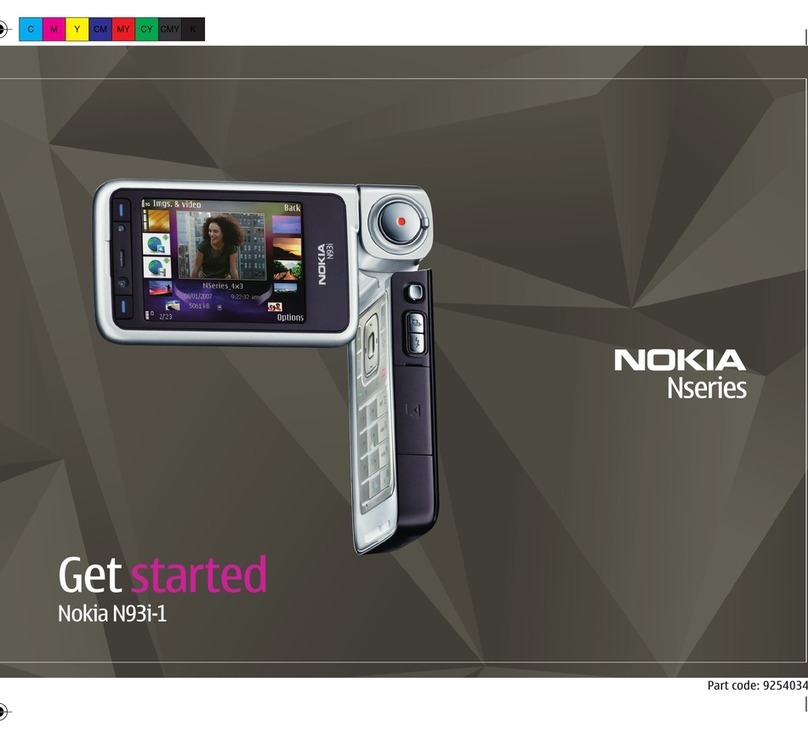Foma D702i User manual

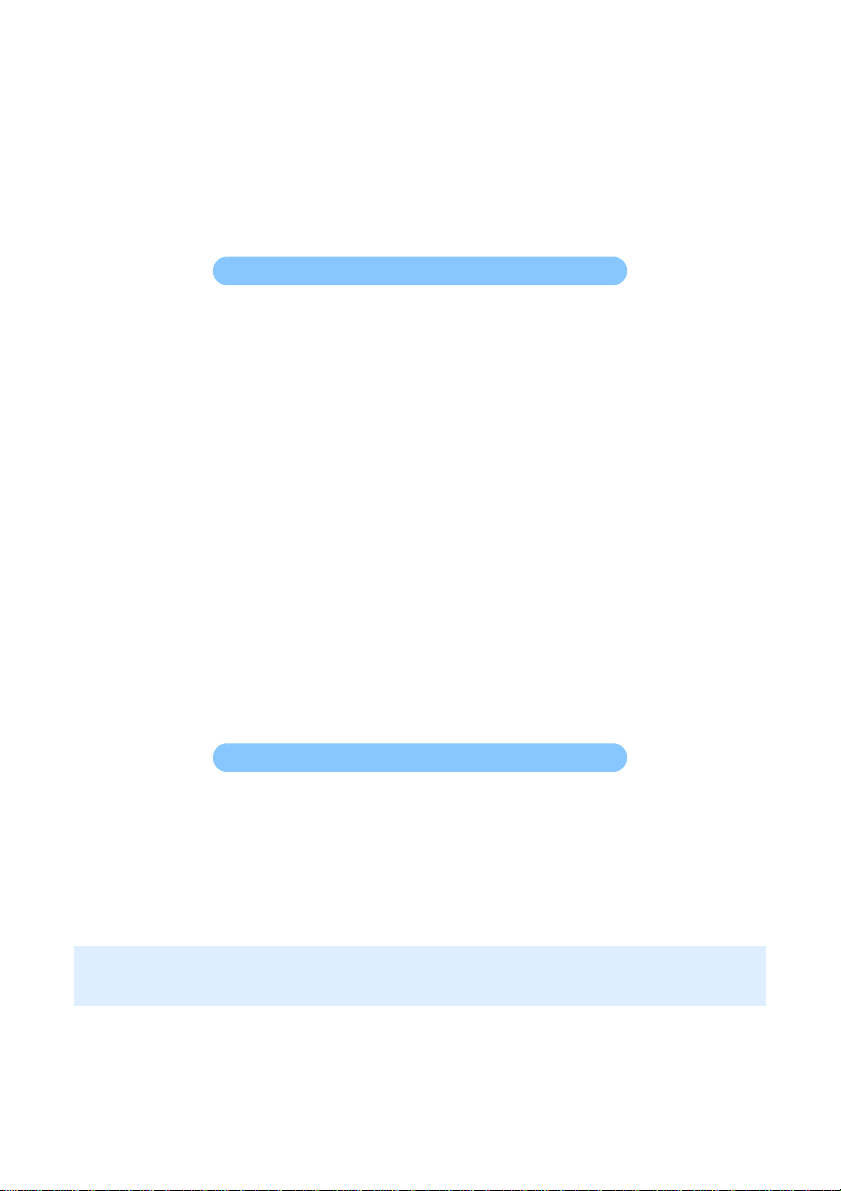
DoCoMo W-CDMA System
Thank you for selecting the FOMA D702i.
Carefully read this manual, as well as the individual manuals for other devices such
as the battery pack, before using your FOMA D702i, and consult the corresponding
manuals whileusing the phone sothat you are able to use it correctly and effectively.
If you are unclear as to any point indicated in any of these manuals, contact the
DoCoMo Information Center that is listed on the back of this manual.
Your FOMA D702i is a valuable asset. Handle it with care and it will be your trusted
partner for years to come.
Before using your FOMA terminal
●The FOMA terminal is cordless so you may not be able to use it in certain locations where
signals cannot penetrate, such as in tunnels, underground, in some buildings or outdoors if the
signal is weak or you are outside the service area. You also may not be able to use your FOMA
terminal on the upper floors of some highrise building, even though there is nothing around you
that interferes with the signal. Please note that your call may be disconnected even when the
signal is strong (when the signal strength indication shows three bars) and you are not moving.
●When using the FOMA terminal in public, busy or quiet places, be careful not to disturb others.
●Since the FOMA terminal relies on radio transmission, it is theoretically possible for third
parties to intercept a call; however, because the W-CDMA system automatically employs a
secrecy function for all calls, a third party will pick up nothing but signal noise.
●Since the FOMA terminal operates by the wireless transmission of voices converted to digital
signals, if you are in a location where the signal is weak, the original voice may not be
accurately reproduced from the received digital signal, therefore, the voice you hear may differ
from the original sound of the speaker’s voice.
●DoCoMo asks that you keep a separate record (e.g. written copy) of all information you store
in your FOMA terminal. DoCoMo accepts no responsibility whatsoever for any loss that occurs
should the contents of the FOMA terminal’s memory be lost or altered.
●The user hereby agrees that the user shall be solely responsible for the result of the use of
SSL. Neither DoCoMo nor the certifier as listed herein makes any representation and warranty
as for the security in the use of SSL. In the event that the user shall sustain damage or loss
due to the use of SSL, neither DoCoMo nor the certifier shall be responsible for any such
damage or loss.
Certifier: VeriSign Japan K.K., Betrusted Japan Co., Ltd., GeoTrust Japan, inc.
●The FOMA terminal can be used in the FOMA Plus-Area.
●The FOMA terminal can be used only via the FOMA network provided by DoCoMo.
Using a FOMA terminal for the first time
When you use a FOMA terminal for the first time, read this manual in the following order. You
can understand the preparations for using the FOMA terminal and its basic operations.
1. Install the battery pack and charge it. ☛P39, P40
2. Turn the power on, make initial settings, and then confirm your phone number. ☛P43, P46
3. Understand the functions of keys on the terminal. ☛P26
4. Understand the meaning of icons displayed on the screen. ☛P27
5. Understand how to use the menus. ☛P30
6. Understand how to make and receive calls. ☛P48, P57
●In the manual for FOMA D702i, the FOMA D702i is usually referred to as “FOMA terminal”.
●Unauthorized copying of a part or all of the contents of this manual is prohibited.
●The contents of this manual are subject to change without prior notice.
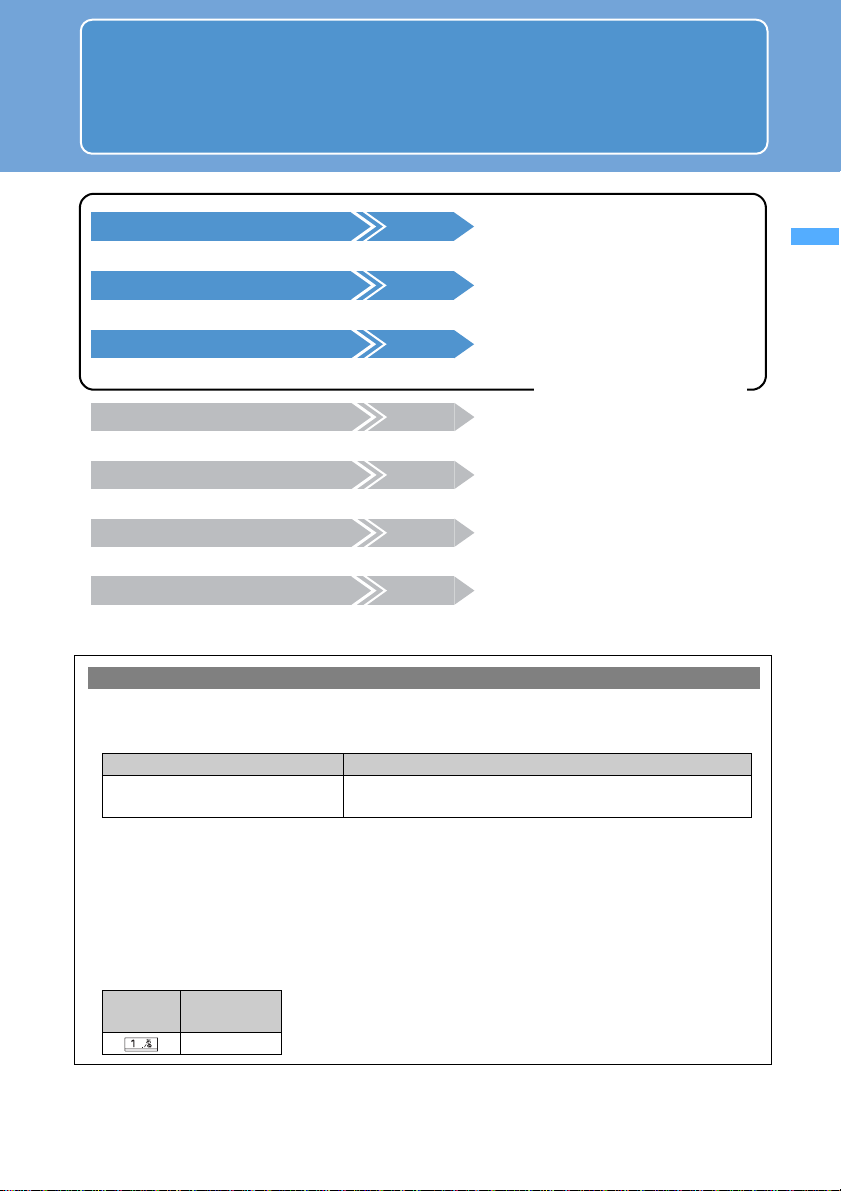
1
Quick Search/
Contents/Cautions
How to use and refer to this manual
You can look for functions or operation procedures that you want to know using
various searching ways.
Explanatory note on procedures and keys
●The operation procedure is mainly explained in shortcut operations. When there are two or more possible
procedures, the simplest one is mentioned.
●In this manual, the operation procedures are described as follows:
●If there is especially no notice, the operation procedures from the standby display are mentioned.
●In this manual, to place the cursor at an item with O(Easy Selector Plus) is referred to as “highlight”. In
addition, to select an item by placing the cursor with O(Easy Selector Plus) and pressing o(Enter key)
is referred to as “select”.
The step of pressing owhich is required after entering characters in the entry field is omitted in
description.
●The procedure for entering characters is mainly explained by in-line entry (direct insertion of text into the
entry field). ☛P312
●In this manual, the keys are simplified.
Search on INDEX P360
Search for a function name or service name.
Use Quick Search P4
Search for frequently-used or useful functions using easy-to-understand words.
Use Front Cover Indexes
Front Cover
Search by turning over the pages on this manual using the front cover indexes.
Use Contents P6
Refer to the contents classified into chapters on an objective basis.
Refer to Features P8
Search for the features or new functions of D702i.
Use Menu List P322
Search using the menu of D702i.
Use Quick Reference Manual P364
This manual describes how to operate frequently-used functions. Use it by separating from this
instruction manual.
For details, see the next page.
Description Meaning
m0zozEnter the
terminal security code Press m0on the standby display and then press o.
Continuously, enter the terminal security code and press o.
Actual key
Description in
this manual
1
How to use and refer to this manual

2
Quick Search/
Contents/Cautions
How to use and refer to this manual
Shown below is an example when you search for the page where “Vibrator Setting” is
described.
Searching on INDEX
Use INDEX if you have already known a function or service name.
Using Quick Search
You can easily search for frequently-used or useful functions.
Using Front Cover Indexes
You can find a target page by proceeding from the front cover to the cover of a chapter (the first page of
the chapter) and the page where a function is described.
α
Vibrator Setting ..................106
i- ppli .............................234
Videophone.......................... 72
Brightness/color density.... 79
Camera Settings...............79
Change images (Image
Switch outgoing
Switch to voice c
Zoom.................
Videophone Dialing
..................................
Videophone Rate S
Video/i-motion
Capture.............
V
▲
How to change
melodies or
lighting
patterns
•Mute the sound heard when pressing keypads.....107 Keypad Sound
•Use your favorite ring tones...............................104 Sound Setting
•Adjust the volume of ring tones...........................61 Ring Volume Setting
•Turn Silent Mode on..........................................108 Silent Mode
•Use the vibrator for incoming calls ....................106 Vibrator Setting
•Customize the incoming lighting pattern................121 Alert Lighting Setting
•Use a personal ring tone for each caller..............87
Phonebook New Entry
/gnikaM sllaCgnivieceR
koobenoh
P
sthg
i
L/syalpsiD/sdnuoS sgnitteS
sgnitteS
ytefaS
a
remaC
noitom-i/edom-i
gnivieceR
/gnika
Mslla
Cenohpoed
iV
Sounds/Displays/Lights
Settings
Sound Setting
Changing the FOMA terminal ring tone ............................. Sound Setting 104
Using vibrator to signal incoming calls and alarms ....... Vibrator Setting 106
Setting a sound heard when the keys are pressed .......... Keypad Sound 107
Setting an alert sound for charging ...................................... Charge Alert 107
Setting an alarm announcing that the call is about to be cut off
................................................................................................ Quality Alarm 108
Making FOMA terminal silent .................................................. Silent Mode 108
Customizing Silent Mode ..................................... Customize Silent Mode 109
Di l /Li h S i
▲
▲
How to use and refer to this manual

3
Quick Search/
Contents/Cautions
106
s
gnit
te
Ss
t
h
giL/s
y
a
lp
s
iD/
s
dn
u
o
Sg
nitt
e
S
ro
ta
rbiV
Using vibrator to signal incoming calls and alarms Vibrator Setting
The reception of call, mail or Message R/F, etc. is indicated by vibration.
・This setting is also reflected to the vibrator set in Incoming Call Setting, Incoming Videophone Setting,
Incoming Msg.Setting, Incoming Chat Mail Setting and Incoming Msg. Alert.
・Note that if FOMA terminal is placed on a desk, etc. with Vibrator Setting on, the vibrations of the
vibrator operation may cause it to fall off.
1m817
2Select an item
・If the incoming setting for Incoming Chat Mail Setting is set toSame :Msg setting,ChatMail cannot
be set.
・As for a schedule alarm, the terminal vibrates as set in Phone setting.
31to 5
・If you set to Pattern A, the terminal vibrates as follows: about 0.7 second vibration→about 0.7
second pause →about 0.7 second vibration→about 1.5 second pause (repeated)
・If you set to Pattern B, the terminal vibrates as follows: about 1 second vibration →about 2
Default OFF (all)
When a calendar is set
●The days-off and holidays are displayed in red, Saturdays are displayed in
blue. The settings for the days-off and holidays follow Day Off Setting or
Holiday Setting for Scheduler. Note that when Privacy Mode is on
(Authorized access set for Schedule) or PIM Lock is on, the day set as day-
off in Day Off Setting is not displayed in red and reset to the default display.
●When a schedule is set, a dot is displayed on the upper right of the date.
Note that all schedules with Secret Attribute set are displayed only when
Secret Mode is on. In addition, they are not displayed when Privacy Mode
is on (Authorized access set for Schedule) or PIM Lock is on.
●Each press of fon the standby display switches between displaying
and not displaying the calendar.
Dot
The current day is
displayed in yellow.
INFORMATION
●An image and a calendar can be set simultaneously. However, if an animation, Created animation or Flash
movie is set, the calendar is displayed when pressing fafter the playback is stopped or paused.
Menu 884
Preventing making/receiving calls Self Mode
Disable all functions that require communications such as making/receiving calls or sending/
receiving mails. Infrared communication and infrared remote control are also disabled.
1c(for over a second) zSelect Yes
Self Mode is set and is indicated on the standby display.
Default OFF
Title & function name:
Function names are
listed on INDEX.
Functional overview
and notes for
operation
Default setting
Operation procedure
Supplement to the
operation
Shortcut operation
☛P32
Column:
Useful information
▲
INFORMATION:
In this manual, information items are categorized as follows:
●:Alternative operation procedures
●:General notes
●:Detailed description of the function
▲
●The page shown above is an example. It may be different from the actual page.
●The displays or illustrations provided in this manual are for information purposes only
and may be different from the actual products.
●The screen display designs have been initialized according to the color of FOMA
terminal from the combinations preset in FOMA terminal (Style Theme). ☛P124
In this manual, the procedure is explained mainly in case that Style Theme is set to
DotWall.
●Some screens do not support the bilingual function and items or keys may be
displayed in Japanese. In this manual, these Japanese words are written by both in
Japanese and English only for the first time in a chapter or a section.
How to use and refer to this manual
Index

4
Quick Search/
Contents/Cautions
Quick Search
Use this Quick Search to look for the frequently-used or convenient functions directly.
Useful
functions for
phone calls
•Notify/not notify your phone number....................46 Caller ID Notification
•Talk facing the phone screen ..............................73 Speakerphone function
•Adjust the volume of other party’s voice..............61 Volume Setting
•Put the current call on hold..................................48 On-hold
•Switch to videophone call during voice call.........51
Switch to videophone
When unable
to answer an
incoming call •Record caller’s messages ...................................67 Answer Machine
•Use Voice Mail Service......................................300 Voice Mail
•Put the incoming call on hold...............................64 Response and Hold
How to change
melodies or
lighting
patterns
•Mute the sound heard when pressing keypads.....107 Keypad Sound
•Use your favorite ring tones...............................104 Sound Setting
•Adjust the volume of ring tones...........................61 Ring Volume Setting
•Turn Silent Mode on..........................................108 Silent Mode
•Use the vibrator for incoming calls ....................106 Vibrator Setting
•Customize the incoming lighting pattern................121 Alert Lighting Setting
•Use a personal ring tone for each caller..............87
Phonebook New Entry
How to change
the screen
display
•Customize the standby display (wallpaper).......109
Standby Display Setting
•Show a calendar on the standby display ..........113 Standby calendar
•Adjust the date and time......................................45 Date and Time Setting
•Change the size of characters...........................122 Font Size
•Learn the meaning of icons on the screen ..........27 Reading display
Quick Search

5
Quick Search/
Contents/Cautions
Advanced
functions for
mail •Send your original Deco-mail ............................192 Deco-mail
•Send images with mail.......................................196 Attachment
•Sort and save mail automatically.......................214 Sort Criteria
Advanced
functions for
camera •Change the size of image to shoot....................151 Image size
•Change the shutter sound.................................151 Shutter sound
•Display the shot images ....................................246 My Picture
Settings for
your phone
safety
•Keep your phonebook data secret.....................101 Secret Attribute
•Reject calls without caller ID..............................139 Anonymous Caller
•Reject callers not registered in the phonebook .....141
Reject non-Reg. Caller
•Lock your phone when you don’t carry it...........131 Remote Lock
•Disable the key operation..................................136 Key Lock
•Call up function menus quickly............................32 Shortcut operations
•Use your phone as a calculator.........................293 Calculator
•Read a QR code or barcode..............................157 Bar Code Reader
•Send/receive data via infrared communication......266
Infrared communication
•Use your phone as an alarm clock....................278 Alarm Clock
•Update software ................................................352 Software Update
•Update the security............................................356 Virus Scan Function
Other
useful
functions
Quick Search

6
Quick Search/
Contents/Cautions
Before using your FOMA terminal............. Inside front cover
Using a FOMA terminal for the first time..... Inside front cover
How to use and refer to this manual ...................................1
Quick Search.......................................................................4
Features of FOMA D702i ....................................................8
Making full use of D702i....................................................10
SAFETY PRECAUTIONS (Always follow these directions)..... 12
Handling instructions.........................................................19
About intellectual property rights.......................................22
Basic package and optional accessories..........................24
Before Using D702i 25
Names and functions of parts Reading the display Menu selection
Using the UIM (FOMA card) Attaching/removing the battery pack
Charging Battery Level Power ON/OFF Select Language Date and Time Setting
Caller ID Notification Own Number etc.
Making/Receiving Calls 47
Making calls Redial 186/184 Call WORLDCALL Receivingcalls AnyKeyAnswer
Received Calls Volume Setting Ring Volume Setting Response and Hold
Public mode (Driving mode/power off) Answer Machine etc.
Making/Receiving Videophone Calls 71
Making videophone calls Receiving videophone calls Using Chara-den
Setting images to send Customizing display during videophone call
Videophone Settings etc.
Phonebook 85
Phonebook New Entry Group Setting Phonebook Search Edit Phonebook
Delete Phonebook Secret Attribute Quick Dial etc.
Sounds/Displays/Lights Settings 103
Sound Setting Vibrator Setting Silent Mode Standby Display Setting
Mail/Call Image Setting Alert Lighting Setting Clock Display Format
Style Theme etc.
Safety Settings 125
Security code Change Security Code PIN code All Lock Remote Lock
Self Mode PIM Lock Keypad Dial Lock Privacy Mode Setting Key Lock
Secret Mode etc.
Camera 143
Still Camera Movie Camera Setting for shooting Bar Code Reader etc.
i-mode/i-motion 161
What’s i-mode? Site display Change i-mode Password Internet Connection
Bookmark Screen Memo Save Image i-melody i-mode Setting Message R/F
Certificate i-motion Downloading i-motion i-motion Setting etc.
Contents
Contents
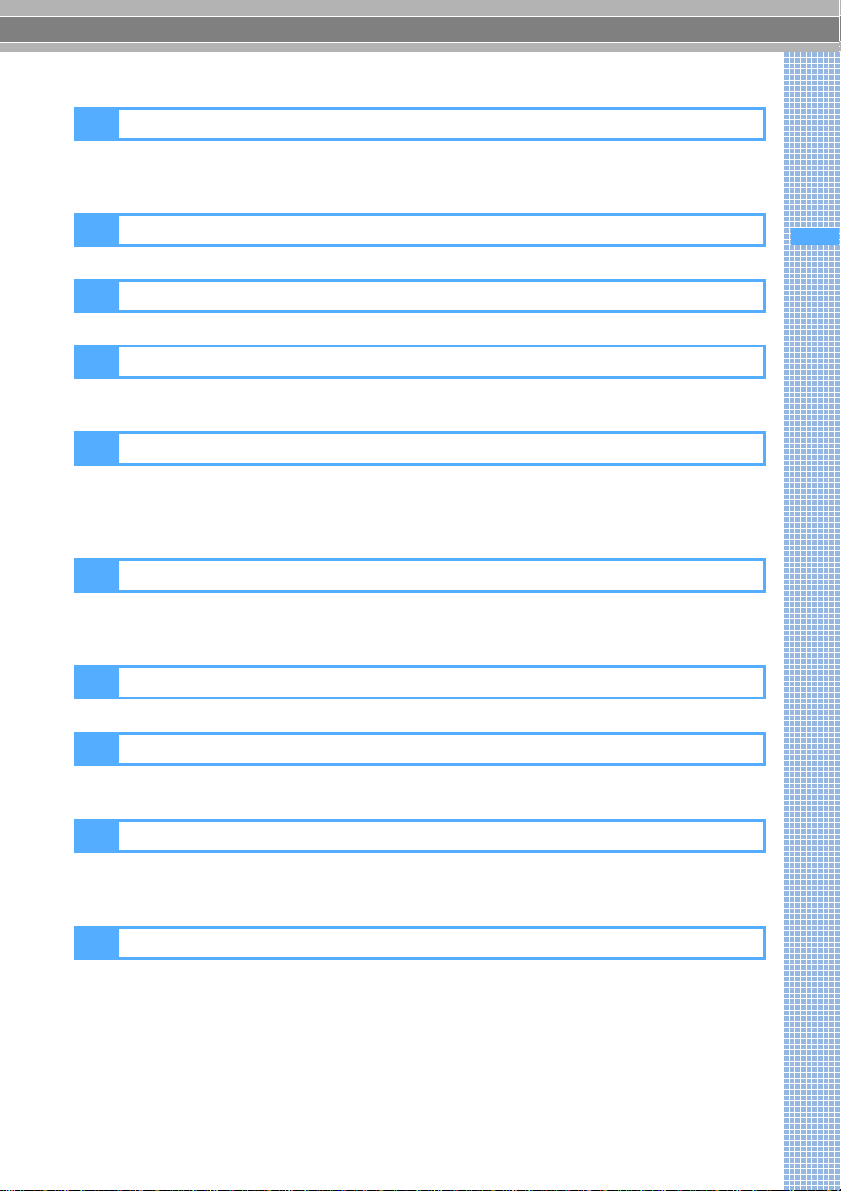
Contents
7
Quick Search/
Contents/Cautions
Mail 185
Composing and sending i-mode Mail Deco-mail Attachment Saving i-mode Mail
Receiving i-mode Mail Check i-mode Message Display
/
Save Image i-motion Mail
Play/Save Melody Mail Setting Chat Mail Composing and sending SMS etc.
i-αppli 229
Downloading Starting i-
α
ppli i-
α
ppli To i-
α
ppli Standby Display etc.
i-channel 241
i-channel Channel List Ticker Setting
Displaying/Editing/Managing Data 245
Displaying/Editing images Playing/Editing video/i-motion Chara-den Playing melodies
Managing data Infrared communication Sound Recorder etc.
Other Convenient Functions 275
Multiaccess Multitask Auto Power ON/OFF Alarm Clock Scheduler
Custom Menu Own Number Call Duration/Call Cost Reset Call Cost
Call Cost Limit Calculator Notepad Earphone/Microphone Set with Switch
Quick Start-up Reset Delete All Data etc.
Network Services 299
Voice Mail Call Waiting Call Forwarding Nuisance Call Blocking
Caller ID Request Dual Network English Guidance Service Dialing Number
Arrival call act Remote Control Multi Number etc.
Data Communication 307
Data communication Flow of setup AT command
Character Entry 311
Entering characters 5-touch Input Method Save Phrase Copy Character
KUTEN Code Input Save Word Slot Input Method Input Method Setting
Appendix/Data Interchange/Troubleshooting
321
Menu list Data set by default List of dial keys and character assignments
Troubleshooting Error Message Warranty and After-Sales Service
Software Update Virus Scan Function etc.
INDEX/Quick Reference Manual 359
INDEX Quick Reference Manual
Contents

8
Quick Search/
Contents/Cautions
Features of FOMA D702i
FOMA is the name of a set of services provided by DoCoMo based on W-CDMA, which is
recognized as one of the systems compliant to the global standard for third generation mobile
communications (IMT-2000).
It’s amazing because it’s i-mode!
Main functions of FOMA D702i
Safety settings
i-mode is an online service used with i-mode terminals. This service supports connection to i-mode
Sites (Programs) or i-mode compatible Internet websites that provide a variety of useful information
and allows you to exchange i-mode Mail.
i-motion
Video/sound can be downloaded from i-mode or
Internet web sites to enjoy them. i-motion
obtained can be set as a ring tone or incoming
image (Movie ringtone (Chaku-motion)). ☛P183
i-motion Mail
Video taken with the built-in camera or i-motion
downloaded from sites can be attached to i-mode
Mail to send. ☛P196
i-channel
This allows you to receive graphical information
about news and weather conditions. You can get
information on a regular basis and the latest
information is run on the standby display as
tickers. Also, the information can be displayed in
the channel list by pressing the i-channel
compatible key (c). Furthermore, you can get
rich, detailed information by selecting your
desired channel in the channel list. ☛P242
In addition, free trial service is available over the
fixed period of time for customers who have not
applied to i-channel service.
・i-channel is a pay service and requires a subscription.
Videophone
Allows you to see and talk with the partner in the
distance and show the surrounding scenery to
the other party by switching to the out-camera.
This function also supports Chara-den which
displays a character instead of your self image. In
addition, you can switch to a videophone call
while making a usual voice call without
disconnecting the call. At the time of purchase,
you can begin to talk immediately because the
partner’s voice is set to be heard through the
speaker. ☛P72
Deco-mail
Allows you to compose and send your original
messages. Enjoy expressive decorated mail by
changing the character color and size or
background color, and by pasting images such
as Deco-mail pictures or still images shot with the
built-in camera in the text. Using templates, you
can also create Deco-mail in the same style by
saving Deco-mail you have received or
downloaded form sites. ☛P192
i-
α
ppli/i-
α
ppli DX
Downloading a variety of i-
α
ppli from sites allows
you to make use of them, including setting them
as the standby display.
i-
α
ppli DX provides better uses in conjunction
with i-mode terminal information such as the
phonebook and mail. ☛P230
Secret Mode
The phonebook data and the schedule data that
have set a secret attribute cannot be displayed
except when Secret Mode is on. ☛P137
Privacy Mode
By setting Privacy Mode, access to the
phonebook, mail messages, images, schedules,
received calls, redials, etc. is allowed only by
entering the terminal security code. You can also
set Privacy Mode to activate automatically when
you perform no operation on FOMA terminal for a
certain period of time. ☛P134
Key Lock Timer
You can set FOMA terminal to activate Key Lock
automatically when no operation is performed for
a certain period of time. It prevents inadvertent
use of keys. ☛P137
Features of FOMA D702i

9
Quick Search/
Contents/Cautions
Wide array of network services
Useful functions
●Voice Mail Service (charged)*1 ☛P300
●Call Forwarding Service (free of charge)*1 ☛P302
●SMS (Short Message) (free of charge) ☛P223
●Call Waiting Service (charged)*1 ☛P301
●Dual Network Service(charged)*1 ☛P303
*1 Separate application is required.
Illumination
The keys light up blue in various patterns when
there is an incoming call etc. ☛P121
High-definition large display
The 2.0-inch large TFT LCD (240 x 320 dots) is
provided for the display. It clearly displays fine
images and characters.
High-quality melody playback
FOMA terminal also supports ring tones such as
PCM generated 64-note harmonic, voice and
sound effects (ADPCM sounds), etc.
Automatic time correction
The time in FOMA terminal is automatically
corrected by the information from DoCoMo
network. Also you can set the time on your phone
ahead or back, if you want. ☛P45
Built-in camera
●FOMA terminal contains an out-camera and in-
camera, which allow you to take images while
viewing the large display. You can shoot a still
image of up to 1.3 M pixels. In addition to a
maximum 4x zoom, various modes are
available for shooting including close-up and
framed shooting. ☛P144
Out-camera : Effective pixels: 1.31 M
(Max. record pixels: 1.31 M)
In-camera : Effective pixels: 0.10 M
(Max. record pixels: 0.10 M)
●Allows you to record or play video with smooth
motion and high quality. ☛P149, P252
Bar Code Reader
JAN codes or QR codes can be scanned with the
built-in camera. Using scan results, you can perform
a variety of operations such as registering
phonebook entries, connecting to sites and sending
mail. ☛P157
Infrared communication/infrared remote control
Exchange data between two FOMA terminals
using infrared communication. Also, you can
operate devices that support TV infrared remote
control from your FOMA terminal. ☛P266, P270
Multiaccess function
Voice call and packet communication can be
used simultaneously. This allows you to talk
during i-mode connection or to send/receive mail
while talking. ☛P276
Multitask function
Allows you to execute several functions at the
same time and perform operations by switching
the screen. For example, you can read mail or
register phonebook entries while making a call.
☛P277
Simple menu
In addition to the normal menu, you can use
another menu to display frequently-used
functions such as でんわ (phone), メール (mail),
カメラ (camera) and i モード (i-mode) in large
size of characters. Characters in the phonebook
or mails are displayed larger in this menu. ☛P30
Animation menu
The animation menu that uses Flash movie
(FlashTM menu) is provided. ☛P30
More usable mail functions
●When you move from outside the service area to inside the service area, unsent mail set to auto-
send is sent automatically. ☛P199
●If the text of reply mail is registered beforehand, you can reply mail easily (Quick Reply). ☛P218
●You can search mail from the phonebook or the calendar easily. ☛P92, P285
●The characters can be converted efficiently with ATOK+APOT (AI presumption conversion) provided.
Features of FOMA D702i
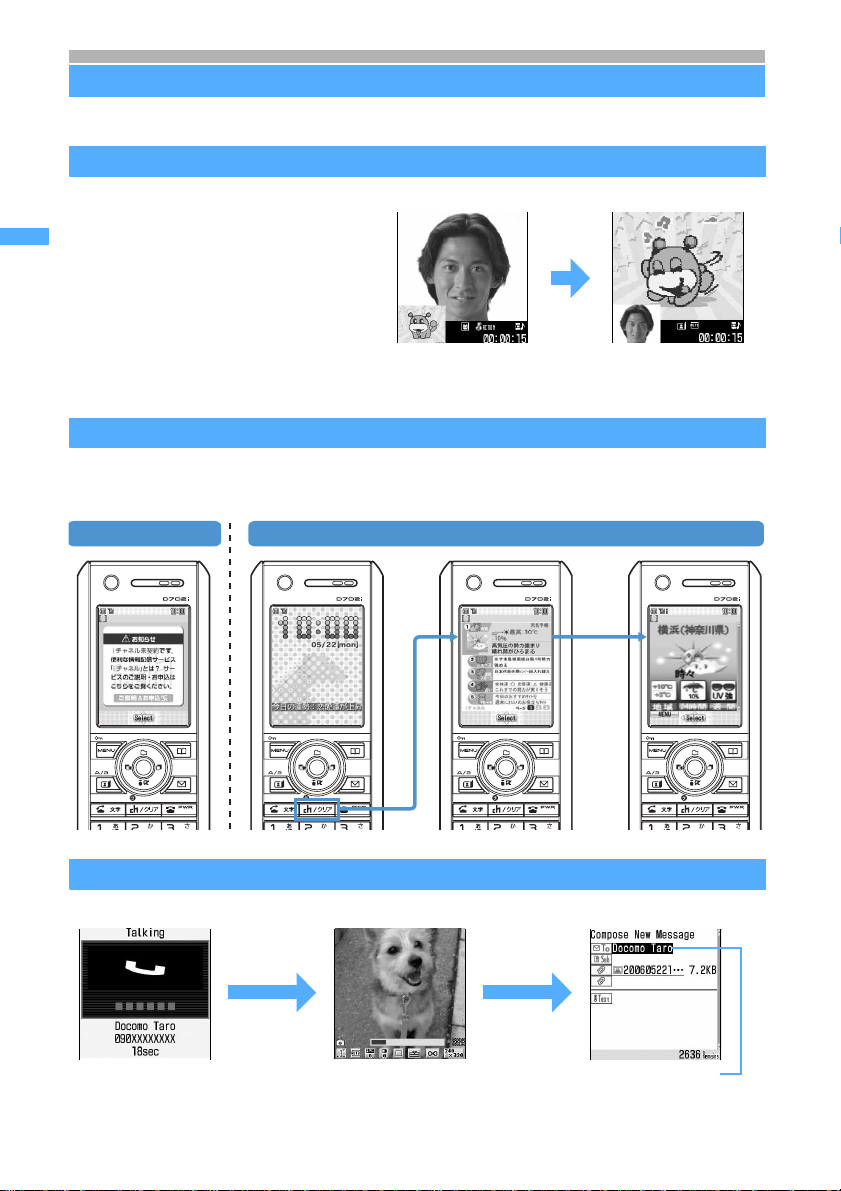
10
Quick Search/
Contents/Cautions
Making full use of D702i
A variety of functions of D702i visual communications are explained here.
Expressing feelings by Chara-den
i-channel
You can receive a variety of information on a regular basis without additional operations.
In addition, press the i-channel compatible key (c) to display the channel list so that you can get
more richly detailed information. ☛P242
One-shot Message to send images
You can shoot an image with the camera during a voice call and mail it immediately to the other party.
☛
P156
Your screen The other party’s screen
Press the key to
indicate actions. The character moves.
©BVIG
When talking by videophone, a character
can be displayed on the other party’s screen
instead of your self image. If the action
(movement or expression) is put by the key
operation, your feeling can also be
expressed. ☛P77, P258
©BVIG
Not subscribed After subscription
Connect
While talking Shoot an image
while talking Mail address stored in the
phonebook is set and you
can easily compose and
send mail
Making full use of D702i

11
Quick Search/
Contents/Cautions
Customizing the screen
・You can display new arrived information such as unread mail and missed call, calendar or schedule on
the standby display and check the contents by simple operations (Custom standby display). In
addition, the clock design on the standby display can be changed. ☛P113, P123
・By Style Theme, the standby display, menu design or color scheme suitable for the color of FOMA
terminal can be set in total. ☛P124
G-GUIDE TV Remote Controller
G-GUIDE TV Remote Controller is a free i-
α
ppli service that conveniently
combines the TV program information and TV remote controller function.
You can get the time schedule and information of desired TV program at
anytime from anywhere. Titles, information, start/end time and G-code®for
the TV programs depending on the TV stations in your area are available with
this function. You can notify your friends of titles and broadcasting schedules
for the TV programs that you like via mail by using the recommendation mail
function.
Also, you can remotely control your TV with G-GUIDE TV Remote Controller
(some terminals are not compatible with this function). ☛P271
Deco-mail
You can decorate your mail by changing the character color or pasting images or pictures. Preinstalled
Deco-mail picture allows you to set the image easily. ☛P192
Also, you can create Deco-mail easily by using Deco-mail template. ☛P198
Press oto select. You can check the contents.
Custom standby display
Example of Style Theme (DotWall)
The screen shown
above is for information
purpose only and may
differ from the actual
screen. The actual
screen displays the
channels in your area.
Example of Deco-mail picture Examples of Deco-mail template
Deco-mail picture
Making full use of D702i
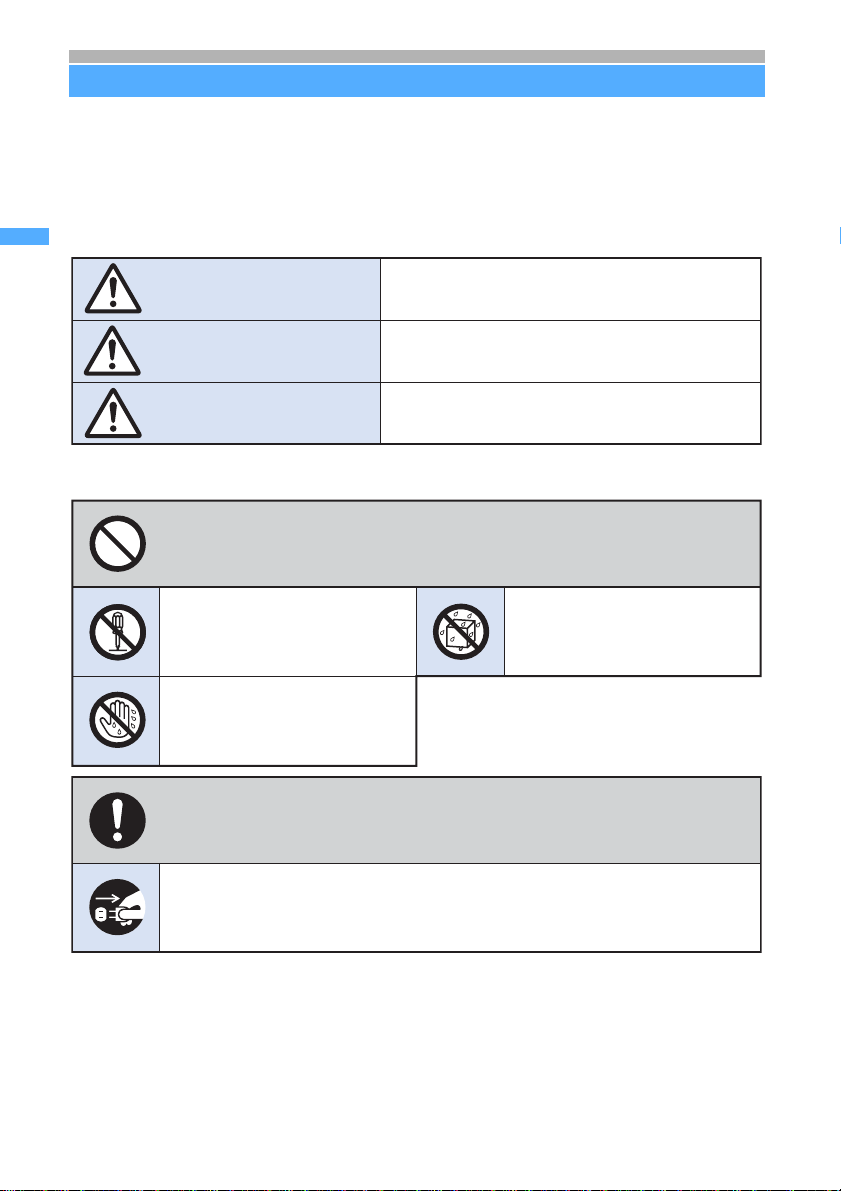
12
Quick Search/
Contents/Cautions
SAFETY PRECAUTIONS (Always follow these directions)
●Read the following SAFETY PRECAUTIONS to ensure that the phone is used correctly. Also,
store this manual in a convenient location for future reference.
●It is essential that these precautions be observed to prevent injury to the user and third parties as
well as damage to property.
●The following symbols are used to indicate the degree of danger or damage that
may result from failing to follow the specified precautions.
●The following symbols are used to highlight instructions that are very important
and that must be strictly followed.
●SAFETY PRECAUTIONS is separated into six categories.
Handling the FOMA terminal, battery pack, adapter (and charger) and the UIM (general information) ...
P13
Handling the FOMA terminal...................................................................................................P14
Handling the battery pack.......................................................................................................P15
Handling optional devices (AC adapter/DC adapter/desktop holder/in-car holder) ................P17
Handling the UIM (FOMA card) ..............................................................................................P18
Handling the FOMA terminal in the vicinity of medical devices ..............................................P18
Indicates an imminently hazardous situation, which, if
not avoided, will result in death or serious injury.
Indicates a potentially hazardous situation, which, if
not avoided, may result in injury or property damage.
Indicates a potentially hazardous situation, which, if
not avoided, could result in death or serious injury.
WARNING
CAUTION
DANGER
This indicates the action is prohibited.
This indicates disassembly is
prohibited.
This indicates that handling
with wet hands is prohibited.
This indicates the part must not
be exposed to water.
This indicates an action that must be performed in accordance with
the directions.
This indicates you must remove the plug from the power outlet.
SAFETY PRECAUTIONS

13
Quick Search/
Contents/Cautions
Handling the FOMA terminal, battery pack, adapter (and charger) and the UIM (general information)
Use only DoCoMo-certified battery packs, adapters (and chargers) with the FOMA
terminal.
Use of non-specified items could cause the FOMA terminal, battery pack or other devices to leak,
overheat, rupture, catch fire or malfunction.
Do not disassemble or remodel the components. Also, do not solder them.
Attempting to do so will lead to an accident, such as a fire, injury, or electrical shock and damage
the equipment. Doing so may also cause the battery pack to leak, overheat, rupture, or ignite.
Do not use or leave the components in a place near fire or heaters. Also avoid a
high-temperature place exposed to direct sunlight or a car under the scorching
sun.
Otherwise, your equipment will get deformed or troubled. The battery pack may leak, overheat,
rupture, or ignite. Other possible problems include a reduction in performance and life. Sometimes,
the casing will partly get heated, resulting in an extremely high temperature to get you burnt.
Do not expose the components to water.
The components may overheat, cause electric shock, fire or damage if exposed to water, pet urine
or other liquids. Do not use the equipment in locations where it could get wet.
Do not use in environments
exposed to combustible or
explosive materials, such as a
gas station.
Using the equipment in locations
exposed to flammable gases or liquids
such as propane or gasoline could
cause fire or explosion.
Do not let the recharging terminal
and external device terminal
touch any conductive material,
such as a piece of metal or lead.
Also do not put any conductive
material into the recharging
terminal and external device
terminal.
The battery can short-circuit, causing
fire and damage.
Do not place the battery pack,
FOMA terminal, adapter (and
charger) or UIM in the
microwave oven, high-pressure
cooker or other cooking
appliances.
Doing so could cause the battery pack
to leak, overheat, rupture or ignite, and
could damage the circuitry of the FOMA
terminal and adapter (and charger),
causing overheat, smoke or fire.
If there is anything wrong (such
as strange odor, heat generation,
color change, deformation, or the
like) with the components while
you are using or charging them or
when they are being stored, you
should take the following steps
immediately.
1. Remove the power plug from
the outlet.
2. Turn off your FOMA terminal.
3. Remove the battery pack
from your FOMA terminal.
Continuing to use the equipment
without taking these steps will cause it
to overheat, rupture, or ignite or cause
its battery pack to leak.
Do not expose the components
to strong shocks by dropping or
throwing them.
Doing so could cause the battery pack
to leak, overheat, rupture or ignite, and
damage the equipment, resulting in fire.
DANGER
Battery pack: D07 Desktop holder: D09 Rear cover: D10
FOMA AC adapter: 01 FOMA DC adapter: 01 In-car holder: 01
・For additional items related to the compatible products, contact the nearest DoCoMo Shop.
WARNING
Next
SAFETY PRECAUTIONS
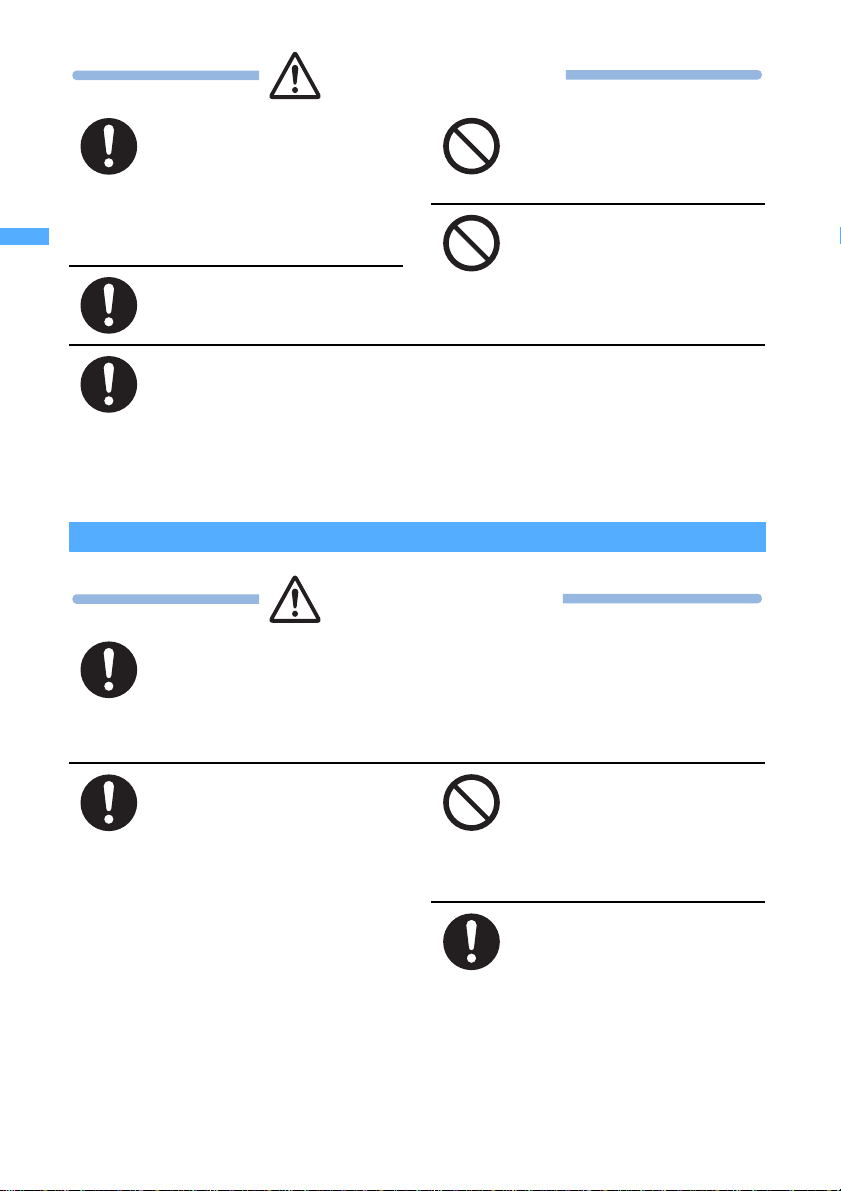
14
Quick Search/
Contents/Cautions
Handling the FOMA terminal
When a child uses the FOMA
terminal, first be sure an
experienced adult teaches
proper usage methods and
techniques. Observe the child
to determine that they are using
the FOMA terminal correctly.
Failure to do so could result in injury.
Do not place the components
on an unstable or tilted surface.
Doing so could cause the equipment to
slide off, possibly causing personal
injury or damaging the equipment.
Do not store in locations subject
to high temperature and humidity
or excessive dust.
Doing so could damage the equipment.
Keep out of the reach of small
children.
The components can be accidentally
swallowed, resulting in injury.
The temperature of the FOMA terminal, battery pack or adapter (and charger) may
become high during charging the battery, recording a video, playing it, repeating of
making videophone calls, performing i-mode or i-
α
ppli, or using it continuously for
a long time.
If you touch the part with a high temperature directly for a long time, redness, itchiness, rash, etc.
may arise in your skin depending on your constitution or condition.
Especially note that if you use it continuously for a long time while FOMA terminal is connected to
an adapter (and charger).
Turn off the FOMA terminal inside an aircraft, hospital or other location where
use of mobile phones is prohibited.
The FOMA terminal may interfere with the correct functioning of electronic equipment. If the
automatic power on function is used, cancel the setting and turn the power off. Observe any
regulations posted in medical facilities.
If you have done prohibition acts such as using the FOMA terminal inside an aircraft, you may be
punished as stipulated by law.
Turn off the FOMA terminal in
the vicinity of electronic
equipment that relies on high-
precision control or faint
signals.
・The FOMA terminal may interfere
with the correct functioning of such
electronic equipment.
Examples: hearing aids, implanted
cardiac pacemakers, implanted
defibrillators, other medical devices,
fire alarms, automatic doors and
other automatically controlled
equipment.
Users of such medical equipments
should check with the electronic
equipment or device manufacturer
with respect to the effect of
electromagnetic interference.
Do not place the FOMA terminal
in a breast or inner pocket if you
are carrying or using electronic
medical equipment.
The FOMA terminal could cause any
medical equipment in its vicinity to
malfunction.
People with weak hearts should
take care with respect to setting
the incoming vibrator and ring
volume.
The FOMA terminal may interfere
hearts.
CAUTION
WARNING
SAFETY PRECAUTIONS

15
Quick Search/
Contents/Cautions
Handling the battery pack
Do not aim the infrared port at
eyes and attempt to transmit.
Eyes could be affected. Aiming at other
infrared devices and transmitting could
cause other devices to malfunction.
Do not use the FOMA terminal
while driving.
From November 1, 2004, using mobile
phones while driving is set as the object
of penal regulations. Even if you use
the handsfree device, park the car in a
safe place before using the phone. Use
Public mode or Voice Mail Service
while driving.
When you talk under handsfree
settings (with the speakerphone
function), be sure to keep a
distance between FOMA
terminal and your ear.
Failure to do so could cause the
hearing loss.
If you hear thunder while using
the FOMA terminal outdoors,
immediately turn the power off
and move to a safe location.
Use of the phone in such a situation
could expose you to lightning strikes or
electric shock.
Do not place your FOMA terminal
in an area over an air bag or in an
air bag deployment area such as
on a dashboard in a vehicle.
If the air bag inflates, the FOMA
terminal may hit you and injury and
damage to itself could result.
Rarely, some FOMA terminal users may develop itching, skin irritation or eczema. If
such a condition occurs, stop using the FOMA terminal immediately and seek
medical attention.
Metal is used in the following components:
Do not swing the FOMA
terminal around by the strap.
Doing so could cause injury to yourself
or a third party or damage the phone.
Do not allow water or other
liquids, pieces of metal or other
foreign material to enter into the
UIM slot of the FOMA terminal.
Doing so could cause fire, electric
shock, or damage to the FOMA terminal.
Use in certain makes of cars
may affect onboard electronic
equipment.
Continued use under such conditions
could cause unsafe driving. Do not use
the FOMA terminal in such a case.
Do not bring magnetic cards
near the FOMA terminal.
Magnetic data stored on bank cards,
credit cards, telephone cards, and
floppy disks may be corrupted or lost.
CAUTION
Part Material
Rim of Easy Selector Plus Chromium plating
■Check the battery type indicated on the battery
pack label. Indication Battery type
Li-ion Lithium ion battery
Next
SAFETY PRECAUTIONS

16
Quick Search/
Contents/Cautions
If electrolyte from the battery
pack gets in your eyes, do not
rub; instead, rinse immediately
with copious amounts of clean
water and seek medical attention.
Doing so could cause the loss of vision.
Do not throw the battery pack
into a fire.
Doing so could cause the battery pack
to leak, overheat, rupture or catch fire.
When you attach the battery
pack to the FOMA terminal,
never attempt to forcefully
insert, because it should slide
in easily and fit correctly. Check
the direction of the battery pack
and try again.
Doing so could cause the battery pack
to leak, overheat, rupture or catch fire.
Do not attach metallic materials
such as wire to the port. Do not
carry or store the battery pack
together with a necklace or
other metallic items.
Doing so could cause the battery pack
to leak, overheat, rupture or catch fire.
Do not pierce the battery pack
with nails, hammer on it or step
on it.
Doing so could cause the battery pack
to leak, overheat, rupture or catch fire.
Should any electrolyte from the
battery pack come into contact
with your skin or clothing,
immediately stop using the
battery and rinse with clean water.
Failure to do so could cause skin injuries.
Stop charging if it is not possible
to fully charge the battery pack
within the specified time.
Failure to do so could cause the battery
pack to leak, overheat, rupture or catch
fire.
If the battery pack leaks or emits strange odors, immediately stop using it, and
always keep away from sources of fire.
Failure to do so could cause the battery liquid to catch fire, and the battery pack itself to rupture.
Do not dispose of the battery pack with other regular household waste.
Failure to properly dispose of the battery pack in an environmentally sensitive manner could cause
the battery pack to catch fire and damage the environment. Use adhesive tape to cover the terminal
of battery pack when it is no longer used and bring it to a DoCoMo Shop after the insulation.
Alternatively, you can also dispose of the battery pack in accordance with local regulations.
DANGER
WARNING
CAUTION
SAFETY PRECAUTIONS
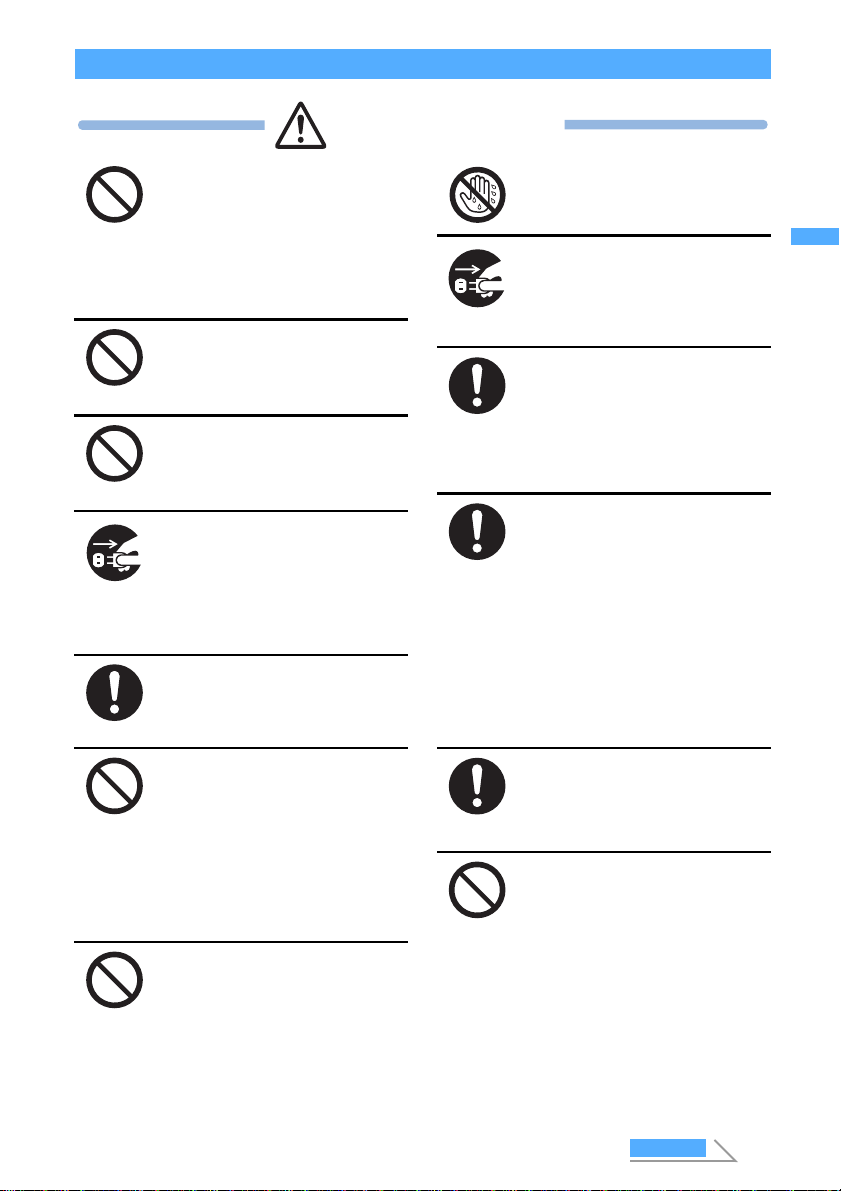
17
Quick Search/
Contents/Cautions
Handling optional devices (AC adapter/DC adapter/desktop holder/in-car holder)
Use care not to short circuit the
recharging terminal when the
adapter (and charger) is connected
to a wall outlet or cigarette lighter
socket. Do not touch the recharging
terminal with your hands or fingers,
or some other part of the body.
Doing so could cause fire, equipment
failure, electric shock or other injury.
Do not touch the adapter (and
charger) cord or wall outlet with
wet hands.
Doing so could cause electric shock.
When the adapter (and charger)
is not to be used for a prolonged
period, disconnect the power
plug from the wall outlet.
Failure to do so could result in electric
shock, fire, or equipment failure.
Do not use th
e AC adapter and
desktop holder in bathrooms or
other potentially high humidity
locations.
Doing so could cause electric shock.
When connected to a wall outlet,
make sure that the AC adapter
does not come into contact with
metallic straps or other metal
objects and the plug is properly
seated.
Failure to do so could result in electric
shock, short circuit, or fire.
Never use the adapter (and
charger) when it has a damaged
power cord.
Failure to do so could result in electric
shock, overheat or fire. Use the designated power source
and correct voltage.
Use of incorrect voltage could cause fire
or equipment failure. When using your
FOMA terminal overseas, use the FOMA
domestic/overseas AC adapter 01.
If the adapter (and charger) or
holder is exposed to water or
other liquid, immediately
disconnect the power plug from
the wall outlet or cigarette lighter
socket.
Failure to do so could result in electric
shock, smoke or fire.
Be sure the power plug is free of
dust.
Failure to do so could cause the
equipment to catch fire.
Use only the specified fuse for
the DC adapter.
Use of the incorrect fuse could cause
fire or equipment failure. Check the
instruction manual for details of the
correct fuse to use.
During charging, place the adapter
(and charger) and desktop holder in
a stable location. Do not cover or
wrap the adapter (and charger) and
desktop holder with a cloth or
blanket, etc.
Using the equipment under such
conditions could cause the FOMA
terminal to be detached from the
holder, or cause a heat buildup that
leads to fire or equipment failure.
The DC adapter is for use with
negative ground cars. Do not use
it with positive ground cars.
Doing so could result in fire.
Do not touch the FOMA terminal
and AC/DC adapter when hearing
thunder.
Contact with the FOMA terminal and
adapter could cause you lightning
strikes or electric shock.
WARNING
AC adapter: 100 V AC
FOMA domestic/overseas AC adapter:
100 V to 240 V AC
(Always connect to the outlet for internal
household use.)
DC adapter: 12 V DC, 24 V DC
(specific for negative ground)
vehicle)
Next
SAFETY PRECAUTIONS

18
Quick Search/
Contents/Cautions
Handling the UIM (FOMA card)
Handling the FOMA terminal in the vicinity of medical devices
The information given below conforms to the guidelines set forth by the Electromagnetic Compatibility
Conference regarding the protection of electronic medical equipment from radio waves emitted by
mobile phone units.
Disconnect the power plug before
beginning any maintenance.
Failure to do so could cause electric
shock.
Do not yank on the adapter (and
charger) cord or power cord when
disconnecting the adapter (and
charger) from the wall outlet.
Doing so could damage the cord,
resulting in electric shock or fire.
Do not place heavy objects on
the adapter (and charger) cord or
power cord.
Doing so could cause electric shock or
fire.
Take care when removing the UIM (the IC).
Failure to do so could cause injury to hand and fingers.
Turn off the FOMA terminal on packed trains or in crowded places as someone with
an implanted cardiac pacemaker or implanted defibrillator may be nearby.
The electromagnetic waves emitted by your phone could affect the function of an implanted
cardiac pacemaker or implanted defibrillator.
When inside a medical institution, always remember the following guidelines:
・Never take the FOMA terminal inside an operating room, intensive care unit (ICU) or coronary
care unit (CCU).
・Always turn off the FOMA terminal in hospital wards.
・Even in the lobby and other areas, always turn off the FOMA terminal when electronic medical
equipment is nearby.
・Follow the directives of the medical institution. There may be specific regulations as to items that
are prohibited or use of which is restricted.
・If you are using the automatic power on function, cancel the setting and turn off the power.
If you have an implanted cardiac pacemaker or implanted defibrillator, keep your
FOMA terminal at least 22 cm away from it.
The electromagnetic waves emitted by your phone could affect the function of an implanted
cardiac pacemaker or implanted defibrillator.
If you are using electronic medical equipment other than implanted cardiac
pacemakers or implanted defibrillators at your home or outside the confines of a
medical institution, be sure to check with the manufacturer about possible adverse
effects caused by electromagnetic interference.
The electromagnetic waves emitted by your phone could affect the function of electronic medical
equipment.
CAUTION
CAUTION
WARNING
SAFETY PRECAUTIONS
Table of contents
Other Foma Cell Phone manuals