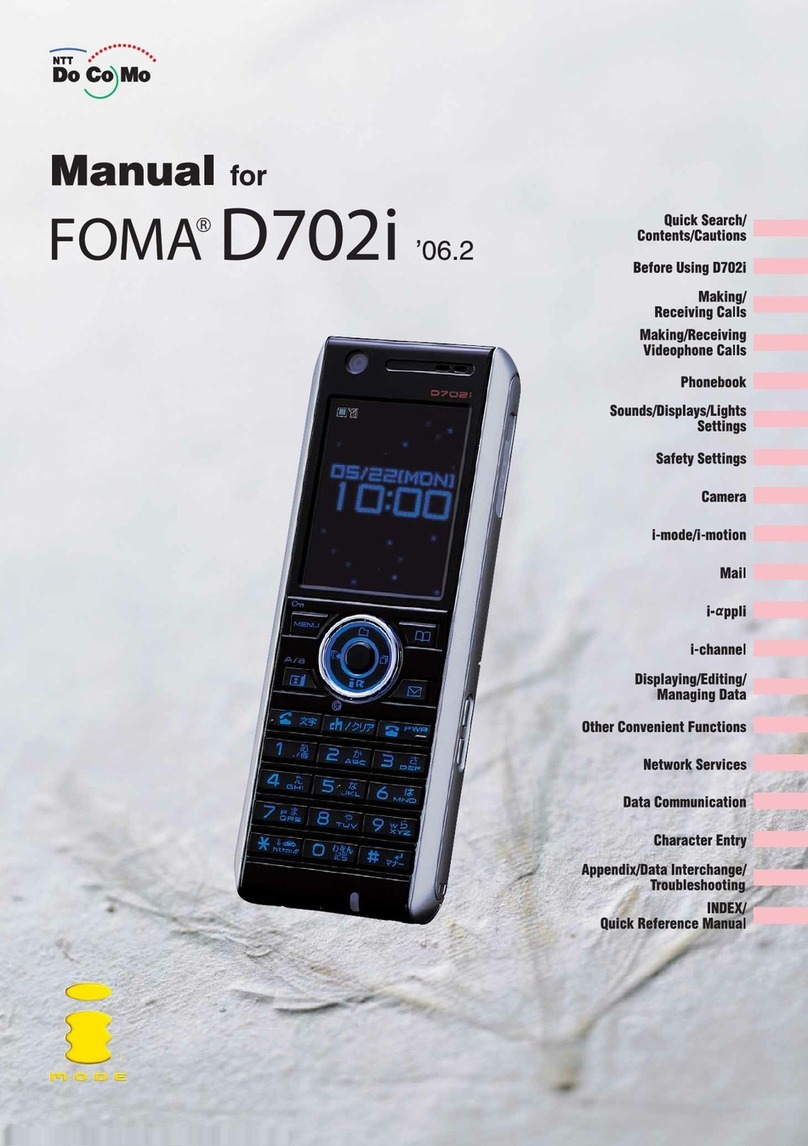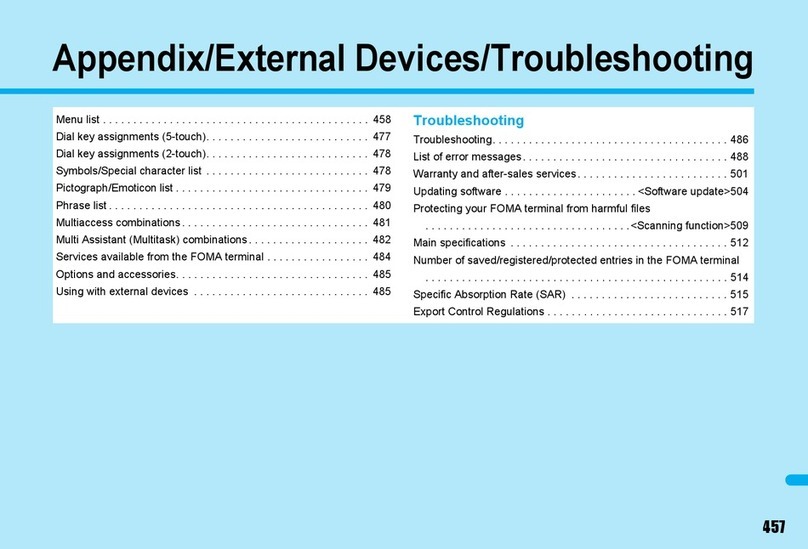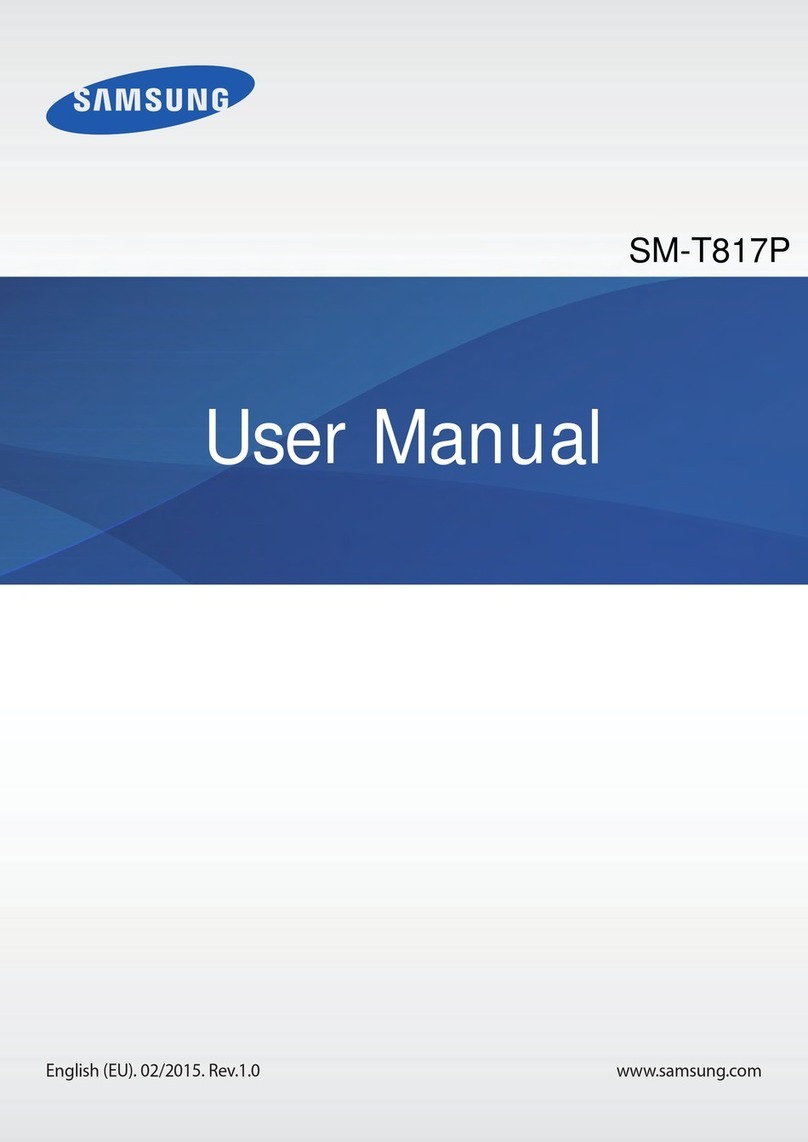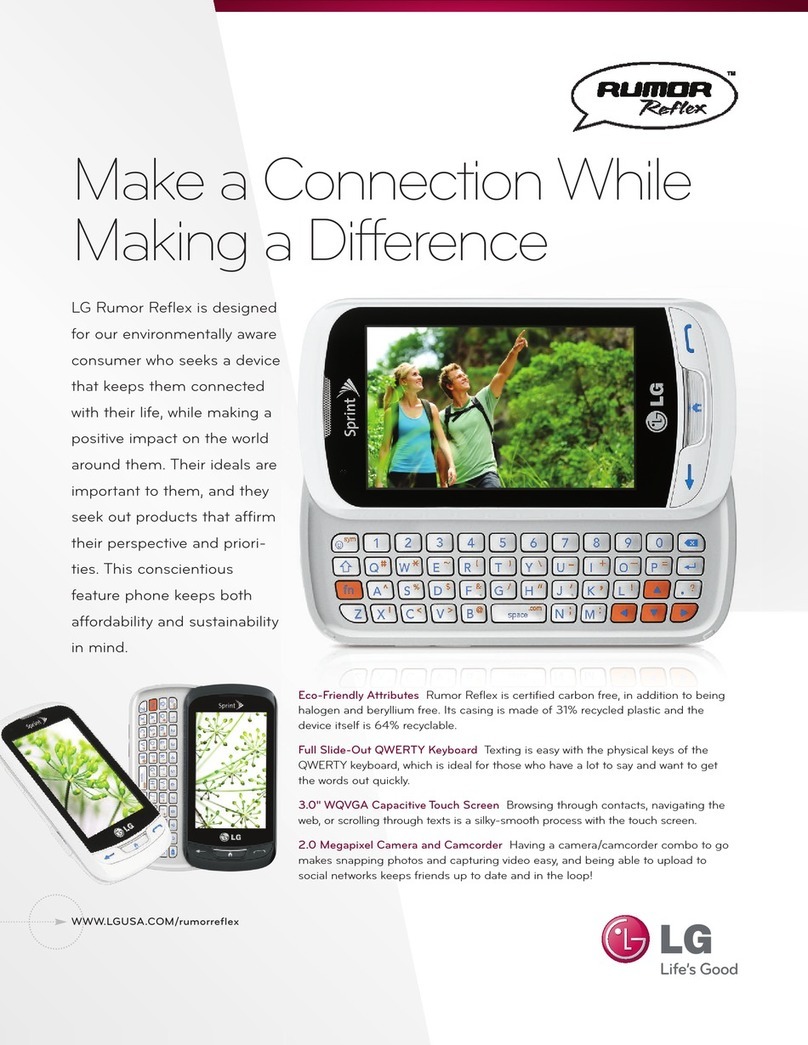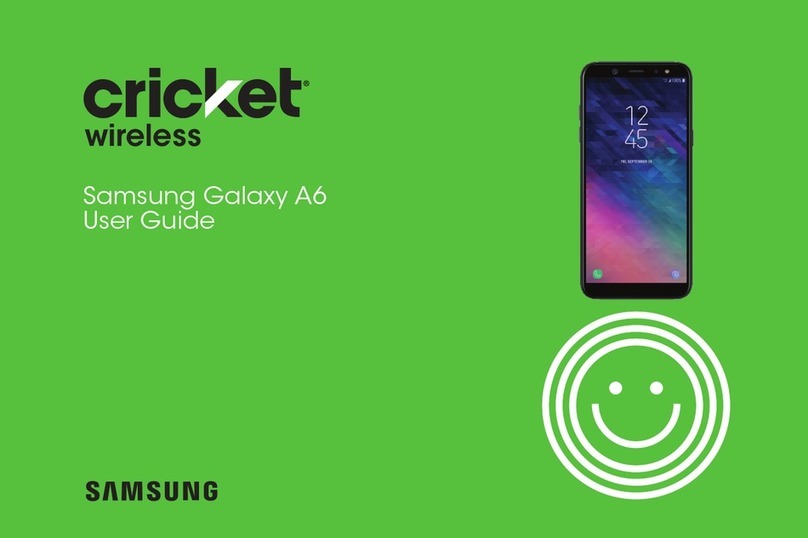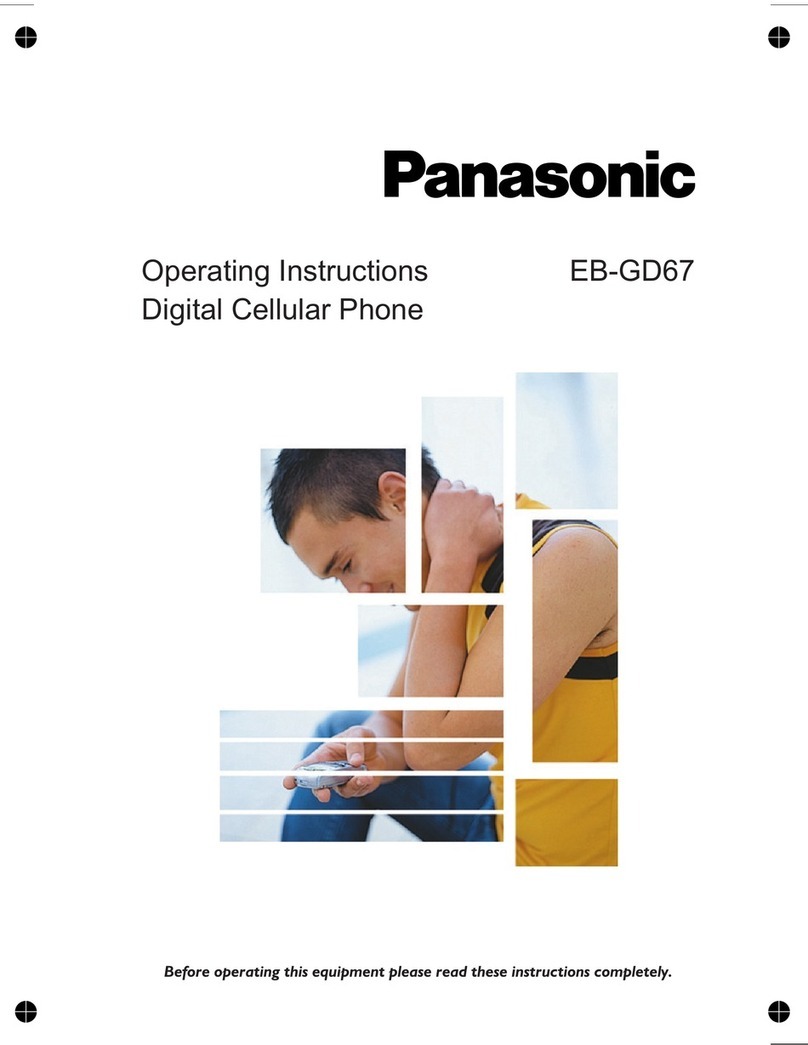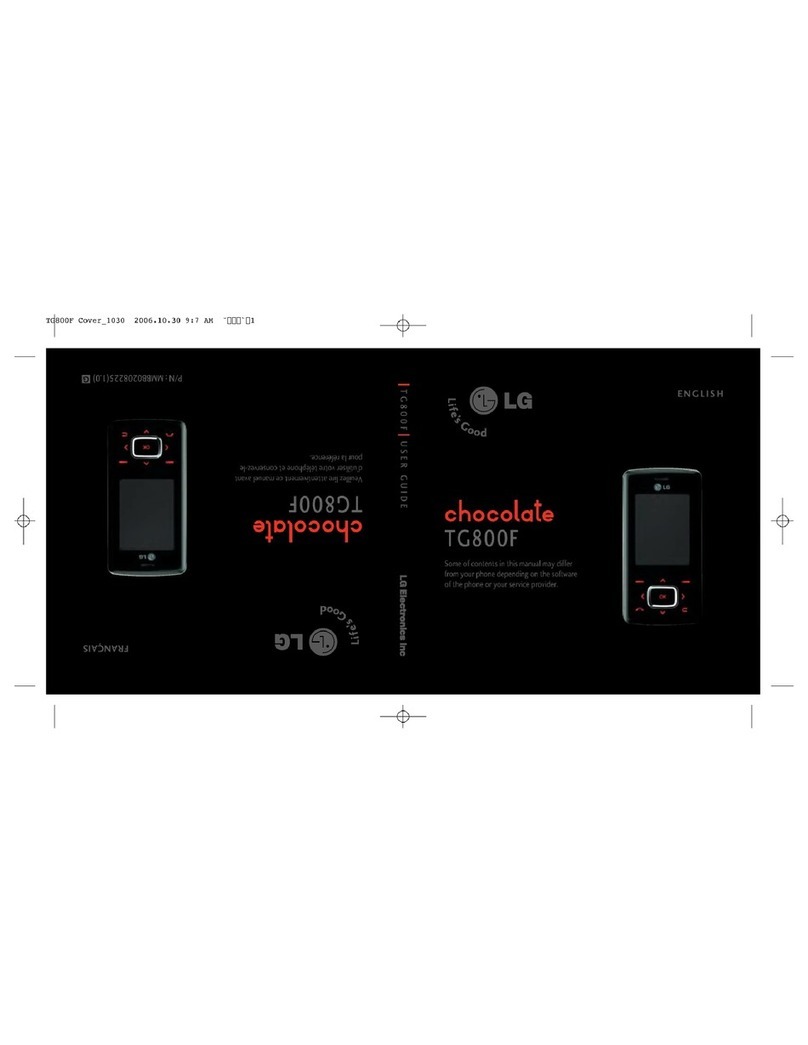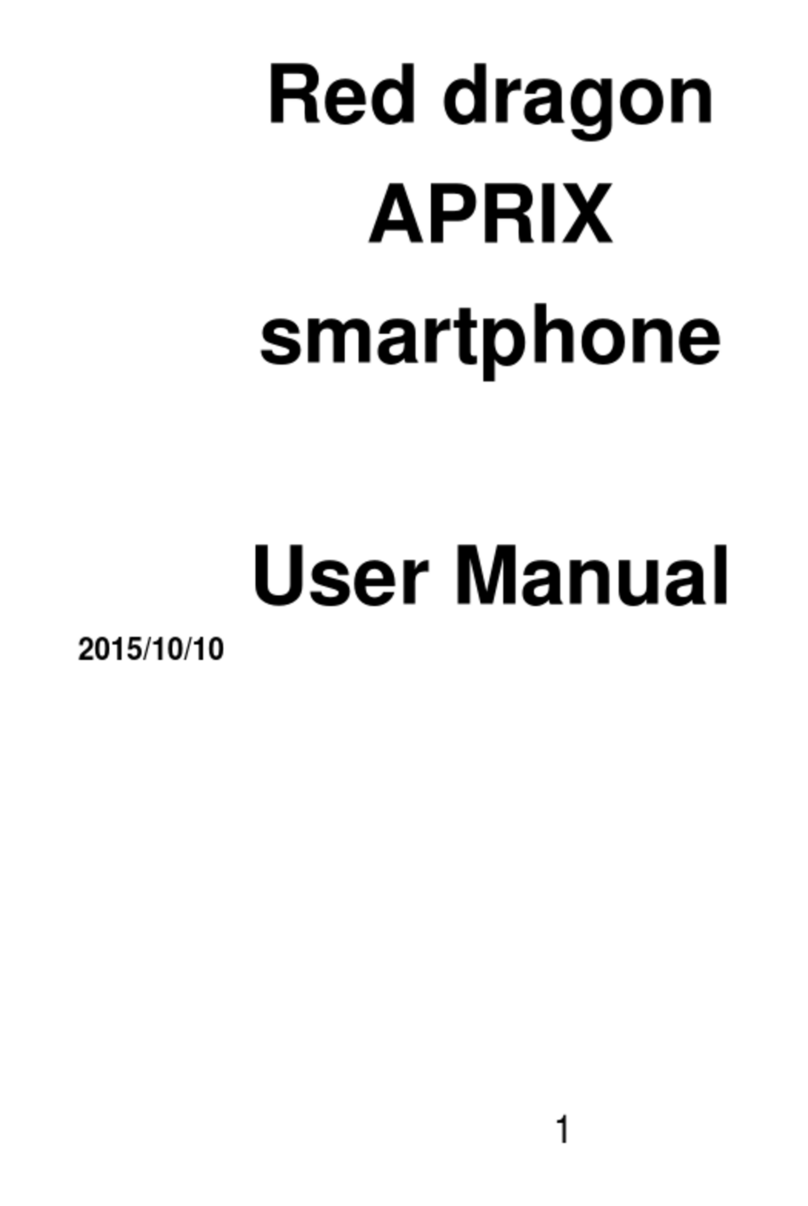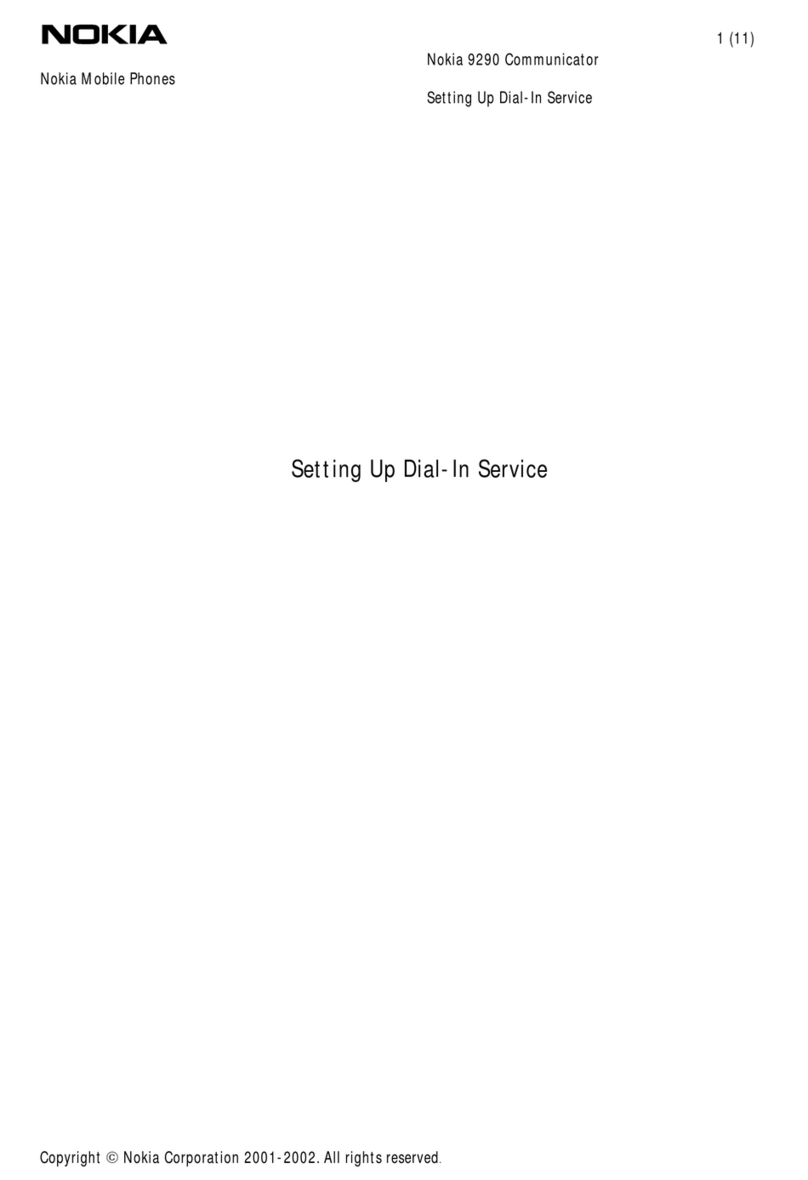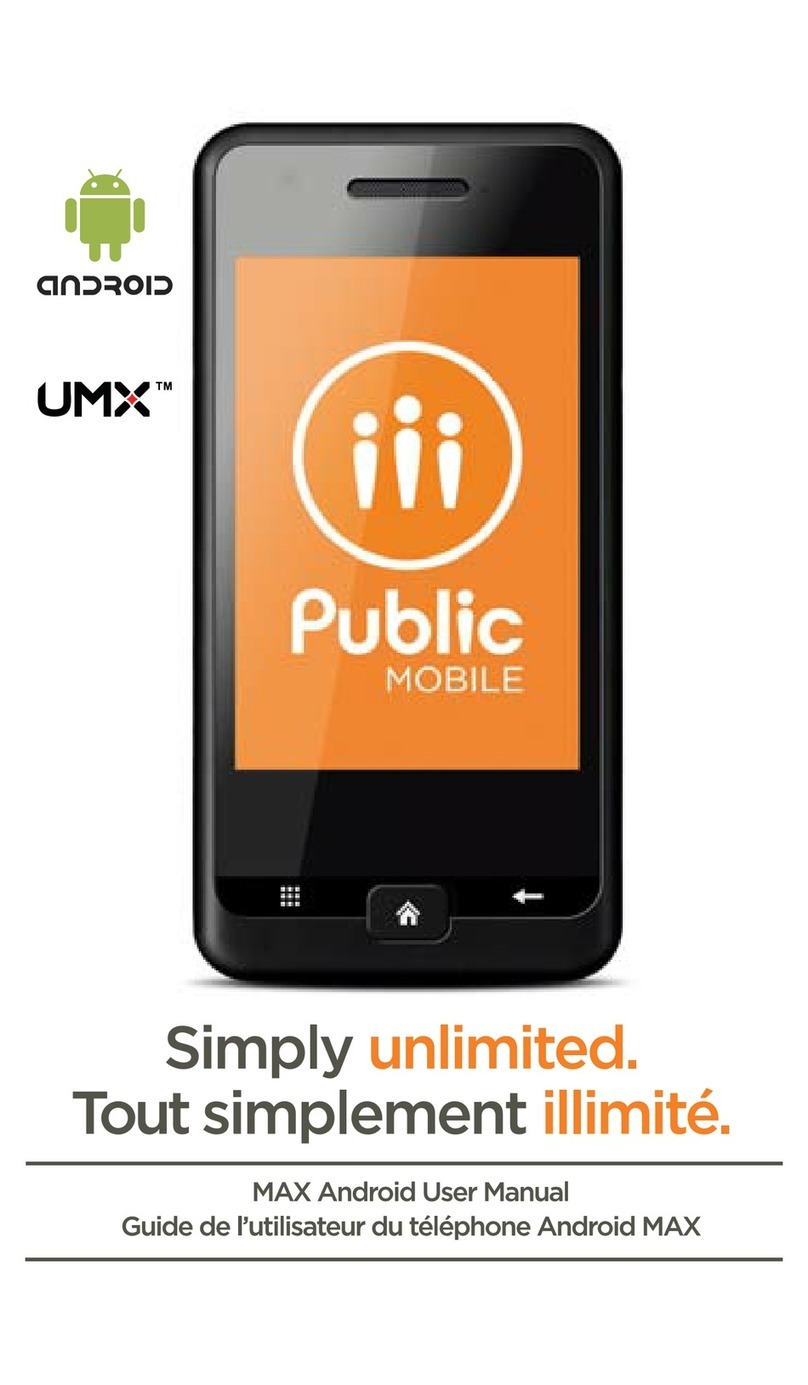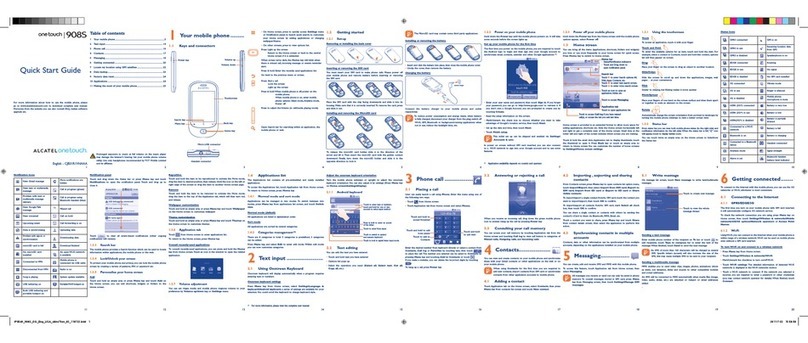Foma N902iX User manual

’06.8
Mail
Quick Search/
Contents/Safety
Precautions
Making/Receiving
Phone Calls
Making/Receiving
Videophone Calls
i-mode/i-motion
Osaifu-Keitai/ToruCa
Display/Edit/
Organization/
Music Channel/
Music Playback
Appendix/
External Devices/
Troubleshooting
Index/
Quick Manual
Getting Started
Push-to-Talk
Using
the Phonebook
Tone/Display/Lighting
Settings
Camera
i-
α
ppli
i-channel
Full Browser
Other Useful Functions
Network Services
Data Communication
Entering Text
Security Settings
Manual for

DoCoMo
W-CDMA System
Thank you for choosing the FOMA N902iX HIGH-SPEED.
Please read this manual and users guides that came with the battery pack and other devices
carefully before and during use so that you can use your FOMA terminal correctly. If you have
any inquiries regarding this manual, contact the number listed in “For inquiries” on the back
cover.
FOMA N902iX HIGH-SPEED is your efficient partner. Please use it carefully and habitually.
Before using your FOMA terminal
dThe FOMA network operates using radio waves. In a place where the reception is very poor, such as
in a tunnel, in a building and under the ground, or out of range, you cannot make a phone call. You
may also have difficulty making a phone call from upper floors of tall buildings, even if there is no
obvious physical obstruction. And even if the reception is good (i.e. the signal strength indicator
shows 3 bars) and you do not move during a call, you may still find that your call is cut off.
dWhen you use your FOMA terminal in public places, particularly where it is crowded or quiet, take
care not to disturb people around you.
dSince the FOMA terminal uses radio waves to communicate, there is always a risk that your call is
wiretapped by a third party. However, the W-CDMA system automatically supports the tapping
prevention for all calls. Even if a third party succeeds in intercepting your call, only incomprehensible
noise will be heard.
dThe FOMA terminal communicates via radio waves by converting voices into digital signals. If you
move into an area where the reception is poor, the digital signals may not be accurately decoded
and what you hear may differ slightly from what it actually is.
dIt is your responsibility to back up all data stored on your FOMA terminal. Under no circumstances
shall NTT DoCoMo be held liable for any loss of or damage to data stored on your FOMA terminal.
dThe user hereby agrees that the user shall be solely responsible for the result of use of TLS/SSL.
Neither DoCoMo nor the certifier as listed herein makes any representation or warranty as for
security in the use of TLS/SSL. In the event that the user shall sustain damage or loss due to the use
of TLS/SSL, neither DoCoMo nor the certifier shall be responsible for any damage or loss.
Certifier: VeriSign Japan K.K., Betrusted Japan Co., Ltd., GeoTrust Japan Co., Ltd., RSA Security
Japan Ltd., SECOM Trust.net Co., Ltd.
dThe FOMA terminal is available in FOMA Plus-Area and FOMA HIGH-SPEED-Area.
dThe FOMA terminal can be used only via the FOMA network provided by DoCoMo.
If you have never used any of the FOMA models, read this manual in the following steps. Doing so will
help you understand the preparation and basic operations for using the FOMA terminal.
1. Attach and charge the battery pack (p.40)
2. Turn on the FOMA terminal, make the initial settings, and check your own number (p.44)
3. Check the functions of the phone keys (p.24)
4. Check the meanings of icons appearing on the screen (p.28)
5. Check how to use the menus (p.31)
6. Check how to make/receive a call (p.49)
For the first-time user of the FOMA terminal
The latest information about this manual can be downloaded from the DoCoMo website.
dTo download “Manual for FOMA N902iX HIGH-SPEED (PDF file)”, access the following:
http://www.nttdocomo.co.jp/english/support/manual/index.html
* The URL and the contents of the site are subject to change without notice.
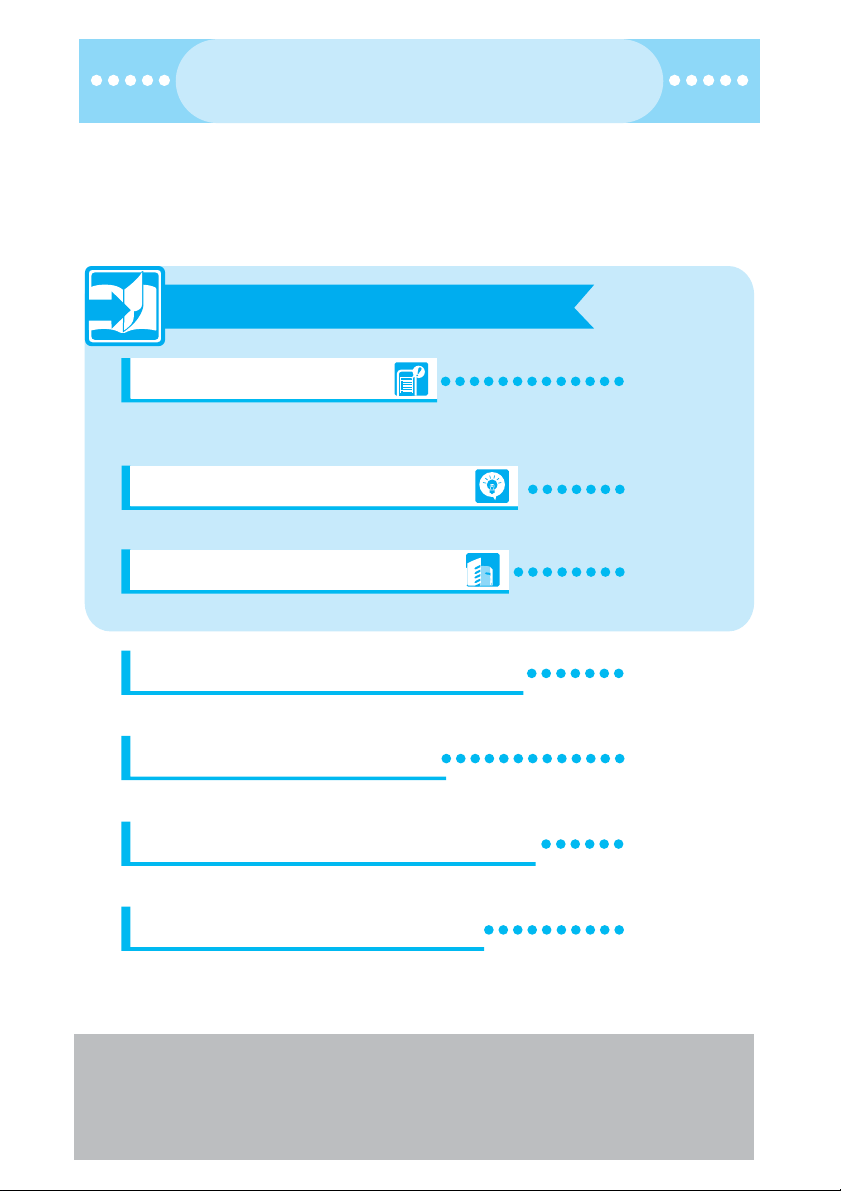
11
dIn this manual for FOMA N902iX HIGH-SPEED, the FOMA N902iX HIGH-SPEED is described
as the FOMA terminal.
dThis manual describes functions that use a miniSD memory card. To use these functions, the
miniSD memory card is required. miniSD Memory Card→p.371
dIt is prohibited to reprint the whole or part of the contents of this manual without permission.
dThe contents of this manual are subject to change without notice.
How to Use This Manual
How to Use This Manual
●To look up a function in this manual
This manual offers you the following methods to find a page describing the function or service
you want to know.
See the next page for more details.
Looking up in the Index
Looking up in the Quick Search
Looking up in the Cover Index
If you know the name of the function or service or if it is displayed on the screen,
refer to the Index.
The Quick Search offers plain descriptions of often-used or useful functions.
Use the Cover Index to flip over the page.
Looking up in the Table of Contents
Looking up in the Functions
Looking up in the Menu Function List
Looking up in the Quick Manual
Refer to the Table of Contents categorizing the functions.
Refer to the Functions to find new or useful functions.
The pages list the menu functions displayed in the menus of the FOMA terminal.
The Quick Manual offers brief descriptions of the basic functions. You can tear
it out and take it with you.
p.500
p.4
Cover
p.6
p.8
p.454
p.508

2
Secret mode .................................161
Certificate .........................................235
Certificate host .................................237
Chaku-moji .........................................55
Chaku-motion/Chaku-Uta®..............211
Chaku-Uta-Full®
play ...............................................228
save ..............................................228
Chance capture ................................198
Change CHR code ...........................217
change window ................................452
changing voice call/
videophone call ............................52, 85
Character input set ...........................441
Mode 1(5-touch) ...........................441
Mode 2(2-touch) ...........................442
Mode 3(T9 input) ..........................442
Character stamp ..............................355
Chara-den ..................................88, 364
action ............................................365
Text ...............................................450
copyright ............................................20
copy/cut text .....................................450
create/edit/delete folders
bookmark ......................................222
data box ........................................381
mail ...............................................271
miniSD ..........................................381
ToruCa ..........................................329
data box ...........................................342
data communication .........................435
data link software .............................475
DC adapter .........................................42
Deactivate
i-αppli standby screen ...................319
deactivate i-αppli standby screen .....319
Deco-mail .........................................251
Decoration ..........................................91
Display setting ..............................137
Font ..............................................148
Guide ..............................................28
Image display ...............................141
image (My picture) ........................344
mail ...............................................264
MessageR/MessageF ...................234
Own number ...................................48
PDF ..............................................388
phonebook image .........................140
ToruCa ..................................264, 328
website .........................216, 221, 334
Display design ..................................143
Display home ...................................217
Display setting ............................91, 137
display software info .........................310
displaying
Mail ...............................................264
ToruCa ..........................................264
Disp. PH-book image .......................140
Change display or ring melody
Display setting
Discern connect/Discern group
Select ring tone
Keypad sound
Manner mode
Set time
Illumination
Set clock
Set ring tone to specific party
Change ring melody
Mute keypad tone
Set silent mode
Change standby screen
Display calendar on standby screen
Change color or pattern of incoming call lamp
p.132
p.128
p.134
p147
p.122
p.137
p.139
p.46
Charging ............................................................. 132
Having a FOMA Terminal Warn you Before a Call
Drops Out ............................................................ 132
Setting the Ring Time for Incoming Mails ...... 133
Enabling Tones to Ring Through the Earphone and Speaker......
133
Muting the FOMA Terminal’s Tone...................... 134
Customizing Manner Mode............................. 135
■Display/Lighting settings
Changing the Display Settings............................ 137
Displaying Phonebook Images When you Receive Calls
.................................................................... 140
Setting the Image Display Mode......................... 141
Charge sound
Quality alarm
Mail/Msg. ring time
Earphone
Manner mode
Manner mode set
Display setting
Disp. PH-book image
Image display
Quick Search/
Contents/Safety
Precaution
Making/Receiving
Phone Calls
Making/Receiving
Videophone Calls
Push-to-Talk
Using
the Phonebook
Tone/Display/Lighting
Security Settings
Camera
i-mode/i-motion
Mail
Music Channel
Getting Started
How to Use This Manual
(continued from the previous page)
How to Use This Manual
(continued from the previous page)
This page takes for example how to look up the “Display setting”function.
Looking up in the Index
If you know the name of the function or service or if it is displayed on the screen, refer to the Index.
Find “Display
setting”
Looking up in the Quick Search
The Quick Search offers plain descriptions of often-used or useful functions.
Find “Change
standby screen”
Looking up in the Cover Index
Find the page describing the function in the order “Cover” →“Chapter page (first page of the chapter)” →
“Description page”. The chapter page describes the detailed table of contents.
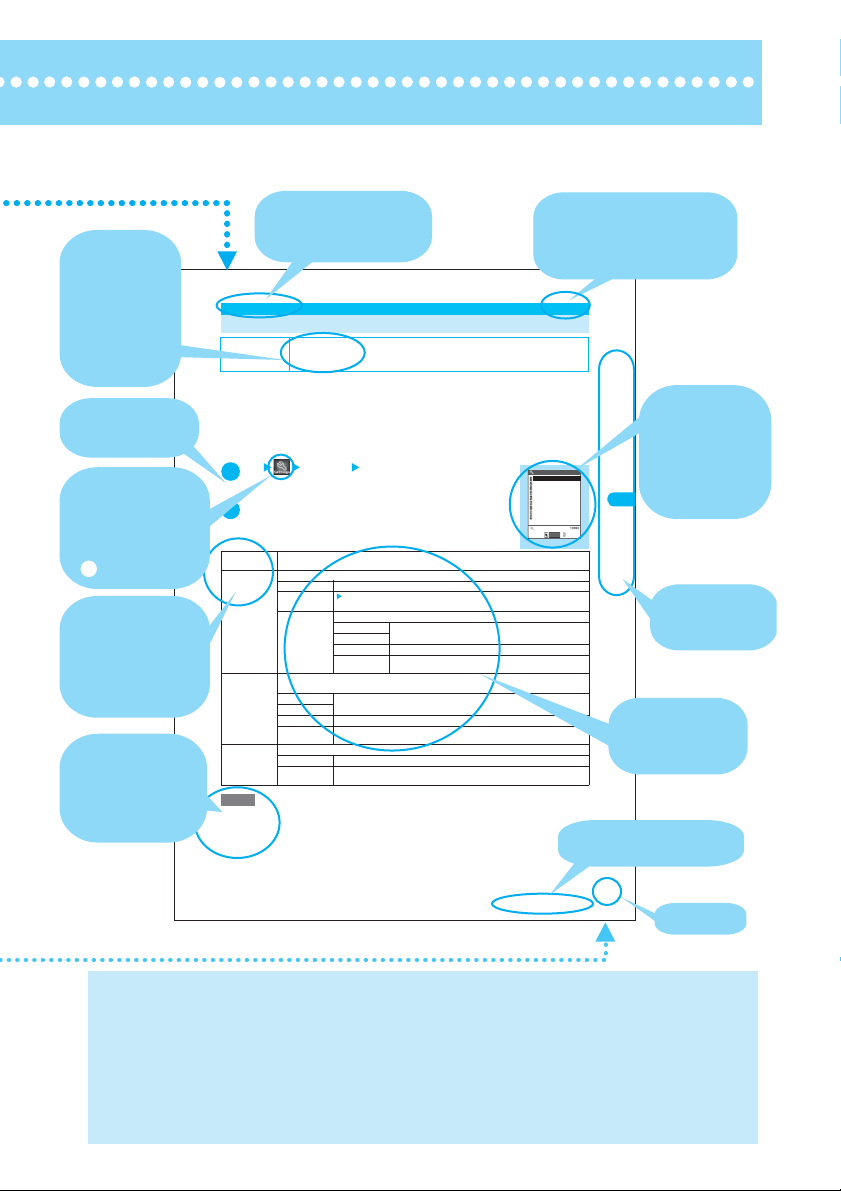
3
137
Continued on next page
i
L
/ya
l
p
s
i
D
/e
no
T
g
n
ith
g
n
i
t
t
e
S
g
s
>
g
nitte
s
yal
p
siD< 6
5U
NEM
<Display setting>
MENU56
Changing the Display Settings
Use this procedure to show your favorite images such as the photographed or downloaded on a
screen (e.g. standby, dialing or receiving).
dIf you set i-motion programs including video and voice for a ring tone and the receiving screen respectively,
a FOMA terminal plays the video and voice of the i-motion set for a ring tone.
dIf you set a file other than i-motion including video and voice for a ring tone and set an i-motion including
video and voice for the receiving screen, a FOMA terminal plays the video and voice of the i-motion set for
the receiving screen.
dAn i-motion with voice only (e.g. singer’s voice) cannot be set for the receiving screen.
dSome i-motion programs cannot be selected, e.g. if the size is QVGA.
1“Display”“Display setting”
The “Display setting” screen appears.
If a file other than i-motion is set for the receiving screen, set a ring tone as required.
2Select any item
Default setting Stand-by display: HX <STAND-BY> Wake-up display: HX <READY>
Dialing: HX <DIALING> Calling: HX <CALLING> V.phone Dialing: HX <DIALING>
V.phone Calling: HX <CALLING> Mail sending: HX <SENDING>
Mail receiving: HX <RECEIVING> Check new messages: HX <CHECKING>
Stand-by
display
“Changing the standby screen image”→p.138
Wake-up
display
Specifies a message or image shown when a FOMA terminal is turned on.
OFF Does not show a message or image.
Message Enter a message
A message can contain up to 50 double-byte or 100 single-byte characters.
My picture Sets an image. If you have created folders, they appear after the “Pre-installed” option.
Inbox Sets an image downloaded from an i-mode site or website or shot
using the built-in camera.
Camera
Pre-installed Sets a pre-installed image.
Original
animation
Sets an original animation.
Dialing Sets the image shown when you make a voice call.
If you have created folders, they appear after the “Pre-installed” option.
Inbox Sets an image downloaded from an i-mode site or website or shot using the built-in
camera.
Camera
Pre-installed
Sets a pre-installed image.
Original
animation
Sets an original animation.
Calling Sets a ring tone and screen for incoming voice calls.
Select ring tone “Changing the Ring Tone”→p.128
Select calling
disp.
“Setting the receiving screen for incoming calls or mails”→p.138
NOTE
eFlash movies can be set in “Select calling disp.” or “Select receiving disp.”, but the tone set in “Select ring tone”
sounds as the ring tone.
eWhen the receiving image settings are duplicated, the priority sequence will be assigned.→p.139
eYou cannot set images for the dialing and receiving screens for Push-to-Talk calls.
Display setting
i
Page number
Indicates that the descriptions
go on to the next page.
* The contents and page numbers above may differ from the actual
ones in this manual.
Describes the
settings at the
time of purchase
or contract,
subscription
requirement, etc.
of the function
or service.
Indicates the icon
on the main
menu. The icon
appears on
selection using
b.
This manual uses illustrations or marks to explain how to operate the function so that
you can use the FOMA terminal correctly.
Function name
This name is described
in the index.
Describes the
operation on
each step.
Shows the screen
at the time of the
operation.
Compare it with
the screen when
you operate.
Describes the
options displayed
on the screen
(some options may
not appear in some
cases).
Shows each
chapter.
Describes the
useful information
or advice about
the operations.
Describes each
option and its
operation.
・The screens shown as examples in this manual are displayed when “English” is set for “ࡃࠗࡦࠟ࡞”
(Select language). Set “English” for “ࡃࠗࡦࠟ࡞” (Select language) beforehand.
・In this manual, “OFF” is set to the “Stand-by display” and white background/black characters are used
in order to make the screens clear. Also, the parts of the operating instruction screens that need an
explanation are shown close up.
・This manual mainly explains the operations with the default settings. If you change the settings, the
contents displayed on your FOMA terminal may differ from those on this manual.
・
The screens inserted in this manual are only the images, which may look different from the actual screens.
・This manual describes “Osaifu-Keitai i-αppli supporting IC Card function” as “Osaifu-Keitai i-αppli”.
Indicates that the menu can
be displayed by pressing
iithen 5566.
Menu No.→p.454
→p.45

4
Quick Search/Contents/
Safet
y
Precautions
Quick Search
Quick Search
Quick Search
●Go to the page when you want to learn how to operate the function.
Useful functions for talking
Caller ID Notification
Holding
Volume
Do/do not notify your party of your caller ID
Switch voice call to videophone call
Hold the current call
Adjust the volume during a call
When you cannot answer incoming call
Hold incoming call
Have your party record voice message
Set voice mail
Record message
Answer hold
Change display or ring melody
Font
Display setting
Discern connect/Discern group
Select ring tone
Keypad sound
Manner mode
Set time
Illumination
Set clock
Set ring tone to specific party
Change ring melody
Mute keypad tone
Set silent mode
Change standby screen
Display calendar on standby screen
Change color or pattern of incoming call lamp
Change font or thickness
Change the size of image to shoot
Change shutter sound
Use zoom or light
Display the shot
Save image to miniSD memory card
Print the shot
Master camera
My picture
PictBridge print
p.47
p.69
p.51
p.52
p.75
p.424
p.70
p.132
p.128
p.134
p.147
p.122
p.137
p.139
p.46
p.148
p.185
pp.188, 195
pp.199, 200
p.352
p.344
p.393
* The miniSD memory card is optional for use in this terminal.→p.371
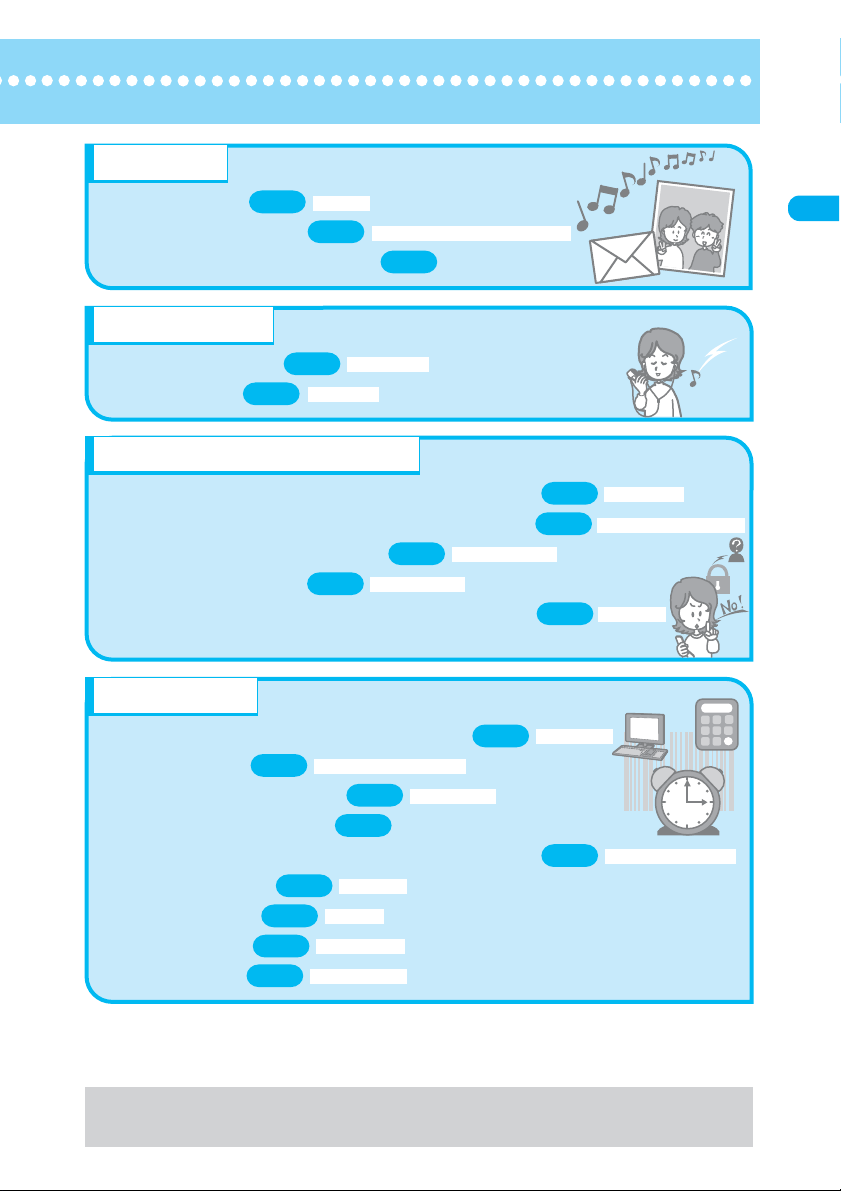
5
Quick Search/Contents/
Safet
y
Precautions
Quick Search
For more information about other operation guides, see “How to Use This Manual”. →p.1
Also, “Quick Manual” instructs you how to operate the often-used functions.→p.509
Audio functions
Use Music Channel
Listen to music
Master mail
Send Deco-mail
Send image or melody
Learn emotion-expressing mail
Lock your FOMA terminal that is not in your hand
Prevent others from viewing the phonebook data
Lock key operation when folded
Reject unidentified call
Reject call if the party is not stored in phonebook
Easily access the functions you often use
Save battery life
Read QR code or bar code
Use miniSD memory card
Communicate with PC or another FOMA terminal
Use as alarm clock
Use as calculator
Update software
Update security
Use your phone without worries
Secret mode/Secret data only mode
Call settingw/o ID
Reject unknown
Omakase Lock
External keysguard
Original menu
Backlight (Power saver mode)
Calculator
Bar code reader
Infrared data exchange/OBEX
Alarm clock
Software Update
Scanningfunction
Miscellaneous
Deco-mail
Attach Melody/Image/Movie/i-motion/ToruCa
Music Channel
Music player
p.161
p.174
p.175
p.170
p.35
p.142
p.415
p.200
p.382
p.403
p.371
p.489
p.493
p.159
p.251
p.255
p.260
p.298
p.294

Contents
Contents
6
* The miniSD memory card is optional for use in this terminal.→p.371
Quick Search/Contents/
Safet
y
Precautions
Contents
How to Use This Manual .................................................................................. 1
Quick Search .................................................................................................... 4
Contents............................................................................................................ 6
Functions of the FOMA N902iX HIGH-SPEED ............................................... 8
Mastering the FOMA N902iX HIGH-SPEED!................................................. 10
Safety Precautions ......................................................................................... 12
Handling with Care......................................................................................... 18
Intellectual Property Right............................................................................. 20
Main Components and Optional Equipment................................................ 22
Getting Started .......................... 23
・
Component Names and Functions
・
Icons on the Display and Image Display
・
Main menu
・
Using menus
・
Launcher mode on the main menu
・
Inserting/Removing the Battery Pack
・
Charging a FOMA Terminal
・
Turning a FOMA terminal on/off
・
Initial setting
・
Set time
・
Caller ID Notification etc.
Making/Receiving Phone Calls
.................................................... 49
・
Making/Receiving Calls
・
Changing Voice Call to Videophone Call
・
Chaku-moji
・
Redial
・
Pause dials
・
WORLD CALL
・
Hands-free
・
In-car Hands-free
・
Received calls
・
Volume
・
Answer hold
・
Public mode (Driving mode/Power OFF
)
・
Record message, etc.
Making/Receiving Videophone
Calls............................................ 79
・
Making/Receiving a Videophone Call
・
Using Chara-den
・
Remote monitoring, etc.
Push-to-Talk .............................. 97
・
What is Push-to-Talk?
・
Making/Receiving a Push-to-Talk Call
・
PushTalk phonebook
・
PushTalk setting, etc.
Using the Phonebook .............109
・
Adding phonebook entries
・
Group setting
・
Search phonebook
・
Copy a phonebook
・
Discern connect, etc.
Tone/Display/Lighting Settings
.................................................. 127
・
Select ring tone
・
Vibrator
・
Keypad sound
・
Charge sound
・
Mail/Msg. ring time
・
Manner mode
・
Display setting
・
Backlight
・
Menu display set
・
Neuropointer
・
Illumination/Illumination in talk
・
Desktop icon
・
3D display setting, etc.
Security Settings..................... 155
・
Security codes
・
PIN Code
・
Lock all
・
Omakase Lock
・
Secret mode
・
Secret folder
・
PIM lock
・
Keypad dial lock
・
Mail security
・
Restrictions
・
Reject unknown, etc.
Camera..................................... 179
・
Photo mode
・
Continuous mode
・
Framed photography
・
Movie mode
・
Bar code reader
・
Access reader, etc.
i-mode/i-motion ....................... 209
・
What is i-mode?
・
i-mode menu
・
View site
・
My Menu
・
i-mode password
・
Internet access
・
Bookmark
・
Phone To/Mail To/Web To functions
・
Message service
・
What is i-motion?
・
Downloading i-motion, etc.
Mail ........................................... 241
・
What is i-mode Mail?
・
Composing and sending i-mode message
・
Deco-mail
・
Emotion-expressing mail
・
Receive option
・
Check new messages
・
i-motion mail
・
Chat mail
・
SMS (Short Message), etc.

7
Quick Search/Contents/
Safet
y
Precautions
Contents
Music Channel/Music Playback
.................................................. 293
・
What is Music Channel?
・
Setting/Playing programs
・
Music player, etc.
i-αppli........................................ 307
・
What is an i-
α
ppli?
・
Downloading i-
α
ppli
・
i-
α
ppli standby screen
・
Upgrading an i-
α
ppli, etc.
i-channel .................................. 321
・
What is i-channel?
・
Displaying Channel list
・
i-Channel setting, etc.
Osaifu-Keitai/ToruCa .............. 325
・
What is Osaifu-Keitai?
・
Launching Osaifu-Keitai i-
α
ppli
・
What is ToruCa?
・
Acquiring ToruCa
・
Viewing ToruCa
・
IC card lock, etc.
Full Browser ............................ 333
・
Displaying Website Designed for PC
・
Full Browser screen
・
Full Browser settings, etc.
Display/Edit/Organization....... 341
・
Displaying images
・
Playing Movies/i-motion
・
Edit Images
・
Edit movie
・
Recording Chara-den
・
Play melody
・
miniSD memory card
・
Infrared data exchange function
・
Displaying PDF document
・
Printing images, etc.
Other Useful Functions ..........397
・
Multi Access
・
Multitask
・
Assist key
・
Alarm setting
・
Alarm clock
・
Schedule
・
To Do list
・
Own number
・
Call data
・
Calculator
・
Text memo
・
Auto dial setting
・
Reset settings
・
Initialize, etc.
Network Services .................... 423
・
Voice Mail service
・
Call Waiting
・
Call Forwarding
・
Nuisance Call Blocking
・
Caller ID Request
・
Dual Network Service
・
Multi Number, etc.
Data Communication .............. 435
Entering Text ........................... 439
・
Switching character input method
・
Enter kanji/hiragana/katakana/alphabetic or
numeric character
・
Enter text in 2-touch input mode
・
Enter text in T9 input mode
・
Common phrases
・
Own dictionary
・
Download dictionary, etc.
Appendix/External Devices/
Troubleshooting...................... 453
・
Menu function list
・
Data Stored at the Time of Purchase
・
Symbols, special characters and pictographs
・
Smiley face symbols
・
Kuten Codes
・
Options and accessories
・
Data Link Software or movie playing software
・
Troubleshooting
・
Error Message
・
Software Update
・
Scanning function
・
Main specifications
・
Specific Absorption Rate (SAR) of mobile
phones, etc.
Index/Quick Manual ................ 499
・
Index
・
Quick Manual

8
* The miniSD memory card is optional for use in this terminal.→p.371
Quick Search/Contents/
Safet
y
Precautions
Functions of the FOMA N902iX HIGH-SPEED
FOMA is the name of DoCoMo’s service based on the W-CDMA system approved as one of
the global standards for third-generation mobile telecommunication systems (IMT-2000).
i-mode
i-mode is an online service that allows you to use i-mode menu site (program) or i-mode compatible site or to
send and receive mail by using the i-mode terminal display.
The FOMA terminal is compatible with FOMA
high-speed area, allowing download speed of up to
3.6Mbps and uplink speed of up to 384kbps.
High connection speed
ToruCa
ToruCa is an electronic card that can be acquired via
Osaifu-Keitai, which can be used as an ad, restaurant
card, coupon, etc. ToruCa can be acquired by a
reader/writer or downloaded from a site, and can be
easily exchanged via mail, infrared data
exchange or external memory.
Osaifu-Keitai
Downloading Osaifu-Keitai i-αppli enables you to
transmit electronic cash into the IC Card of your
FOMA terminal, to check the account balance or
transaction history, or to use your FOMA terminal as
an airline ticket or as a point card. The FOMA
terminal can be used as “Osaifu-Keitai”,
which makes your life more convenient.
Videophone/Chara-den
You can talk to the other party imaging his/her face or
switch to the rear camera to show your surroundings
to the other party. The FOMA terminal supports
Chara-den that can display a character substituting for
the image of yourself. You can also switch voice call to
videophone call without cutting the call. The other
party’s voice comes out of the speaker according to
the settings at the time of purchase, which means that
you can start talking immediately.
Functionsof the FOMA N902iX HIGH-SPEED
This service delivers music programs of your choice
automatically to the FOMA terminal at night.By
setting a music program that is offered through IP
(information service providers), a program up to
about one hour is automatically delivered to the
FOMA terminal. Programs are updated regularly.
Enjoy music in your commuting hours or
any time you want.
Music Channel
Chaku-Uta
®
/ Chaku-Uta-Full
®
*
You can download a whole music from online music
distribution website. You can play the downloaded
music and set it as a ring tone.
*:
“Chaku-Uta” and “Chaku-Uta-Full” are registered
trademarks of Sony Music
Entertainment (Japan) Inc.
Deco-mail/Omakase Deco-mail
You can compose and send expressive mail by
changing the font color, size, or the background
color for the message, or by inserting a Deco-mail
picture or a photo shot with the built-in camera.
You can also use the Omakase Deco-mail,
which automatically adds the best decoration to
the message body according to
its contents.
Multi access function allows you to use a call, packet
communication and SMS at the same time, which means
that you can talk on the phone during i-mode communi-
cation or send/receive mail during the talk.
Multi access
Large-sized i-αppli, i-αppli DX
Download i-αppli from the site, and you can enjoy
the game or automatically update the stock price or
weather report. The 3D×3D compatible contents,
thanks to the multiplier effect of 3D graphics and
3D sound, allow you to enjoy the i-αppli such as car
racing game as if you were actually participating.
i-αppli DX can be linked to the information such as
the phonebook or mail stored in
i-mode terminal.
Chaku-moji
While in calling someone on the phone, you can
make a message (Chaku-moji) visible on the
calling screen and inform the business or
urgency. By checking this message, the callee
can tell what business or how urgent
it is before answering a call.
Wide variety of network services
a
Voice Mail service
a
Call Waiting
a
Call Forwarding service
a
Nuisance Call Blocking
a
Caller ID Request service
a
Dual Network service
a
English Guidance
a
Multi Number
Push-to-Talk
Just select the parties from the PushTalk phonebook
and then press the push-to-talk key. You can talk
with one party or more (up to five people including
yourself) at the same time. It is useful when you want
to make contact with group members or to
relay a short message.
Functionsof the FOMA N902iX HIGH-SPEED
di-mode is a pay service you need to apply for.
ai-mode →p.210 ai-motion mail →p.264 ai-channel →p.321
ai-mode mail →p.242 ai-αppli →p.308
ai-motion →p.237 ai-shot →p.245 p.209
p.97
p.327
p.326
p.79
p.321
p.294
p.251
p.398
p.307
p.55
p.423
pp.211, 228
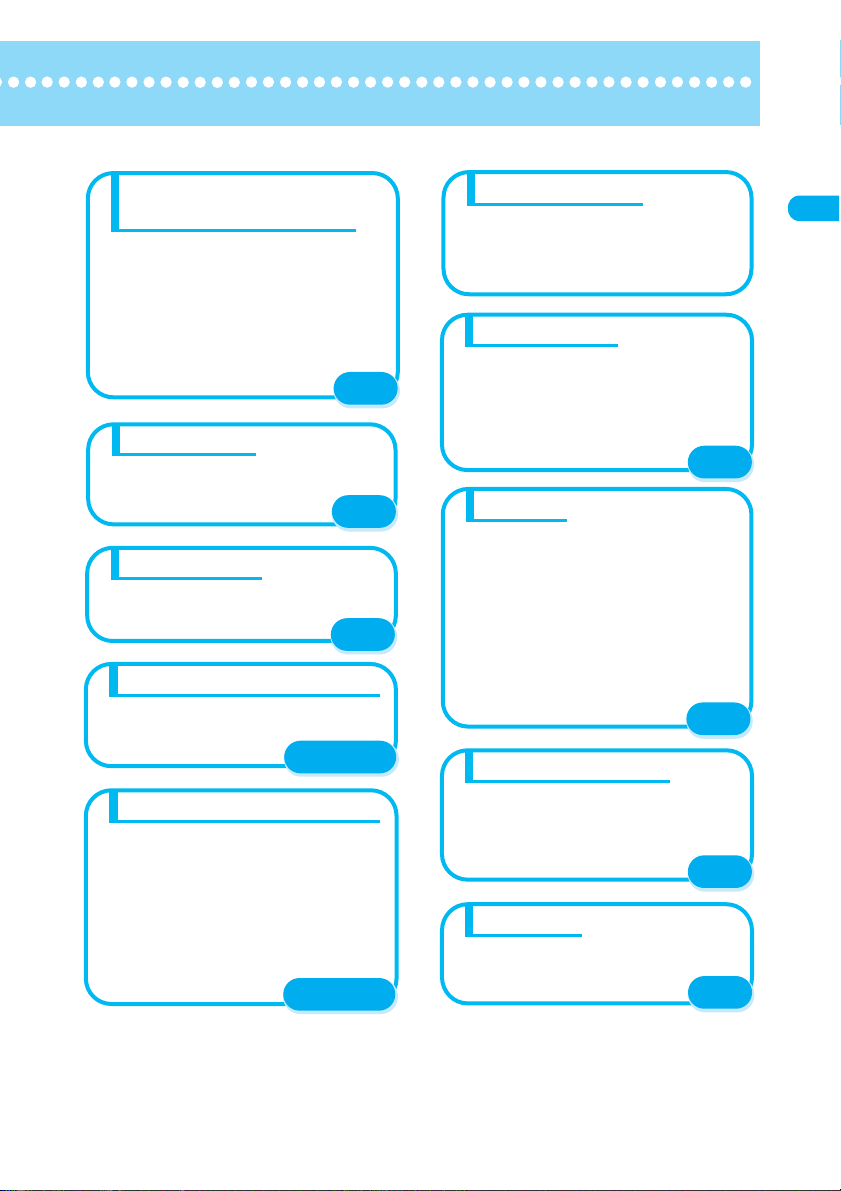
9
Quick Search/Contents/
Safet
y
Precautions
Functions of the FOMA N902iX HIGH-SPEED
260,000-color “Mobile Shine View EX LCD”
allows you to enjoy beautiful colors. The
2.5-inch large screen allows you to view larger
fonts or images, and makes i-αppli more
enjoyable.
2.5 inch screen
Bar code reader
You can read the bar code or QR code using the
camera function and use the information to store
it into the phonebook and compose i-mode mail,
etc. You can also read the QR code of images
and melodies.
You can send and receive data to/from other
FOMA terminals using infrared communication.
You can also use your FOMA
terminal as a remote control.
Infrared communication/Infrared remote control
miniSD memory card enables you to exchange
data such as phonebook, bookmark, mail or
image with PC or another FOMA terminal. Save
a movie or music data created on an external
device to the miniSD memory card, and you can
play it on the FOMA terminal (some data may
not be played).
Data such as downloaded i-motion can be
copied to the miniSD memory card (Cannot be
copied if not permitted by the provider).
miniSD memory card available
The ring tone supports 67-harmony ADPCM
based on FM + WaveTable and sound effects
such as voice.
Ring tone
Camera
The digital shake correction function allows you
to shoot a clear, crisp still image or movie with
the rear camera.
A camera shake is automatically corrected when
you shoot a still image in a dark place. This is
true of shooting a movie that is easily shaken.
The rear camera is equipped with Super CCD
Honeycomb having the auto focus function of four
million pixels (effective two million pixels), and
allows you to shoot a large image of 2,304 × 1,728
dots. Still images or movies you shot appear clearly
on the large, high-quality LCD screen. The still
images or movies can be attached to
i-mode mail.
Full Browser
Full Browser displays the website for PC, which
provides you with more information than i-mode
site does.
Entering text
Candidates of a word are shown with
“conversion candidates prediction” depending
on the entered characters, and candidates of
words following the selected word are shown
preferentially with “following words prediction”.
These features make it easy and speedy to
enter sentences.
Security settings,
IC card lock/PIM lock
Protect your privacy using a security code or
password. You can use the security settings
such as Lock/security function, which locks your
FOMA terminal to prevent others from using
when you have lost it.
You can also lock the IC card to prevent others
from using its functions and lock your personal
data such as the phonebook and mails so that
others cannot browse or overwrite the data.
PDF Viewer
Enables you to view a PDF data. You can check
a PDF containing a map, catalog, time table,
etc. on i-mode terminal as if you carried
a piece of paper.
p.179
p.333
p.200
pp.382, 387
p.128
pp.304, 371
p.439
p.159
p.388
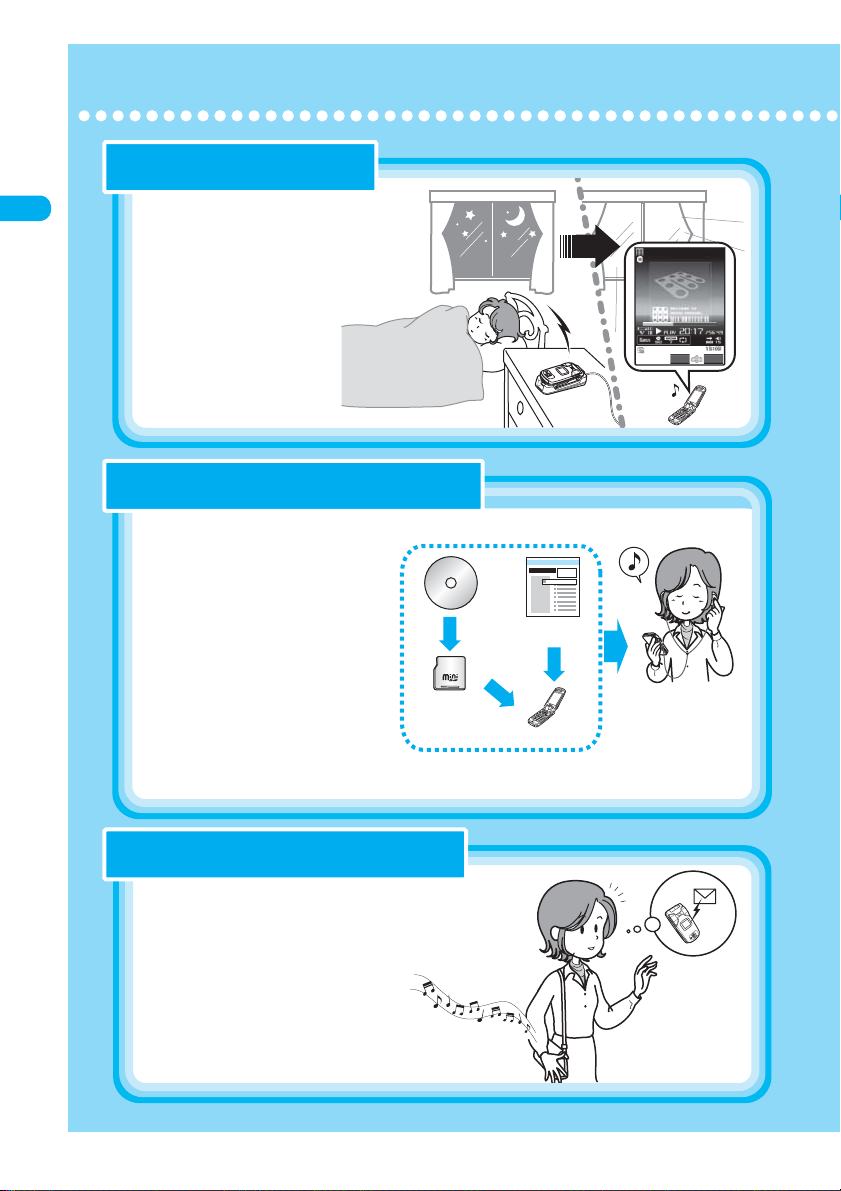
10
* The miniSD memory card is optional for use in this terminal.→p.371
Quick Search/Contents/
Safet
y
Precautions
Functions of the FOMA N902iX HIGH-SPEED
●
●
●
miniSD
memory card
FOMA terminal
Connect the attached stereo
earphone (sample).
Youcan use the FOMA
terminal as aportable audio
player.
Music distribution
Website
/75+%%*#00'.612
6120K:*+)*52''&
Chaku-Uta-Fullcompatible!Closer to full-scale music
“Music player”
Thisterminal iscompatible with
“Chaku-Uta-Full”, which allowsyouto
download awhole piece of music from an
online music distribution website and to
play it on the FOMA terminal. Youcan also
bring songson music CDsto the miniSD
memory card using aPC and play music
on the FOMA terminal. Other functions
include BGM playback, which allowsyouto
l
isten to music while youuse other functions,
display of album cover imagesand lyric
sheets, and creation of the playlist on the
FOMA terminal.
Set music asa ringtone
“Chaku-Uta/Chaku-Uta-Full”
Besidesenjoying Chaku-Uta/Chaku-Uta-Full
by playing music with the music player, youcan
set them as your ring tonesfor receiving
callsor mails.
Enjoy a longprogram
“Music Channel”
Music program that isset for delivery is
automatically downloaded at night, and youcan
enjoy along program for up to about one hour
using the provided music player.
●
●
●
Masteringthe FOMA N902iX HIGH-SPEED!
Masteringthe FOMA N902iX HIGH-SPEED!
Music Channel→p.294
Music player→p.298
Select ring tone→p.128

11
Quick Search/Contents/
Safet
y
Precautions
Functions of the FOMA N902iX HIGH-SPEED
If downloading
iscancelled…
If downloading
iscancelled…
Youcan download
the rest later.
Youcan download
the rest later.
3D display setting
Hello!
Hello!
Hello!
Thanks
Image at your sideImage at your side
Image at the other
side
Image at the other
side
●
●
●
●
●
●
The image correction function “PictMagic”
allowsyouto shoot fine still images.
Using the digital shake correction function,
youcan easily shoot
movieswithout blurring
images.
Up to 5M bytesi-motion can be downloaded.
Even if downloading iscancelled due to problems
with signal reception, youcan download the
rest of the datalater on.
Press the PTT key (P) to open the PushTalk
phonebook. Youcan talk with one party or more
(up to five people including yourself) simply by
selecting the partiesand then pressing the
PTT key (P).
Chaku-moji, which allowsyouto receive a
message before answering acall, can be
displayed with animated image.
When youselect the desktop
icon for New mail, 3D
animation ispoped-up
showing an icon for the
emotion-expressing mail or a
pictograph in the subject
field.
Youcan show what isaround youto aperson on
the other end of the line while youare talking on
the terminal, or monitor your room with the remote
monitoring function when youare not at home.
The FOMA terminal iscompatible with high-speed
communication at the download speed of up to
3.6Mbpsand uplink speed of up to 384kbps.
Youcan check the connection status with
“FOMA ㅢାⅣႺ⏕ࠕࡊ (FOMA connection
environment check application)”.
“Push-to-Talk”
Enjoy a talk with your fellows
Tell an incomingcall or message with animation
“Chaku-moji/3D display”
“4M pixel camera”
Featuringshake correction Talk over faces
“Videophone”
Storinglarge movie contents
“i-motion”
High-speed communication isrealized
“FOMA High-speed area communication”
Camera→p.179
Download i-motion→p.238
Push-to-Talk →p.97 Chaku-moji→p.55
3D display setting→p.151
Making/Receiving Videophone
Calls→p.79
→
p.316
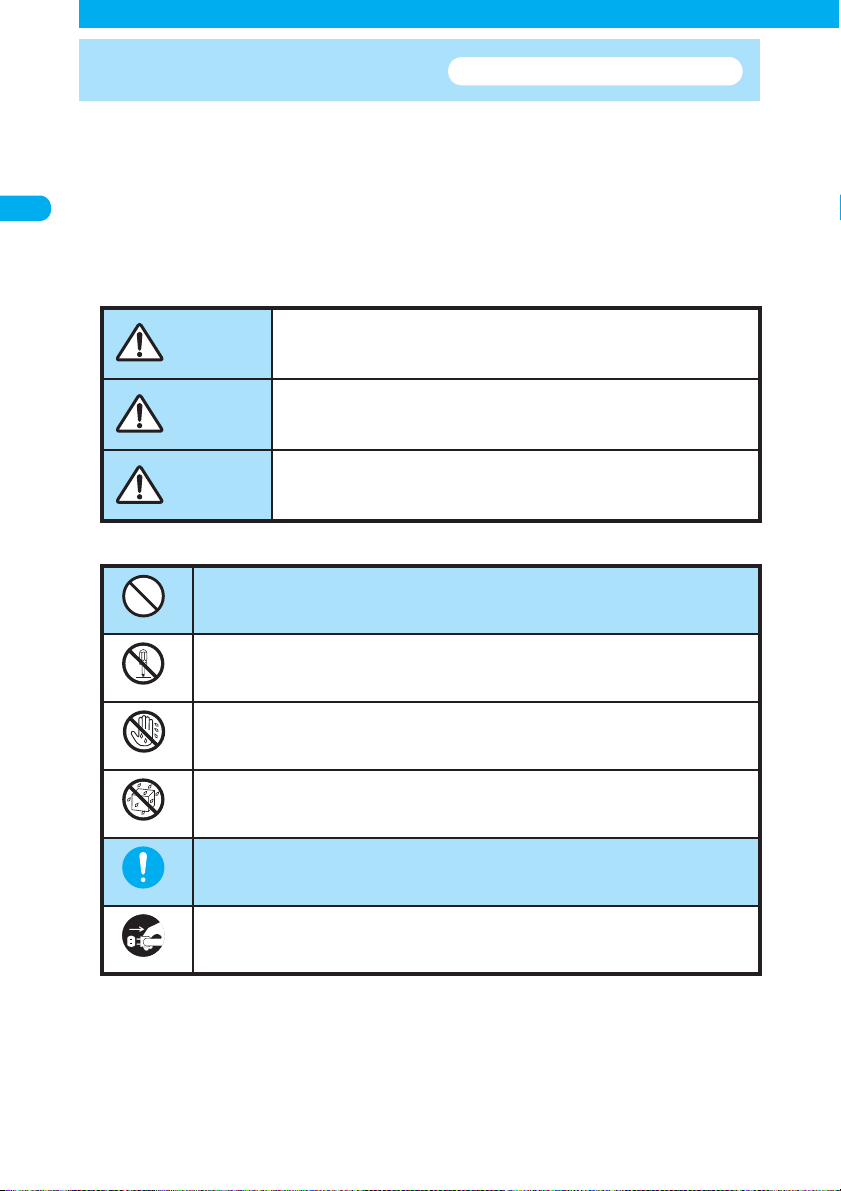
12
Quick Search/Contents/
Safet
y
Precautions
Safety Precautions
Safety Precautions
ALWAYS FOLLOW THESE DIRECTIONS
■To ensure that you use your FOMA terminal correctly, read the Safety Precautions
Safety Precautions carefully before use. Keep this manual in a safe place for
future reference.
■The safety precautions must be observed at all times since they contain
information intended to prevent bodily injuries or damage to the property.
■The following symbols indicate the different degrees of injuries and damage that
may occur if the information provided is not observed and the FOMA terminal is
used incorrectly.
■The following symbols indicate specific directions:
■Safety Precautions Safety Precautions are categorized into the following:
1.
Handling the FOMA terminal, Battery Pack, Adapter (including the Charger) and FOMA card (UIM) (Common) · · · · ·
13
2. Handling the FOMA terminal · · · · · · · · · · · · · · · · · · · · · · · · · · · · · · · · · · · · · · · · · · · · · · · · · 14
3. Handling the Battery Pack · · · · · · · · · · · · · · · · · · · · · · · · · · · · · · · · · · · · · · · · · · · · · · · · · · ·15
4. Handling the Adapters (including the Charger) · · · · · · · · · · · · · · · · · · · · · · · · · · · · · · · · · · 16
5. Handling the FOMA card (UIM)· · · · · · · · · · · · · · · · · · · · · · · · · · · · · · · · · · · · · · · · · · · · · · · · 17
6. Handling Mobile Phones near Electronic Medical Equipment · · · · · · · · · · · · · · · · · · · · · · 17
Indicates that improper use may directly and
immediately result in death or serious bodily injury.
Indicates that improper use may result in death or
serious bodily injury.
Indicates that improper use may result in bodily
injury and/or damage to the property.
Don’t
Indicates that it is prohibited.
No disassembly
Indicates that it must not be disassembled.
No wet hands
Indicates that you must not touch it with wet hands.
No liquids
Indicates that it must not be used near water, which means
that you must not get it wet.
Do
Indicates that you must do it following the instructions.
Unplug
Indicates that you must unplug the power code from the outlet.
DANGER
WARNING
CAUTION

13
Quick Search/Contents/
Safet
y
Precautions
Continued on next page
Safety Precautions
1.
Handling the FOMA terminal,
Battery Pack, Adapter
(including the Charger) and
FOMA card (UIM) (Common)
DANGER
Do
Use the battery pack and adapter
(including the charger) specified by
NTT DoCoMo for the FOMA terminal.
Using the devices other than those specified by
NTT DoCoMo may cause the FOMA terminal,
battery pack and other devices to leak, over-
heat, explode, ignite or malfunction.
Battery Pack N11
Desktop Holder N07
FOMA AC Adapter 01
FOMA DC Adapter 01
Data Communications Adapter N01
FOMA AC Adapter for Global Use 01
FOMA Dry Battery Adapter 01
For information on other compatible prod-
ucts, contact the DoCoMo service counter.
No liquids
Do not get the devices wet.
Exposure of the FOMA terminal and other
devices to liquids such as water or pet urine
may cause overheating, electric shock, fire,
malfunction, injury, etc. Be careful where
and how you use the devices.
No disassembly
Do not attempt to disassemble or
remodel the FOMA terminal or other
devices, and do not solder them.
Doing so may cause fire, injury or electric
shock.
Also, doing so may cause the battery pack
to leak, overheat, explode or ignite.
Don’t
Do not use or leave the FOMA termi-
nal or other devices in locations
subject to high temperatures, such
as near fire, near a heater, in direct
sunlight or inside a car on a hot day.
Doing so may cause the battery pack to
leak, overheat, explode or ignite, cause the
devices to be deformed or malfunction,
lower the performance or shorten the life.
Also, doing so may cause part of the case
to become hot and possibly cause burns.
WARNING
Don’t
Do not place the FOMA terminal, bat-
tery pack, charger or adapters or
FOMA card (UIM) in a cooking appli-
ance such as a microwave oven or in
a pressure cooker.
Doing so may cause the battery pack to leak,
overheat, explode or ignite, cause the FOMA
terminal or adapter (including the charger) to
overheat, smoke or ignite, or damage the IC.
Don’t
Do not subject the FOMA terminal or
other devices to strong impacts or
throw them.
Doing so may cause the battery pack to
leak, overheat, explode or ignite, or cause
the devices to malfunction or ignite.
Do
Be sure to turn off the mobile phone
before entering a place where flam-
mable gas could generate such as
gas station. Also, do not charge the
phone. Gas could ignite.
Turn off the mobile phone when using Osaifu-
Keitai in a certain area including the gas sta-
tion. (If setting the IC card lock, unlock it
before turning the power off.)
Don’t
Keep conductive foreign objects
(metal, pencil lead, etc.) away from the
charge terminal or external connector.
Do not insert such objects inside.
Failure to observe these precautions may
result in short-circuits causing the FOMA
terminal to ignite or malfunction.
Do
If you notice something unusual
about the FOMA terminal or other
devices, such as an unusual odor,
overheating, discoloration or defor-
mation during use, charging or stor-
age, immediately:
1. Unplug the power code from the out-
let or cigarette lighter socket.
2. Turn off the FOMA terminal.
3. Remove the battery pack from the
FOMA terminal.
Continuing to use the devices may cause
overheat, explosion or ignition, or cause
the battery pack to leak.
CAUTION
Do
If your child uses the FOMA terminal,
instruct him/her how to use it. Make sure
that he/she always uses the FOMA termi-
nal correctly as you instruct.
Improper usage may cause injury.
Don’t
Do not keep the devices in a humid,
dusty or hot place.
Doing so may cause malfunction.
Do
Using repeatedly or for a long time
by charging, shooting/playing a
movie, talking on a videophone call
or using i-mode/i-αppli may increase
the temperature of the FOMA termi-
nal, battery pack or adapter (includ-
ing the charger).
Exposure of your skin directly to the high-
temperature part for a long time may
cause skin irritations such as itch, rashes
or eczema.
Take great care especially when using the
FOMA terminal connected to the adapter
(including the charger) continuously for a
long time.
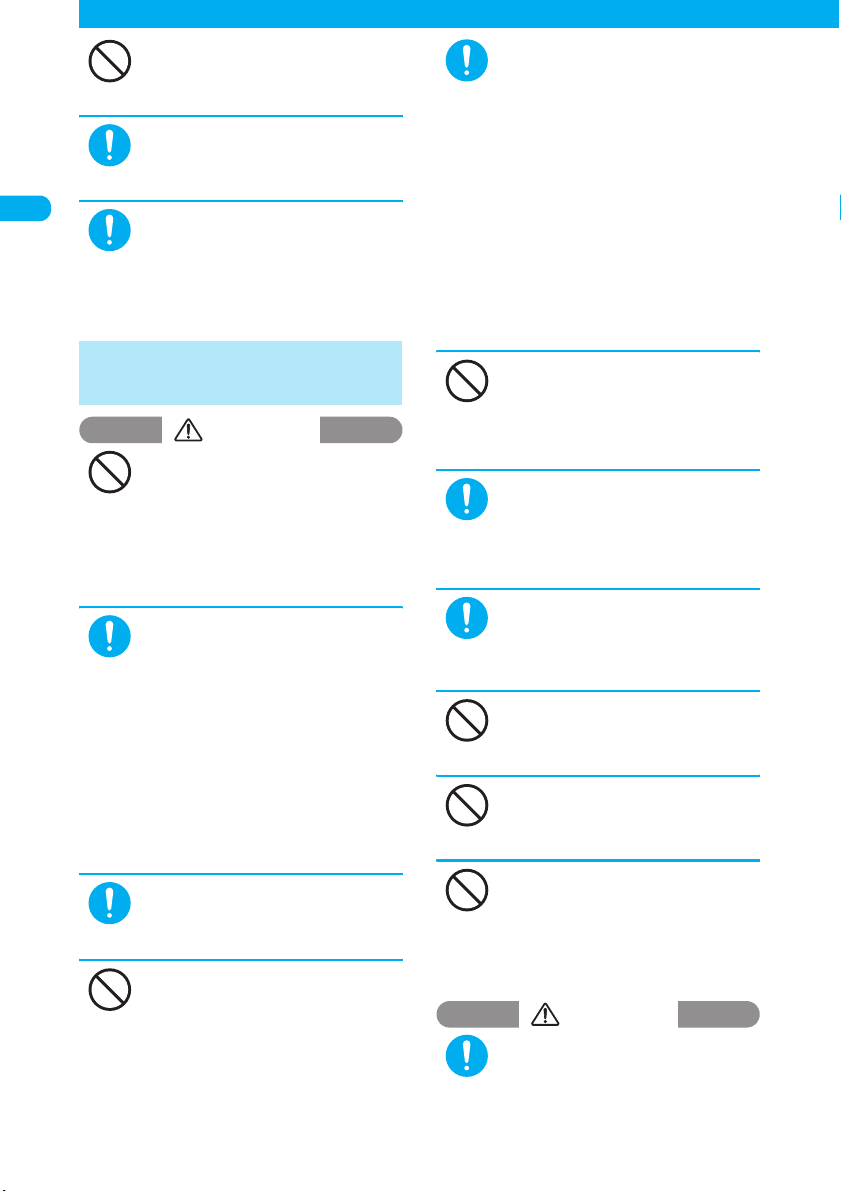
14
* The miniSD memory card is optional for use in this terminal. →p.371
Safety Precautions
Quick Search/Contents/
Safet
y
Precautions
Don’t
Do not leave the devices on a slope
or unstable surface.
The devices may fall to cause injury or
malfunction.
Do
Keep the devices out of young chil-
dren’s reach.
A young child may mistakenly swallow a
device or suffer from the injury.
Do
When you attach the earphone/
microphone to the FOMA terminal to
play games or music, do not make
the volume too loud.
Excessive high volume may damage your
hearing. Also it may prevent you from hearing
the ambient sounds and cause an accident.
2. Handling the FOMA
terminal
WARNING
Don’t
Do not use the FOMA terminal while
driving a vehicle.
Since November 1st, 2004, using a mobile
phone while driving is a legal offense.
Even if you are using a hands-free kit, pull
off the road and park in a safe place
before using your phone. While driving,
set Public mode (Driving mode) or use the
Voice Mail service.
Do
Turn off the FOMA terminal in a
place where you are not allowed to
use a mobile phone, such as in an
airplane or in a hospital.
Using the FOMA terminal in such a place
may affect electronic or medical equip-
ment. If your FOMA terminal is equipped
with the Auto power function, make sure to
set the function to OFF before turning off
the FOMA terminal.
Follow the instructions of individual hospi-
tals or health care facilities that prohibit
carrying or using mobile phones.
If you use a phone in an airplane, which is
prohibited, you may be punished by law.
Do
If you have a weak heart, be careful
with the call vibration/speaker vol-
ume settings.
Your heart may be adversely affected.
Don’t
Do not aim or direct the infrared data
port towards your or another per-
son’s eyes when using infrared data
exchange.
Doing so may cause eye injury. Do not aim
or direct the infrared data port towards
another infrared device as doing so may
cause the device to malfunction.
Do
Keep the FOMA terminal turned off
near electronic equipment using high-
precision control or weak signals.
Radio waves may interfere with the opera-
tion of sensitive electronic equipment.
* Take great care on the following elec-
tronic devices:
Hearing aids, implanted cardiac pacemak-
ers, implanted cardioverter-defibrillators,
and other electronic medical equipment,
fire alarms, automatic doors and other
equipment controlled by electronic signals.
If you use an implanted cardiac pace-
maker, implanted cardioverter-defibrillator
or other electronic medical equipment,
contact the respective manufacturers or
distributors for information about the
effects of radio waves on the equipment.
Don’t
If you are wearing a medical elec-
tronic device, do not place the
FOMA terminal in a breast pocket or
inner pocket.
Using the FOMA terminal near medical elec-
tronic devices may cause them to malfunction.
Do
Hold the FOMA terminal away from
your ear and keep it at a reasonable
distance when you talk in hands-free
mode with the speaker.
Failure to do so may adversely affect your
hearing.
Do
If you hear thunder while using your
FOMA terminal outdoors, turn it off
and move to a safe place immediately.
Failure to do so may expose you to light-
ning or electric shock.
Don’t
Do not shine the light at anyone driv-
ing a car or other vehicle.
Doing so may prevent a driver from driving
safely and cause a traffic accident.
Don’t
Keep the display light away from a
person’s eyes.
The light may affect eyesight. Also, this may
dazzle or surprise him/her and cause an injury.
Don’t
Do not put the FOMA terminal on the
dashboard, etc. as doing so may
cause problems in the event of air
bag inflation.
Air bag inflation may cause the FOMA termi-
nal to hit you or another person, which may
lead to injury, malfunction, breakage, etc.
CAUTION
Do
In some types of vehicle, using the
FOMA terminal in the vehicle may
interfere with the operation of the
vehicle’s electronic equipment.
Do not use the FOMA terminal if the termi-
nal may impair safe driving.

15
Quick Search/Contents/
Safet
y
Precautions
Continued on next page
Safety Precautions
Don’t
Do not swing the FOMA terminal by
the hand strap or another part.
Doing so may cause bodily injury and mal-
function or breakage.
Don’t
Do not put fluids such as water or
objects such as pieces of metal or
flammable materials into the miniSD
memory card slot.
Doing so may cause fire, electric shock or
malfunction.
Do
Take care when attaching or remov-
ing the miniSD memory card.
This may injure your hands or fingers.
Don’t
Do not put fluids such as water or
objects such as pieces of metal or
flammable materials into the FOMA
card slot on the FOMA terminal.
Doing so may cause fire, electric shock or
malfunction.
Don’t
Do not place magnetic cards near
the FOMA terminal or clamp them in
the fold of the FOMA terminal.
Magnetic data on cash cards (ATM cards,
bank cards), credit cards, telephone
cards, floppy disks, etc. may be erased.
Do
If the display or camera lens is bro-
ken, be careful of the broken glass.
The surface of the display or camera lens
is covered by a plastic panel so as to mini-
mize the possibility of glass scattering.
However, touching the broken display or
camera lens may cause injury.
Don’t
Do not leave the built-in camera lens
exposed to direct sunlight for a long
time.
The condensing action of the lens may
cause fire or malfunction.
Don’t
Do not turn the light on when the
FOMA terminal is close to a person’s
eyes. Take care not to bring the light
close to a person’s eyes or look
directly into the light while it is lit.
Doing so may cause impaired vision or
otherwise adversely affect his/her eyes.
Also, doing so may dazzle or surprise him/
her and cause an injury.
Don’t
Do not use the light for use other
than shooting with the built-in cam-
eras.
The light will be turned off if you do not
operate at all for approximately 30 sec-
onds. If you use it for purposes other than
shooting with the built-in camera (e.g.
using it as an electronic torch), the light is
suddenly turned off, which may cause an
accident.
Do
Using the FOMA terminal may cause
skin irritations such as itch, rashes
or eczema. If this occurs, immedi-
ately stop using the FOMA terminal
and see a doctor.
Do
Take care not to pinch your finger or
the strap when opening or folding
the FOMA terminal.
Doing so may cause injury or damage.
Don’t
If the display is broken and the liquid
crystal then leaks, do not lick or
inhale the liquid or get the liquid on
your skin.
If the liquid comes into contact with
your eyes or mouth, immediately
rinse your eyes or mouth with clean
water and see a doctor.
If the liquid comes into contact with
your skin or clothes, immediately
wipe it off with alcohol, and wash
with water and soap.
The liquid may cause loss of eyesight or
skin problems.
3. Handling the Battery
Pack
■Refer to the information shown on
the battery pack label to check the
type of battery pack.
DANGER
Don’t
Do not throw the battery pack into fire.
Doing so may cause the battery pack to
leak, overheat, explode or ignite.
Don’t
Do not let wire or other metals come
close to the terminal. Also, do not
carry or store the battery with metal-
lic items such as a necklace.
Doing so may cause the battery pack to
leak, overheat, explode or ignite.
Don’t
If you are having difficulty in fitting
the battery pack to the FOMA termi-
nal, do not apply excessive force.
Check the battery’s orientation
before inserting it.
Failure to observe these precautions may
cause the battery pack to leak, overheat,
explode or ignite.
Label description Battery type
Li-ion Lithium-ion
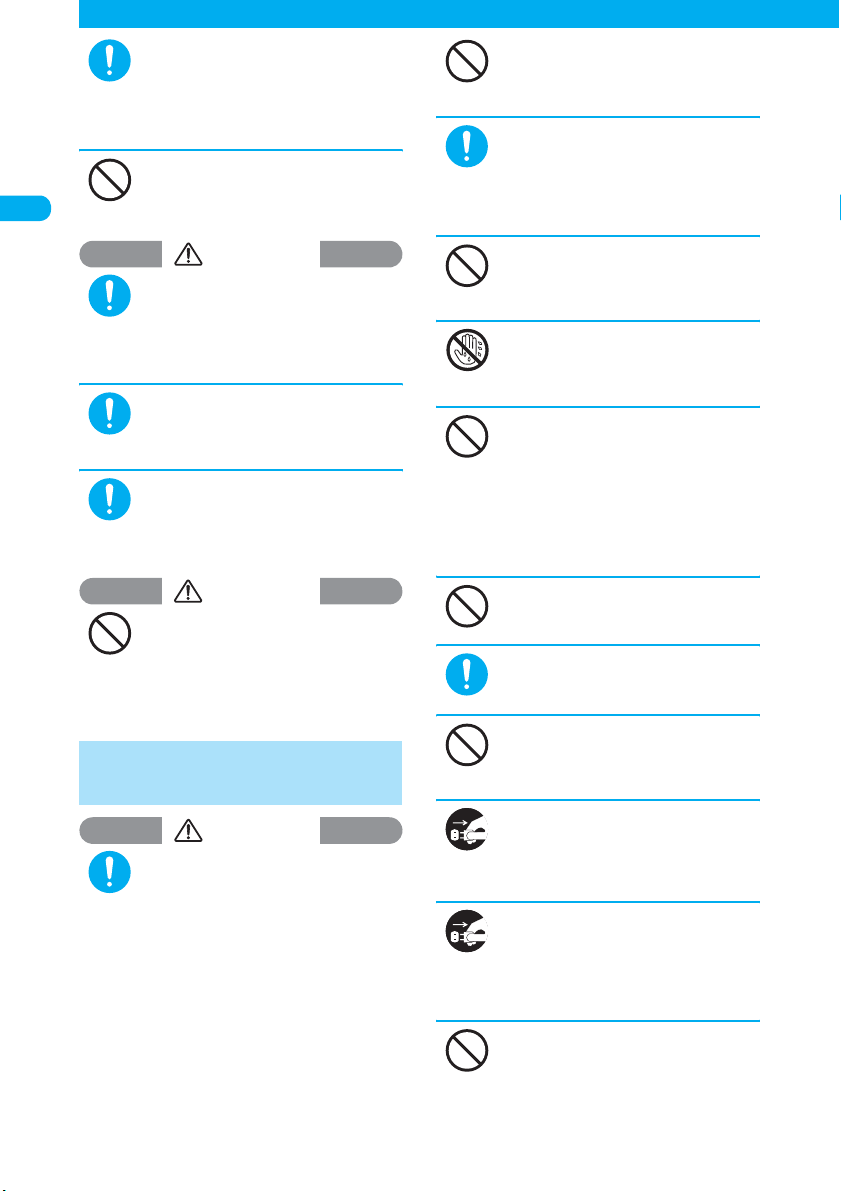
16
Quick Search/Contents/
Safet
y
Precautions
Safety Precautions
Do
If battery fluid gets into your eyes,
do not rub them. Rinse them imme-
diately with clean water and consult
a doctor as soon as possible.
Battery fluid is harmful to your eyes and
may result in loss of eyesight.
Don’t
Do not puncture the battery pack,
hammer it or step on it.
Doing so may cause the battery pack to
leak, overheat, explode or ignite.
WARNING
Do
If charging the battery is not com-
pleted within the appropriate charg-
ing time, stop charging.
Failure to observe this precaution may
cause the battery pack to leak, overheat,
explode or ignite.
Do
If battery fluid gets on your skin or
clothing, rinse immediately with
clean water.
Failure to do so may cause skin problems.
Do
If the battery is leaking or smells
strange, immediately move it away
from any heat sources.
Leaking fluid may ignite and cause fire or
explosion.
CAUTION
Don’t
Do not dispose of exhausted batter-
ies with ordinary refuse.
Doing so may cause fire or environmental
destruction. Tape over the charger termi-
nals and take the battery to a DoCoMo
Shop or follow local regulations regarding
battery disposal.
4. Handling the Adapters
(including the Charger)
WARNING
Do
Use the specified socket and volt-
age.
Using a charging device with a non-speci-
fied socket or voltage may cause fire or
malfunction. If you use the FOMA terminal
overseas, take the FOMA AC Adapter for
Global Use 01 with you.
AC Adapter: AC100V
FOMA AC Adapter for Global Use:
AC100V to 240V (Plug only into home
AC outlet)
DC Adapter:
DC12/24 V (only for cars with negative
ground)
Don’t
The DC Adapter is only for cars with
negative ground. Do not use it in
cars with positive ground.
Doing so may cause fire.
Do
Use only the specified fuse to
replace the fuse of the DC Adapter.
Using it with non-specified fuses may
cause fire or malfunction.
Refer to the respective manuals for infor-
mation on the correct fuse specifications.
Don’t
If the power cord becomes dam-
aged, stop using it.
Continuing to use it may cause electric
shock, overheating or fire.
No wet hands
Do not touch a charging device,
power cord, or AC socket with wet
hands.
Doing so may cause electric shock.
Don’t
Do not short-circuit the charging ter-
minals or connector terminals while
a charging device is connected to an
electric socket or cigarette lighter
socket. Also, do not touch the
charger or connector terminals with
any part of your body.
Doing so may cause fire, malfunction,
electric shock or bodily injury.
Don’t
Do not use the AC Adapter or Desk-
top Holder in a very humid place.
Doing so may cause electric shock.
Do
Wipe any dust off the plug.
Failure to do so may cause fire.
Don’t
If you hear thunder, do not touch the
devices.
Doing so may expose you to lightning
strikes or electric shock.
Unplug
Always unplug the adapter or
charger from the power outlet if it
will be left unused for a long period.
Failure to observe this precaution may
cause fire, electric shock or malfunction.
Unplug
If fluids such as water seep into the
device, immediately unplug it from
the electric socket or cigarette
lighter socket.
Failure to do so may cause electric shock,
smoke or fire.
Don’t
Do not apply excessive force when
the cord cannot be unplugged.
Doing so may damage the cord and cause
electric shock or malfunction.
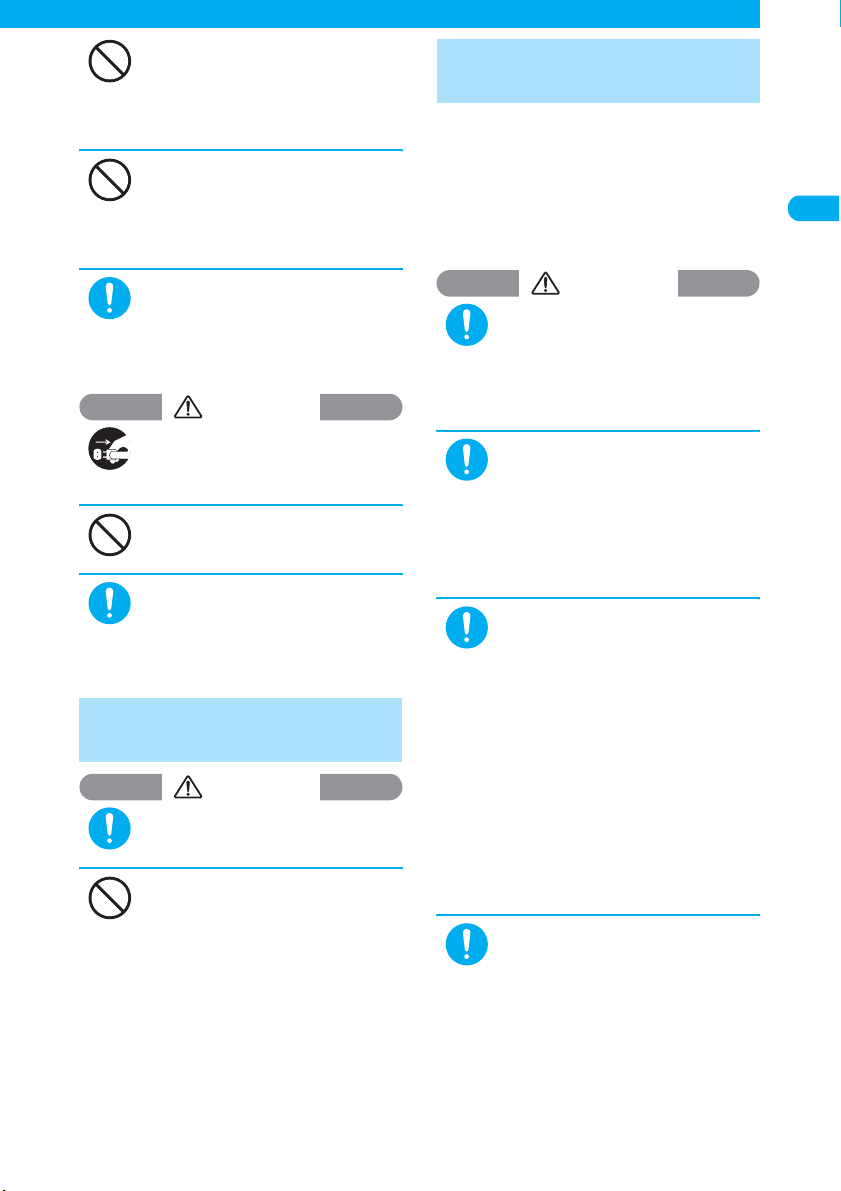
17
Safety Precautions
Quick Search/Contents/
Safet
y
Precautions
Don’t
Do not plug too many devices at the
same time as doing so may cause
the limit of the outlet or wire socket
to be exceeded.
Tangling electric cords may cause over-
heating or fire.
Don’t
Do not place a charging device in an
unstable place while charging. Do
not cover or wrap the charging
device with cloth or a futon.
Doing so may cause the FOMA terminal to
fall off, overheat, catch fire or malfunction.
Do
When plugging the AC Adapter into
an electric socket, do not allow it to
touch metal, and be sure to plug the
charger securely.
Failure to observe this precaution may
cause electric shock, short-circuit or fire.
CAUTION
Unplug
Before cleaning the device, always
unplug it from the electric socket or
cigarette lighter socket.
Failure to do so may cause electric shock.
Don’t
Do not place heavy objects on the
power cord.
Doing so may cause electric shock or fire.
Do
When unplugging a charger from an
electric socket or cigarette lighter
socket, do not pull the power cord
itself but grasp the plug.
Pulling the cord itself may damage the cord
and cause fire or electric shock.
5. Handling the FOMA
card (UIM)
CAUTION
Do
Be careful when dismounting the
FOMA card (IC part).
This may injure your hands or fingers.
Don’t
Do not throw the FOMA card (UIM)
into fire.
Doing so may cause melting, overheating,
smoke emission, data loss or malfunction.
6.
Handling Mobile Phones near
Electronic Medical Equipment
■The following safety precautions
conform to the guidelines drawn up
during the Electromagnetic Compati-
bility Conference, Japan, regarding
how to protect electronic medical
equipment from radio waves emitted
by mobile phones:
WARNING
Do
If you use an implanted cardiac
pacemaker or implanted cardio-
verter-defibrillator, keep the FOMA
terminal at least 22cm away.
Radio waves may affect the operation of
implanted cardiac pacemakers or implanted car-
dioverter-defibrillators if used in close proximity.
Do
Turn off the FOMA terminal in crowded
places such as rush-hour trains in
case somebody nearby is using an
implanted cardiac pacemaker or
implanted cardioverter-defibrillator.
Radio waves may affect the operation of
implanted cardiac pacemakers or
implanted cardioverter-defibrillators if
used in close proximity.
Do
Observe the following inside hospi-
tals and health care facilities.
aDo not take the FOMA terminal into
operating rooms, intensive care units
(ICU), or coronary care units (CCU).
aKeep the FOMA terminal turned off in
hospital wards.
aKeep the FOMA terminal turned off in
hospital waiting rooms or wards, as
there may be electronic medical devices
in your vicinity.
aFollow the rules of individual hospitals
or health care facilities that prohibit car-
rying or using mobile phones.
aIf your FOMA terminal is equipped with
the Auto power function, make sure to
set the function to OFF before turning
off the FOMA terminal.
Do
Patients receiving medical treatment
away from a hospital or medical facil-
ity (e.g. home treatment) who are
using electronic medical equipment
other than implanted cardiac pace-
makers or implanted cardioverter-
defibrillators should consult the
respective manufacturers or distribu-
tors for information about the effects
of radio waves on the equipment.
Radio waves may affect the operation of
electronic medical equipment.
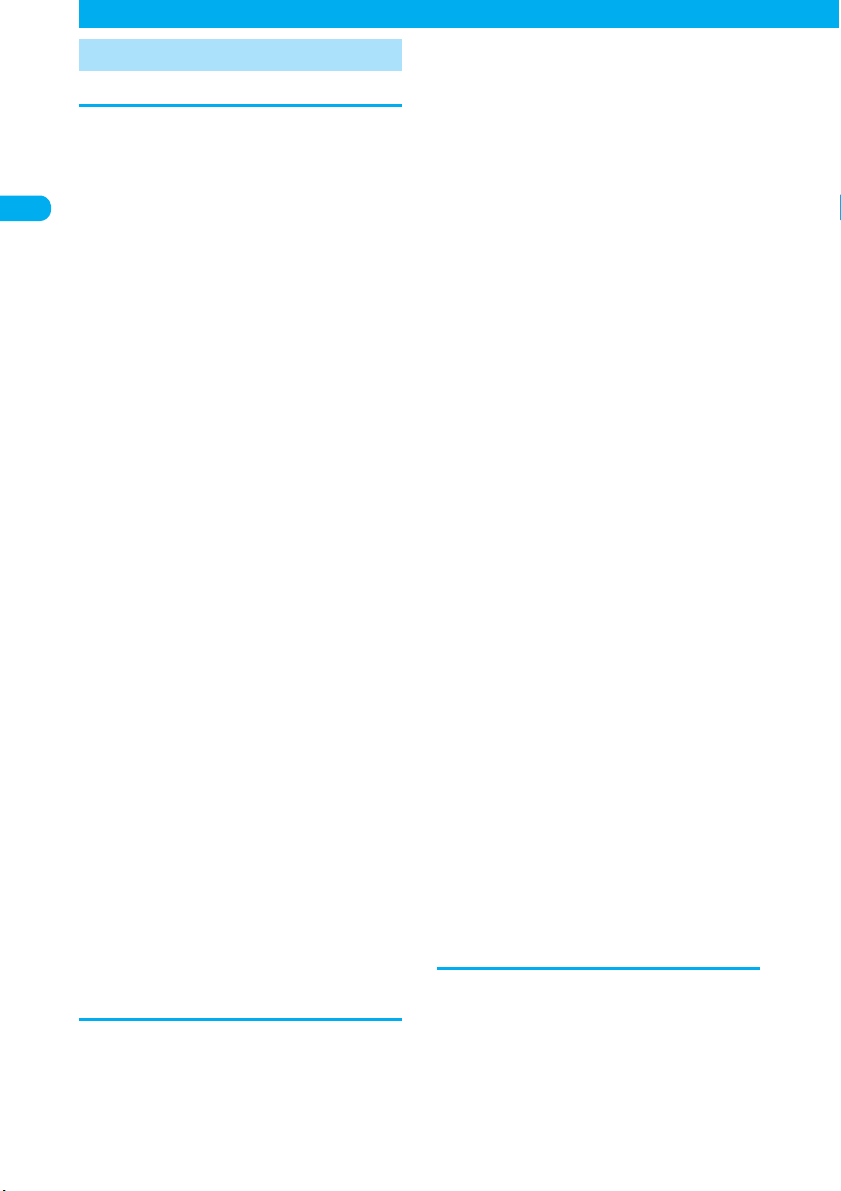
18
* The miniSD memory card is optional for use in this terminal. →p.371
Handling with Care
Quick Search/Contents/
Safet
y
Precautions
Handling with Care
General Notes
cDo not allow the devices to become wet.
The FOMA terminal, battery, adapters (includ-
ing the charger) and FOMA card (UIM) are not
water-proof. Do not use them in very humid
places or in the rain. When carrying the FOMA
terminal in your shirt pocket, moisture from
sweat may corrode internal parts and cause
malfunction. Failure caused by the equipment
becoming wet is not covered by the warranty
and the equipment may not be repairable.
Even if repair is possible, you will be charged
for the repair.
cWipe with a soft dry cloth (of the type
used for eyeglasses).
aThe special coating may be applied on the
FOMA display in order to clear the color LCD.
Rubbing the LCD of the FOMA terminal with
a dry cloth to clean it may scratch the LCD
surface. Handle the FOMA terminal carefully
and wipe it using a soft dry cloth (of the type
used for eyeglasses). Leaving the surface
exposed to moisture or soil for a long period
may peel off or stain the LCD coating.
aWiping with alcohol, thinner, benzene or liq-
uid soap may cause decals to fade or other
discoloration.
cClean connectors with a dry cloth or cot-
ton swab occasionally.
Dirty connectors may cause poor contact and
the FOMA terminal may switch off. Also, as
dirty connectors may prevent proper charging,
clean the connectors with a dry cloth or cotton
swab when they are soiled.
cDo not place the FOMA terminal near the
airflow of an air-conditioner.
Sudden temperature changes may cause con-
densation and corrode internal parts.
cDo not keep the FOMA terminal in a
place where extreme force may be
applied to it.
Placing the FOMA terminal in a bag with many
other items, or sitting down with the handset in
your pocket may damage the display or inter-
nal circuit boards and cause malfunction. Such
damage is not covered by the warranty.
cRead the separate manuals supplied
with the battery pack, adapter and
charger carefully.
Handling the FOMA Terminal
cDo not use the FOMA terminal in
extremely high or low temperatures.
The operating temperature range is from 5 to
35°C and the humidity range is from 45 to
85%.
cThe FOMA terminal may become warm
while being used or charged. This is nor-
mal, and you can continue to use it.
cIf you use the FOMA terminal near a
landline, TV or radio, the FOMA terminal
may affect the operation of these
devices. Use the FOMA terminal as far
as possible from these devices.
cIt is your responsibility to back up all
data stored on your FOMA terminal.
Under no circumstances shall NTT DoCoMo
be held liable for any loss of or damage to data
stored on your FOMA terminal.
cDo not sit down with the FOMA terminal
in your back pocket. Also, do not put the
FOMA terminal at the bottom of a bag
where it may be subject to excessive
pressure or weight.
Doing so may cause malfunction.
cDo not fold the FOMA terminal with an
object such as the hand strap inserted
between the keypad and display.
Doing so may cause malfunction or breakage.
cUsually keep the headset connector
cover, external connector covers and
miniSD memory card slot cover closed.
Failure to do so may cause dust or water to
seep in and cause malfunction.
cDo not leave the camera under direct
sunlight.
Doing so may discolor or burn the element.
cDo not put a sticker, etc. on the display
or keypads.
Doing so may cause you to wrongly press a
key when the FOMA terminal is folded, or may
damage the FOMA terminal.
cSlip your hand through the strap to hold
the FOMA terminal.
Failure to do so may cause you to drop the
FOMA terminal and cause malfunction.
cDo not rub or scratch the display with
metal, etc.
Doing so may damage the display.
cFOMA N902iX HIGH-SPEED supports
Omakase Lock (p.159).
Omakase Lock is a service where a subscriber
asks to lock the FOMA terminal. Even if some-
one else uses the terminal, it is locked at the
subscriber’s request.
Handling the Battery Pack
cThe battery pack is a consumable item.
If the battery pack does not work after it is fully
charged, it is time to exchange it. Exchange it for
a new battery pack with the same specifications.
cCharge the battery pack within the
proper ambient temperature range (5°C
to 35°C).
Table of contents
Other Foma Cell Phone manuals