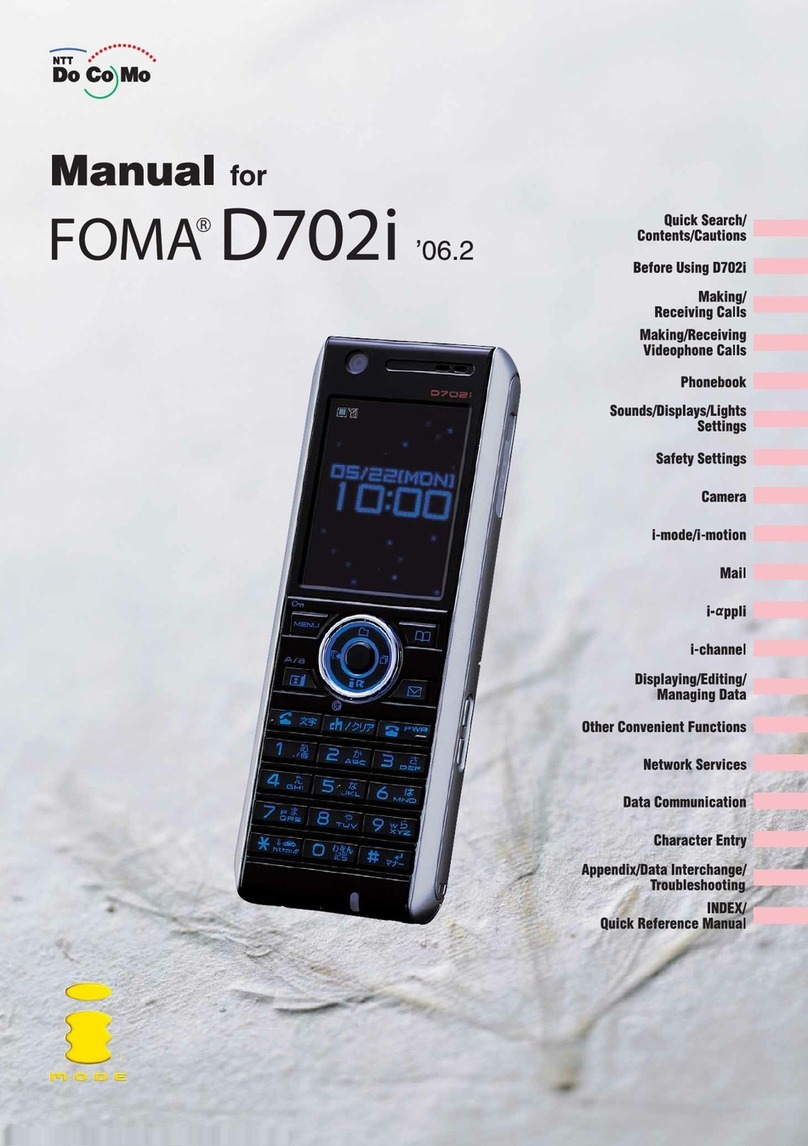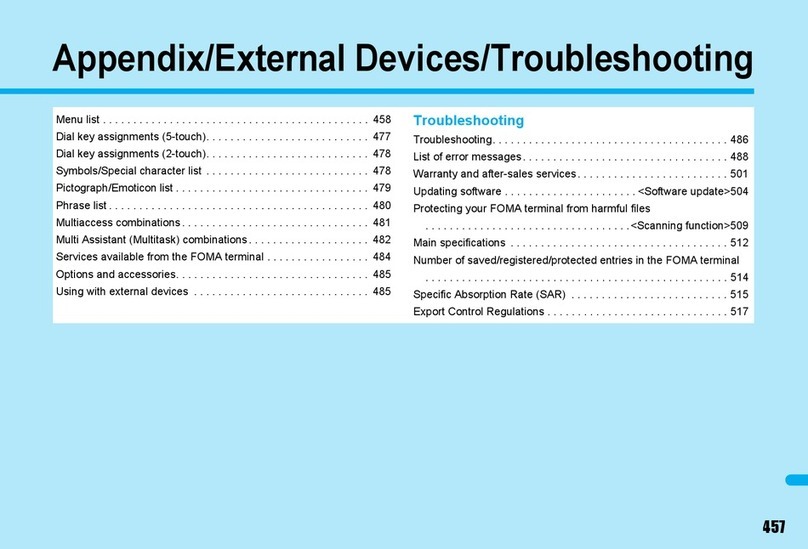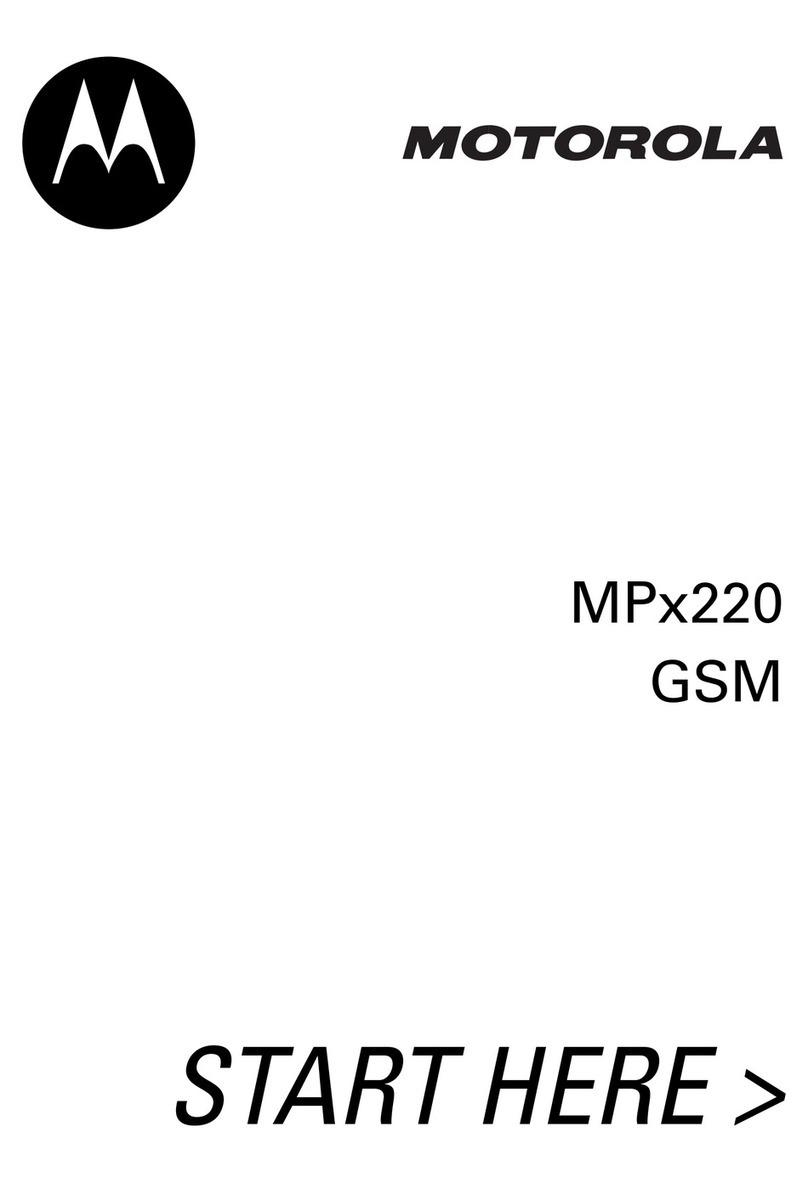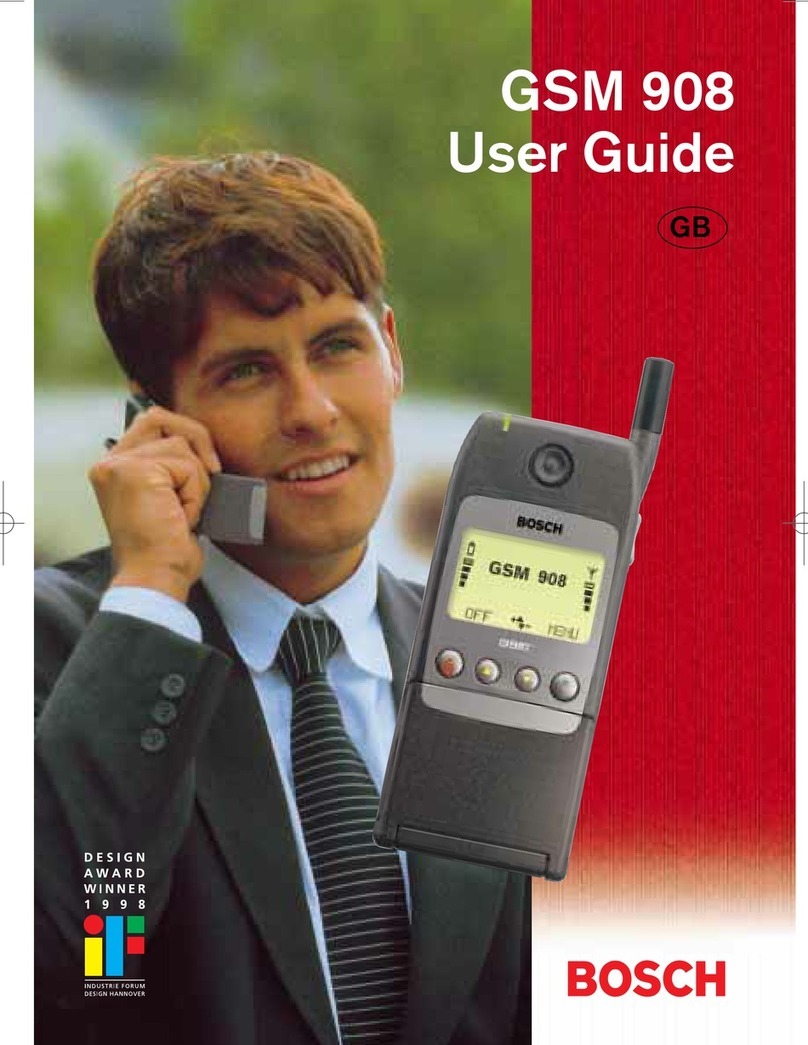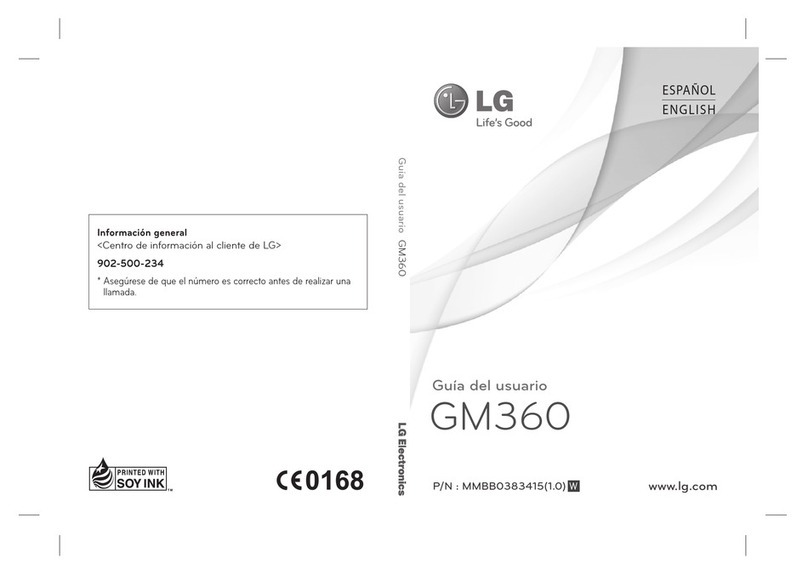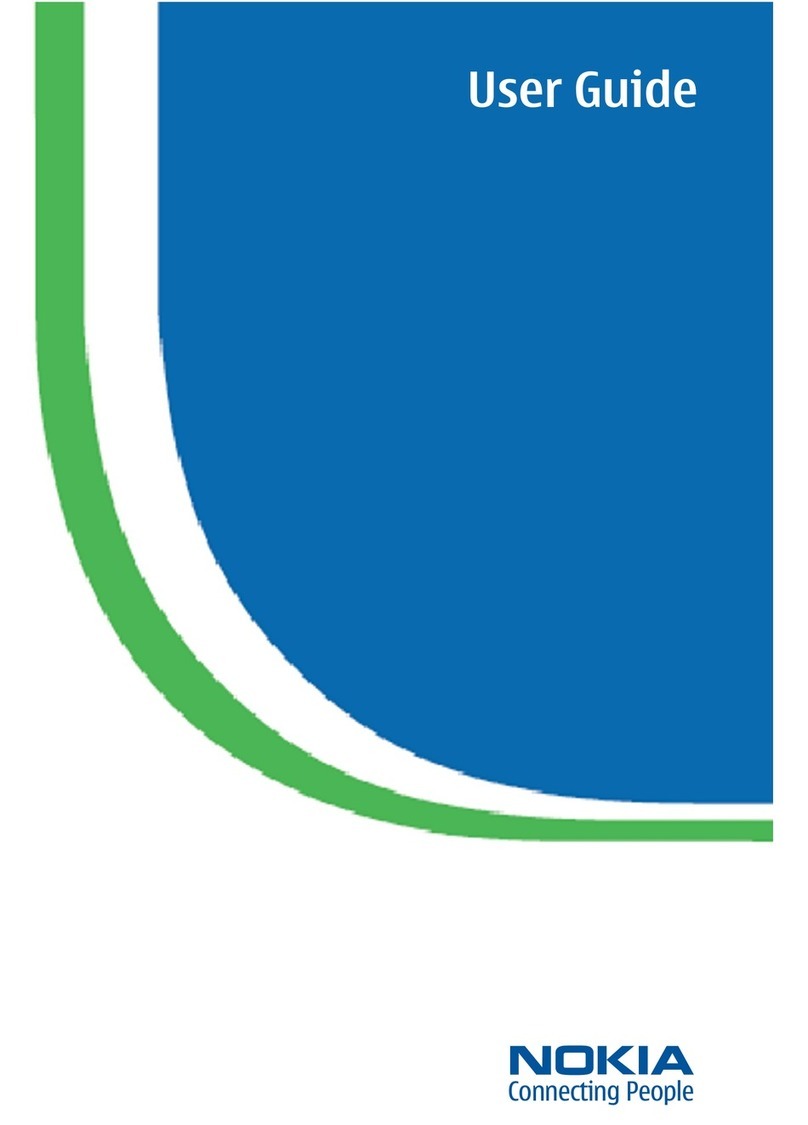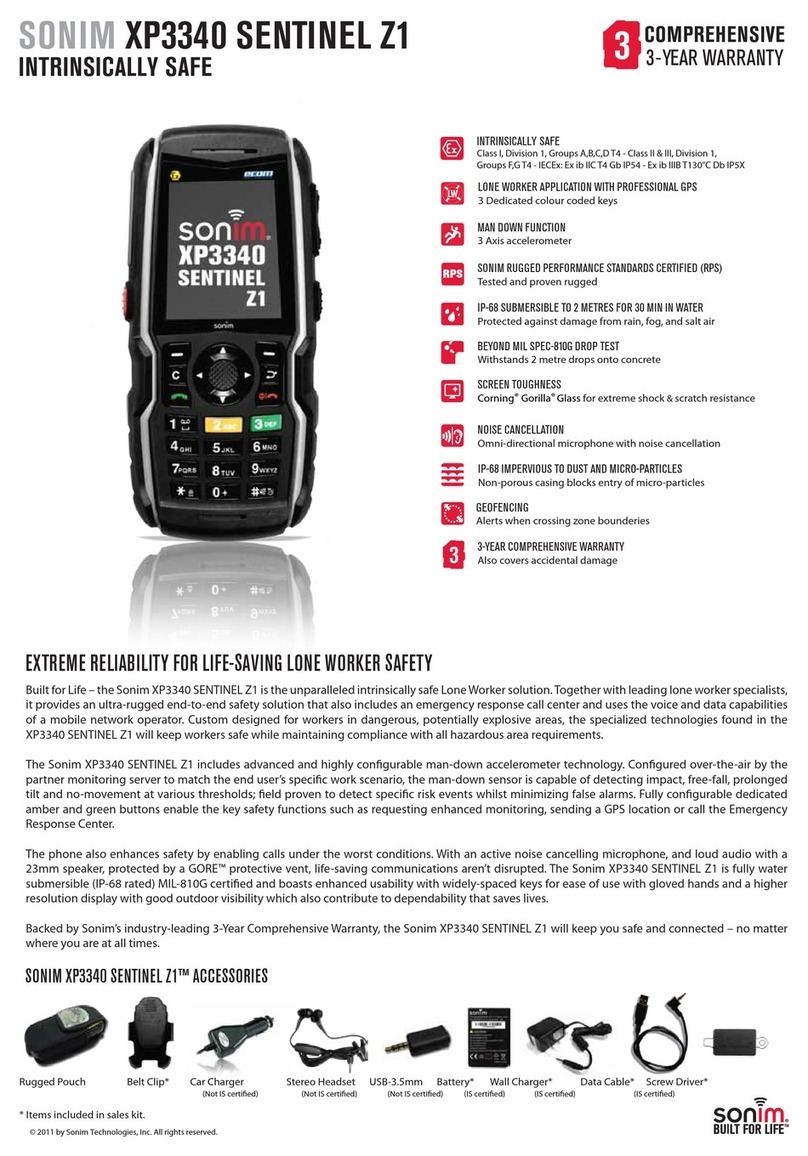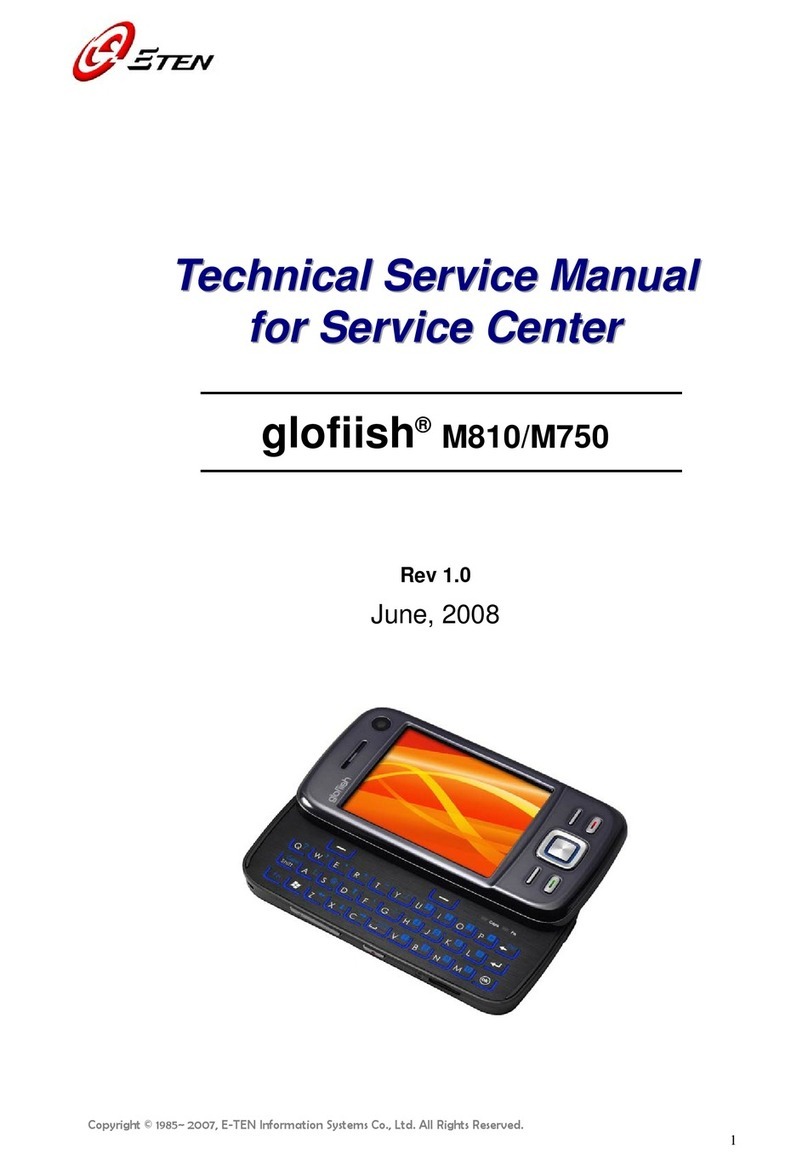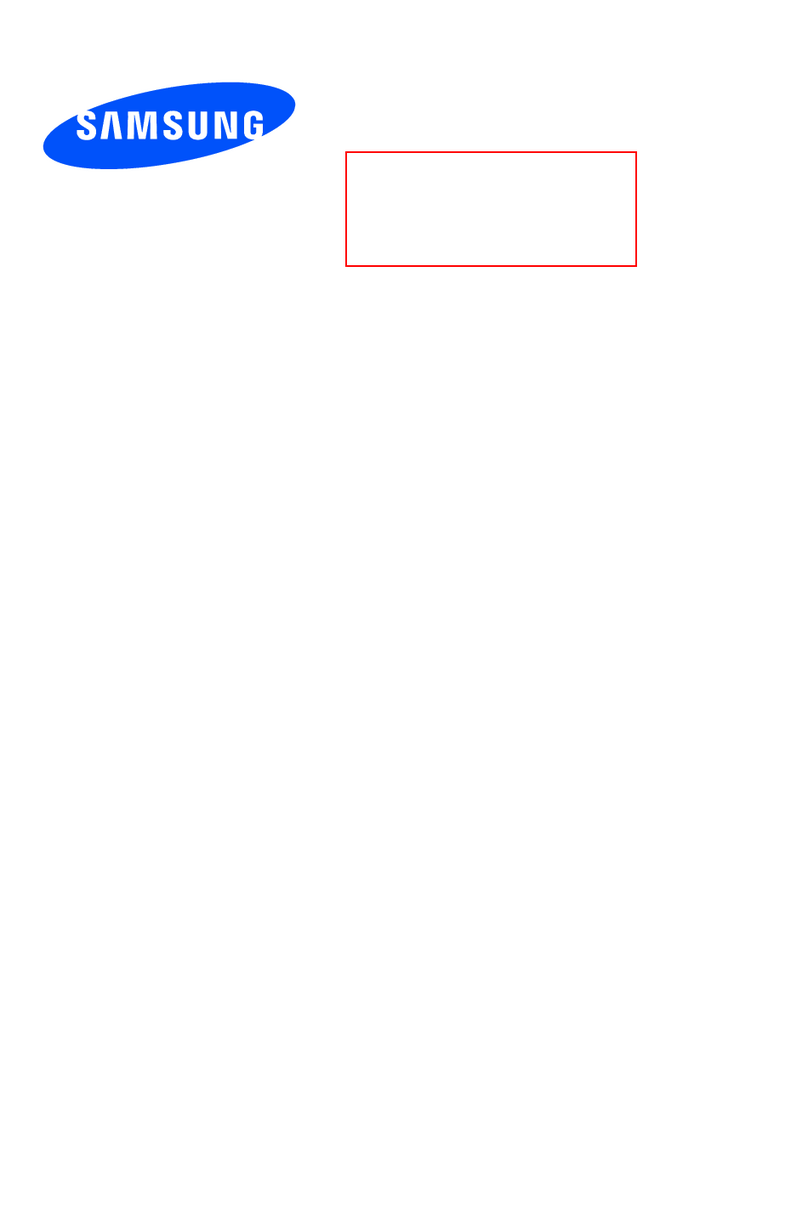Foma F902iS User manual

’06.6
Manual for
Making/Receiving
Calls
Phonebook
PushTalk
Settings of Sounds/
Displays/Lights
Safety Settings
Camera
i-mode/i-motion
Mail
i-αppli
i-Channel
Full Browser
Osaifu-Keitai/
ToruCa
Other Convenient Functions
Network Service
Data Communication
Character Entry
INDEX/
Quick Reference Manual
Appendix/
External Device Networking/
Troubleshooting
Easy search/CONTENTS/
Handling instructions
Before using
F902iS
Making/Receiving
Videophone Calls
Data Operation/
Playing Music

DoCoMo W-CDMA System
Thank you for purchasing FOMA F902iS mobile terminal.
Both before and during use of your FOMA F902iS mobile terminal, be sure to thoroughly read
this manual and instruction manuals that come with the battery pack and other devices to
ensure you are able to correctly use your FOMA F902iS mobile terminal. For more
information, you may also contact us as mentioned on the back of this manual.
Treated with care, your FOMA F902iS mobile terminal will be your able partner.
Before using your FOMA terminal
・Because your FOMA terminal uses radio waves, it may not function in locations where it is difficult for
radio waves to penetrate, such as tunnels, underground passages and some buildings, in areas where
radio wave signals are weak, or out of service area. Even when you are high up in a tall building or
condominium and nothing blocks your view outside, your FOMA terminal may not be able to receive or
transmit signals. Also, communication may be interrupted even when the signal meter on your FOMA
terminal indicates there is a strong signal and you are not moving (traveling).
・Use your FOMA terminal in a way that does not disturb others in public spaces, crowded locations or
quiet places.
・Because your FOMA terminal uses radio waves to communicate, there is a possibility that third parties
may attempt to listen in on your calls. The W-CDMA system automatically supports a confidential
communication function for all calls so even if someone should somehow be able to tap a call, the signals
are modified so that the eavesdropping party will hear only noise.
・Your FOMA terminal encodes voice communication as digital data. When you are operating your FOMA
terminal while moving to a location subject to weaker radio wave signals, the transmitted digital data
may not be correctly decoded and as a result the decoded voice may differ somewhat from the actual
voice.
・Maintain a separate record of the data you register in your FOMA terminal. If the data should be deleted,
DoCoMo assumes no responsibility for the loss of any data.
・The user hereby agrees that the user shall be solely responsible for the result of the use of SSL.
Neither DoCoMo nor the certifier as listed herein makes any representation and warranty as for the
security in the use of SSL. If the data should be erased, DoCoMo assumes no responsibility for the loss
of any data.
Certifier: VeriSign Japan K.K., Betrusted Japan Co., Ltd., GeoTrust Japan, inc., RSA Security Japan Ltd.,
SECOM Trust.net Co., Ltd.
・This FOMA terminal is applicable to FOMA Plus-Area.
・The FOMA terminal can be used only via the FOMA network provided by DoCoMo.
When using FOMA terminal for the first time
When you are going to use FOMA terminal for the first time, please read this manual in the
order given below. You will be able to understand an outline of the preparation for using
FOMA terminal and basic operations.
1. Set and charge the battery pack.→P41
2. Turn the power ON, make initial settings and check your phone number.→P47, P50
3. Check the functions of terminal keys.→P26
4. Check the definitions of icons appearing on the screen.→P29
5. Check how to use the menus.→P33
6. Check how to make and receive calls.→P52, P63
*Before using your FOMA terminal, or when necessary, read "Precautions" on P12.
Latest information about this manual can be downloaded from DoCoMo's website.
・User's Manual Download
http://www.nttdocomo.co.jp/english/support/manual/index.html
Note: The URL and contents are subject to change without prior notice.

1
How to use this manual
This manual provides the following methods for easily searching for necessary functions:
Searching from Easy search eP4 Using friendly words, search for functions
frequently used or convenient functions.
Searching from Menu list eP414 Search for functions from menu displayed on
the display of F902iS.
Searching from thumb indices eFront
cover
Use indices given at the right edge of the front
cover to search for the functions.
→See P2-3 for examples.
Searching from CONTENTS eP6 Use CONTENTS categorized into chapters
based on operations to search for the functions.
Searching by features eP8 Functions can be searched from specific
features of F902iS.
Searching from INDEX eP470 Search from the function name, item keyword
or service name.
Using Quick Reference Manual eP476 You can cut out Quick Reference Manual from
this manual and carry it with you anywhere.
・In this "Manual for FOMA F902iS", "FOMA F902iS" mobile terminal is usually referred to as "FOMA
terminal".
・This manual explains functions performed with a miniSD memory card. A miniSD memory card is
required separately.
miniSD memory card→P328
・The images or illustration provided in this manual are for information purposes only and may differ
from the actual displays.
・The icons and screens that appear on the display and sub-display have been initialized to the default
settings selected from the combinations prepared in FOMA terminal depending on the FOMA
terminal color (Style theme).→P132
This manual gives description assuming that Style theme has been set to InnocentWhite.
・In this manual, "i-αppli compatible with Osaifu-Keitai which supports IC card function" is referred to
as "Osaifu-Keitai compatible i-αppli".
・The description of "authenticate" indicates the operating procedure for entering the terminal security
code (4-8 digits) or authenticating your fingerprint in this manual.
Terminal security code→P150 Fingerprint authentication→P153
・Unauthorized copying of parts of or this entire manual is prohibited.
・The contents of this manual are subject to change without prior notice.

2
How to use this manual
Methods to search pages are described, taking "Answer machine" for example.
Searching from Easy search
Functions frequently used and convenient functions are categorized by their purposes.
Searching from Menu list
Functions can be searched for using the words displayed on the FOMA terminal screen.
Searching from thumb indices
Functions can be searched for using indices in the order of the front cover, chapter top page
and function description page.
The chapter top page also gives the list of detailed contents.
Recording the other party's voice or image
................................................................................ Answer machine 75
Using Voice Mail service........................................... Voice Mail 390
Putting the call on hold when you cannot answer it
immediately ................................................... Respond and Hold 70
When you
cannot answer
the call
eReceived calls (l)
−
P69
fRedial (r)
−
P59
gAns. Machine & Voice memo (Side key [▲] for 1 sec. or more)
aAnswer machine Deactivate P75
bRecorded
messages
−
P77
cRdi
dPhonebook & Logs
Menu Default Page
aPhonebook Show all names P109
bPhonebook new entry
−
P105
cPhonebook(UIM) new
entry
−
P108
dPushTalk phonebookP
−
P102
Making/Receiving
Calls
PushTalk
Easy search/CONTENTS/
Handling instructions
Before using
F902iS
Making/Receiving
Videophone Calls
Setting priority displayed screen for incoming calls received
during call or packet communication . . . . <Priority comm mode> 72
When you can/could not answer a call
Putting calls on hold when you cannot answer right away
. . . . . . . . . . . . . . . . . . . . . . . . . . . . . . . . . . . . . . <Respond and Hold> 72
Setting status message . . . . . . . . . . . . . . . . . . . . . <Status message> 73
Using Public mode (Drive mode) . . . . . .<Public mode (Drive mode)> 71
Using Public mode (Power OFF) . . . . . . <Public mode (Power OFF)> 73
Allowing the caller to record message when you cannot answer call
. . . . . . . . . . . . . . . . . . . . . . . . . . . . . . . . . . . . . . . <Answer machine> 75
Playing/deleting recorded messages . . . . . . . . . . . . . . . . . . . . . . . . . . 77
Making/Receiving Calls
Making Calls
Making calls . . . . . . . . . . . . . . . . . . . . . . . . . . . . . . . . . . . . . . . . . . . . . . . 52
Switching to videophone call during voice call . . . . . . . . . . . . . . . . . . 54
Using Chaku-moji . . . . . . . . . . . . . . . . . . . . . . . . . . . . . . <Chaku-moji> 55
Calling back previously called numbers . . . . . . . . . . . . . . . . <Redial> 57
Setting whether to send your phone number for each call
. . . . . . . . . . . . . . . . . . . . . . . . . . . . . . . . . . . . . . . . . . . . . <186/184> 58
Sending tone signal (DTMF) . . . . . . . . . . . . . . . . . . . . . . . . . . . . . . . . . . 59
Making a call under set conditions . . . . . . . . . . . . . . . . <Call option> 59
Using international calls . . . . . . . . . . . . . . . . . . . . . . . <WORLD CALL> 60
Setting numbers other than "WORLD CALL"
. . . . . . . . . . . . . . . . . . . . . . . . . . . . . . . . <International Dial Setting> 61

3
Operating procedure and representation of key
IIn this manual, operations of pressing keys are represented by graphical symbols. Keys are
represented with simplified symbols as shown below.
Graphical symbols of keys used in this manual
→P26 "Names and functions of parts"
IThe representations and meanings of operating procedures are as shown below.
IFor the basic operating procedure, to select an item by placing the cursor with udlr (Multi-cursor
key) and pressing g(Enter key) is referred to as "select". In addition, in the description of the operating
procedure for entering characters in the entry field on the screen, the final step of pressing g[OK] is
omitted.
s
l
l
a
C
gn
ivi
e
ceR/gn
ik
aM
Answer machine
Allowing the caller to record message when you
cannot answer call
By activating Answer machine, a greeting message is played and the caller can record a
message when you cannot answer the call.
IYou can record up to 4 voice and videophone calls in total, approximately 30 seconds for each call.
IThe date and time of recording and the phone number are also recorded. However, when the date and
time of recording is not set, or the phone number is not notified, they are not recorded.
Activating Answer machine
MENU 471
You can set whether to activate Answer machine.
IOperate FOMA terminal in open state.
1
Side key [▲] (1 sec. or more)e1e1or 2
appears on the stand-by display when Answer machine is activated.
Responding with Quick answer machine <Quick answer machine>
Even when answer machine function is not activated, you can activate the function only once by pressing
and holding side key [▲] for 1 second or more while receiving a call.
INF
O
RMATI
O
N
・
When 4 messages are recorded in Answer machine, appears on the stand-by display. In this case, the icon
does not disappear even when Answer machine is deactivated.
・
If there are already 4 recorded messages, Answer machine cannot be activated.
When there is an incoming call with Answer machine active
Default Deactivate
enihca
m
r
ew
s
n
A
75
3
When the recording is completed, the call is ended.
・The icon (indicating the number of recorded messages not yet checked) is indicated on the
stand-by display, if any. If the icon is selected, the recorded message list is displayed.
・You can confirm number of recorded messages with FOMA terminal folded. →P35
g
time for
recording
recording is approaching.
Recording voice call
message
Recording videophone
call message
Note: The page shown here represents an example. Images may differ from actual page in this manual.
Default
settings
Default
settings are
also given in
Menu list.
→P414
Supplementary
description of
the operation
Detailed
description
and
convenient
information
about the
function
Additional
shortcut
operation
Typical
operating
procedure
Function name
This name is listed in INDEX.
Outline and
supplementary
description of
the function
Upper part:
Index
related to
thumb
index
Lower part:
Function
name or
title
Actual key Key representation in this manual
1
Representation example Meaning
m(1 sec. or more) Press and hold mfor 1 second or more.
me817eSelect an
item to sete1-5
On the stand-by display, press mand 817 sequentially.
Then, place the cursor on the item to set, press gand press a
keypad between 1and 5related to the associated number.

4
Handling instructions
Easy search/CONTENTS/
Easy search
Functions which you want to know can be searched for using friendly words
Recording the other party's voice or image
................................................................................ Answer machine 75
Using Voice Mail service........................................... Voice Mail 390
Putting the call on hold when you cannot answer it
immediately ................................................... Respond and Hold 70
Changing
sound,
lighting color
and vibration
Muting keypad sound.......................................... Keypad sound 128
Changing ring alert..................................................... Ring alert 124
Changing loudness of ring tone ......................... Adjust volume 127
Setting silent mode ................................................ Silent mode 130
Making vibration when there is an incoming call
............................................................................ Vibrate alert/effect 127
Changing color such as light ................................... Light alert 145
Setting different ring tone, etc. for incoming calls from
specific parties ................................................... Alert by contact 107
Changing
displays Changing stand-by display ............................. Stand-by display 135
Displaying a calendar on stand-by display............................... 137
Adjusting time......................................................... Date & time 48
Changing font size ....................................................... Font size 147
Meanings of icons on display......................... Display overview 29
When you
cannot answer
the call
Notifying/Hiding your phone number...... Caller ID notification 49
Using a speaker for talking .................... Speakerphone function 53
Changing loudness of the other party's voice
............................................................................... Listen Volume 69
Putting the call on hold ................................................. On hold 53
Switching from voice call to videophone call .......................... 54
Convenient
functions for
calls
* A miniSD memory card is required separately.→P328
Easy search

5
Easy search/CONTENTS/
Handling instructions
Making full
use of mail Sending Deco-mail .................................................... Deco-mail 228
Sending images and/or melodies.......................... Attachment 232
Automatically sorting messages ........................... Sort criteria 253
Making full
use of
camera
Changing image size ............ Image settings/Recording settings 182
Changing shutter sound ............................................................ 182
Shooting in Night mode ......................................... Night mode 185
Shooting panorama image ....................................................... 179
Saving shot still images to miniSD memory card .................. 176
Viewing shot still images .......................................................... 308
Safety and
security
Hiding contents of phonebook ............................. Secret mode 164
Rejecting calls with no caller IDs .................. Anonymous caller 165
Rejecting calls from parties not saved in phonebook
............................................................................. Unregistered caller 167
Locking FOMA remotely in case of misplacement, etc.
.................................................................................... Omakase Lock 158
Preventing unexpected operations in a bag ....... Side key hold 162
Saving phonebook and other data as a precaution against
data loss.................................................... Data Security Service*120
Other
convenient
functions
Easily calling functions used frequently ............ Custom menu 375
Using calculator ......................................................... Calculator 383
Reading QR and/or bar code ............................. Bar code reader 190
Sending or receiving data via infrared communications
..................................................................... Infrared communication 345
Using alarm .............................................................. Alarm clock 367
Using miniSD memory card ..................................................... 328
Updating software ........................................... Software update 461
Keeping security software updated.............. Scanning function 465
Easy search
*: This is an optional subscriber service to be charged requiring subscription.
●For procedures to search for other functions, see "How to use this manual". →P1
●Quick Reference Manual introduces you procedures for using convenient functions.→P476

Handling instructions
Easy search/CONTENTS/
6
Before using
F902iS
Names and functions of parts Display overview
Sub-display overview Selecting menu Using UIM (FOMA card)
Attaching/removing battery pack Charging battery
Battery level Power ON/OFF Select language Date & time
Caller ID notification User Information etc.
Making/
Receiving Calls
Making calls Switching to videophone call Chaku-moji Redial
186/184 WORLD CALL Receiving call Any key answer
Close settings Received calls Listen Volume Alert volume
Respond and Hold Public mode (Drive mode/Power OFF)
Answer machine etc.
Making/Receiving
Videophone Calls
Making videophone calls Receiving videophone calls
Using Chara-den Outgoing image Videophone display
Operation Notify switchable mode etc.
PushTalk
PushTalk Making PushTalk calls Receiving PushTalk calls
PushTalk phonebook etc.
Phonebook
Phonebook new entry Group settings Phonebook search
Edit phonebook Delete phonebook Secret attribute
Quick dial etc.
Settings of
Sounds/Displays/
Lights
Ring alert Alarm sound Adjust volume Vibrate alert/effect
Silent mode Style theme Timed theme Stand-by display
Outgoing call/Call alert Outgoing/Incoming message/
Message retrieval Menu settings Sub-display Light alert
Clock display format etc.
Safety Settings
Security code Terminal security code change PIN code
Fingerprint authentication All lock Self mode PIM lock
Keypad dial lock Privacy mode Side key hold Secret mode
etc.
Camera
Still camera Movie camera Setting for shooting
One-Shot message Bar code reader etc.
i-mode/i-motion
i-mode Site display Change i-mode password
Internet connection Bookmark Screen memo Save image
i-melody PDF/Chara-den/ToruCa download i-mode settings
Message R/F Operating certificate i-motion
Downloading i-motion i-motion settings etc.
25
51
79
93
103
121
149
169
193
■Before using your FOMA terminal . . . . . . Inside front cover
■How to use this manual . . . . . . . . . . . . . . . . . . . . . . . . . . . . . 1
■Easy search . . . . . . . . . . . . . . . . . . . . . . . . . . . . . . . . . . . . . . . 4
■Features of FOMA F902iS . . . . . . . . . . . . . . . . . . . . . . . . . . . . 8
■Making full use of F902iS . . . . . . . . . . . . . . . . . . . . . . . . . . . 10
■Precautions (ALWAYS FOLLOW THESE DIRECTIONS) . . . 12
■Handling instructions . . . . . . . . . . . . . . . . . . . . . . . . . . . . . . 20
■Intellectual property rights . . . . . . . . . . . . . . . . . . . . . . . . . 22
■Basic package and optional accessories . . . . . . . . . . . . . . . 24
CONTENTS
CONTENTS

7
Easy search/CONTENTS/
Handling instructions
Mail
Creating/sending i-mode mail Deco-mail Attachment
Saving i-mode mail Receiving i-mode mail i-mode message
Displaying/saving image i-motion mail
Playing/saving melody Saving ToruCa Mail settings
Creating/sending chat mail Creating/sending SMS etc.
i-αppli
Downloading Starting i-αppli i-αppli To function
i-αppli stand-by display etc.
i-Channel
i-Channel i-Channel ticker i-Channel list Ticker setting
Osaifu-Keitai/
ToruCa
Osaifu-Keitai Starting Osaifu-Keitai compatible i-αppli ToruCa
Downloading ToruCa Managing ToruCa ToruCa settings
IC card lock etc.
Full Browser
Viewing websites for PC Setting for Full Browser
Data Operation/
Playing Music
Displaying/editing image Playing/editing movie/i-motion
Chara-den Playing melody Music player miniSD memory card
Managing data Infrared communication Sound recorder
Displaying PDF data etc.
Other Convenient
Functions
Multiaccess Multitask Auto power ON/OFF Timer
Alarm clock Scheduler Custom menu User Information
Voice memo/Movie memo Call duration/Call cost
Calculator Notepad Earphone/microphone set with switch
Reset Delete all data etc.
Network
Service
Voice Mail service Call waiting Call forwarding service
Nuisance call barring service Caller ID request service
Arrival call act Remote control English guidance
Dual network service Service Dialing Number
Multi number etc.
Data
Communication
Data Communication AT commands
Character Entry
Entering characters 5-touch input method Save phrase
Copying characters KUTEN code input Save word
Slot input method Text input method etc.
Appendix/
External Device
Networking/
Troubleshooting
Menu list List of keypads and character assignments
Combination of Multiaccess/Multitask functions Options and
related devices Data link software Troubleshooting Error
messages Warranty and After-Sales Service Software update
Scanning function SAR certification information etc.
INDEX/Quick
Reference
Manual
221
267
287
291
301
307
363
389
397
401
413
469
CONTENTS

8
Handling instructions
Easy search/CONTENTS/
Features of FOMA F902iS
FOMA is the name of a set of services provided by DoCoMo based on W-CDMA, which is
recognized as one of the systems compliant to the global standard for 3rd generation
wireless communications (IMT-2000).
i-mode is an online service used with i-mode terminal. This service supports
connection to i-mode sites (programs) or i-mode compatible sites that provide
a variety of useful information and allows you to exchange i-mode mail.
It's amazing
because
it's i-mode!
Main functions of FOMA F902iS
ToruCa
ToruCa is an electronic card that can be downloaded
using Osaifu-Keitai; it can be used conveniently as a
flier, restaurant card, coupon ticket, etc. ToruCa can
be downloaded from the IC card reader (reader/
writer), site, etc. and can be easily exchanged using
messages, infrared communications or miniSD
memory card. →P294
PushTalk
You can communicate with multiple parties (up to 5
parties including yourself) by a simple operation;
that is, just selecting the parties from the phonebook
and pressing the PushTalk key.
PushTalk can be used conveniently for making
contact with group members, giving short
messages or other purposes. →P94
i-Channel*
i-Channel allows you to receive news or weather
information as graphical information. It can
periodically receive information and show the latest
information as a ticker on the stand-by display or list
channels that can be viewed by pressing the
corresponding i-Channel key. Rich detailed
information can be acquired by selecting a preferred
channel from the channel list.
If you have not applied for i-Channel, a trial service
is available for a specified period of time for free of
charge. →P288
*: This is an optional subscriber service to be charged
requiring subscription.
Support for Osaifu-Keitai
i-mode FeliCa
By downloading Osaifu-Keitai compatible i-αppli,
electronic money can be charged to the IC card of
your FOMA terminal from the site or the balance and
usage history of the card can be checked. In
addition, "Osaifu-Keitai" allows FOMA terminal to be
more conveniently used as tools such as an airline
ticket or point card. →P292
Chaku-moji
When making a call, you can keep displaying a
message on the incoming call screen before the
called party answers. After reading the message
indicating the purpose, urgency, etc. of the call, the
called party can determine whether or not to answer
the call. →P55
Deco-mail
Expressive i-mode mail can be created and sent by
decoration including changing the font size, color
and/or background color or by inserting Deco-mail
pictures or pictures shot with the built-in camera.
Using various templates preinstalled and/or those
downloaded from sites, a delightful i-mode mail can
be created immediately. →P228
Safety Settings
Data Security Service*
This service allows you to store phonebook,
messages and/or still images saved in FOMA
terminal to Data Center and, in case of
misplacement, etc. of FOMA terminal, restore the
data to FOMA terminal. In addition, you can edit or
manage data stored in Date Center from a PC and
reflect the edited data to FOMA terminal. →P167
*: This is an optional subscriber service to be charged
requiring subscription.
For precautions and detailed procedure for using the
service, see "i-mode User's manual" or contact the phone
number for inquiries on the back of this manual.
Omakase Lock*
You can lock FOMA terminal when it has been lost
and unlock through application. →P158
*: Refer to the back of this manual for contact information.
Enhanced Safety settings and
Fingerprint authentication
Various lock functions to protect your important
personal information and to prevent the FOMA
terminal from being used by a third party are
provided. →P157
Fingerprint authentication is enabled even with
FOMA terminal folded. You can restrict use of FOMA
terminal more strictly by setting "Fingerprint access
(=Fingerprint only authentication access)" that does
not allow entry of security codes. →P155
* A miniSD memory card is required separately.→P328
Features of FOMA F902iS

9
Easy search/CONTENTS/
Handling instructions
Other superior functions
Password manager
Function for unified management of ID and
password information. For websites requiring
authentication, you can easily enter the ID and
password by only activating Password manager and
selecting them. →P407, P410
Easy operations with round
illumination panel and side keys
You can display 4 menus on the sub-display: Music
player, IC card lock, i-mode inquiry and Silent mode;
and activate these functions using the round
illumination panel. →P38
In addition, you can also set so that these functions
are activated by pressing and holding a side key for
1 second or more with FOMA terminal folded (Side
key shortcut). →P378
Full-fledged camera and video functions
Out-camera is an auto focus high sensitivity CMOS
camera of 3,200,000 effective pixels (Number of
recording pixels: 3,100,000) with shake reduce
function. Equipped with a linear zooming function
for magnifying the object up to 25 times, this camera
can shoot a still image of a maximum of 3M pixels
(1536 x 2048 dots). Various modes are available for
shooting including close-up, framed shooting,
continuous shooting and panorama shooting.
→P174
A video function that allows shooting 30 high-
quality frames per second is provided. →P180
This camera also provides Bar code reader function
allowing you to easily add data of JAN, QR or other
bar code to the phonebook and connect to i-mode
site. →P190 Music player
Music data in miniSD memory card can be played in
stereo sound even with FOMA terminal folded. This
is a full-scale music player that can be activated by
using the round illumination panel and allows you
to play music with FOMA terminal folded, as well as
to listen to music while creating messages or
displaying a site. Remote control operations using
an earphone/microphone set with switch (including
a stereo earphone set) are also enabled.
Because this function is enabled for Windows
Media®Audio (WMA) files with versatility in
addition to AAC format music data, you can enjoy
tracks downloaded to your PC from many music
stores with FOMA terminal. →P357
PDF-compatible viewer
PDF files such as maps, catalogs or timetables can
be downloaded from i-mode sites or Internet
websites and viewed on the display. Search and
bookmark functions are also provided.
→P208, P353
Simple and animation menus
Frequently used functions such as call, message,
camera, i-mode can be displayed in menus with
large characters. →P35
In addition, an animation menu using Flash images
is also provided. →P33
Full Browser
You can acquire more information by displaying
websites for PCs. →P302
More convenient mail function
i-mode mail created in a place out of service area
can be automatically sent when the terminal is
moved to a place where radio waves reach. →P236
Using the templates already registered, received
messages can be easily replied (Quick reply).→P257
Japanese input system "ATOK+APOT", various fixed
phrases and pictograms enable you to input
characters effectively.
Data link software with 4 functions
The data link function for backing up phonebook
and/or mail data in FOMA terminal to a PC or
editing, the data synchronization function for
synchronizing these data with Microsoft®Outlook®,
the miniSD utility for editing or backing up
phonebook and/or Bookmark on the miniSD
memory card inserted in FOMA terminal to a PC and
the album creation function for managing and
editing image data, etc. Data Link Software*
provides 4 functions for effectively using data in
FOMA terminal. →P449
*: The software is contained in the supplied CD-ROM.
Full-fledged dictionaries
"明鏡モバイル国語辞典 (Meikyo Mobile Japanese
Dictionary)" providing approximately 47,100
modern words used frequently including new,
Katakana and idioms, "Gモバイル和英辞典(G-
Mobile Japanese-English Dictionary)" and "Gモバイ
ル英和辞典 (G-Mobile English-Japanese Dictionary)"
providing a total of approximately 101,500 words
necessary for modern people. These 3 full-fledged
dictionaries provided in FOMA terminal are
available. →P384
Wide array of network services
Voice Mail service (Paid service)*1→P390 Dual network service (Paid service)*1→P395
Call forwarding service*1→P392
Call waiting (Paid service)*1→P392 *1: Separate application is required.
SMS (Short Message)*2→P262 *2: Separate application is not required.
Features of FOMA F902iS

10
Handling instructions
Easy search/CONTENTS/
Making full use of F902iS
The superior functions of F902iS are explained in actual displays.
PushTalk
Caller Calling
Receiver
Receiver Receiver
Receiver
Speaking while pressing P
I’ll meet you soon.
You can talk among multiple parties (a maximum of 5 parties including yourself) by a simple
operation; that is, just pressing the PushTalk key ( ) to invoke a PushTalk phonebook, selecting
the parties and pressing again.→P94
ToruCa
ToruCa can be downloaded from the IC card reader (reader/writer), site, etc. and can be easily
exchanged using messages, infrared communications or miniSD memory card. →P294
The downloaded
ToruCa is saved to
"ToruCa" in the
"LifeKit" menu.
ToruCa is downloaded by reading
Osaifu-Keitai with the IC card
reader (reader/writer).
Selecting the
downloaded ToruCa
from ToruCa list.
Further detailed
information can be
viewed using the "詳細
(Details)" button.
i-Channel
Before After subscribing
Connecting
Various information can be periodically received automatically. In addition, the channel list can be
displayed by pressing the corresponding i-Channel key ( ), allowing acquiring rich detailed
information. →P288
Making full use of F902iS
* A miniSD memory card is required separately.→P328

11
Easy search/CONTENTS/
Handling instructions
Enjoyable and convenient videophone
Using videophone, you can talk with a party in a remote place, displaying each other's face.
Videophone can be used conveniently for video conference in business, shopping consultation in
a private life and many other scenes. →P80
Which do
you prefer?
Participating in a conference by
videophone from a remote place
Shopping consultation from outside
Chaku-moji
You can add a short text message when making a voice or videophone call and display it on the
receiver's incoming call screen. The receiver can check the message displayed on the screen and
know the purpose, emergency, etc. of the call. →P55
Unifying display design
Style theme allows changing the screen to have a unified design; in addition, it allows adding
original styles, besides 5 styles stored by default. Enjoyable Timed theme is also available to
change the stored style by the time and/or day of week. →P132, P134
InnocentWhite LucidBlack BlueMica
GoldFrost AdvancedMode
Making full use of F902iS

12
Handling instructions
Easy search/CONTENTS/
24e
Precautions (ALWAYS FOLLOW THESE DIRECTIONS)
IBefore using your FOMA terminal, or when necessary, read the following
precautions to ensure safe use and handling. After reading this manual, keep it
carefully.
IThese precautions are intended to protect you and others around you. Read and
follow them carefully to avoid injury, damage to the product or damage to
property.
■The following signs differentiate between the levels of danger
that can occur if the product is not used within the specified
guidelines:
■The following symbols show specific directions:
■Precautions contain the following description:
Handling FOMA terminal, battery pack, adapter (including battery charger)
and UIM (Common) . . . . . . . . . . . . . . . . . . . . . . . . . . . . . . . . . . . . . . . . . . . . . . . . . . . . . . 13
Handling FOMA terminal . . . . . . . . . . . . . . . . . . . . . . . . . . . . . . . . . . . . . . . . . . . . . . . . . . . 14
Handling battery pack . . . . . . . . . . . . . . . . . . . . . . . . . . . . . . . . . . . . . . . . . . . . . . . . . . . . . . 16
Handling optional devices (AC adapter/DC adapter/desktop holder/In-car holder) . . . . 17
Handling UIM . . . . . . . . . . . . . . . . . . . . . . . . . . . . . . . . . . . . . . . . . . . . . . . . . . . . . . . . . . . . . 19
Handling mobile phones near electronic medical equipment . . . . . . . . . . . . . . . . . . . . . . 19
DANGER
WARNING
CAUTION
This sign denotes that death or serious injury may
directly result from improper use.
This sign denotes that death or serious injury may
result from improper use.
This sign denotes that bodily injury or damage to
property may result from improper use.
This symbol denotes that the action is prohibited.
This symbol denotes that disassembling the phone or its components is not
allowed.
This symbol denotes that using the phone or its components in a bathroom or
other highly humid area is not allowed.
This symbol denotes that an instruction must be obeyed at all times.
This symbol denotes that the equipment should be unplugged.
This symbol denotes that using the phone or its components with wet hands is
not allowed.
Precautions

13
Easy search/CONTENTS/
Handling instructions
Turn OFF the FOMA terminal before entering a place such as a gas station where
flammable gases are generated.
Do not charge the battery, either, as the gas may catch fire.
When using Osaifu-Keitai in a place such as a gas station, be sure to turn OFF the FOMA terminal
before using it.
(When IC card lock is activated, deactivate it before turning OFF the FOMA terminal.)
Do not put the FOMA terminal, battery pack, adapter (including battery charger)
or UIM in microwave ovens or other heating appliances or high-pressure
containers.
May cause the battery pack to leak, heat, burst or ignite, the FOMA terminal, adapter (including
battery charger) or UIM to heat, smoke, ignite, or damage circuits.
Do not throw the equipment or give hard shock to it.
May cause the battery pack to leak, heat, burst or ignite, and the equipment to malfunction or
catch fire.
Keep conductive materials (metal pieces, pencil lead, etc.) from coming in
contact with the charger terminal or external connection terminal. Do not put
those materials inside the terminal.
May be subject to electrical short and could cause fire or malfunction.
If the equipment starts giving off a strange smell, overheats, becomes
discolored or deformed during use, charging or in storage, immediately perform
the following operations:
1. Remove the power plug from the wall outlet.
2. Turn the FOMA terminal OFF.
3. Remove the battery pack from the FOMA terminal.
May cause the equipment to heat, burst or ignite or the battery pack to leak if you keep using the
equipment.
Handling FOMA terminal, battery pack, adapter (including battery charger) and UIM (Common)
DANGER
Use equipment specified by the DoCoMo Group companies with your FOMA
terminal.
Use of equipment not specified by DoCoMo can cause the FOMA terminal, battery pack and other
parts to leak, heat, burst, catch fire or malfunction.
Battery pack F09 Desktop holder F12 FOMA AC adapter 01
FOMA DC adapter 01 In-car holder 01 FOMA dry-cell adapter 01
Note: Contact a sales outlet such as DoCoMo Shop for information on other compatible products.
Do not disassemble or remodel the equipment. Do not solder items onto the
equipment.
May cause fire, injuries, electric shock, or malfunction. It may also cause the battery pack to leak,
heat, burst or ignite.
Do not use or leave the equipment in hot areas such as near flames, stoves, or
in areas under strong direct sunlight such as inside a vehicle.
May cause the equipment to be deformed or malfunction, and battery pack to leak, heat, burst or
ignite, and the capability or life to be reduced or shortened. Overheating on parts of the case may
cause burns or injuries.
Do not let the equipment get wet.
Contact with water or other liquids can cause heating, electric shock, fire, malfunctions or injuries.
Take care of the place for use and treatment of the equipment.
WARNING
Precautions

14
Handling instructions
Easy search/CONTENTS/
Children using the equipment should be instructed in proper operation by an
adult. Do not allow them to use the equipment without adult supervision.
May cause injuries.
Do not leave the equipment on unstable or sloping surfaces.
May cause malfunction or injuries.
Store the equipment out of reach of small children.
The equipment can be accidentally swallowed or cause injuries.
Do not store the equipment in extremely humid, dusty or hot areas.
May cause malfunction.
When charging the battery, shooting or playing movies, or using videophone,
i-mode or i-αppli repeatedly or continuously for a long time, the FOMA terminal,
battery pack and adapter (including battery charger) may become hot.
Directly touching a hot part for a long time may cause inflamed skin, itching or rash depending
on your health and/or physical conditions.
Be careful especially when using the FOMA terminal connected to the adapter (including battery
charger) continuously for a long time.
Turn the FOMA terminal OFF in areas where use is prohibited, such as in
airplanes and hospitals.
Use in these areas can cause electronic medical equipment and electronic equipment to
malfunction or fail.
If the function which automatically turns on the power is set, cancel the setting before turning the
power off.
When using the phone in a medical facility, be sure to observe the regulations of the facility. If
you do prohibited act such as using the phone in an airplane, you may be punished according to
law.
Turn the FOMA terminal OFF near high-precision electronic control equipment
or electronic equipment using low-power signals.
Using the phone near this type of equipment can cause the equipment to fail or malfunction.
Note: Examples of electronic equipment to avoid:
Hearing aids, implanted pacemakers or defibrillators, other electrical medical equipment, fire alarms,
automatic doors, other automatic control equipment.
Users wearing implanted pacemakers or defibrillators or other electrical medical equipment should check
with the manufacturer or sales outlet about the effect of radio frequencies on the equipment.
When you use medical electrical equipment, do not keep the terminal in your
chest pocket or inside pocket.
Using your FOMA terminal near medical electronic equipment could cause equipment failure.
If you have weak heart, be careful when setting the Vibrate alert (vibration) or
alert volume setting.
Could affect heart function.
Handling FOMA terminal, battery pack, adapter and UIM (Common) (continued)
CAUTION
Handling FOMA terminal
WARNING
Precautions
* A miniSD memory card is required separately.→P328

15
Easy search/CONTENTS/
Handling instructions
Do not use the phone while operating a vehicle.
Using a mobile phone while driving is subject to penal regulations after November 1, 2004. Even
when using an in-car handsfree device, use the terminal after stopping the car in a safe place. Use
Public mode (Drive mode) or Voice Mail service while driving.
Do not direct the infrared data port toward your eye and transmit signals.
May affect your eyes. In addition, faulty operation could result from directing the infrared data
port toward other infrared equipment and transmitting signals.
When you talk with the speakerphone function activated, always keep the FOMA
terminal away from your ear.
May cause hearing loss.
Do not put the FOMA terminal in the place such as the dashboard near the air-
bag, where the influence of air-bag explosion is expected.
When the air-bag explodes, the FOMA terminal may hit yourself or others and could cause injury,
equipment malfunction or damage.
If it starts thunder while using the phone outside, turn the power OFF
immediately, and move to a safe location.
May be subject to lightning strike and could cause electric shock.
Do not swing the FOMA terminal by its antenna or strap.
May cause the terminal damage or failure, or injury to yourself or others.
Mobile phones can give some users skin problems such as itching, allergic
reactions or rashes. If you develop skin problems, stop using the phone
immediately, and see a doctor.
The following parts contain metal materials:
Do not put liquids such as water, metal pieces or flammable materials inside
UIM slot and a miniSD memory card slot.
May cause fire, equipment failure or electric shock.
In rare cases, using the phone in some vehicle models can cause the vehicle's
electronic equipment to malfunction or fail.
In this case, do not use the phone because it may hamper safe driving.
Do not place magnetic disks or cards with magnetic stripes near the FOMA
terminal or place inside and fold the terminal.
Data stored on media such as cash cards, credit cards, telephone cards and floppy disks may be
erased if the storage medium is placed near the phone.
When opening or closing FOMA terminal, take care not to have your fingers or
strap caught by the terminal.
May cause injuries or damages.
Handling FOMA terminal (continued)
WARNING
CAUTION
Material Place of use
Stainless steel Speaker
Precautions

16
Handling instructions
Easy search/CONTENTS/
■Check that the battery type matches the type displayed on the battery pack label.
If the display part is accidentally damaged and liquid crystal leaks out, do not put
the liquid in your mouth, inhale, or make contact with your skin.
If the liquid gets into your eyes or mouth, rinse with clean water and see a doctor
immediately.
If the liquid adheres to skin or clothing, use alcohol, etc. to wipe off and wash
with soap.
May cause loss of sight or skin problems.
Be careful about broken glass when the display or camera lens is accidentally
broken.
May cause injury.
The surface of the display and camera lens is designed with a plastic panel on top of the glass
board to keep the glass from breaking into pieces. However, you could be injured if you touch a
sharp edge.
Do not leave the FOMA terminal for a long time in a location where direct
sunlight enters the lens of the built-in camera.
A light collection effect from the lens could cause a fire.
Display Battery type
Li-ion Li-ion battery
If the battery pack's fluid contacts eyes, immediately flush the eyes with clean
water and see a doctor right away. Do not rub the eyes.
Battery fluid in the eyes may cause blindness.
Do not throw the battery pack into the fire.
May cause the battery pack to leak, heat, burst or ignite.
Do not connect the battery pack's terminals to a wire or other metal object. Do
not carry or store the battery pack together with a necklace or other metal object.
May cause the battery pack to leak, heat, burst or ignite.
Do not nail the battery pack, hit with a hammer or step on it.
May cause the battery pack to leak, heat, burst or ignite.
Do not try to force the battery pack onto the FOMA terminal if you are having
trouble attaching it. Always attach it after confirming that it is correctly oriented.
May cause the battery pack to leak, heat, burst or ignite.
If the battery pack's fluid contacts skin or clothes, immediately flush the
contacted area thoroughly with clean water.
The fluid may damage the skin.
Handling FOMA terminal (continued)
CAUTION
Handling battery pack
DANGER
WARNING
Precautions

17
Easy search/CONTENTS/
Handling instructions
If the battery pack does not have a full charge after being charged for the
specified time, stop charging it.
May cause the battery pack to leak, heat, burst or ignite.
If the battery pack leaks or gives off a strange smell, immediately remove it from
the vicinity of open flames.
The vapors from leaking battery pack fluid may ignite or explode.
Do not discard old battery packs together with other garbage.
May cause igniting or environmental destruction. Tape the terminals of old battery packs to
insulate them, and then bring them into a sales outlet such as DoCoMo Shop. If your local
municipality has a battery recycling program, dispose of them as provided for.
Do not short the charger terminal while it is connected to the outlet or cigarette
lighter socket.
Do not touch the charger terminal with a part of your body such as your hand or
finger.
May cause fire, malfunction, electric shock or injuries.
Do not touch the adapter (including battery charger) cord or outlet with wet
hands.
May cause electric shock.
Do not use the AC adapter or desktop holder in a bathroom or other highly
humid area.
May cause electric shock.
Always remove the power plug from the outlet or cigarette lighter socket when
not using the adapter for an extended period.
May cause electric shock, fire or malfunction.
Do not use the adapter (including battery charger) cord or power code if it gets
damaged.
May cause electric shock, heat or fire.
Immediately remove the plug from the outlet or cigarette lighter socket if water
or other fluids get into the adapter.
May cause electric shock, smoke or fire.
When you connect the AC adapter to an outlet, make sure not to touch with
metal such as metal straps and firmly connect to the outlet.
May cause electric shock, electrical short or fire.
Handling battery pack (continued)
WARNING
CAUTION
Handling optional devices (AC adapter/DC adapter/desktop holder/In-car holder)
WARNING
Precautions

18
Handling instructions
Easy search/CONTENTS/
Only use with the specified power source and voltage.
If incorrect voltage is used, this may cause fire or failure. When using FOMA terminal overseas,
use FOMA domestic/overseas AC adapter 01.
AC adapter :100VAC
FOMA domestic/overseas AC adapter
:Between 100V and 240VAC (Connect to 240VAC outlet for internal household use)
DC adapter :12 or 24VDC (specific for negative ground vehicle)
If the DC adapter's fuse blows, replace it only with the specified fuse.
Using other fuses may cause fire or equipment failure. For the specified fuse, see the instructions
that come with the DC adapter.
Always use the DC adapter with a negative-ground vehicle. Do not plug it into a
positive-ground vehicle.
May cause fire.
Wipe off any dust that accumulates on the plug.
May cause fire.
Place the adapter (including battery charger) and desktop holder in a stable
location during charging.
Do not cover or wrap the adapter (including battery charger) or desktop holder
with a cloth or blanket, etc.
May cause the FOMA terminal to be removed or the optional devices to be heated, resulting in
fire or troubles.
When it starts to thunder, do not touch the FOMA terminal and adapter
(including battery charger).
May be subject to lightning strike and could cause electric shock.
If the power plug cannot be disconnected from the outlet, do not pull it with
excessive force.
May be subject to damage, resulting in electric shock or malfunctions.
Do not use outlets or wiring accessories, giving loads exceeding their ratings.
Giving an excessive load to an outlet by connecting many plugs, etc. may cause heating or fire.
Make sure that the In-car holder is securely attached.
Removal of the equipment by abrupt braking, etc. may cause an accident or equipment
malfunction.
Always remove the plug from the cigarette lighter socket when cleaning the
equipment.
May cause electric shock.
When you disconnect the adapter (including battery charger) from the outlet or
cigarette lighter socket, do not pull the adapter (including battery charger) cord
or power code; instead hold the plug to disconnect.
Pulling the cord could damage it, possibly leading to electric shock or fire.
Do not place heavy objects on the adapter (including battery charger) cord or
power code.
May cause electric shock or fire.
WARNING
Handling optional devices (AC adapter/DC adapter/desktop holder/In-car holder) (continued)
CAUTION
Precautions
Table of contents
Other Foma Cell Phone manuals