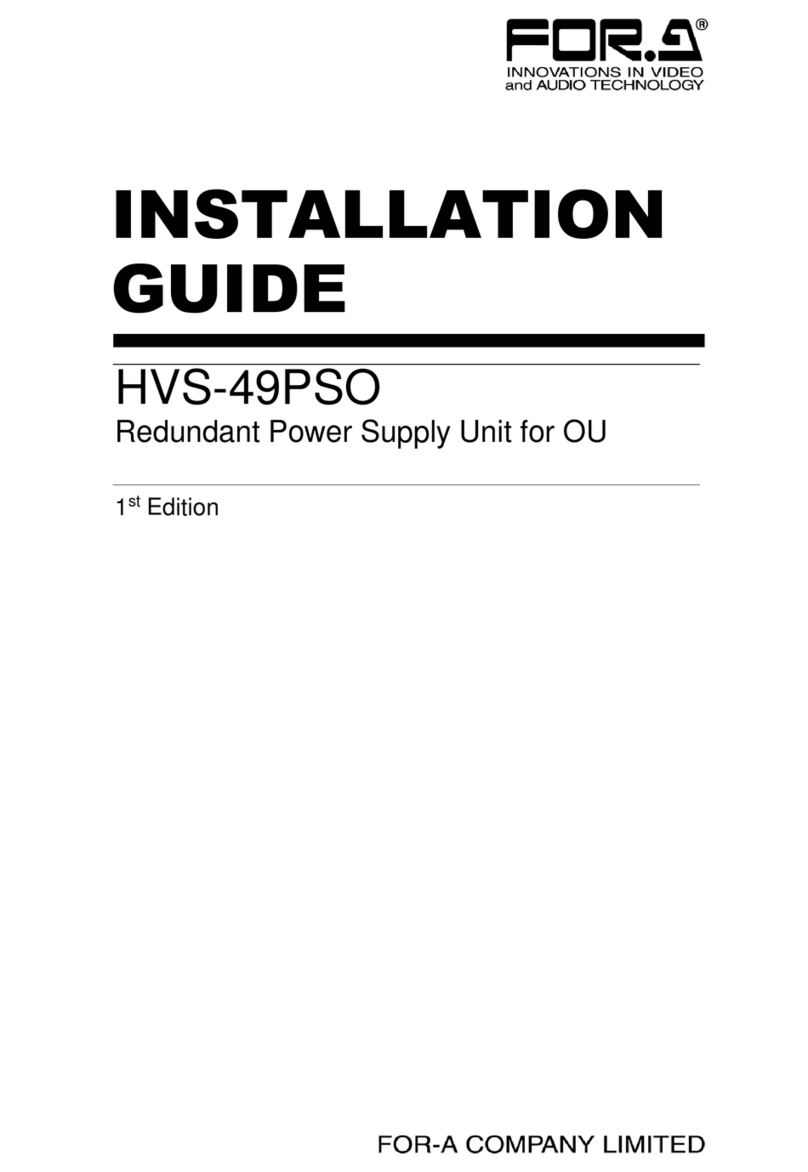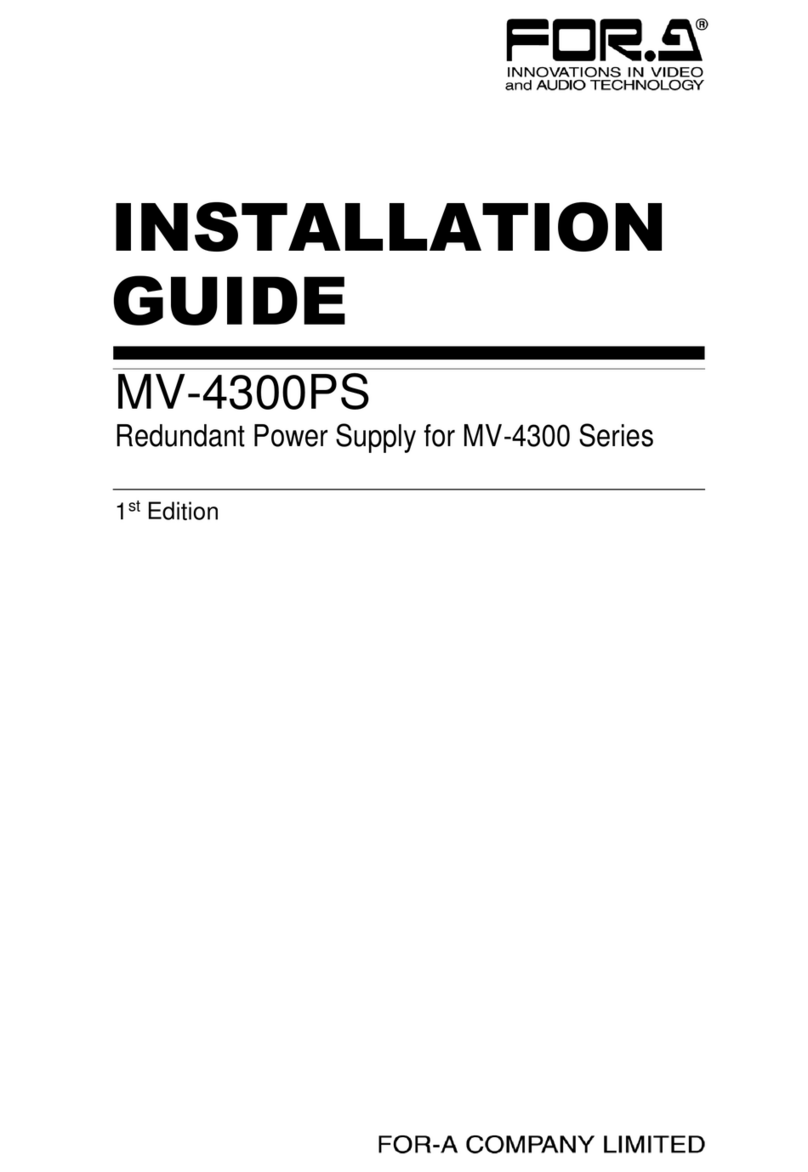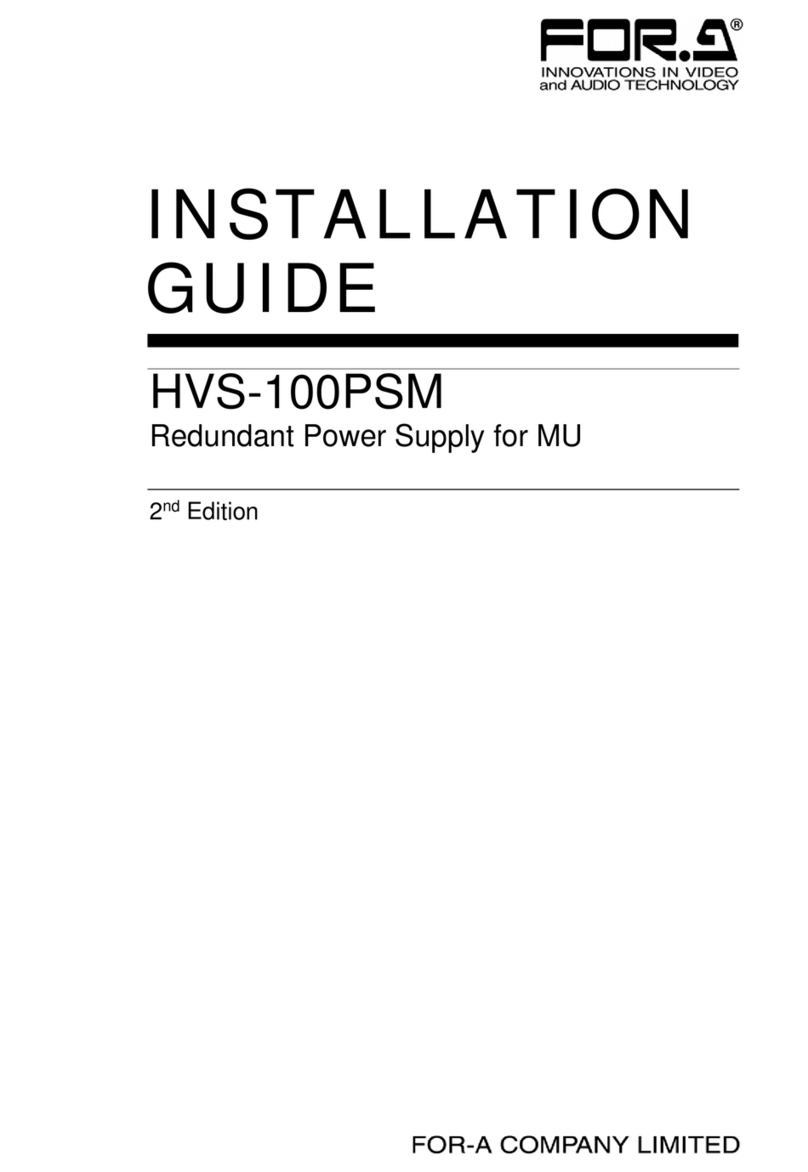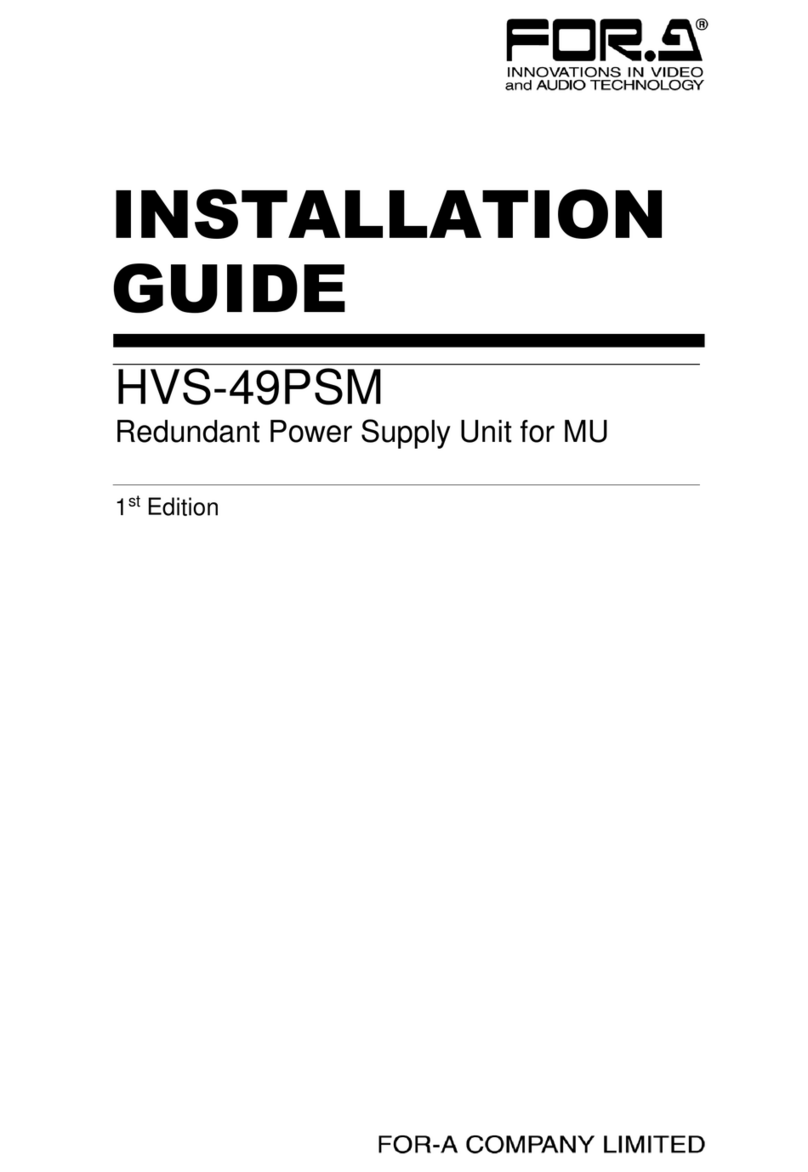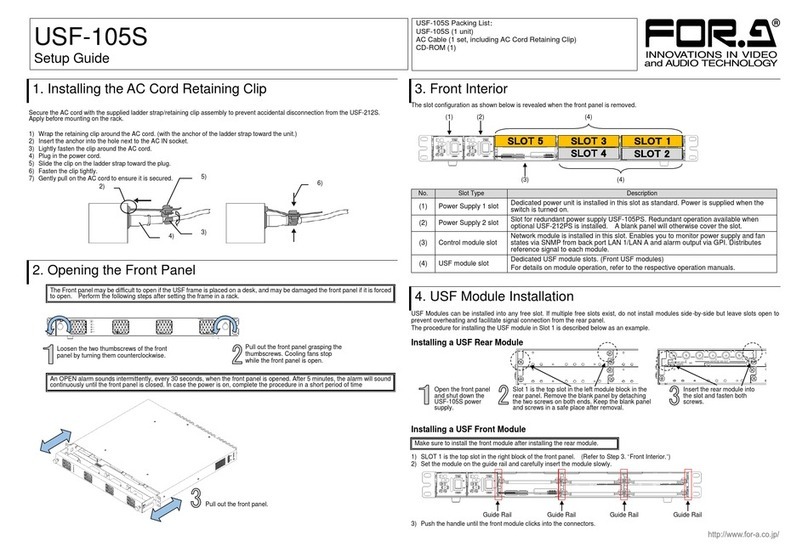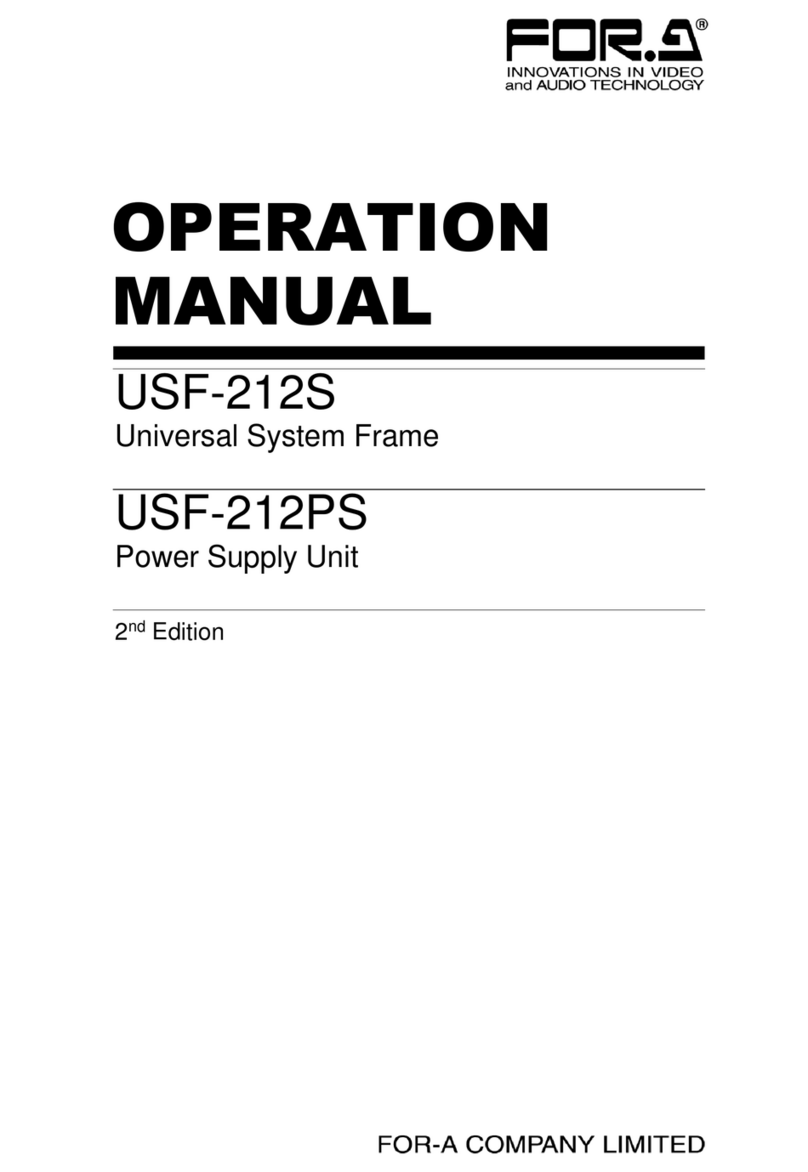FA505-SETUPGUIDE-E-1.DOCX
FA-505
Quick Setup Guide
FA-505: 1, Quick Setup Guide: 1, CD-ROM: 1 (Windows GUI installation disc
including Operation Manuals (PDF)), AC cord: 1, AC cord retaining clip: 1 set,
Rack mount bracket set: 1 set
Option items: FA-10AES-BL, FA-10AES-UBL, FA-10AES-UBLC, FA-50PS,
FA-10GPI, GA-10ANA-AUD, FA-10RU, FA-10DCCRU, FA-AUX30
Precautions
⚫Operate the unit only at the specified supply voltage.
⚫Ensure the unit is properly grounded at all times.
⚫Ensure the power cord and connectors are firmly connected.
⚫Do not access circuitry with power applied to the unit.
⚫Unit should not be operated or stored with the cover, panels, and/or casing removed.
⚫Unit should not be operated or stored in a humid, dusty, etc. environment. Doing so could
result in fire or electrical shock.
⚫Do not allow fluids, metal fragments, or any other foreign objects to enter the unit. If foreign
matter does enter the unit, turn the power off and disconnect the power cord immediately.
Remove the material or contact your authorized service representative
⚫If you notice any strange smells or noises coming from the unit, turn the power off
immediately, turn OFF the power switch, disconnect the power cord, then contact your
authorized service representative.
3. Front Panel Indicators
All setting data will initialize. Back up before executing a reinitialization.
Installing the AC Cord Retaining Clip
After connecting the AC cord, secure the AC cord
with the supplied ladder strap/retaining clip
assembly to prevent accidental removal from the
FA-505.
Be sure to install the AC cord retaining clip before
mounting the unit into a rack.
1) Wrap the retaining clip around the AC cord.
(with the anchor of the ladder strap toward the
unit.)
2) Insert the anchor into the hole next to the AC
IN socket.
3) Lightly fasten the clip around the AC cord.
4) Plug in the power cord.
5) Slide the clip on the ladder strap toward the
plug.
6) Fasten the clip tightly.
7) Gently pull on the AC cord to ensure it is
secured.
The procedure is shown numbered in the above figure.
1Apply DC power to the FA-505 using the supplied AC cord. Secure the cord
with the supplied AC cord retaining clip.
Ground the unit for your safety.
2Connect monitors and/or recorders to the SDI OUT connectors.
3Connect signal source devices such as video cameras and/or switchers, to
the SDI IN connectors.
4Connect a PC to be used for remote control to the FA-505 LAN connector
using a LAN cable.
5Turn the power of the FA-505 on. When the FA-505 is powered on, all LEDs
on the front panel, including Alarm indicators light. Once startup is complete,
current status will be indicated.
Complete connections before turning the power of the unit on.
After a setting change, do not turn the unit power off for at least 10
seconds. The setting data may otherwise not save properly.
<Control System Selection>
The FA-505 offers you 2 control systems allowing you to choose in different
situations.
⚫Windows GUI
- Enables full control over the FA-505
- Quicker response compare to the Web GUI
⚫Web GUI
- Easy operation on tablet PC or PC
- No space required
1. Connection and System Configuration
Check your received items against
the packing lists. Check to ensure
no damage has occurred during
shipment. If damage has occurred,
or items are missing, inform your
supplier immediately.
6Change the PC network settings for the connection with the
FA-505.
Go to Local Area Connection > General > Internet
Protocol (TCP/IP) > General > Properties, then set the IP
address and Subnet mask to match that of the FA-505.
192.168.0.xxx (xxx is any number from 1
to 254 except for the number set for the
FA-505 unit and gateway number.)
*192.168.0.10 is the default IP address.
<To start up Windows GUI>
7Install the software, FA-505 GUI.
Open the CD-ROM, and the FA-505GUI folder. Double-click
the Setup icon to start the setup wizard.
Once the GUI starts up and a GUI page opens, enter the
FA-505 IP address to register the unit. Click a number under
Select to select a unit, then click Connect to establish a
connection with the FA-505.
<To start up Web GUI>
7Start a web browser on the PC.
Enter the FA-505 IP address into the web browser address
bar.
LAN
AC 100 - 2 40V 5 0/6 0H z I N 1
AC 1 00 - 2 40 V 50 / 60H z IN 2
GENL O CK IN
OUT5bOUT5a
SER. NO.
IN5OUT4bOUT4aIN4OUT3bOUT3a
3G/HD/ S D-S DI
IN3OUT2bOUT2aIN2OUT1bOUT1aIN1
LTC IN/OUT A CB D
LTC IN/OUT
Time code input
and output
GENLOCK IN
External reference
signal input
3G/HD/SD-SDI input and output connectors.
Alternate Input and output allocation. Bypass
outputs signal input (left) to the right of each
input/output connector pair (e.g. IN1 > OUT1a).
Windows GUI
- Full control
- Quicker response
Monitors, recorders, etc.
GENLOCK IN
Loop-through
(Terminate at
75Ωwhen not
in use.)
Web GUI in mobile
terminal
- Easy operation
- Partial control
Used to turn the unit ON / OFF.
A power failure has occurred.
All fans are operating normally.
One or more fans have failed.
Genlock signal input is present.
No genlock signal input is present.
Input signal is being bypassed.
No signal is being bypassed.
Video signal input is present.
No video signal input is present.
Embedded audio signal is present.
No embedded audio signal is present.
OPTION SLOT
status indicator
One or more option cards are found and
recognized in option slots A to D.
No option card is installed or recognized.
Video signal input(s) is/are present in
option slot(s).
No video signal input in option slots.
Audio signal input(s) is/are present in
option slot(s).
No audio signal input in option slots.
Used to reinitialize the unit. Read the WARNING below before proceding.
To reinitialize the unit, turn the unit on while holding down the
INITIALIZATION button. Continue pressing the button until all LEDs that
light together at startup indicate their current status.
FA-505
FRAME SY NCHRONIZER
INITIALIZATION
DCPOWER 2
DCPOWER 1
FANALARM
GENLOCK
LTCIN
BY-PASS
VIDEO
AUDIO
1 2
SDI IN 3 4 5
INSTALL
VIDEOIN
AUDIOIN
A B C
OPTIONSLOT D
You can download manuals and other documents by registering your email address.