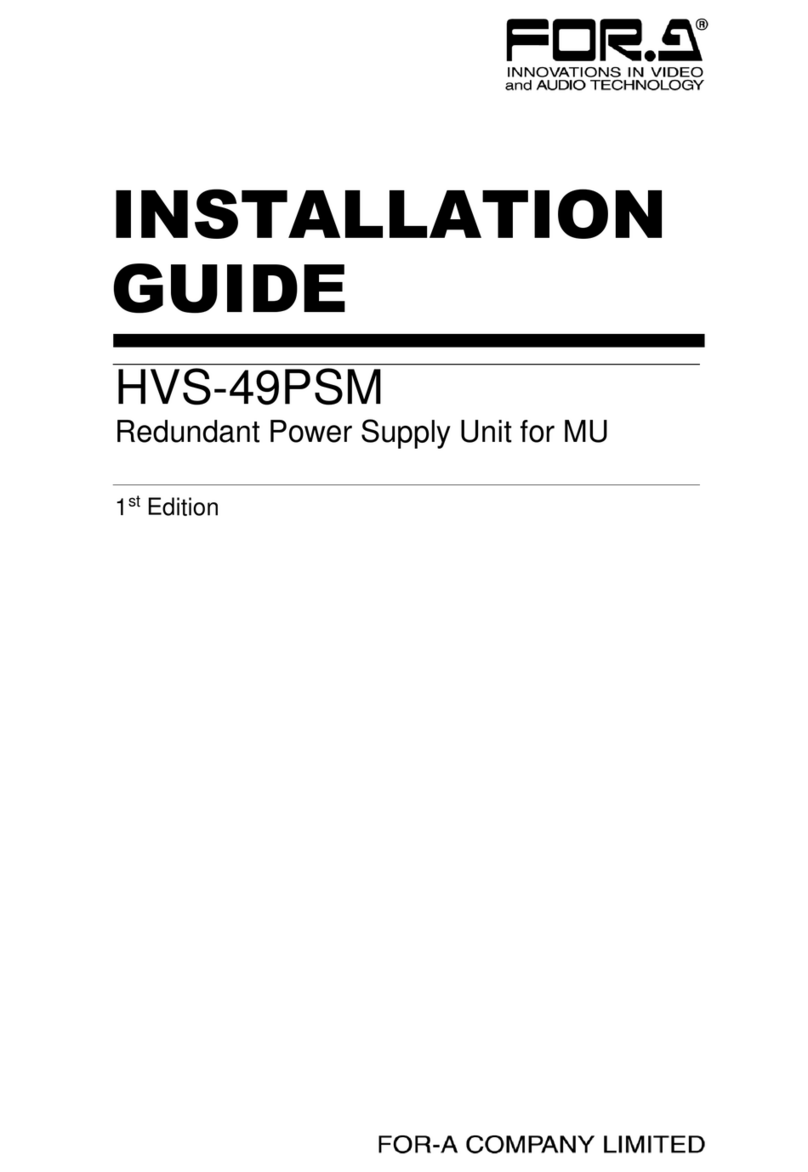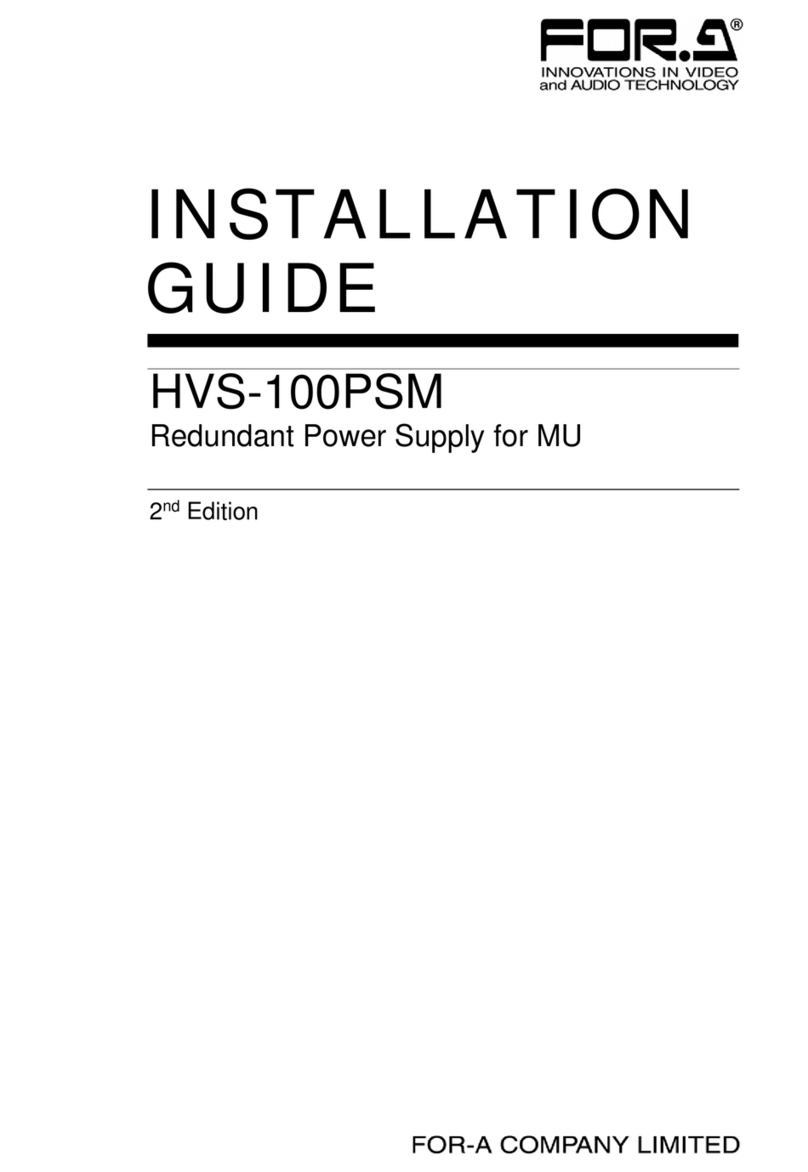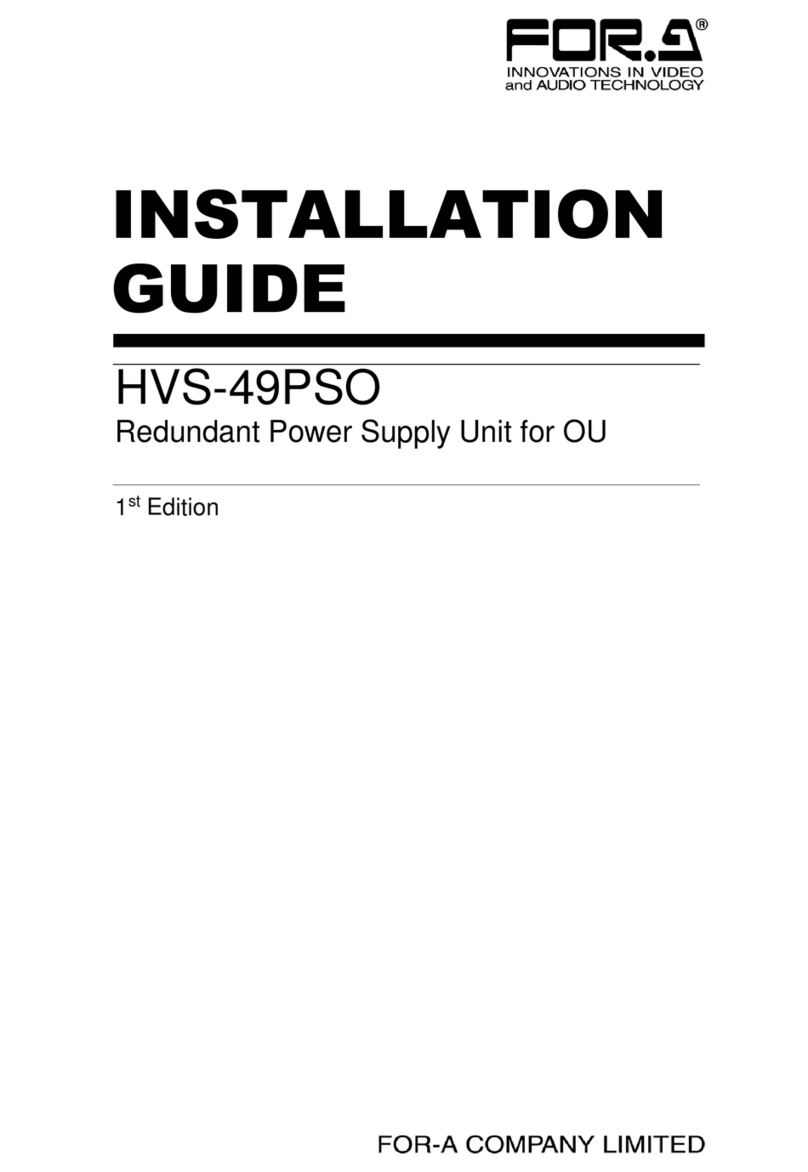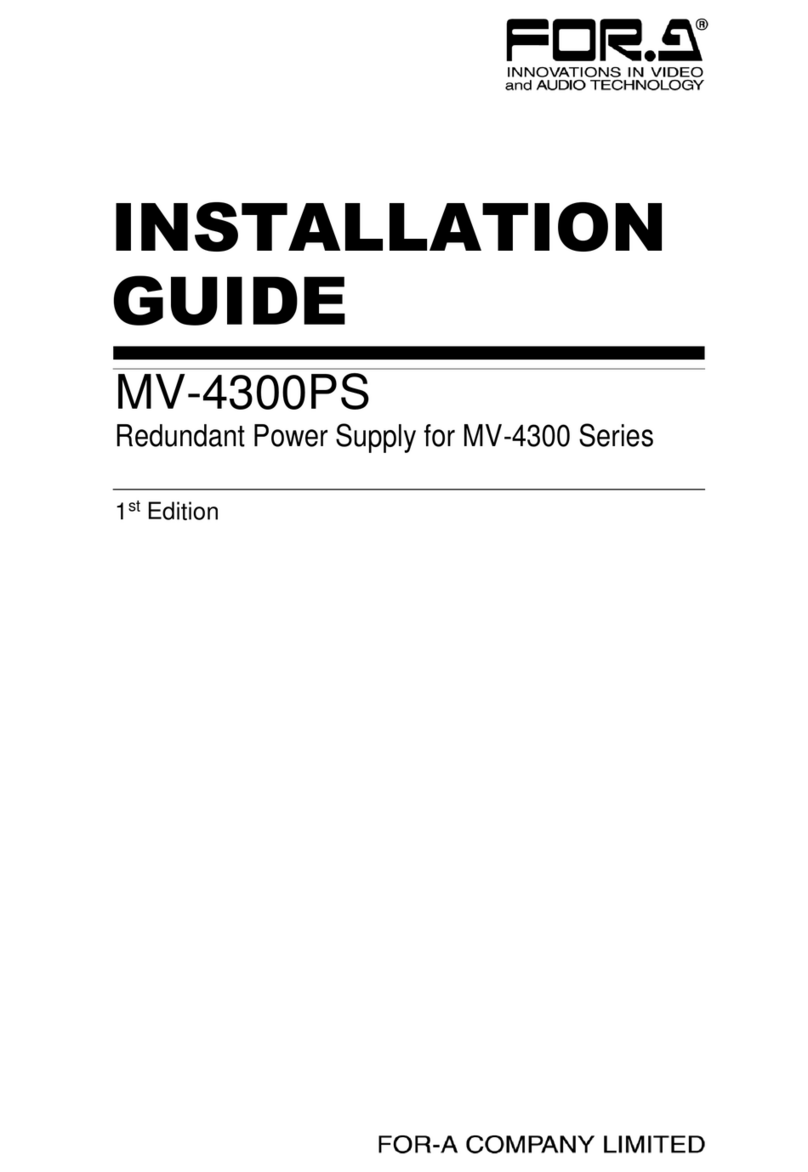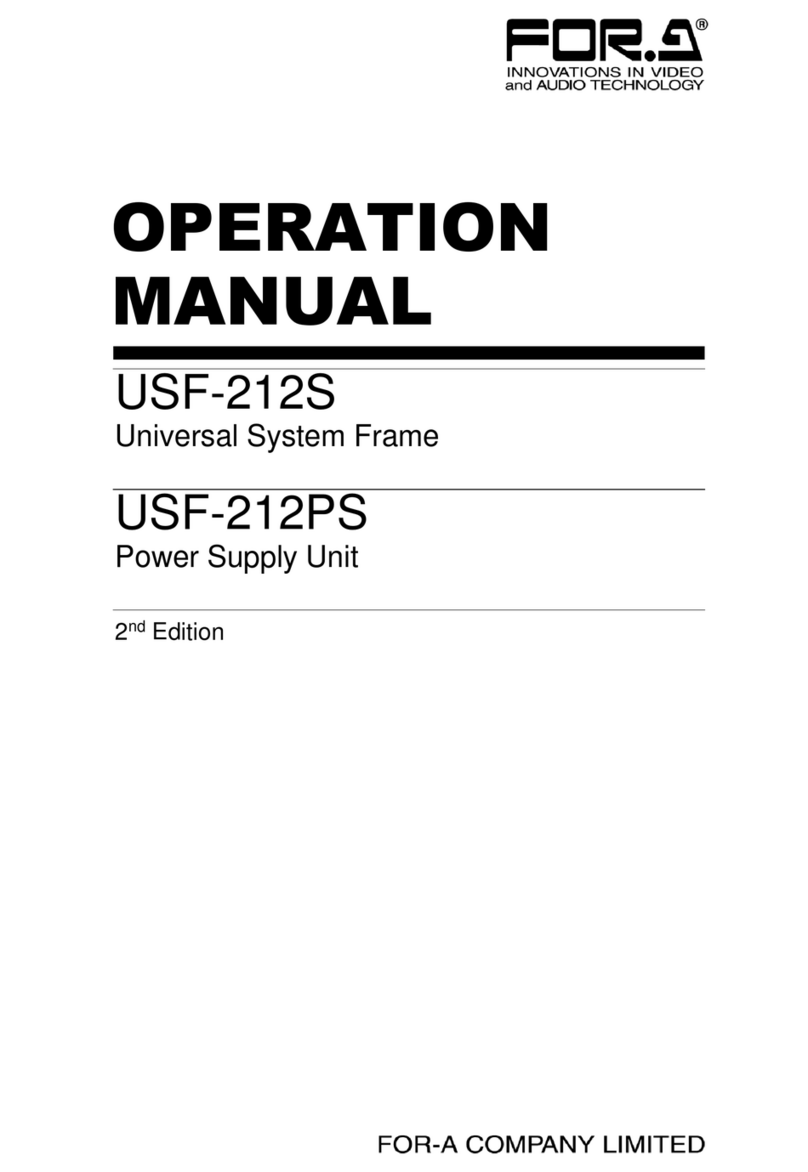USF Modules come as front and rear sets. Be sure to install set modules into the same (front and rear) slot
locations.
Make sure to install the rear module first, then install the front module.
Install blank panels over free slots to prevent foreign material from entering and overheating the chassis.
Beware of the occurrence of electrical breakdown in USF Modules.
Wear an antistatic wrist strap or equivalent to equalize the electrical potential of the USF-105S unit and the worker’s
body. Do not touch the PCB wiring or parts legs directly with your fingers while working.
Each USF Module can be installed and uninstalled while the power is on in case of emergency. Shut down the
power for non-emergency work.
When front module is being installed / uninstalled while the power is on, the front panel is in open state. The fan will
stop during the procedure, so it is essential to complete the installation within a short period and to close the front
panel immediately.
Be sure to shut down the power to install and uninstall a control module.
5. Connecting USF-105S to a PC
When USF-105S is network connected via network to a PC, operation can be monitored on Web/SNMP manager using a web browser,
and GPIO alarm setting can be entered. There are two ways to connect USF-105S to a PC; using LAN A or LAN 1 port. Select a
suitable port in accordance with system configuration.
LAN A port connection
LAN 1 port connection
Connect to the rear panel LAN1 port.
6. Network Default Setting
Open the web browser of the PC and input address.
Connecting to LAN A:http://172.16.0.10/ (Factory Setting)
Connecting to LAN 1: http://192.168.0.10/ (Factory Setting)
A status page as shown opens on the web browser when
connection is established.
IP Address Change
1) Click the Network tab.
2) Changing LAN A IP address:
Input new IP Address in the white box
under WAN(LAN A) Settings.
Changing LAN1 IP address:
Input new IP Address in the white box
under LAN (LAN1) Settings
3) A confirmation message window opens when you
click Apply.
Click OK in the confirmation window.
4) Click Utility tab, then click Restart.
Click OK when the restart confirmation window opens.
USF-105S restarts. The new setting is reflected after the restart.
IP addresses are assigned to respective USF-105S modules installed. Refer to USF-105S operation manual Sec.10 “USF-105S Web
GUI” for details on setting IP addresses.