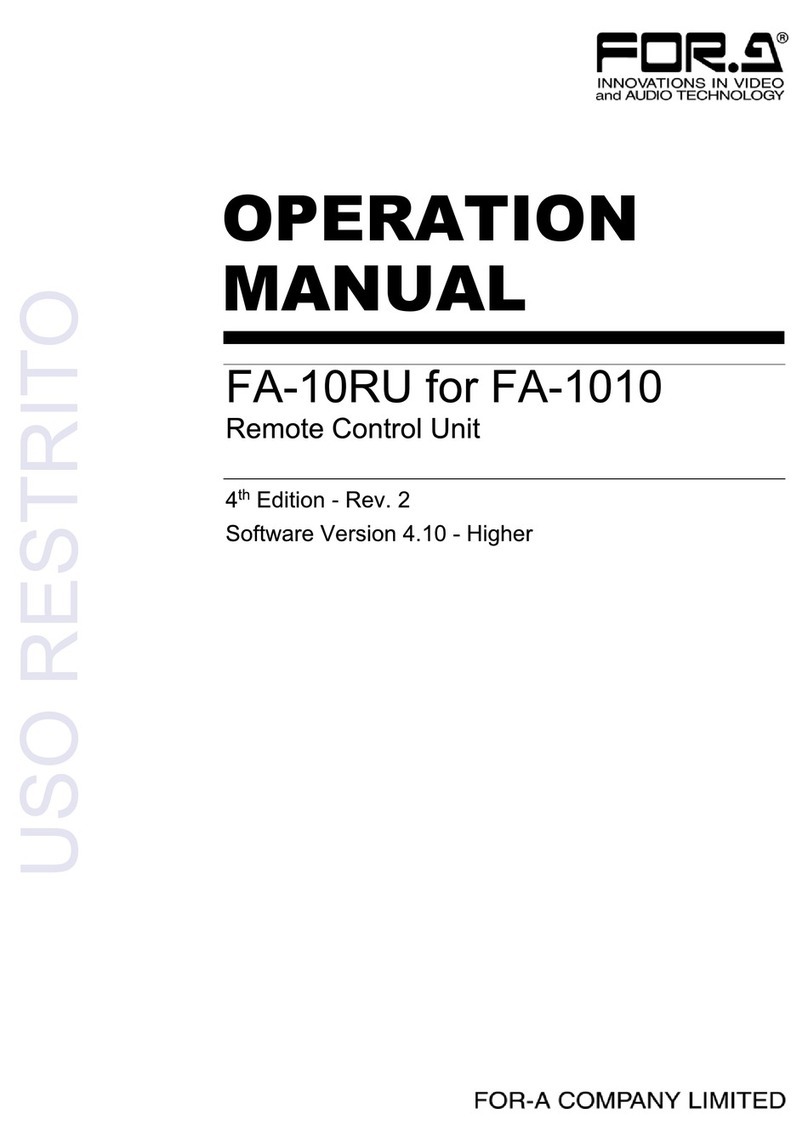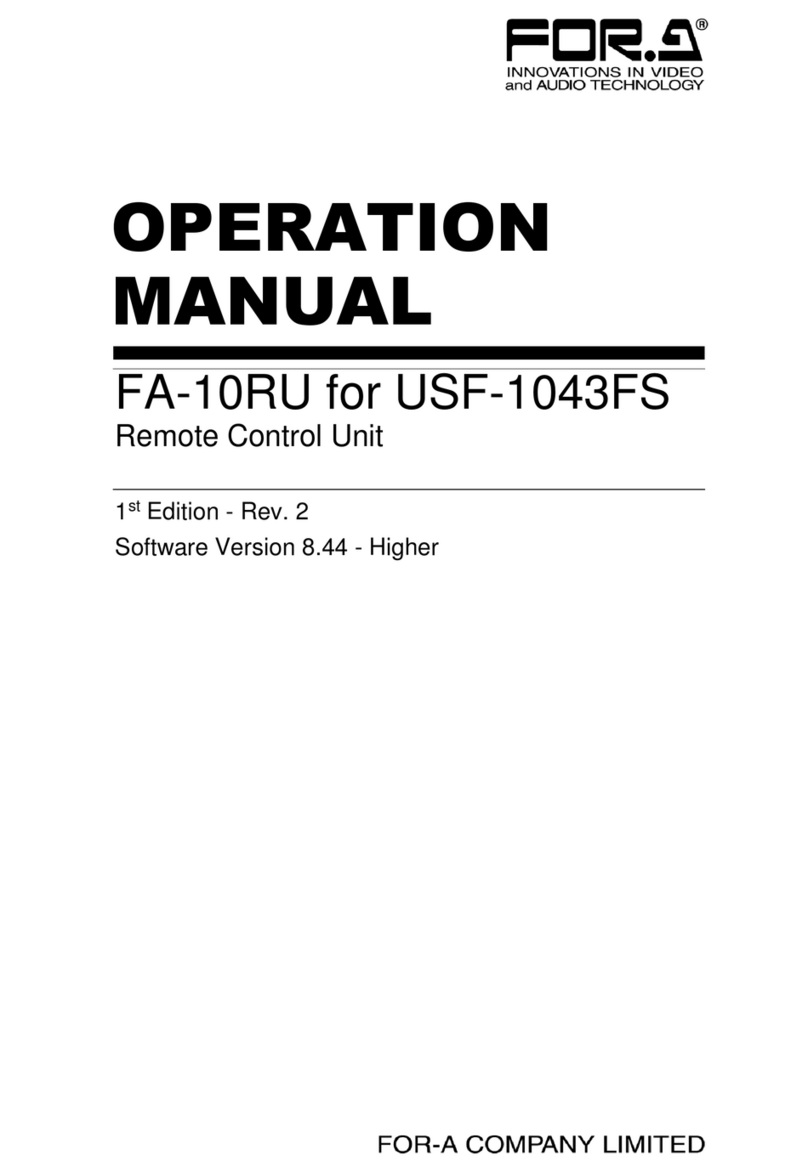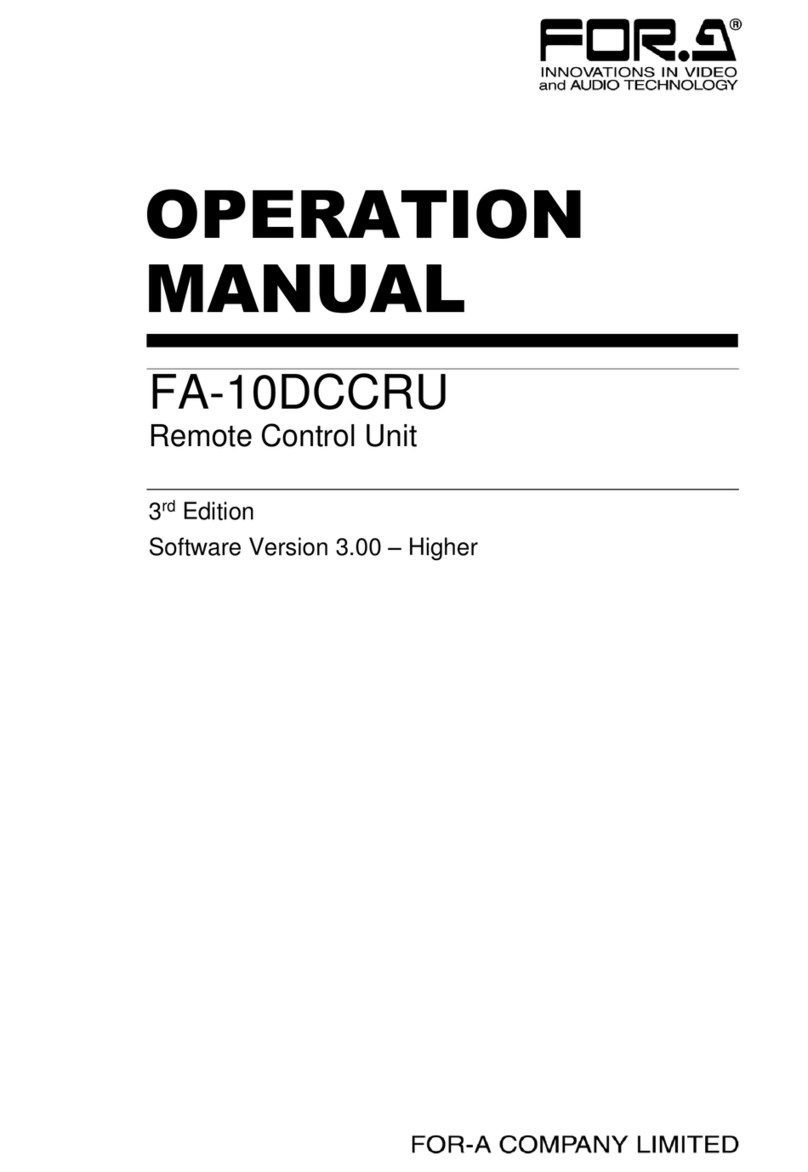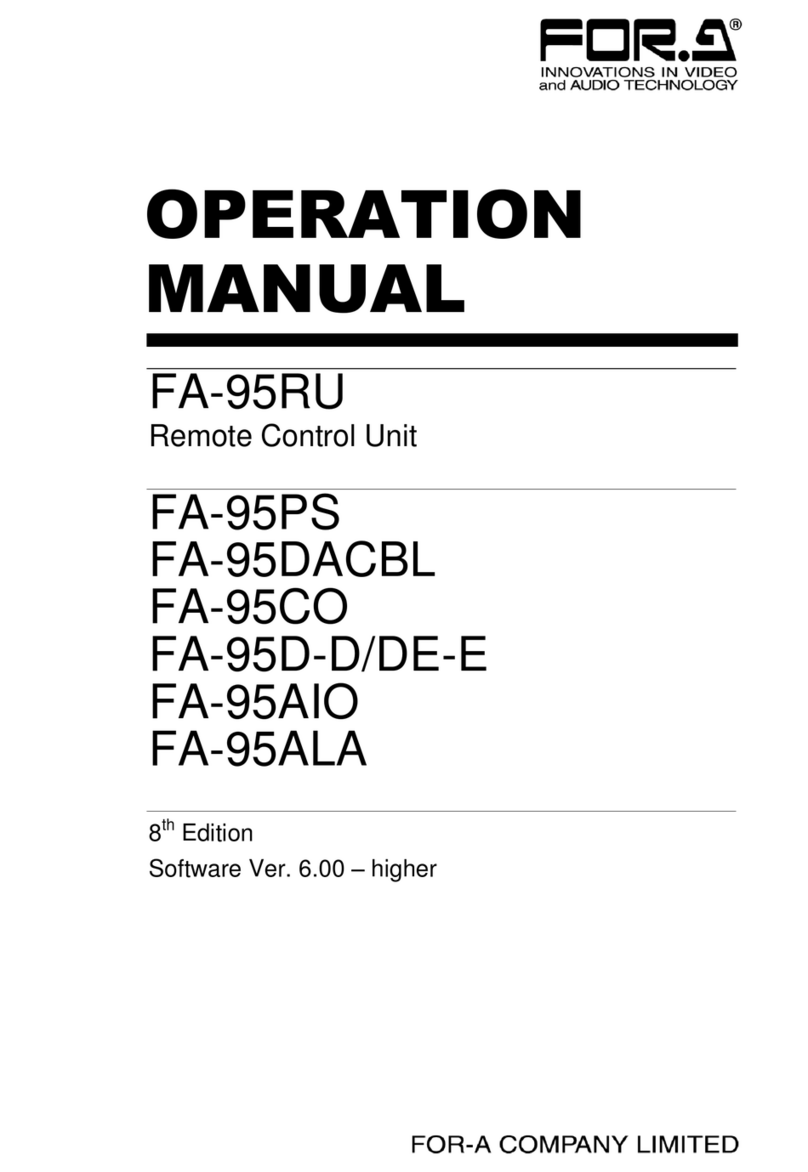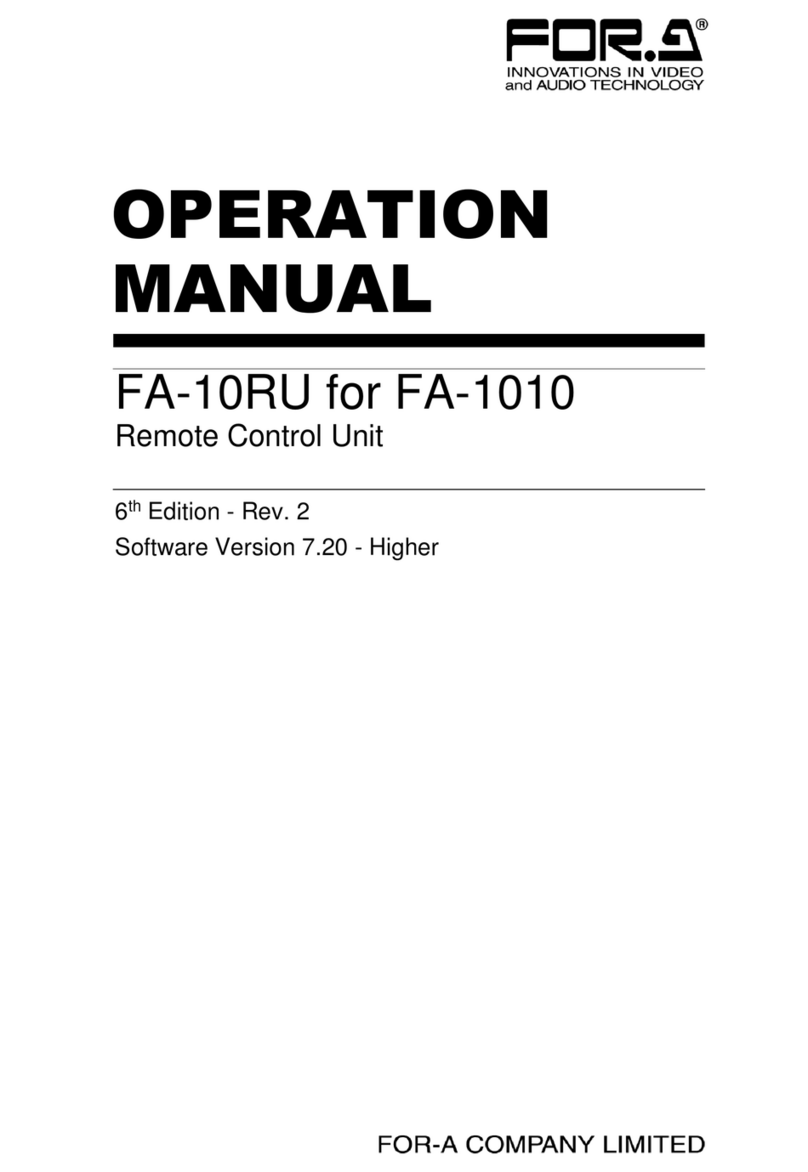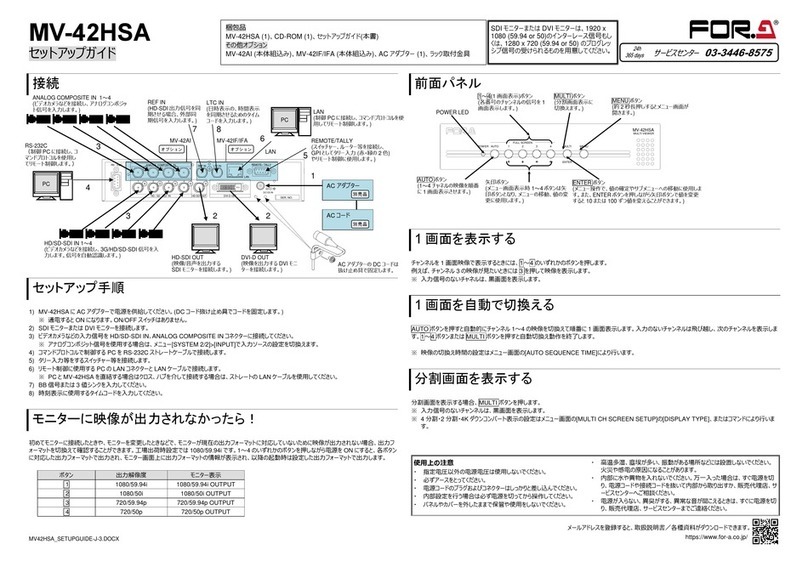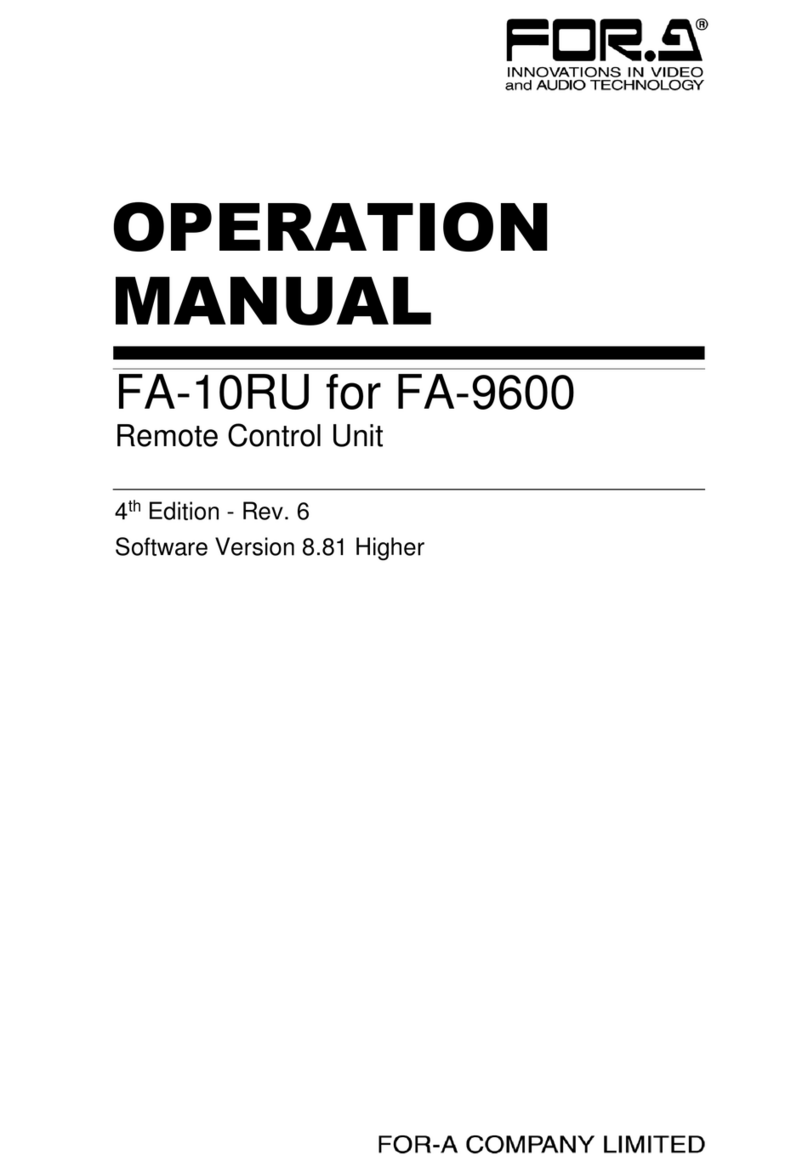FA-10RU
Quick Setup Guide
1. Rear Connectors
2. Installing theAC Cord Retaining Clip
After connecting the AC cord, secure the AC cord with the supplied ladder strap/retaining
clip assembly to prevent accidental removal from the FA-1010. Be sure to install the AC
cord retaining clip before mounting the unit into a rack.
1) Wrap the retaining clip around the AC cord (with the anchor of the ladder strap toward
the unit).
2) Insert the anchor into the hole above the AC IN socket.
3) Lightly fasten the clip around the AC cord.
4) Plug in the power cord.
5) Slide the clip on the ladder strap toward the plug.
6) Fasten the clip tightly.
7) Gently pull on the AC cord to ensure it is secured.
Make sure that the LOCK button LED on the front panel is lit green or unlit before
starting an operation. If LOCK button LED is lit orange, all operations on the front panel
except the LOCK button are disabled. Press and hold the LOCK button to unlock the
operations.
* Complete connections before turning the power of the unit on.
Precautions
Operate the unit only at the specified supply voltage.
Ensure the unit is properly grounded at all times.
Ensure the power cord and connectors are firmly connected.
Do not access circuitry with power applied to the unit.
Unit should not be operated or stored with the cover, panels, and/or casing
removed.
Unit should not be operated or stored in a humid, dusty, etc. environment. Doing so
could result in fire or electrical shock.
Do not allow fluids, metal fragments, or any other foreign objects to enter the unit. If
foreign matter does enter the unit, turn the power off and disconnect the power cord
immediately. Remove the material or contact your authorized service representative
If you notice any strange smells or noises coming from the unit, turn the power off
immediately, turn OFF the power switch, disconnect the power cord, then contact
your authorized service representative.
3. Connection (in case of FA-1010)
Open a web browser on the connected computer, and enter the address
http://192.168.0.100/ (factory default setting) in the address bar. The authentication dialog
box (the first time only) and Information page as shown below appear.
Enter your user name and password.
User name: fa10ru
Password: foranetwork
Then, click OK.
Click Network Settings in the Information page.
Set an appropriate IP address for your network.
After completing the settings, click Submit, and
then click Restart. The Restart window appears.
Click Restart in the window. The settings take
effect after the restart is completed.
◆Assigning MUs
Click Unit ID Assignment to open the dialog
box as shown below.
Enter FA-1010 IP addresses to MU IDs.
Enter unit names to be displayed for settings,
if necessary, under Unit Name.
After assigning IP addresses, click Submit.
(The assignments are effective without
rebooting.) Unit names can be set with up to
15 alphanumeric characters.
4. Powering ON
Turn the power ON after all system connections are complete. The indicators on the front
panel light up during startup. When startup is complete, the indicators will go off.
The “UNIT ID MU SELECT” menu will appear if no FA-1010 is connected.
5. Connecting MU (FA-1010/FA-505)
There are two ways to connect to the MU; one is in Unit ID Selection mode, which allows
you to connect an MU by selecting an ID from among 100 ID numbers, and the other is in
IP Address Selection mode, which allows you to connect an MU by specifying an IP
address.
◆Connecting in Unit ID Selection Mode
Pressing the MU SEL button opens the UNIT ID MU SELECT menu.
--- UNIT ID MU SELECT --- P801
F1 Main Unit ID: 1
IP Address:192.168. 0. 10 Port:50010
NAME:FA-1010
Push F3 Unity SW Connect to Main Unit
Push F4 Unity SW Cancel
Turn F1 and select the MU to be connected from Main Unit IDs 1 through 100.
The IP address, TCP port number, and unit name will be displayed for the selected Main
Unit ID. Press the UNITY button under F3 (SET) to establish a connection with the MU.
The MU CONNECT STATE menu appears when connection is initiated.
To cancel the selection, press the UNITY button under F4 (CANCEL). Cancelling the
connection returns the settings to their last state before change.
To quit the connection, select Disconnect using F1 and press the UNITY button under F3.
(The connected FA-1010 will also be disconnected.)
◆Connecting in IP Address Selection Mode
Press the MU SEL button. The UNIT ID SEL menu appears. Then, press the double
down-arrow button. The IP ADDRESS MU SELECT menu appears.
--- UNIT ID MU SELECT --- P801
F1 Main Unit ID: 1
IP Address:192.168. 0. 10 Port:50010
NAME:FA-1010
Push F3 Unity SW Connect to Main Unit
Push F4 Unity SW Cancel
Enter the IP address of the MU to be connected using control knobs F1 to F4.
Go to the second line to specify the MU TCP port number using F1 and F2 (F1 and F2
can change the number in 100’s and 1’s increments respectively.)
Press the UNITY button under F3 to establish connection with the MU.
The MU CONNECT STATE menu will then appear.
To cancel the selection, press the UNITY button under F4 (CANCEL). Cancelling the
connection returns the settings to their last state before change.
Packing list:
FA-10RU (1), Quick Setup Guide (1), CD (including Operation Manuals),
AC cord (1), AC cord retaining clip (1 set), Rack mount bracket set (1 set),
Colored light identification label
* Operation by the FA-10RU is ineffective, except for the ability to change its own settings, unless it is
connected to an MU (FA-1010 or FA-505).
One MU unit can be controlled by up to 5 Remote Units and FA GUI control software.
2)
4) 3)
5) 6)
FA-1010
FRAMESYNCHRONIZER
INITIALIZATION
OPTIONSLOT
ABCD
INSTALL
VIDEOIN
AUDIOIN
BY-PASS
VIDEO
AUDIO
12345678910
DCPOWER1 GENLOCK
DCPOWER2
FANALARM LTCIN
SDIIN
PC
Hub FA-10GUI(PC)
FA-10RU
FA-1010
FA-1010
FRAMESYNCHRONIZER
INITIALIZATION
OPTIONSLOT
ABCD
INSTALL
VIDEOIN
AUDIOIN
BY-PASS
VIDEO
AUDIO
12345678910
DCPOWER1 GENLOCK
DCPOWER2
FANALARM LTCIN
SDIIN
FA-1010
FRAMESYNCHRONIZER
INITIALIZATION
OPTIONSLOT
ABCD
INSTALL
VIDEOIN
AUDIOIN
BY-PASS
VIDEO
AUDIO
12345678910
DCPOWER1 GENLOCK
DCPOWER2
FANALARM LTCIN
SDIIN
FA-1010
FRAMESYNCHRONIZER
INITIALIZATION
OPTIONSLOT
ABCD
INSTALL
VIDEOIN
AUDIOIN
BY-PASS
VIDEO
AUDIO
12345678910
DCPOWER1 GENLOCK
DCPOWER2
FANALARM LTCIN
SDIIN
FA-1010
FRAMESYNCHRONIZER
INITIALIZATION
OPTIONSLOT
ABCD
INSTALL
VIDEOIN
AUDIOIN
BY-PASS
VIDEO
AUDIO
12345678910
DCPOWER1 GENLOCK
DCPOWER2
FANALARM LTCIN
SDIIN
FA-1010
FRAMESYNCHRONIZER
INITIALIZATION
OPTIONSLOT
ABCD
INSTALL
VIDEOIN
AUDIOIN
BY-PASS
VIDEO
AUDIO
12345678910
DCPOWER1 GENLOCK
DCPOWER2
FANALARM LTCIN
SDIIN
ON
OFF
POWER LOC K
FSLINK
MUSEL
FSSEL
EVENT
GENLOCK FANALARM
FREEZE DCPOWER
TESTSIGNAL
BY-PASS
DISPLAYAREA
FA-10RUREMOTECONTROLU NIT
F1
UNITY
F2
UNITY
F3
UNITY
F4
UNITY
PROC
EMB
INPUT
AES
ANC
ANALOG
CC
SETUP
CLNSW
GAIN
10SYSTEM9
5
12
6
CLIP
DWNMIX
3
OUTPUT
DELAY
7
STATUS0
BY-PASS
MAPPING
4
OPTION8
VIDEO
AUDIO
ON
OFF
POWER LOC K
FSLINK
MUSEL
FSSEL
EVENT
GENLOCK FANALARM
FREEZE DCPOWER
TESTSIGNAL
BY-PASS
DISPLAYAREA
FA-10RUREMOTECONTROLU NIT
F1
UNITY
F2
UNITY
F3
UNITY
F4
UNITY
PROC
EMB
INPUT
AES
ANC
ANALOG
CC
SETUP
CLNSW
GAIN
10SYSTEM9
5
12
6
CLIP
DWNMIX
3
OUTPUT
DELAY
7
STATUS0
BY-PASS
MAPPING
4
OPTION8
VIDEO
AUDIO
ON
OFF
POWER LOC K
FSLINK
MUSEL
FSSEL
EVENT
GENLOCK FANALARM
FREEZE DCPOWER
TESTSIGNAL
BY-PASS
DISPLAYAREA
FA-10RUREMOTECONTROLU NIT
F1
UNITY
F2
UNITY
F3
UNITY
F4
UNITY
PROC
EMB
INPUT
AES
ANC
ANALOG
CC
SETUP
CLNSW
GAIN
10SYSTEM9
5
12
6
CLIP
DWNMIX
3
OUTPUT
DELAY
7
STATUS0
BY-PASS
MAPPING
4
OPTION8
VIDEO
AUDIO
ON
OFF
POWER LOC K
FSLINK
MUSEL
FSSEL
EVENT
GENLOCK FANALARM
FREEZE DCPOWER
TESTSIGNAL
BY-PASS
DISPLAYAREA
FA-10RUREMOTECONTROLU NIT
F1
UNITY
F2
UNITY
F3
UNITY
F4
UNITY
PROC
EMB
INPUT
AES
ANC
ANALOG
CC
SETUP
CLNSW
GAIN
10SYSTEM9
5
12
6
CLIP
DWNMIX
3
OUTPUT
DELAY
7
STATUS0
BY-PASS
MAPPING
4
OPTION8
VIDEO
AUDIO
ON
OFF
POWER LOC K
FSLINK
MUSEL
FSSEL
EVENT
GENLOCK FANALARM
FREEZE DCPOWER
TESTSIGNAL
BY-PASS
DISPLAYAREA
FA-10RUREMOTECONTROLU NIT
F1
UNITY
F2
UNITY
F3
UNITY
F4
UNITY
PROC
EMB
INPUT
AES
ANC
ANALOG
CC
SETUP
CLNSW
GAIN
10SYSTEM9
5
12
6
CLIP
DWNMIX
3
OUTPUT
DELAY
7
STATUS0
BY-PASS
MAPPING
4
OPTION8
VIDEO
AUDIO
FA-1010
FRAMESYNCHRONIZER
INITIALIZATION
OPTIONSLOT
ABCD
INSTALL
VIDEOIN
AUDIOIN
BY-PASS
VIDEO
AUDIO
12345678910
DCPOWER1 GENLOCK
DCPOWER2
FANALARM LTCIN
SDIIN
AC cord retaining clip anchor hole
Ground Terminal
GPI connectors for FA-AUX30 option connection
A LAN connector for FA-1010 control