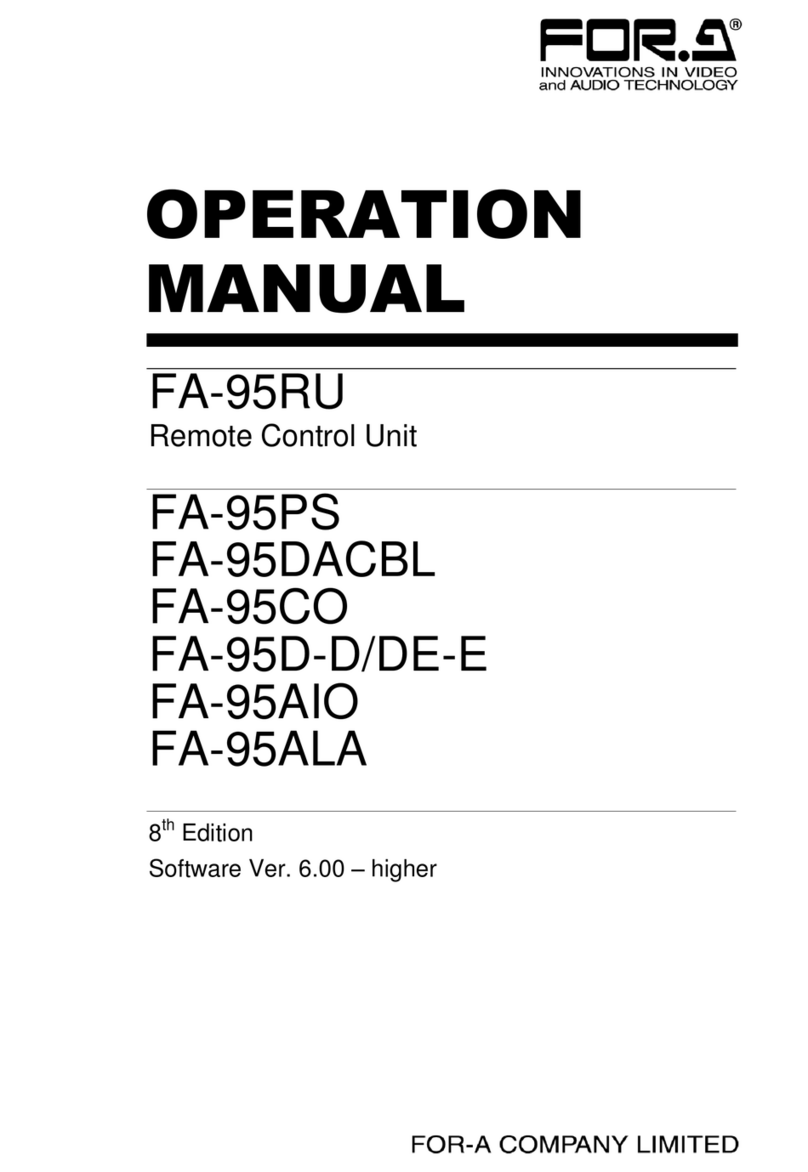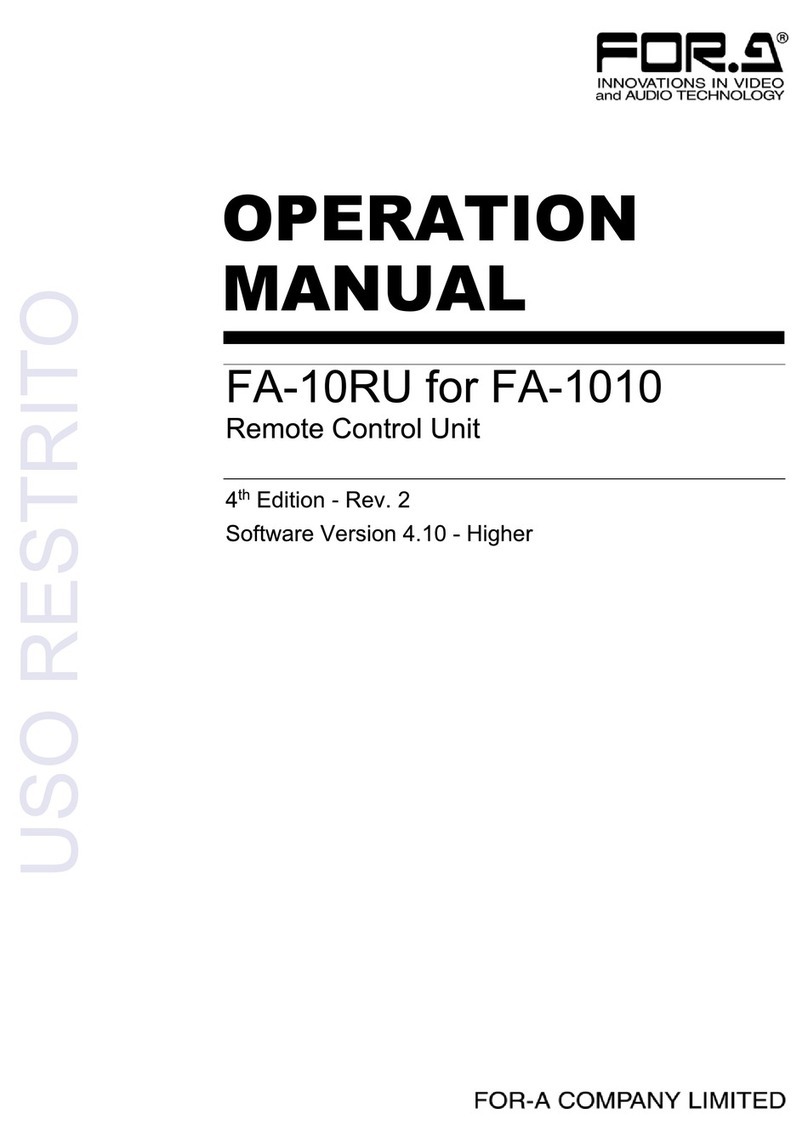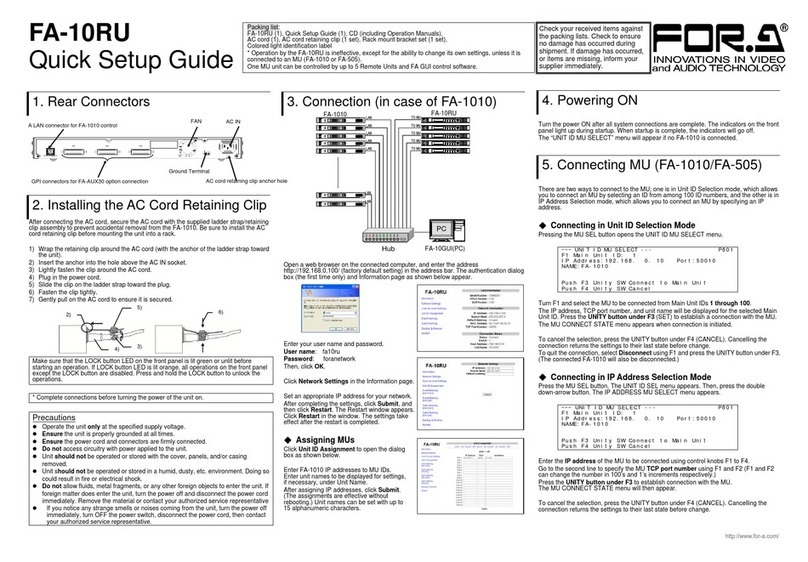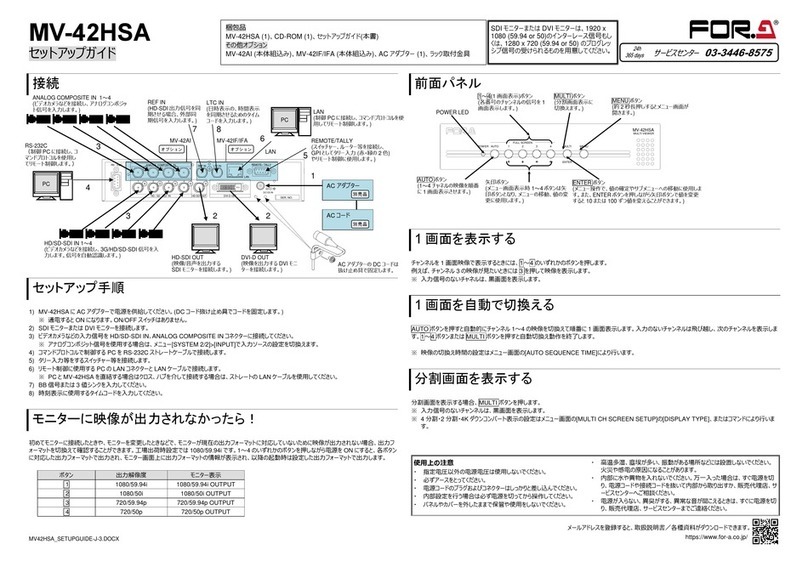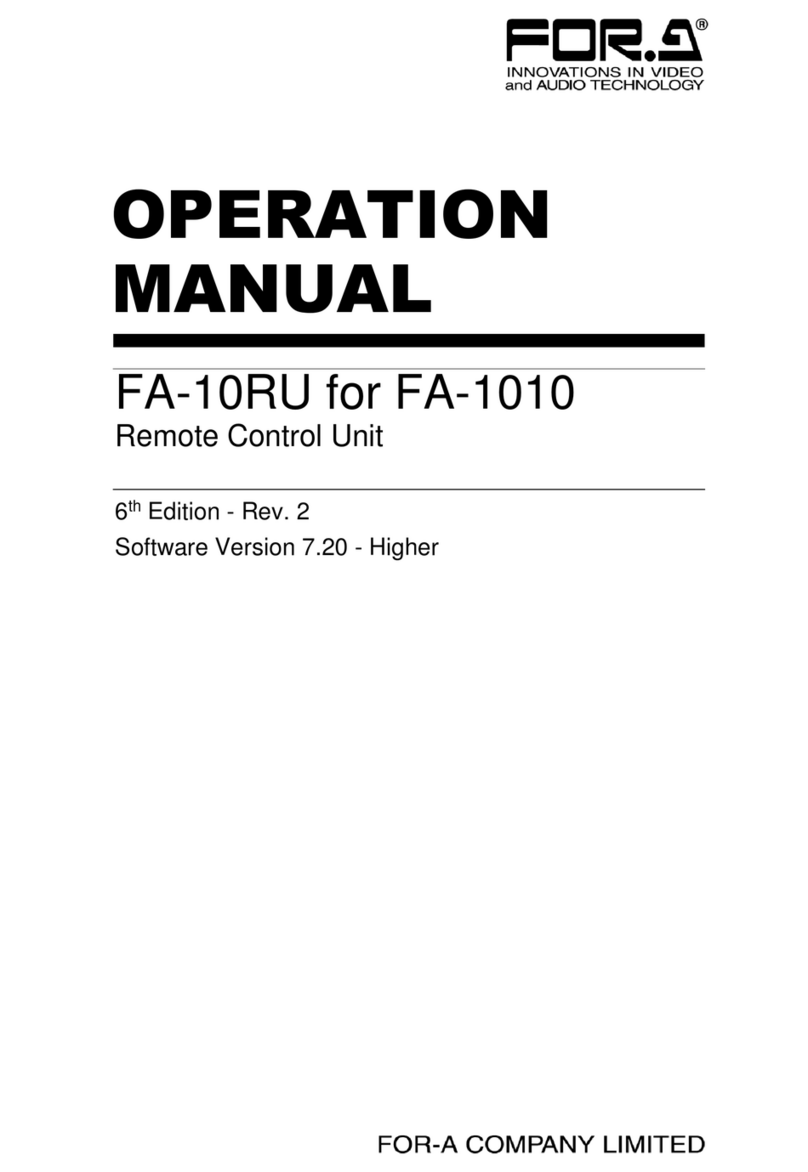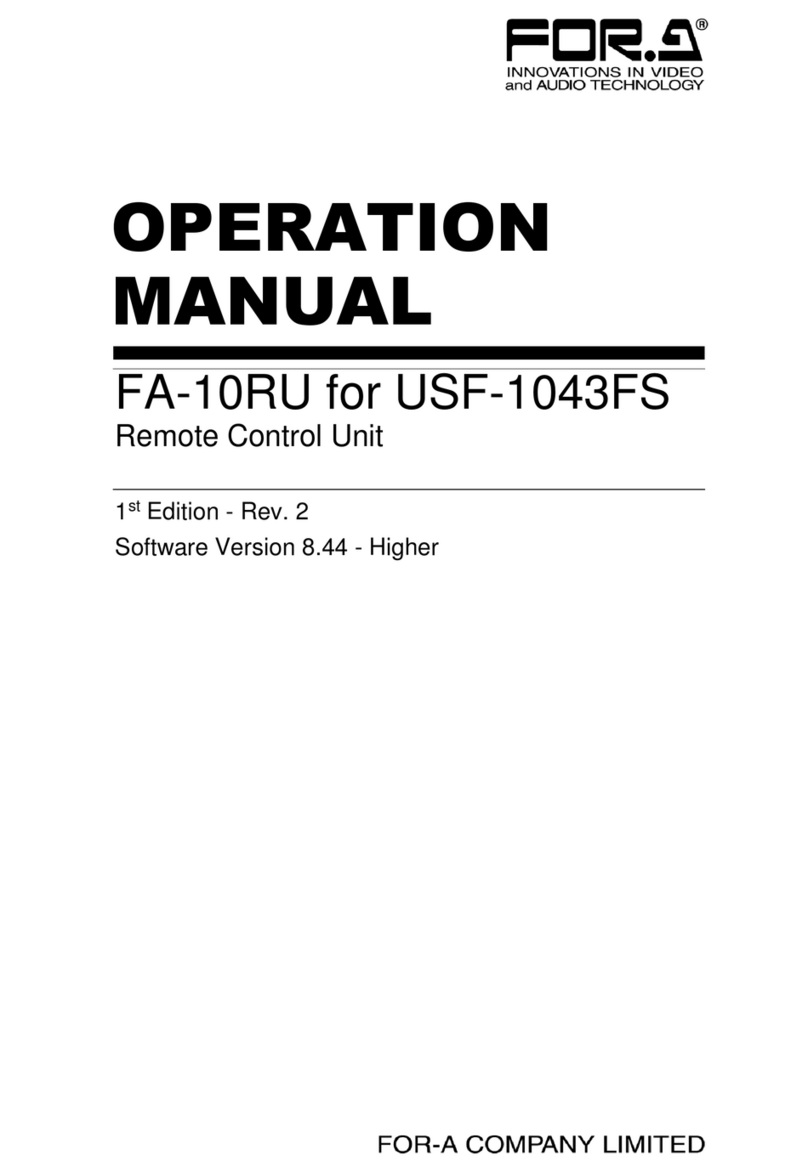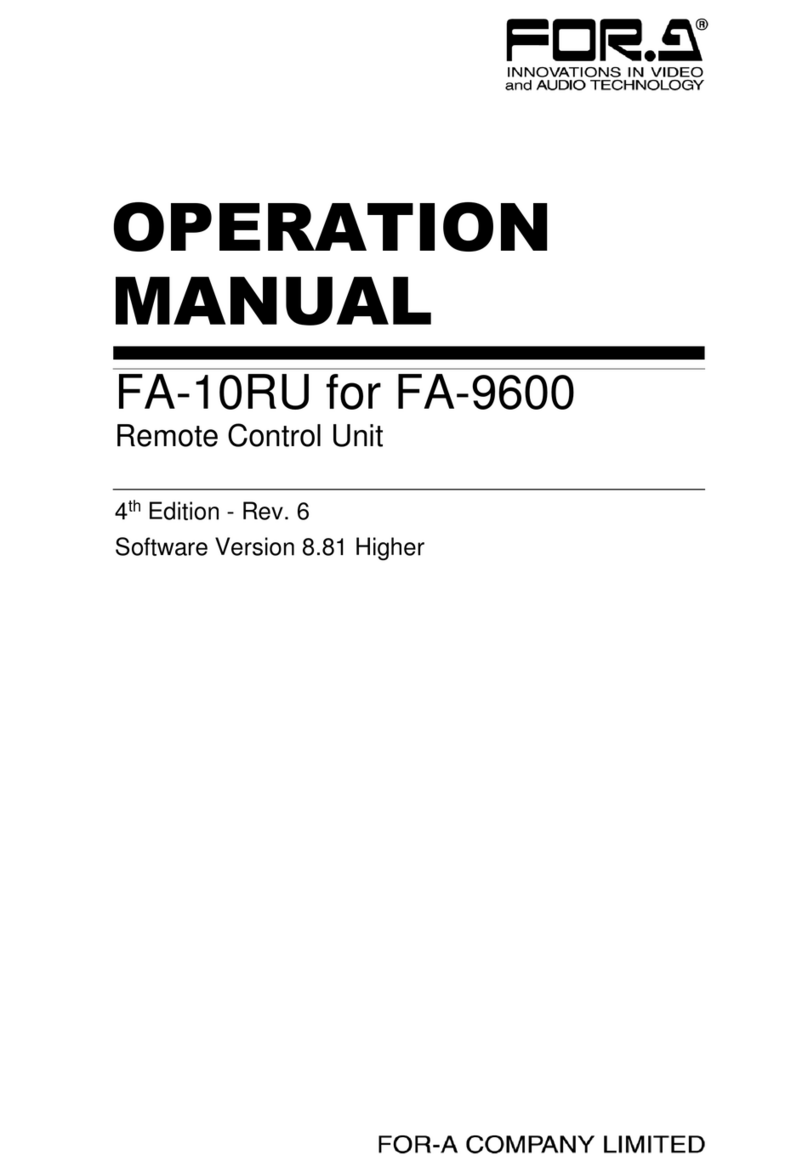7
6-11. Verifying Settings ............................................................................................................ 42
6-11-1. When in Color Correction Mode............................................................................... 42
6-11-2. When in Clip Mode................................................................................................... 42
6-11-2-1. RGB Clip........................................................................................................... 42
6-11-2-2. YPbPr Clip......................................................................................................... 42
6-11-2-3. Color Space ...................................................................................................... 43
7. Event Memory........................................................................................................................... 44
7-1. About Event Memory......................................................................................................... 44
7-2. Data Stored in Events....................................................................................................... 44
7-3. Data Loaded from Events ................................................................................................. 44
7-4. Saving Settings to Events................................................................................................. 45
7-5. Loading Settings from Events........................................................................................... 45
8. SYSTEM Settings..................................................................................................................... 46
8-1. System Settings ................................................................................................................ 47
8-2. GPI OUT LED Indicator Brightness Settings.................................................................... 48
9. Information Display................................................................................................................... 49
9-1. Messages during Main Unit Connection........................................................................... 49
9-2. Messages during Bypass Setting...................................................................................... 50
9-3. Messages during FS Selection......................................................................................... 50
9-4. Messages during Event Memory Operation ..................................................................... 51
9-5. Messages during Freeze Setting...................................................................................... 51
9-6. Messages during Split Setting........................................................................................... 52
9-7. Messages during Proc Amp Settings................................................................................ 52
9-8. Messages during Color Correction Settings..................................................................... 53
9-9. Messages during Video Clip Settings............................................................................... 54
9-10. Messages during System Settings.................................................................................. 55
10. GPI Interface .......................................................................................................................... 56
10-1. FA-GPIO Editor............................................................................................................... 56
10-1-1. Installing the FA GPIO Editor................................................................................... 56
10-2. About the FA GPIO Editor............................................................................................... 58
10-2-1. Connecting FA GPIO Editor to the FA-10DCCRU................................................... 58
10-2-2. Loading and Assigning GPI Functions..................................................................... 59
10-2-3. GPI Input Settings.................................................................................................... 60
10-2-4. GPI Output Settings................................................................................................. 62
10-2-5. Inverting GPI Output Pulse Polarity......................................................................... 63
10-2-6. Sending GPI Settings............................................................................................... 63
10-2-7. Pattern Load............................................................................................................. 63
10-2-8. Exporting GPI Settings to Files................................................................................ 64
10-2-9. Importing GPI Settings from Files............................................................................ 64
10-2-10. Verifying GPIO Editor Version ............................................................................... 64
10-3. GPI Pattern List............................................................................................................... 65
10-4. GPI1-GPI3 Pin Assignments........................................................................................... 67
10-5. GPI Input Circuit.............................................................................................................. 68
10-6. GPI Input Control............................................................................................................. 68
10-7. GPI Output Circuit (Same for GPI 1-3) ........................................................................... 69
11. FS Link.................................................................................................................................... 70