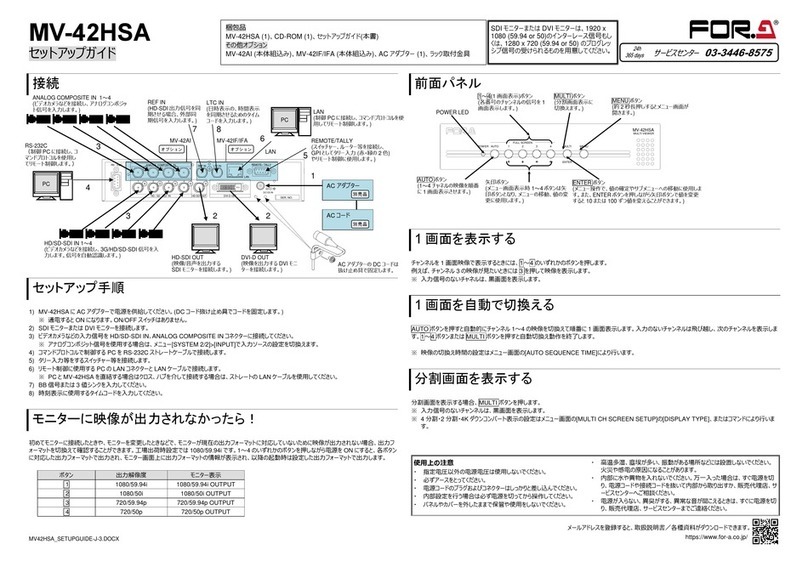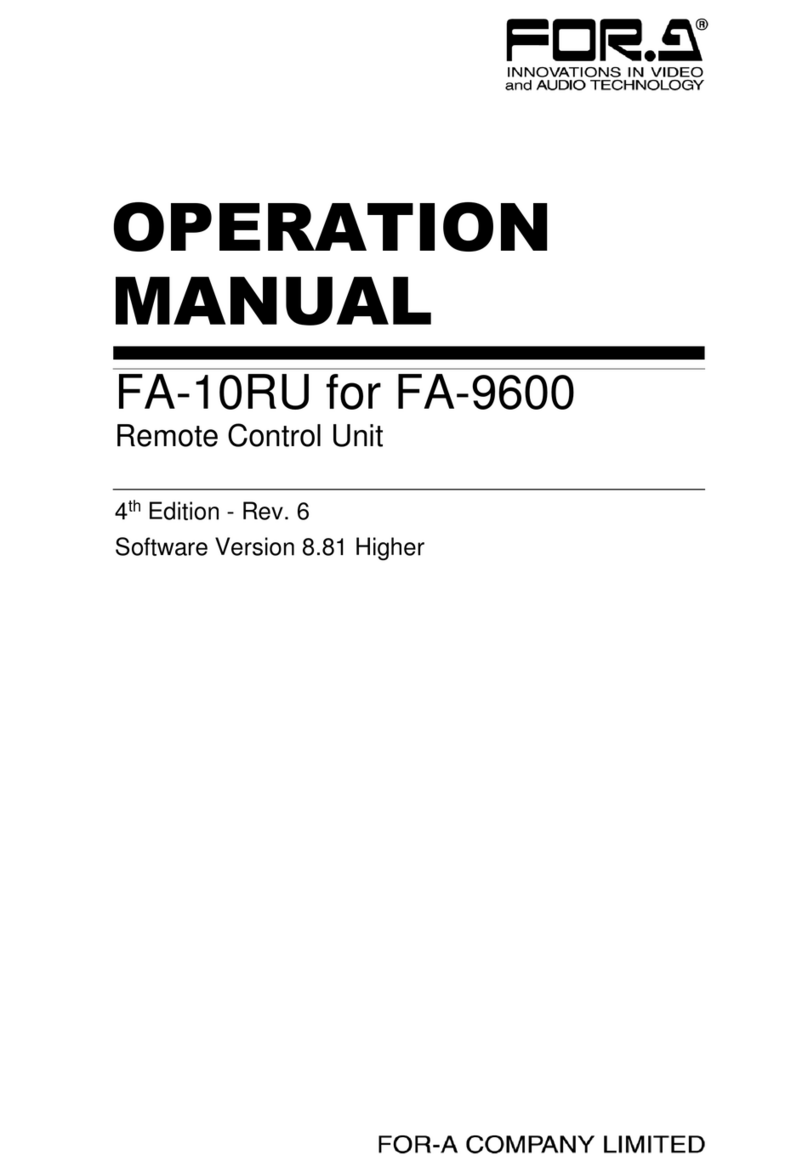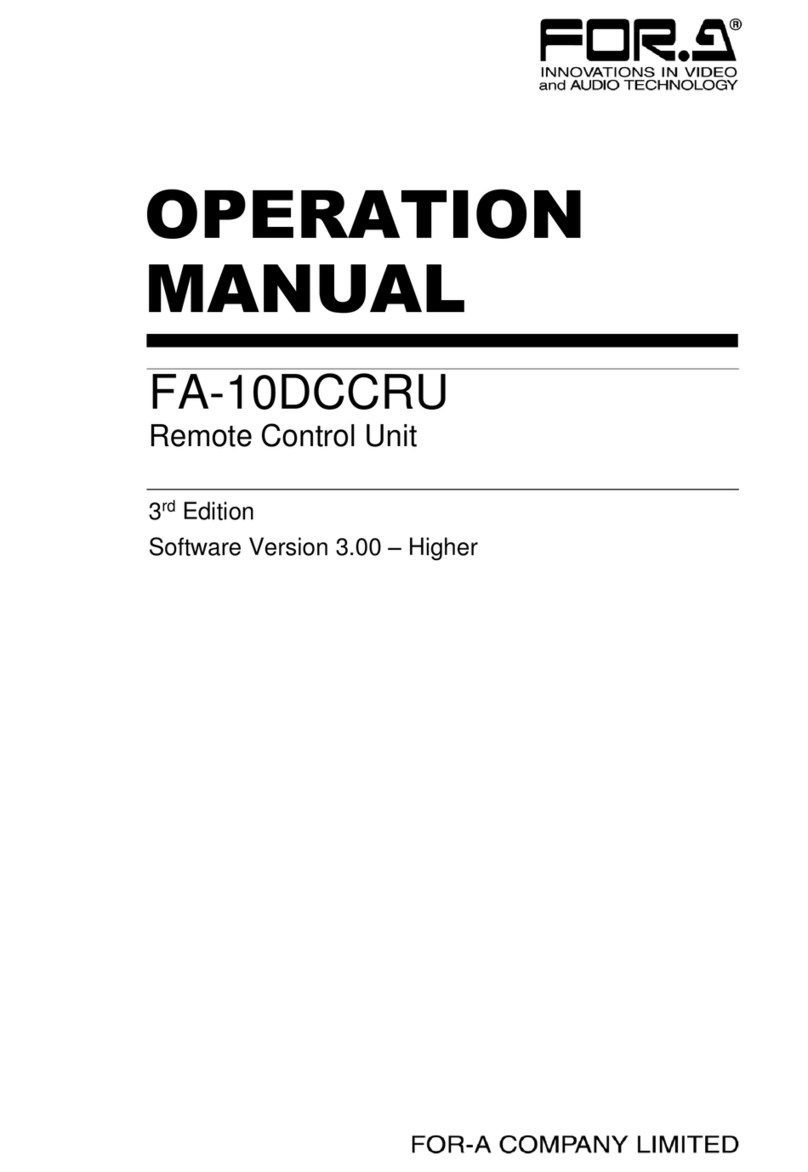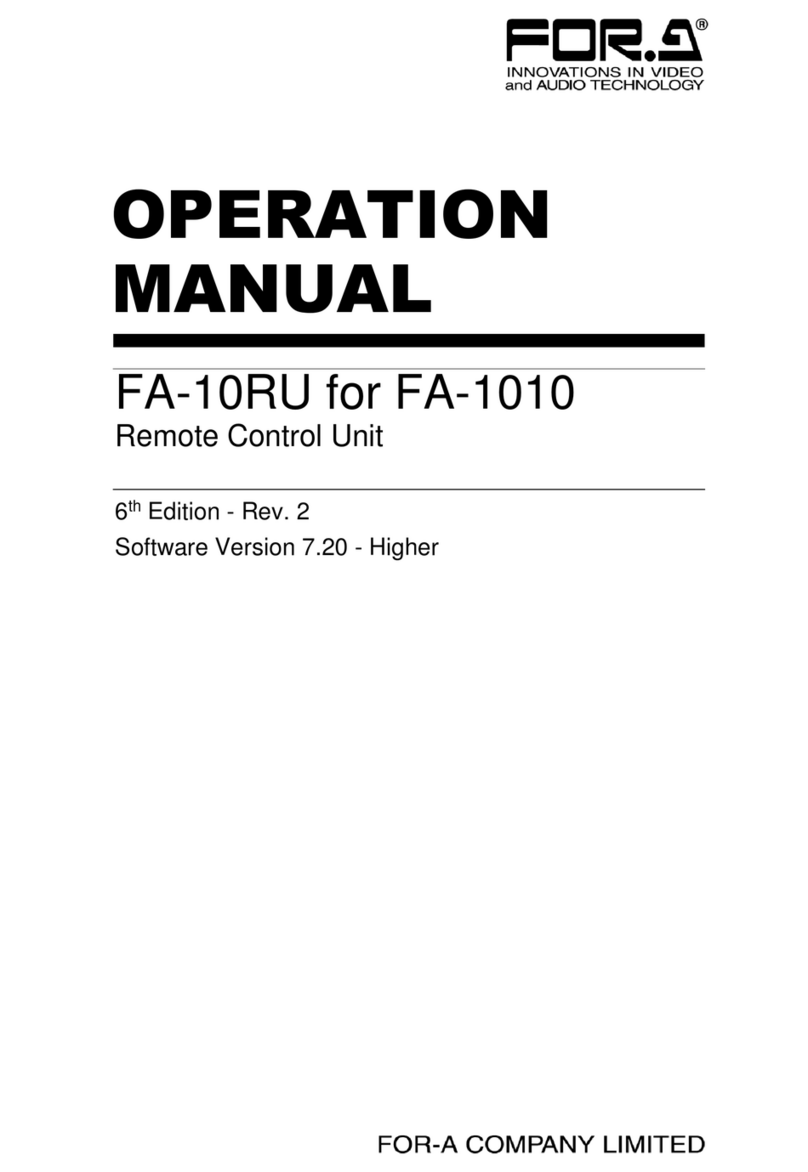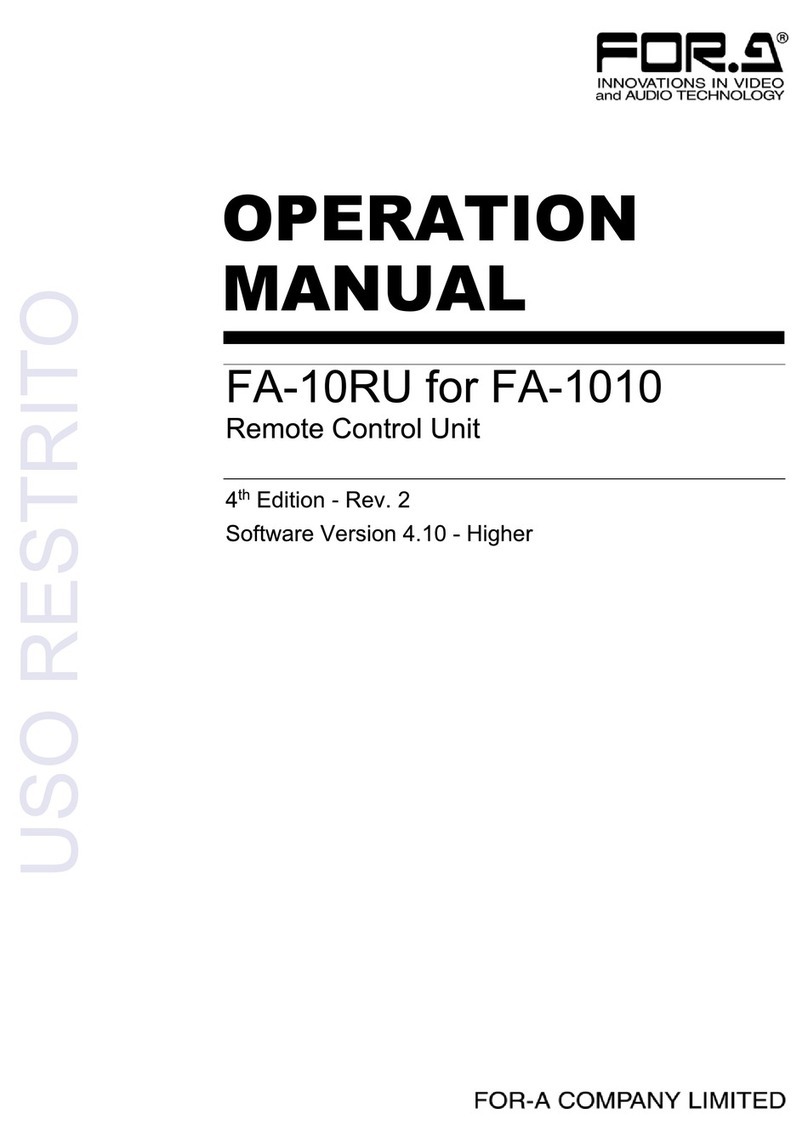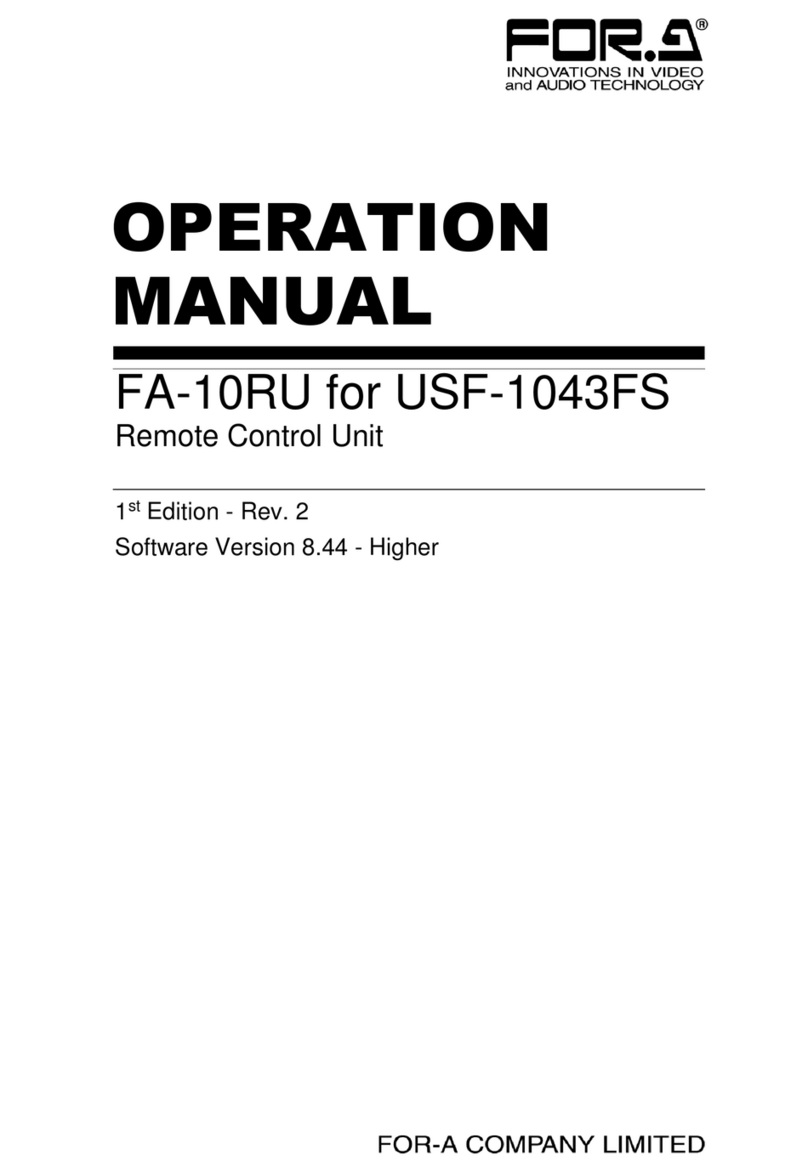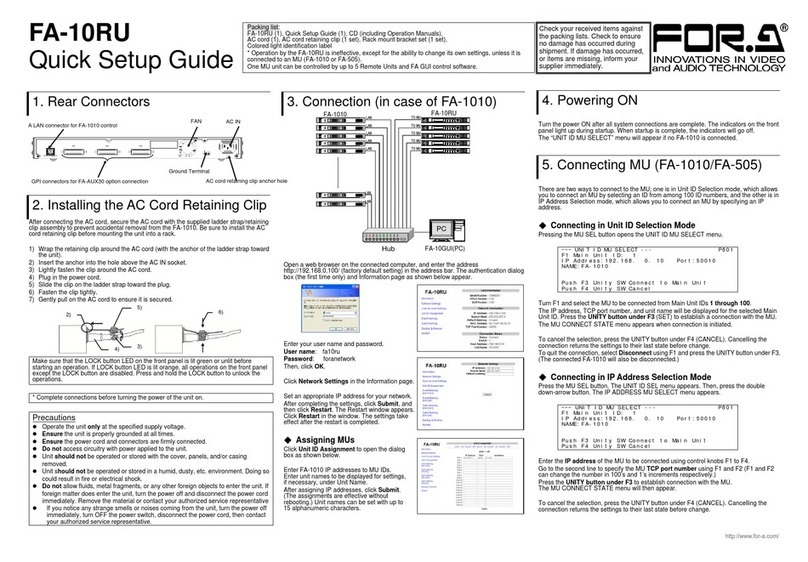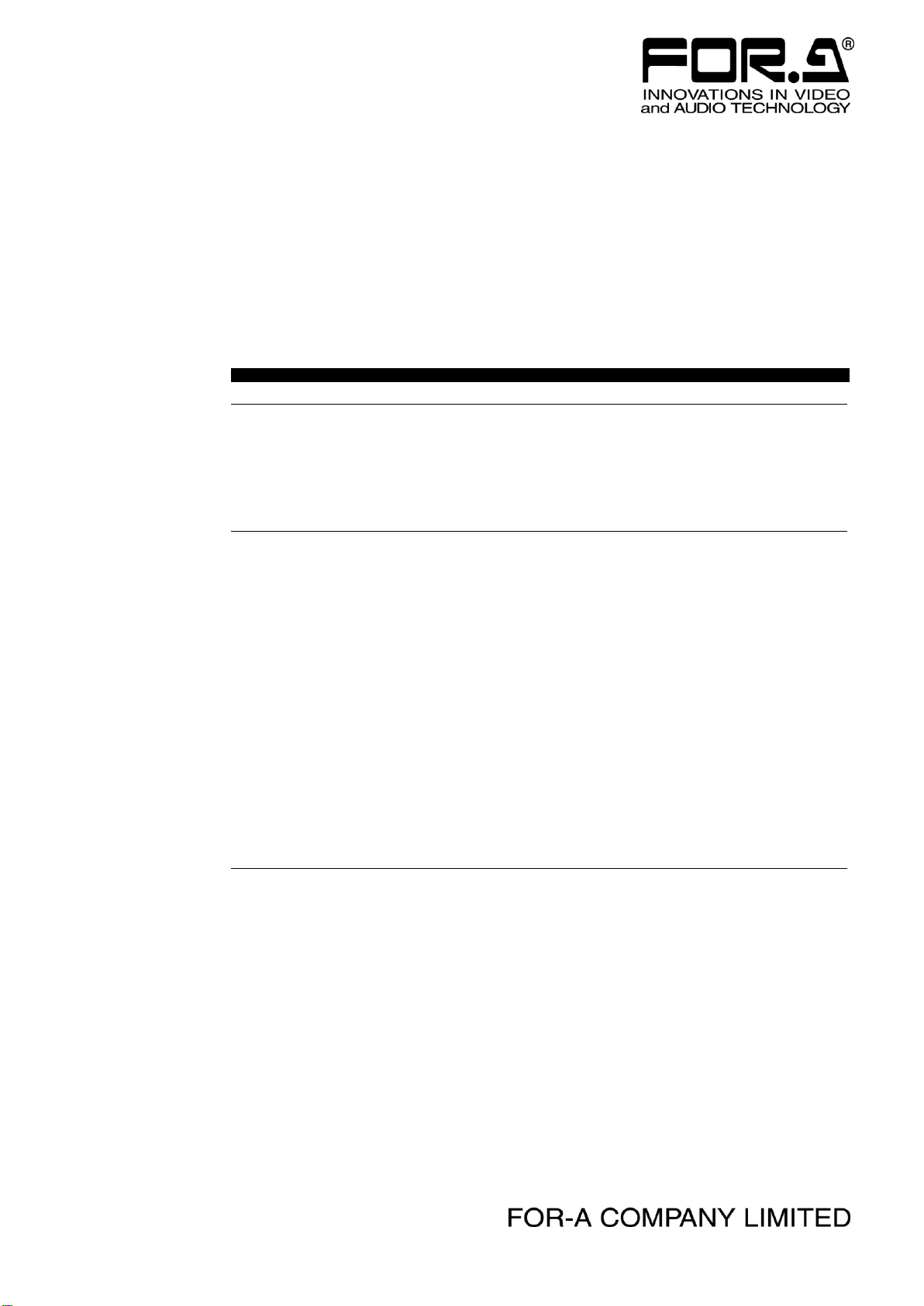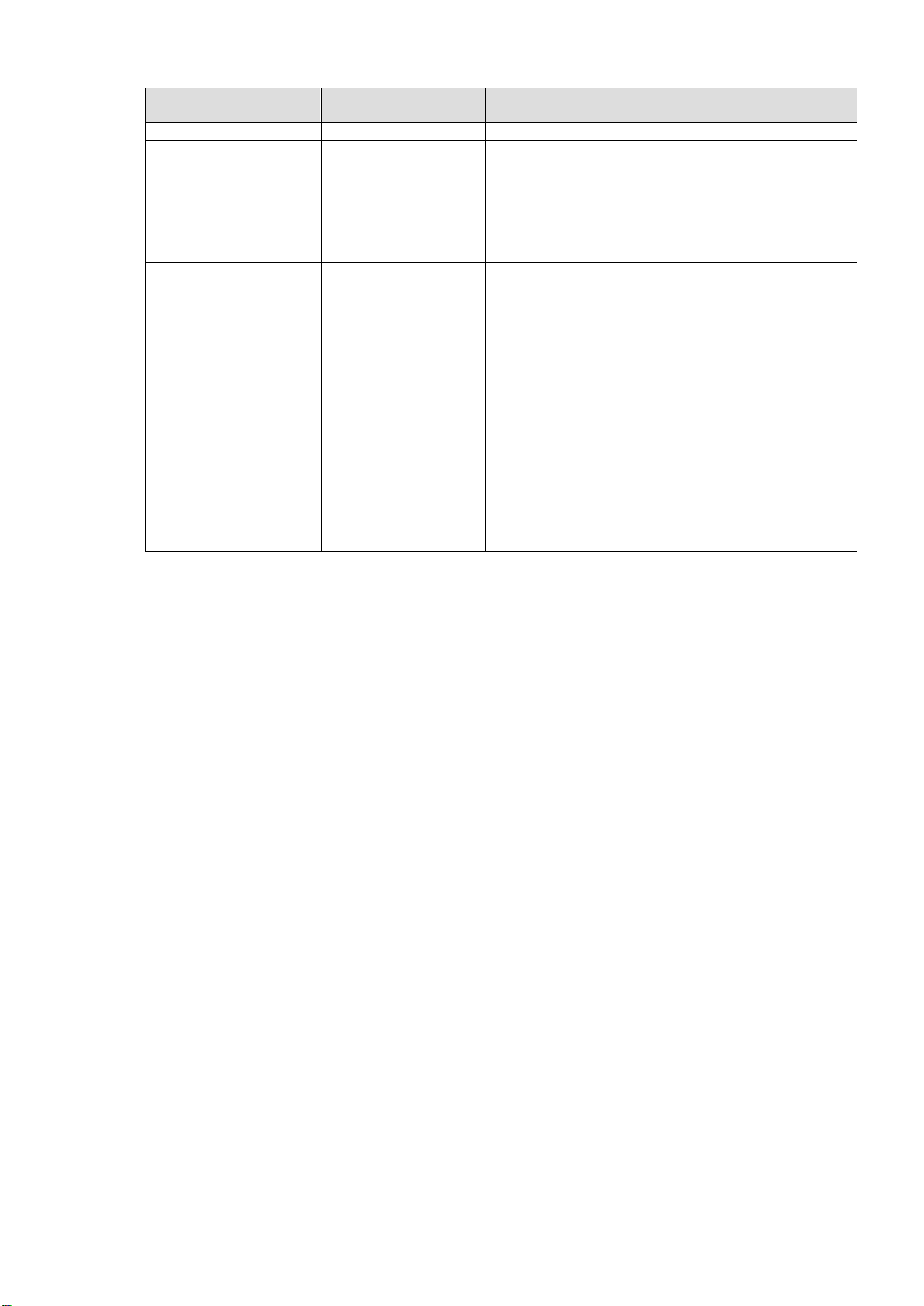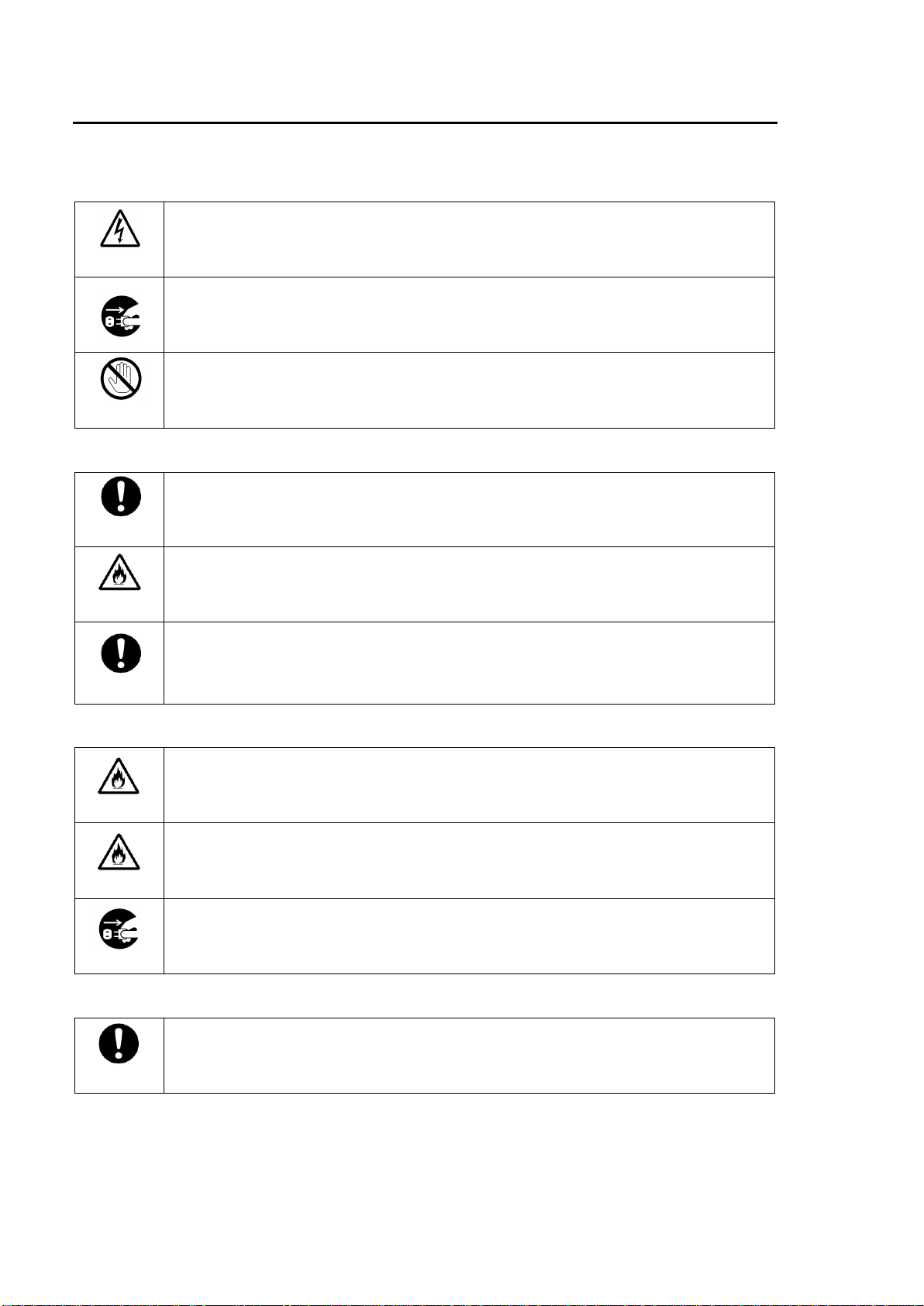8
Table of Contents
1. Prior to Starting .........................................................................................................................11
1-1. Welcome ............................................................................................................................11
1-2. Features.............................................................................................................................11
2. Panel Descriptions ....................................................................................................................12
2-1. Front Panel.........................................................................................................................12
2-2. Rear Panel .........................................................................................................................13
2-3. Internal Settings.................................................................................................................14
2-3-1. Dipswitch Settings.......................................................................................................14
3. Connections ..............................................................................................................................15
4. Front Panel Operations.............................................................................................................16
4-1. Powering ON......................................................................................................................16
4-2. Basic Operations................................................................................................................16
4-2-1. Accessing Menus........................................................................................................17
4-2-2. Arrow Buttons..............................................................................................................18
4-2-3. Consecutive Viewing of Settings................................................................................18
4-2-4. Changing Setting Values............................................................................................19
4-2-5. Resetting to Default ....................................................................................................20
4-2-6. Selecting 2-Channel Frame Synchronizers (FA-9520) ..............................................21
4-2-7. Operation Lock Function (FA-9520)...........................................................................23
5. Establishing Connection with the FA-9500/FA-9520................................................................24
5-1. Unit ID Selection Mode ......................................................................................................24
5-2. IP Address Selection Mode................................................................................................24
5-3. CONNECT STATE.............................................................................................................25
6. Changing and Viewing FA-95RU Settings................................................................................26
6-1. MU SELECT Button Menus...............................................................................................26
6-1-1. FRONT PANEL SET...................................................................................................26
6-1-2. FA-95RU INFO ...........................................................................................................26
6-1-3. FA-95RU NET WORK INFO.......................................................................................26
6-2. Other Settings & Information (STATUS/OTHER)..............................................................27
6-2-1. FRONT OPERATION .................................................................................................27
6-3. FA-9500 / FA-9520 Ver......................................................................................................27
7. Event Memory...........................................................................................................................28
7-1. EVENT LOAD ....................................................................................................................28
7-2. EVENT SAVE.....................................................................................................................29
7-3. EVENT SETUP..................................................................................................................29
7-4. Parameters That Are Not Stored in Event Memories........................................................30
7-5. Note on Event Memory Operation.....................................................................................30
8. WEB Browser Settings..............................................................................................................31
8-1. Information.........................................................................................................................31
8-2. Network Settings................................................................................................................32