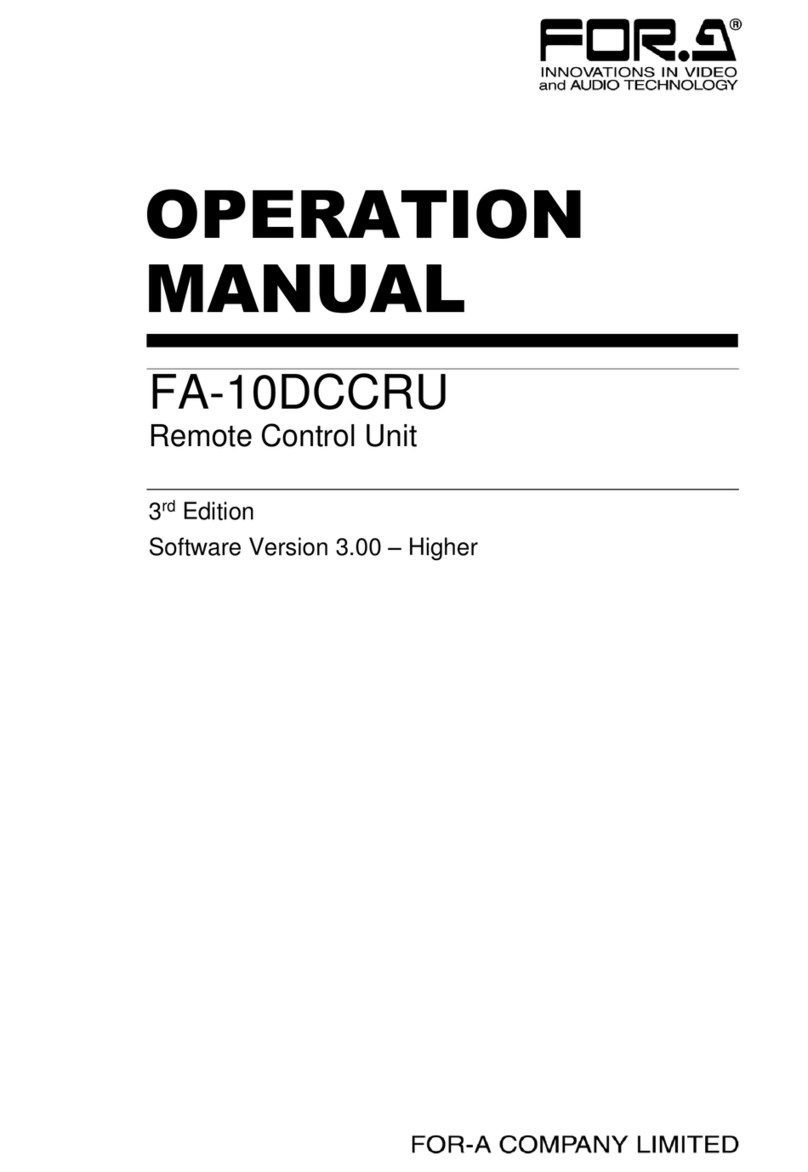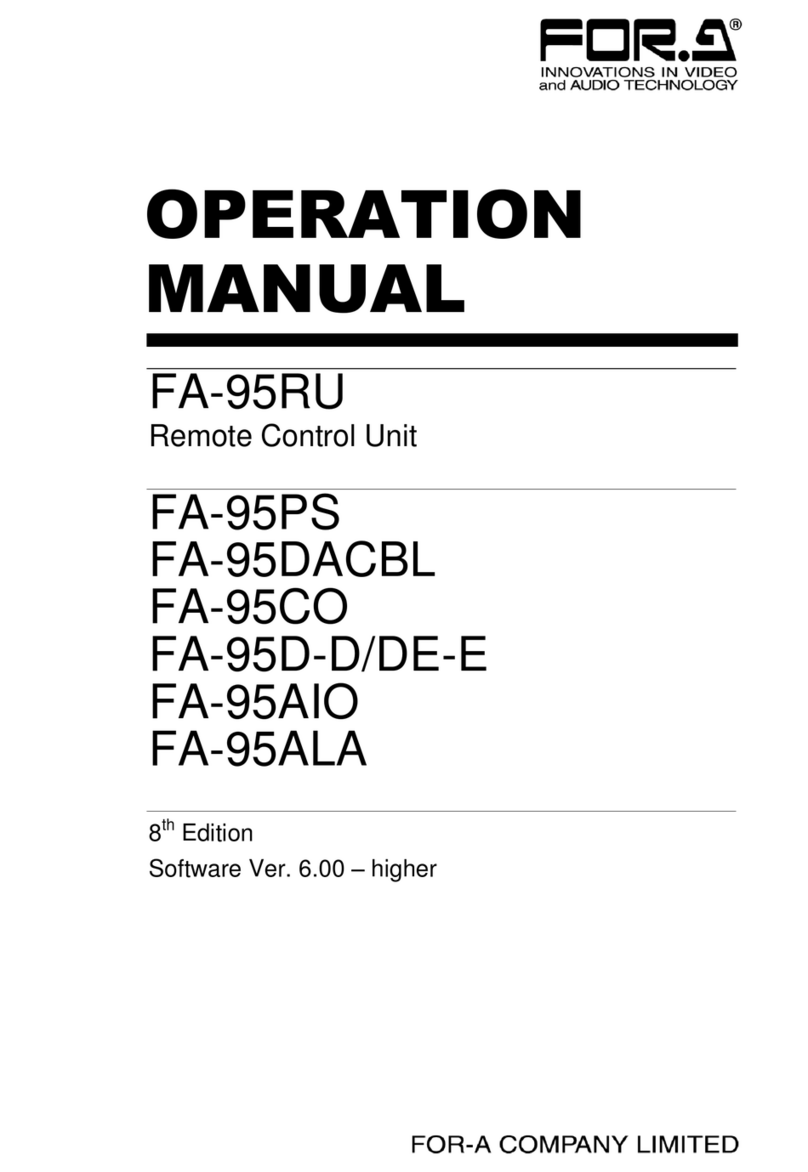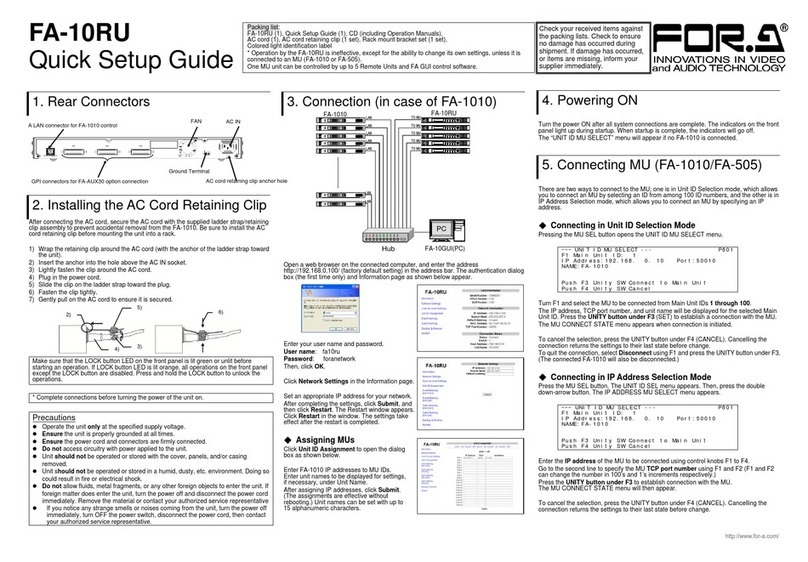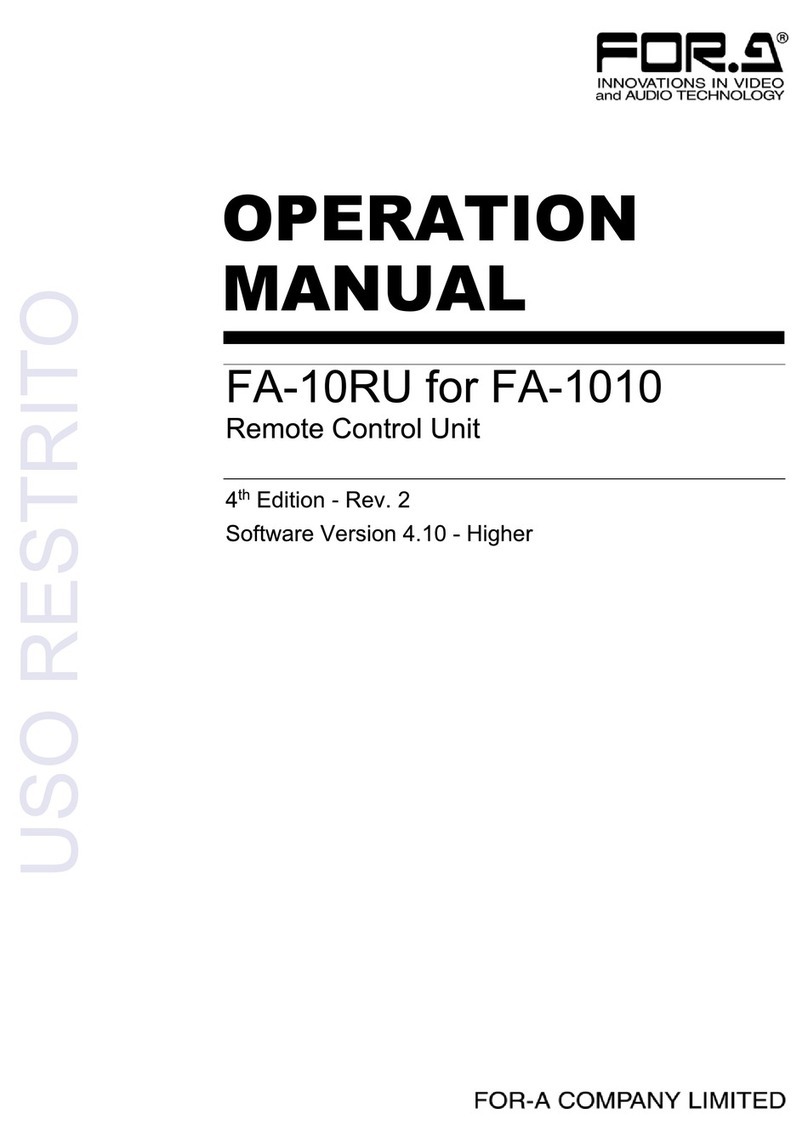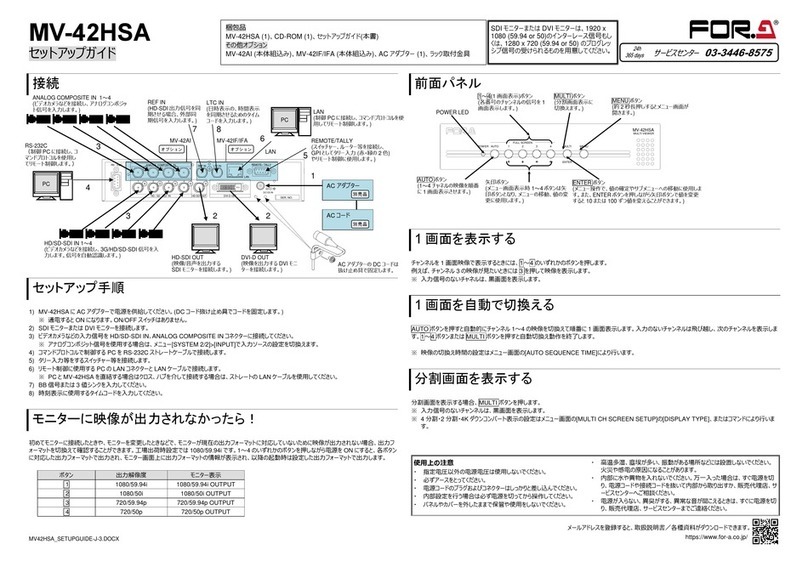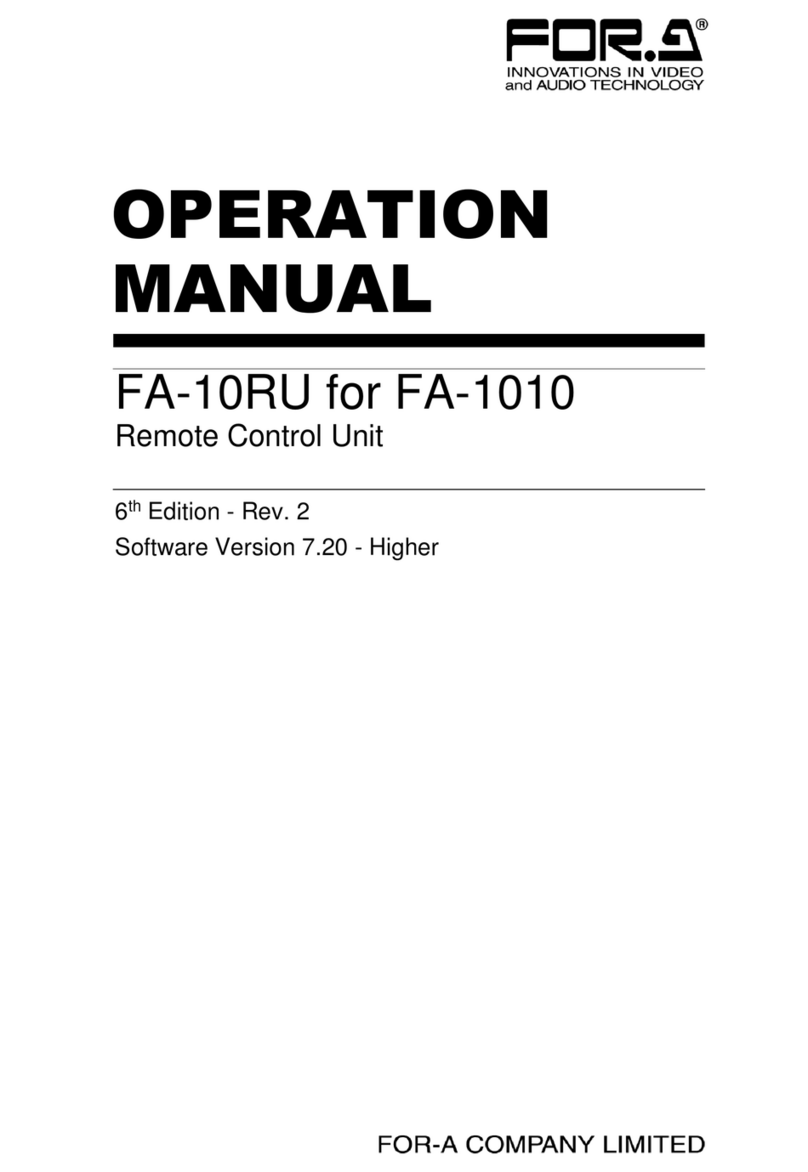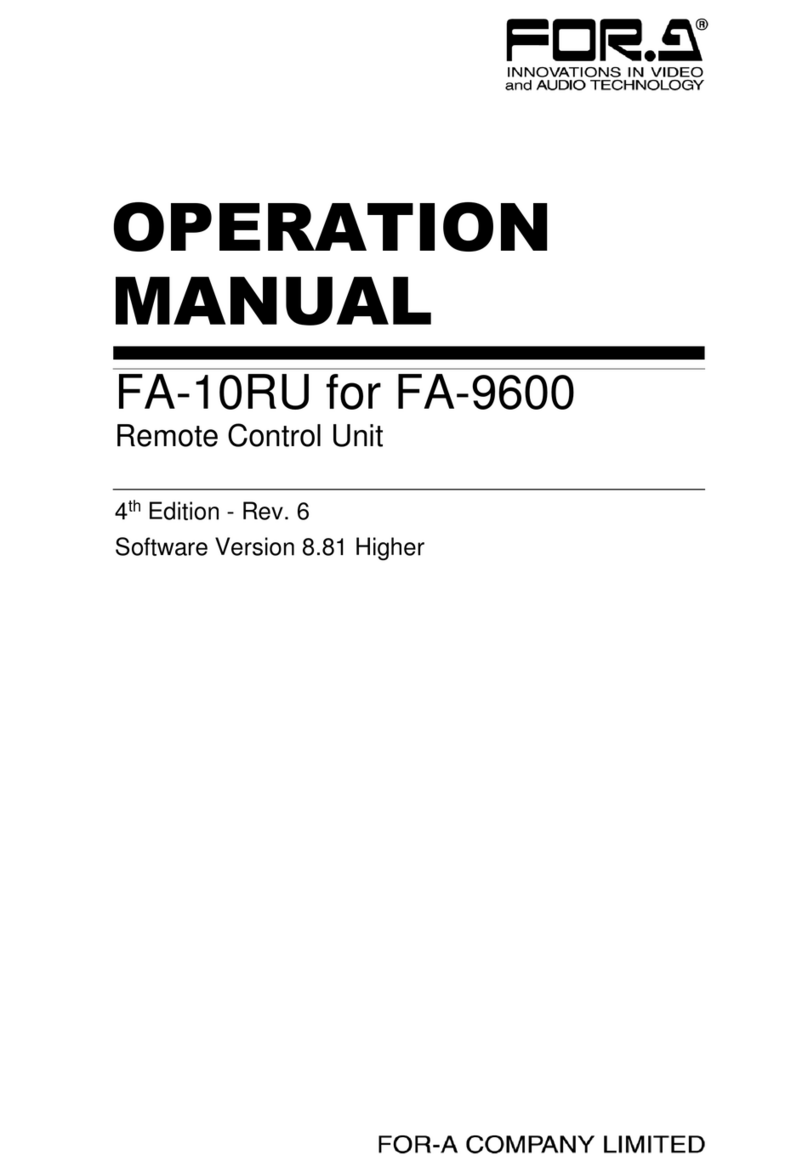7
Table of Contents
1. Prior to Starting.....................................................................................................................................9
1-1. Overview .....................................................................................................................................9
1-2. Features......................................................................................................................................9
1-3. About This Manual......................................................................................................................9
2. Panel Descriptions..............................................................................................................................10
2-1. Front Panel................................................................................................................................10
2-2. Rear Panel ................................................................................................................................11
2-3. Internal Settings ........................................................................................................................12
2-3-1. Dipswitch Settings .............................................................................................................12
3. Connections........................................................................................................................................13
3-1. Basic Configuration...................................................................................................................13
3-2. Connection with Option/Expansion Units..................................................................................14
3-3. System Requirements (Web bro-based Control)......................................................................14
4. Front Panel Operations ......................................................................................................................15
4-1. Powering ON.............................................................................................................................15
4-2. Connecting USF-1043FS Modules ...........................................................................................15
4-2-1. Connecting in Unit ID Selection Mode...............................................................................15
4-2-2. Connecting in IP Address Selection Mode ........................................................................16
4-2-3. CONNECT STATE Menu ..................................................................................................16
4-3. Basic Operations.......................................................................................................................17
4-3-1. Accessing Menus...............................................................................................................17
4-3-2. Arrow Buttons ....................................................................................................................18
4-3-3. Consecutive Viewing of Settings .......................................................................................18
4-3-4. Menu List ...........................................................................................................................19
4-3-5. Changing Setting Values ...................................................................................................20
4-3-6. Resetting to Default ...........................................................................................................20
4-3-7. FS Switching......................................................................................................................20
5. VIDEO Menus.....................................................................................................................................21
5-1. VIDEO PROCESS AMPLIFIER ................................................................................................21
5-2. YPbPr CLIP...............................................................................................................................21
5-3. INPUT SELECT ........................................................................................................................22
5-4. ANCILLARY MULTIPLEX.........................................................................................................23
5-5. VIDEO PAYLOAD ID ................................................................................................................23
5-6. SYNCHRONIZER .....................................................................................................................23
5-7. VIDEO FREEZE........................................................................................................................25
5-8. VIDEO TEST SIGNAL...............................................................................................................26
5-9. VIDEO INPUT STATUS............................................................................................................26
5-10. MAIN UNIT INFORMATION ...................................................................................................26
6. AUDIO Menus ....................................................................................................................................27
6-1. EMBEDDED AUDIO DEMULTIPLEXER ..................................................................................27
6-2. EMBEDDED AUDIO MULTIPLEXER .......................................................................................28
6-3. EMBEDDED AUDIO POLARITY ..............................................................................................28
6-4. SAMPLING RATE CONVERTER .............................................................................................28
6-5. MONO SUM..............................................................................................................................29
6-6. AUDIO DOWNMIX MODE / ASSIGN .......................................................................................29
6-7. AUDIO REMAPPING 1/2-2/2....................................................................................................30
6-8. AUDIO GAIN.............................................................................................................................31
6-9. AUDIO DELAY..........................................................................................................................31
6-10. AUDIO SYSTEM.....................................................................................................................31
6-11. AUDIO TEST SIGNAL/MUTE.................................................................................................32
6-12. EMBEDDED AUDIO INPUT STATUS....................................................................................32