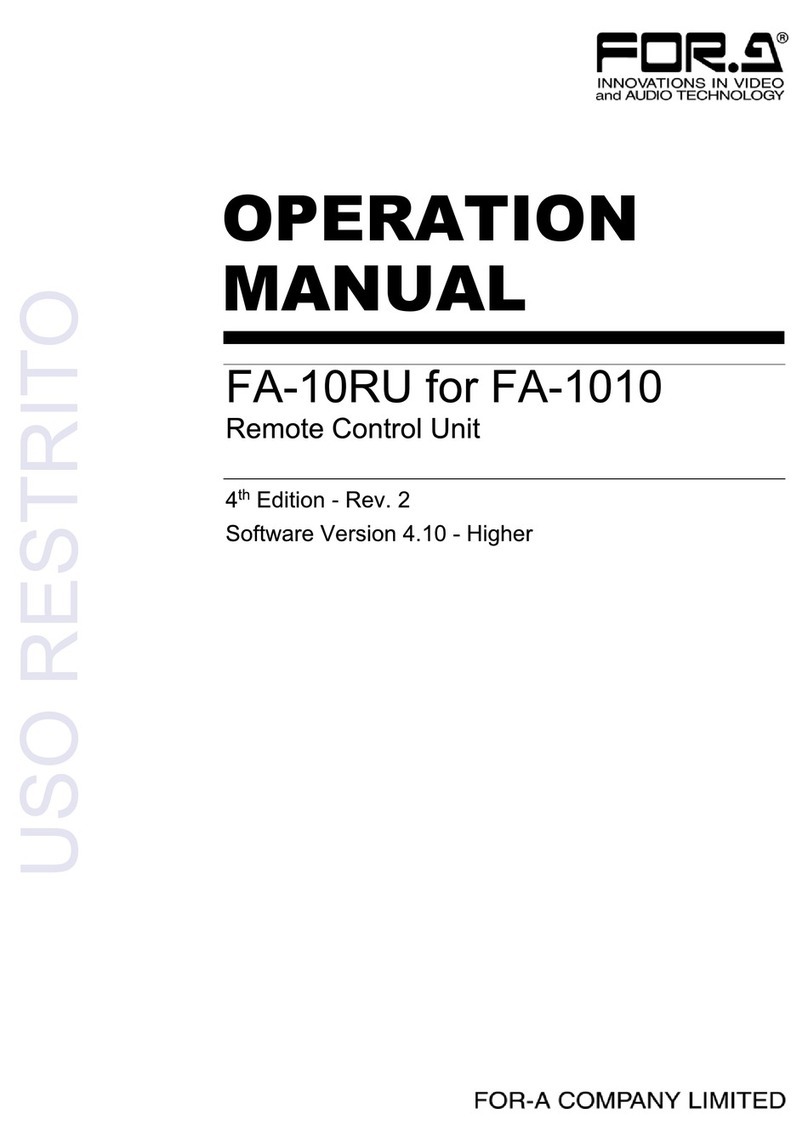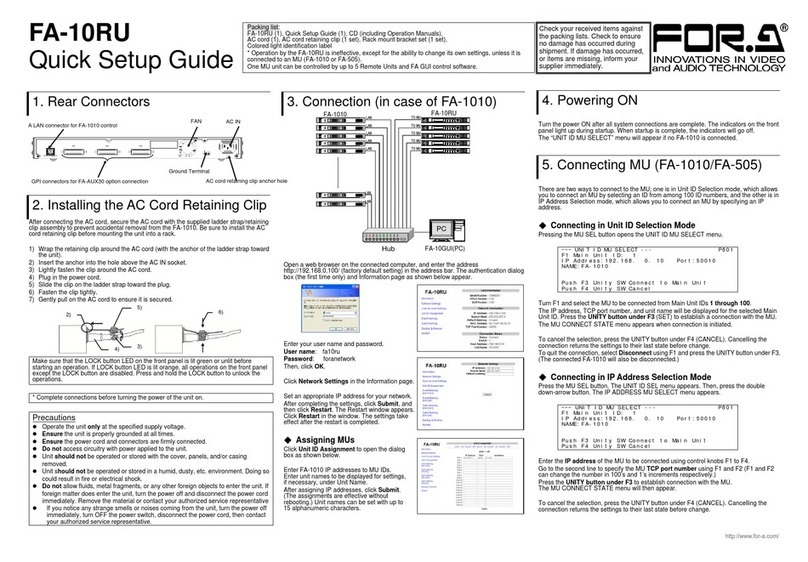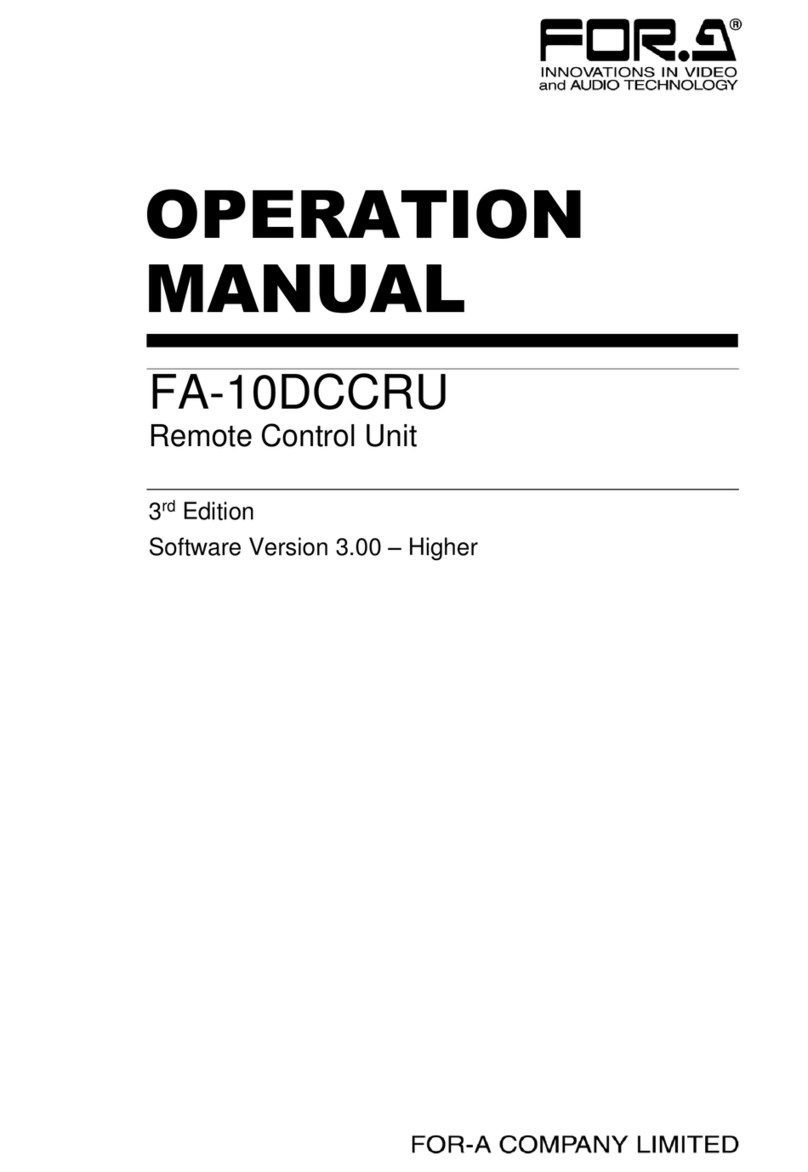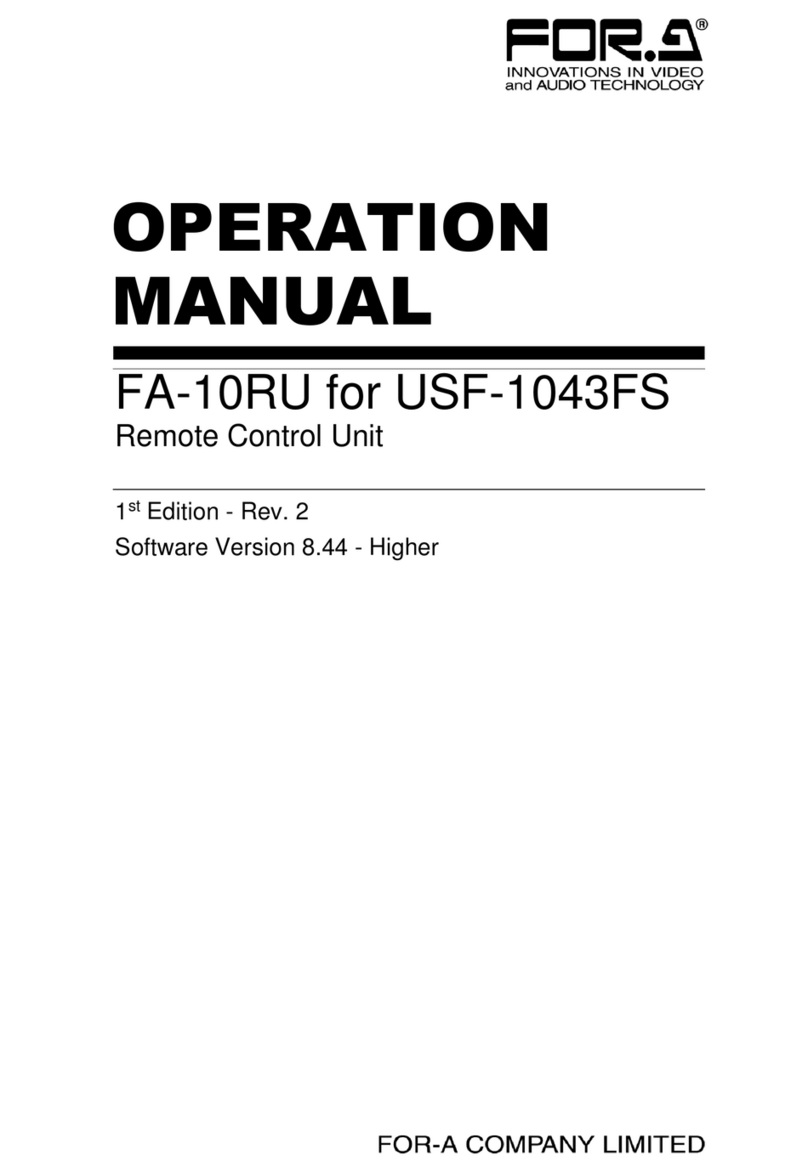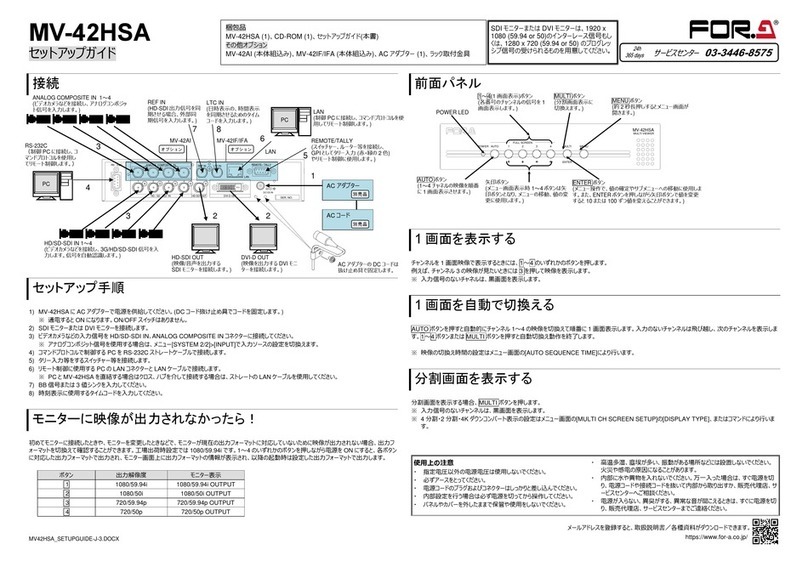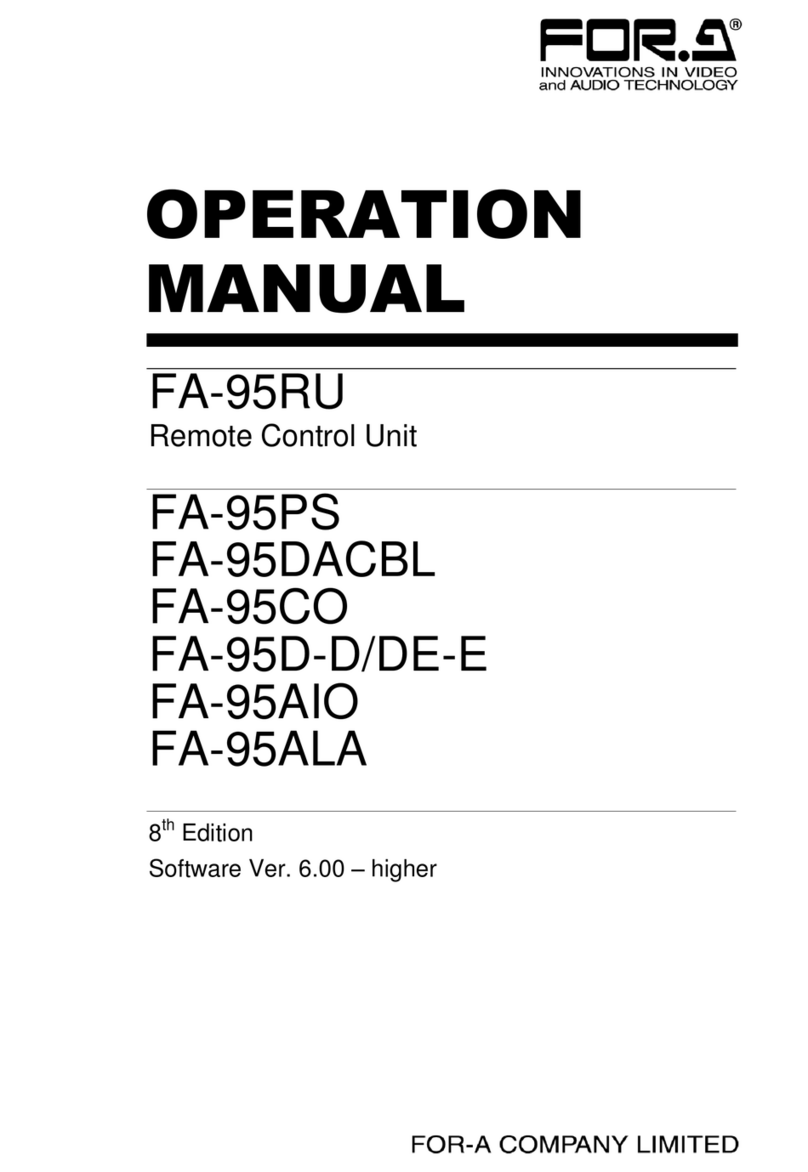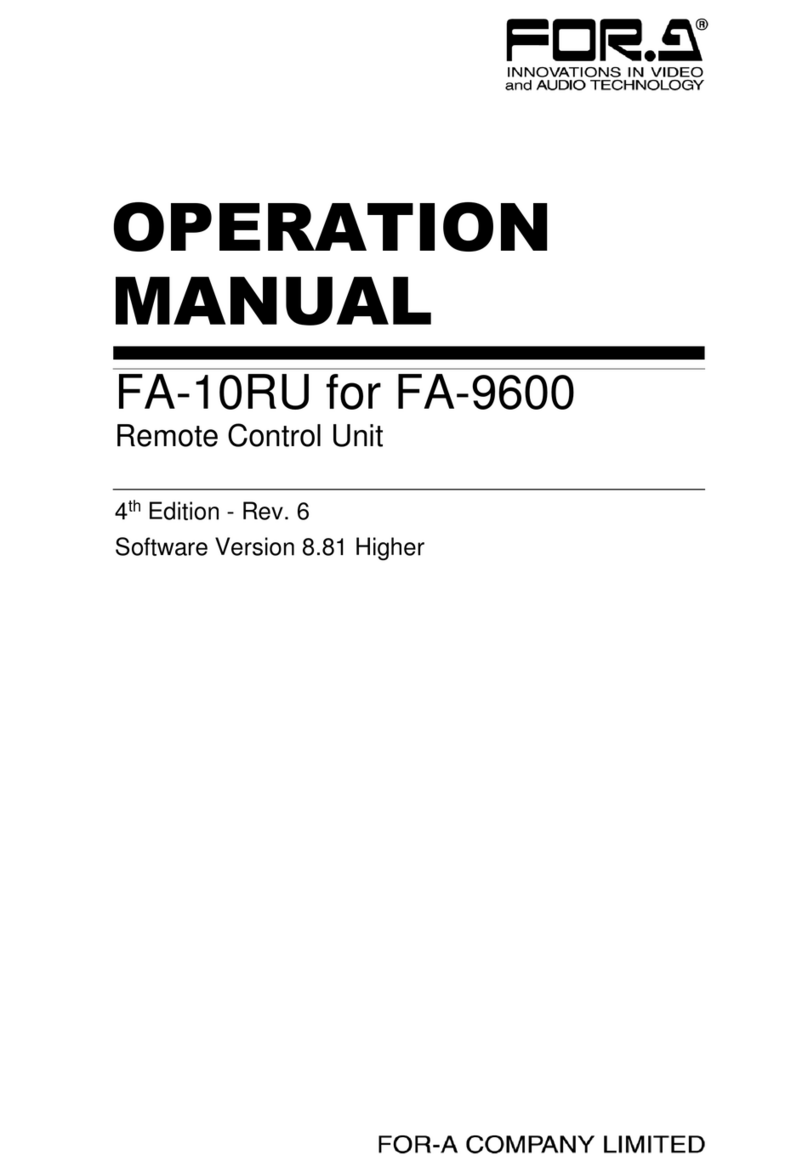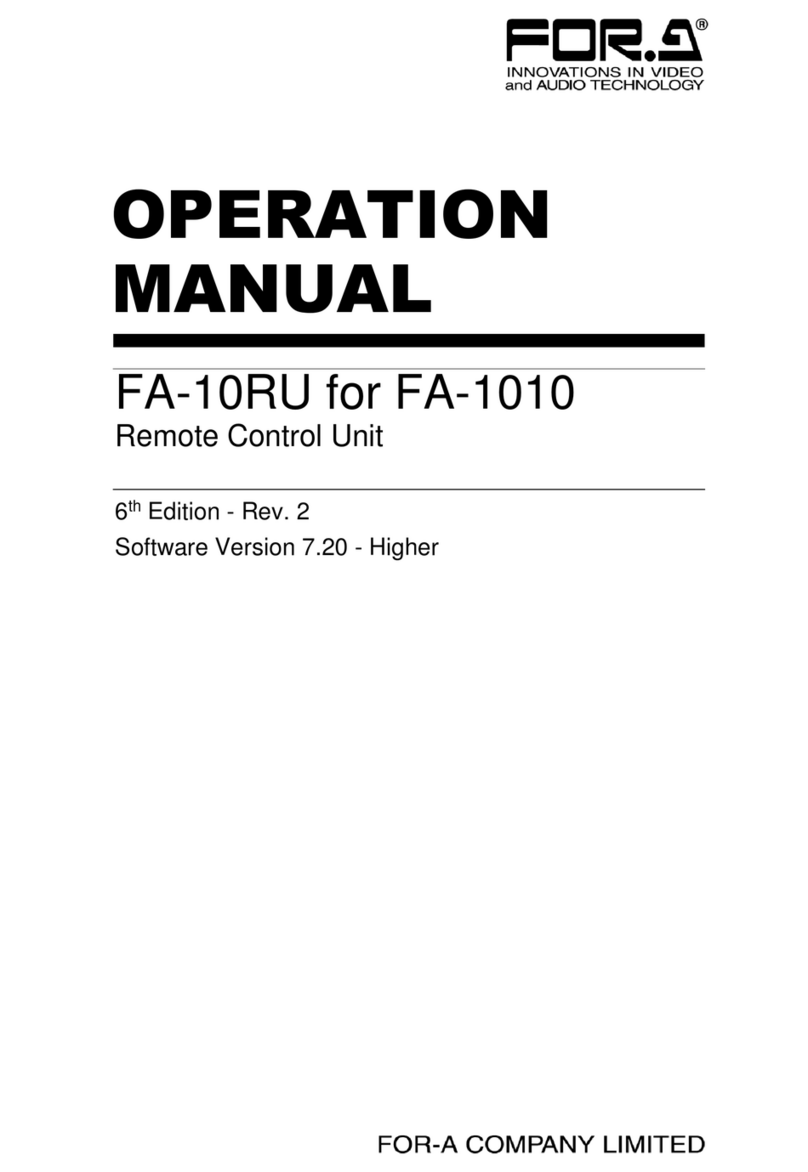3) Push the front panel handle until the front module clicks into the rear module.
Inserting the module by pressing on other than the handle may damage some parts on the PCB.
Installation Slots for Front and Rear Modules
<Type 1> <Type 2>
Front: 1 slot (All slots) Front: 1 slot (Slot 2 and slot 4 only)
Rear: 1 slot (All slots) Rear: 2 slot (Upper and lower)
<Type 3> Modules that can be remotely controlled from a PC
Front: 1 slot (Slot 1 and slot 3 only) require installation of both Processor Control GUI
Rear: 2 slot (Upper and lower) Launcher and GUI Control Software.
When installing 12G-SDI supported modules (marked with *),
install the supplied air duct unit into Slot 5.
USF Modules come as front and rear sets. Be sure to install set modules into the same (front and rear) slot locations.
Make sure to install the rear module first, then install the front module.
Install blank panels over free slots to prevent foreign material from entering and overheating the chassis.
Some modules cannot be installed into Slot 5.
Beware of the occurrence of electrical breakdown in USF Modules.
Wear an antistatic wrist strap or equivalent to equalize the electrical potential of the USF-105AS unit and the worker’s
body. Do not touch the PCB wiring or parts legs directly with your fingers while working.
Each USF Module can be installed and uninstalled while the power is on in case of emergency. Shut down the power for
non-emergency work.
When front module is being installed / uninstalled while the power is on, the front panel is in open state. The fan will stop
during the procedure, so it is essential to complete the installation within a short period and to close the front panel
immediately.
Be sure to shut down the power to install and uninstall a control module.
5. Connecting USF-105AS to a PC
When USF-105AS is network connected via network to a PC, operation can be monitored on Web/SNMP manager using a web
browser, and GPIO alarm setting can be entered. There are two ways to connect USF-105AS to a PC; using LAN A or LAN 1 port.
Select a suitable port in accordance with system configuration.
LAN A port connection
LAN 1 port connection
Connect to the rear panel LAN1 port.
6. Network Default Setting
Open the web browser of the PC and input address.
Connecting to LAN A:http://172.16.0.10/ (Factory Setting)
Connecting to LAN 1: http://192.168.0.10/ (Factory Setting)
A status page as shown opens on the web browser when
connection is established.
IP Address Change
1) Click the Network tab.
2) Changing LAN A IP address:
Input new IP Address in the white box
under WAN(LAN A) Settings.
Changing LAN1 IP address:
Input new IP Address in the white box
under LAN (LAN1) Settings
3) A confirmation message window opens when you
click Apply.
Click OK in the confirmation window.
4) Click Utility tab, then click Restart.
Click OK when the restart confirmation window opens.
USF-105AS restarts. The new setting is reflected after the restart.
IP addresses are assigned to respective USF-105AS modules installed. Refer to USF-105AS operation manual Sec.10 “USF-105AS
Web GUI” for details on setting IP addresses.
Available modules:
105DADA 402AADC
108ADA 1013MUX
1040VEA 1013DEMUX
1053DDA 1043FS
105DDA-12G 105FS-12G*
204ADAC 1043VM
105DDA-12GA
Available modules:
1100VEA 1044UDC
LAN A IP Address
Factory Setting
172.16.0.10
LAN A LED
Green Lit: Connected
Orange Flashing: Transmitting and
receiving data
ALARM
12 AC100-240V 50/60Hz IN
LAN 1
LAN A
GENLOCK
Available modules:
101MDX4-12G* 101MDX8-12G*
106UDC-12G* 106TICO-12G*
106DC-12G* 111DDA-12G
Modules:
106UDC-12G 106DC-12G
101MDX4-12G 101MDX8-12G
105FS-12G 106TICO-12G
See the Processor Control GUI Launcher
Operation Manual for details.
ALARM
12 AC100-240V 50/60Hz IN
LAN 1
LAN A
GENLOCK
LAN 1 IP Address
Factory Setting
192.168.0.10
Slot1 to 5 IP Addresses
Factory Setting
192.168.0.11 to 192.168.0.15
LAN1 LED
Green Lit: Connected
Orange Flashing: Transmitting and
receiving data