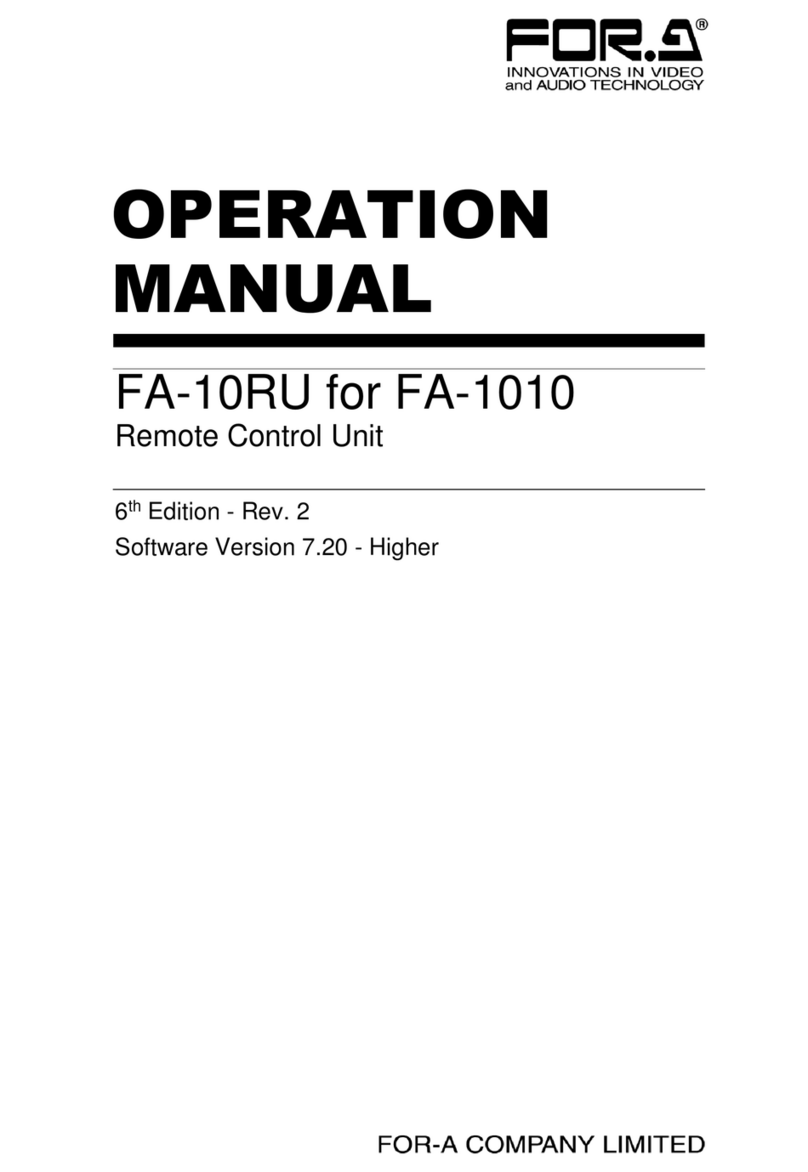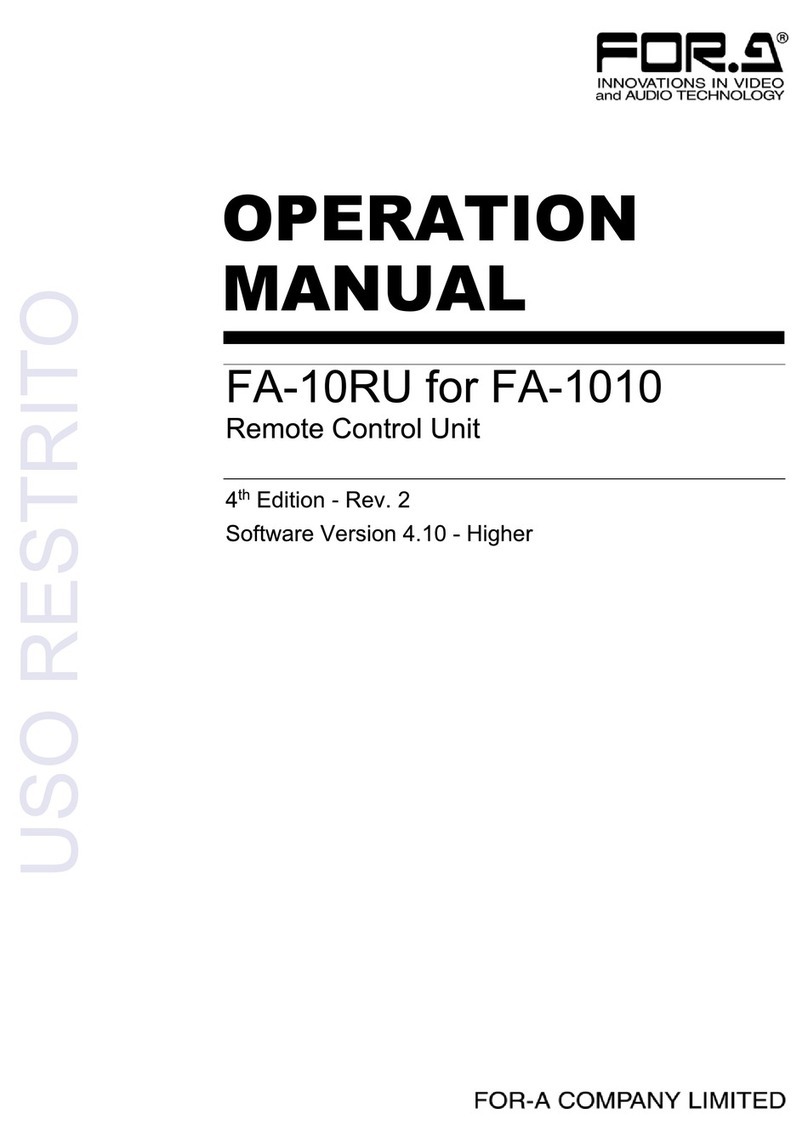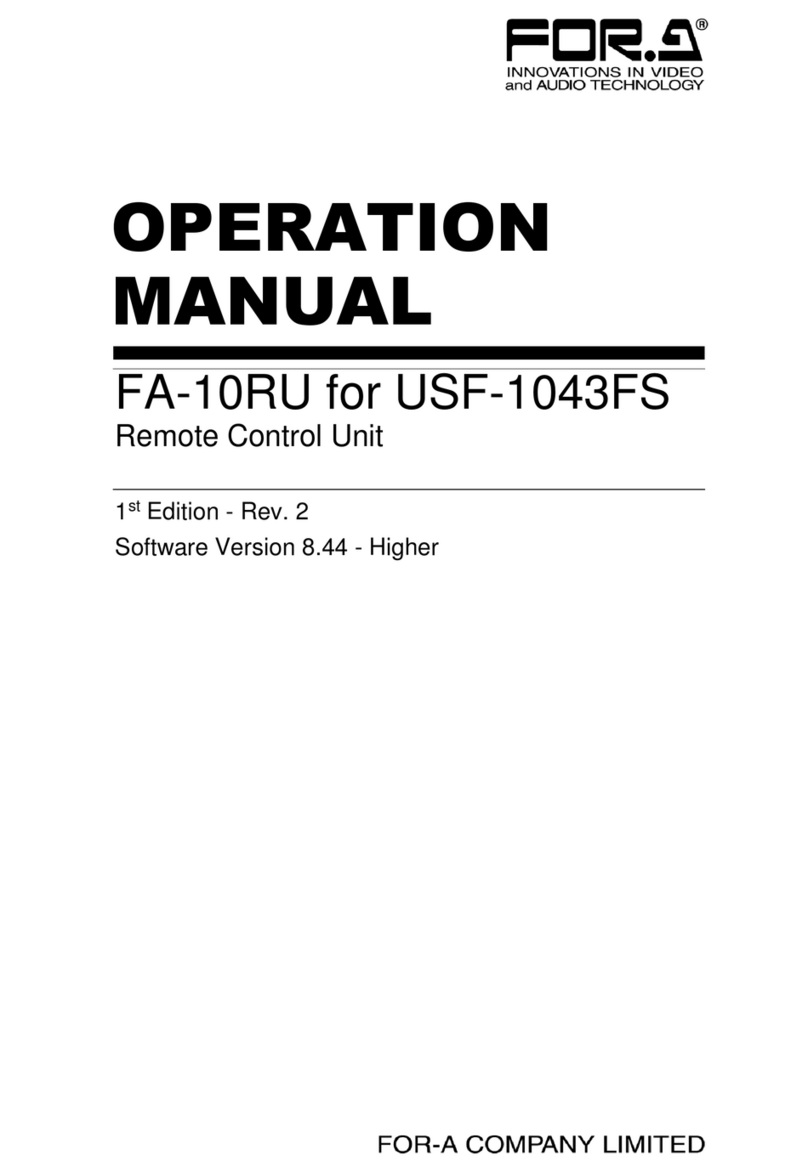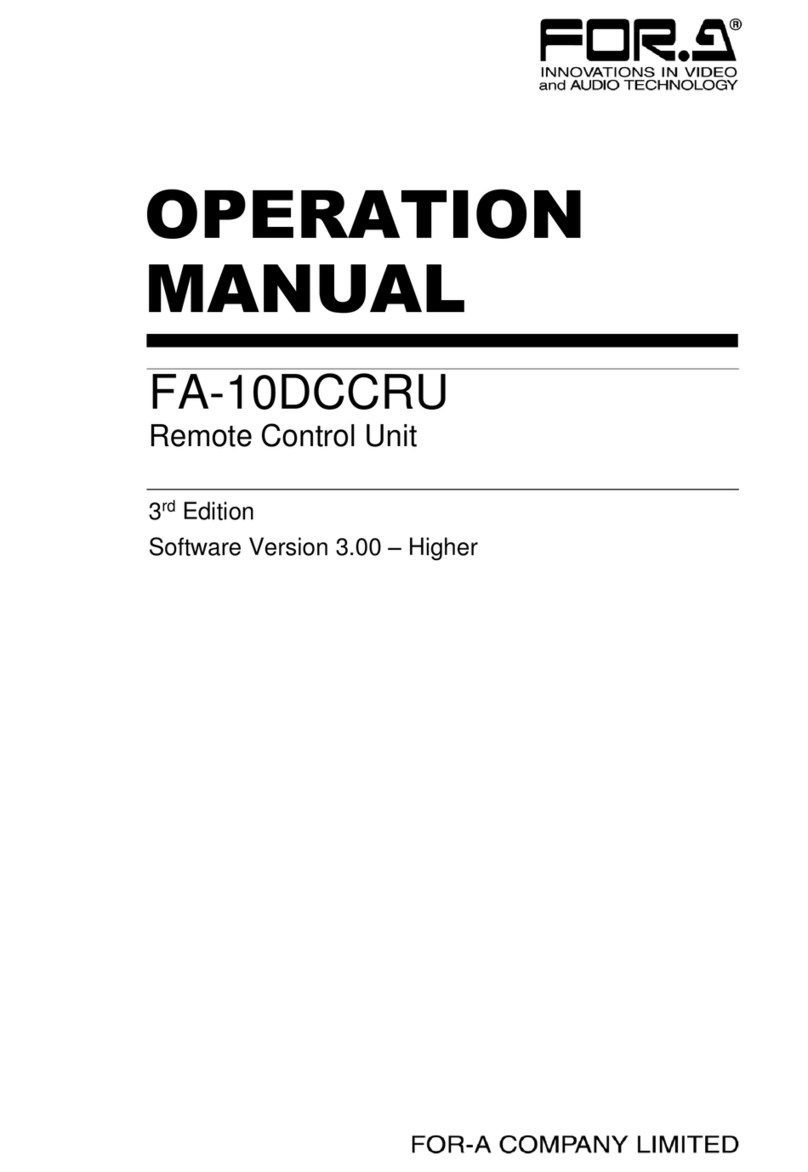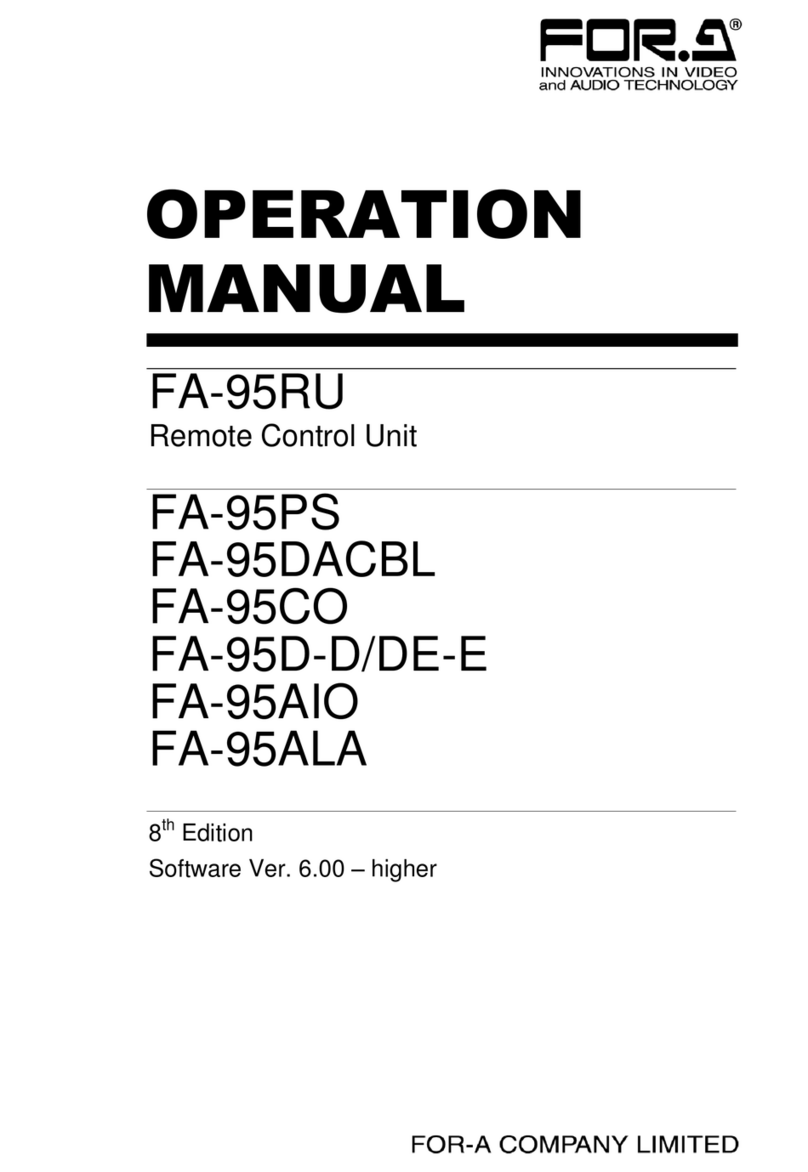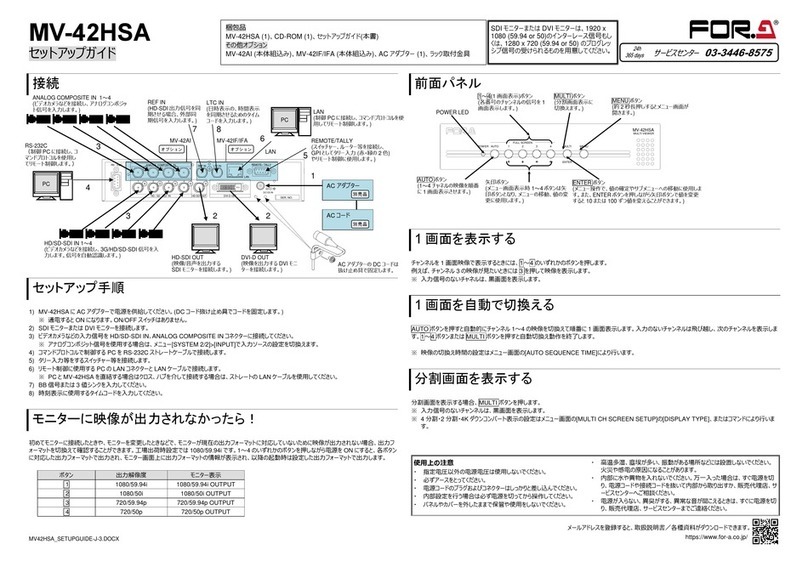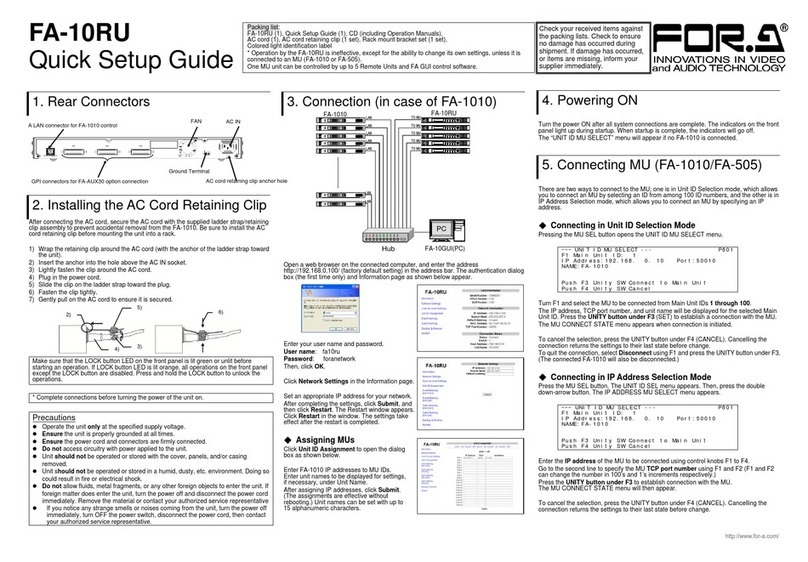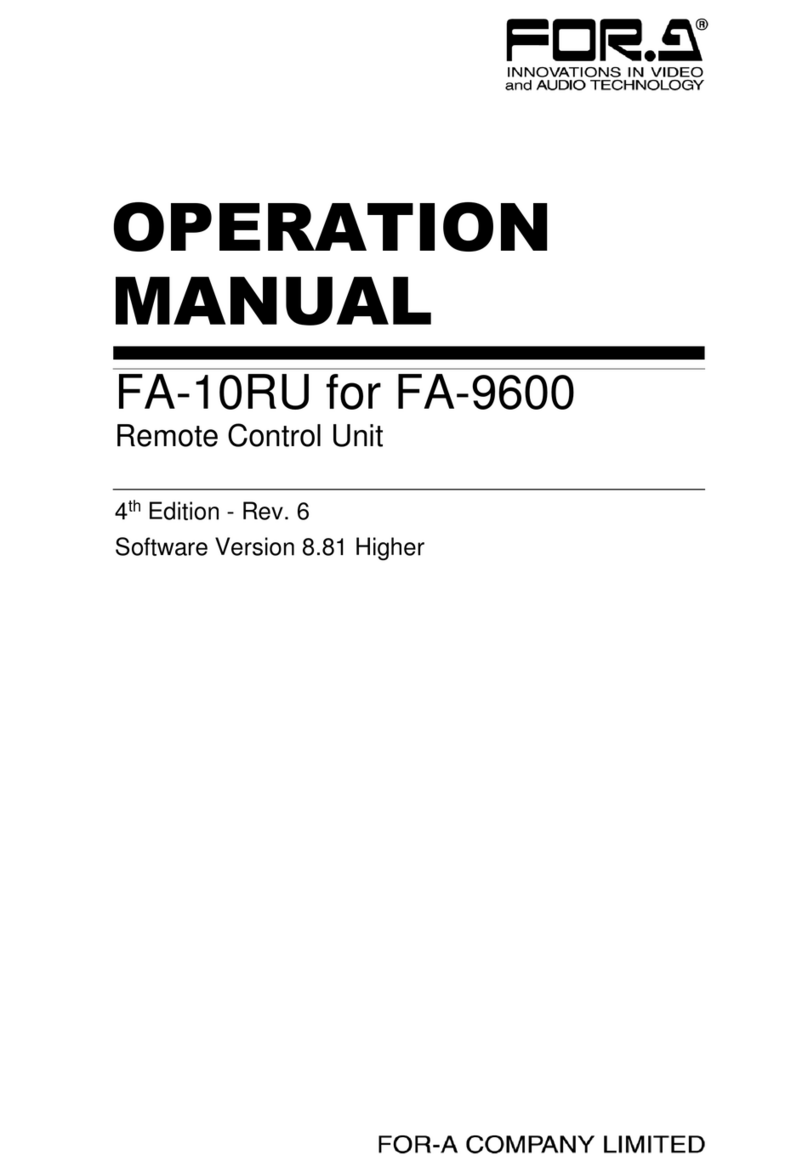4
[Circuitry Access]
Do not remove covers, panels, casing, or access the circuitry with power applied to
the unit. Turn the power off and disconnect the power cord prior to removal. Internal
servicing / adjustment of unit should only be performed by qualified personnel.
Do not touch any parts / circuitry with a high heat factor.
Capacitors can retain enough electric charge to cause mild to serious shock, even
after the power has been disconnected. Capacitors associated with the power
supply are especially hazardous.
Unit should not be operated or stored with cover, panels, and / or casing removed.
Operating the unit with circuitry exposed could result in electric shock / fire hazards
or a unit malfunction.
[Potential Hazards]
If abnormal odors or noises are noticed coming from the unit, immediately turn the
power off and disconnect the power cord to avoid potentially hazardous conditions.
If problems similar to the above occur, contact an authorized service representative
before attempting to operate the unit again.
[Rack Mount Brackets, Ground Terminal, and Rubber Feet]
To rack-mount or ground the unit, or to install rubber feet, do not use screws or
materials other than those supplied. Doing so may cause damage to the internal
circuits or components of the unit. If you remove the rubber feet that are attached to
the unit, do not reinsert the screws that secure the rubber feet.
[Consumables]
Consumable items that are used in the unit must be periodically replaced. For
further details on which parts are consumables and when they should be replaced,
refer to the specifications at the end of the Operation Manual. Since the service life
of the consumables varies greatly depending on the environment in which they are
used, such items should be replaced at an early date. For details on replacing
consumable items, contact your dealer.
Caution
Caution
Caution