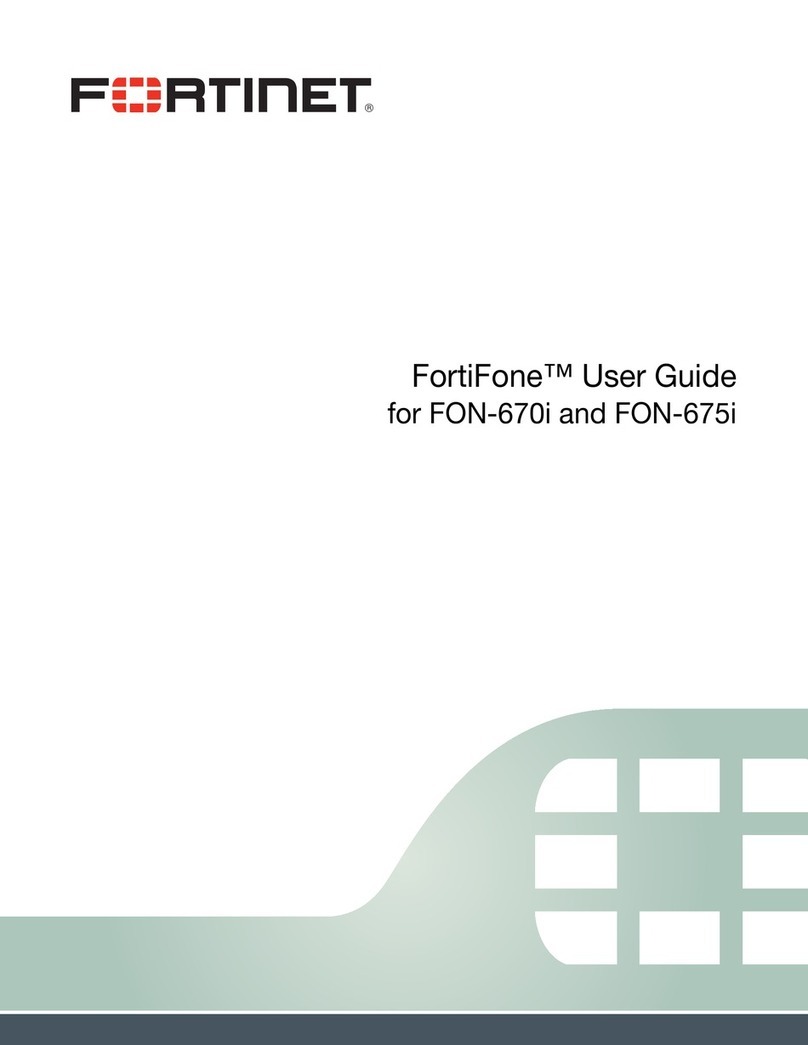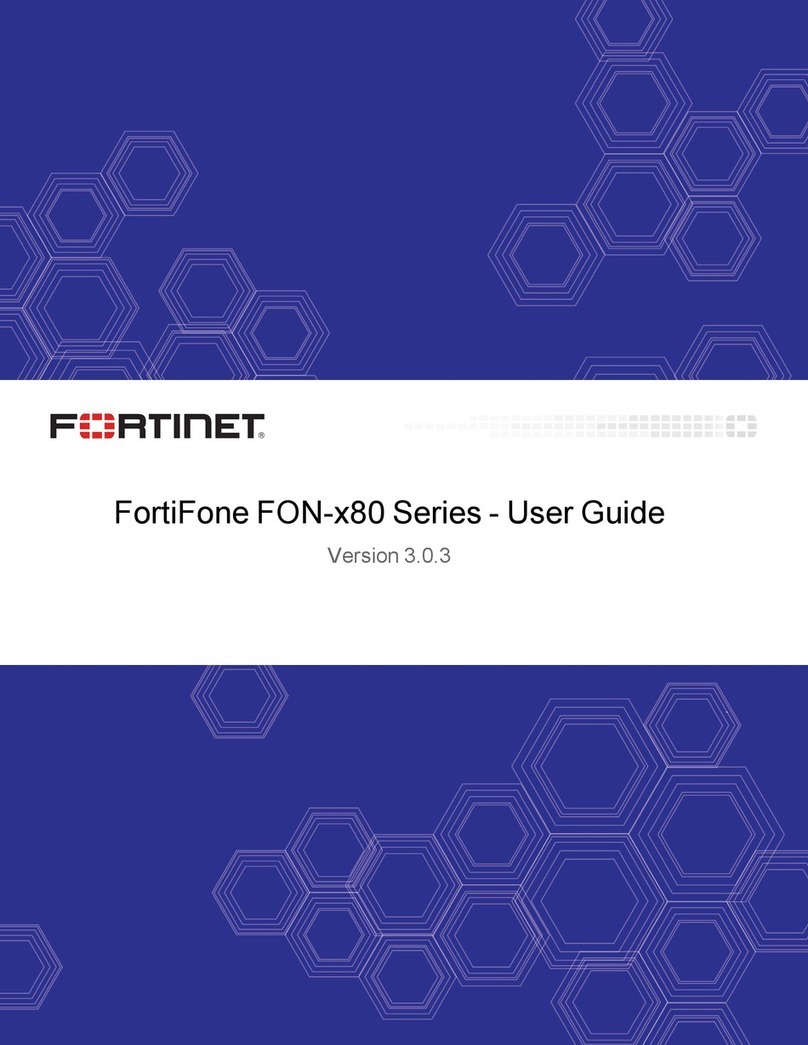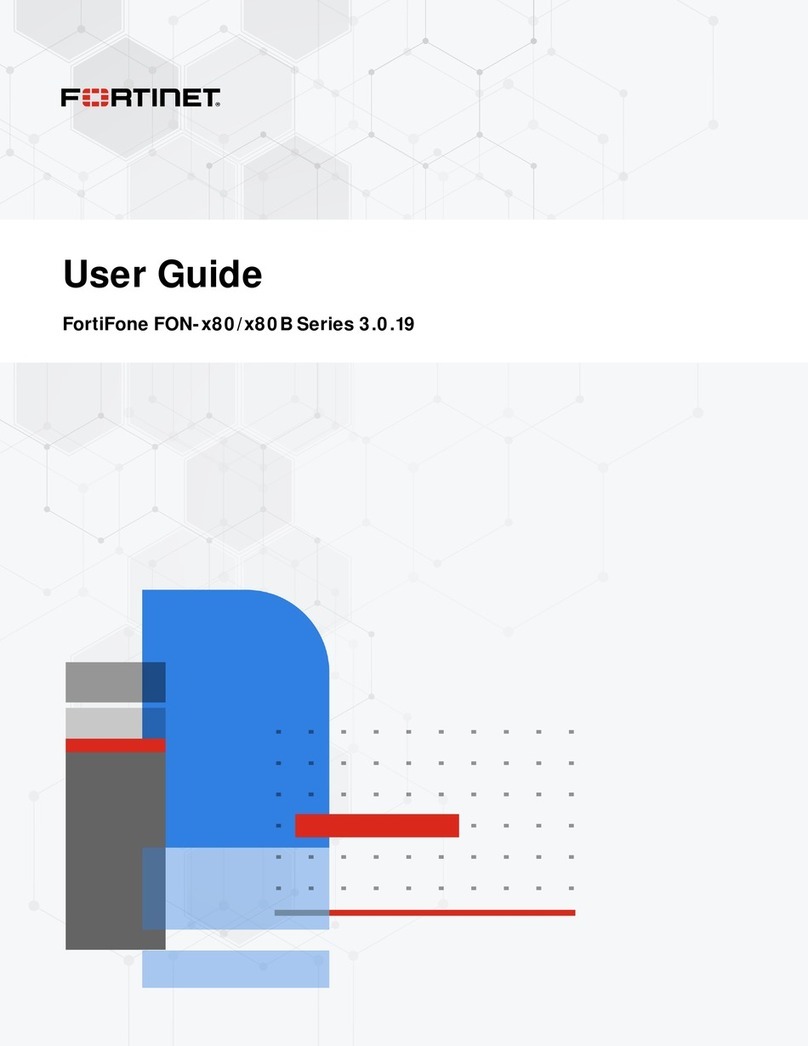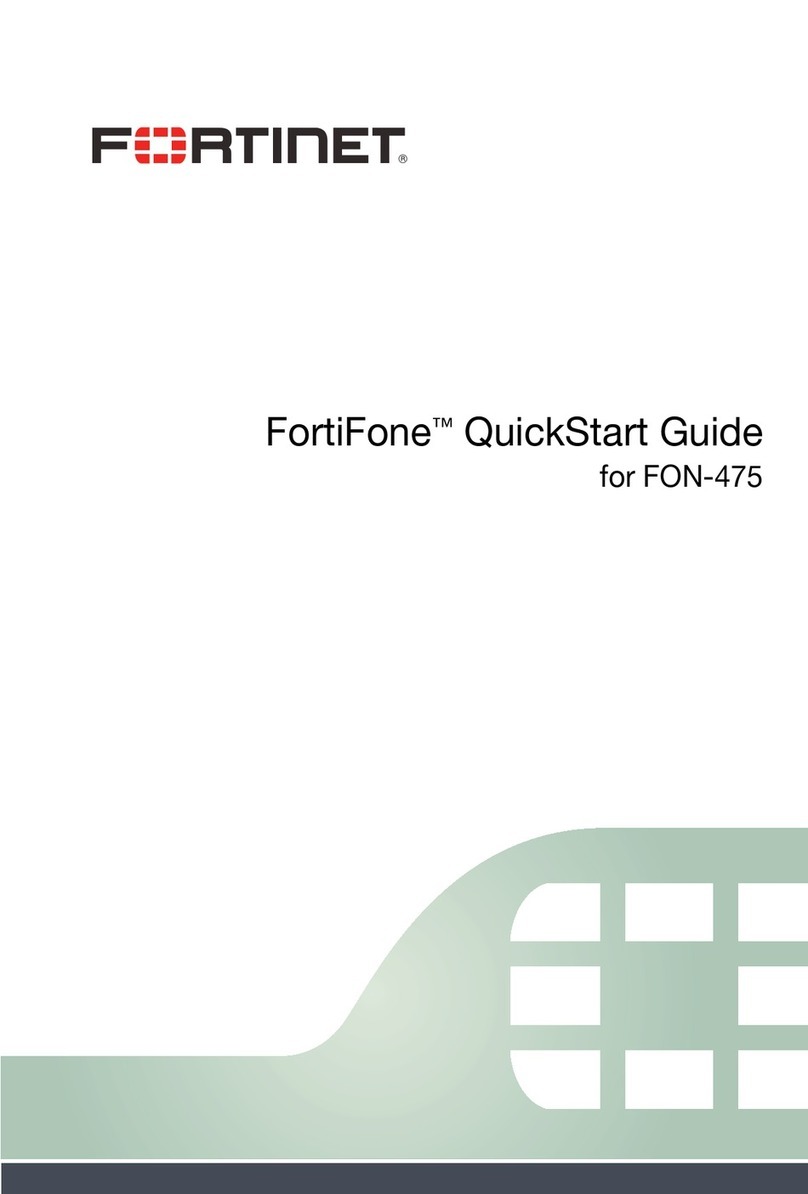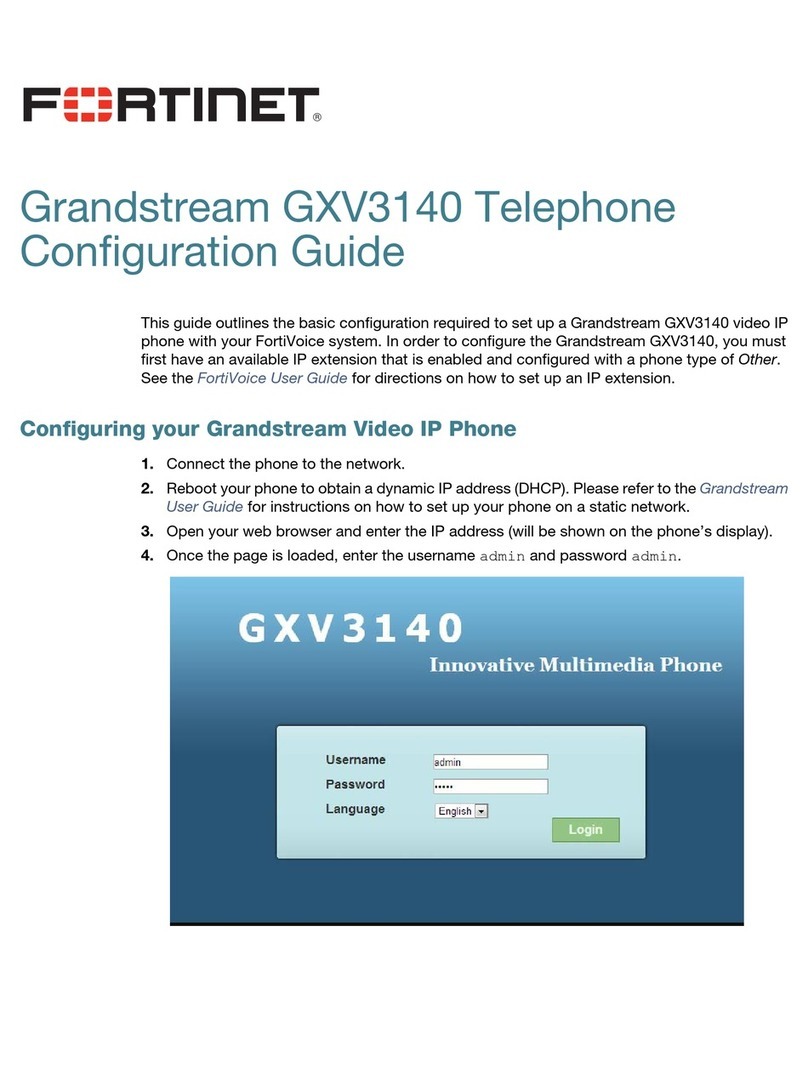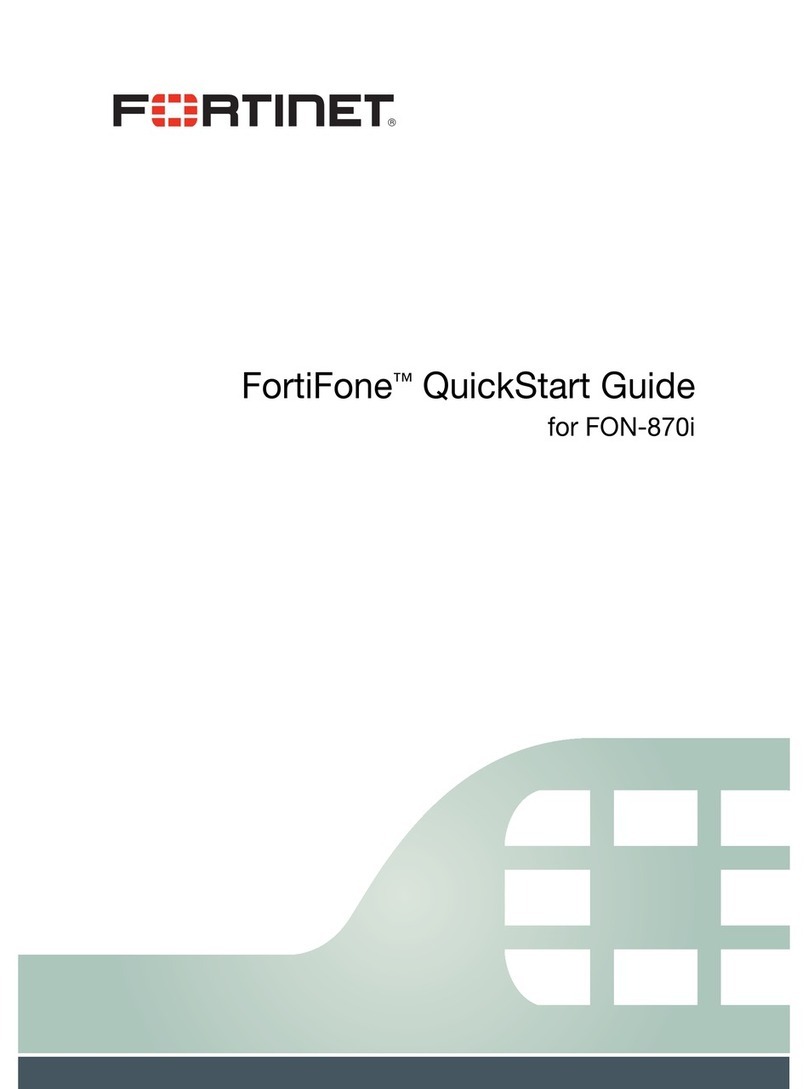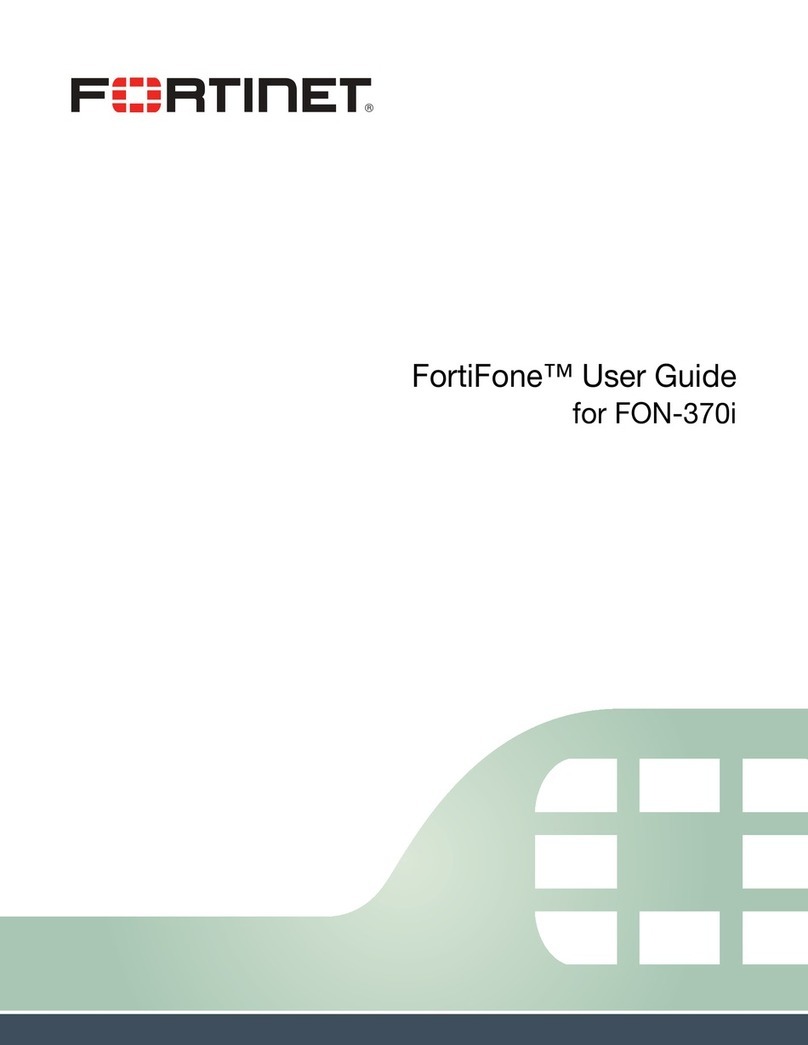Contents Page iv FortiFone User Guide
Time & date .................................................................................................. 9
Language ..................................................................................................... 9
Advanced settings ............................................................................................. 9
Accounts ...................................................................................................... 9
Network............................................................................................................ 10
Network settings ........................................................................................ 10
QoS & VLAN............................................................................................... 11
VPN ............................................................................................................ 11
Web server type ......................................................................................... 11
Security ............................................................................................................ 11
Menu password ......................................................................................... 11
Keyboard status......................................................................................... 11
Keyboard password................................................................................... 11
Maintenance .................................................................................................... 12
Auto provision ............................................................................................ 12
TR069......................................................................................................... 12
Reset to Default ............................................................................................... 12
Applications ........................................................................................................... 12
SMS ................................................................................................................. 12
Memo ............................................................................................................... 12
Voice Message................................................................................................. 12
Ping .................................................................................................................. 12
Phonebook............................................................................................................. 13
Contacts........................................................................................................... 13
Adding a contact........................................................................................ 13
Editing a contact ........................................................................................ 13
Deleting a contact ....................................................................................... 13
Searching a contact ................................................................................... 13
Groups ............................................................................................................. 14
Add a group ............................................................................................... 14
Delete a group............................................................................................ 14
Add a contact to a group ........................................................................... 14
Add an existing contact to a group............................................................ 14
Blacklist............................................................................................................ 15
Add a new contact to the Blacklist ............................................................ 15
Add an existing contact to the Blacklist .................................................... 15
Cloud phonebook ............................................................................................ 15
LDAP ................................................................................................................ 15
Speed dial ........................................................................................................ 15
Adding a number to the Speed Dial........................................................... 15
Call Logs ................................................................................................................ 15
Reboot System ...................................................................................................... 15