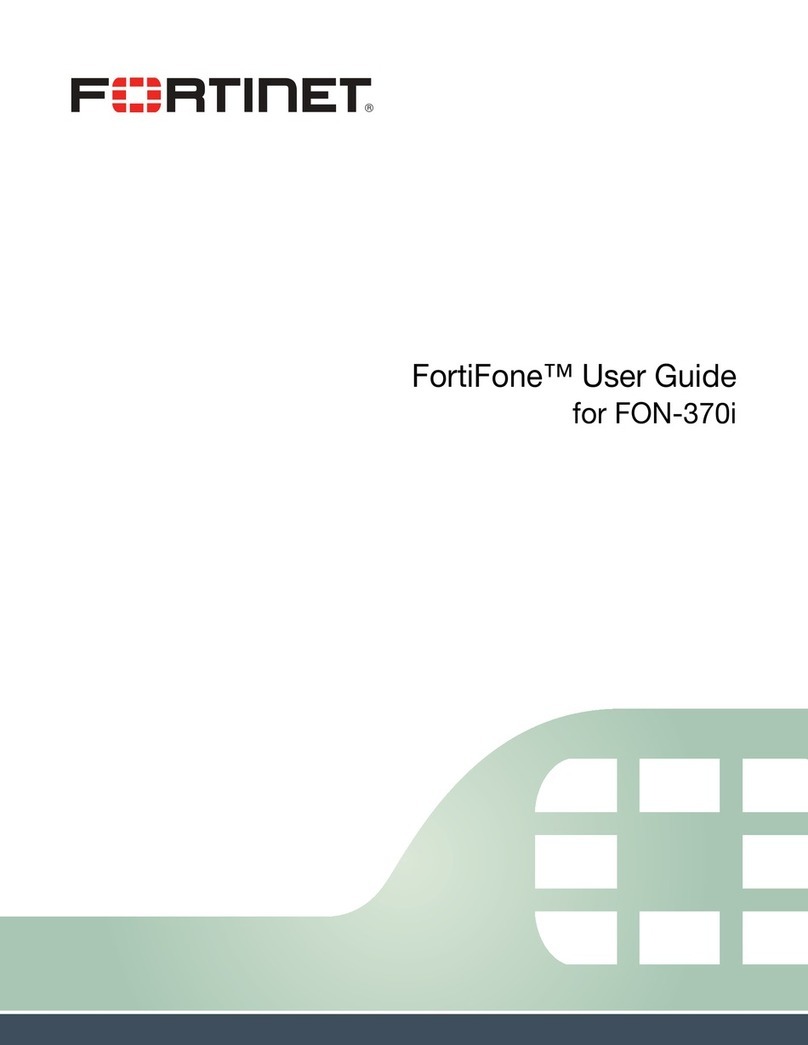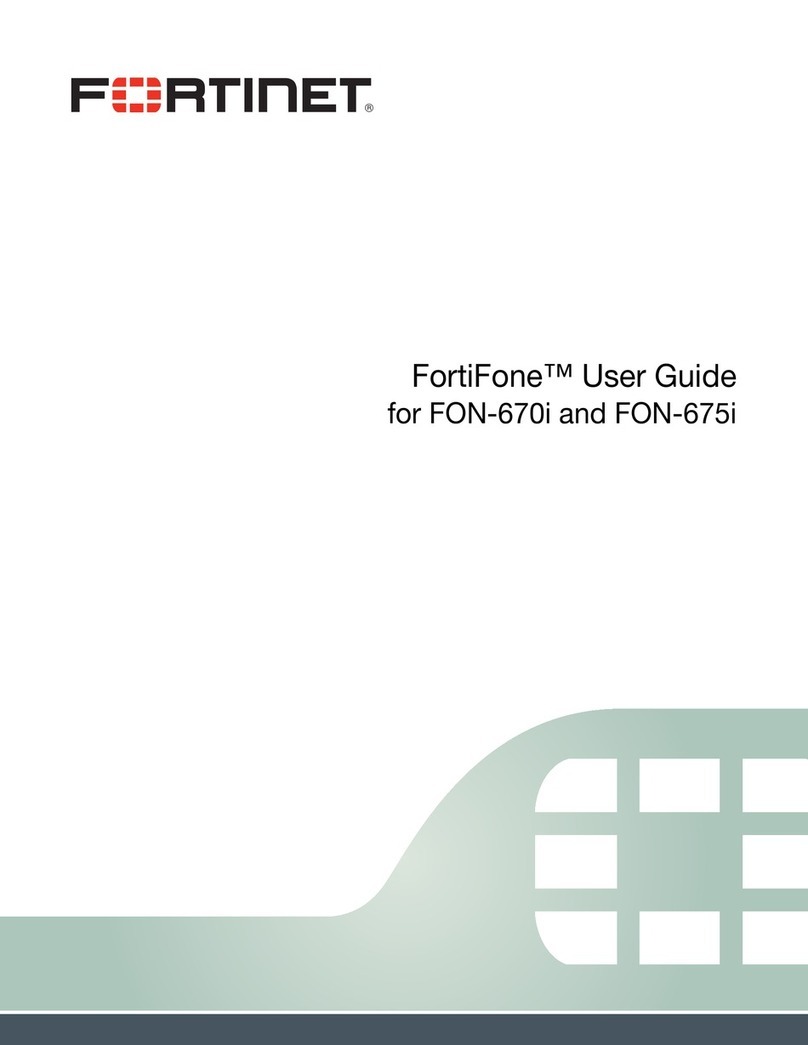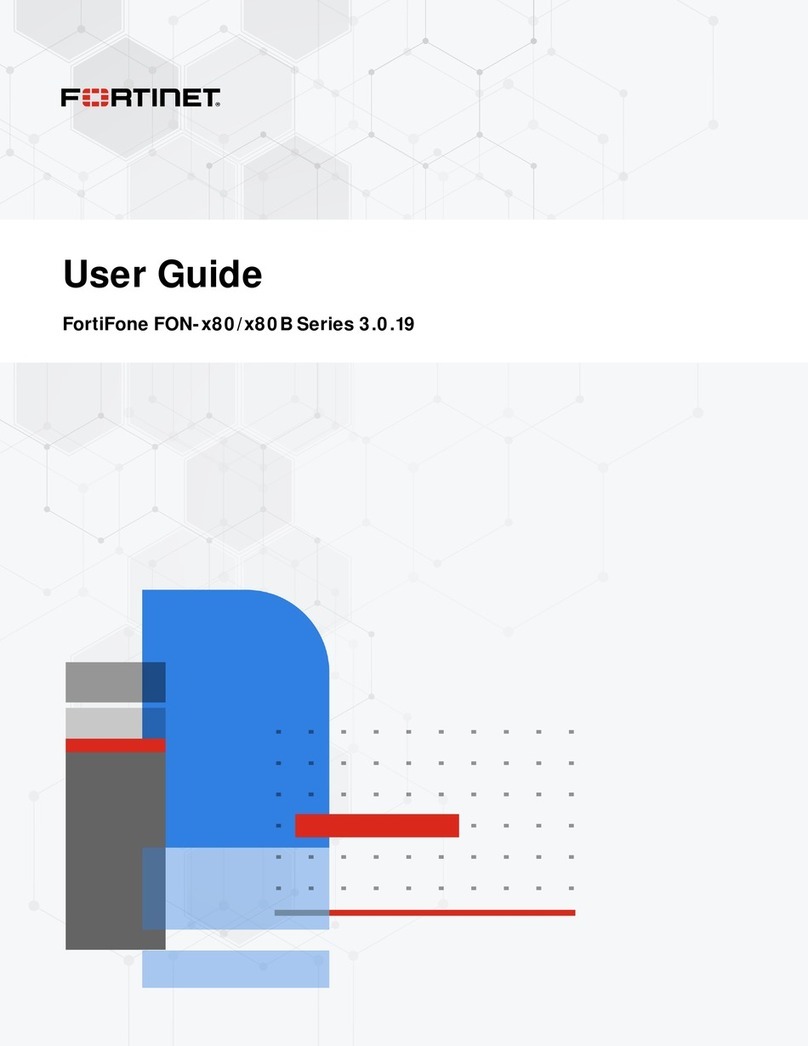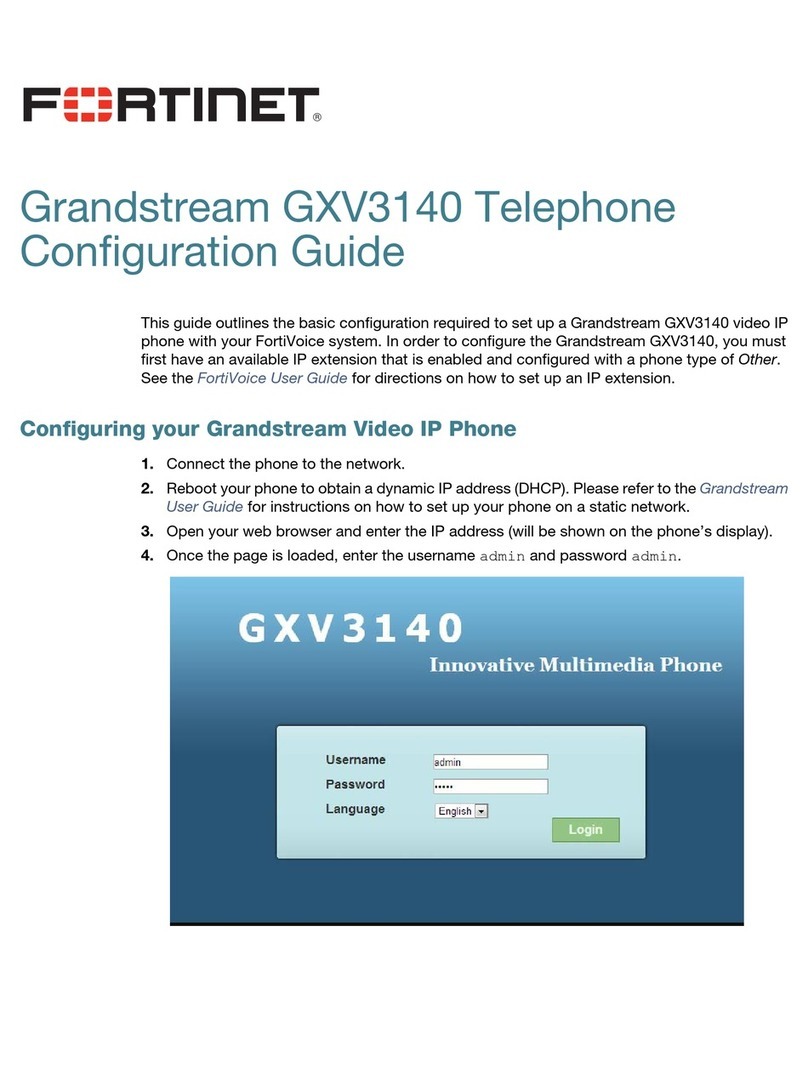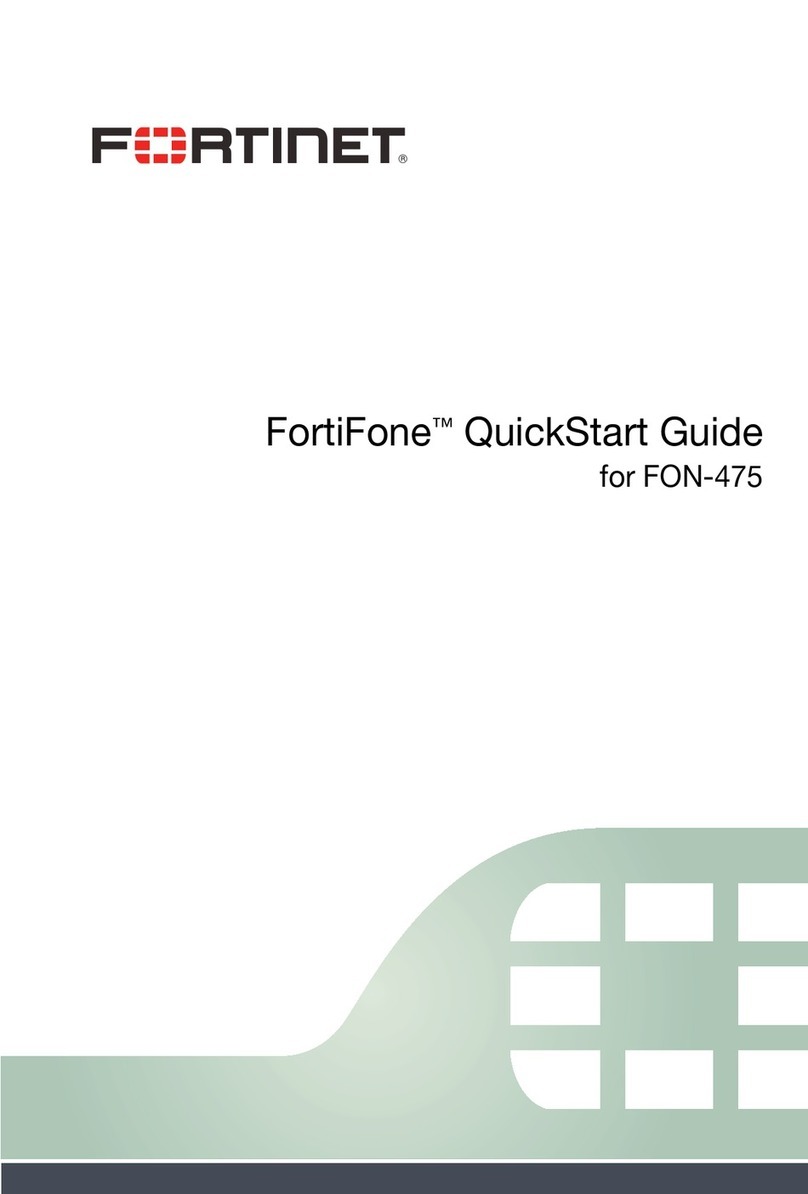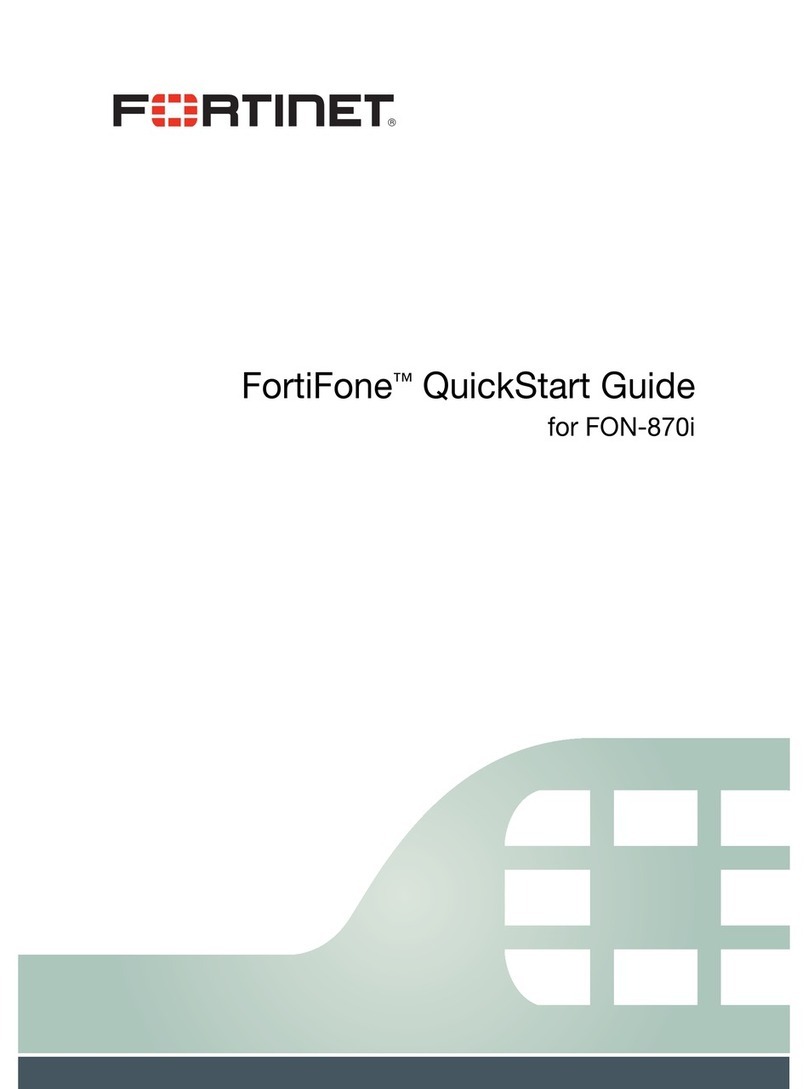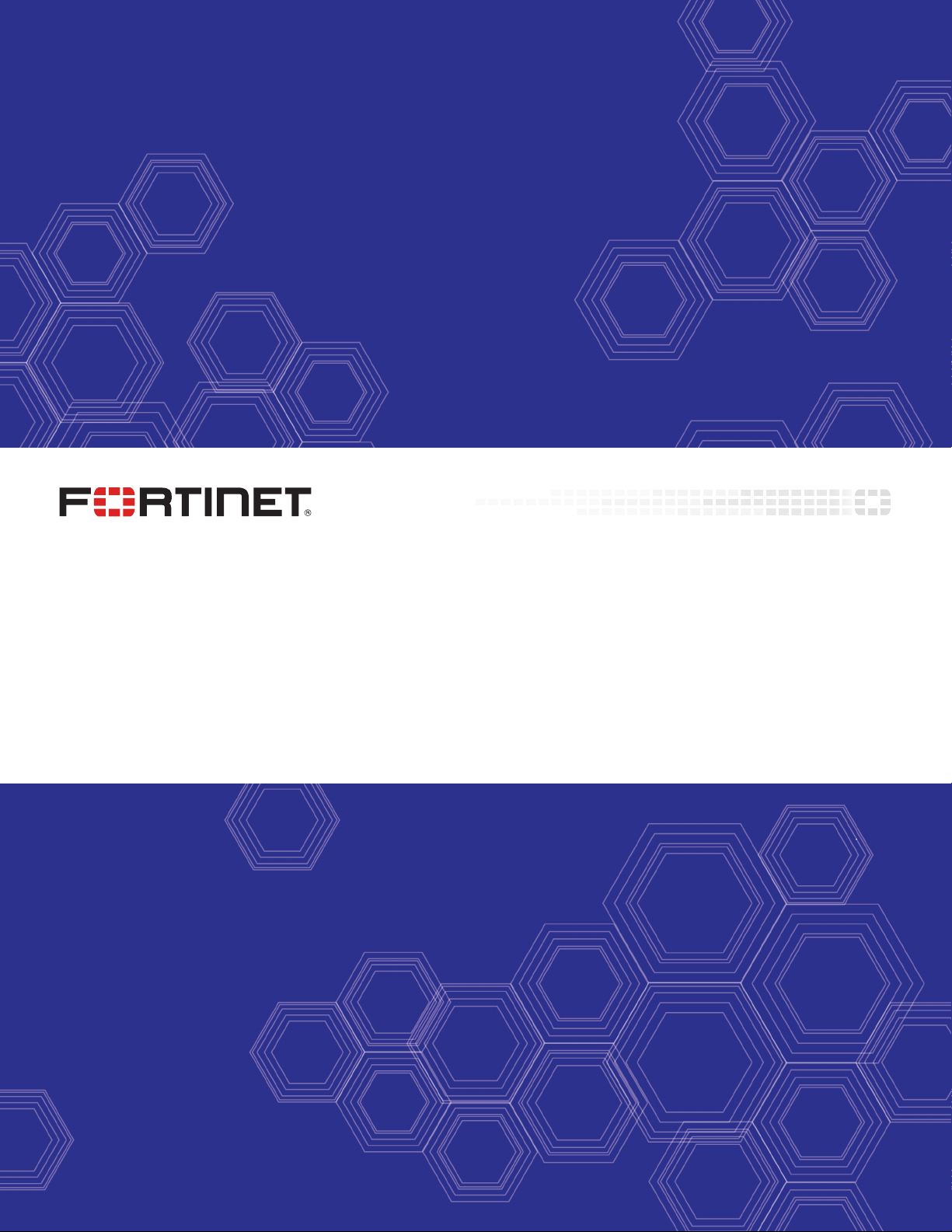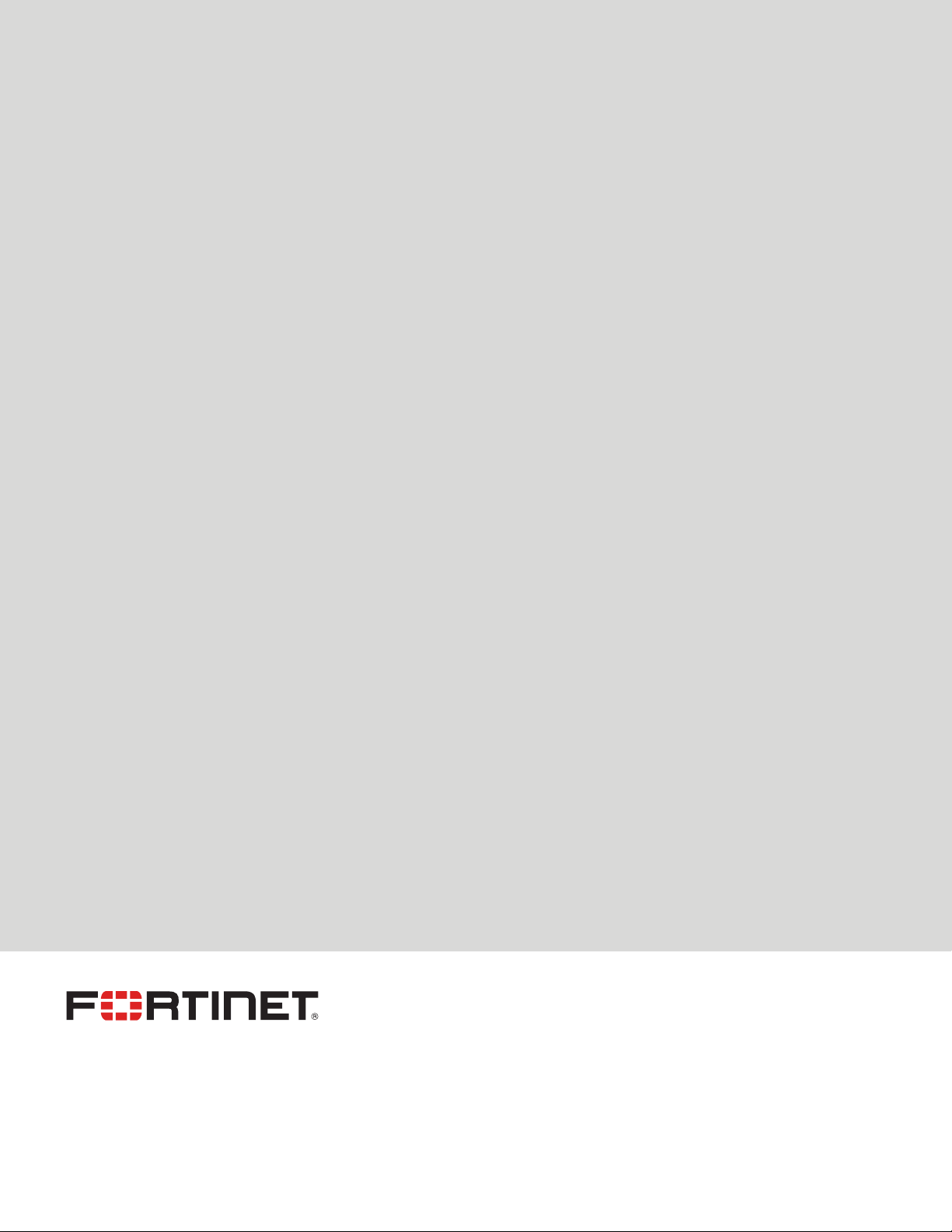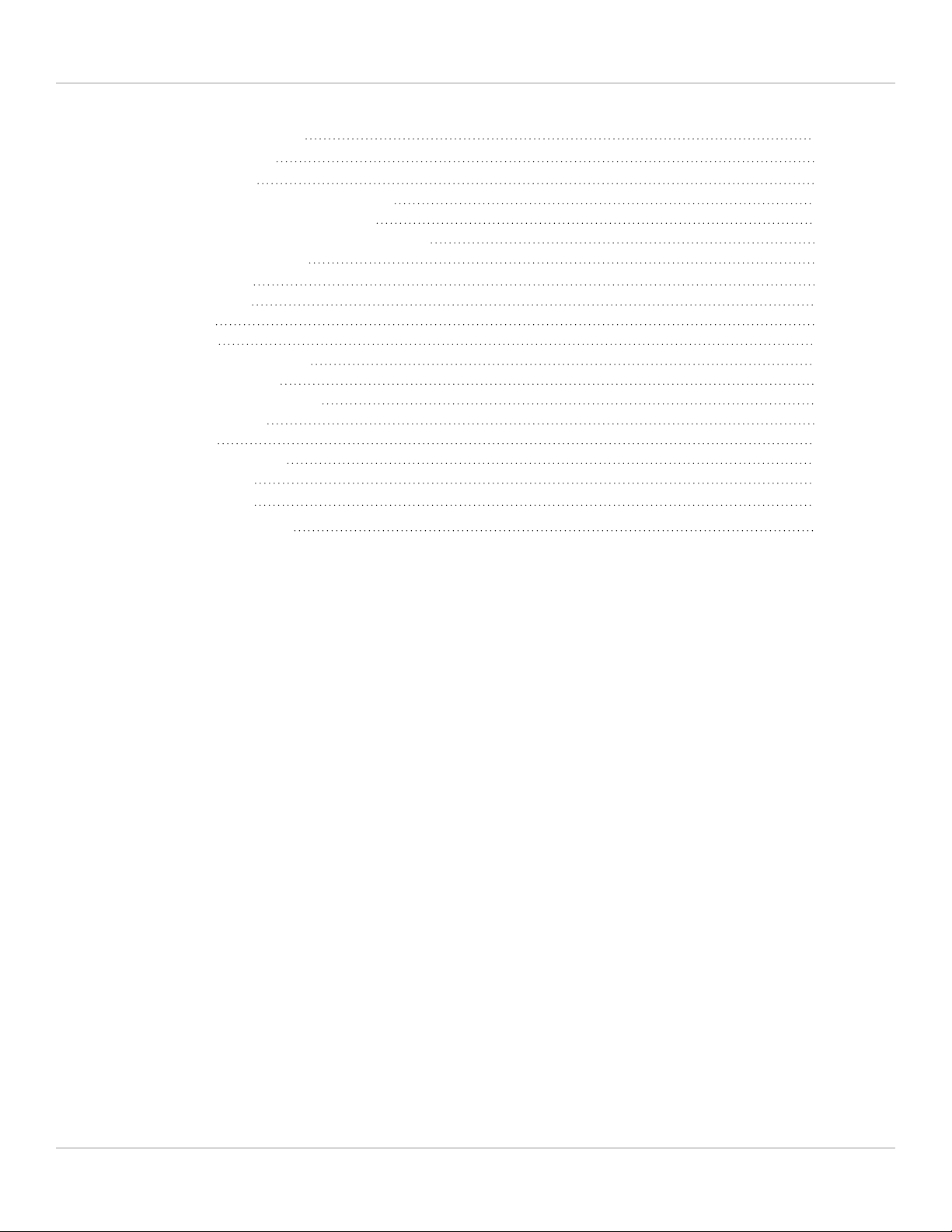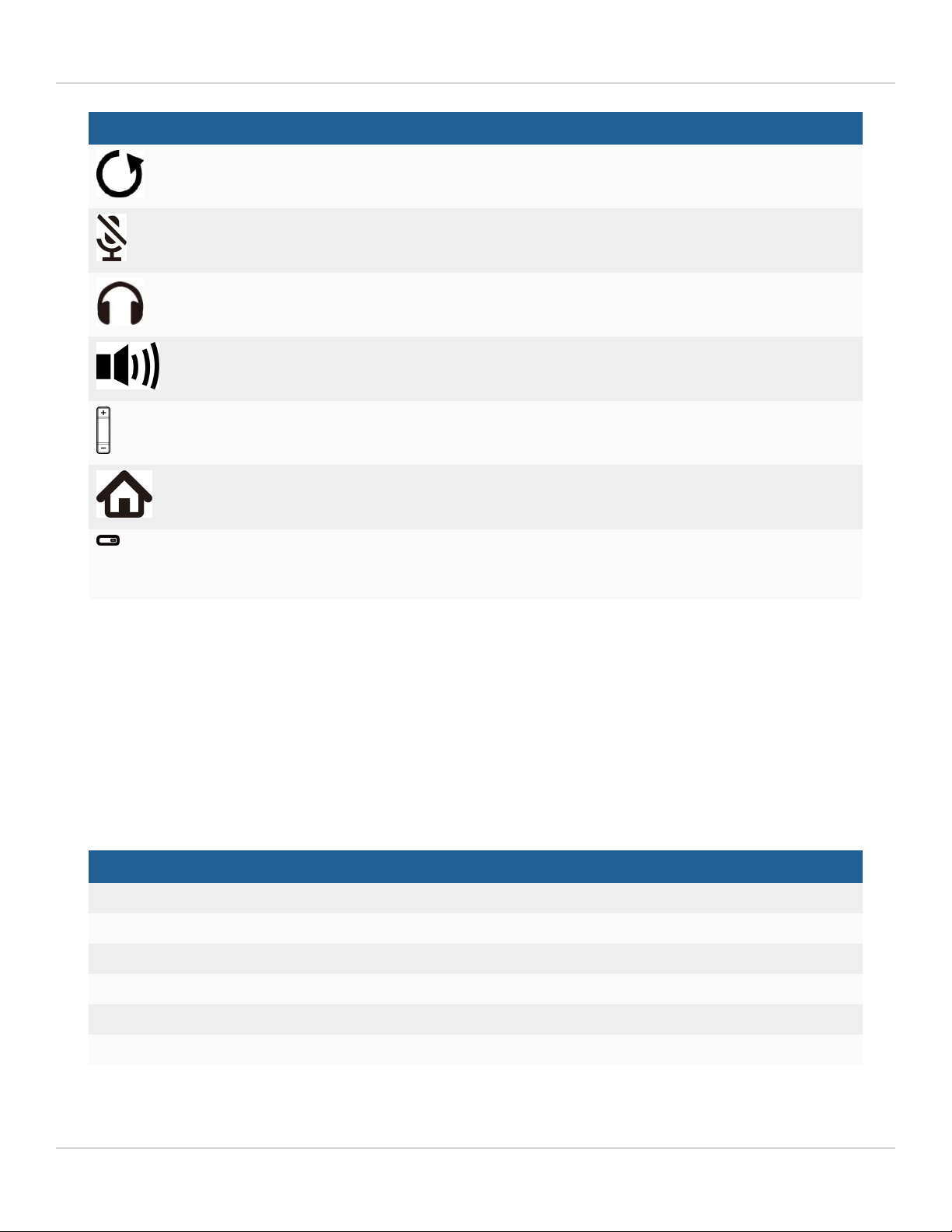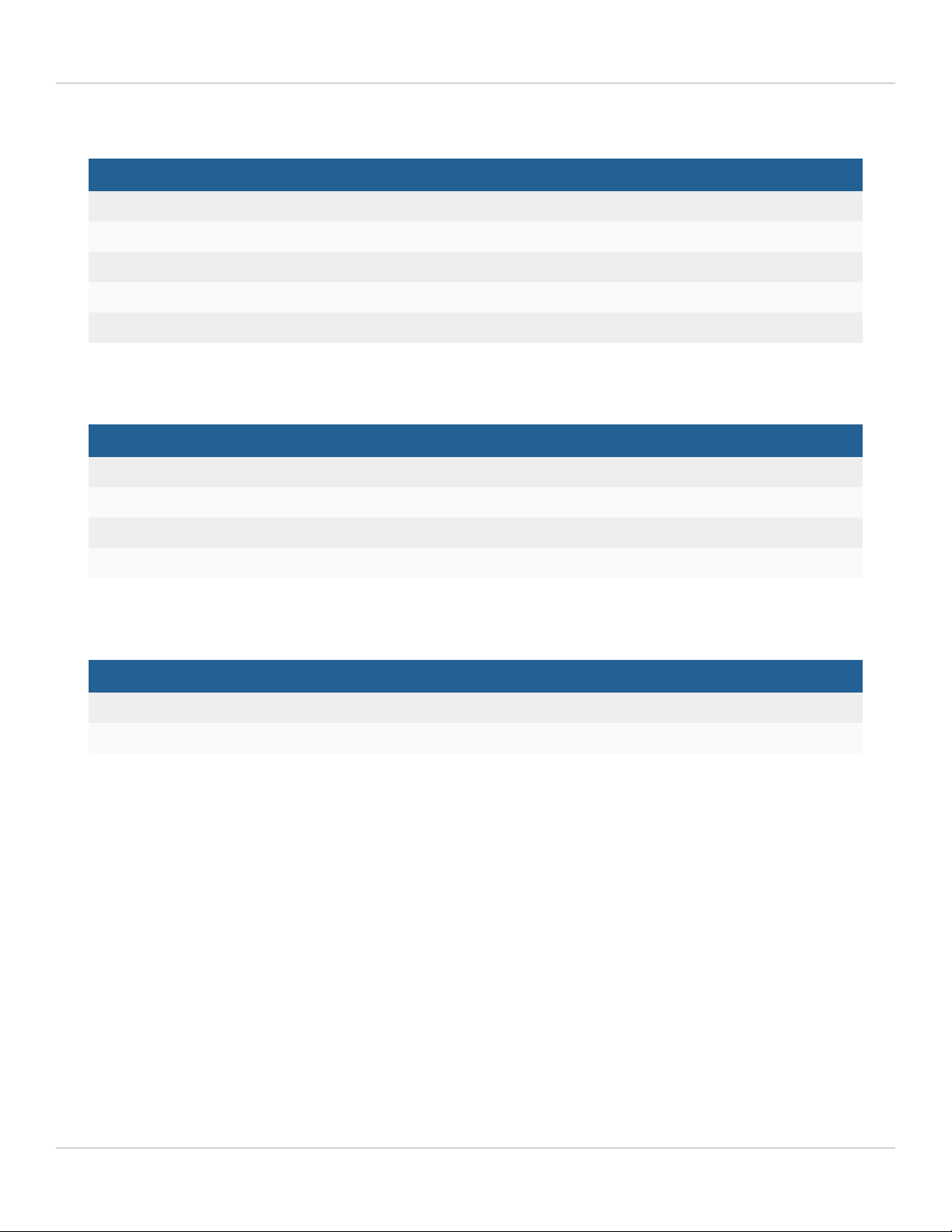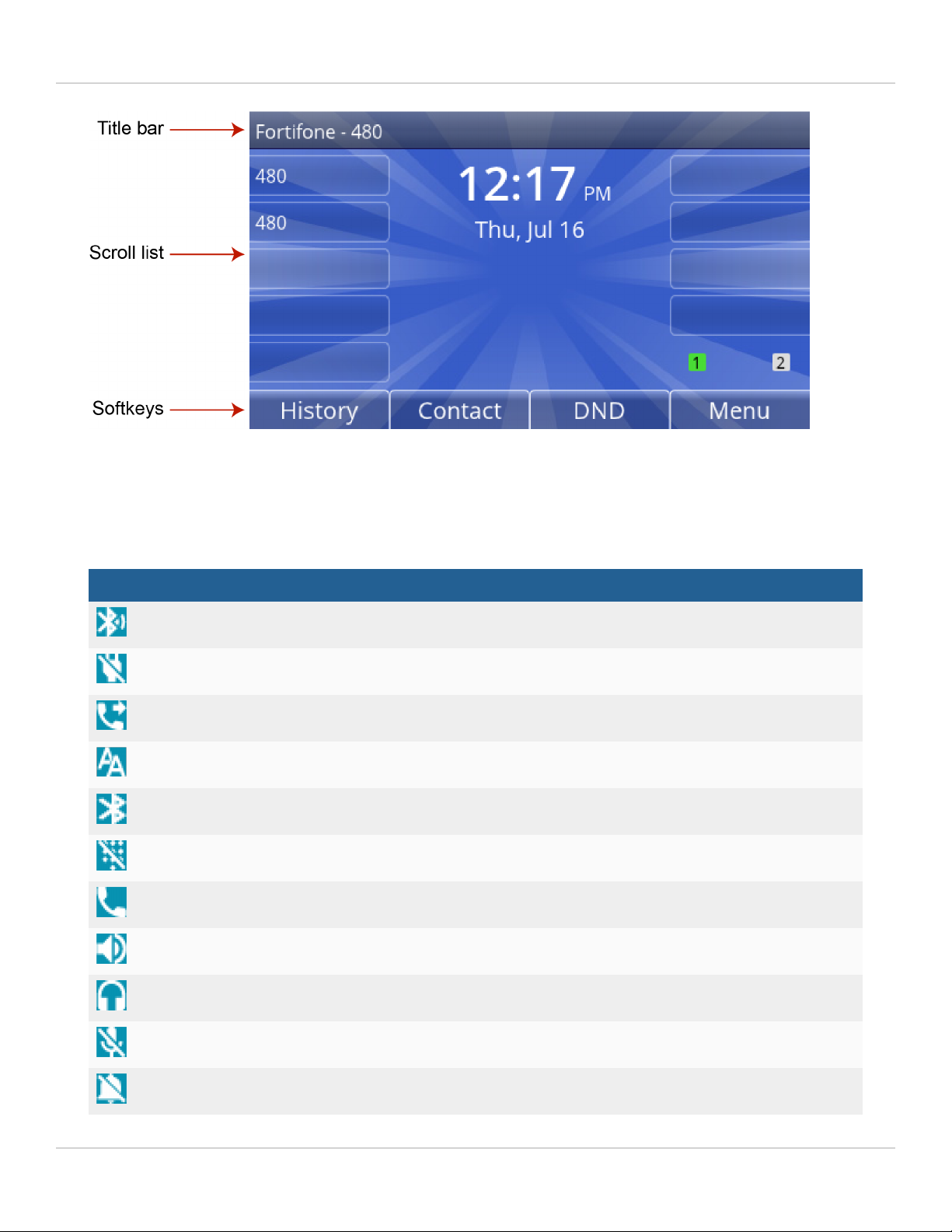Introduction
Button Function
Redial — places a call to the last number dialed.
Mute — toggles the microphone on and off.
Headset — toggles the headset on and off.
Speakerphone — toggles the speaker on and off.
Volume control — adjusts the volume of the handset/headset/speaker.
Home/Menu — accesses the menu of the phone where settings, features and
phone information are available. Press to return to the idle screen when in menu.
Programmable keys — can be configured for a variety of functions such as
appearances for extensions/park/lines. For more information about
programmable keys, see the FortiVoice Phone System Administration Guide.
Programmable keys
FON-x80 series phones with programmable keys can be configured to monitor extensions, lines and parking orbits. As
described in the following tables, the status can be easily and quickly determined through the color and pattern of the
LED on the programmable key:
Line (account on phone)
LED Description
Solid green Line is idle.
Slow flashing green Line is ringing.
Solid red Line is in use.
Slow flashing red Line is not registered with FortiVoice.
Solid yellow Do Not Disturb is enable on line.
Slow flashing yellow Line is on hold.
FortiFone FON-x80 Series 3.0.3 User Guide 7
Fortinet Technologies Inc.