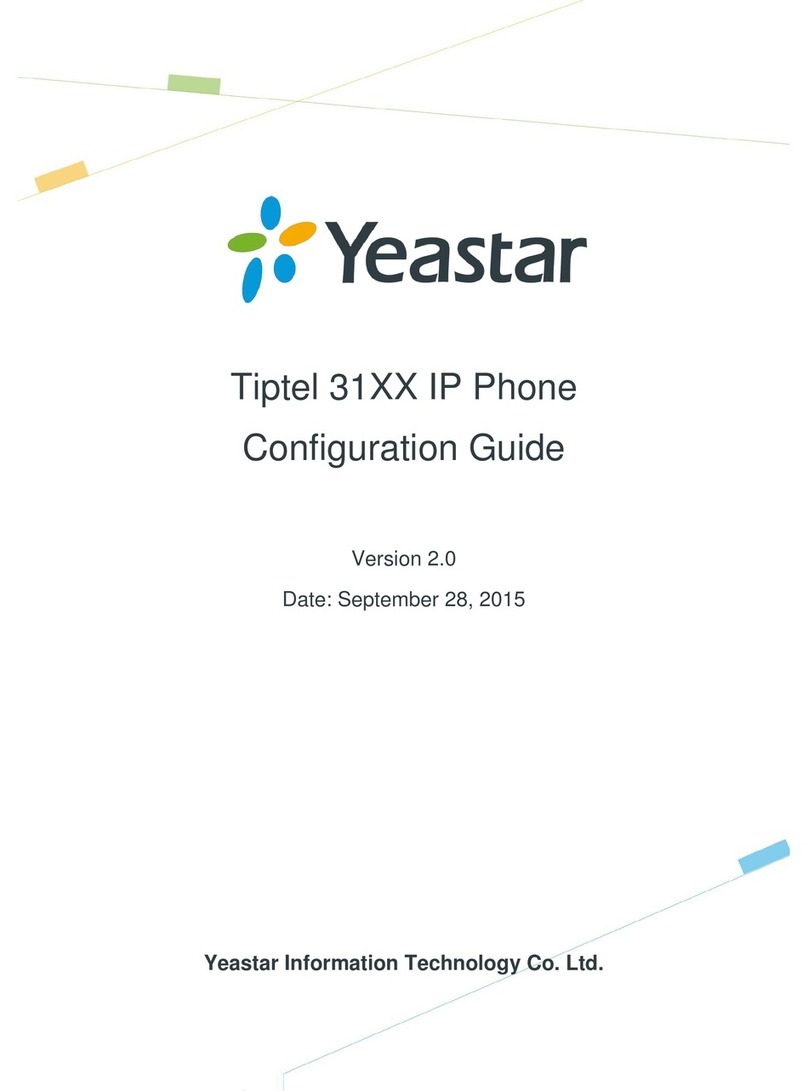Operation
General information
Dialling mode
The device should only be operated at DTMF telephone networks or behind PABXs (no earth button,
only flash key for hold).
Memory capacity
- entries in the electronic telephone book: up to 65 names (a maximum of 16 characters) and phone
numbers (a maximum of 18 digits)
- 5 speed dialling keys with a phone number and a name each: M1 to M5
- call list for up to 60 incoming calls with indication of date and time
- storing of the last dialled number for redialling
Factory pre-set parameters
Setting of the loudspeaker volume
By pressing the keys D
DD
Dand Ñ
ÑÑ
Ñ, the loudspeaker volume can be increased
or decreased. The relevant setting (0-7) is displayed.
Setting of call signalling
By means of the slide switch at the bottom cabinet of the telephone housing, the volume of call signalling
can be increased or decreased.
Function menu
The function menu is controlled via the menu
menumenu
menu button as well as by the keys D
DD
Dand Ñ
ÑÑ
Ñ. You may leave the
menu at any time without modifying the parameters/settings by pressing the menu
menumenu
menu button (checking of
parameters and settings).
In order to get to the function menu, press the menu button
menu buttonmenu button
menu button. The first menu item CONTRAST is
indicated in the display. Select from the following menu items by means of the keys D
DD
Dor Ñ
ÑÑ
Ñ:
- Display contrast CONTRAST
- Dialling mode DTMF MODE OR PULSE MODE
- Modification of flash signal FLASH=X (X =100 MS OR 300 MS)
- Language used for display texts GERMAN OR ENGLISH
- Time and date HH:MM DD MMM
- VIP NAME OR EMPTY
To confirm your selection, press the m
mm
menu button
enu buttonenu button
enu button. The display shows the current settings. The desired
modifications are carried out by pressing the keys D
DD
Dor Ñ
ÑÑ
Ñ. To store the requested function, press the
menu button
menu buttonmenu button
menu button again.
Remark:
If a menu item is not selected within 8 seconds or if a setting is not modified within 15 seconds, the
telephone returns to the initial state.
For the following settings, please select the correspondingly requested menu items.