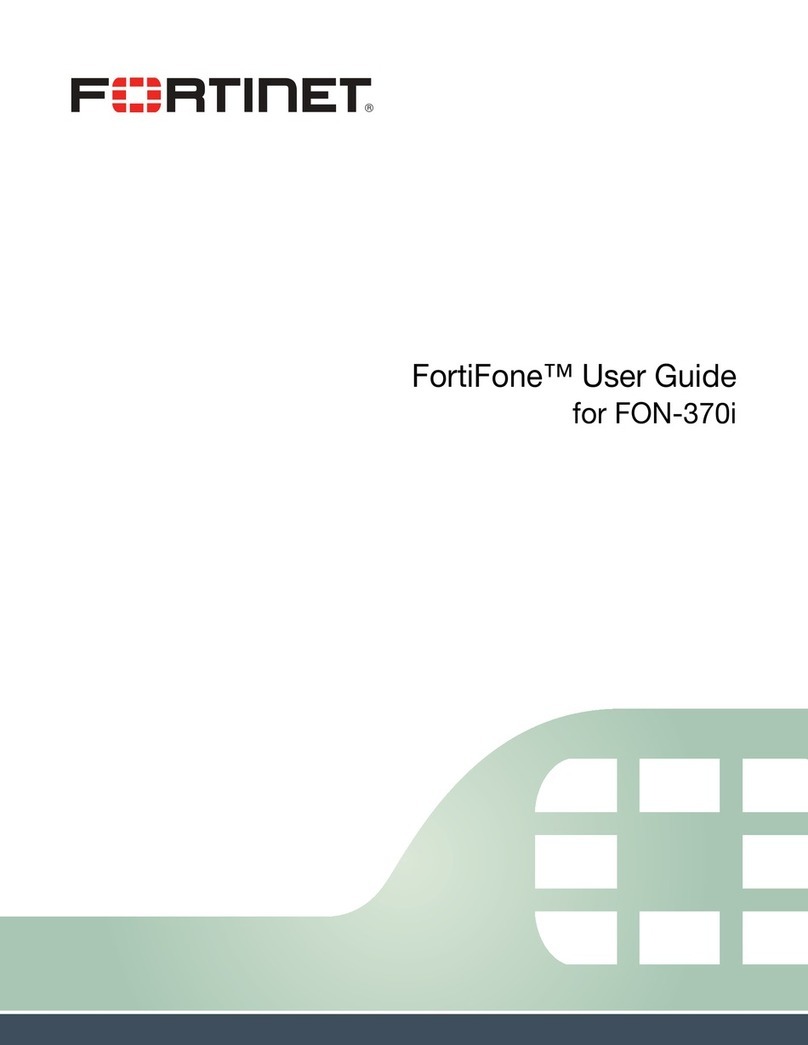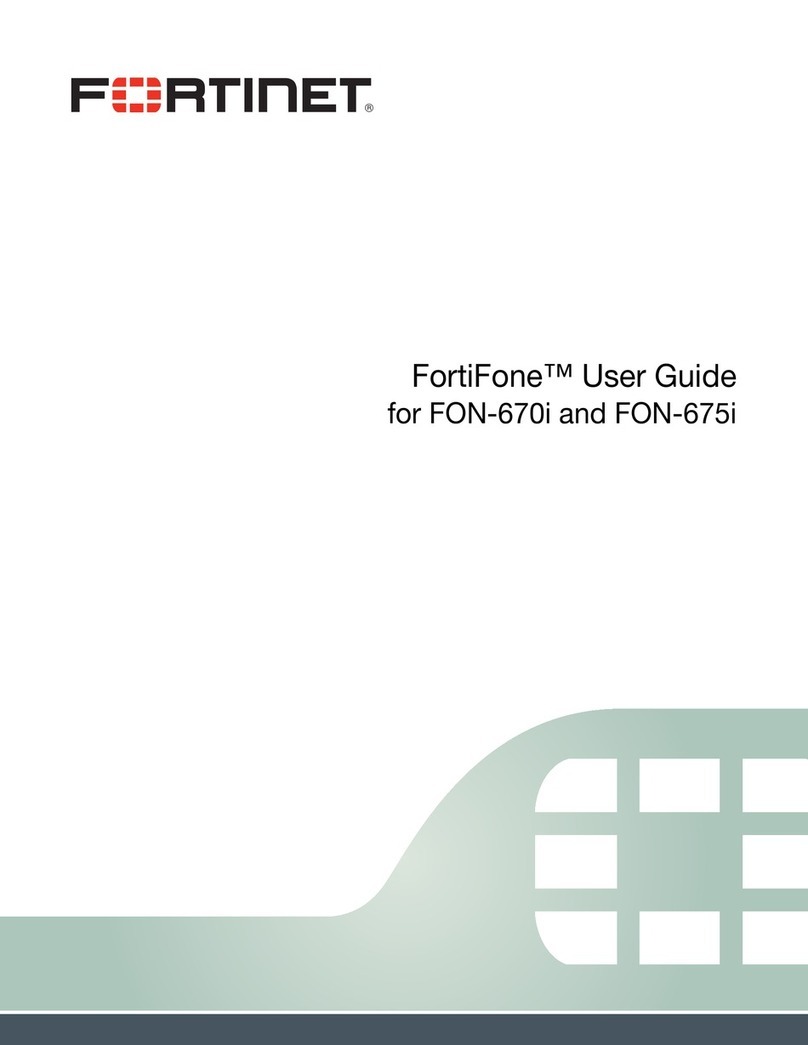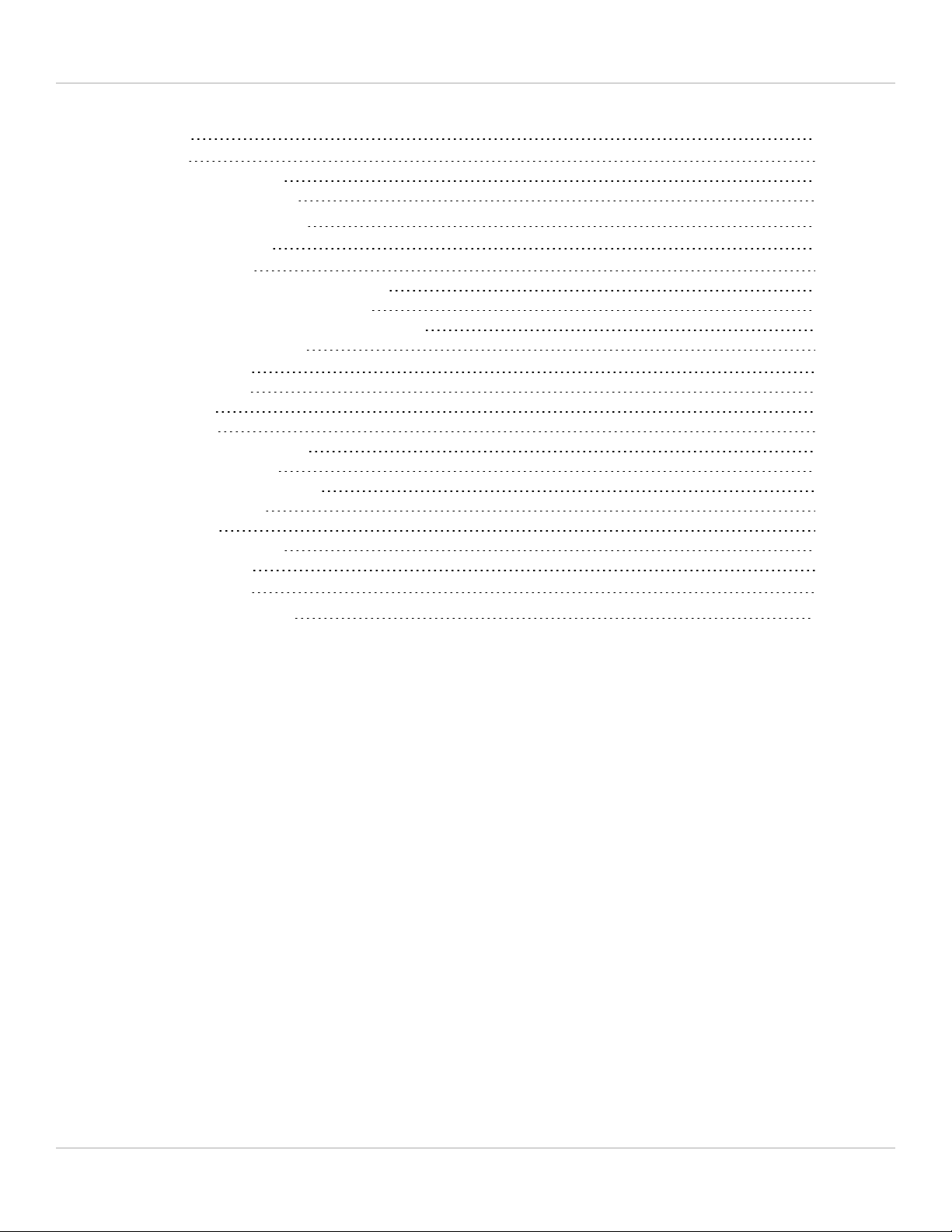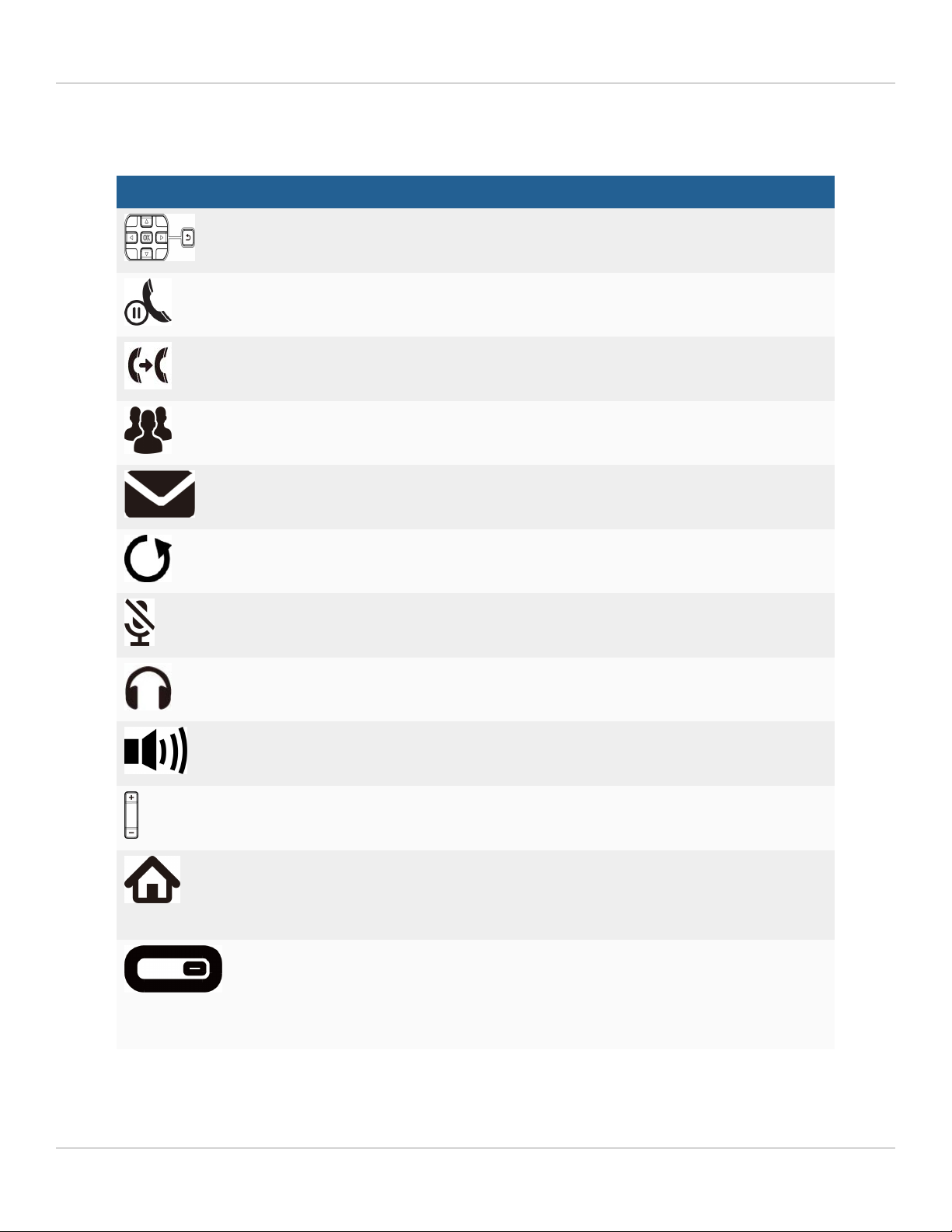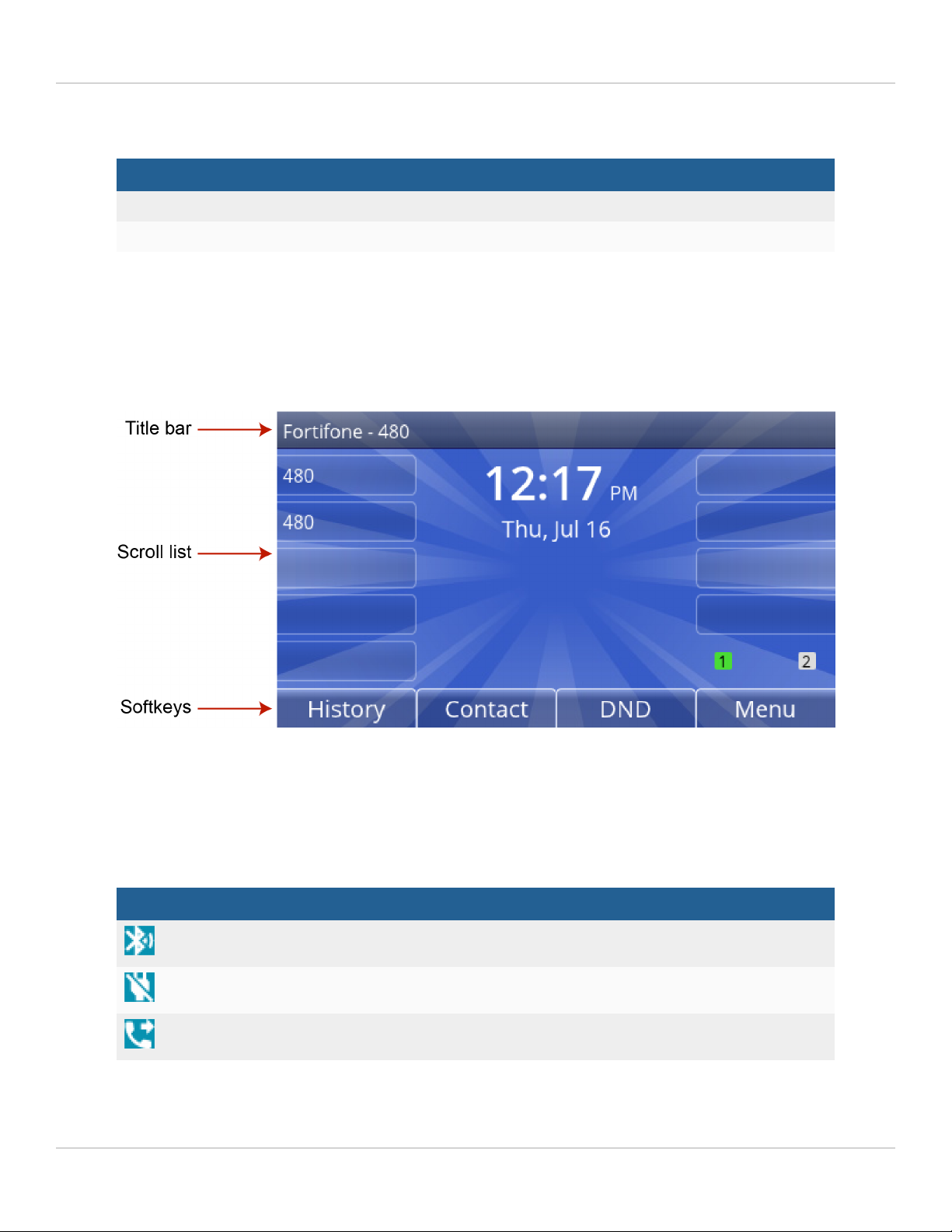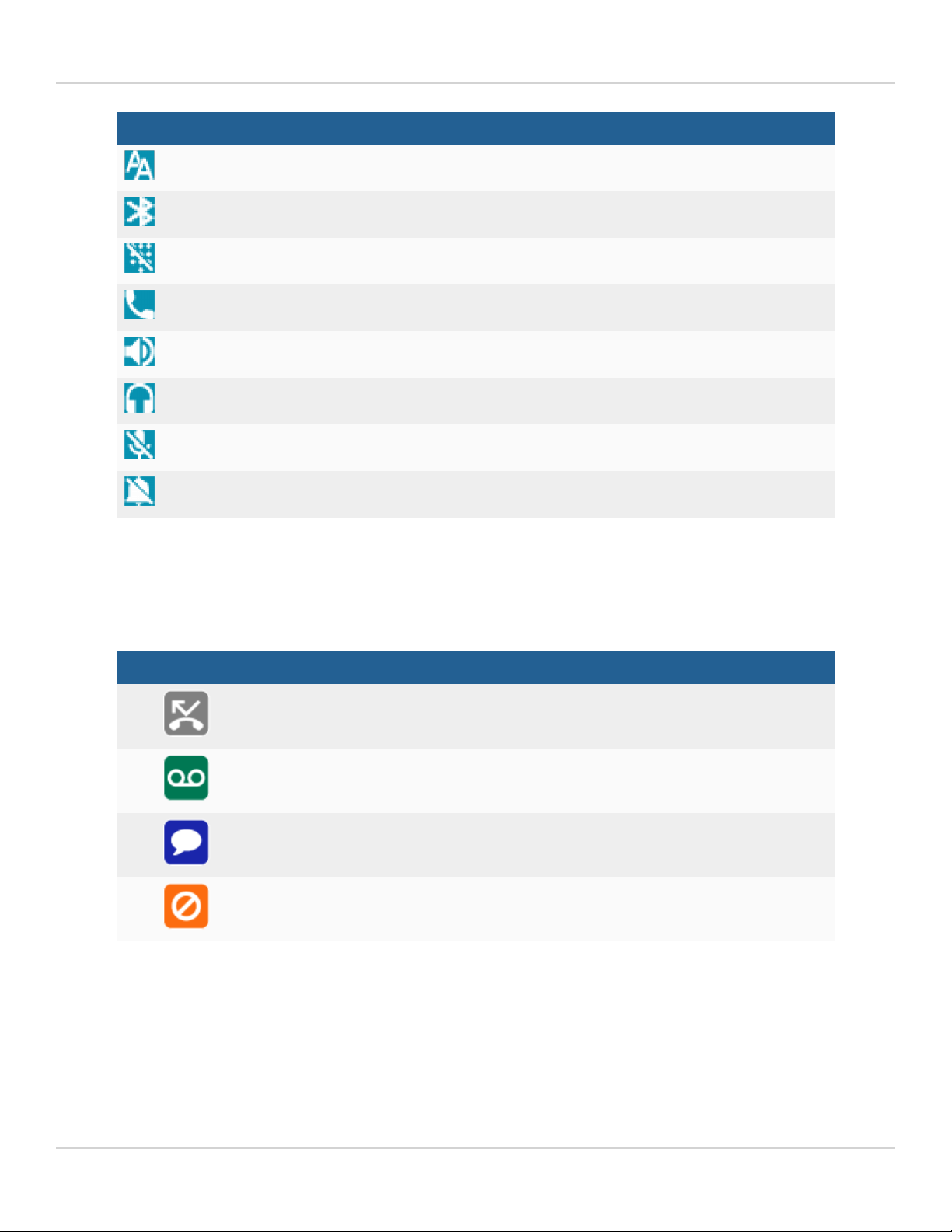Fortinet FON-480 User manual
Other Fortinet IP Phone manuals
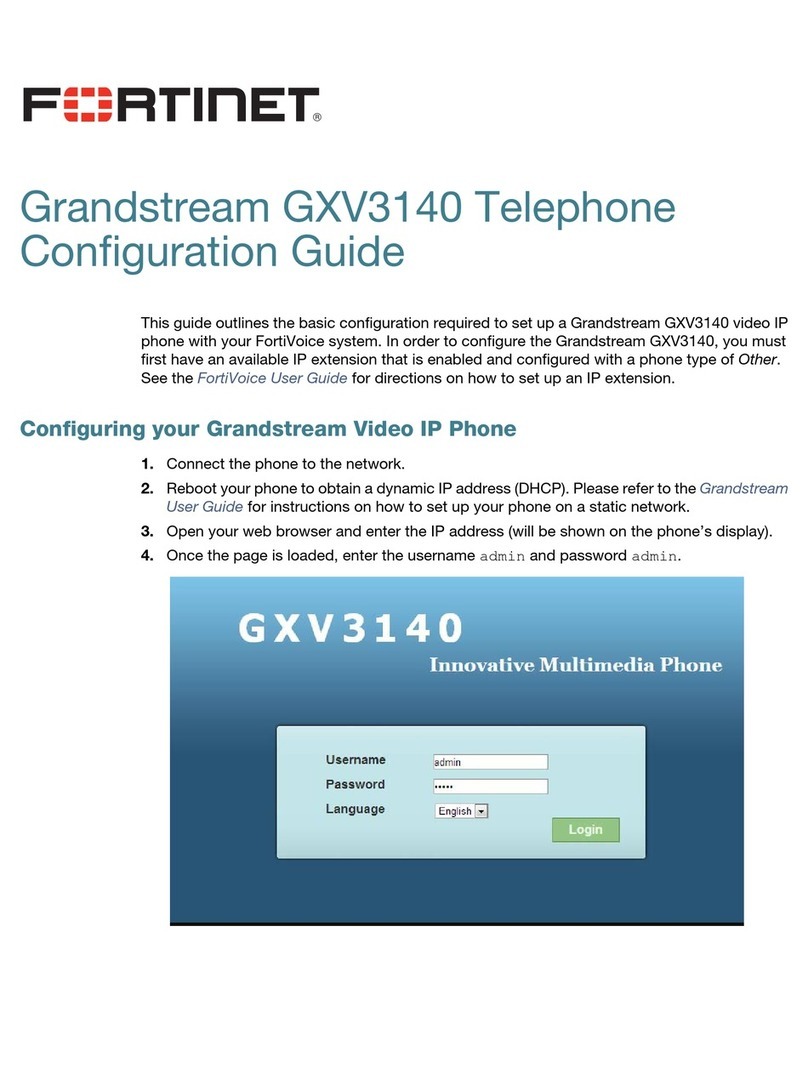
Fortinet
Fortinet Grandstream GXV3140 User manual

Fortinet
Fortinet FortiFone FON-480B User manual

Fortinet
Fortinet FON-375 User manual
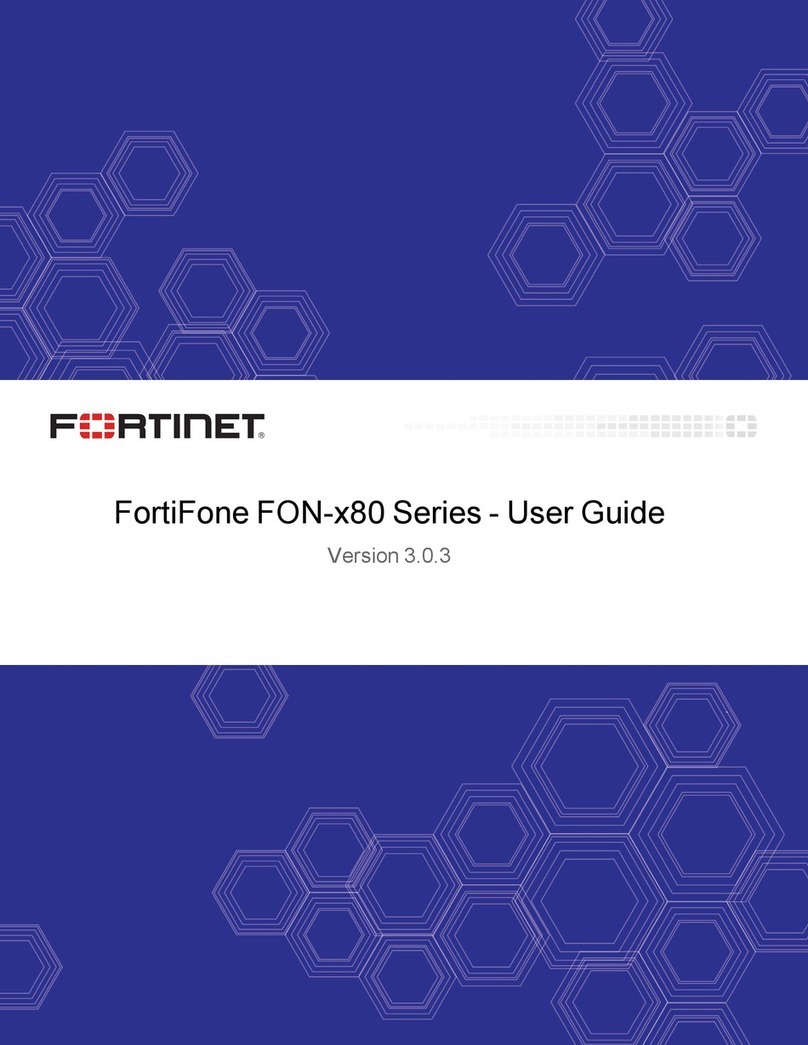
Fortinet
Fortinet FortiFone FON 80 Series User manual

Fortinet
Fortinet FortiFone FON 80 Series User manual
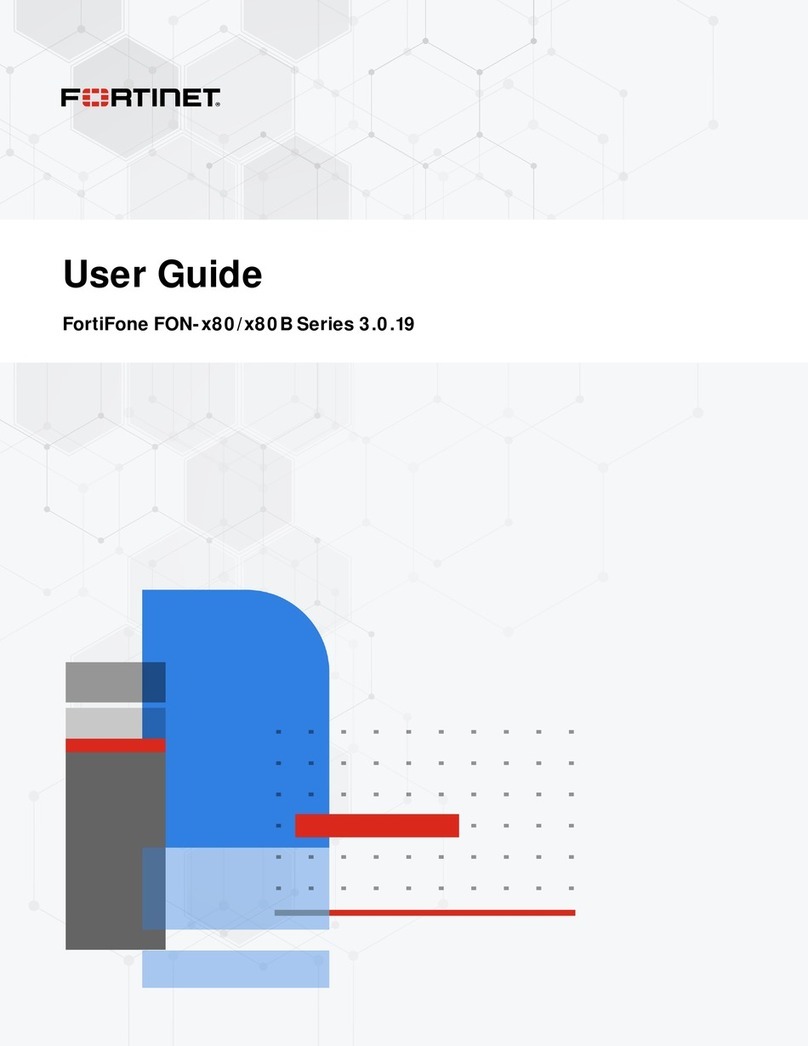
Fortinet
Fortinet FortiFone FON 80 Series User manual
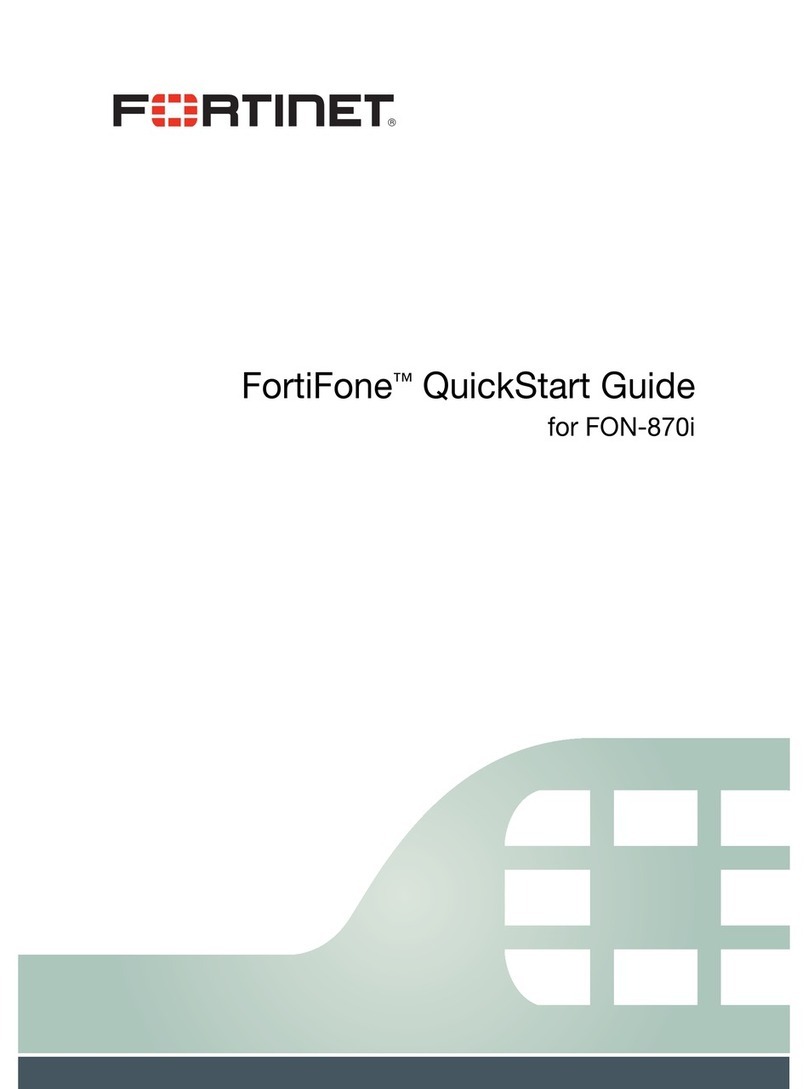
Fortinet
Fortinet FortiFone FON-870i User manual
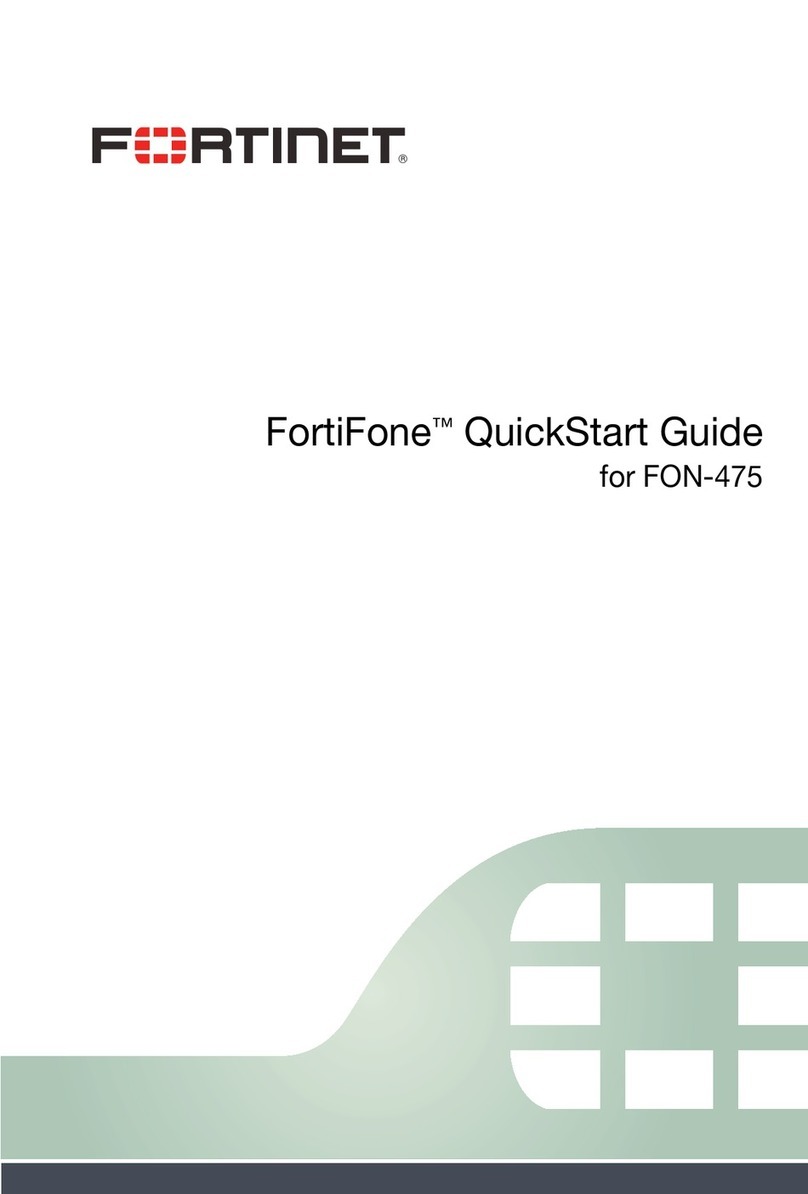
Fortinet
Fortinet FortiFone FON-475 User manual

Fortinet
Fortinet FON-670i User manual

Fortinet
Fortinet FON-580 User manual