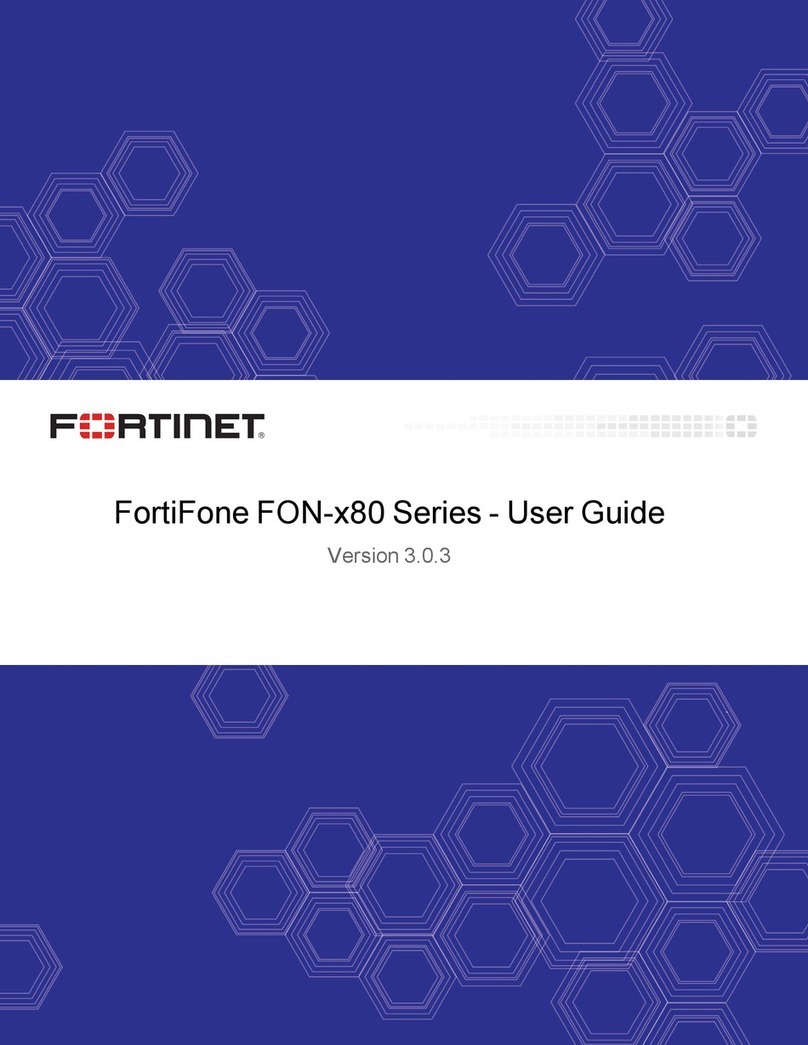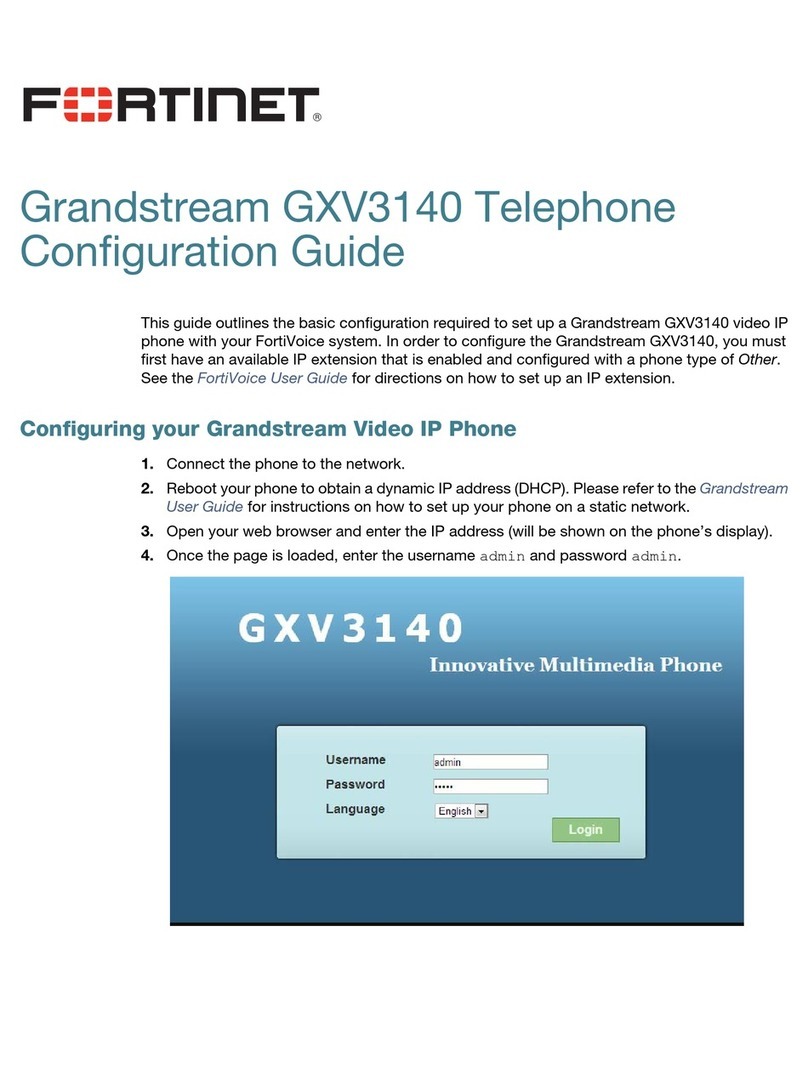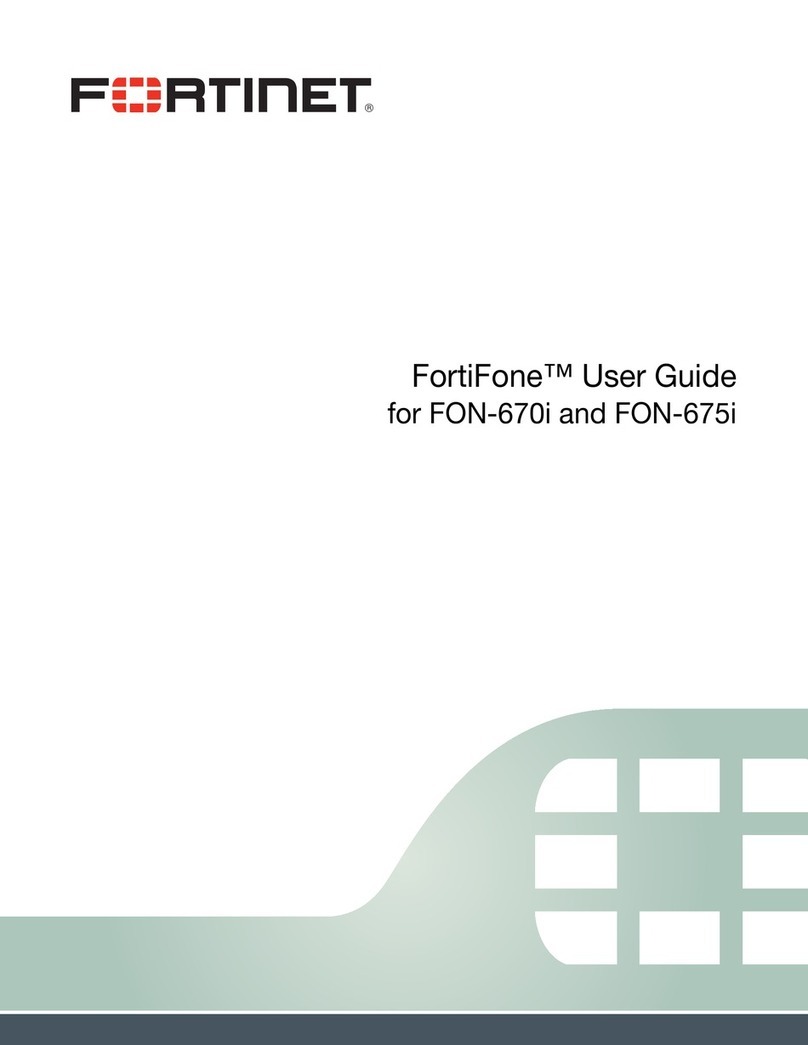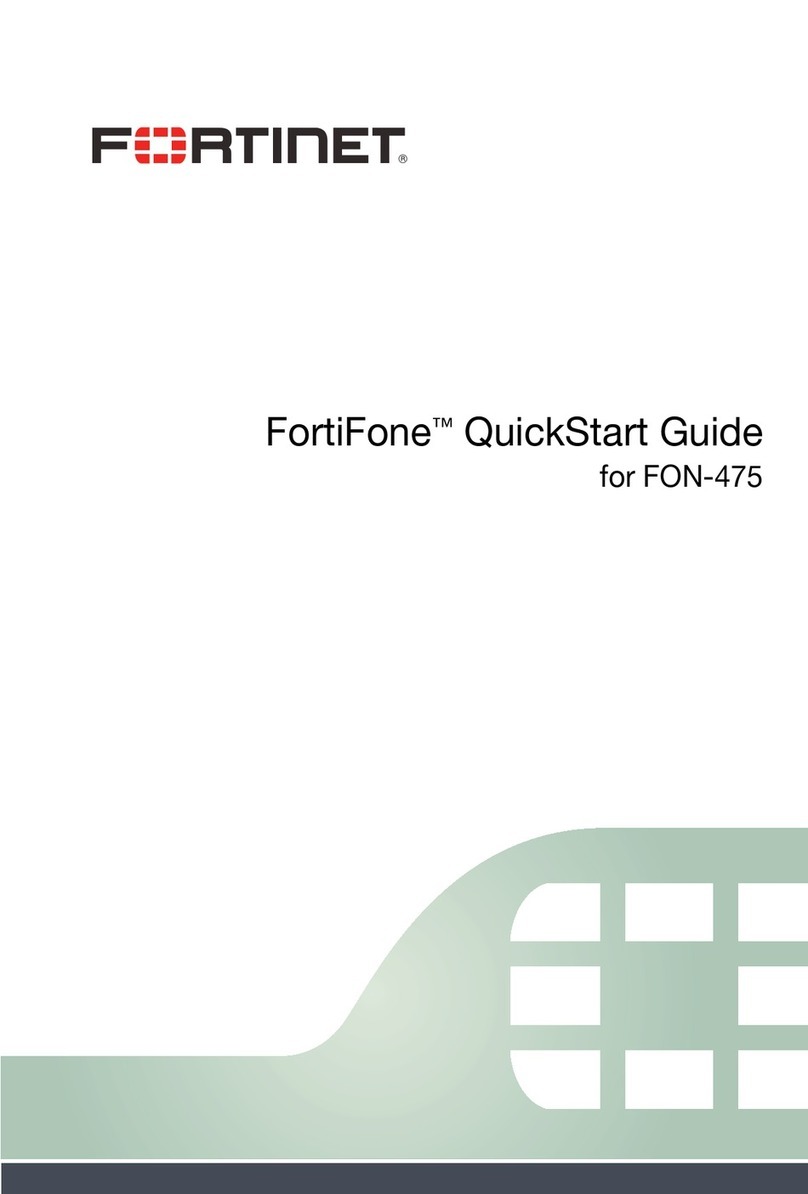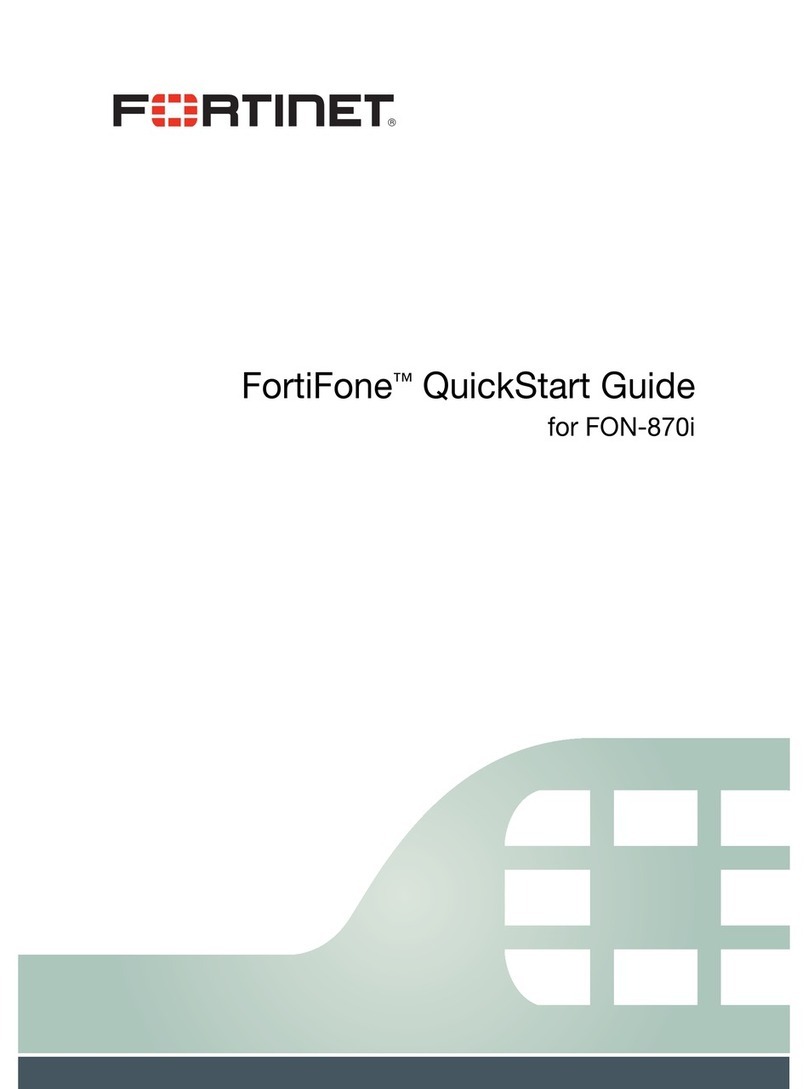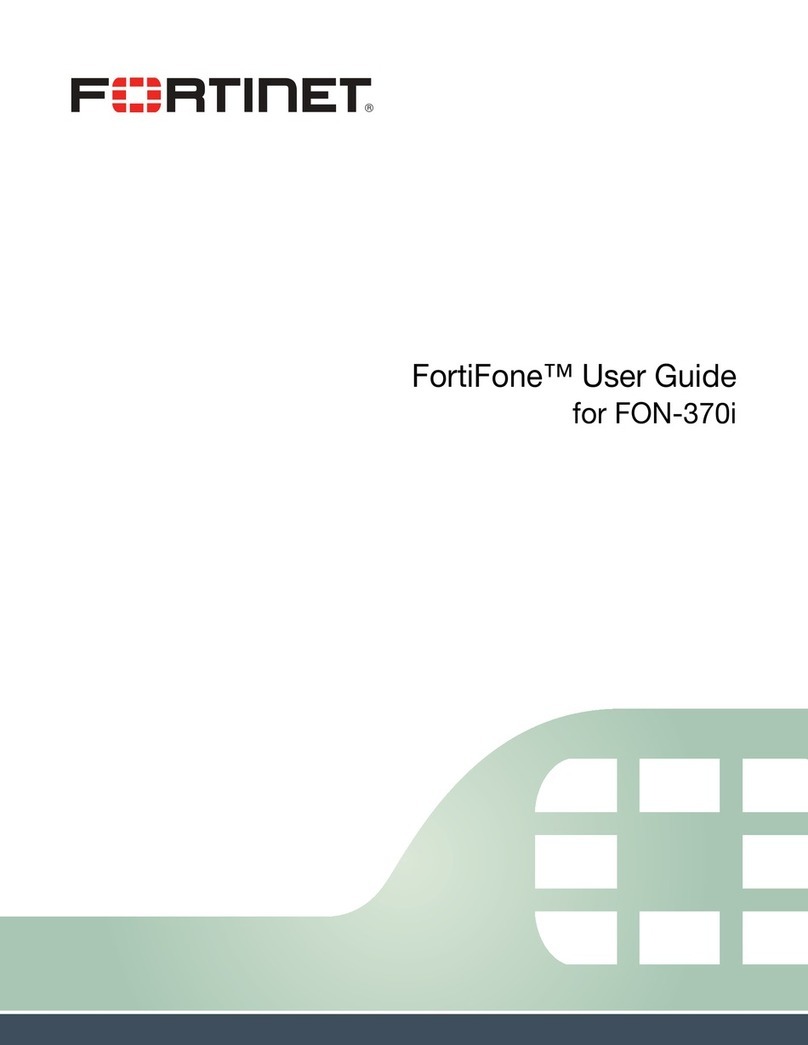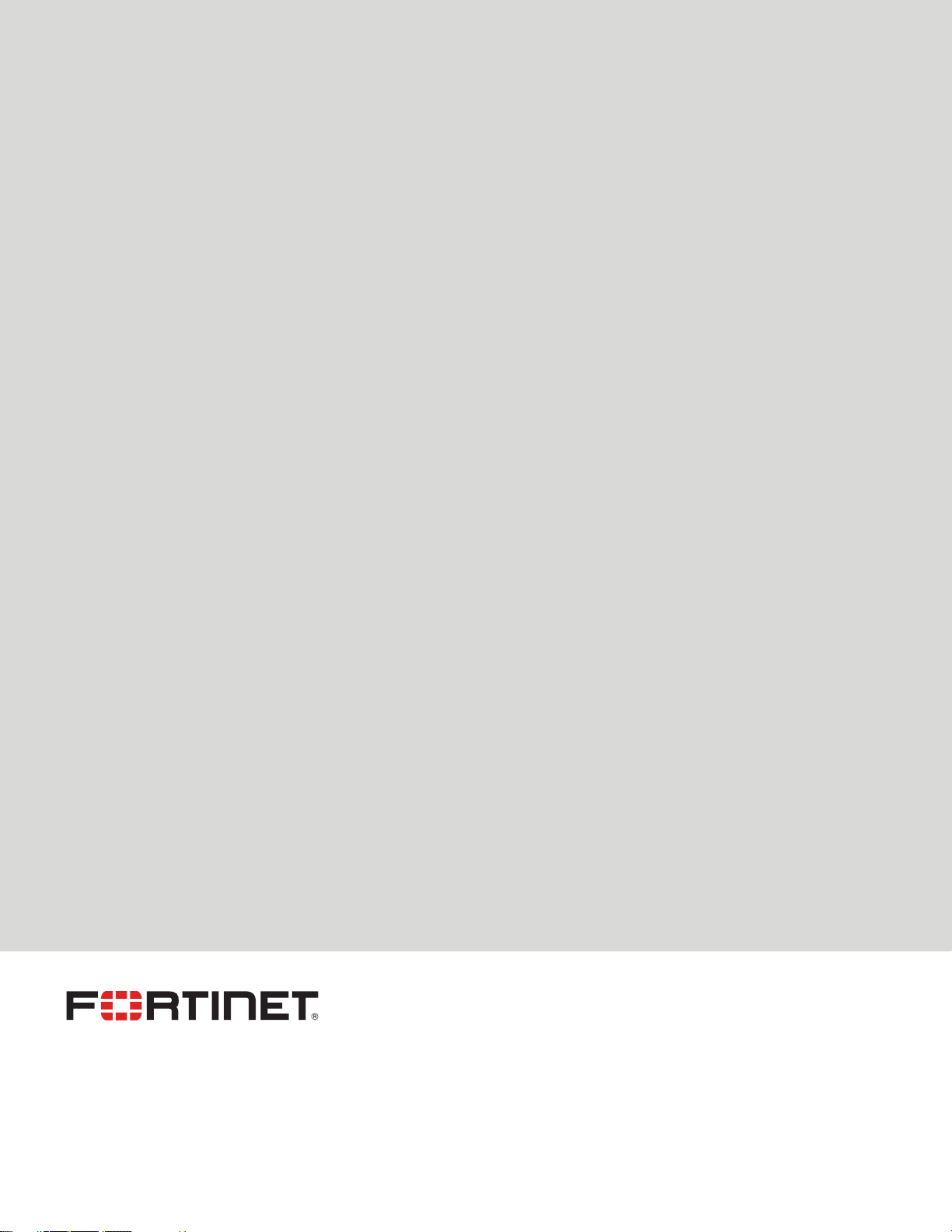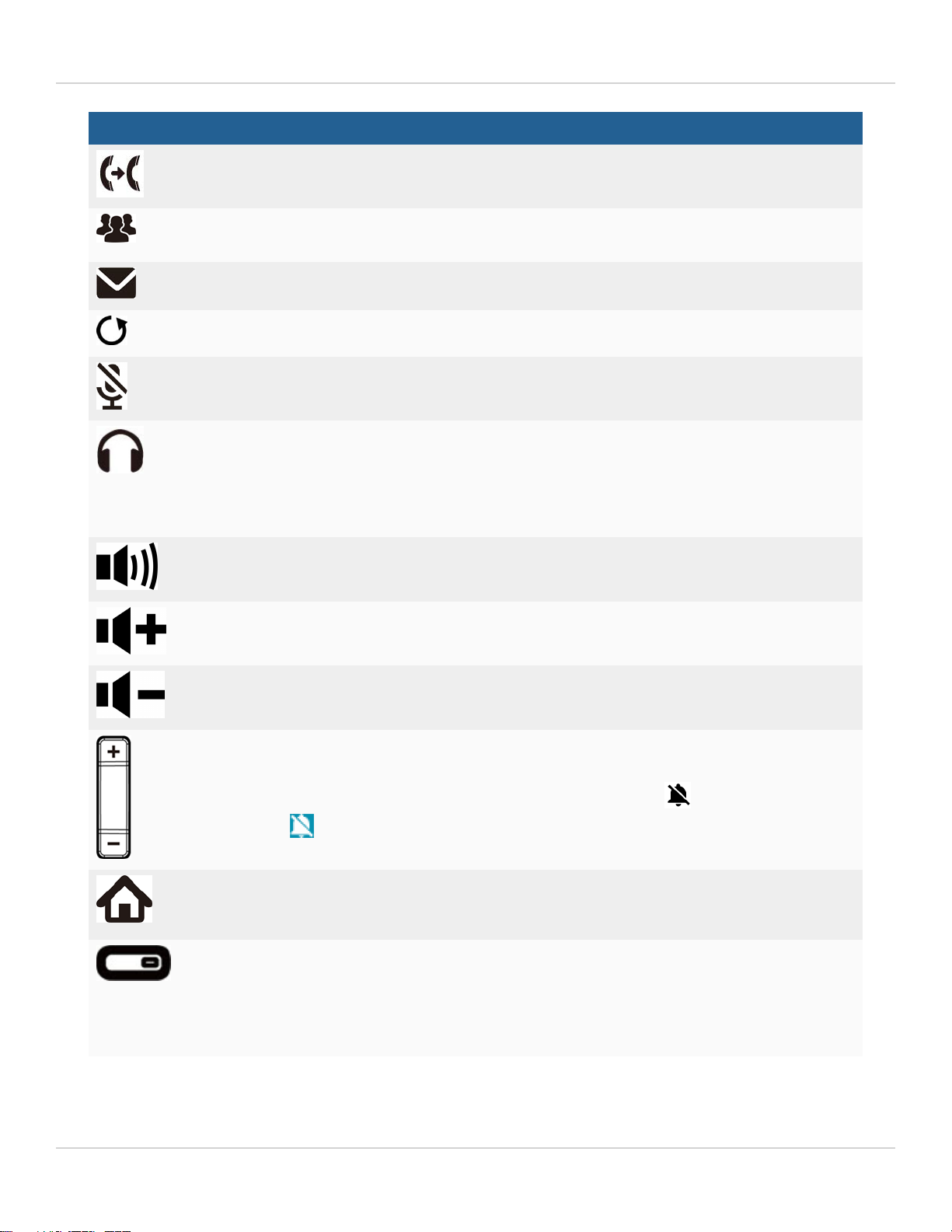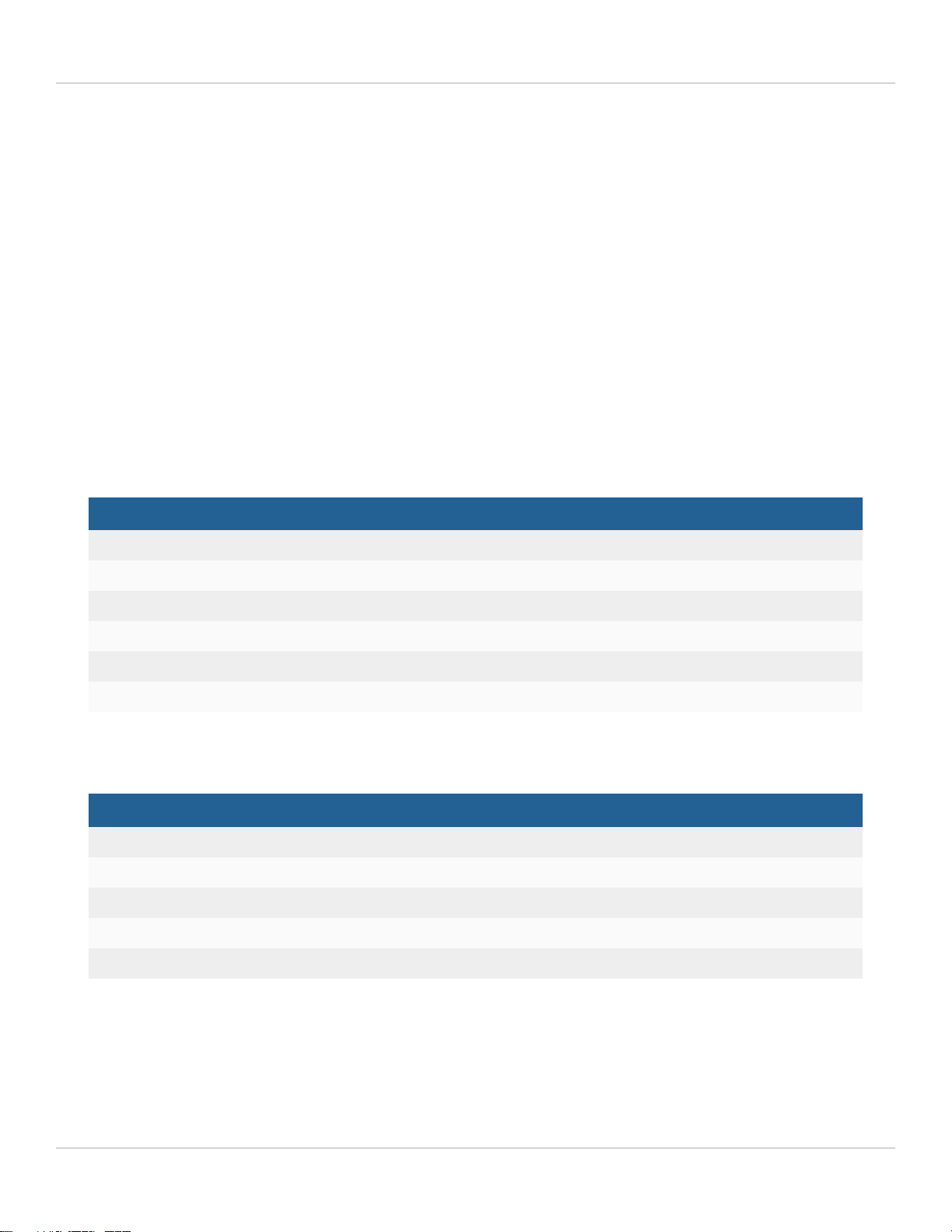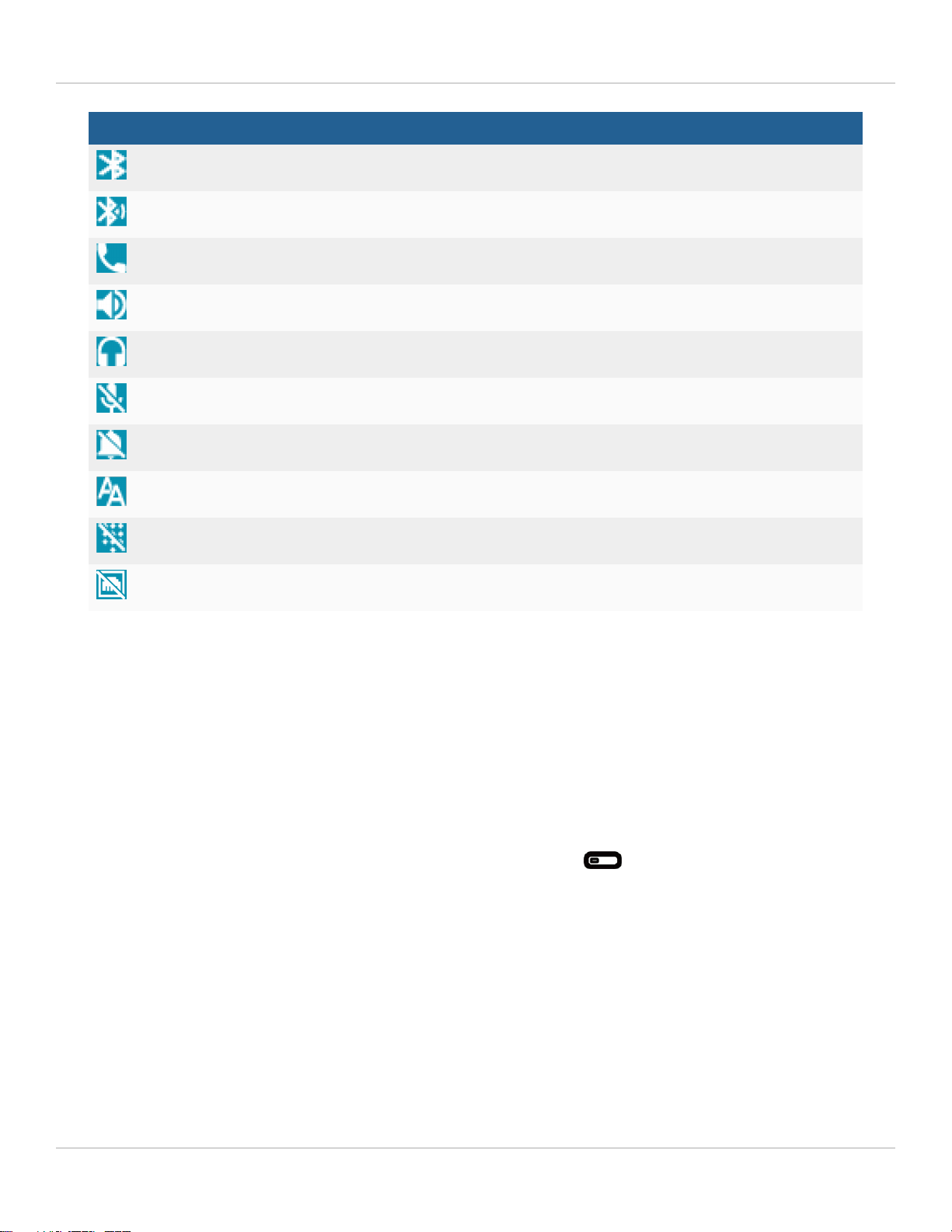Introduction
Button Function
Transfer — transfers calls to another extension or outside line.
Conference — creates a conference call with another extension or outside line.
Note:The FON-280Bphone does not have this button.
Voicemail — accesses voicemail.
Redial — places a call to the last number dialed.
Mute — toggles the microphone on and off.
Headset — toggles the headset on and off.
For details about supported headsets, see:
lAppendix A:Supported Bluetooth headsets and dongles on page 48
lAppendix B: Supported EHS headsets on page 50
lAppendix C:Supported USB headsets on page 51
Speakerphone — toggles the speaker on and off.
Available on FON-280B phones.
Volume up — increases the volume of the handset, headset, ringer, and speaker.
Available on FON-280B phones.
Volume down — decreases the volume of the handset, headset, ringer, and speaker.
Available on FON-380/380B, FON-480/480B, and FON-580 phones.
Volume control — adjusts the volume of the handset, headset, ringer, and speaker.
To turn the ringer off, press the volume down until you see . The title bar will show
.
Home/Menu — accesses the configuration menu of the phone where settings, features,
and phone information are available. When the configuration menu is showing, press
this Home button to return to the idle screen.
Programmable keys — can be configured for a variety of functions such as
appearances for extensions, park, and lines.
To configure programmable keys, go to Setting >Programmable key (see
Programmable key on page 24).
For more details about LED colors and patterns, see Programmable keys on page 8.
FortiFone FON-x80/x80B Series 3.0.19 User Guide 7
Fortinet Inc.