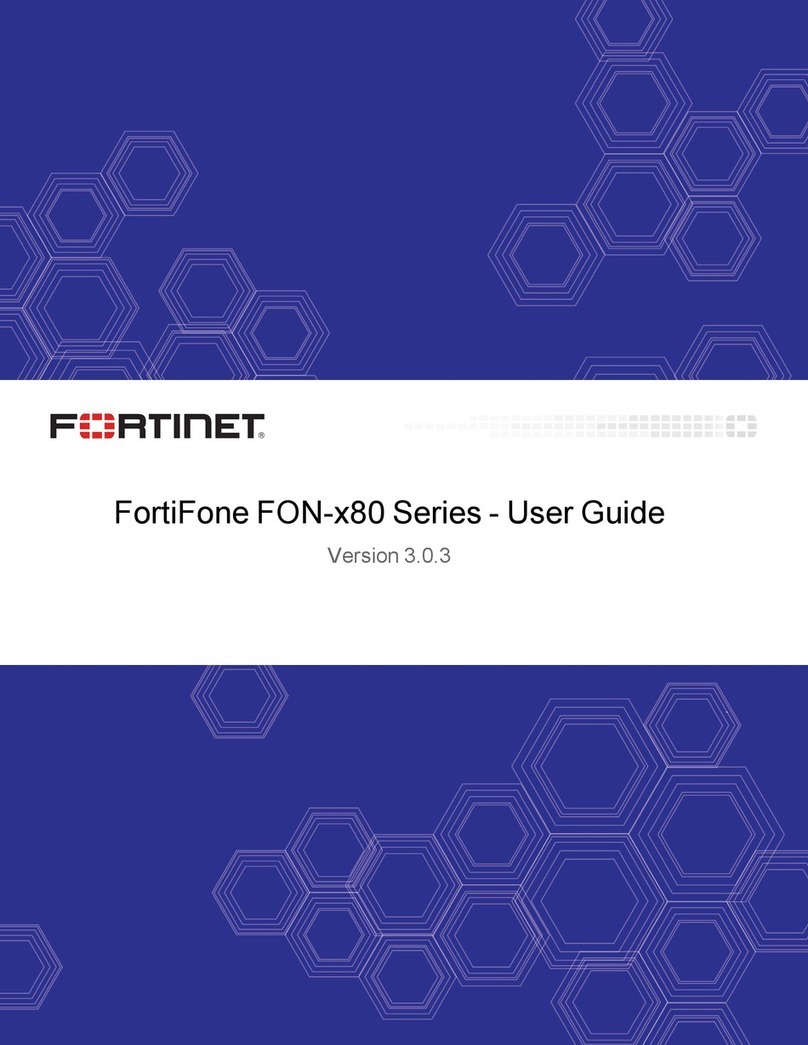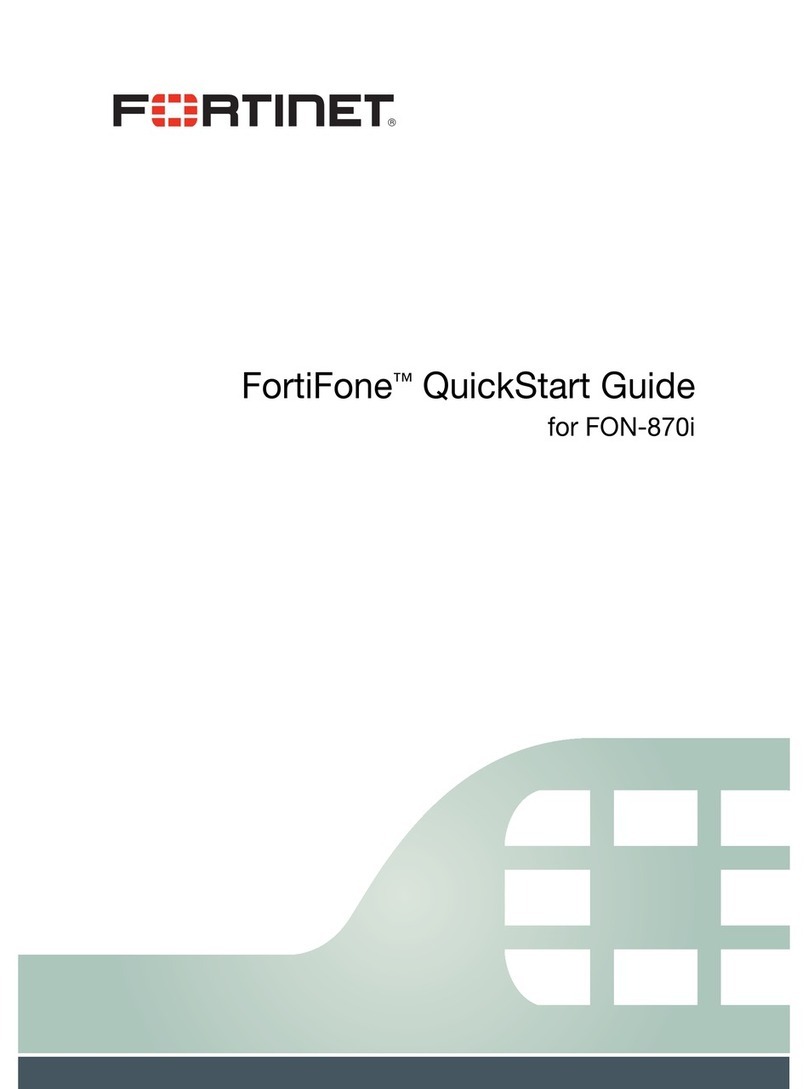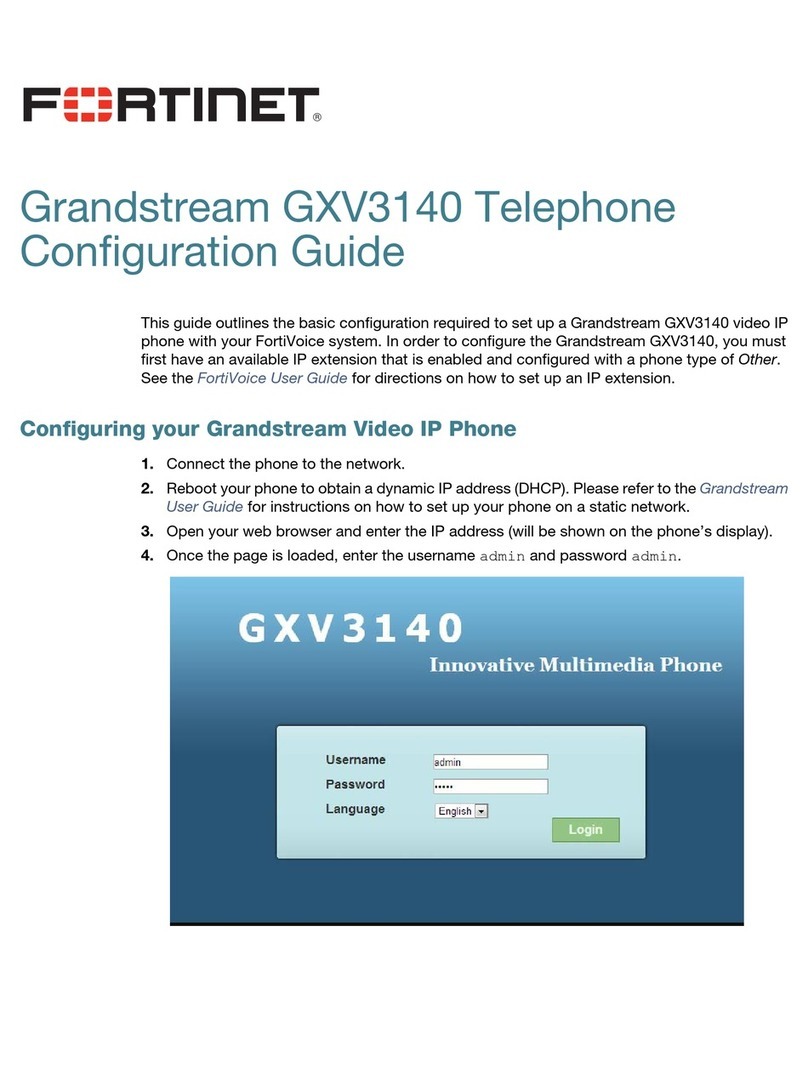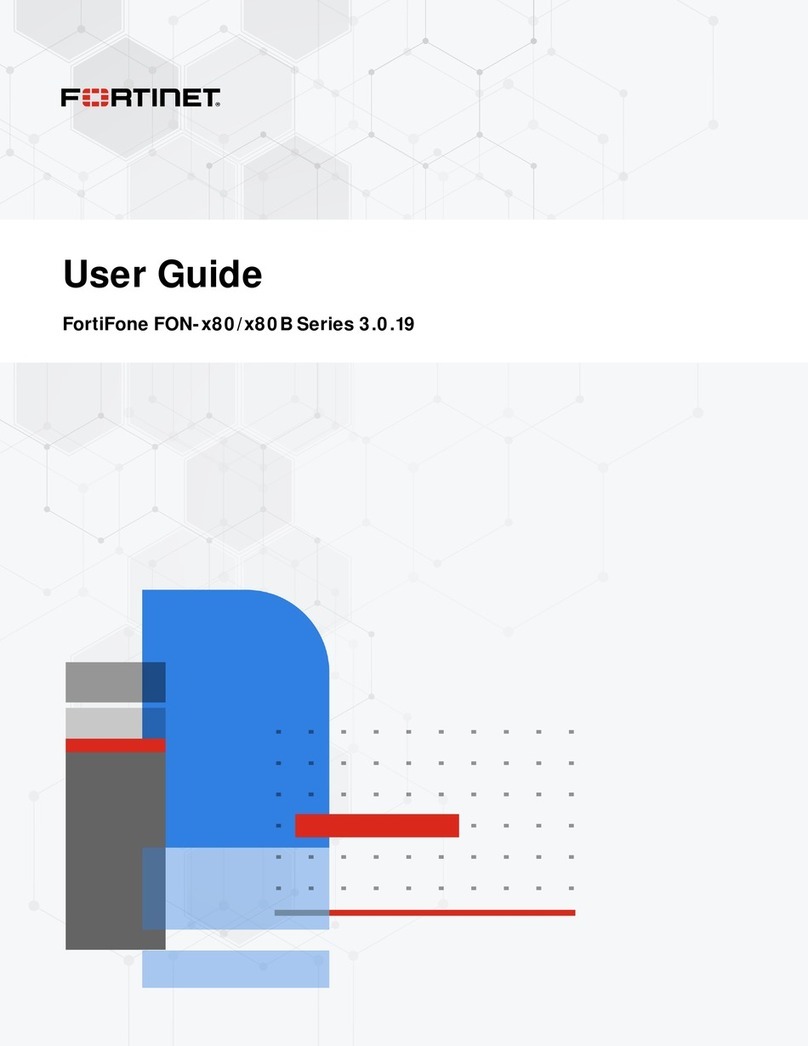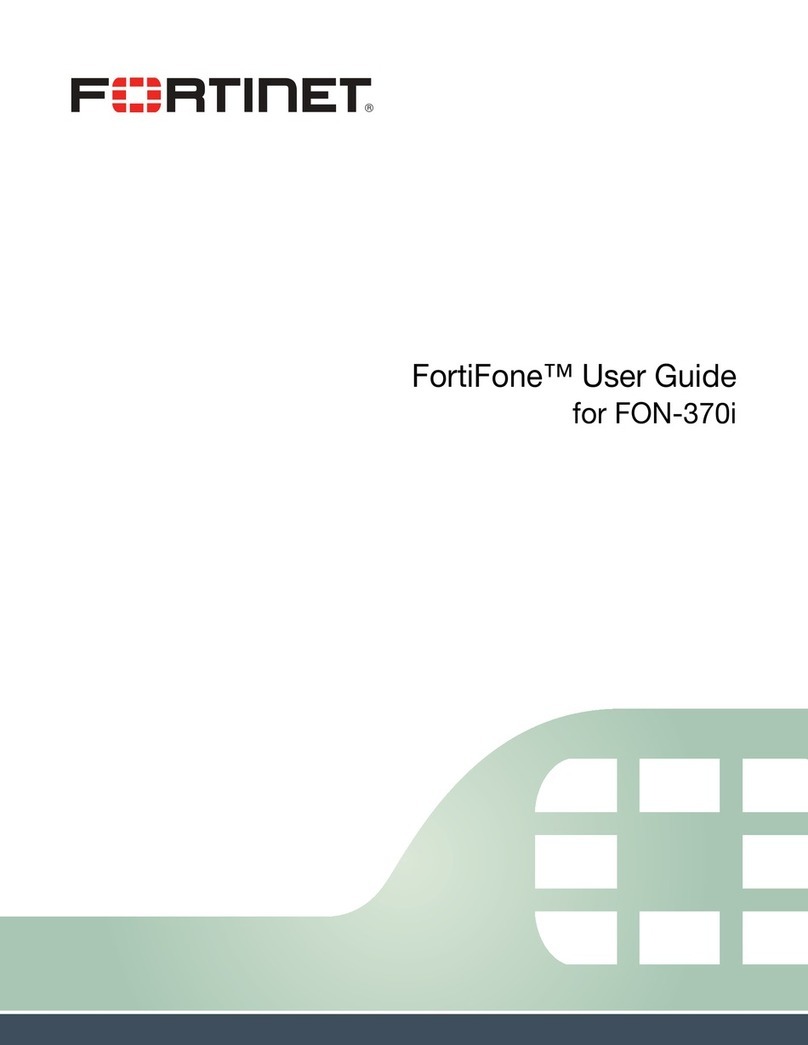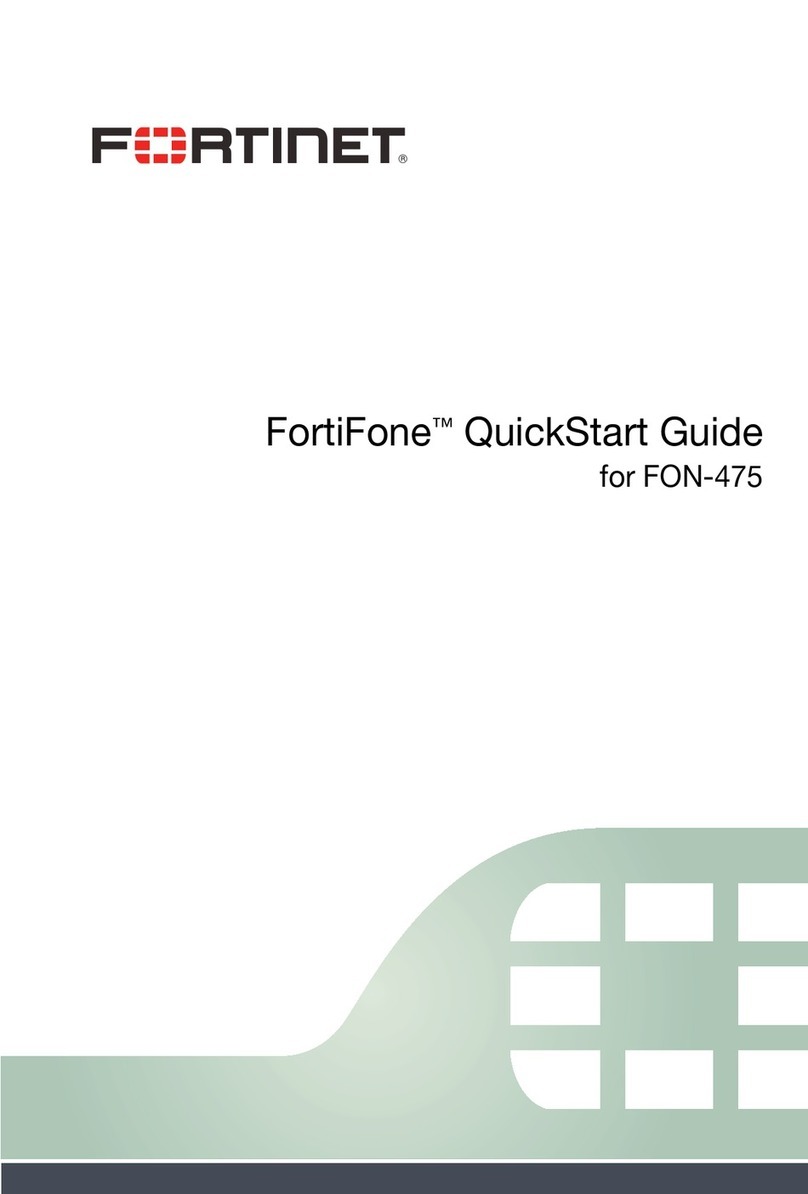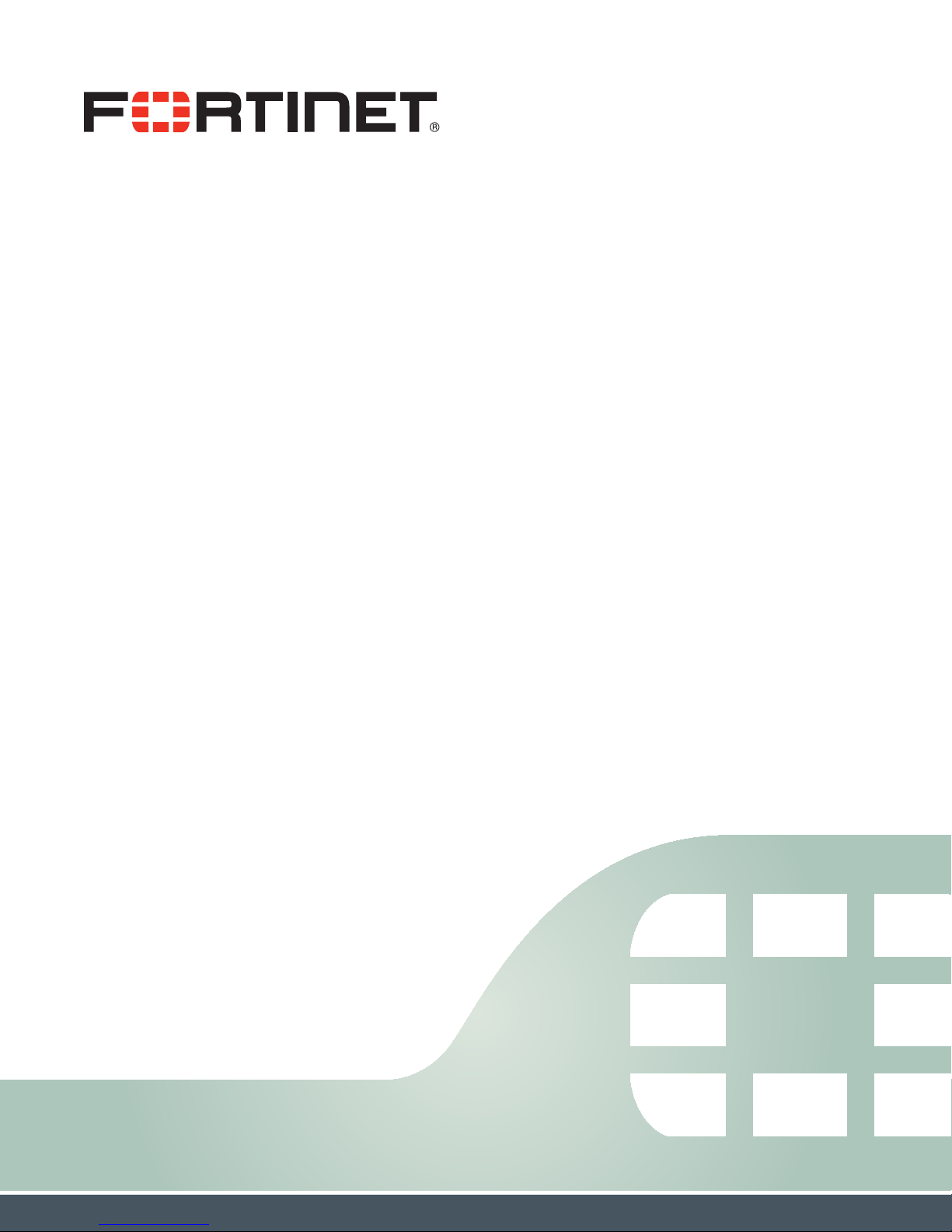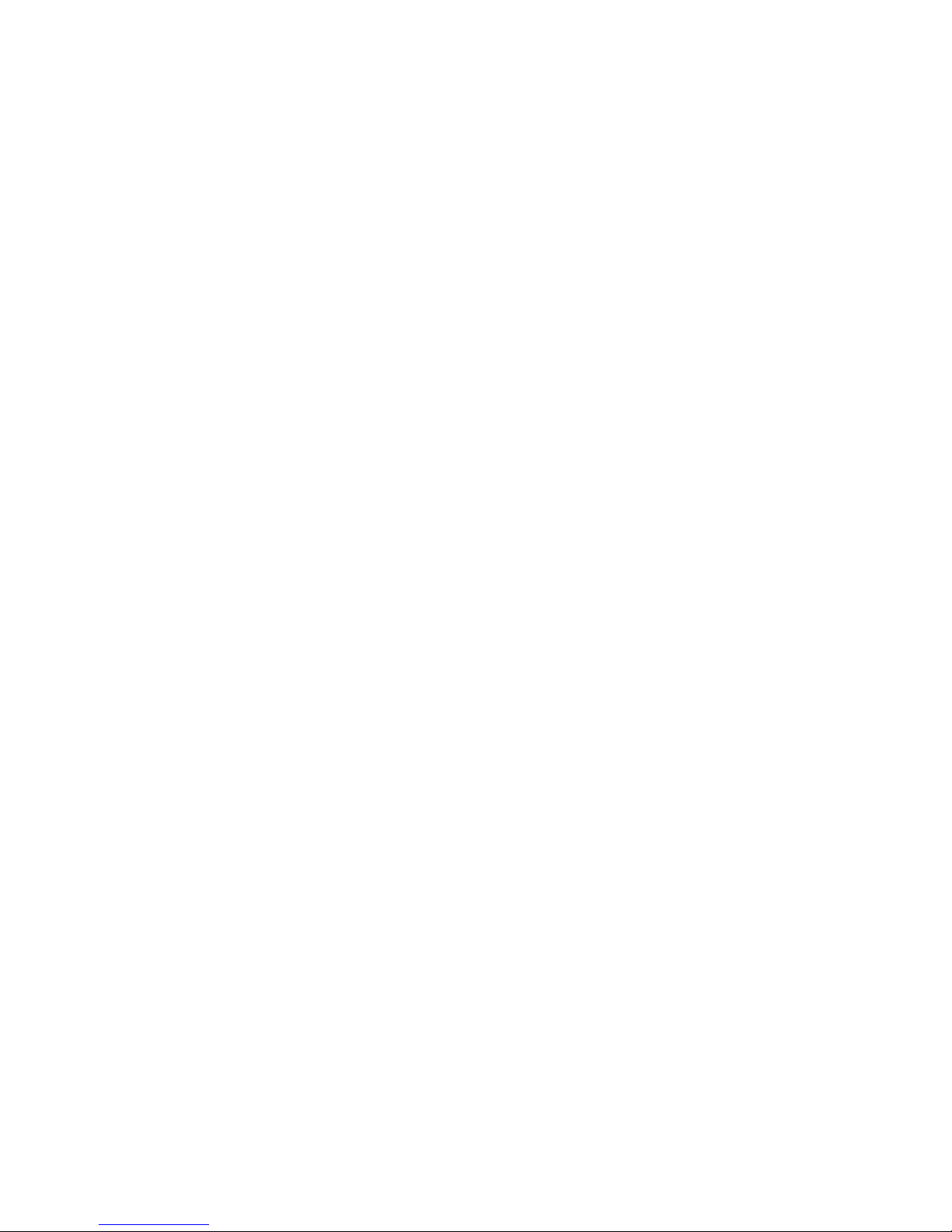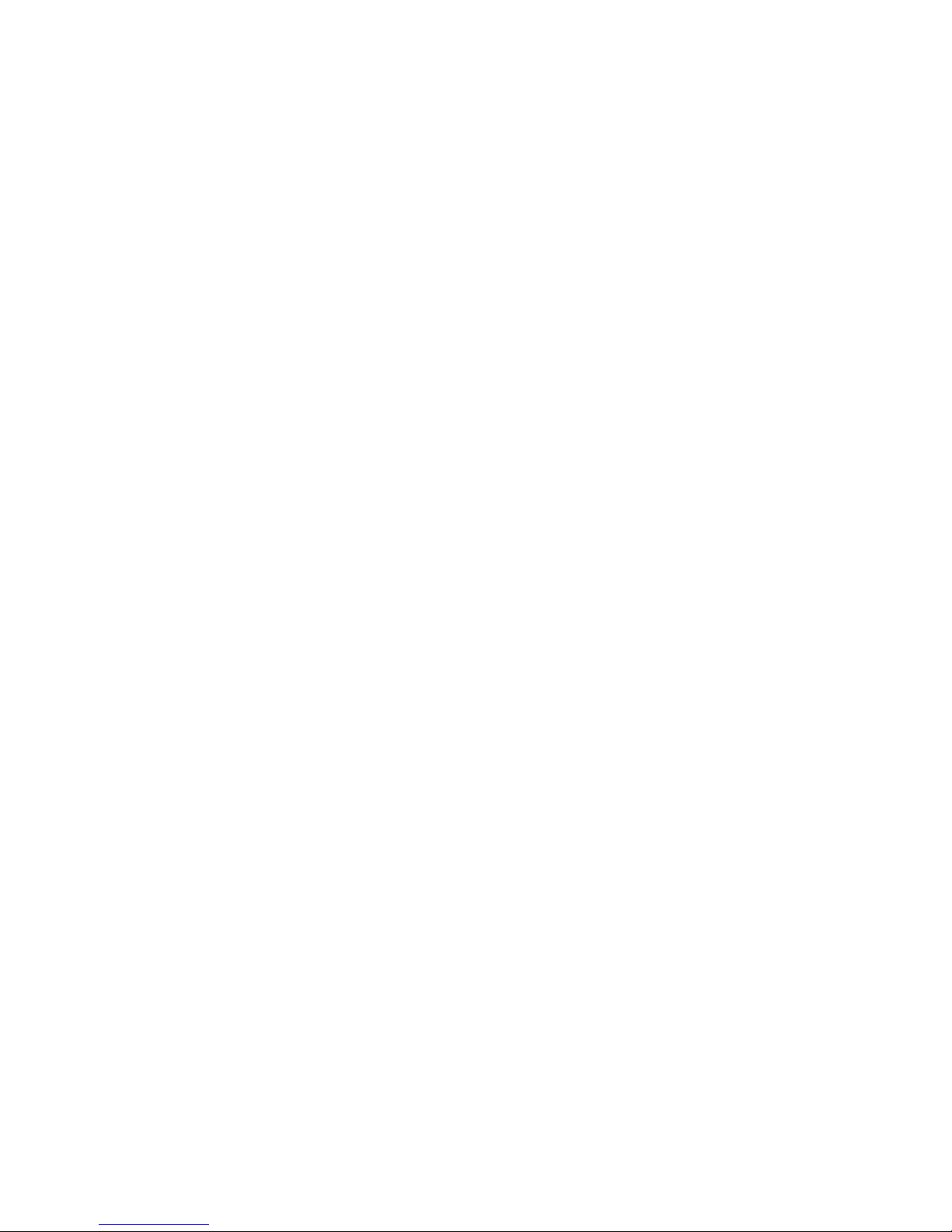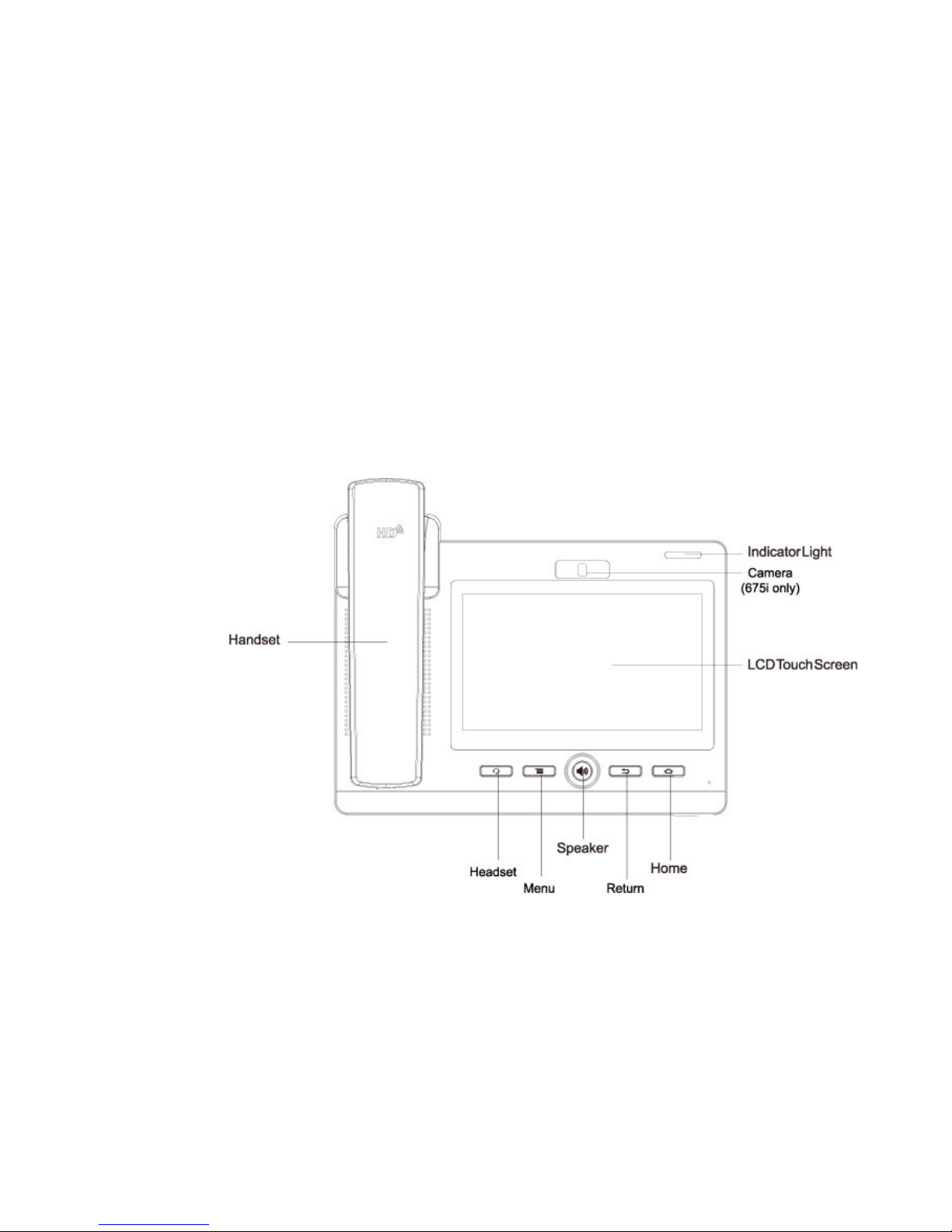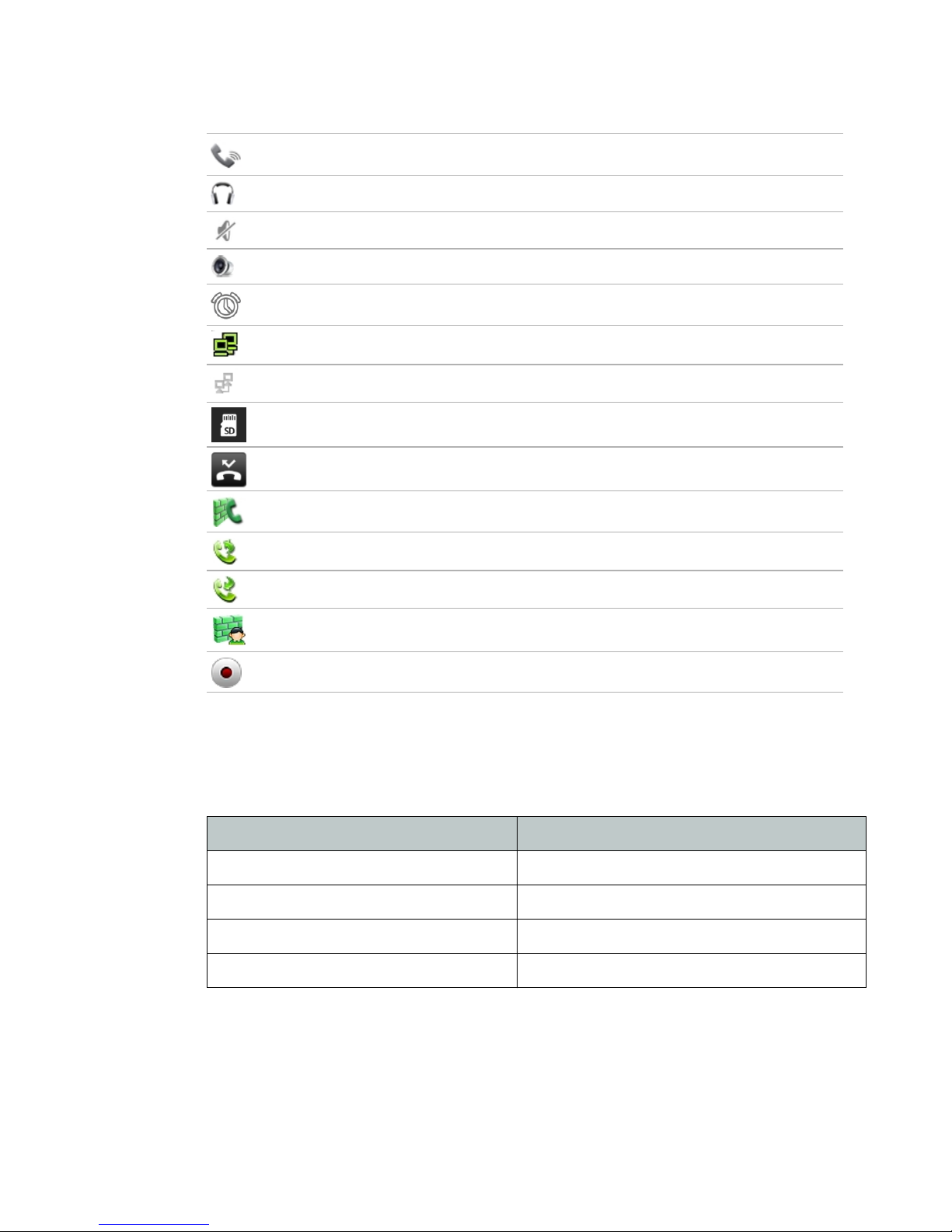Contents Page iv FortiFone User Guide
Power indicator ................................................................................................ 15
Desktop............................................................................................................ 15
Tone ....................................................................................................................... 15
Tone ................................................................................................................. 15
Volume ............................................................................................................. 16
Tone profile ...................................................................................................... 16
Time & date............................................................................................................ 16
Maintain ................................................................................................................. 16
Upgrade ........................................................................................................... 16
Service port...................................................................................................... 17
Password ......................................................................................................... 18
CWMP set........................................................................................................ 18
Backup............................................................................................................. 18
Phone reset...................................................................................................... 18
Update ............................................................................................................. 18
OTA system update ......................................................................................... 18
Audio...................................................................................................................... 19
Audio................................................................................................................ 19
Audio param..................................................................................................... 19
Video ...................................................................................................................... 19
Video param..................................................................................................... 19
Bandwidth........................................................................................................ 20
Softkey................................................................................................................... 21
MCAST................................................................................................................... 21
Reboot ................................................................................................................... 21
Using the Phone ............................................................................................. 22
Receiving a call ...................................................................................................... 22
Placing a call.......................................................................................................... 22
Putting a call on hold ............................................................................................. 23
Attended call transfer............................................................................................. 23
Blind call transfer ................................................................................................... 23
To transfer a call without announcing the transfer .......................................... 23
Manual method .......................................................................................... 23
Simple method........................................................................................... 23
3-party conference ................................................................................................ 24
Recording a call ..................................................................................................... 24
Call waiting ............................................................................................................ 24
Redial ..................................................................................................................... 24
Preprogrammed speed dial keys........................................................................... 24
Do not disturb ........................................................................................................ 25
Muting a call........................................................................................................... 25
Accessing your voicemail ...................................................................................... 25