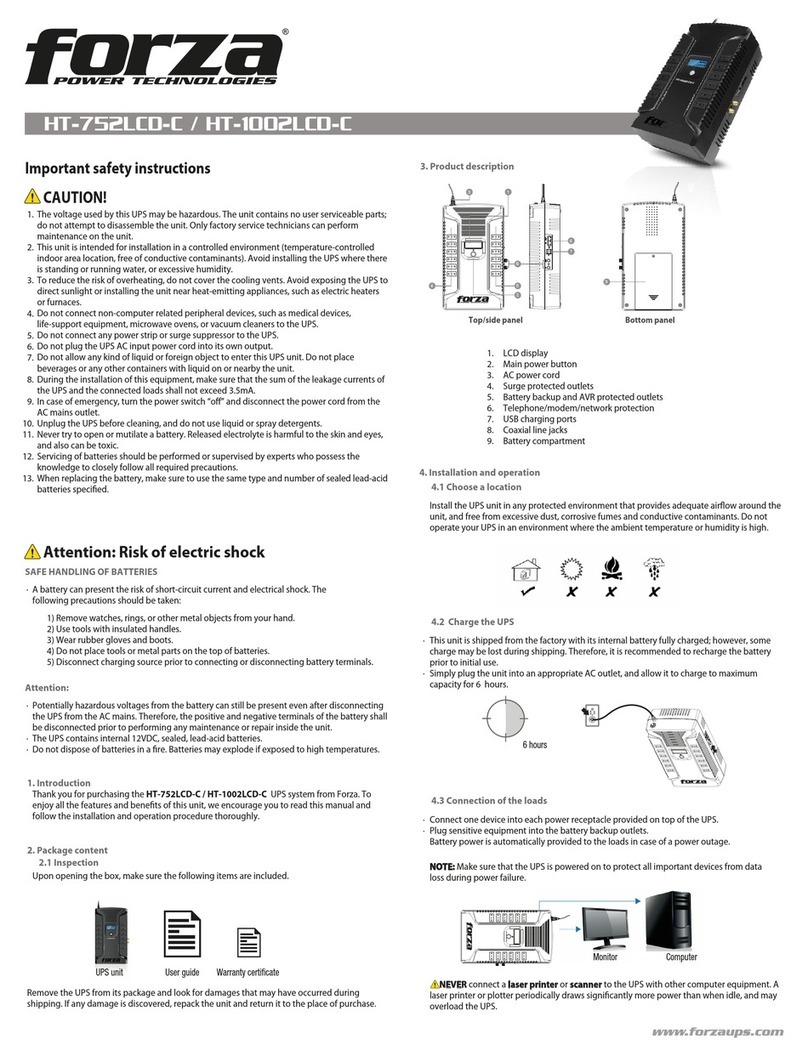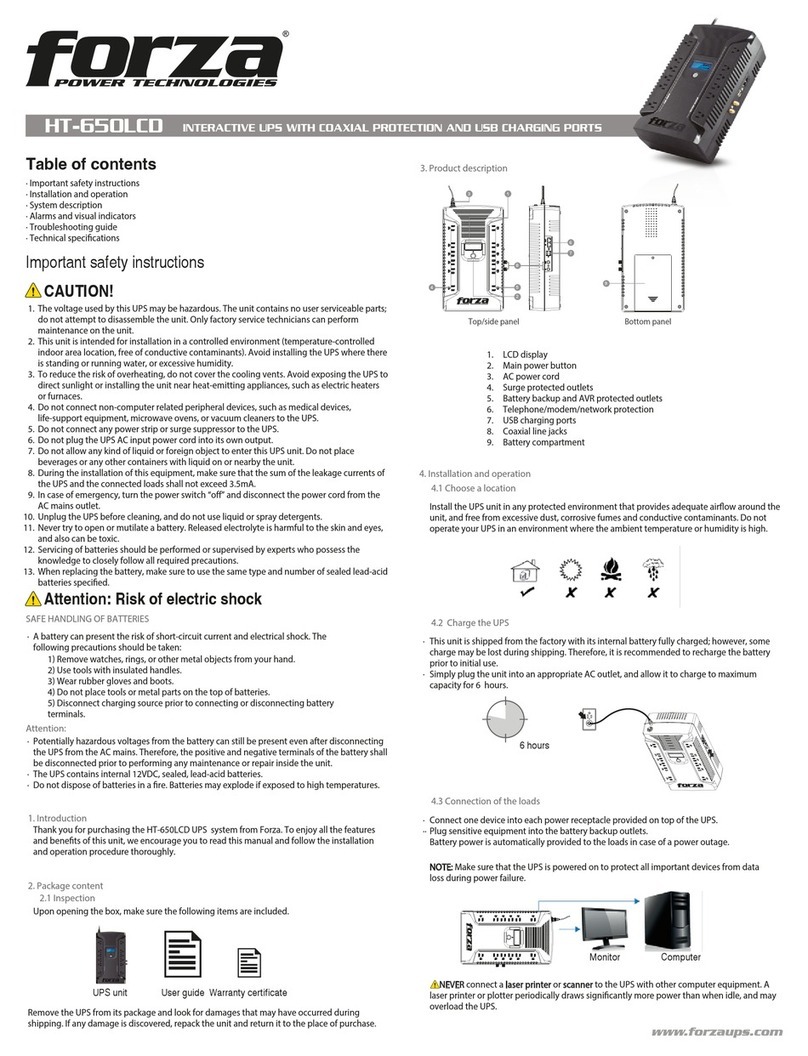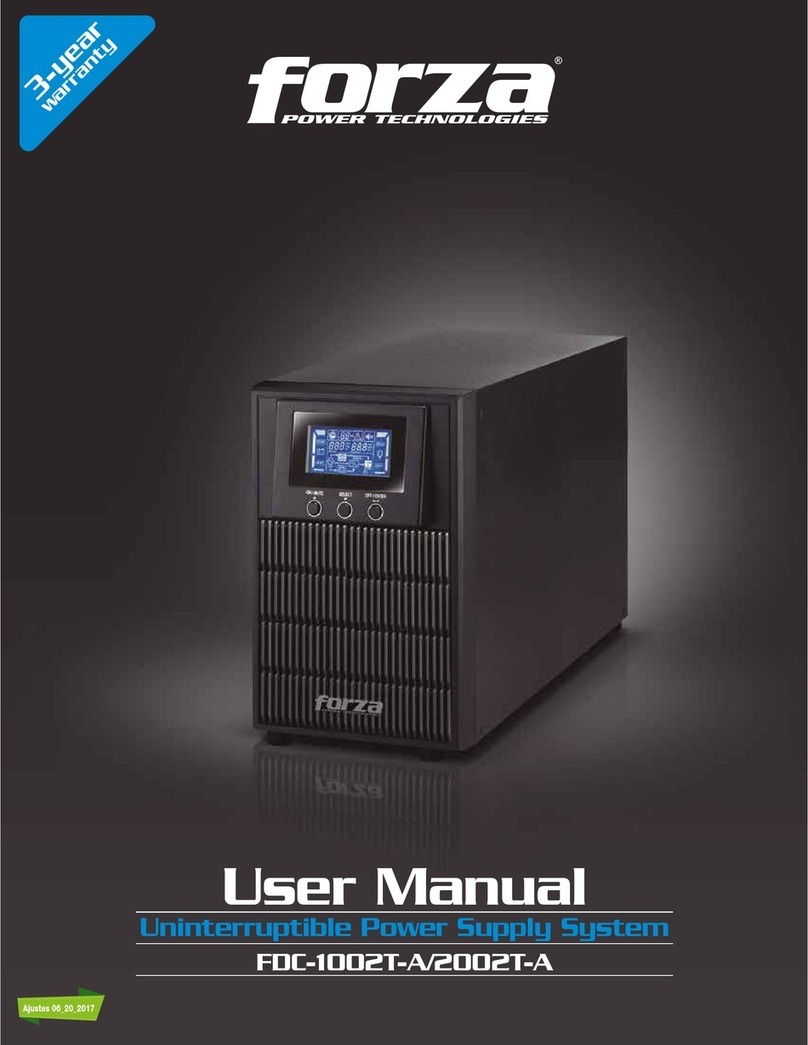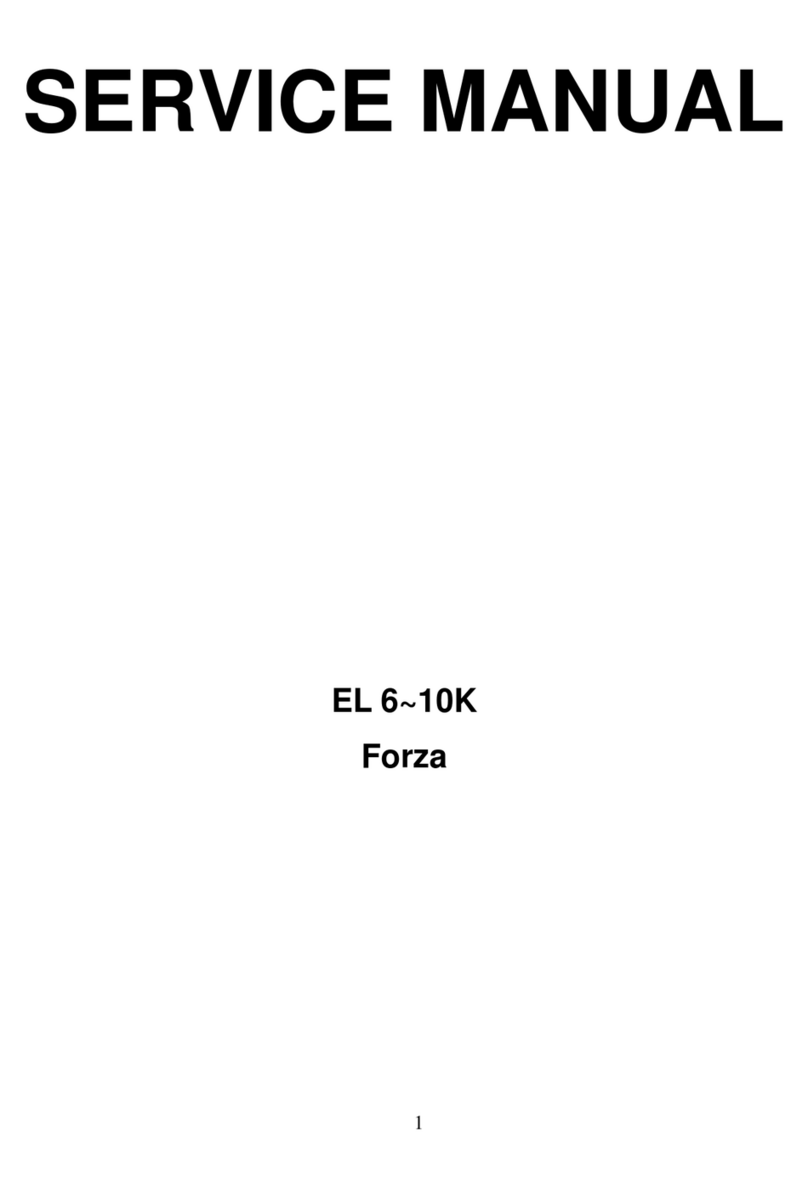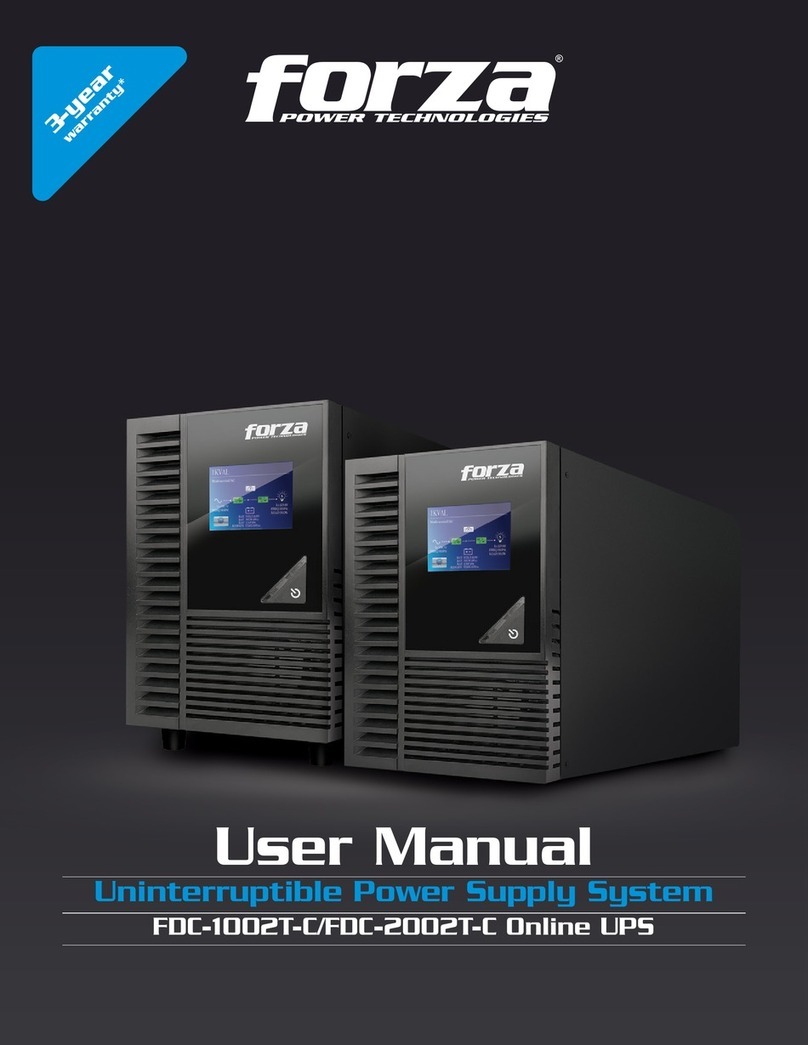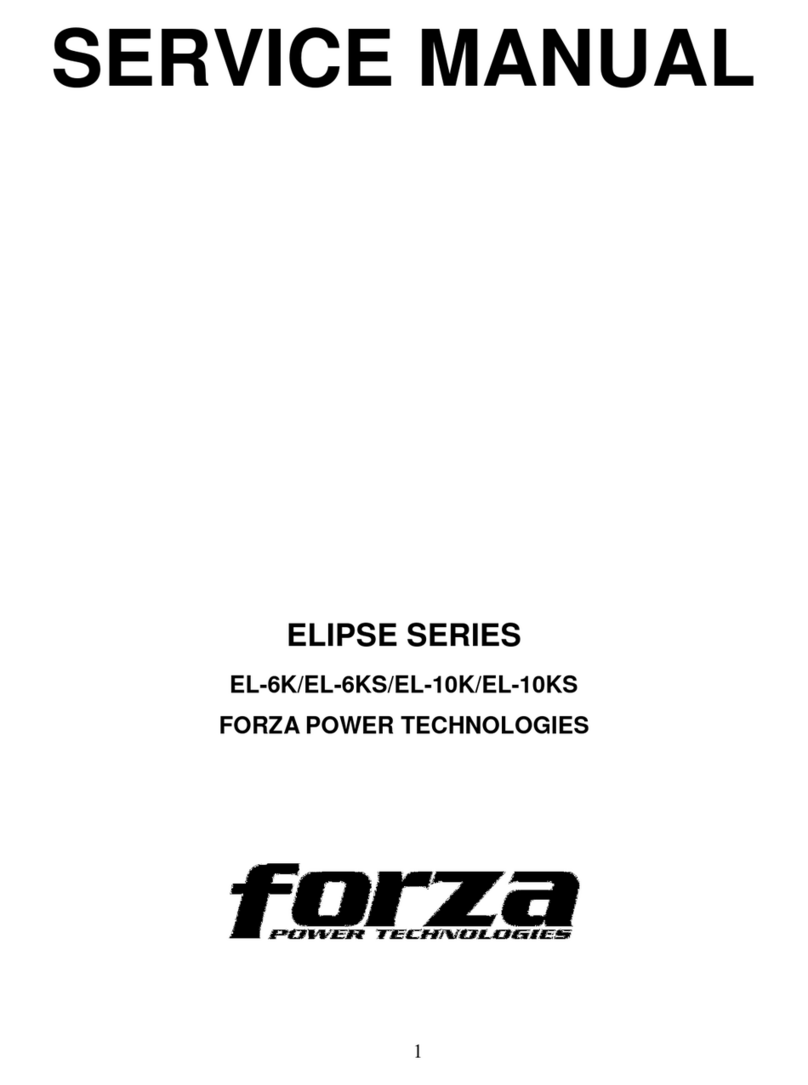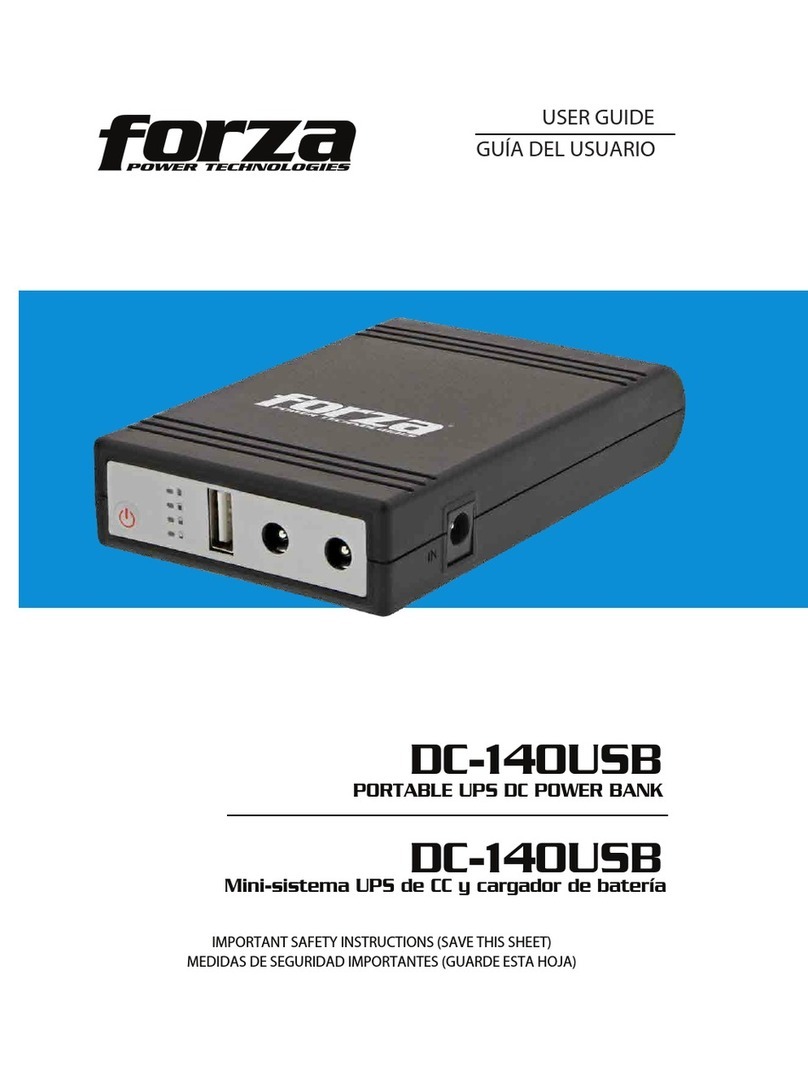Use the supplied CD or go to the website: http://www.forzaups.com/us/driver-downloads/.
After clicking the software icon, choose the required operation system.
Follow the on-screen instructions to install the software.
When you finished downloading all required files, enter the serial No (installation password): 5242-87f6-64re-di8d-986u to install
the software (include the hyphens).
In order to access as Administrator, input the password: 111296.
When your computer restarts, the management software will appear as a light blue round icon located in the system tray, near the
clock.
Note: For Mac and Linux users, please refer to the ForzaTracker user guide found in our website.
1.
2.
3.
4.
5.
6.
Step 1
Remove the front panel of the UPS.
Step 2
Disconnect the battery wires.
Step 3
Remove the two screws and proceed to
pull out the battery compartment.
Step 4
Remove the top cover of the
compartment and replace the
batteries.
Step 5
When done, replace the cover of the
battery compartment and screw it to the
unit chassis.
Step 6
Reconnect the battery wires.
Step 7
Replace the front panel of the UPS.
2.5 Turning on the UPS
Press the ON/Mute button on the front panel for two seconds to power on the UPS.
Note: The battery charges fully during the first five hours of normal operation. Do not expect full battery run capability during this initial
charge period.
2-7 ForzaTracker monitoring software
ForzaTracker is a new generation of UPS monitoring software, which provides user-friendly interface to monitor and control your UPS
system. This unique software provides safe auto-shutdown for multi-computer systems during power failures. With this software, users
can monitor and control any UPS on the same LAN no matter how far they might be from the UPS.
2.6 Battery replacement (Service personnel only)
NOTICE: This UPS is equipped with internal batteries and only qualified service personnel shall be allowed to replace the batteries.
Note: Once the batteries are removed, the connected equipment is no longer protected from power outages.
CAUTION!! Make sure to follow all safety precautions and warnings during the replacement procedure.
3. Advanced operation
3-1. Description of buttons and functions
ON/MUTE SELECT OFF/ENTER
ON/Mute button
OFF/Enter button
Select button
Turn on the UPS: Press and hold the ON/Mute button for at least 2 seconds
to turn on the UPS.
Mute the alarm: When the UPS is on battery mode, press and hold this
button for at least 3 seconds to disable or enable the alarm system.
This command would not apply when warnings or errors occur.
Up key: Press this button to display previous selection in the UPS
configuration menu.
Switch to UPS self-test mode: Press and hold ON/Mute button for 3 seconds
to perform the self-test in AC mode, ECO mode, or converter mode.
Turn off the UPS: Press and hold this button for at least 2 seconds to turn
off the UPS in battery mode. The UPS will remain in standby mode under
normal power conditions or transfer to Bypass mode provided it has been
enabled previously by pressing this button.
Confirm selection key: Press this button to confirm the selection in the
UPS configuration menu.
Switch LCD message: Press this button to change the LCD message for
input voltage, input frequency, battery voltage, output voltage and output
frequency.
Setting mode: Press and hold this button for 3 seconds to enter the UPS
configuration menu while UPS is in standby or bypass mode.
Down key: Press this button to display the next selection in the UPS
configuration menu.
Button Function
Installation procedure for Windows users: