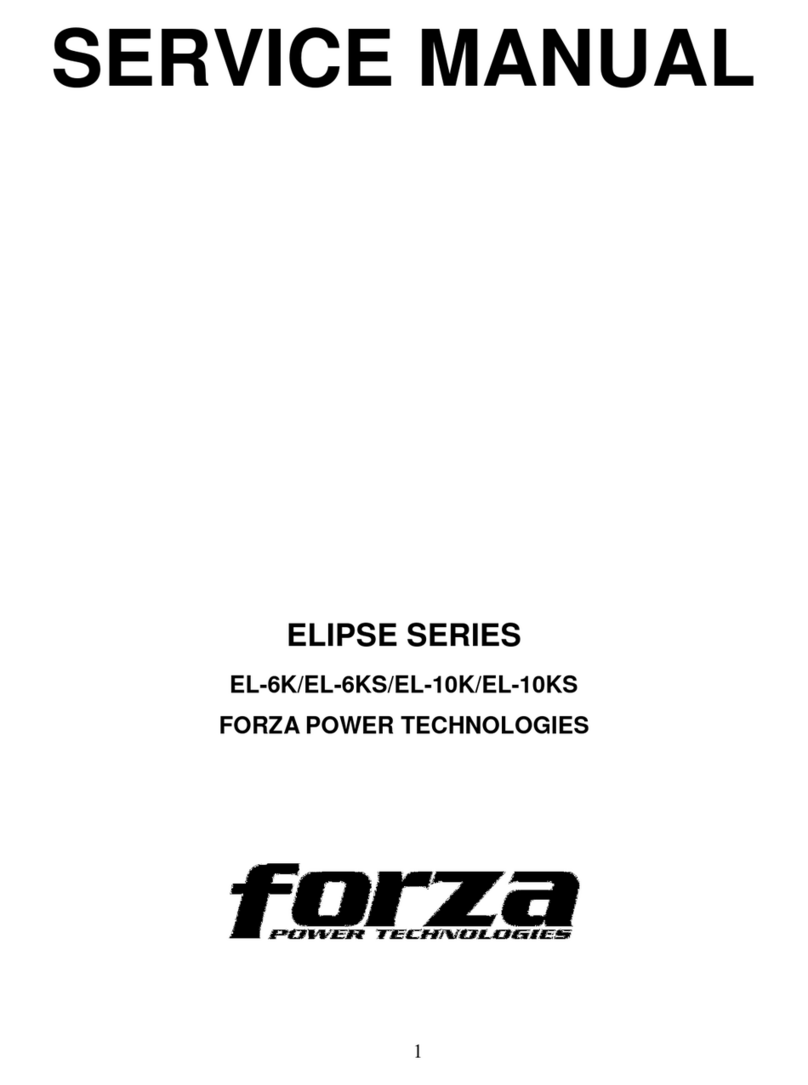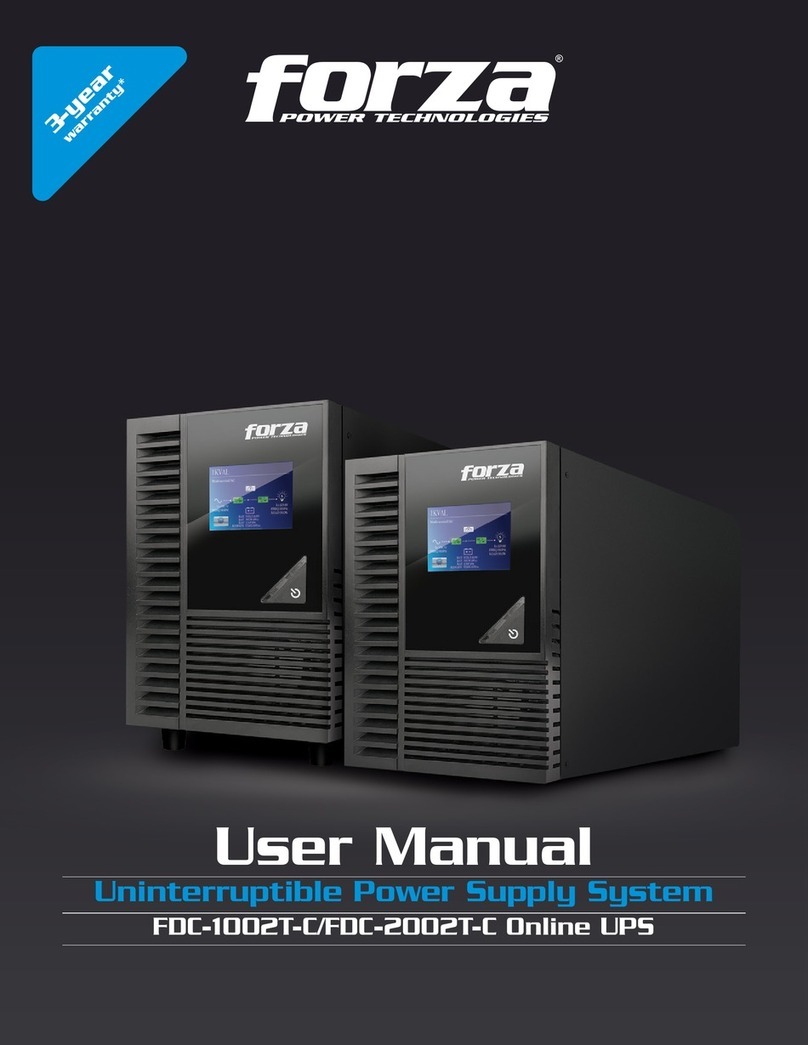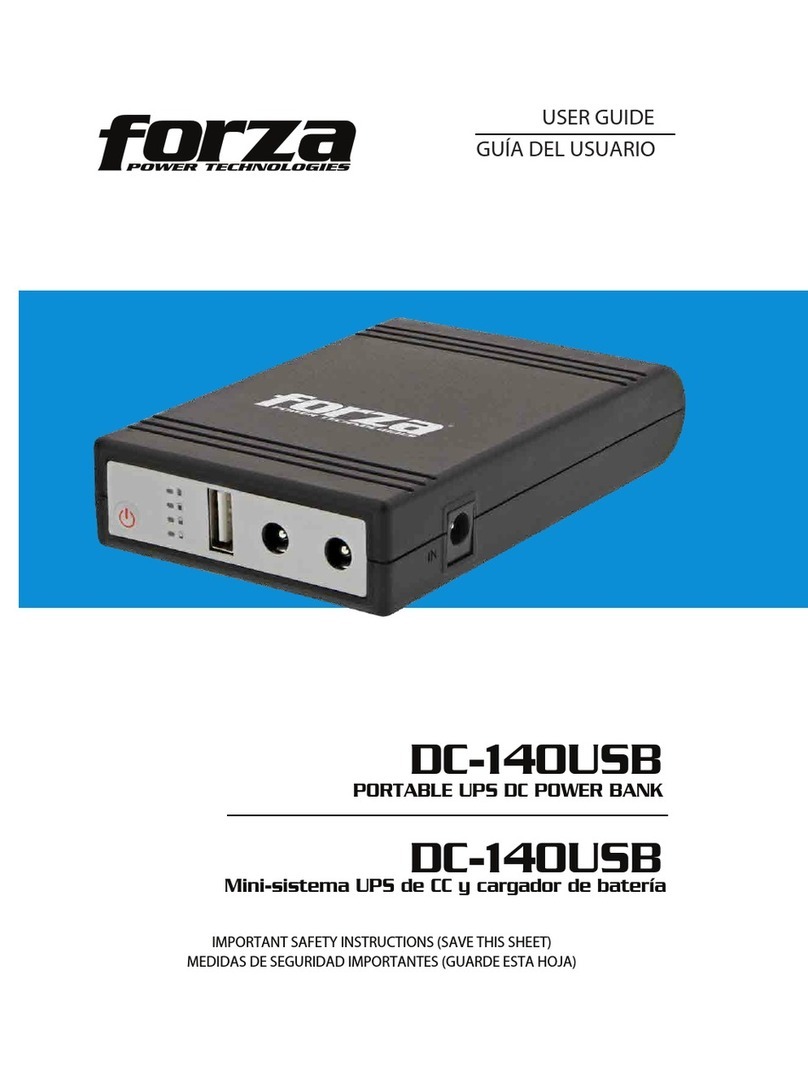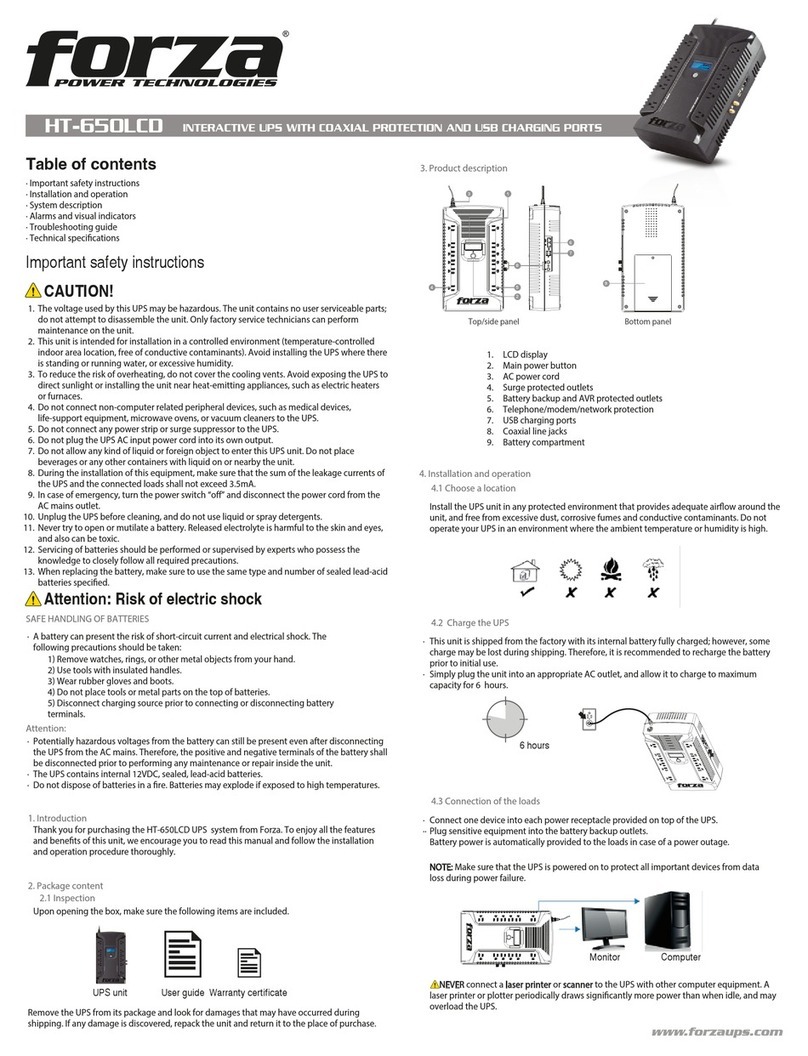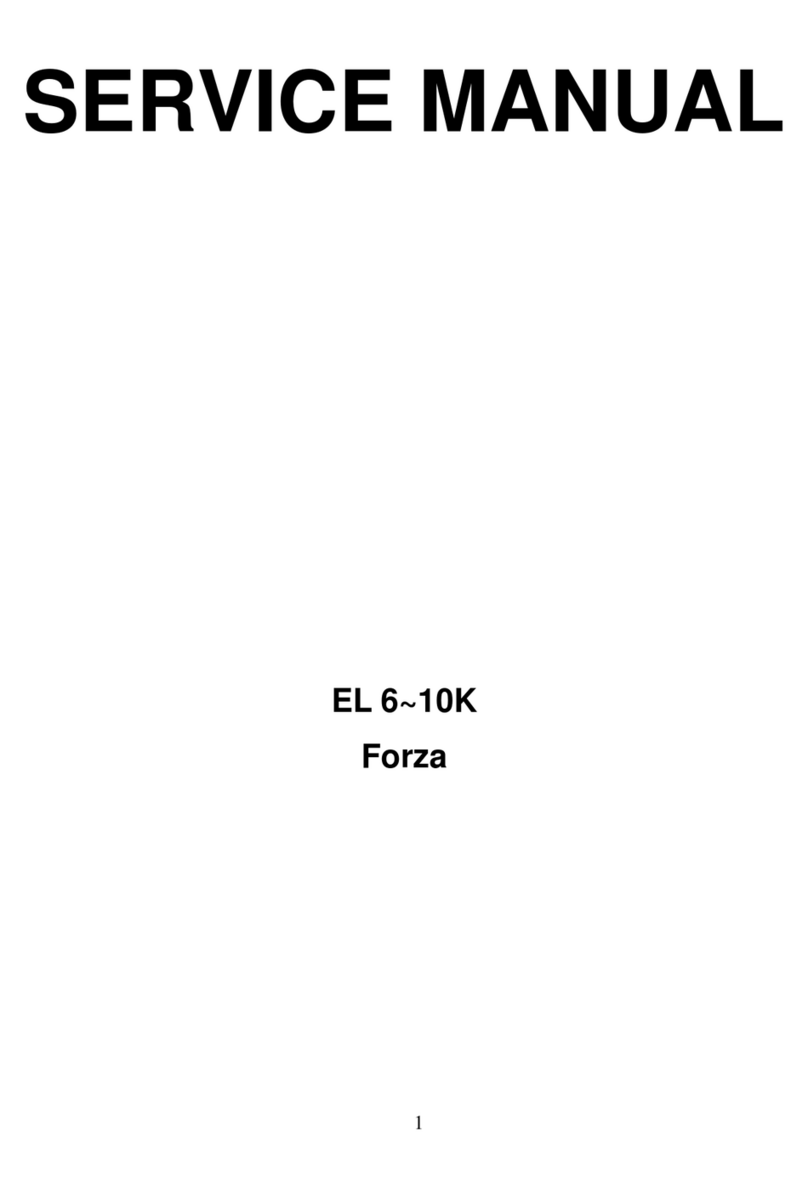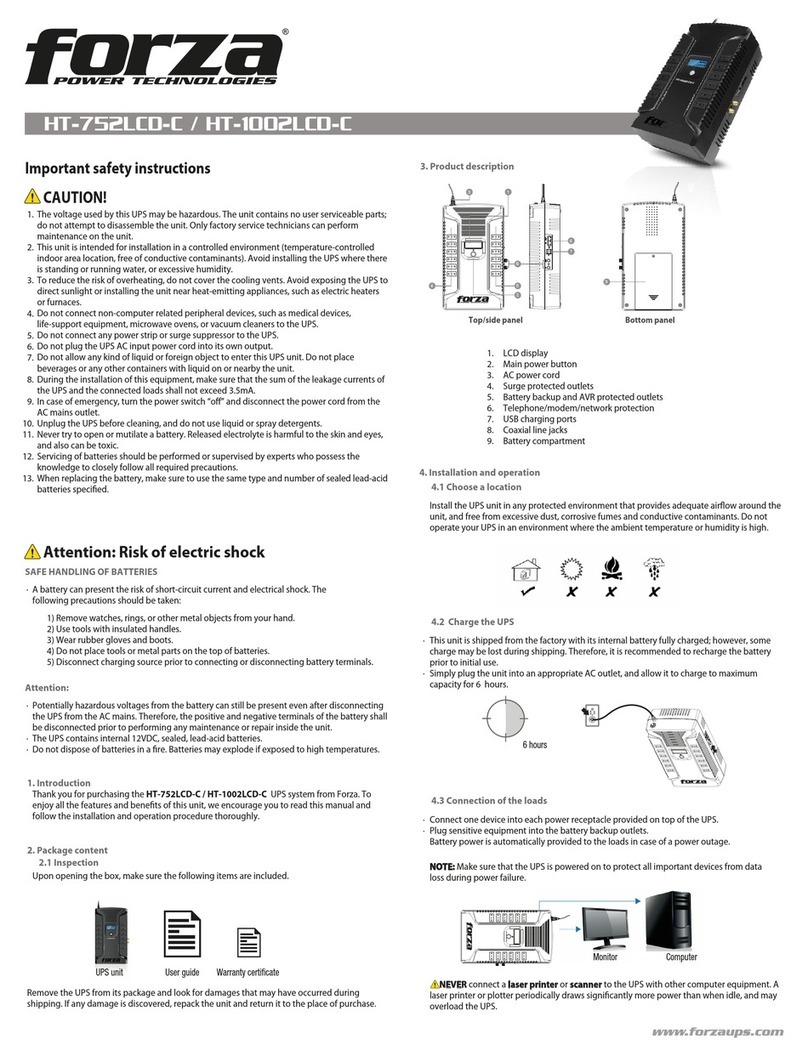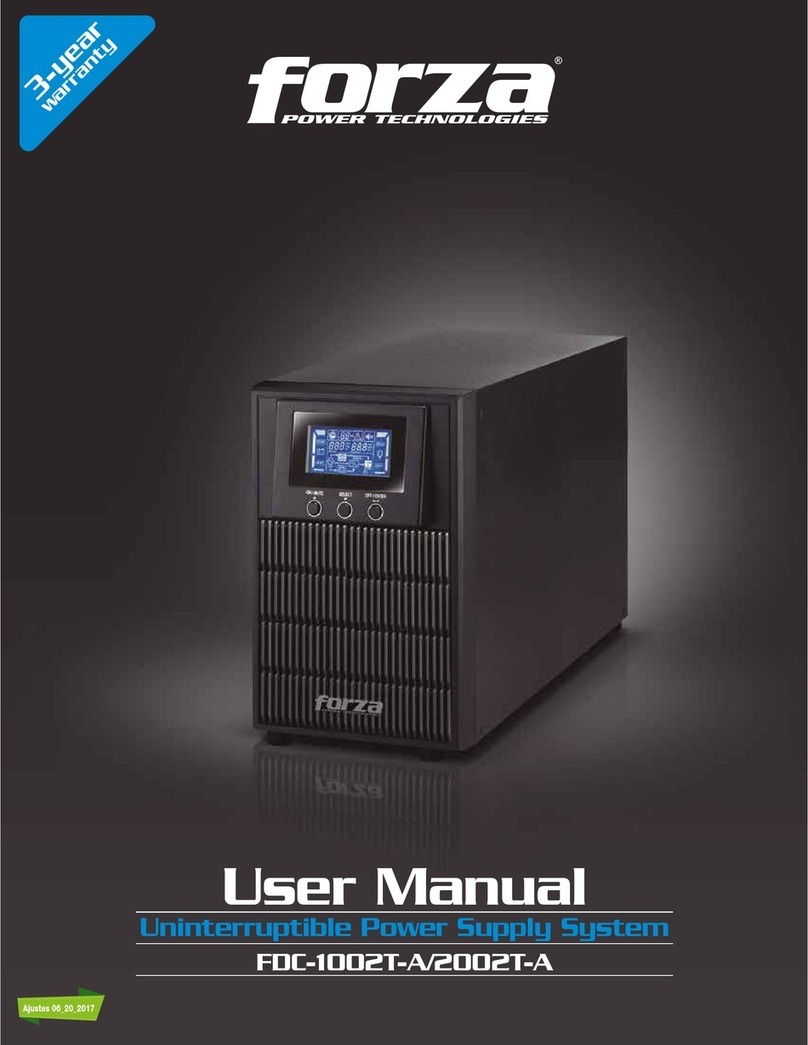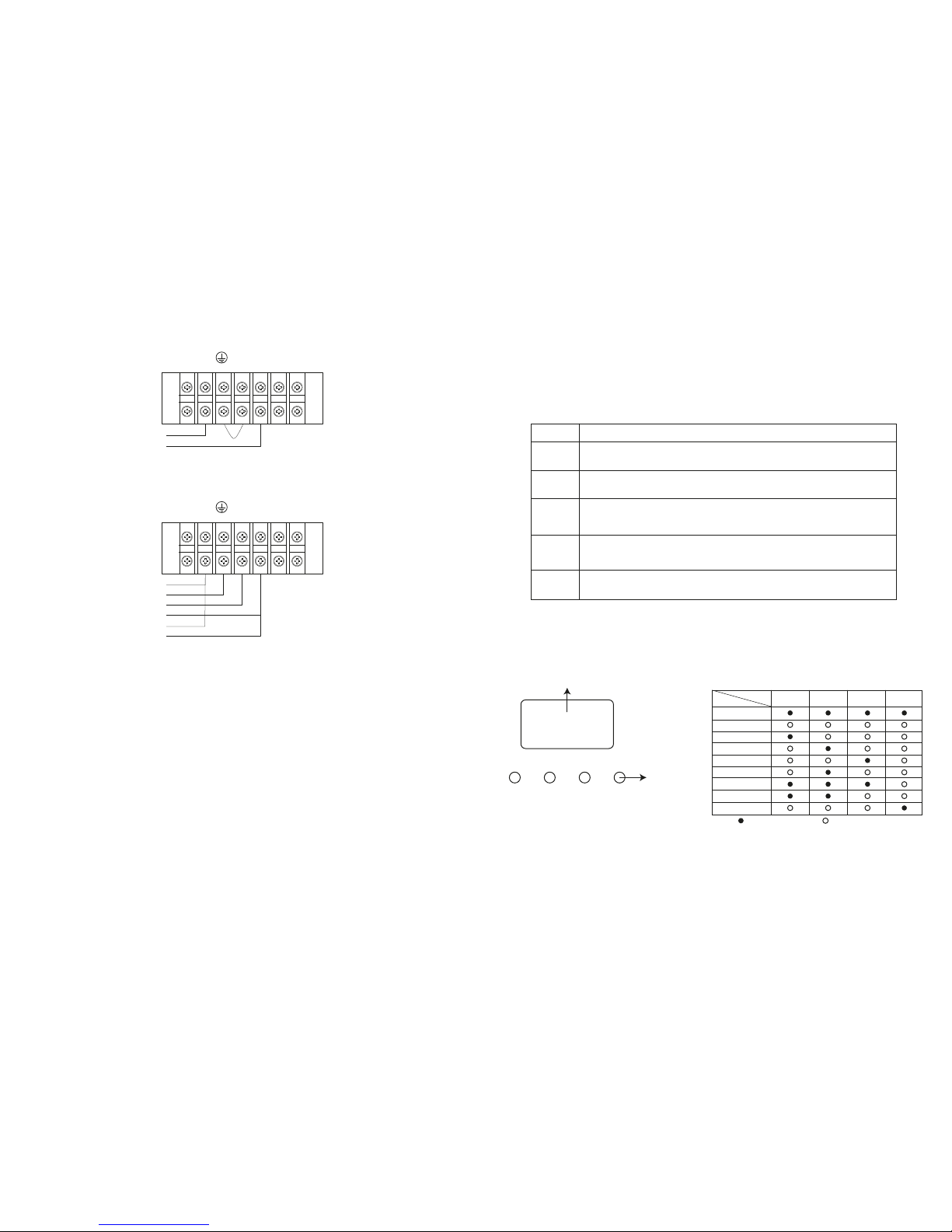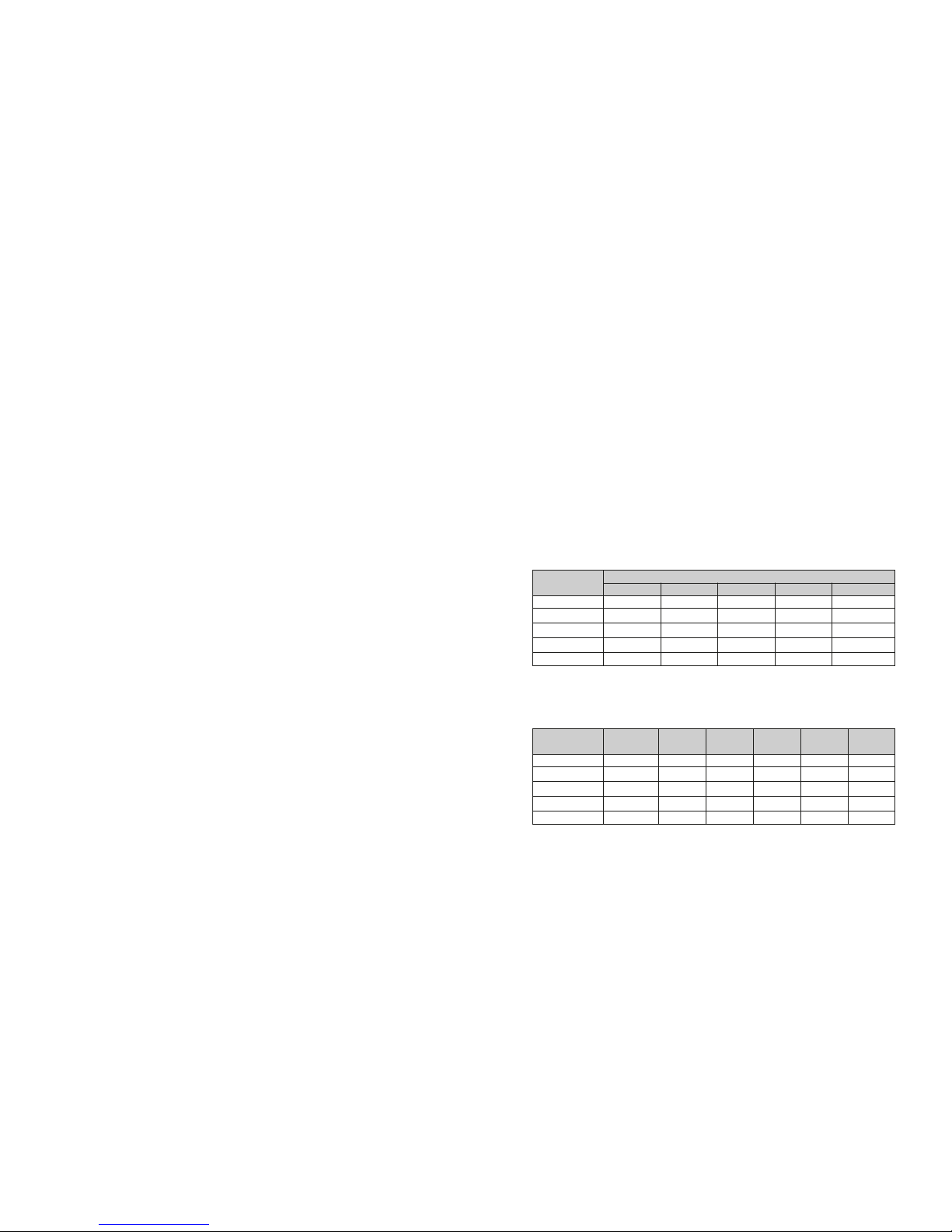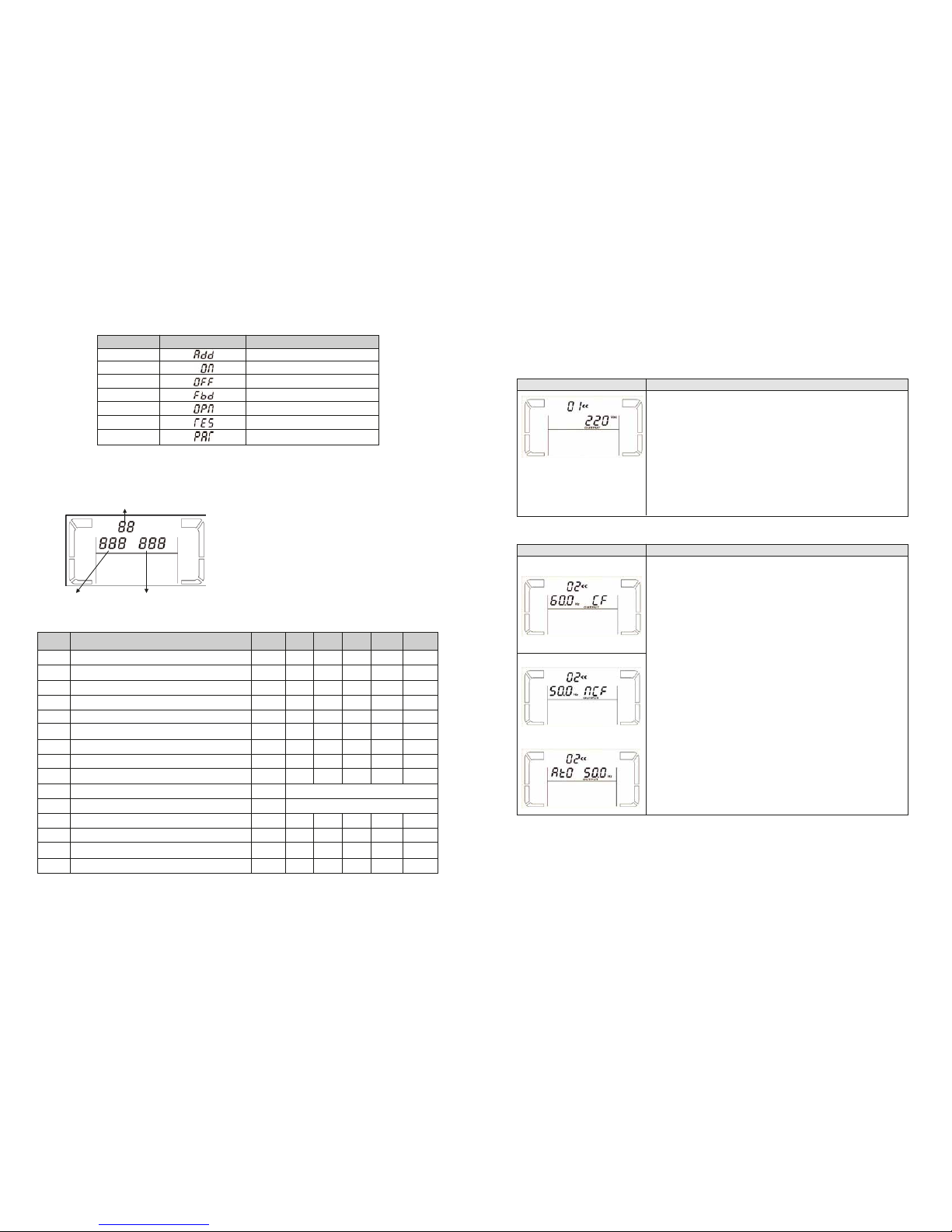3) If the UPS is overloaded, the buzzer will beep twice every second.
4) In the event of an overload, all unnecessary loads must be removed one by one, to lower the total loads connected to the
UPS to less than 80% of its nominal power capacity to prevent overload condition.
5) If the overload time exceeds the time specified in AC mode, the UPS will automatically transfer to Bypass mode. After the
overload is removed, the UPS will return to AC mode. If the overload time exceeds the time specified in Battery mode, the
UPS will transfer to fault status. At this time, if bypass is enabled, the UPS will supply power to the loads using the bypass
mode. If the bypass function is disabled or the input power is not within the bypass acceptable range, the output power will
be cut off immediately.
4. Charging the batteries
1) Once the UPS is connected to utility power, the unit will charge the batteries automatically, except when the USP is running
in Battery mode or while the battery self-test is in progress.
2) It is recommended to charge the batteries at least 10 hours before use to ensure proper backup time.
3) Make sure battery number setting on the control board is consistent with the actual connection.
5. Battery mode operation
1) When the UPS is in Battery mode, the buzzer will beep according to the battery capacity.
a. If the battery capacity is more than 25%, the buzzer will beep once every 4 seconds.
b. If the battery voltage drops to the alarm triggering level, the buzzer will beep once every second to indicate that the battery
has reached its lowest capacity, and that the UPS will soon shut down automatically. Shutting down non-critical loads at
this point will prolong the backup time. If the programmable timer function is enabled, the UPS will shut off programmable
output terminals automatically.
Note: There is the risk of data loss or load failure if battery runtime is exceeded.
2) To silence the buzzer sound in Battery mode, press the Mute button.
3) The backup time vary depending upon environment conditions and load types.
4) When the backup time is set at 16.5 hours (LCD panel default value), the UPS will shut down automatically to protect the
battery after the discharging period of 16.5 hours is completed. This battery discharge protection can be enabled or disabled
using the LCD panel control.
6. Testing the batteries
1) To check the battery status when the UPS is running in AC mode/CVCF mode/ECO mode, press the Test button to initiate
the self-diagnostic tool.
2) To maintain the system reliability, the UPS will perform an automatic battery self-test on a periodic basis. The default setting
for the battery self-test is once per week.
3) Battery self-test interval can also be set through the monitoring software.
4) When the UPS is in battery self-test mode, the LCD Display and buzzer indication will be the same as in battery mode, with
the exception that the battery LED will appear blinking in this case.
7. Turn off the UPS with utility power in AC mode
1) Turn off the inverter of the UPS by pressing the OFF button for at least 0.5 second. The buzzer will beep once and the UPS
will go into Bypass mode.
Note 1: If the UPS has been set to enable the bypass output, it will bypass voltage from utility power to the output terminal
even though the UPS (inverter) has been turned off.
Note 2: After turning off the UPS, please beware that the UPS is operating in Bypass mode and there is a risk of power loss
for connected devices.
2) In Bypass mode, output voltage of the UPS is still present. In order to shut off the output voltage, switch off the input breaker
to the UPS. A few seconds later, there will be no display shown on the LCD panel while the UPS is now completely turned
off.
8. Turn off the UPS without utility power supply in Battery mode
1) Turn off the UPS by pressing the OFF button for at least 0.5 second. The buzzer will beep once.
2) The UPS power will shut off output and there will be no indication showing on the display panel.
9. Muting the buzzer
1) To silence the buzzer, press the Mute button for at least 0.5 second. If you press it again, the buzzer will be enabled.
2) Some warning alarms cannot be muted unless the error that triggered them is fixed.
10. Operation in warning status
1) When the Fault LED flashes and the buzzer beeps once every second, it means that the UPS is experiencing operation
issues. Fault codes are available via the LCD Panel. Refer to the troubleshooting table for additional details.
2) Some warning alarms cannot be muted unless the error that triggered them is fixed.
11. Operation in fault mode
1) When the Fault LED illuminates and the buzzer beeps continuously, it means that there is a fatal error in the UPS. Fault
Codes are available via the LCD Panel. Refer to the Troubleshooting table for additional details.
2) Check the loads, wiring, ventilation, utility, battery and so on when a fault occurs. Do not try to turn on the UPS again before
solving the problems. If the issues persist, contact the dealer or service personnel immediately.
3) In case of emergency, disconnect the UPS from the utility, external battery, and output immediately to avoid danger.
12. Changing battery numbers
1) This operation should only be performed by trained and qualified technicians.
2) Turn off the UPS. If the load cannot be shut down, remove the cover from the maintenance bypass switch on the rear panel
of the unit, and slide the maintenance switch to the BPS position.
3) Switch off the input breaker.
4) Remove the UPS cover. Disconnect the battery wire and modify the jumper on the control board to set the battery numbers.
5) Modify the battery pack to match the setting number in control panel.
6) Then, modify charger voltage according to the table below to match the setting number on the control board. There are 5
jumpers on the charger board. Please refer to the below table to modify charger voltage.
7) After executing the previous steps, replace the UPS cover. Switch on the input breaker and the UPS will enter into the
Bypass mode. If the UPS is in maintenance Bypass mode, turn the maintenance switch to the UPS position before turning
on the system.
Note: 0 = no jumper; 1 = connect with jumper; X = the pins are for other functions.
Note: 0 = no jumper; 1 = connect with jumper.
Battery number
in series
JP1
pin1 & pin2 pin3 & pin4 pin5 & pin6 pin7 & pin8 pin9 & pin10
16
X X
1
0
0
17
X X
0
1
1
18
X X
0
1
0
19
X X
0
0
1
20
X X
0
0
0
Battery number
in series
16
17
18
19
20
Charge
voltage (V) JP01 JP02 JP03 JP04 JP05
218 0 0 0 1 0
232 0 0 1 0 0
245 0 1 0 0 0
259 1 0 0 0 0
273 0 0 0 0 0