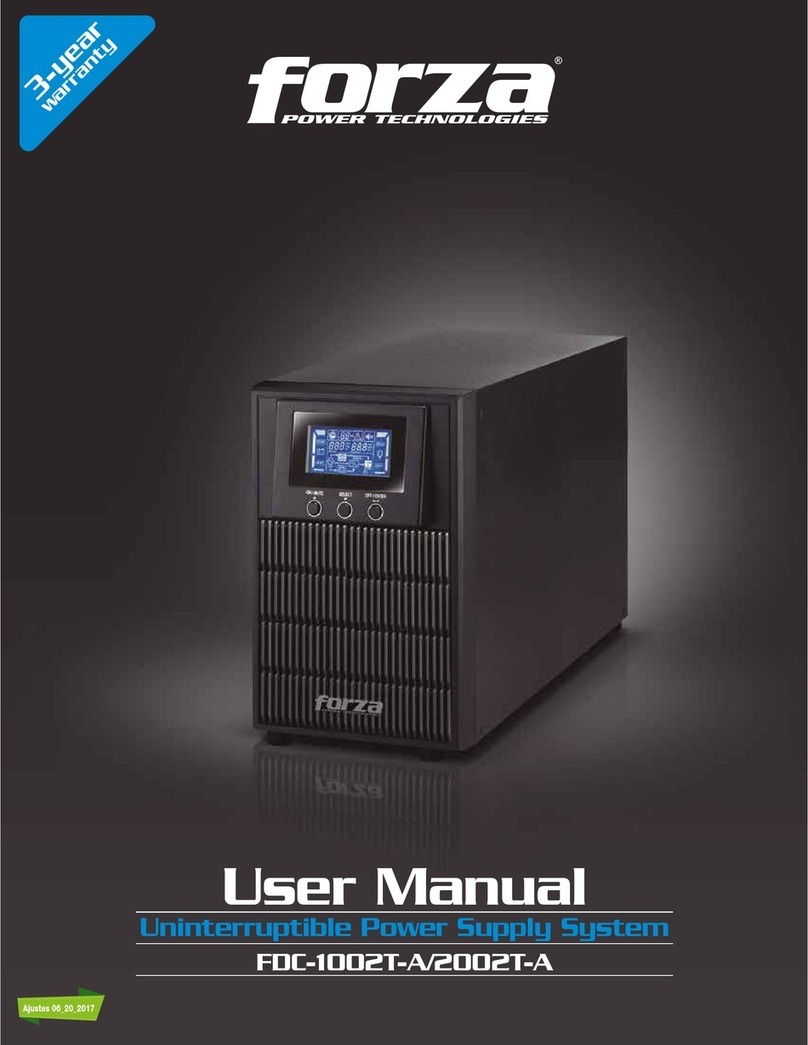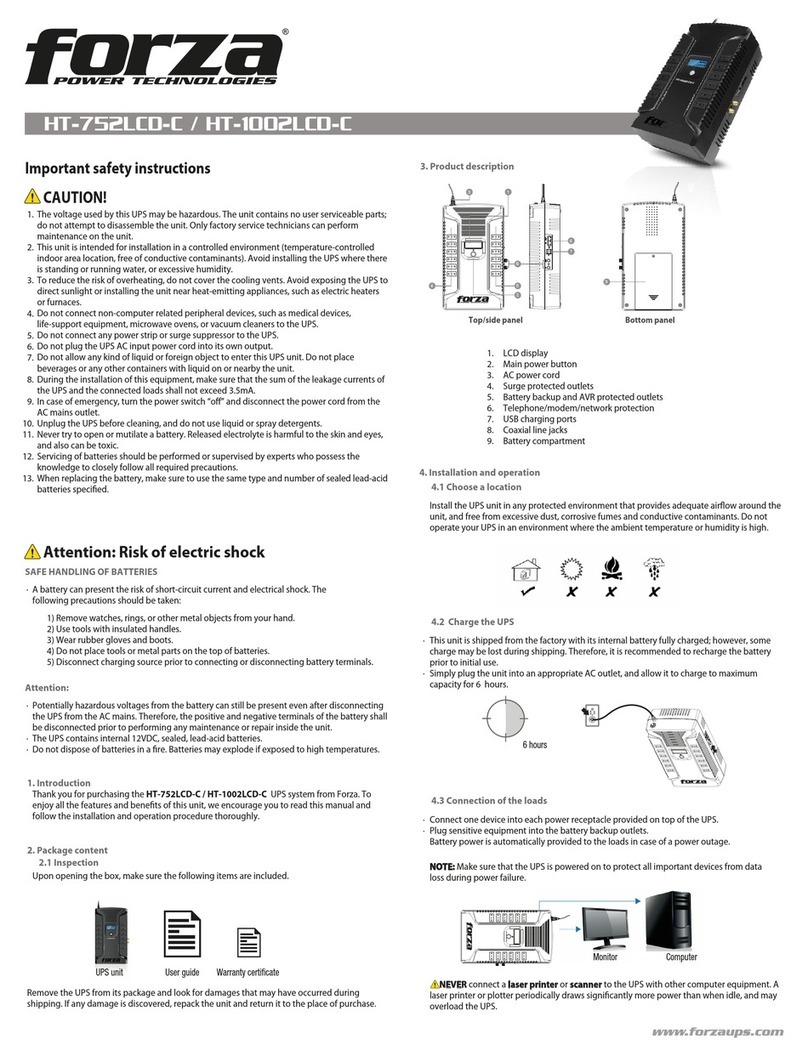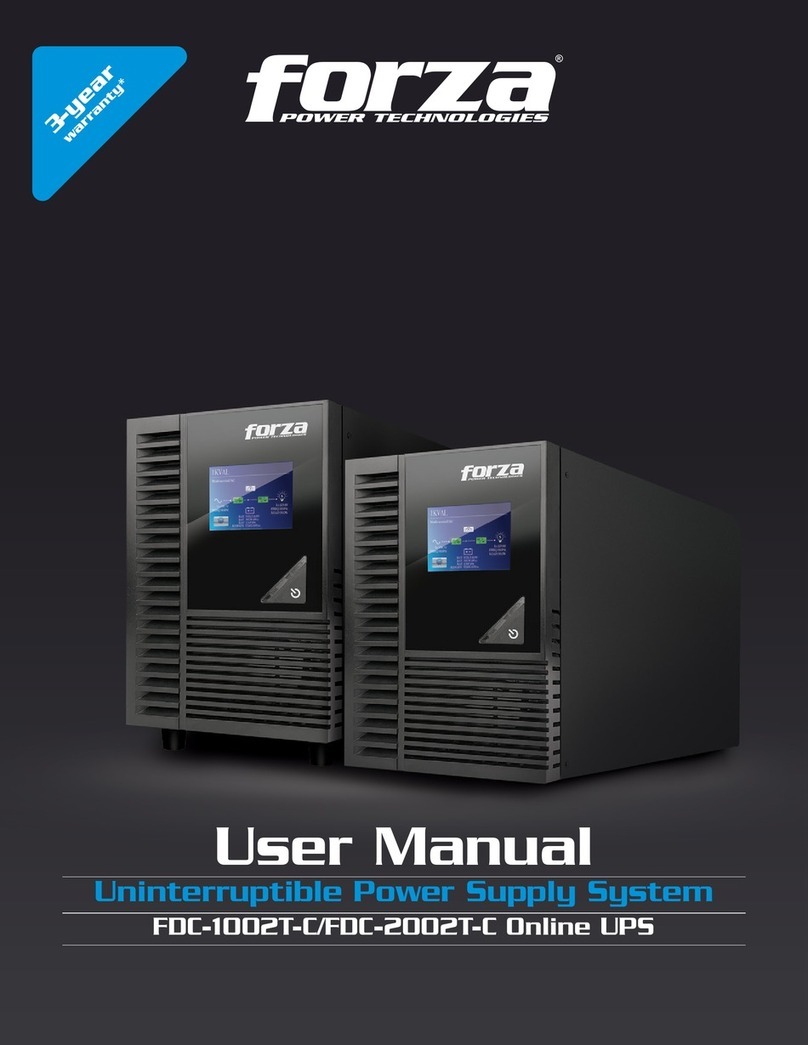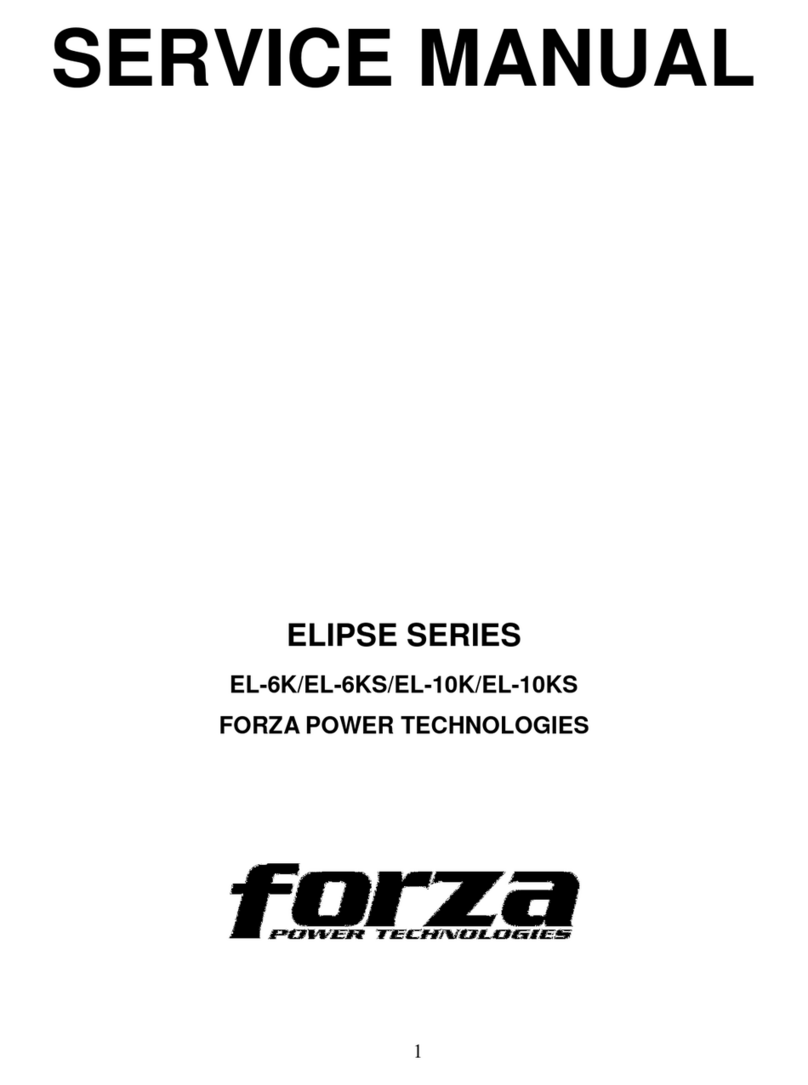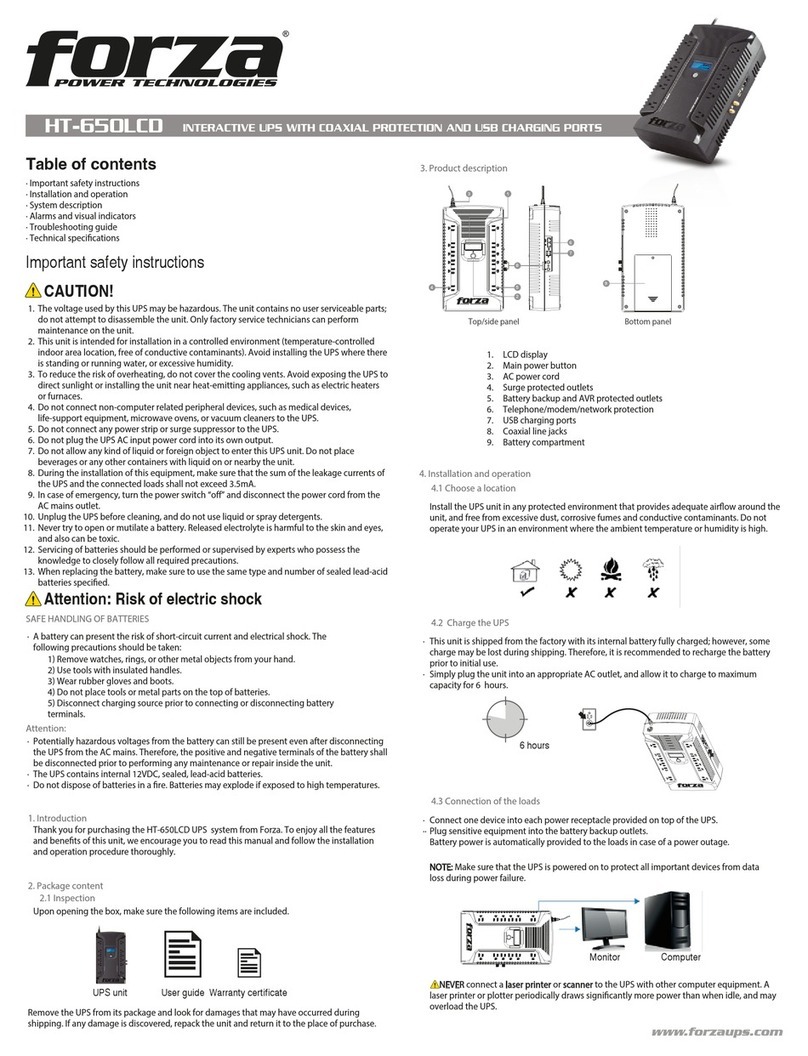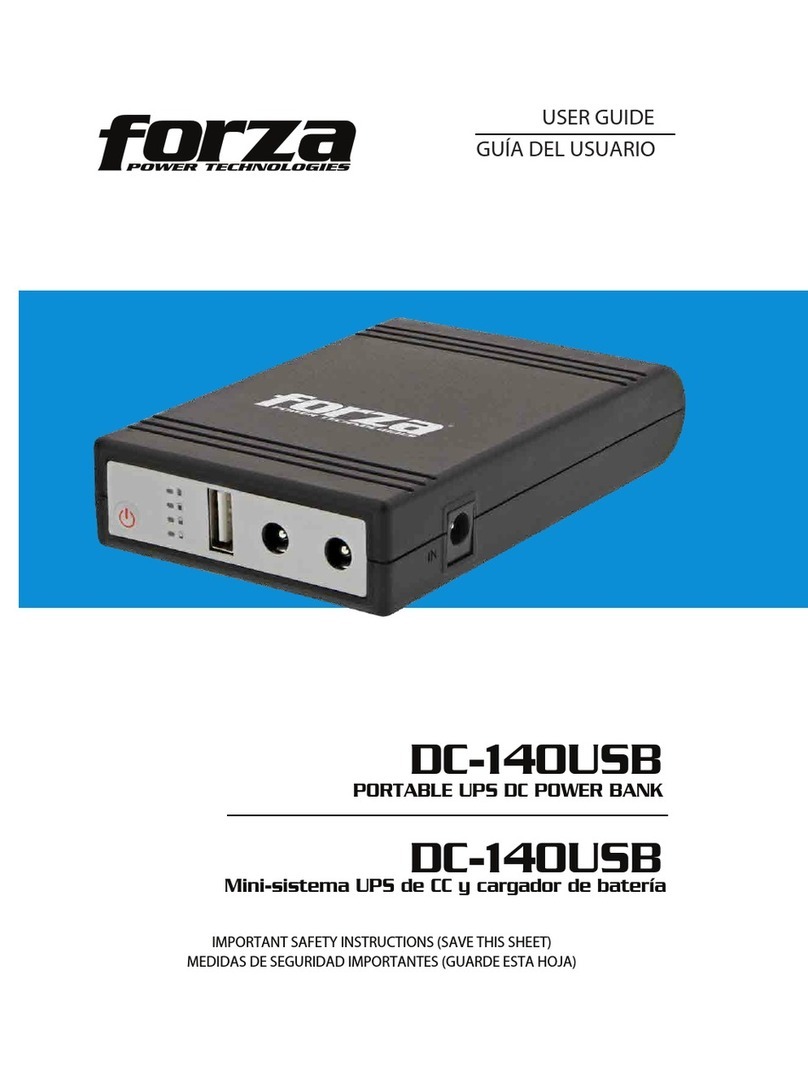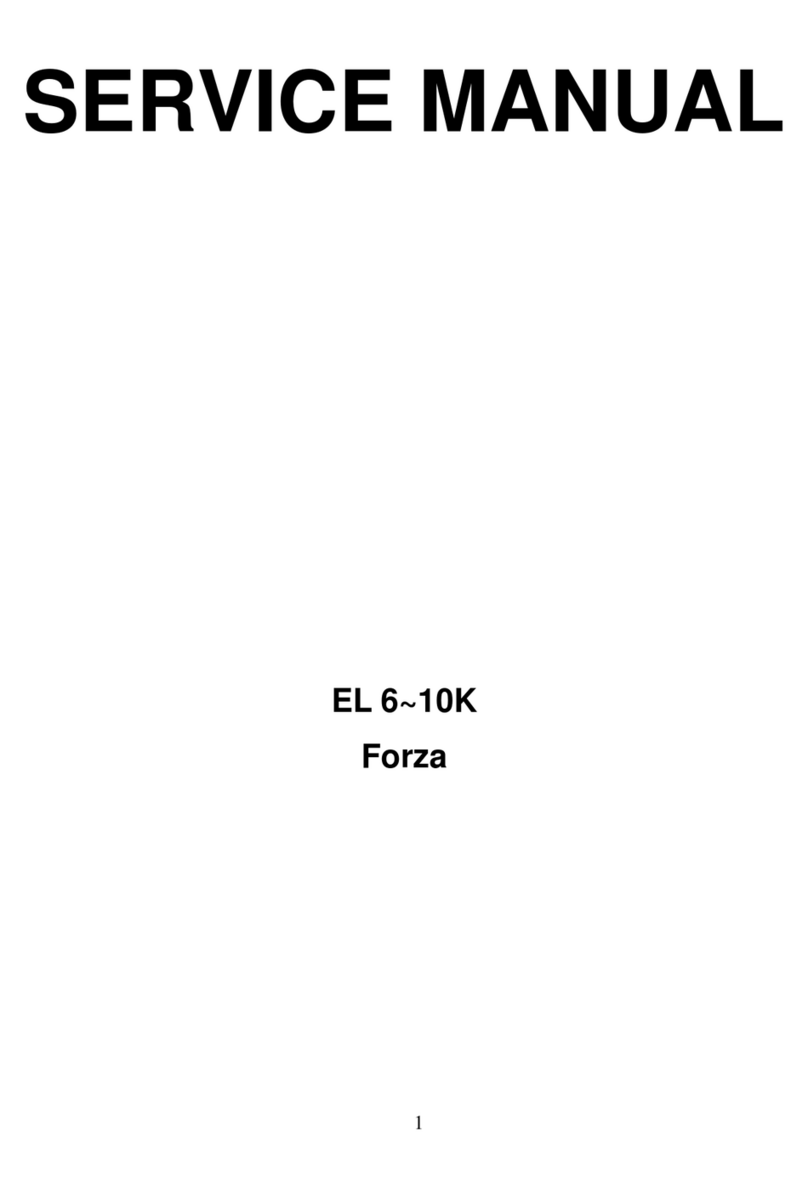1. INTRODUCTION
1-1. Transportation
1-2. Preliminary steps
1-3. Initial setup
1-4. Important safety instructions
Thank you for purchasing the Forza FDC-RT1000VA Online UPS. To enjoy all the features and benefits of this unit,
please read and follow all installation and operation instructions thoroughly before unpacking, installing or opera-
ting this device. After you have read this manual, keep it in a safe place for future reference.
The information contained in this manual covers the 1000VA uninterruptible power system, its basic functions,
operating procedures, options available and troubleshooting guide. It also includes information on how to ship,
store, handle, and install the equipment.
• Make sure to transport the UPS system only in the original package to protect it against shock and impact.
Water condensation may occur if the UPS is unpacked in a very cold environment and then moved to a warmer
location.
The UPS must be thoroughly dry before being installed. Failure to do so may increase the risk of electric
shock.
Do not install the UPS system near water or in moist environments.
Do not install the UPS system where it would be exposed to direct sunlight or near a heater or heating vent.
Do not block ventilation holes in the UPS housing.
•
•
•
•
•
Do not connect appliances or equipment that may overload the UPS system (such as a laser printer) to the
output sockets.
Place cables in such a way that no one can step on or trip over them.
Do not connect domestic appliances, such as hair dryers, to the UPS output sockets.
Connect the UPS system only to an earthed shockproof outlet which must be easily accessible and close to
the UPS system.
Use CE-marked cables for connections between mains, the UPS and equipment (shockproof outlet).
Use CE-marked power cables to connect the loads to the UPS system.
During the installation of this equipment, make sure that the sum of the leakage currents of the UPS and the
connected loads shall not exceed 3.5 mA.
Do not disconnect the mains cable on the UPS system or the building wiring outlet (shockproof socket outlet)
at any time, since this would cancel the protective earth of the UPS system and of all connected loads.
Connect the UPS only to a grounded socket that meets electrical safety guidelines.
Locate the UPS near a wall socket. Do not use an extension cord between the UPS and the socket.
In the event of an emergency, press the OFF/Enter button and disconnect the power cord from the AC mains
to properly disable the UPS. Do not allow any kind of liquid or foreign object to enter this UPS unit.
Do not place beverages or any other containers with liquid on or nearby the unit.
The UPS can be operated by any individual with no previous experience.
•
•
•
•
•
•
•
•
•
•
•
•
•
1-5. Maintenance, service and faults
2. OPERATION
The voltage used by this UPS may be hazardous. The unit contains no user serviceable parts; do not attempt to
disassemble the unit. Only qualified service technicians can perform maintenance on the unit. Failure to adhere to
this could cause personal injury or equipment malfunction and void the warranty.
Caution - risk of electric shock. Even after the unit is disconnected from the mains, components inside the UPS
system are still connected to the battery packs which are potentially dangerous.
Before carrying out any kind of service and/or maintenance, disconnect the batteries and verify that no current is
present and no hazardous voltage exists in the terminals of high capacity capacitors, such as BUS-capacitors.
Servicing of batteries should be performed or supervised by experts who possess the knowledge to closely
follow all required precautions.
Caution: potentially hazardous voltages from the battery can still be present even after disconnecting the UPS
from the AC mains. Therefore, the positive and negative terminals of the battery shall de disconnected prior to
performing any maintenance or repair inside the unit.
A battery can present the risk of short-circuit current and electrical shock. The following precautions should
be taken:
- remove wristwatches, rings and other metal objects
- use only tools with insulated grips and handles
•
•
•
•
•
When replacing the battery, make sure to use the same type and number of sealed lead-acid batteries specified.
Do not dispose of batteries in a fire. Batteries may explode if exposed to high temperatures.
Never try to open a battery. The cell contains a toxic electrolyte which is harmful to the skin and eyes.
Replace the fuse only with the same type and amperage in order to avoid fire hazards.
Do not dismantle the UPS system.
•
•
•
•
•
One UPS unit
One user manual
One USB cable
•
•
•
2-1. Unpacking and inspection
Carefully inspect the UPS to check for any damages that may have occurred during shipping. Should any evidence
of damage be found or if some parts are missing, do not turn the UPS on; you must immediately notify the carrier
or dealer where you purchased the unit.