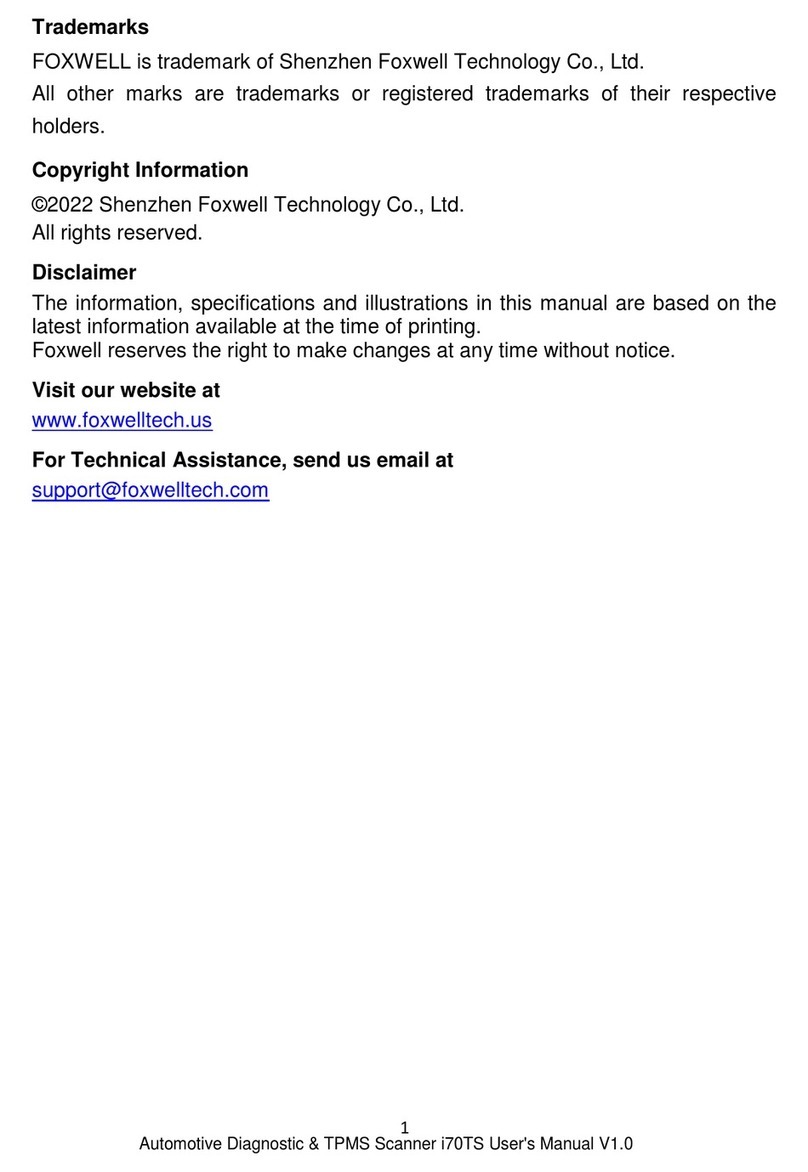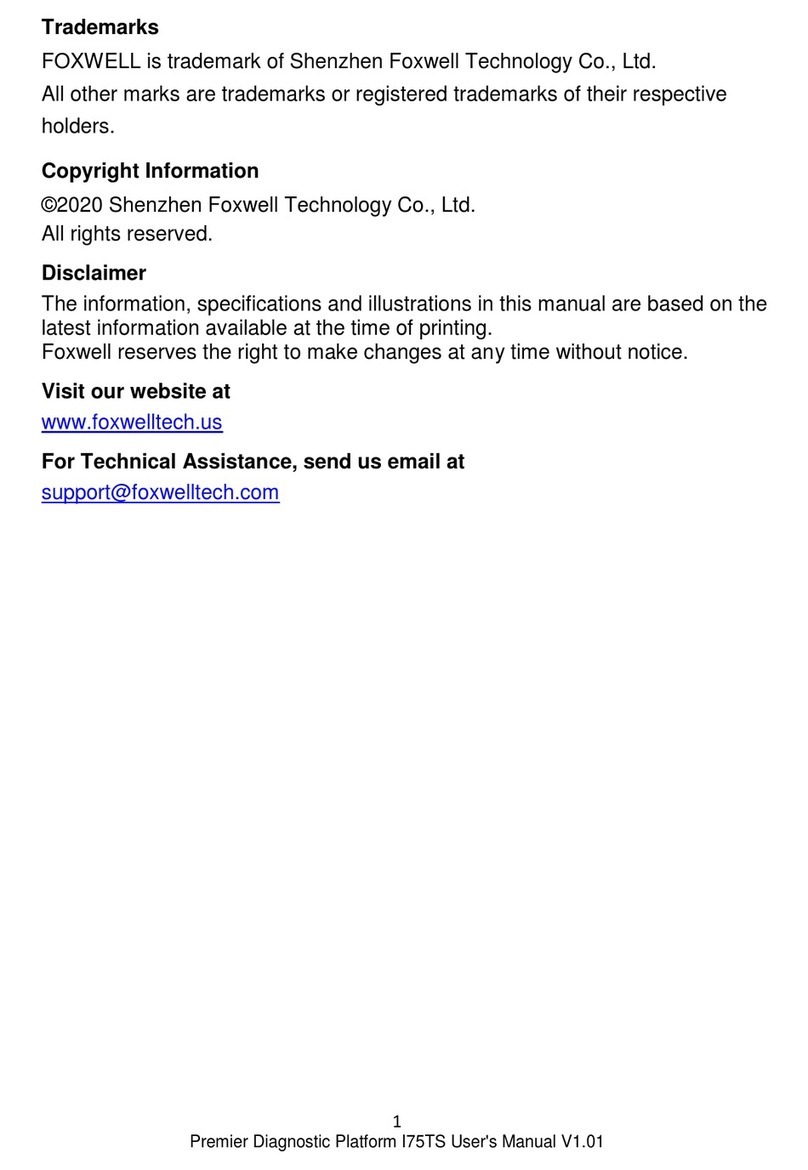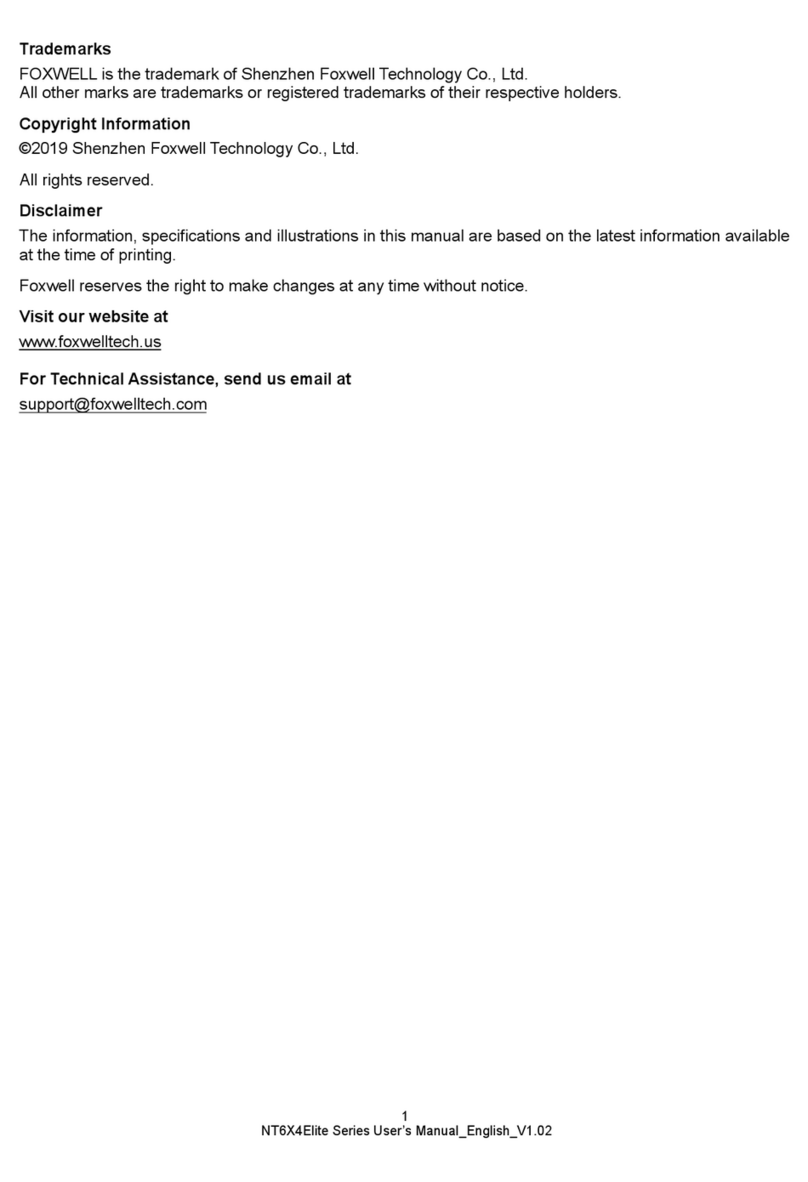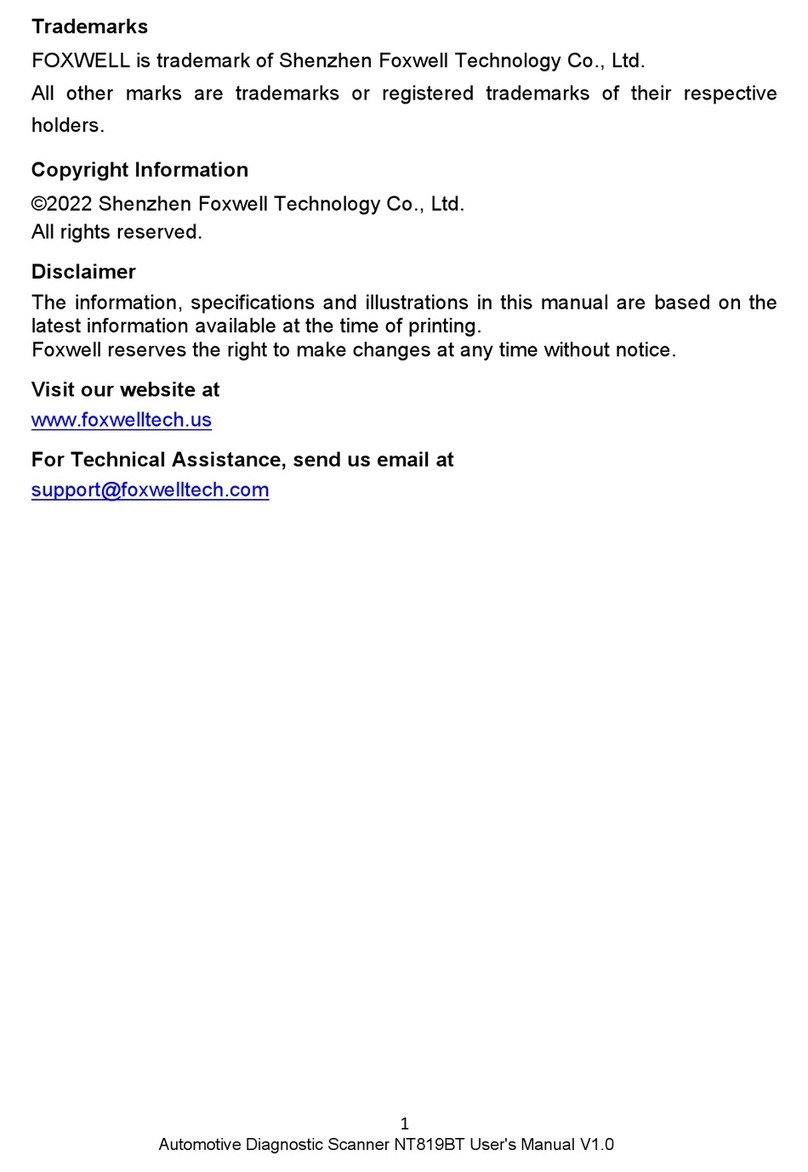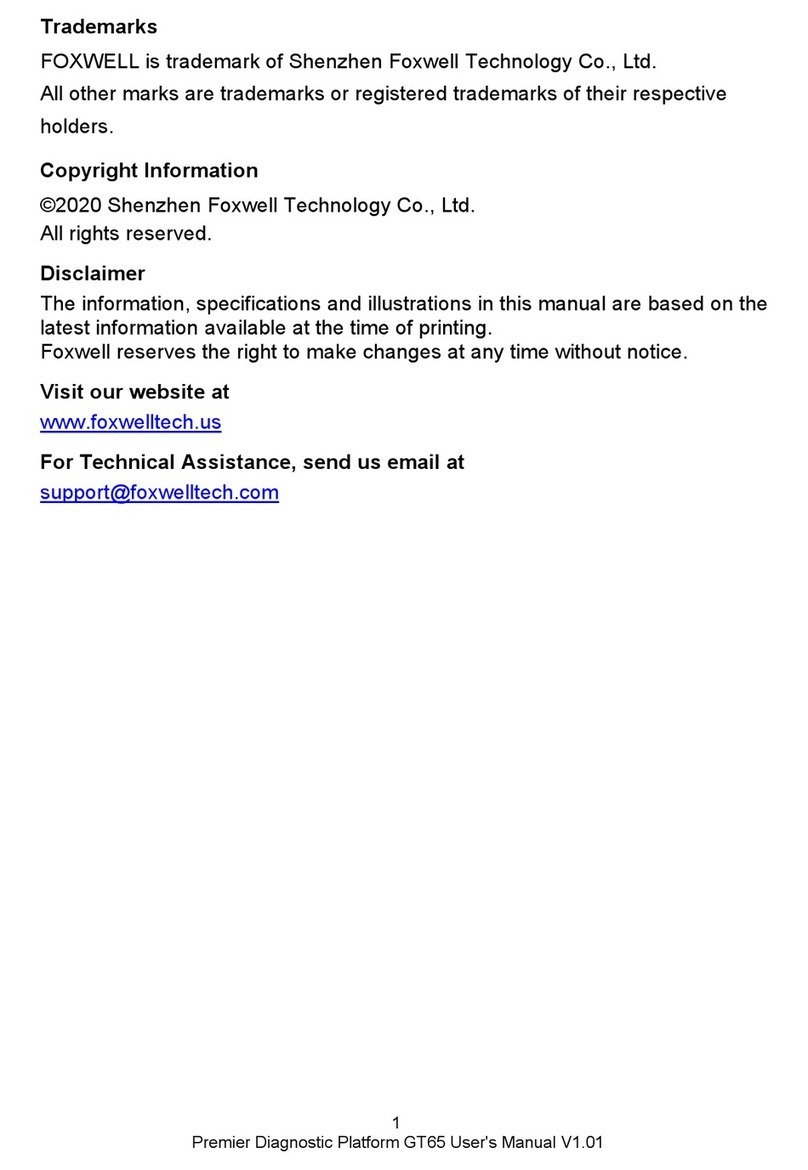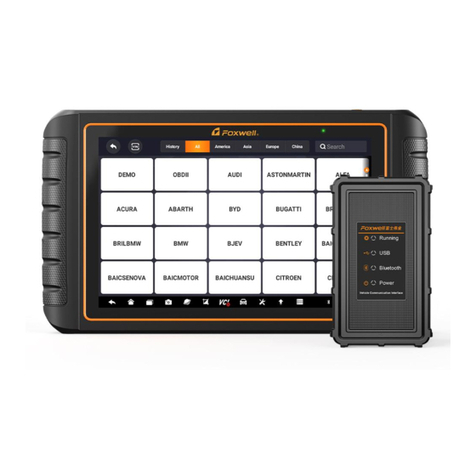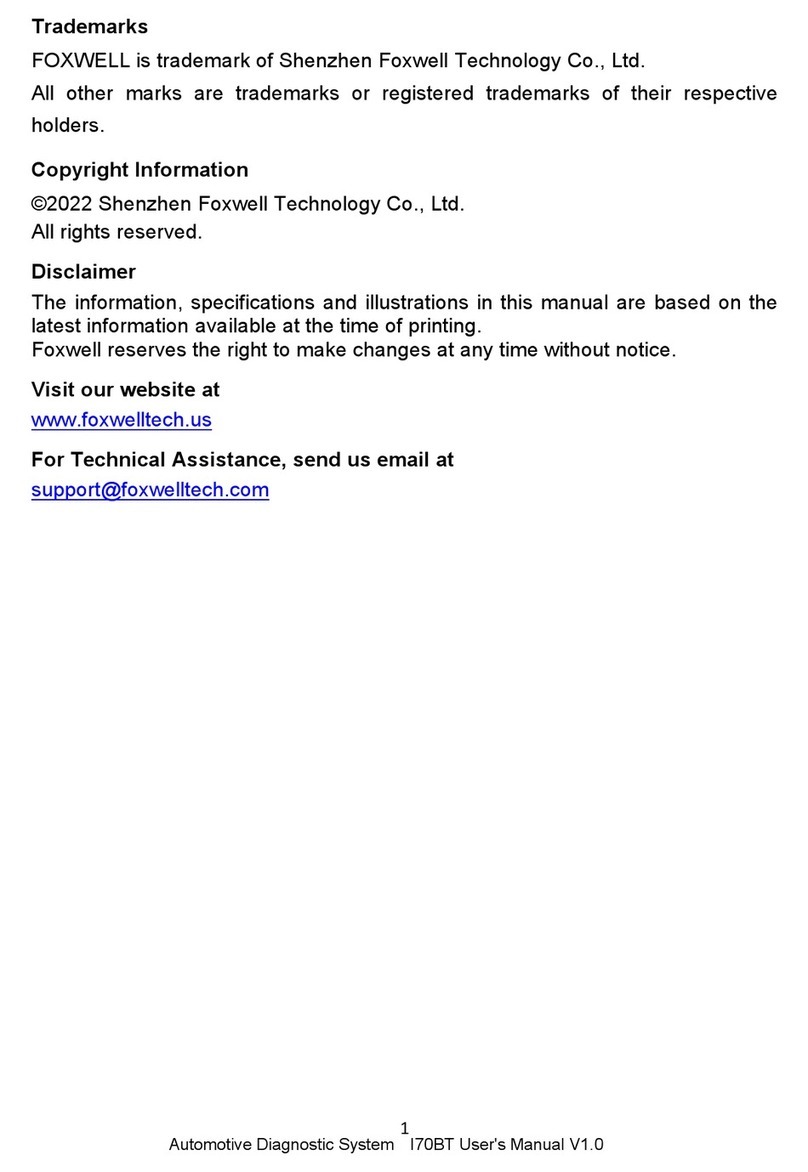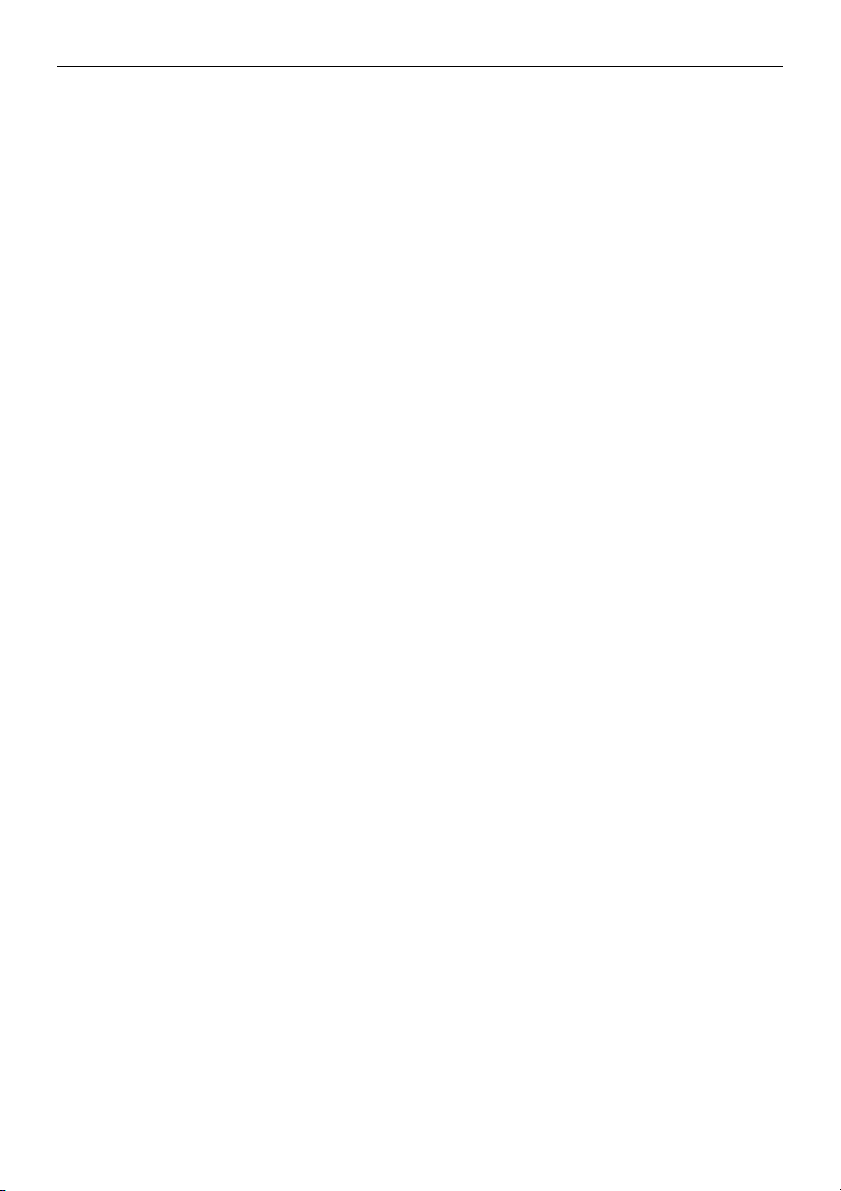5
ET2707 OBDII/EOBD Code Reader User’s Guide_English
Version_V1.00
TABLE OF CONTENTS
ONE-YEAR LIMITED WARRANTY.................................................................................................................... 2
SAFETY INFORMATION......................................................................................................................................4
SAFETY MESSAGE CONVENTIONS USED...............................................................................................4
IMPORTANT SAFETY INSTRUCTIONS...................................................................................................... 4
1 USING THIS MANUAL...................................................................................................................................... 7
1.1 BOLD TEXT.................................................................................................................................................7
1.2 SYMBOLS AND ICONS............................................................................................................................ 7
1.2.1 SOLID SPOT.......................................................................................................................................7
1.2.2 ARROW ICON.................................................................................................................................... 7
1.2.3 NOTE AND IMPORTANT MESSAGE............................................................................................ 7
2 INTRODUCTION.................................................................................................................................................8
2.1 CODE READER DESCRIPTIONS...........................................................................................................8
2.2 ACCESSORY DESCRIPTIONS...............................................................................................................8
2.3 TECHNICAL SPECIFICATIONS..............................................................................................................9
3 GETTING STARTED..........................................................................................................................................9
3.1 PROVIDING POWER TO CODE READER........................................................................................... 9
3.1.1 CONNECTING TO VEHICLE POWER...........................................................................................9
3.1.2 CONNECTING TO PERSONAL COMPUTER WITH USB CABLE........................................... 9
3.2 APPLICATION OVERVIEW....................................................................................................................10
4 OBDII/EOBD OPERATIONS..........................................................................................................................10
4.1 READ CODES.......................................................................................................................................... 11
4.2 ERASE CODES........................................................................................................................................12
4.3 LIVE DATA................................................................................................................................................ 13
4.4 VIEW FREEZE FRAME...........................................................................................................................15
4.5 READ I/M READINESS STATUS DATA.............................................................................................. 16
4.6 REQUEST VEHICLE INFORMATION.................................................................................................. 18
5 SYSTEM SETUP.............................................................................................................................................. 20
5.1 SELECT LANGUAGE..............................................................................................................................20
5.2 CONFIGURE MONITORS...................................................................................................................... 21
5.2.1 SPARK IGN REQUIRED MONITORS..........................................................................................22