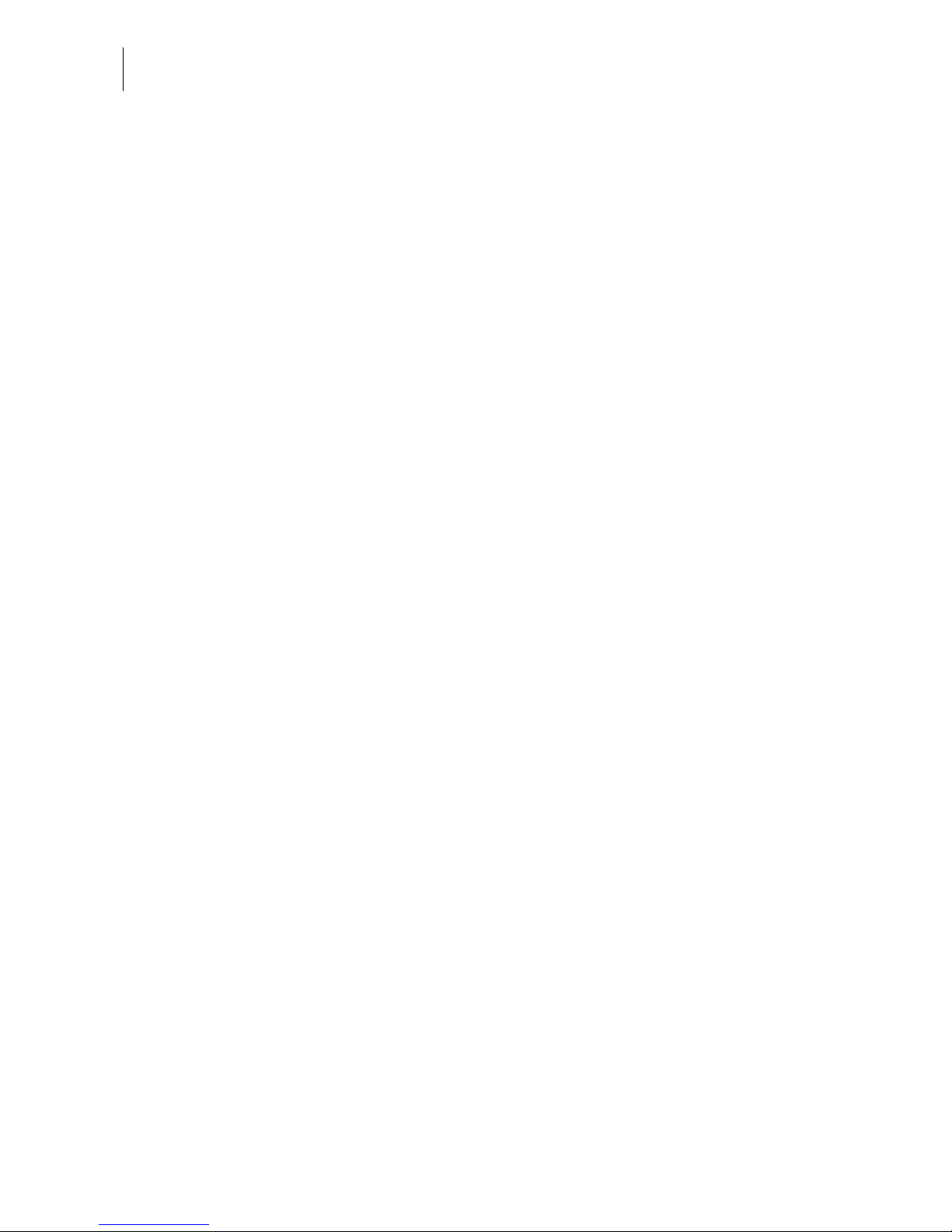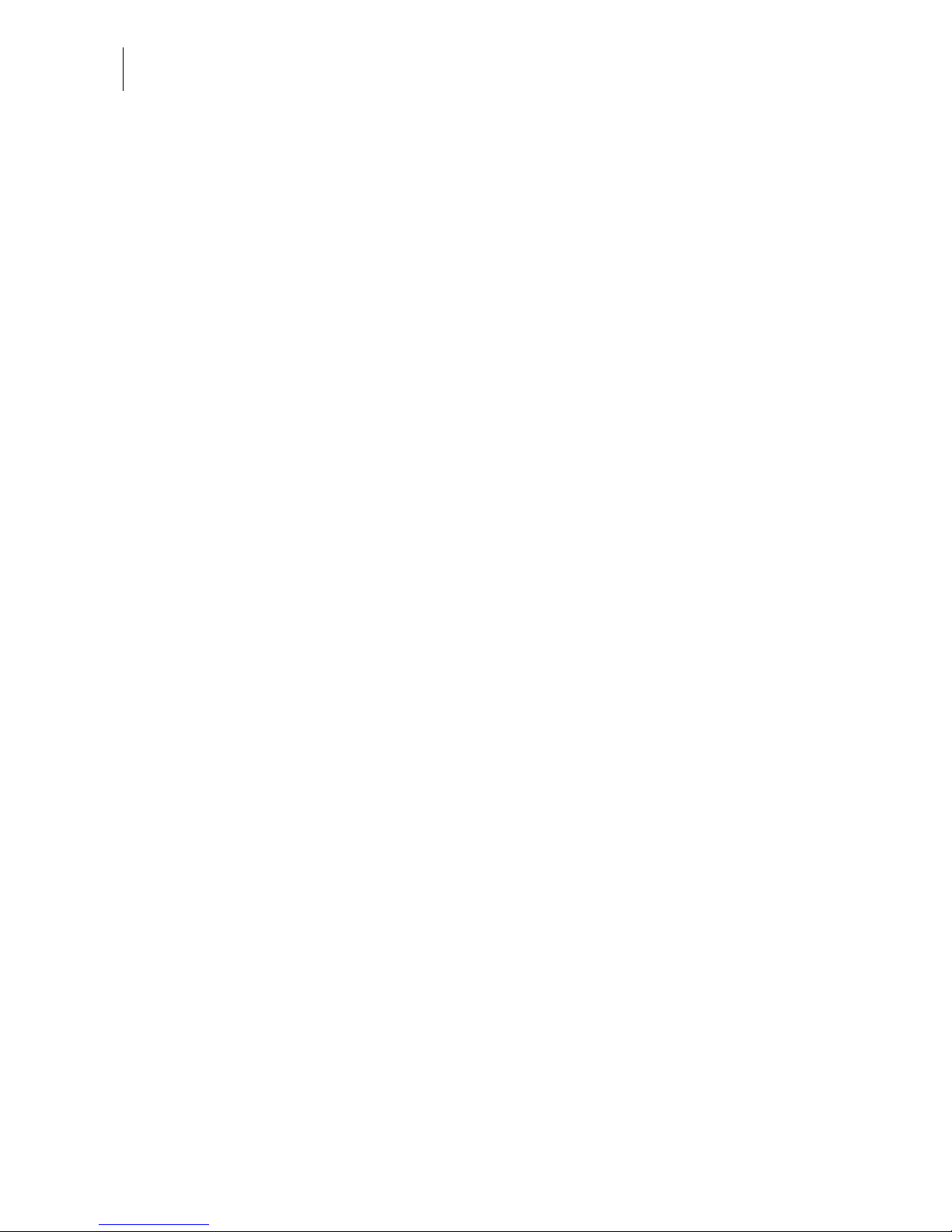mymail Operator Manual
6
8 Register ____________________________________________________ 48
9 Loading postage – Teleset _____________________________________ 50
10 Basic settings _______________________________________________ 52
10.1 Changing the town circle _________________________________ 52
10.2 Reloading endorsements _________________________________ 53
10.3 Update rate table _______________________________________ 54
10.4 Loading advertising imprint ________________________________ 55
10.5 Delete advertising imprint _________________________________ 56
10.6 Setting available postage warning __________________________ 57
10.7 Standby time ___________________________________________ 58
10.8 Setting up mymail for operation with MailCredit ________________ 59
10.9 Internal modem – setting the outside dialling parameters ________ 61
10.10 Changing the phone number of the Teleset data centre _________ 63
10.11 Changing the remote diagnostics phone number _______________ 64
10.12 Setting the clock ________________________________________ 65
10.13 Switching access control on and off (optional) __________________ 68
10.14 Printing reports _________________________________________ 69
10.15 Sending machine data to Service (Remote diagnostics) _________ 70
10.16 Zeroing scales (mymail with scales only) _________________________ 71
10.17 Updating the mymail software _____________________________ 72
11 Maintenance and care ________________________________________ 73
11.1 Cleaning the mymail _____________________________________ 73
11.2 Checking the ink level ____________________________________ 73
11.3 Changing the ink cartridge ________________________________ 74
11.4 Cleaning the ink cartridge _________________________________ 80
11.5 Adjusting the ink cartridge ________________________________ 82
11.6 Test print ______________________________________________ 83
11.7 Changing the battery ____________________________________ 84
11.8 Hints for transporting the mymail ___________________________ 86
12 Error messages and help ______________________________________ 87
12.1 Error messages (alphabetically) ____________________________ 88
12.2 Helpful user tips ________________________________________ 94
12.3 Display diagnostics list ___________________________________ 97
12.4 Automatic error diagnosis (self-test) _________________________ 98
13 Withdrawal and disposal of the mymail __________________________ 99