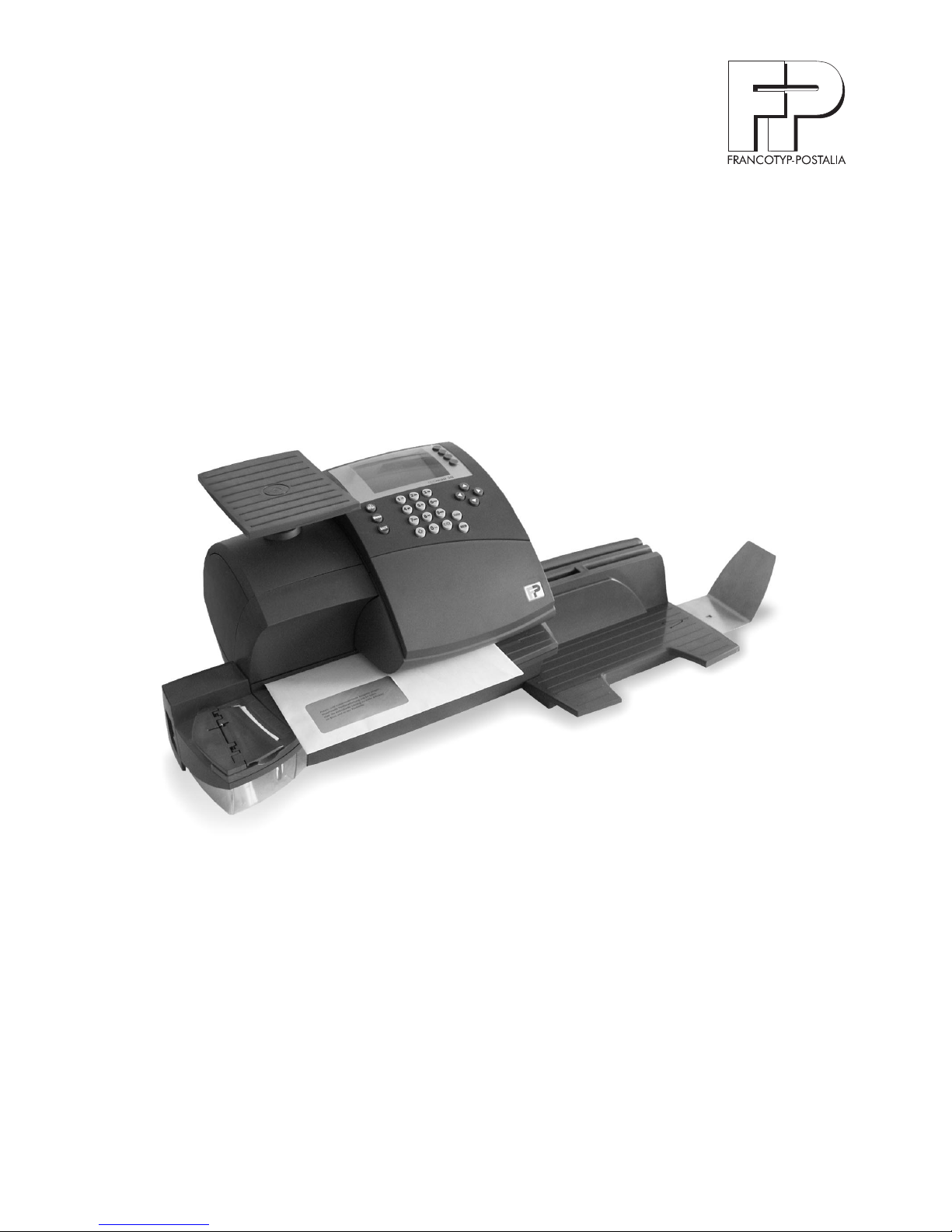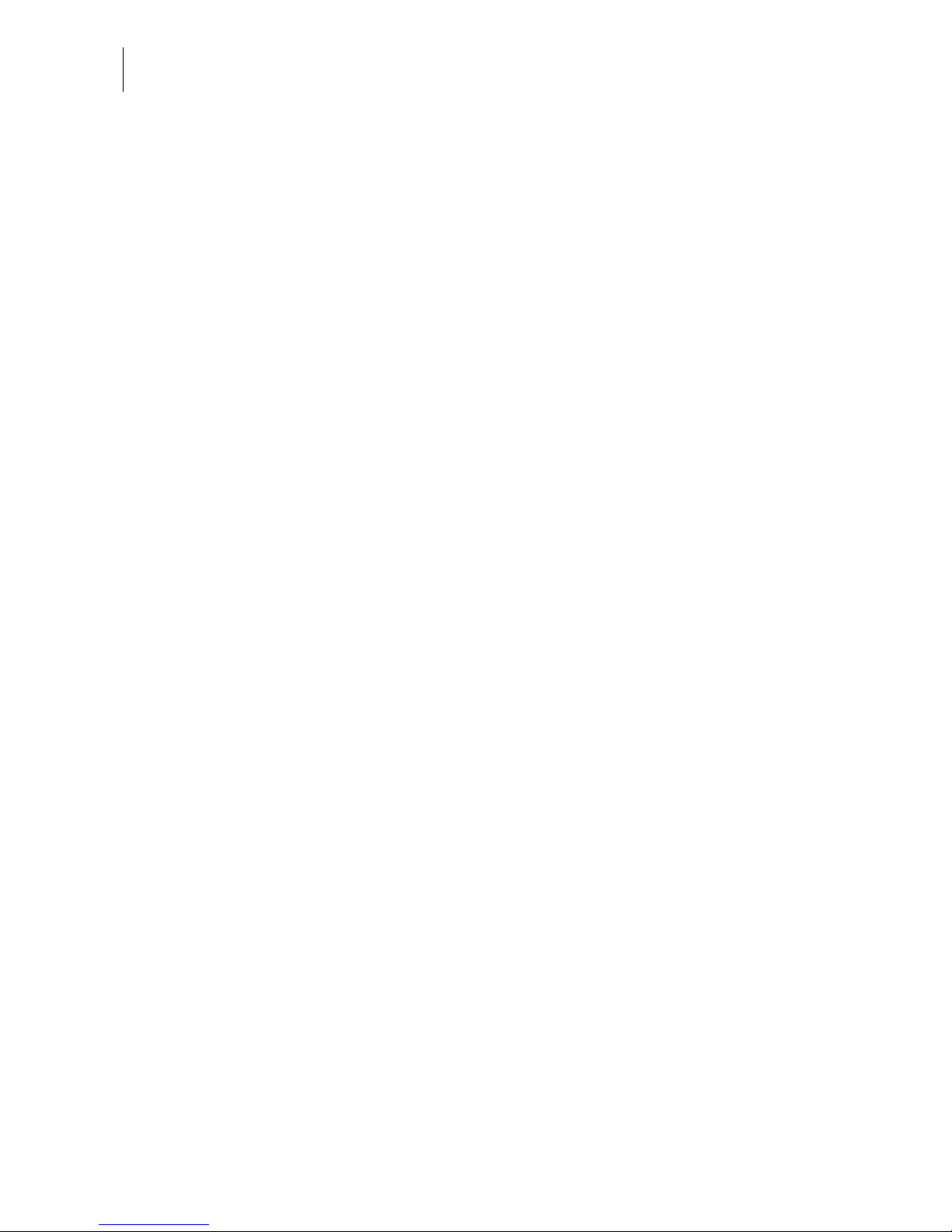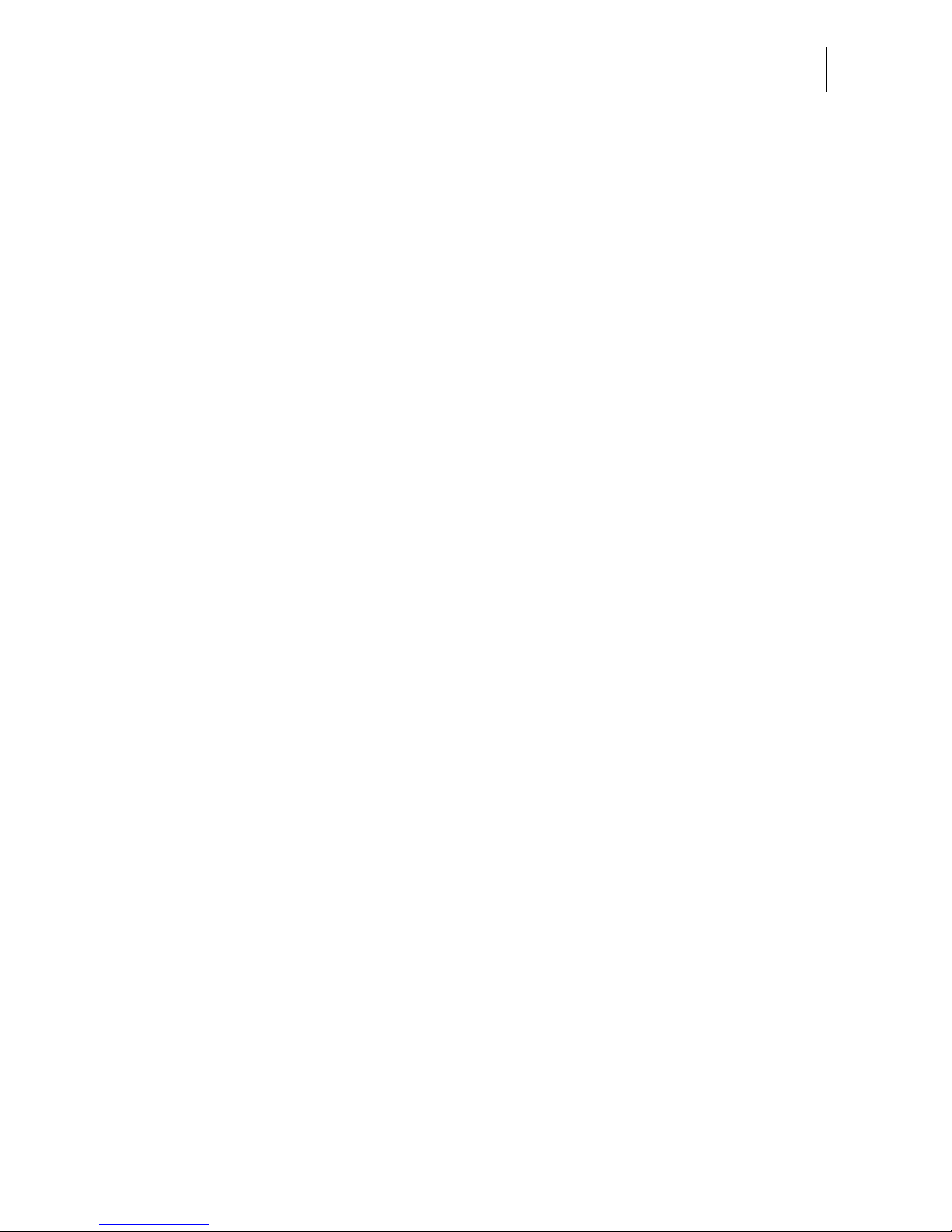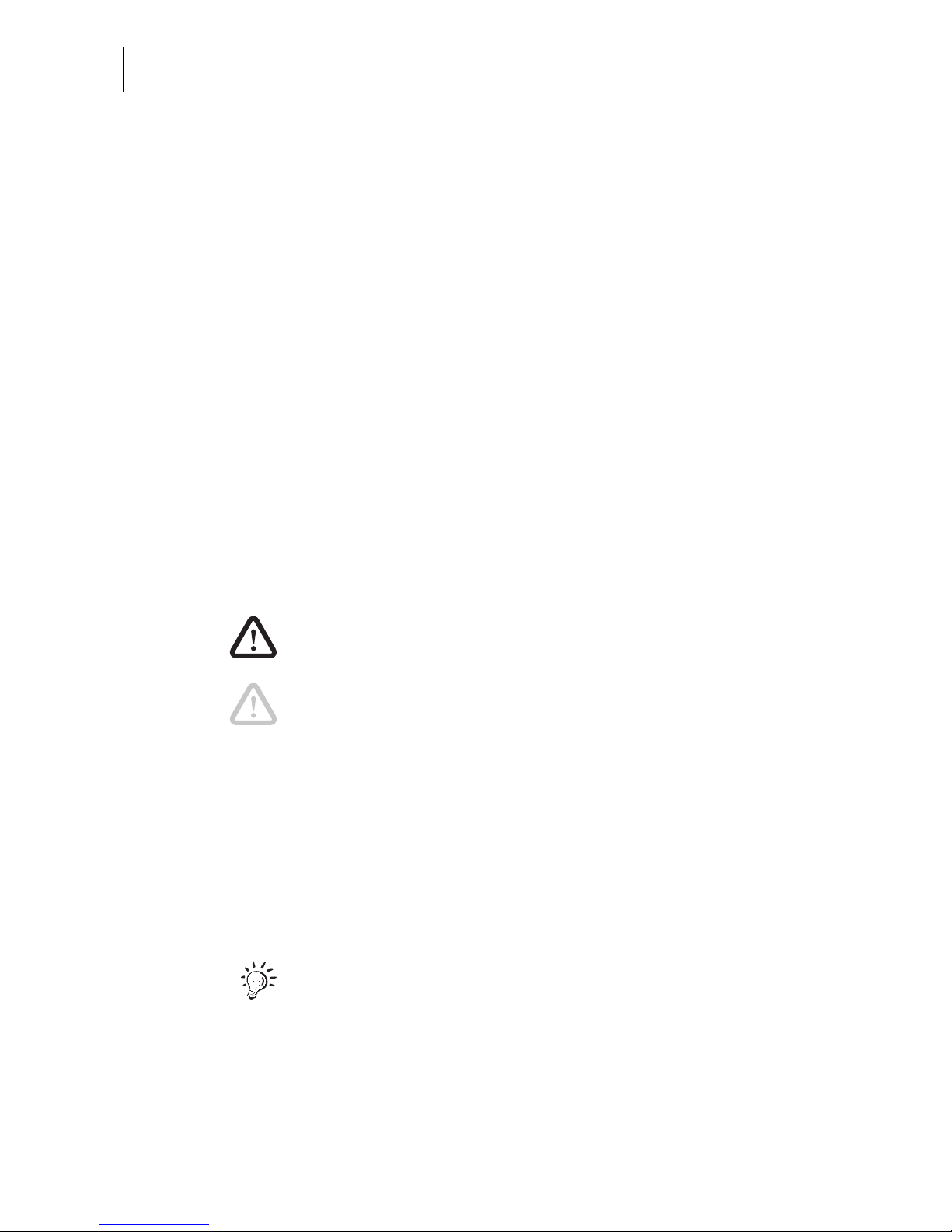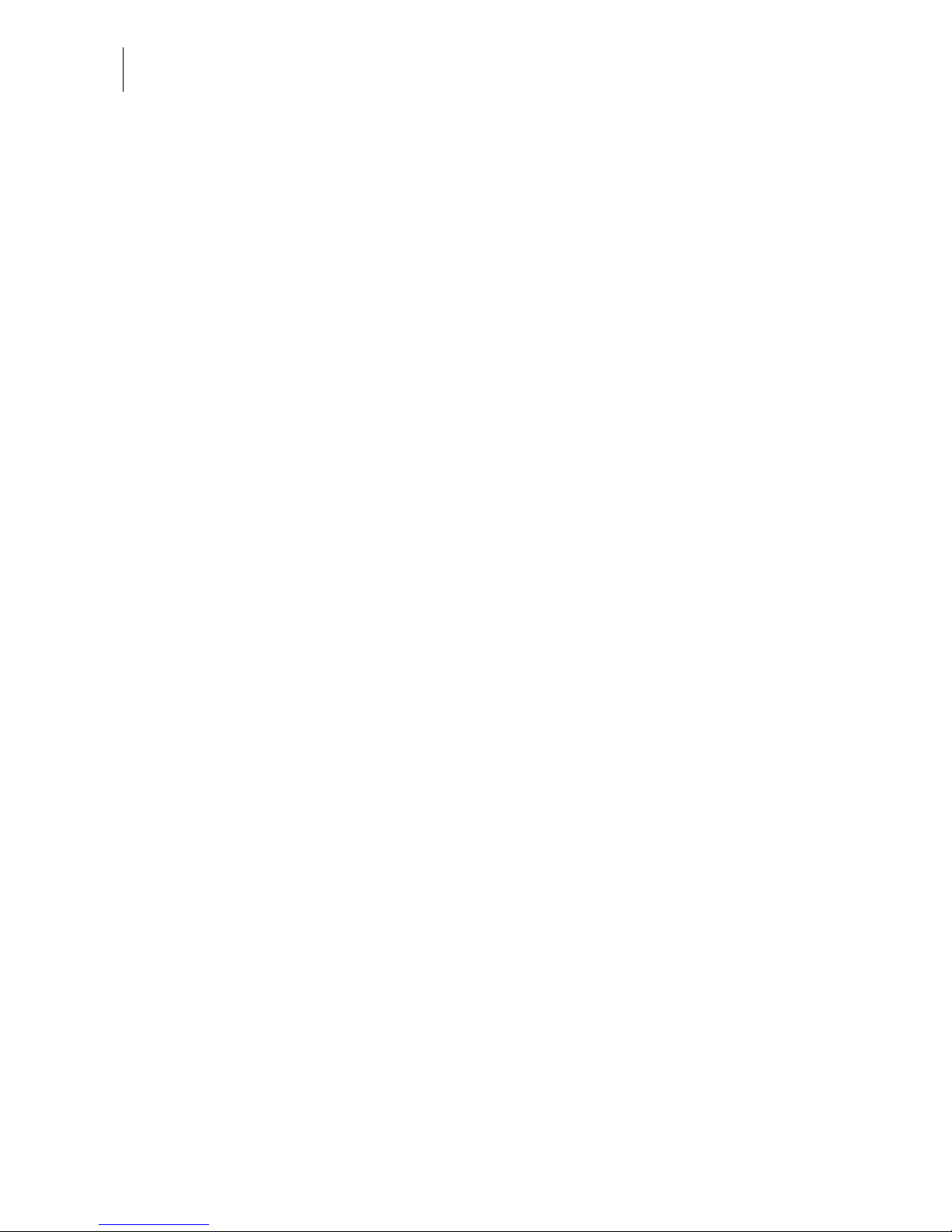optimail 30 Operator Manual
4
7 Special functions _____________________________________________ 43
7.1 Postage correction _____________________________________ 43
7.2 Redate _______________________________________________ 44
7.3 Reply Mail metering _____________________________________ 45
7.4 Stamping incoming mail _________________________________ 46
7.5 Moistening and sealing letters
(optional)
______________________ 47
7.6 Using an external postage calculator _______________________ 49
7.6.1 Connecting the postage calculator to the optimail 30 ___________ 49
7.6.2 Operating optimail 30 with an external postage calculator _______ 50
8 Memory _____________________________________________________ 51
8.1 Setting postage or postal rates for postage calculation
with memory items _____________________________________ 51
8.2 Saving memory items ___________________________________ 52
8.3 Renaming memory items ________________________________ 53
8.4 Deleting memory items __________________________________ 54
9 Displaying and printing registers ________________________________ 55
10 Loading postage – TELESET ___________________________________ 56
11 Account administration ________________________________________ 58
11.1 Setting up a new account ________________________________ 58
11.2 Assigning / blocking USER card(s) for an account _____________60
11.3 Viewing and printing account statistics ______________________ 61
11.4 Changing / clearing down / deleting an account _______________ 61
11.5 Clearing down all accounts _______________________________ 63
12 Imprint management __________________________________________ 64
12.1 Loading imprint data from cards ___________________________ 64
12.2 Using / renaming / deleting adverts _________________________ 65
12.3 Deleting endorsements __________________________________ 66
13 Advanced settings & system information _________________________ 67
13.1 Viewing / printing / sending system information _______________ 67
13.2 Displaying and clearing down the item counter ________________ 68
13.3 High postage value – setting the threshold ___________________ 68
13.4 Low postage warning – setting the threshold _________________ 69
13.5 Setting the access rights _________________________________ 69
13.6 Setting the display contrast _______________________________ 70
13.7 Setting audible signals __________________________________ 71
13.8 Clock ________________________________________________ 72