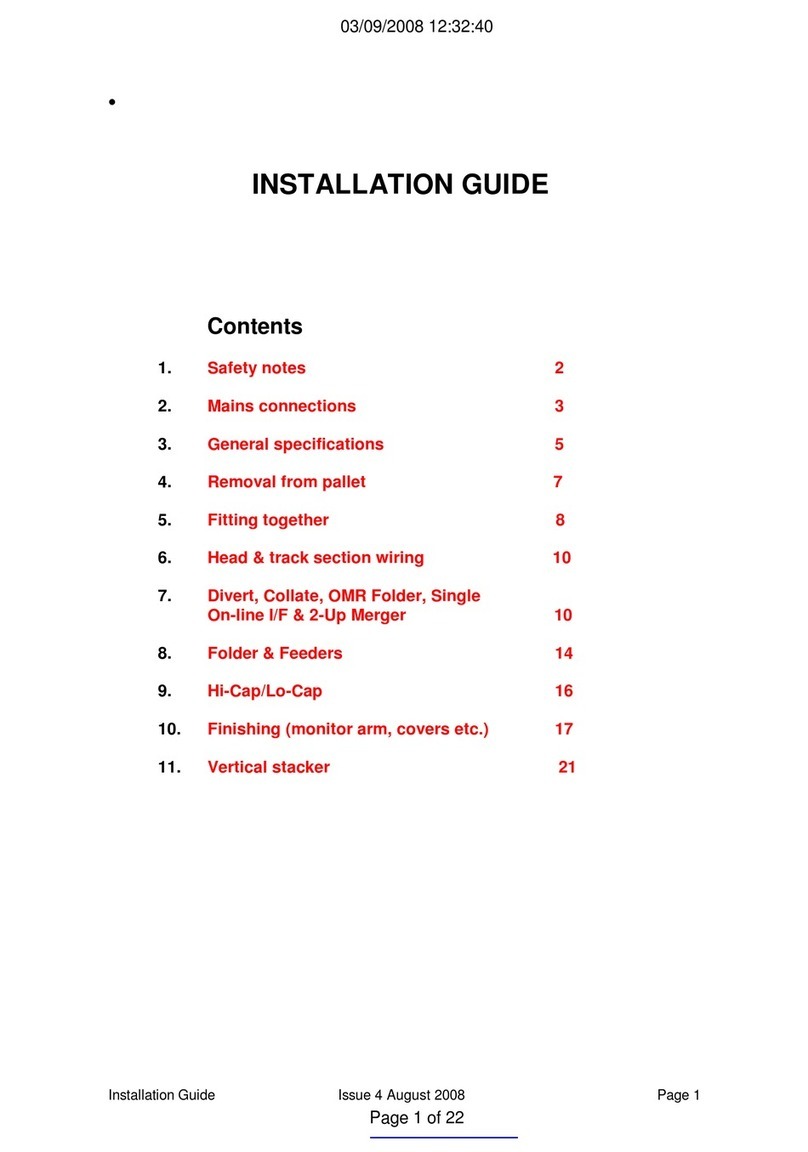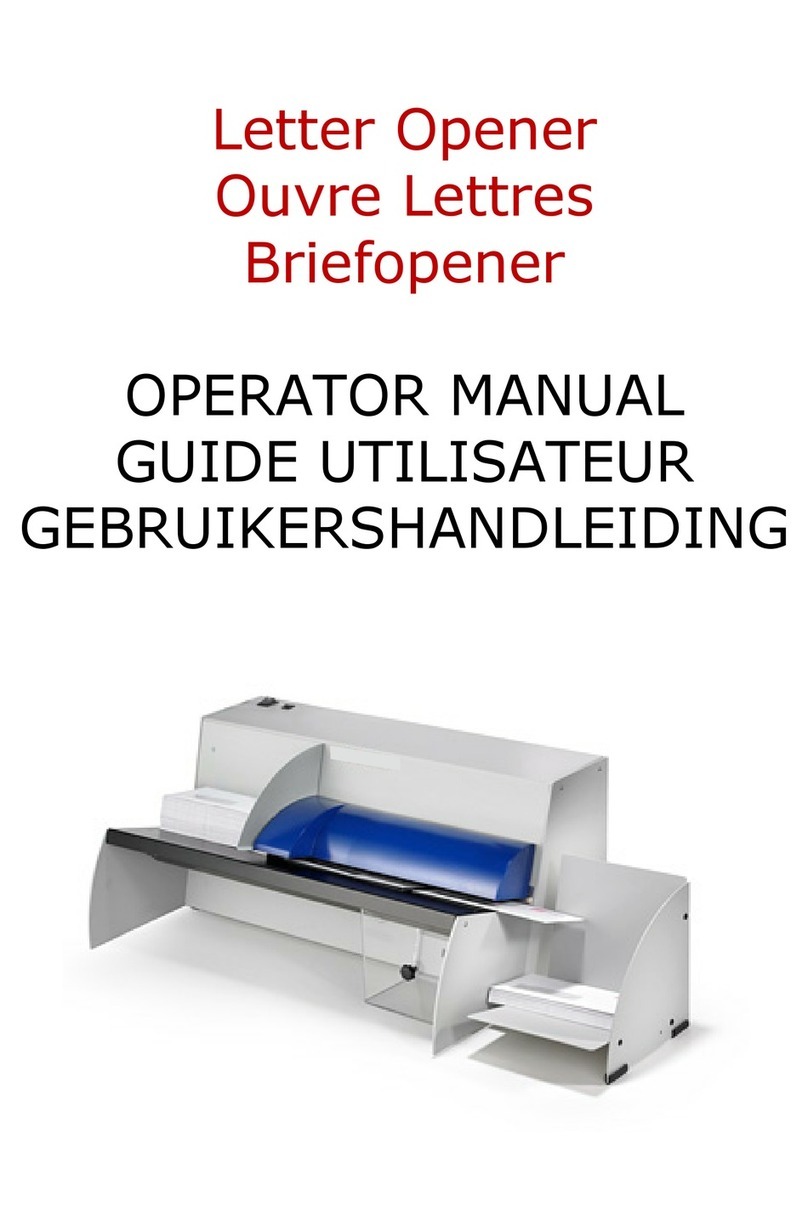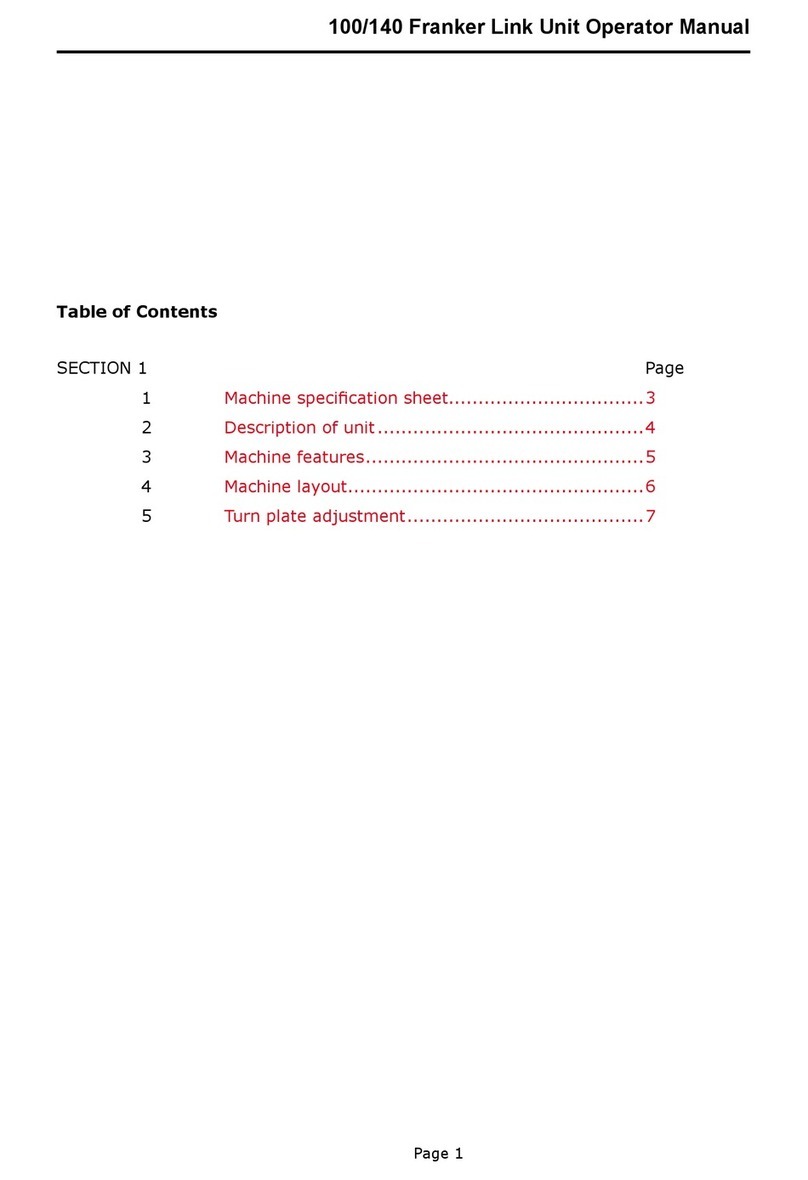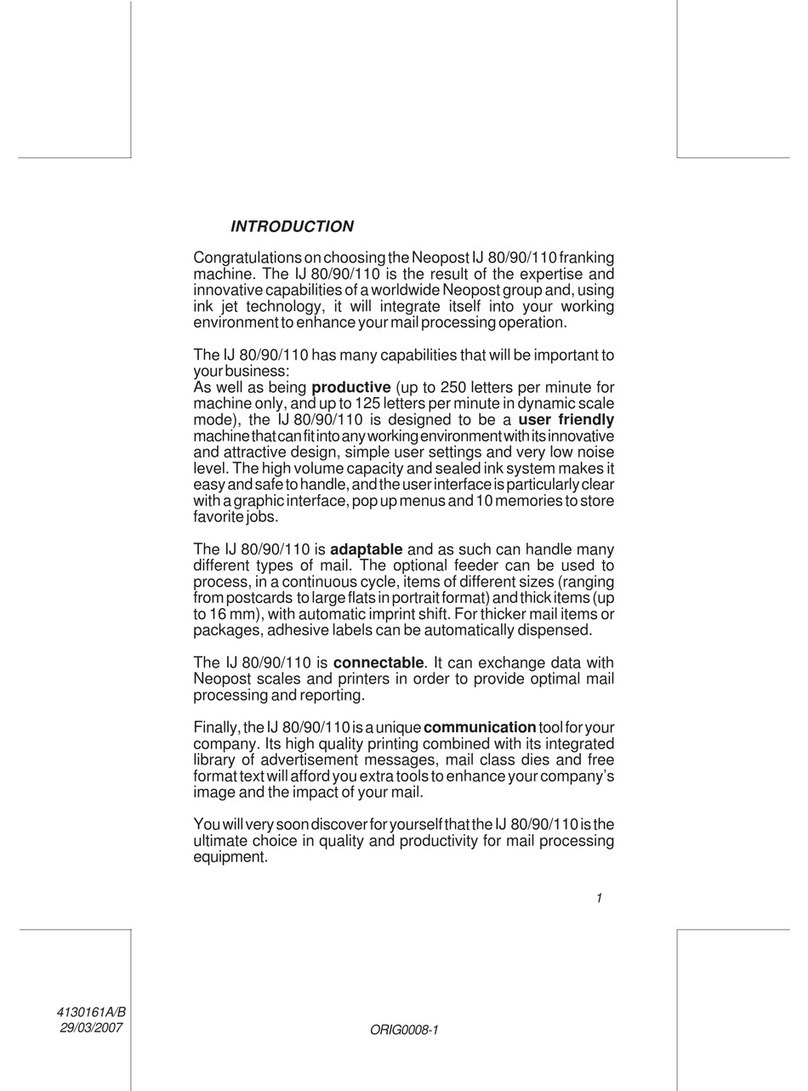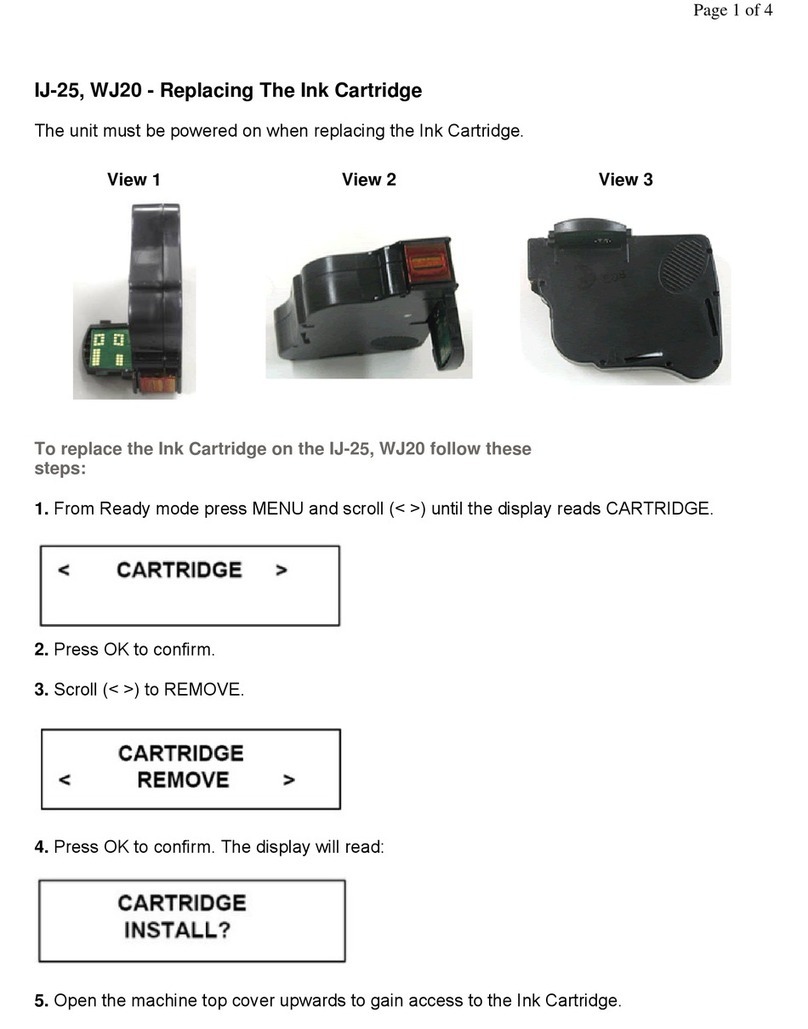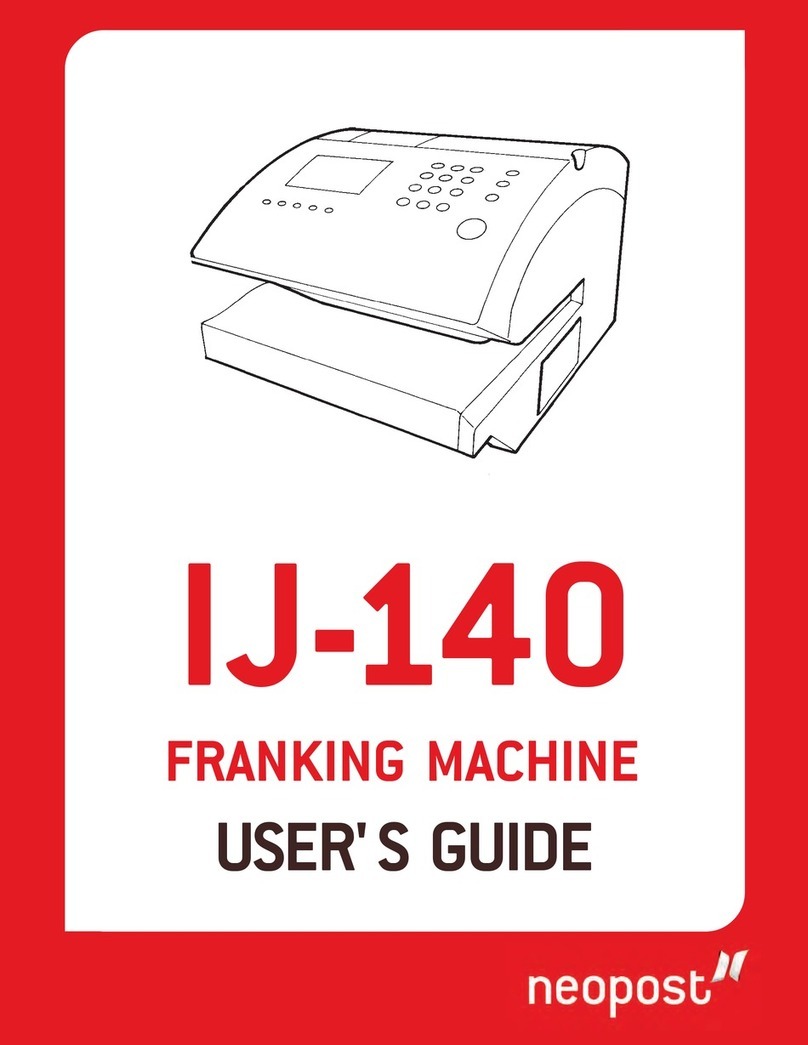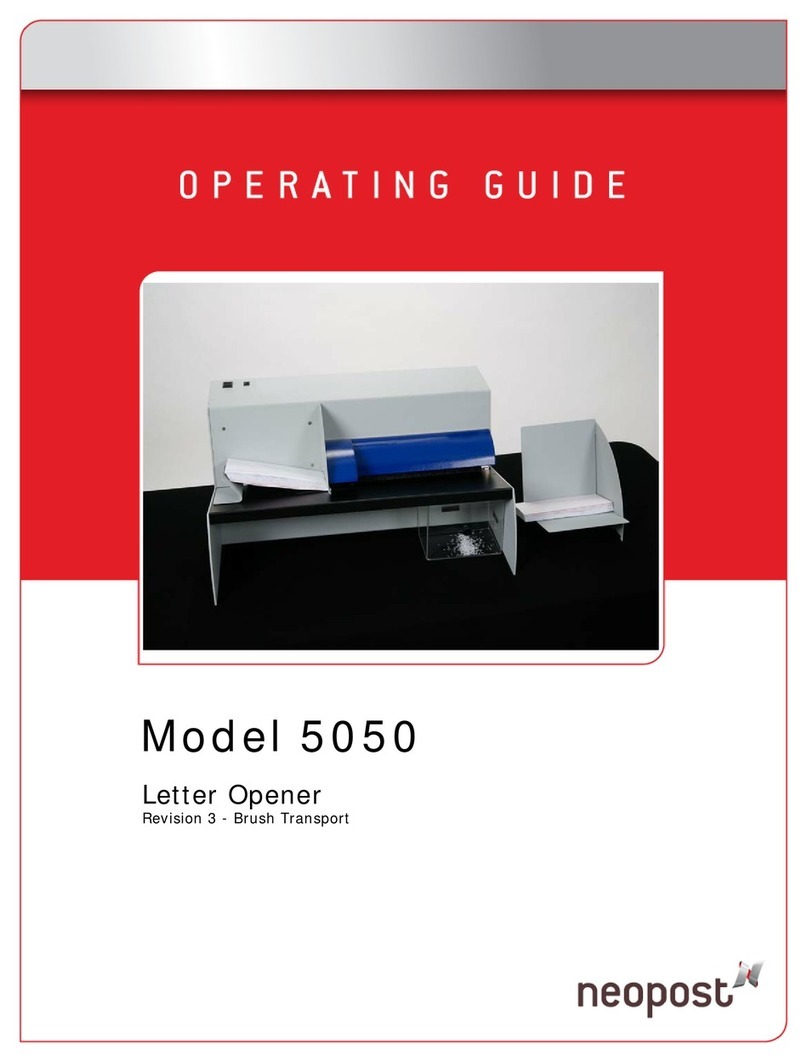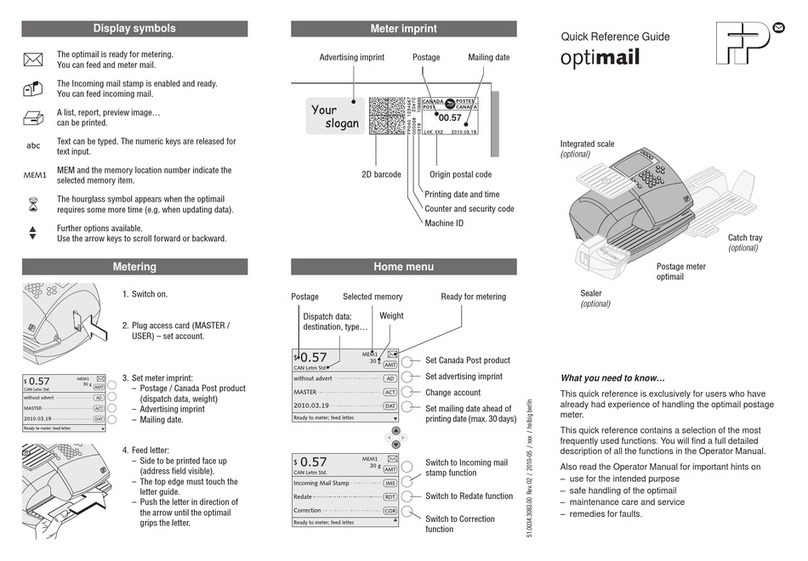6.
Plug the Modem
into either USB
port. Then plug
the phone Cable
into the connector
on the modem
7.
Connect Telephone Cable & Modem
Connect Power Cable to the Mains Power Supply
Modem USB
Telephone
Cable
Analogue
Telephone
Socket
8.
9.
10.
Installation wizard
Follow the on-screen prompts using the
and OK keys.
Dial Prefix
Enter a telephone prefix if required to pick up an outside
line. Press ‘C’ before entering the number/s. If no prefix is
required then the field must be left blank.
Registration
In the interest of Meter security whilst in transit your new
machine will have to be activated on installation.
A registration PIN will need to be entered into the machine.
This PIN can only be generated by visiting the Neopost Web
Site.
www.neopost.co.uk
In the ‘myneopost’ column of the Web page, click on
‘IS System Installation Pin’
Then enter the following details:
Installation Account (found on the Welcome Letter)
Installation Postcode
Licence Number (this is the Meter Die No. starting
with ‘N’)
When the details have been entered click on ‘Get PIN’
Take note of the PIN that is generated.
After entering the PIN the machine will activate.
11. Crediting
Press ‘C’ before entering an initial recredit value of £50.This
is to establish a correct credit transaction. Further funds can
be added after the initial credit transaction is successful.
The machine will then make a ‘Declaration Call’ to activate
purchased features, and finish with ‘Server Call Successful’.
12. Headset Alignment
Finally, you need to check and set the headset alignment.
Press the ‘OK’ button and pass a blank envelope through the
machine. Observe the alphabetically arranged vertical lines
and using the up & down arrow keys select the letter that
corresponds with the straightest line.
INSTALLATION COMPLETE
Providing all the previous steps have been followed you can
now connect the power cable to the franking machine and
switch the power on.