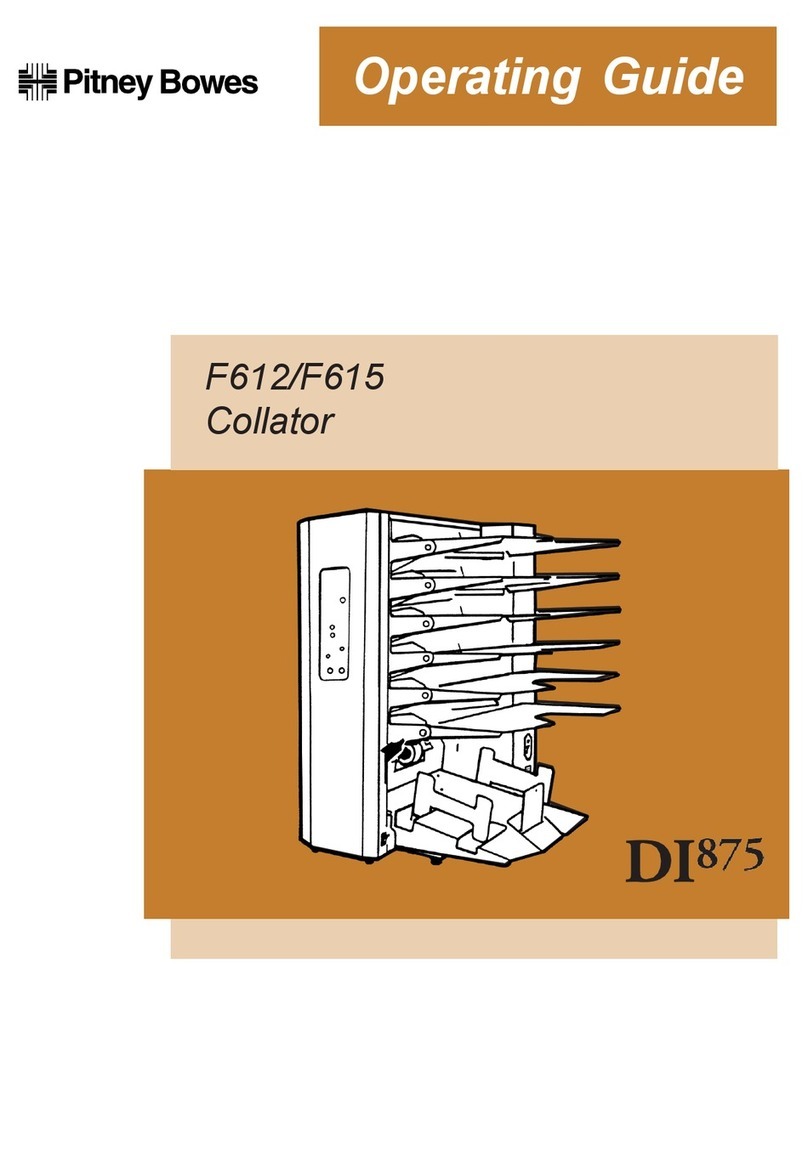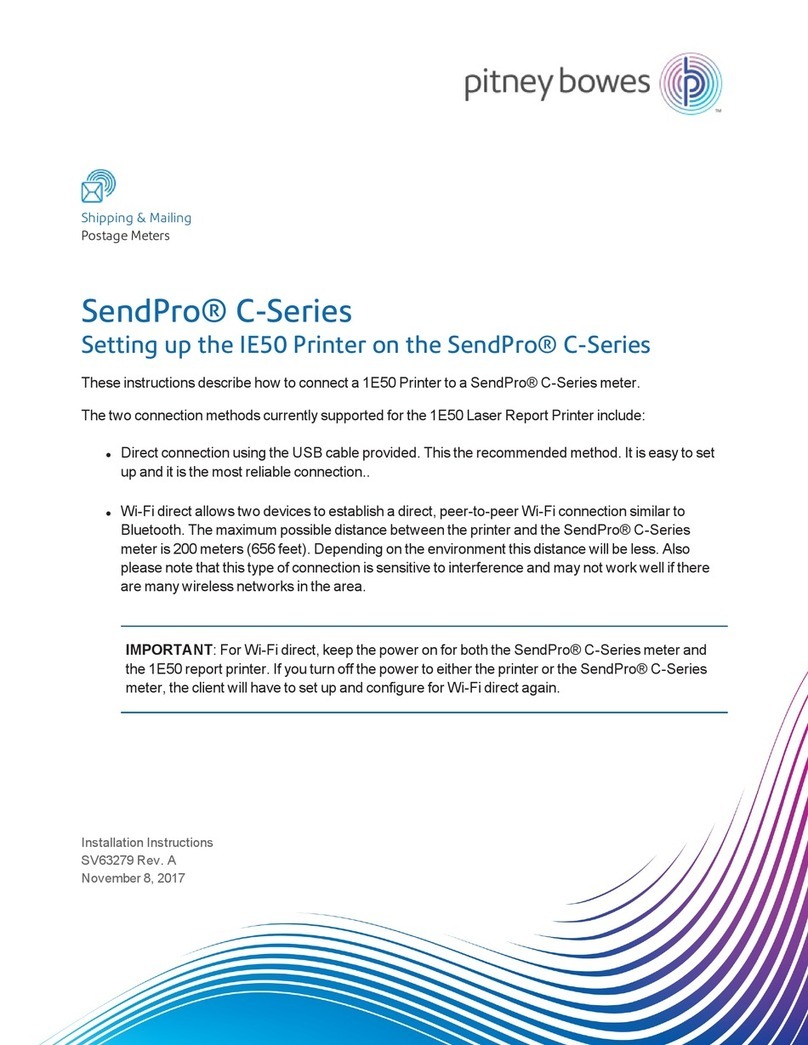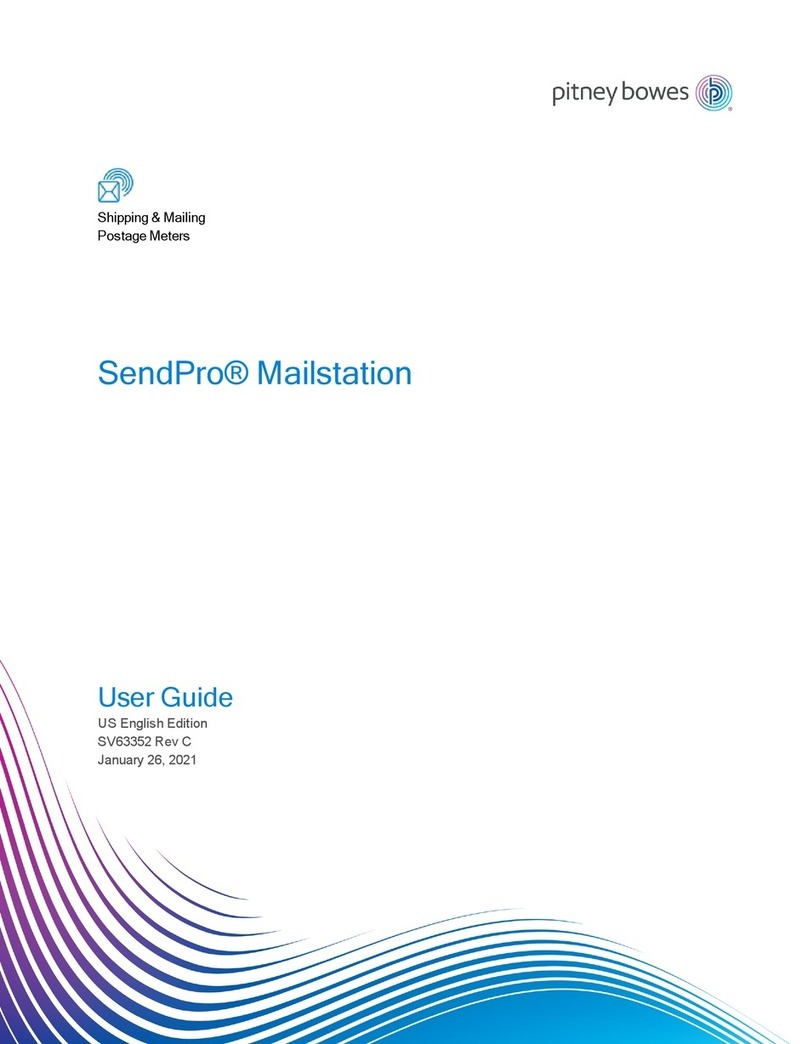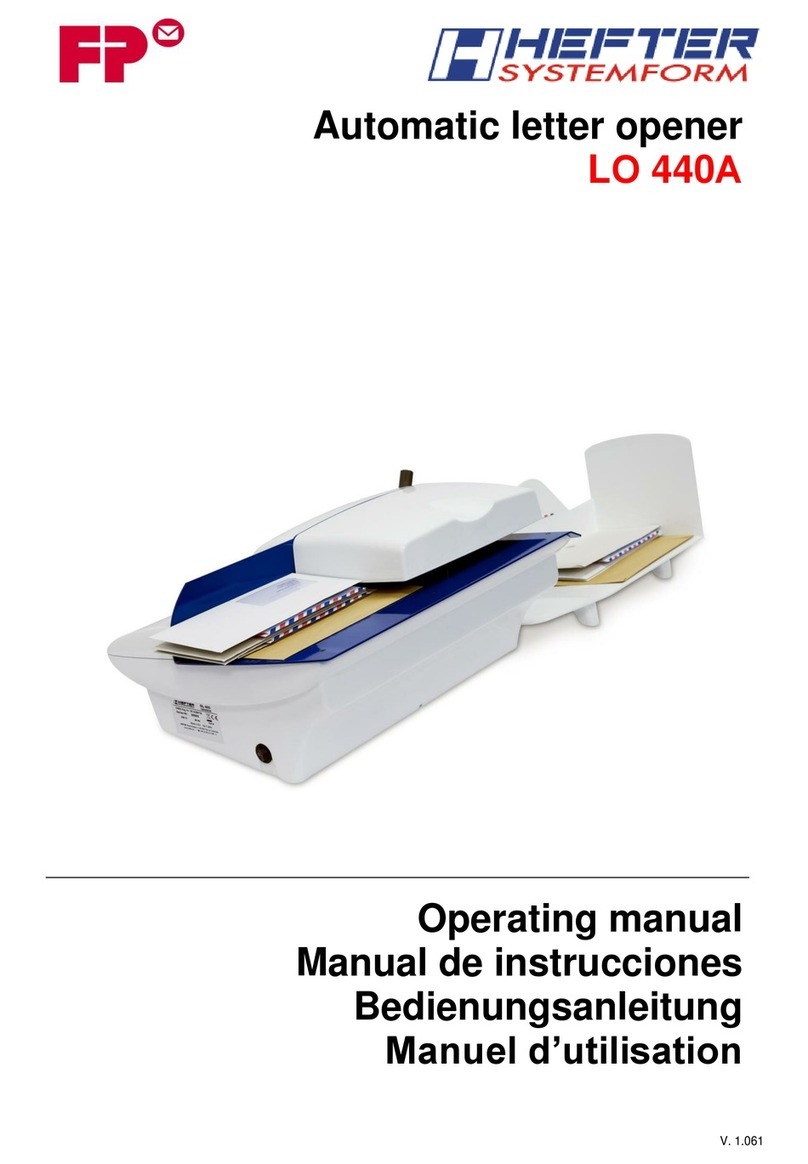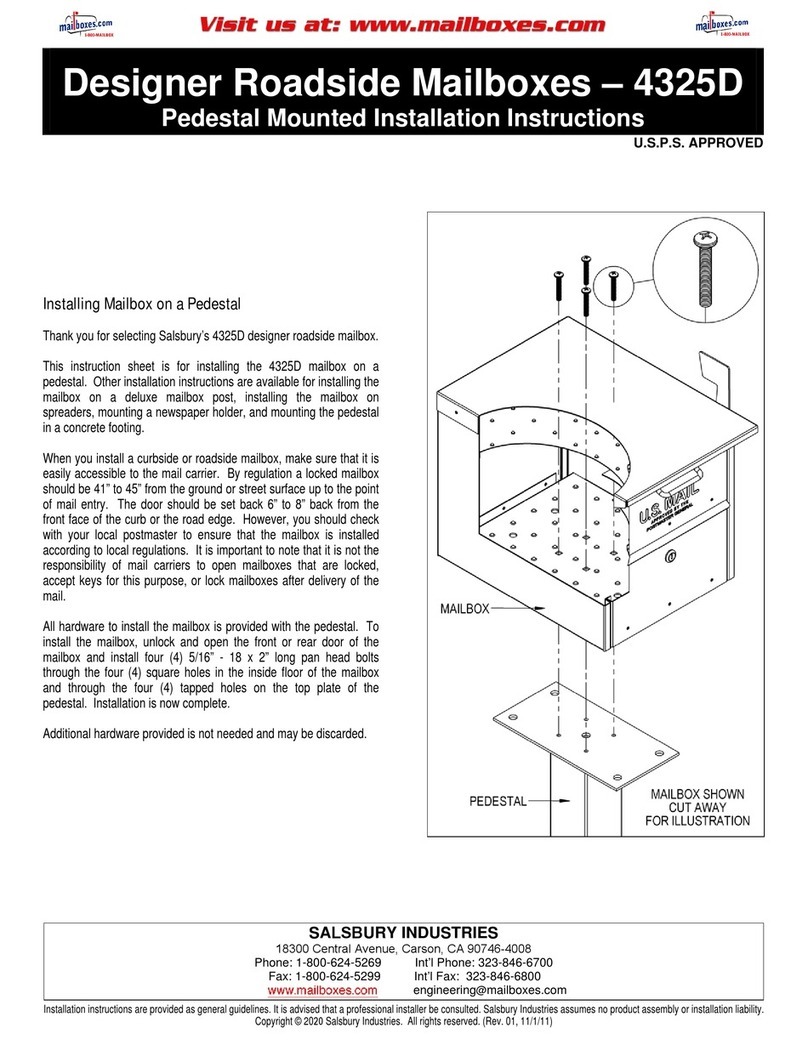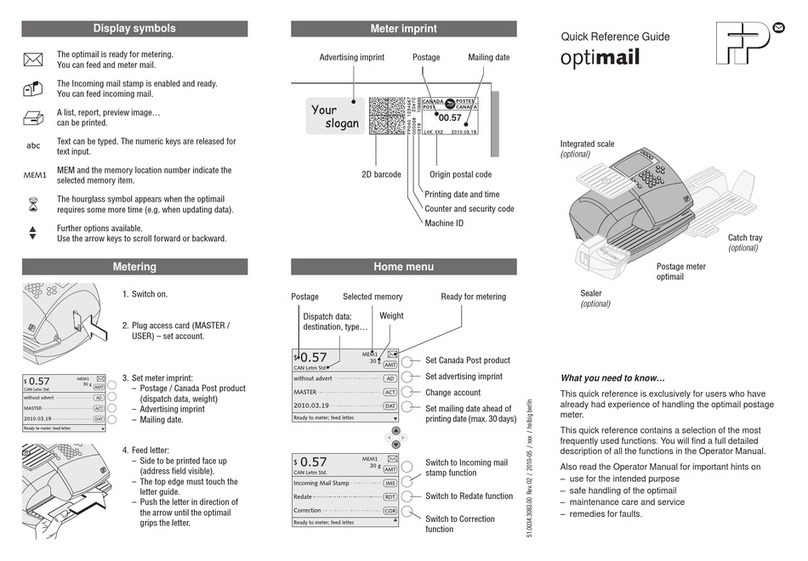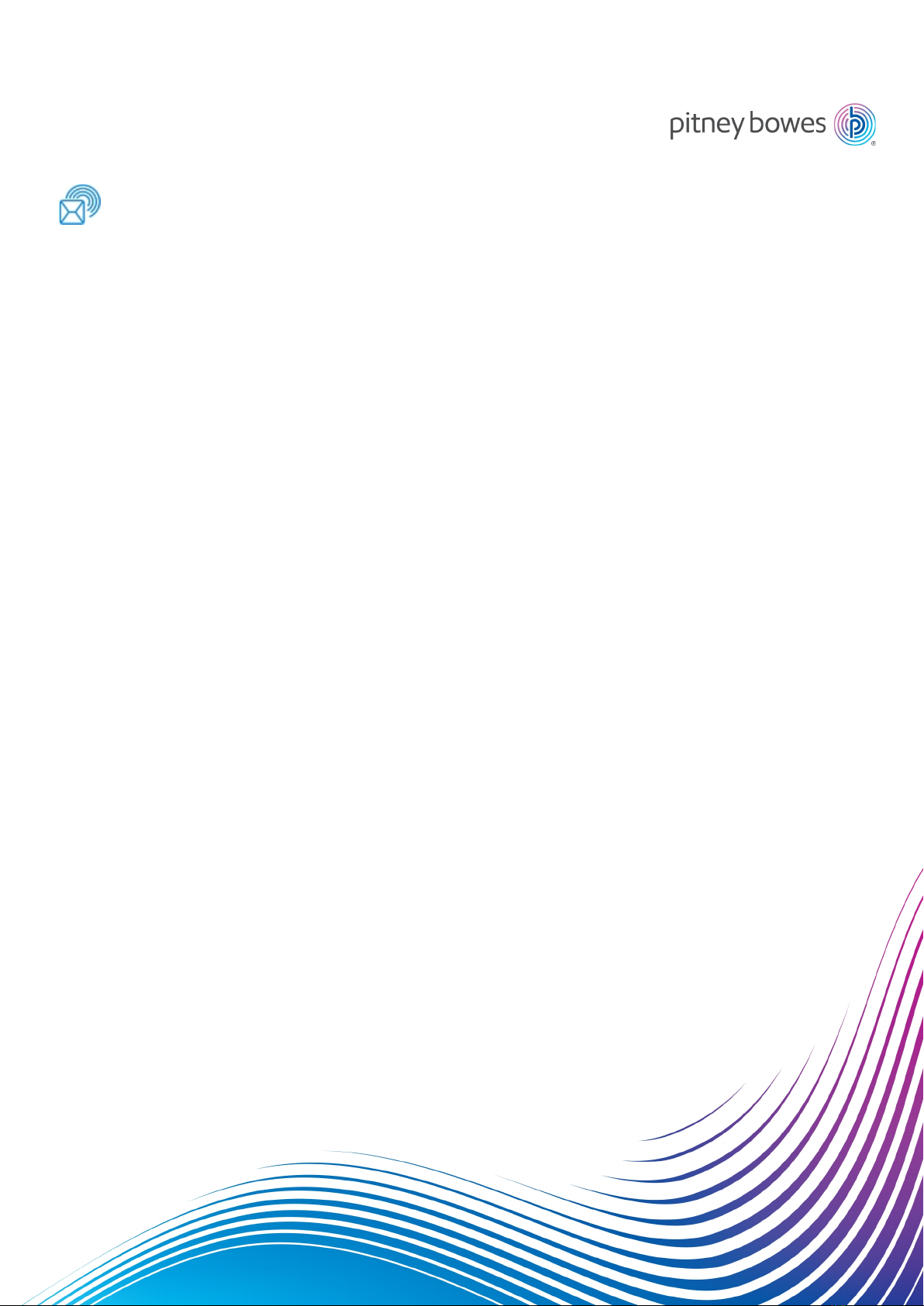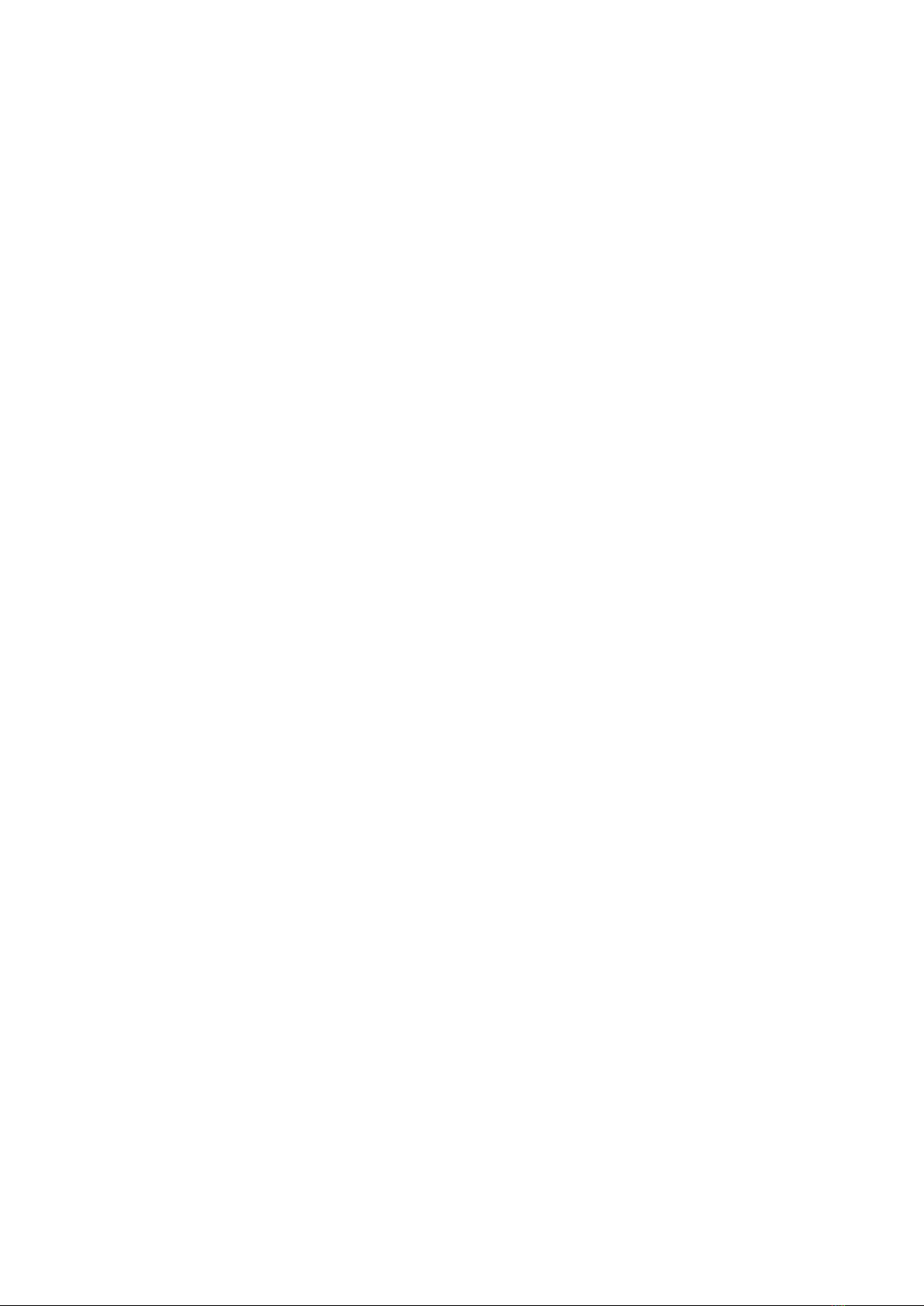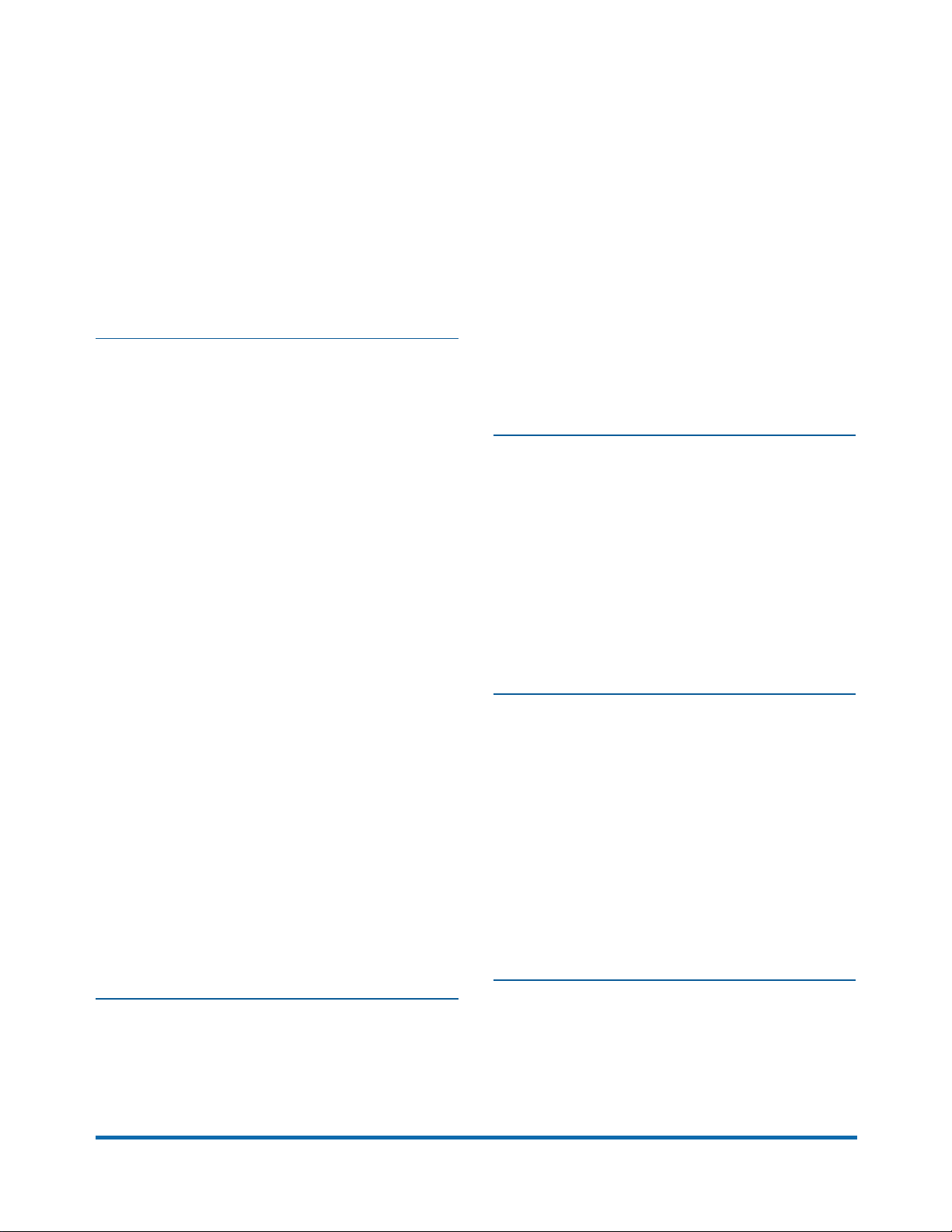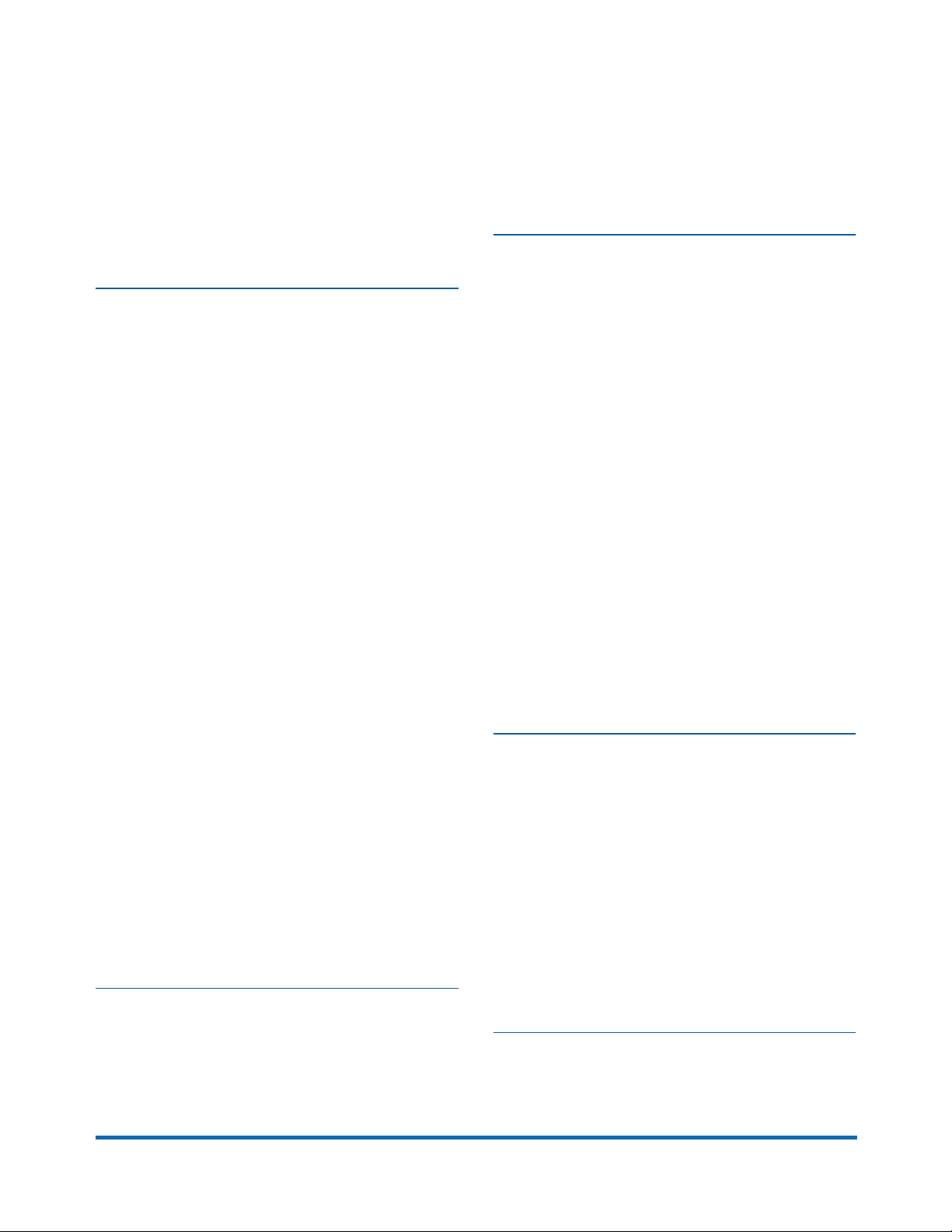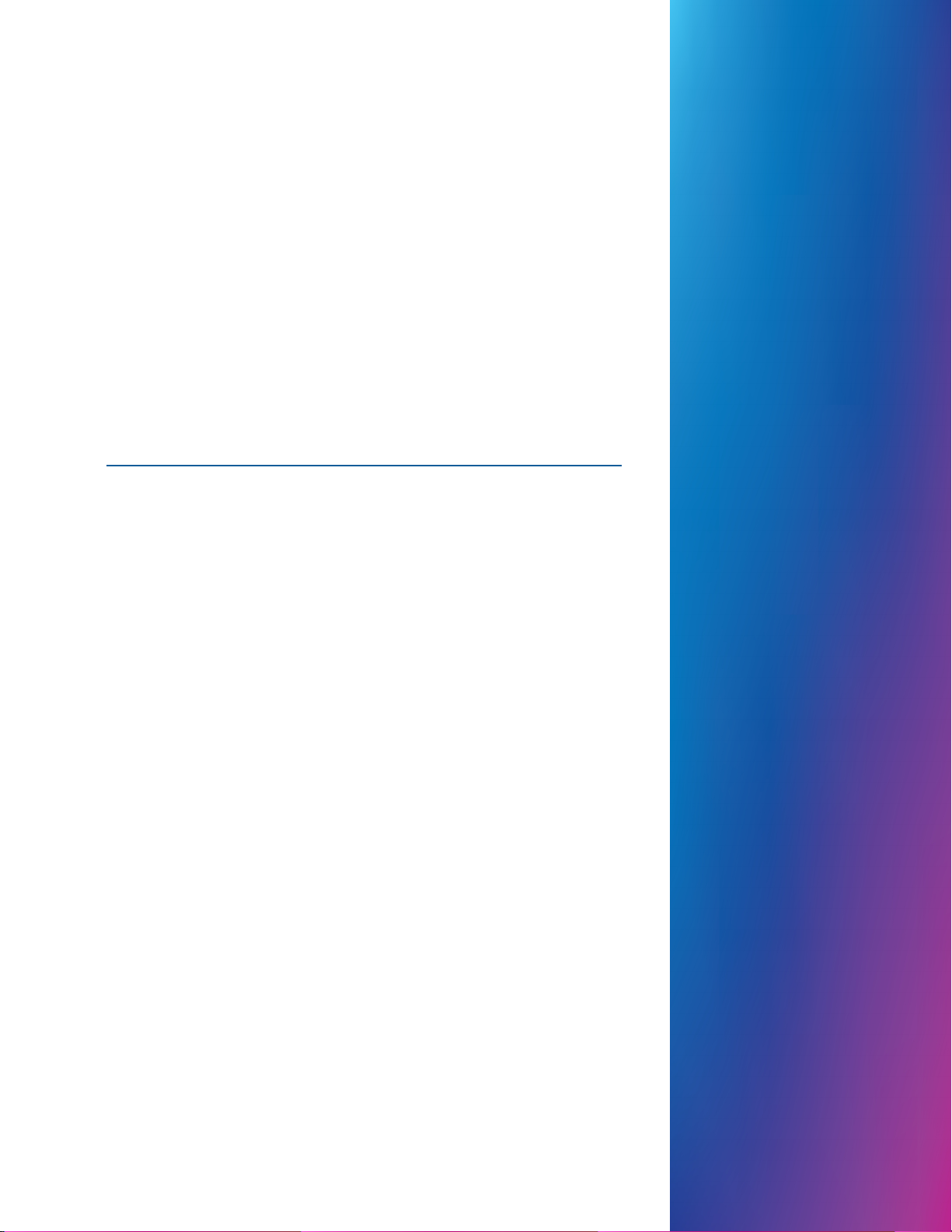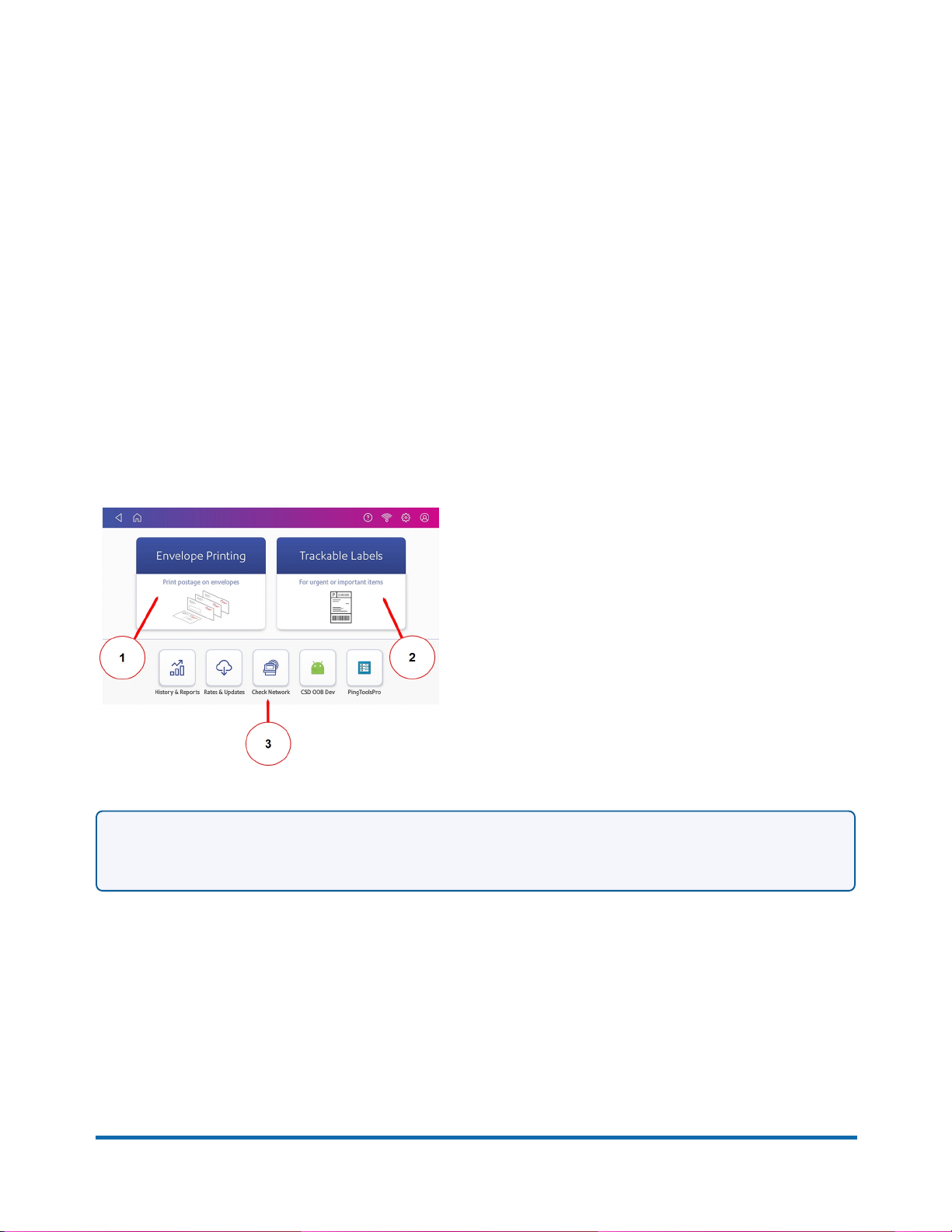Pitney Bowes SendPro C Manual
Other Pitney Bowes Postal Equipment manuals

Pitney Bowes
Pitney Bowes SendPro Mailstation User manual

Pitney Bowes
Pitney Bowes DM125 User manual
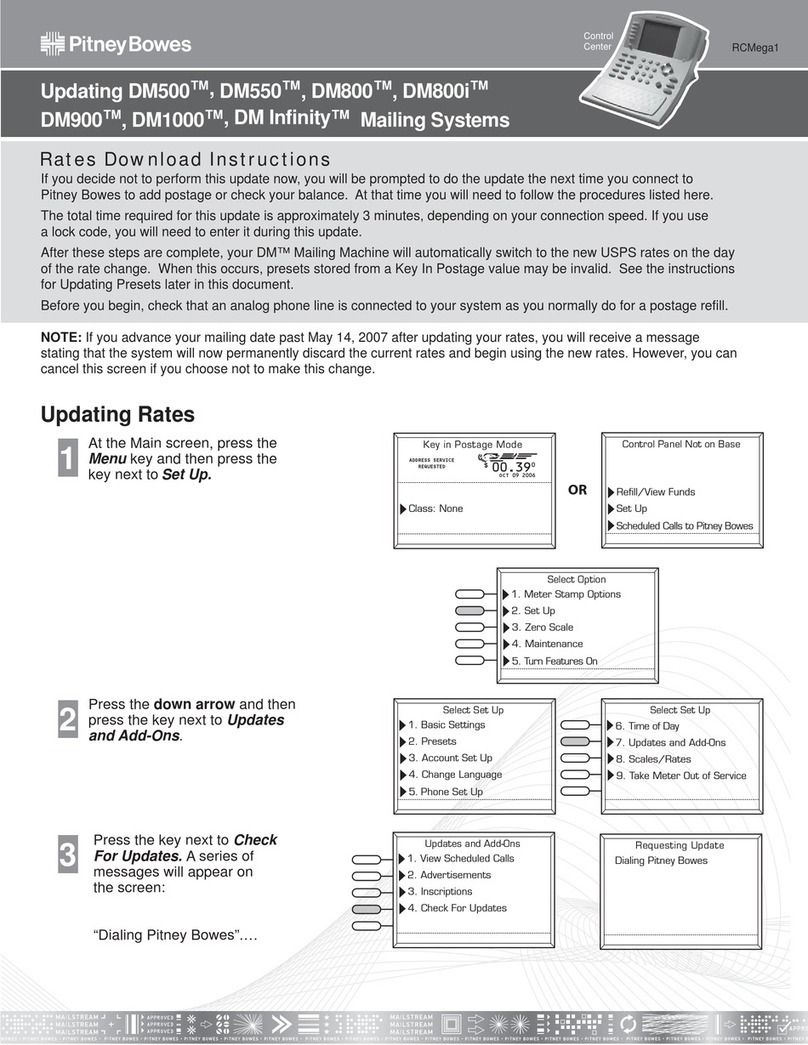
Pitney Bowes
Pitney Bowes DM500 Use and care manual
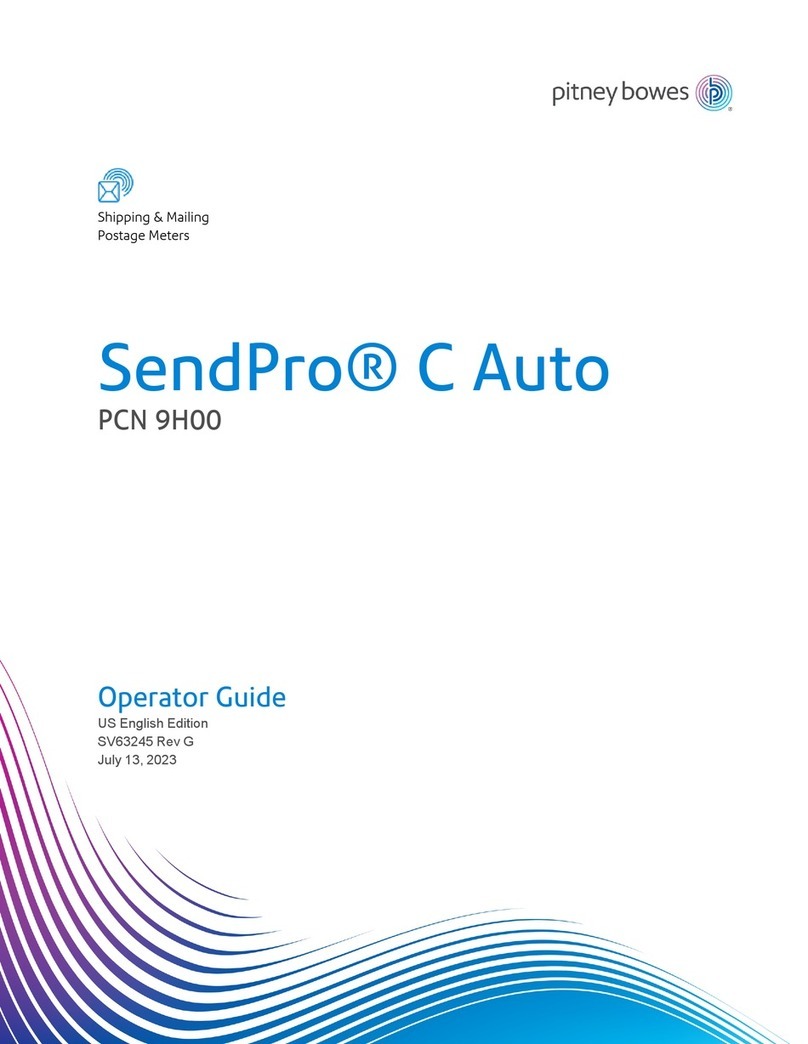
Pitney Bowes
Pitney Bowes PCN 9H00 Manual

Pitney Bowes
Pitney Bowes DM110i Series Technical manual
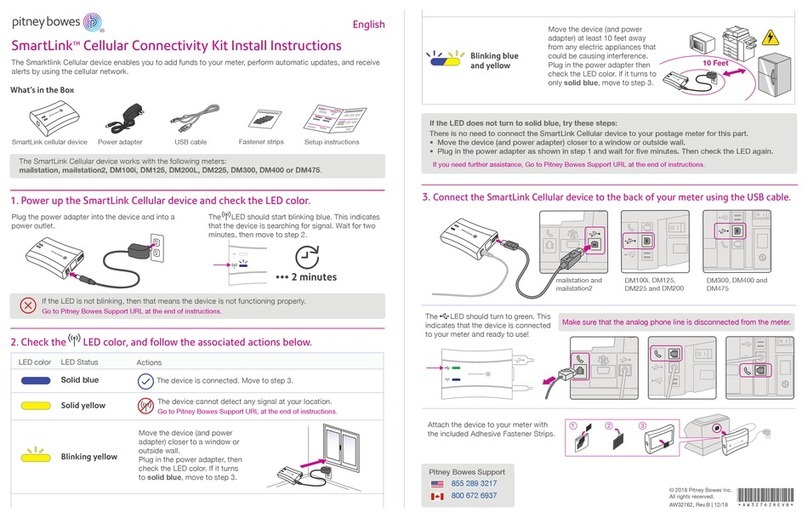
Pitney Bowes
Pitney Bowes SmartLink Cellular Connectivity Kit User manual
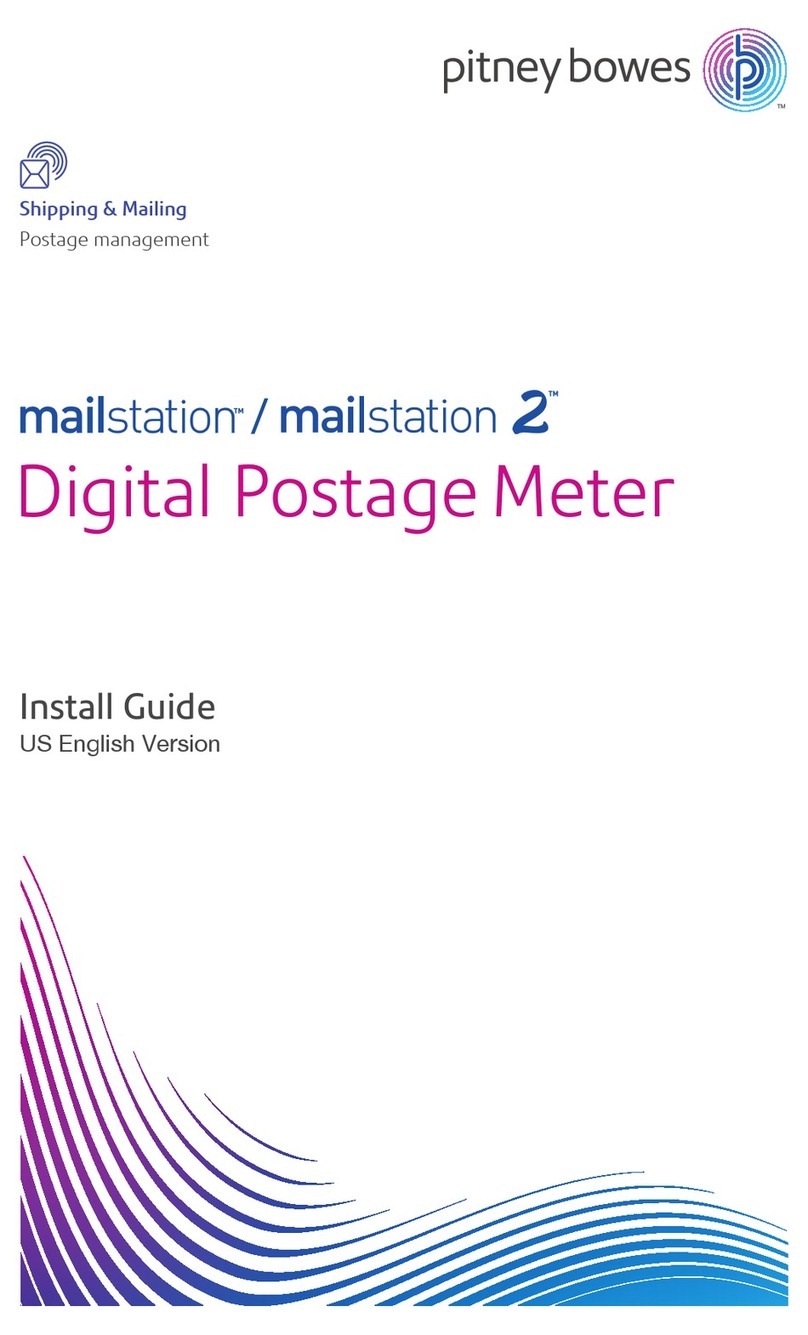
Pitney Bowes
Pitney Bowes mailstation User manual
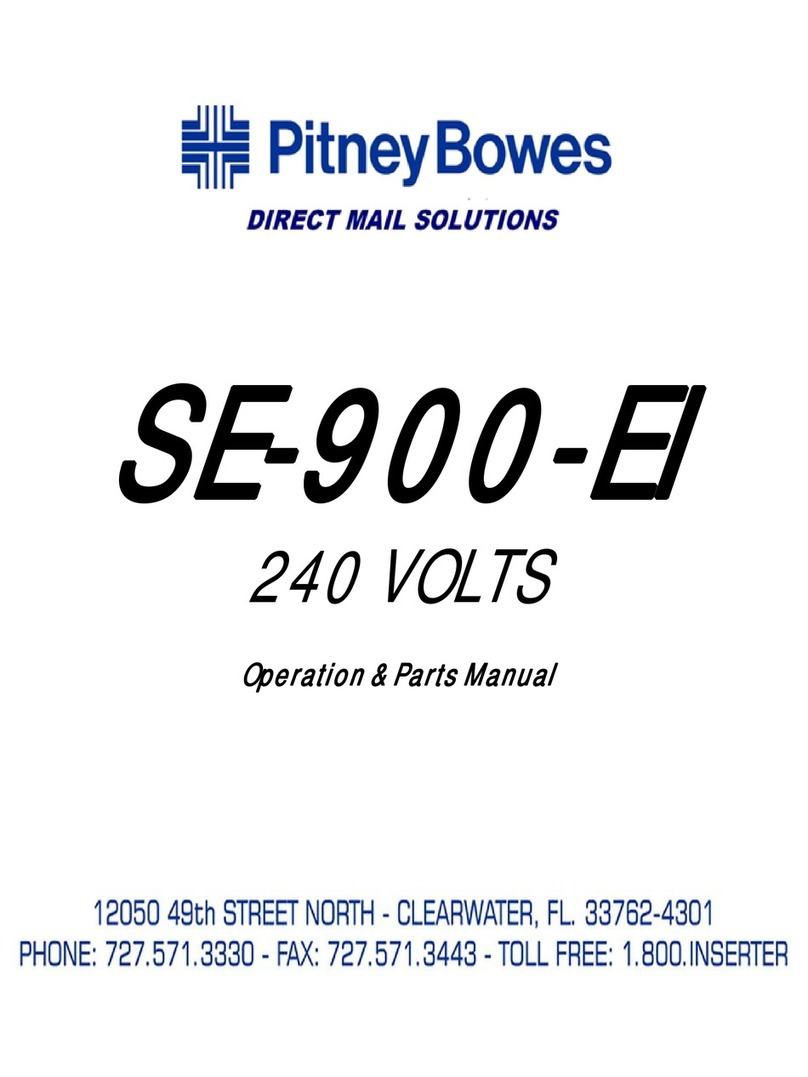
Pitney Bowes
Pitney Bowes SE-900-EI Application guide

Pitney Bowes
Pitney Bowes PARAGON Mail Processor 2000 User manual
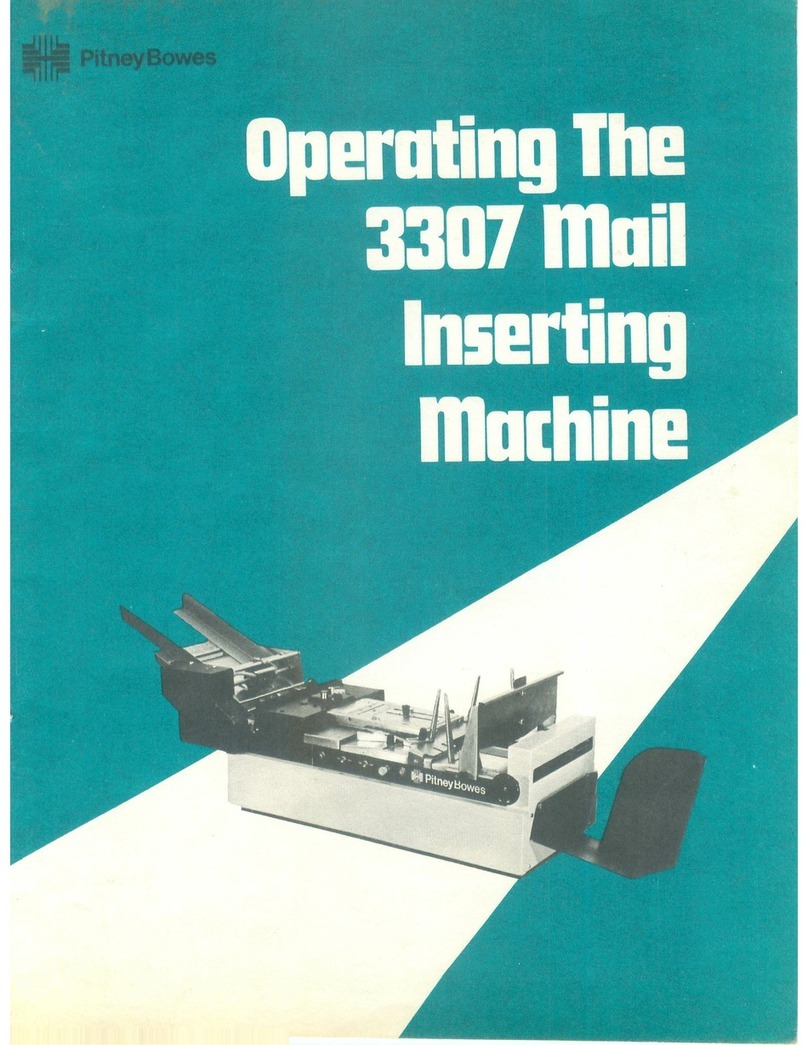
Pitney Bowes
Pitney Bowes 3307 User manual

Pitney Bowes
Pitney Bowes DI900 User manual

Pitney Bowes
Pitney Bowes DL400 Manual

Pitney Bowes
Pitney Bowes SendPro Mailstation User manual
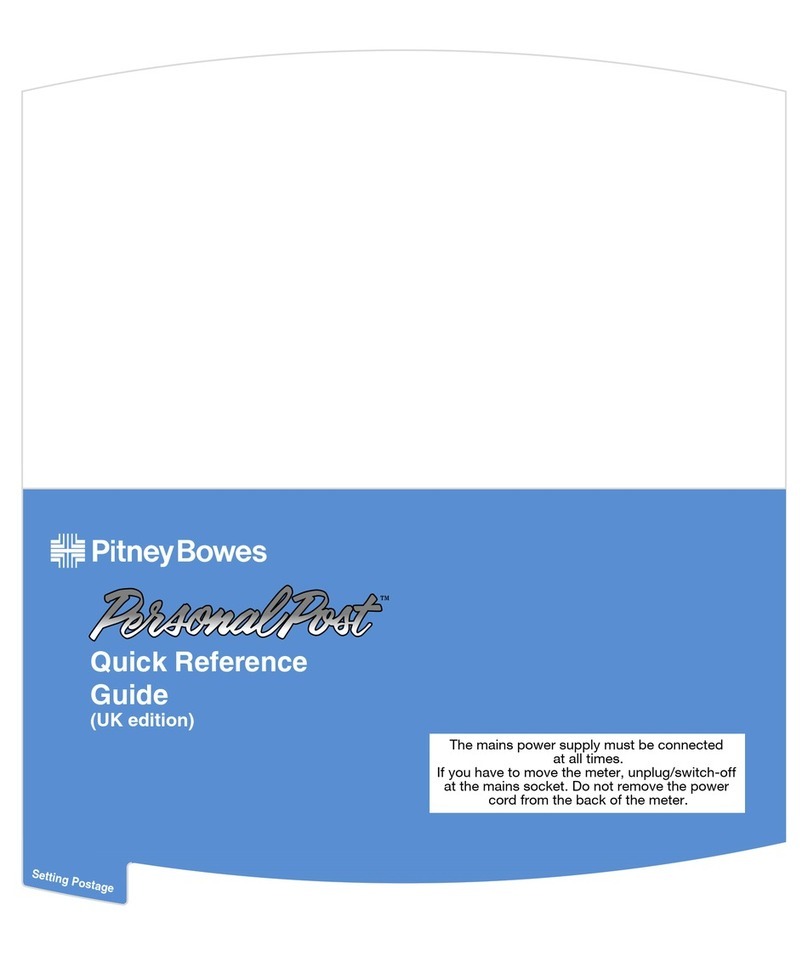
Pitney Bowes
Pitney Bowes PersonalPost User manual

Pitney Bowes
Pitney Bowes SendPro P Series User manual

Pitney Bowes
Pitney Bowes SendPro C User manual

Pitney Bowes
Pitney Bowes SendPro User manual
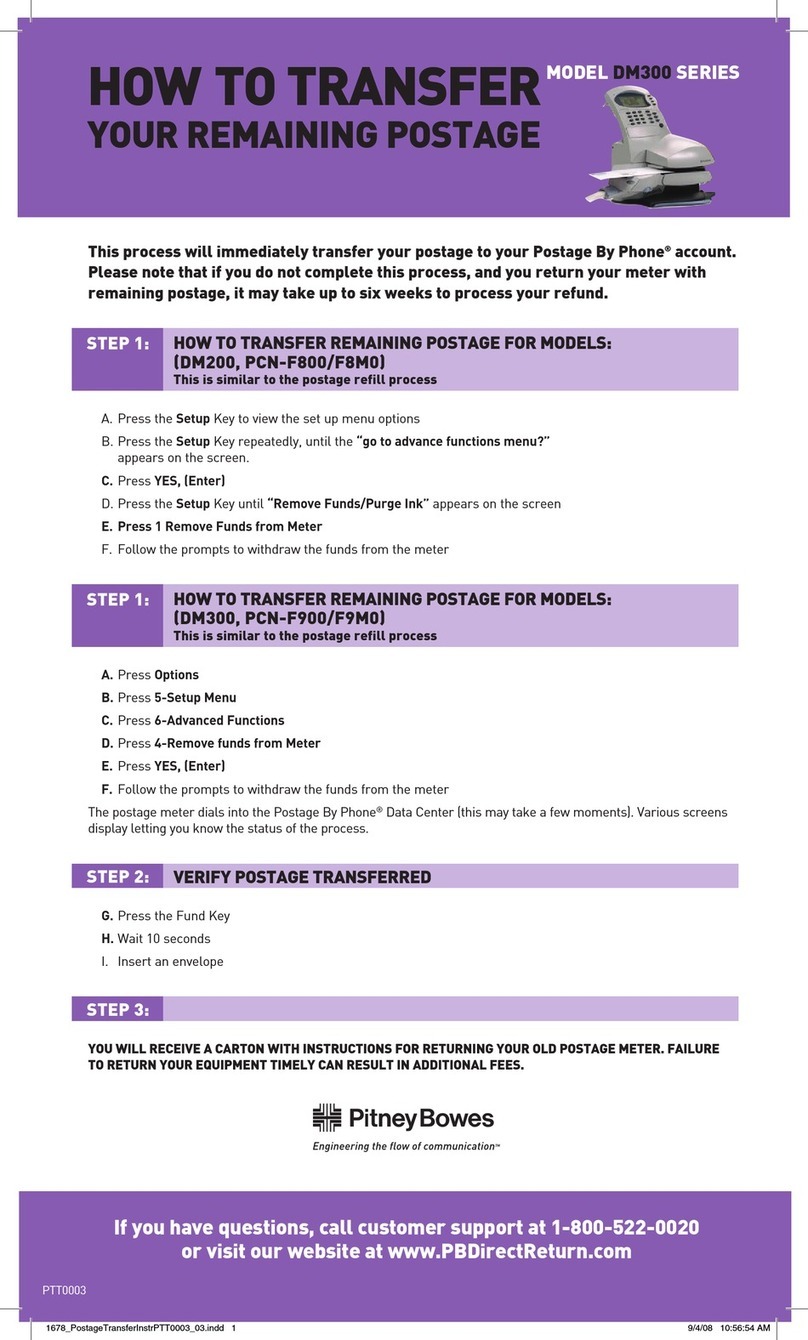
Pitney Bowes
Pitney Bowes DM300 User manual
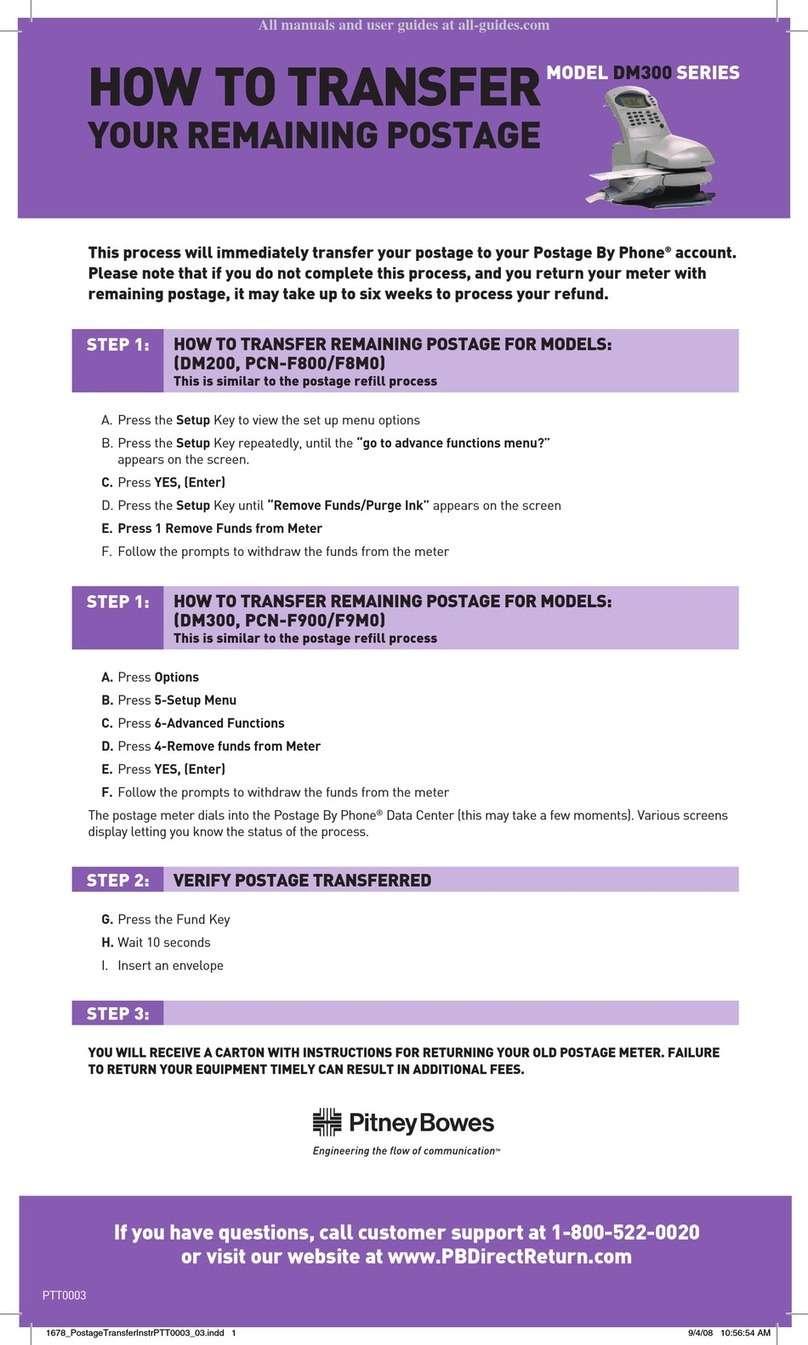
Pitney Bowes
Pitney Bowes DM300 User manual

Pitney Bowes
Pitney Bowes Small Office Series Manual