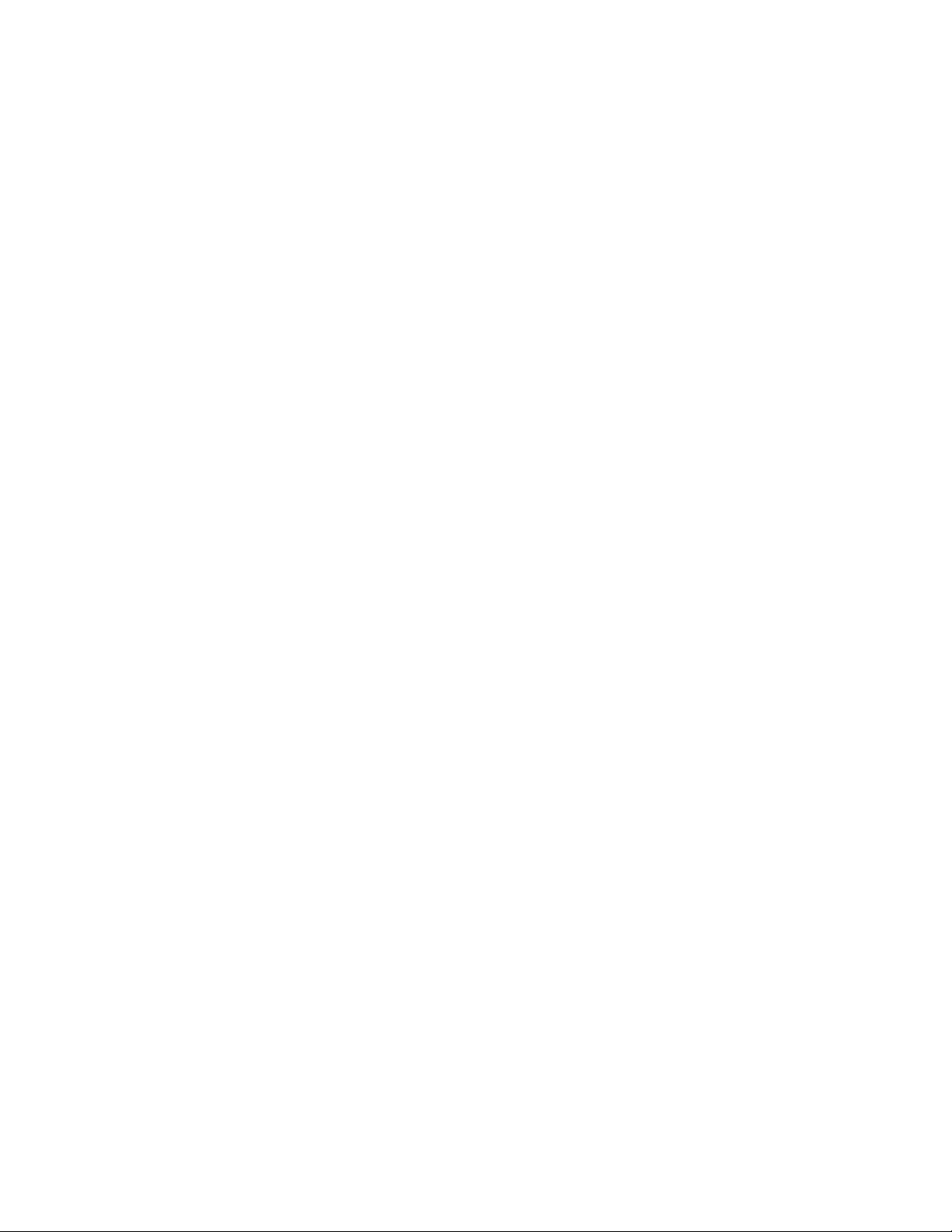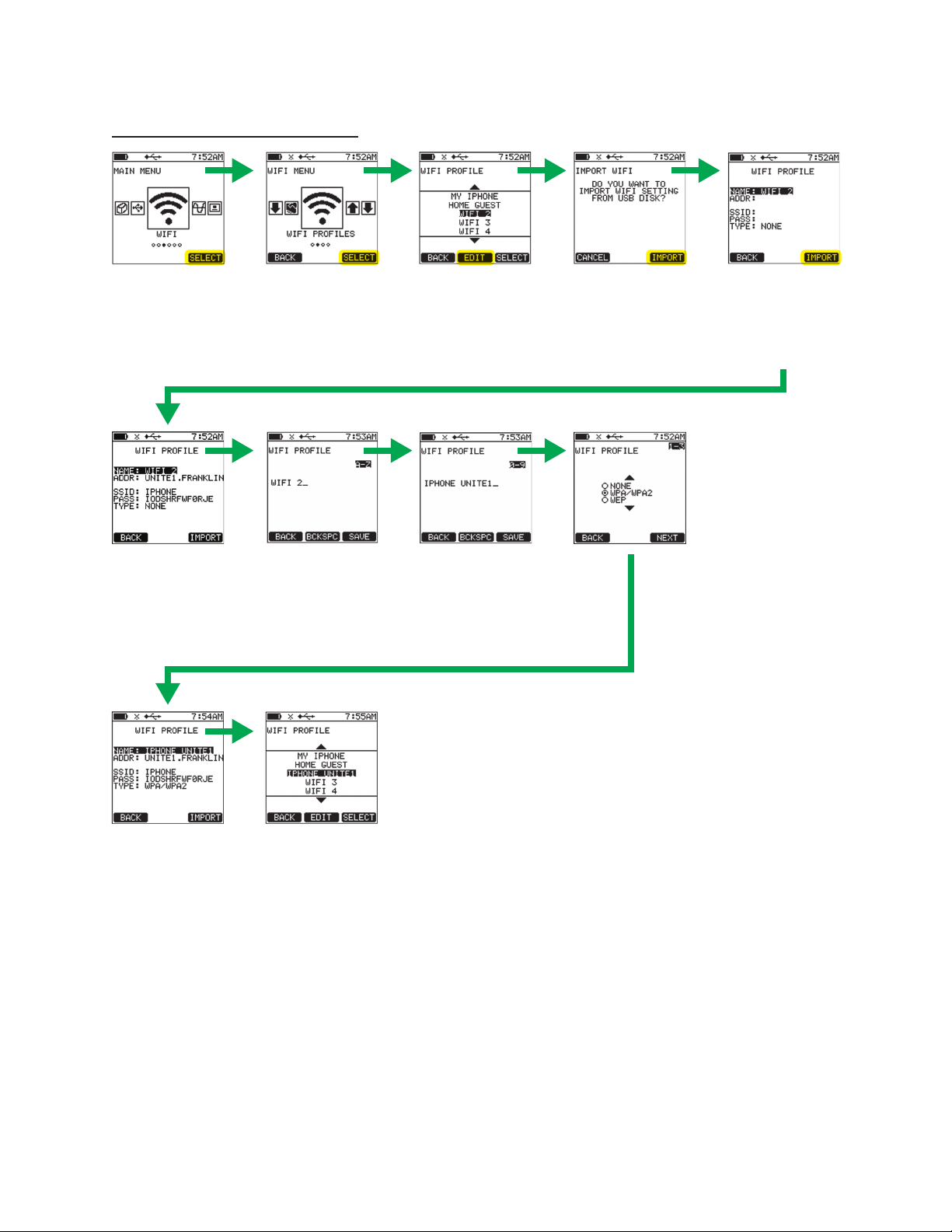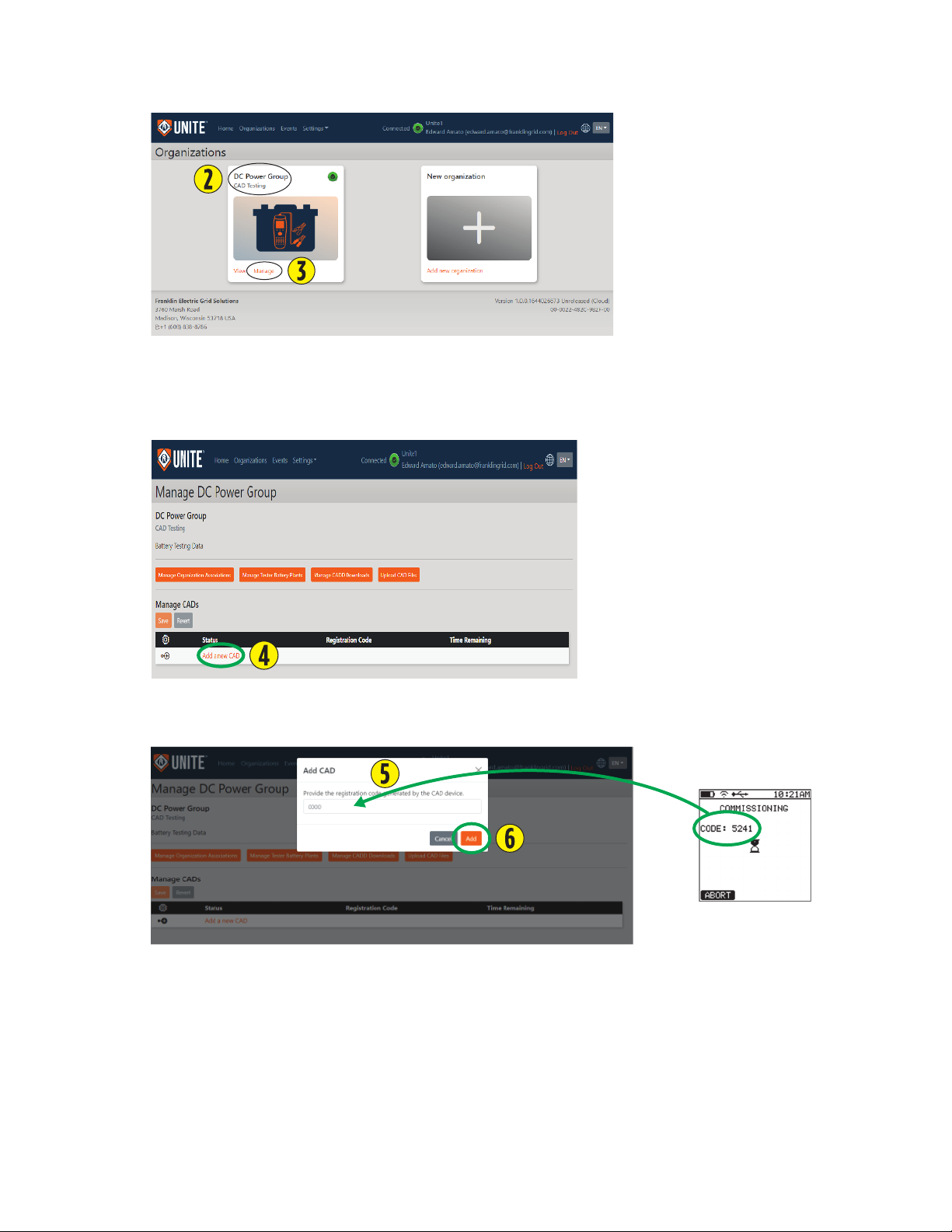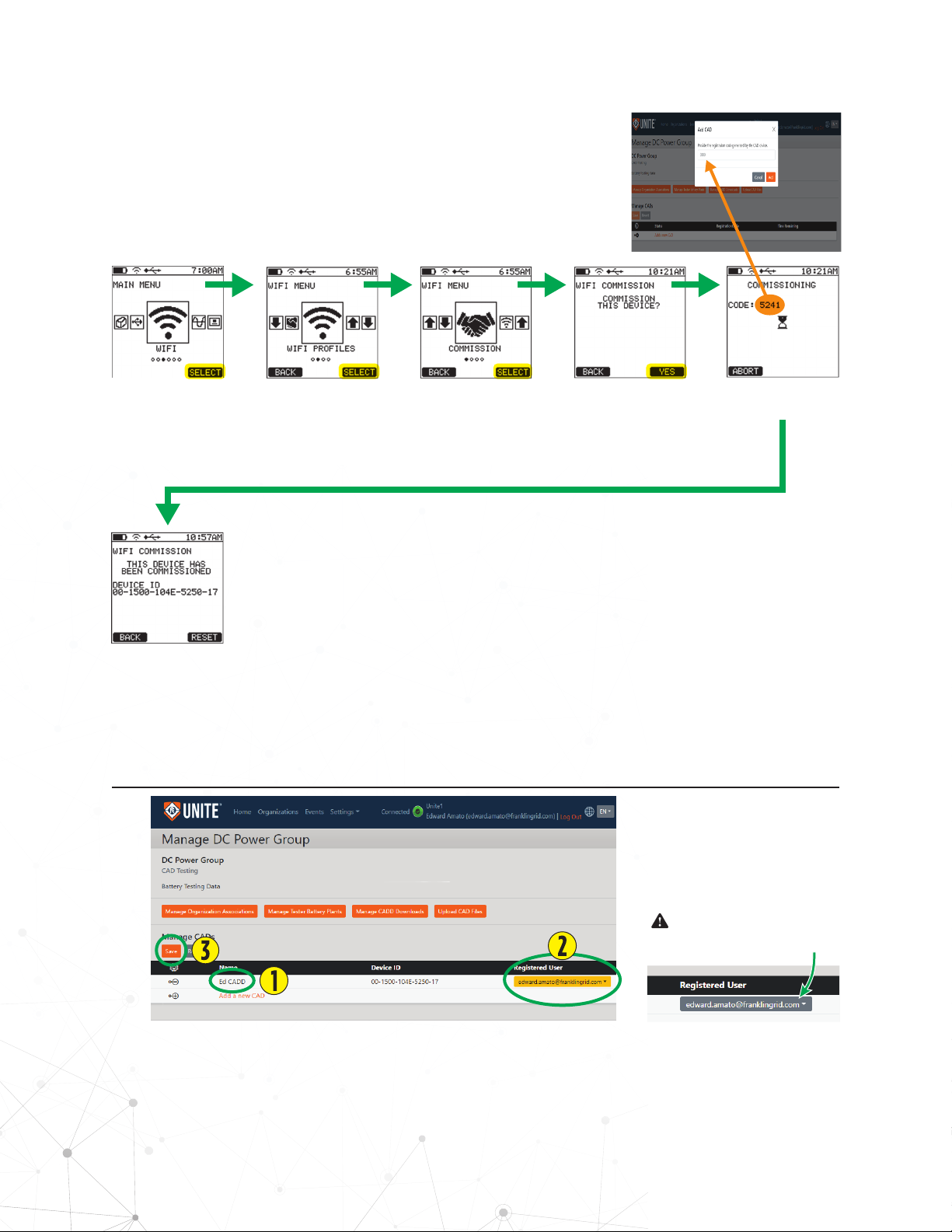The informaon in this publicaon is provided for reference only. While every eort has been made to ensure the reliability and accuracy of
the informaon contained in this manual at the me of prinng, we recommend that you refer to the appropriate website for the most current
version of this manual. All product specicaons, as well as the informaon contained in this publicaon, are subject to change without noce.
Franklin Electric Co., Inc. does not assume responsibility and expressly disclaims liability for loss, damage, or expense arising out of, or in any way
connected with, installaon, operaon, use, or maintenance by using this manual. Franklin Electric Co., Inc. assumes no responsibility for any
infringement of patents or other rights of third pares that may result from use of this manual or the products. We make no warranty of any kind
with regard to this material, including, but not limited to, the implied warranes of merchantability and tness for a parcular purpose.
Copyright © 2022 Franklin Electric Co., Inc., Madison, WI 53718. All world rights reserved. No part of this publicaon may be stored in a retrieval
system, transmied, or reproduced in any way, including, but not limited to, photocopy, photograph, magnec, or other record, without the prior
wrien permission of Franklin Electric Co., Inc.
For technical assistance, please contact:
franklinfueling.com
3760 Marsh Rd. • Madison, WI 53718 • USA
Tel: USA & Canada +1 800 225 9787 • Fax: +1 608 838 6433
Tel: UK +44 (0) 1473 243300 • Tel: Mex 001 800 738 7610
Tel: DE +49 6571 105 380 • Tel: CH +86 10 8565 4566
CELLTRON and UNITE are trademarks of Franklin Electric Company, Inc.
10000011488 r1
Conventions Used in this Manual
This manual includes safety precauons and other important informaon presented in the following format:
NOTE: This provides helpful supplementary informaon.
IMPORTANT: This provides instrucons to avoid damaging hardware or a potenal hazard to the environment, for example: fuel leakage from
equipment that could harm the environment.
CAUTION: This indicates a potenally hazardous situaon that could result in minor or moderate injury if not avoided. This may also be used to
alert against unsafe pracces.
WARNING: This indicates a potenally hazardous situaon that could result in severe injury or death if not avoided.
DANGER: This indicates an imminently hazardous situaon that will result in death if not avoided.
Operating precautions
WARNING: IMPORTANT SAFETY INSTRUCTIONS. BEFORE INSTALLING ANY FRANKLIN ELECTRIC GRID SOLUTIONS EQUIPMENT, READ THIS GUIDE
AND FOLLOW SAFETY AND OPERATING INSTRUCTIONS. SAVE THESE INSTRUCTIONS.
WARNING: Risk of explosive gases: Baeries generate explosive gases during normal operaon, and when discharged or charged.
WARNING: To reduce risk of baery explosion, follow these safety instrucons and those published by the baery manufacturer and the
manufacturer of any equipment you intend to use in the vicinity of a baery. Review cauonary marking on these products and on the baery
cabinets, baery racks, baery rooms, and on equipment containing the baery.
WARNING: Do not disassemble any equipment; contact Franklin Electric Grid Solutions when a repair is required. Incorrect reassembly may
result in a risk of electric shock or re.
WARNING: Use Franklin Electric Grid Solutions equipment in a dry, well-venlated area.
WARNING: Do not expose Franklin Electric Grid Solutions equipment to rain or snow.
WARNING: To avoid electric shock when tesng jars, abide by your company’s safety pracces and the following guidelines:
WARNING: Perform service work only for which you have been trained.
WARNING: Refer to NFPA 70E for electrical safety requirements.
WARNING: Use of Personal Protecon Equipment (PPE) and Protecve Clothing per NFPA 70E guidelines is required. Some examples of these,
but not limited to, are: Electrical-insulang, acid-resistant, and protecve gloves and sleeves per ASTM D 120, OSHA 29 CFR 1910.137, and NFPA
70E requirements; Protecve footwear; Aprons (acid-resistant); Insulang blankets; On-site spill kits; Protecve clothing for voltage levels, level
of corrosive protecon, and the amount of arc-ash protecon provided; Insulated rescue hooks or other means for pulling personnel from live
circuits; Eyewash staons or portable eyewash boles; Class “C” dry chemical re exnguishers instead of water around baery systems.
WARNING: Always have someone within range of your voice, or close enough to come to your aid, when working around lead acid baeries.
WARNING: Have plenty of fresh water and baking soda nearby in case baery acid contacts skin, clothing or eyes.
WARNING: If baery acid contacts skin or clothing, wash immediately with baking soda and water. If acid enters the eye, immediately ush
with cold running water for at least 10 – 15 minutes, and seek medical aenon.
WARNING: Never smoke or allow a spark or ame in the vicinity of a baery or engine.
WARNING: Be extra cauous to reduce risk of dropping a metal tool onto the baery. It might spark or short circuit the baery or other
electrical part that may cause an explosion.
WARNING: Before working with a lead-acid baery, remove personal metal items such as rings, bracelets, necklaces, watches, etc. A lead-acid
baery can produce a short circuit current high enough to weld such items causing a severe burn.
WARNING: Always wear safety glasses with side shields in the vicinity of baery work per 29CFR1910.133 (OSHA).
WARNING: Do not disconnect the baery cables from power systems during the test without authorizaon.
WARNING: Do not place yourself in an electrical circuit.
WARNING: Avoid simultaneous contact with the jar and with the baery cabinet, racks, or hardware that may be grounded.
WARNING: Baery posts, terminals, and related accessories contain lead and lead compounds, chemicals known to cause cancer and birth
defects or other reproducve harm. Wash hands aer handling.