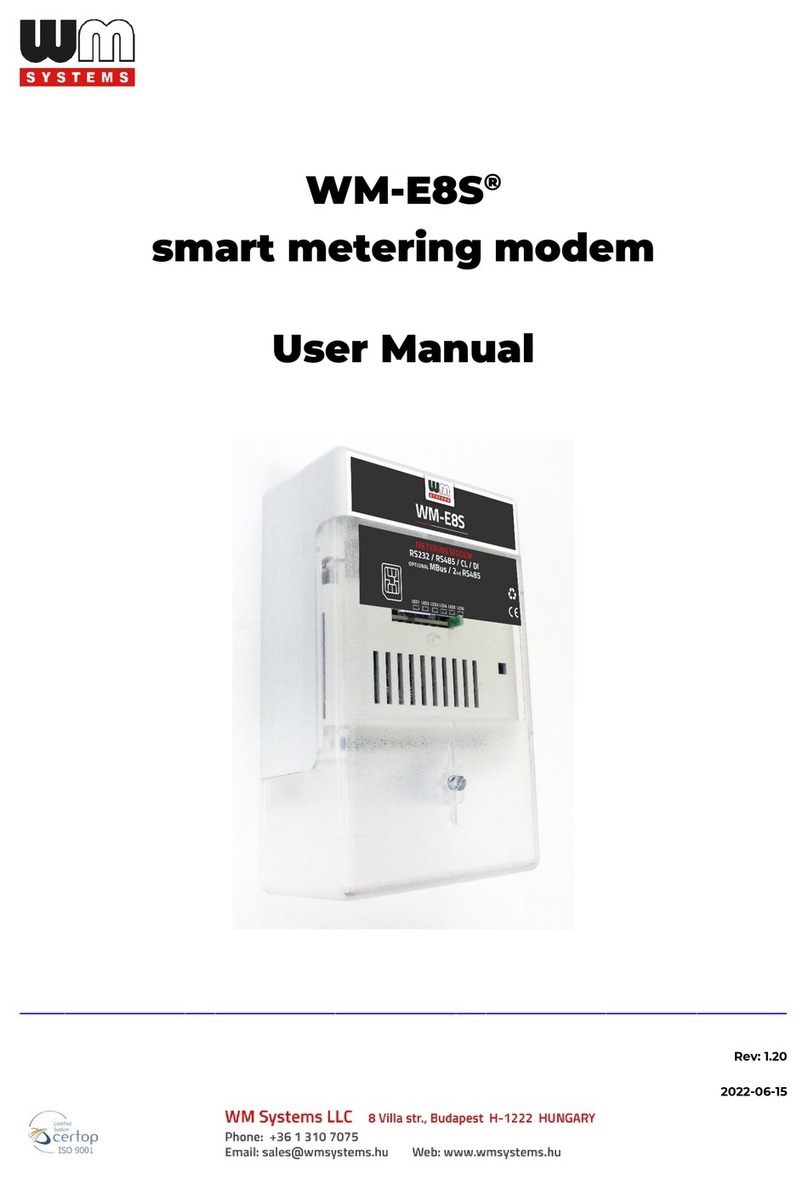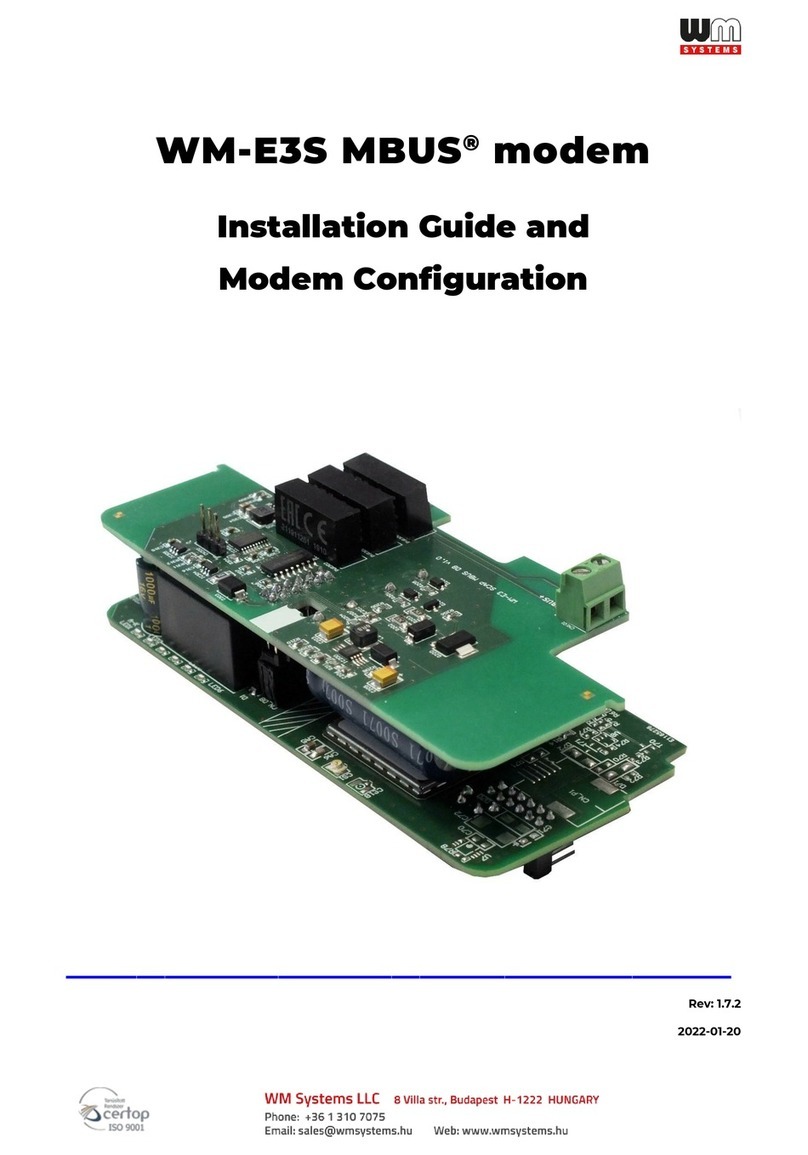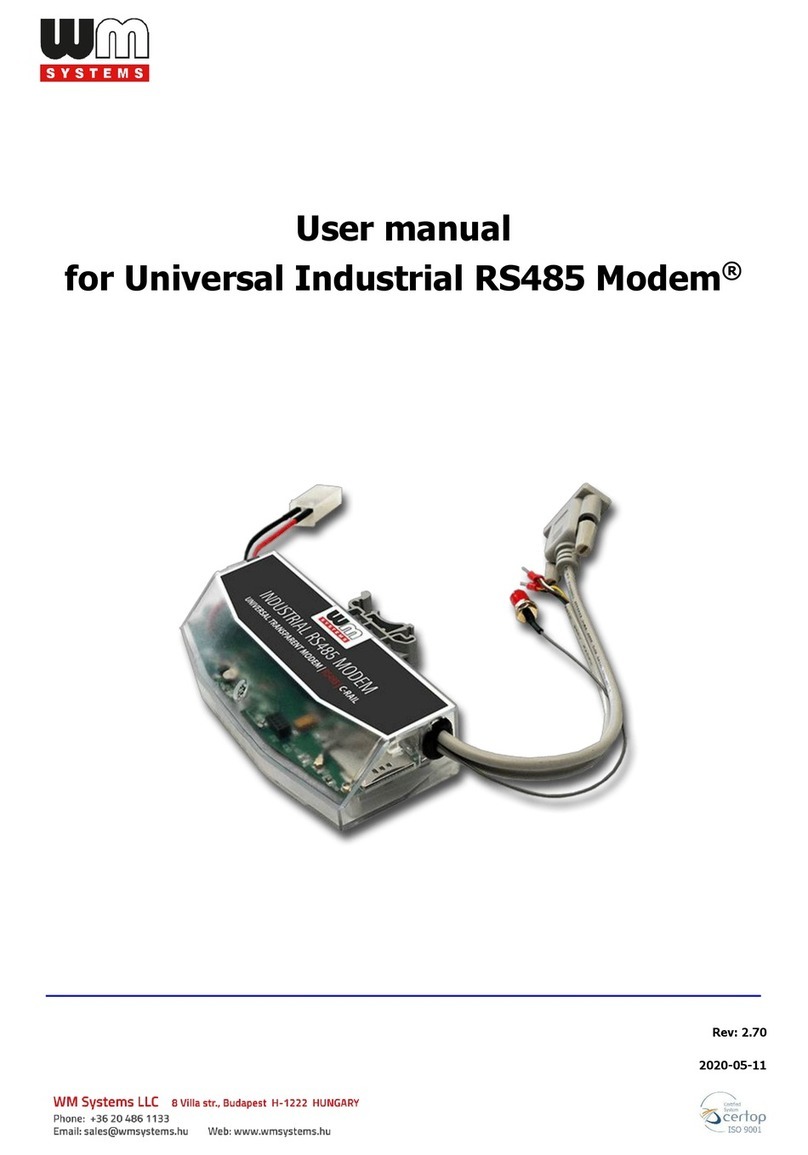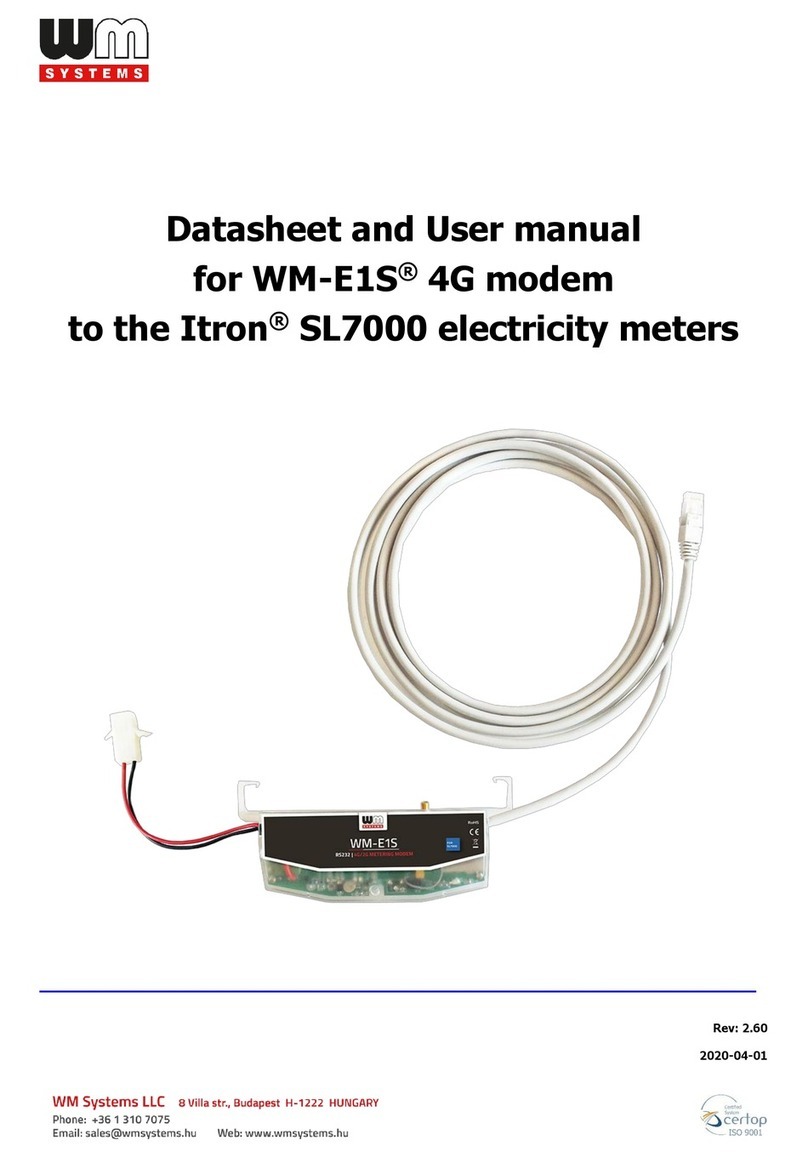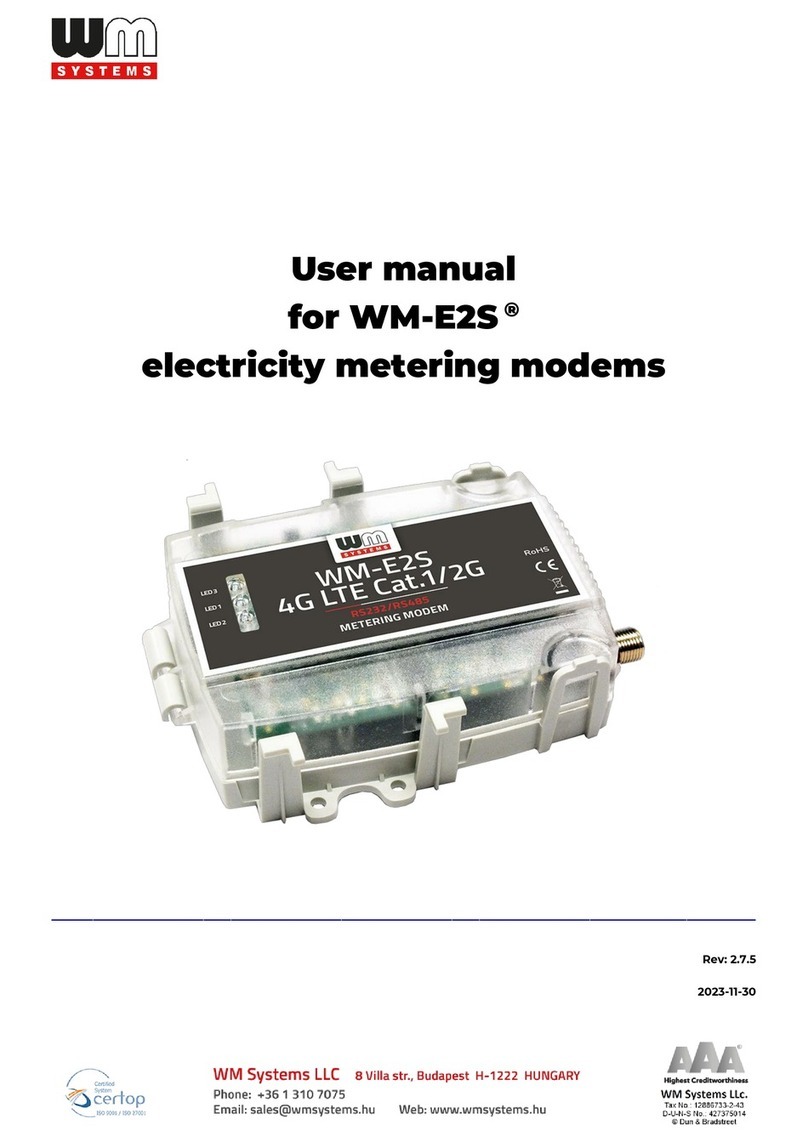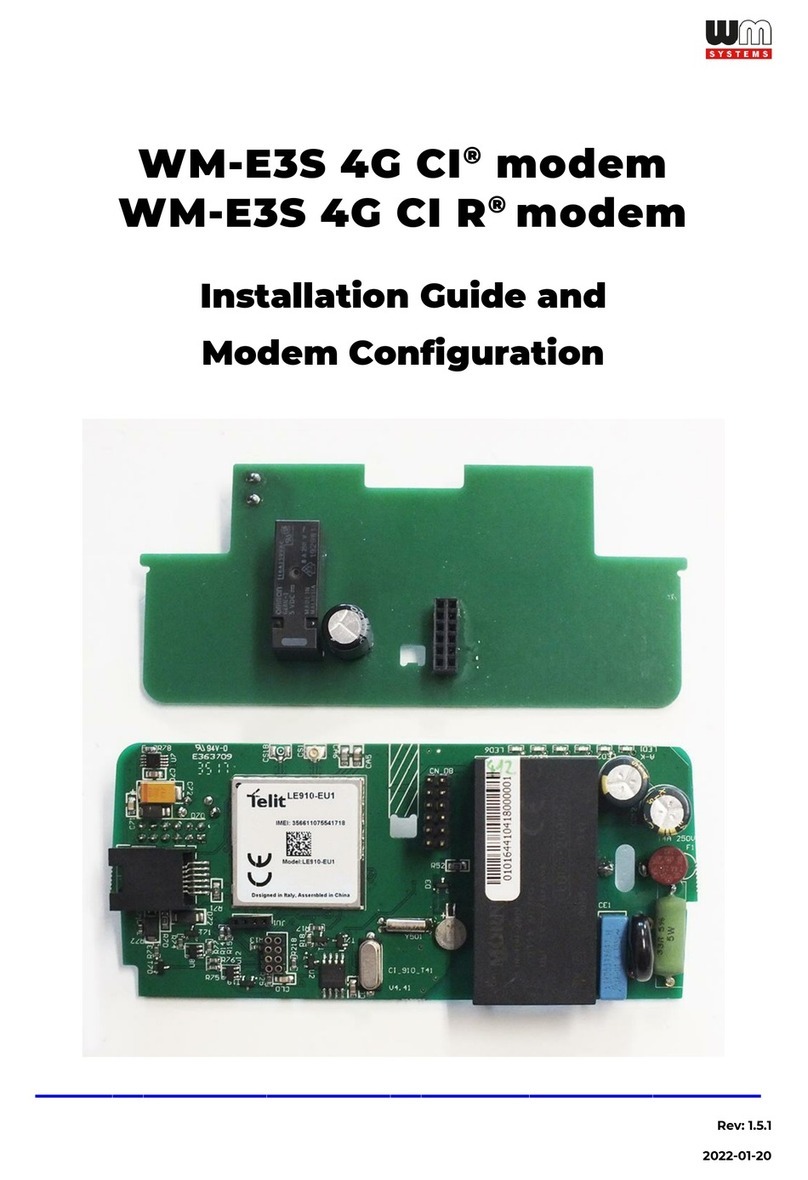EU
Chapter 1. Introduction
The WM-E2S 4G®is a modem, which is suitable for automated remote reading of electricity
meters, on the 4G LTE-based cellular network.
You can save money by using our modem, because there is no further need of manual readout
of the meter systems.
Wireless communication
Over the 4G communication, the device has a 2G fallback feature, therefore in case of
outage/inaccessibility of the 4G network, it is further communicating on the 2G network.
It supports multi-operator SIM and the roaming feature, and it is compatible with SIM-Toolkit.
The modem has been designed to provide transparent data link from the meter to the server.
It can be used with push data transmission method, thus the modem can initiate the
communication with the AMR centre periodically at a pre-programmed time interval or triggered
by an alarm (power outage, cover removal, reverse run, etc.)
The communication module is a part of the Smart Metering concept. The device provides a SIM-
card independent- and mobile operator independent solution.
Design and installation
This modem was especially developed for 3-phase PME-PMI (Itrón®ACE6000 and Landis &
Gyr®ZMG416) electricity meters, which can be connected to the meter by its design and its
connection interface. It is installable to the meter as an external modem –due its rail-adapter
(provided to the modem) - which allows to fix the device.
Operation properties, features
The modem is suitable to read the meter’s actual and stored consumption values, access the
recorded event log, read the load profile data, and read or modify the parameter set of the meter
- remotely. It can be accessed remotely through the cellular network (by the Telit®module) and
it is able to send data on the Internet by using an APN.
Supercapacitor
Our modem is equipped with a supercapacitor part, which enables it to keep the module in
operation during small power outages. Due to this part’s features, the communication modem
was prepared to handle max. 10 times per hour meter readouts and data transmits, daily –due
to the limited power resources. Therefore, the modem is not operating continuously on the
cellular network.