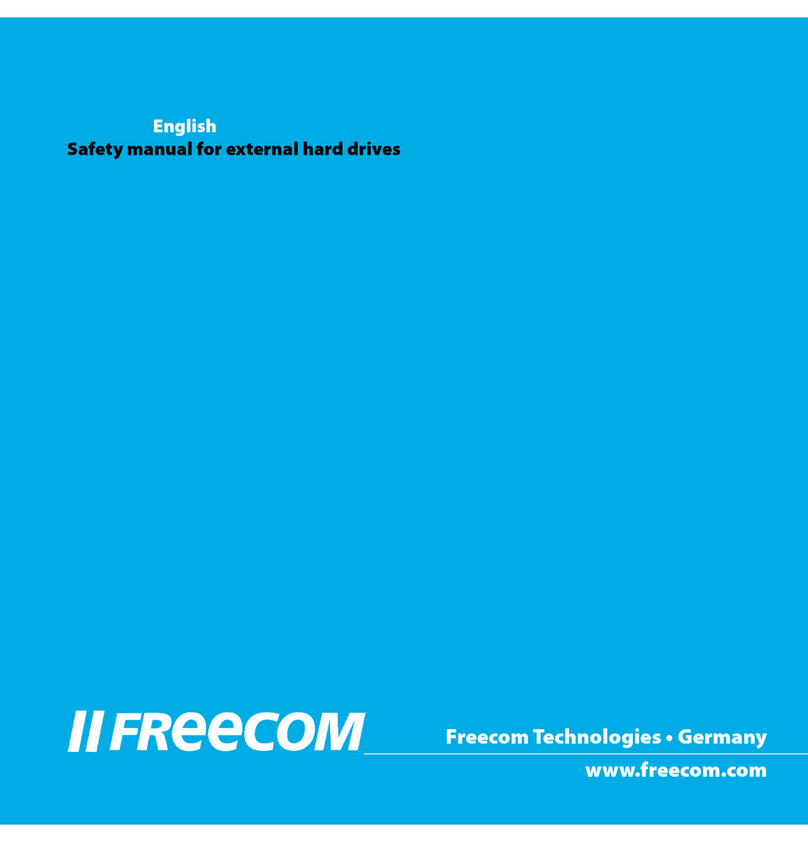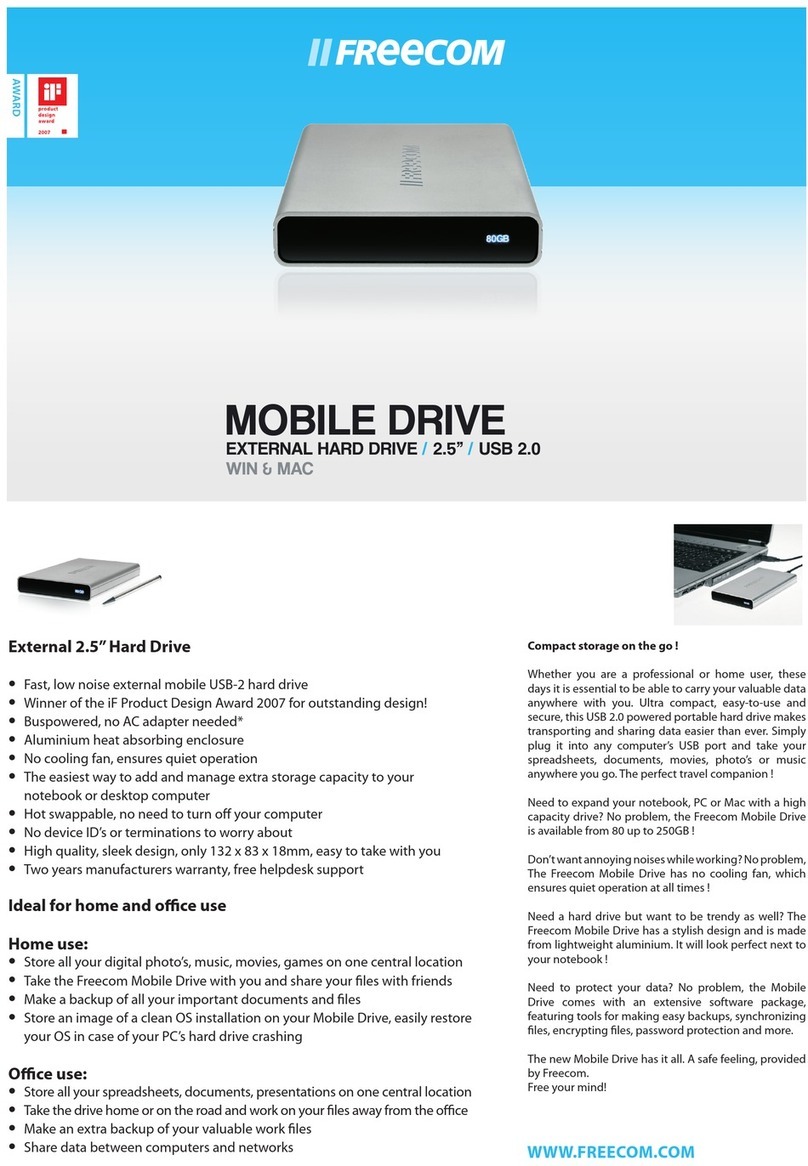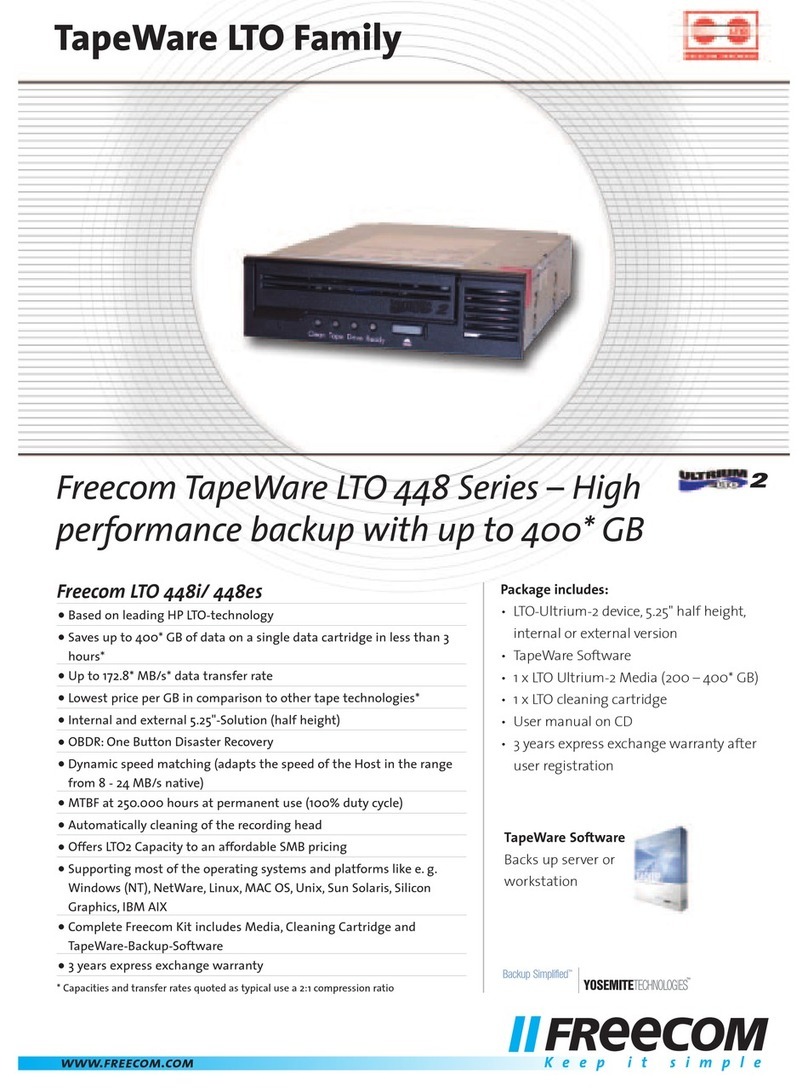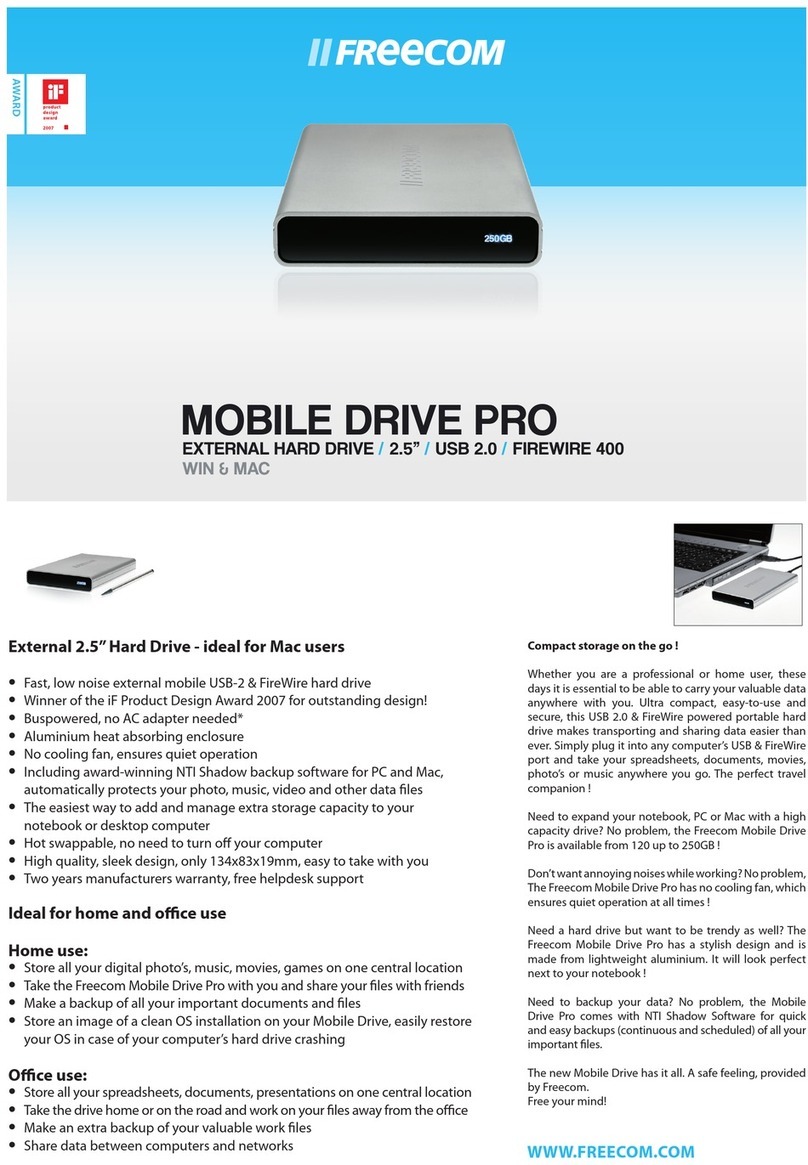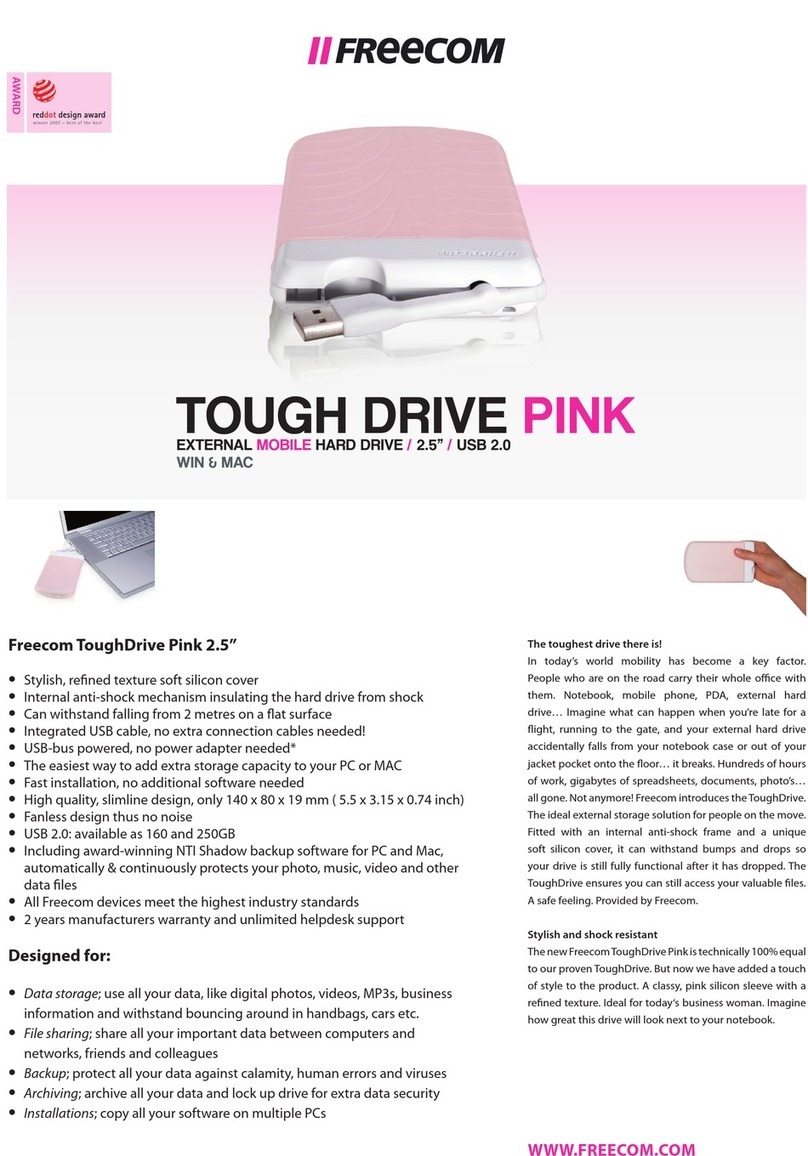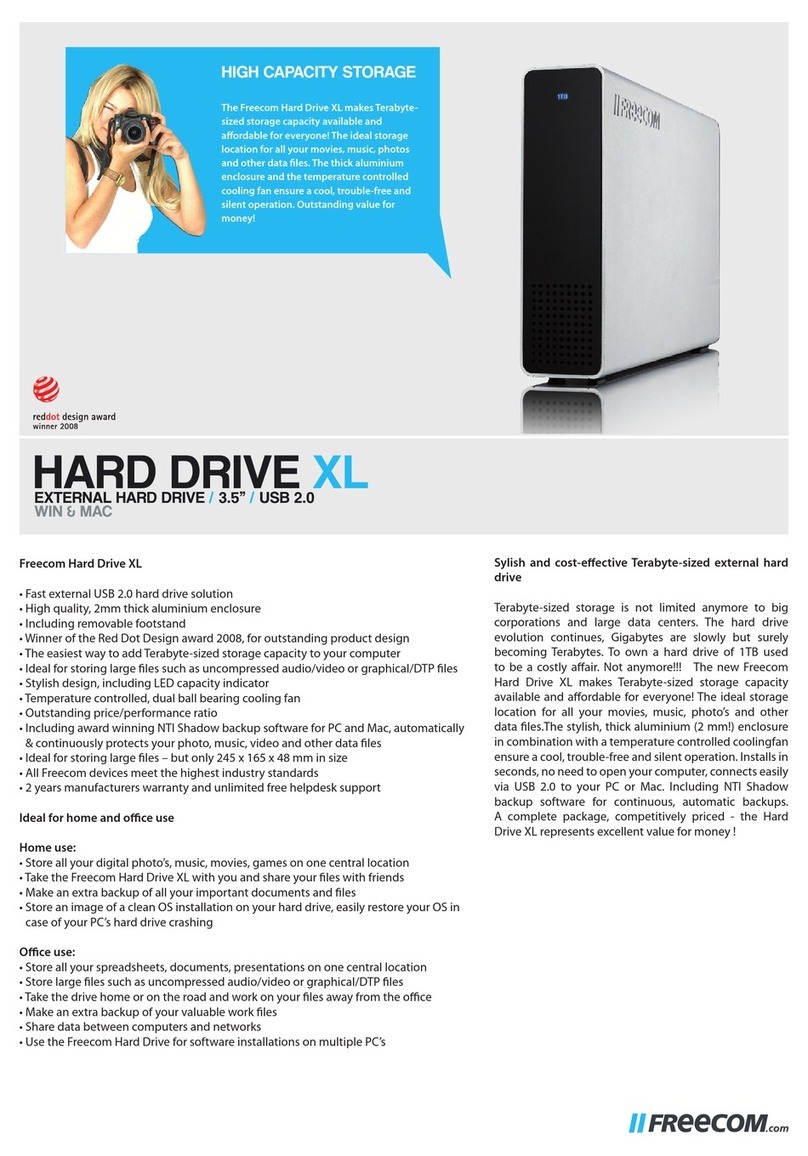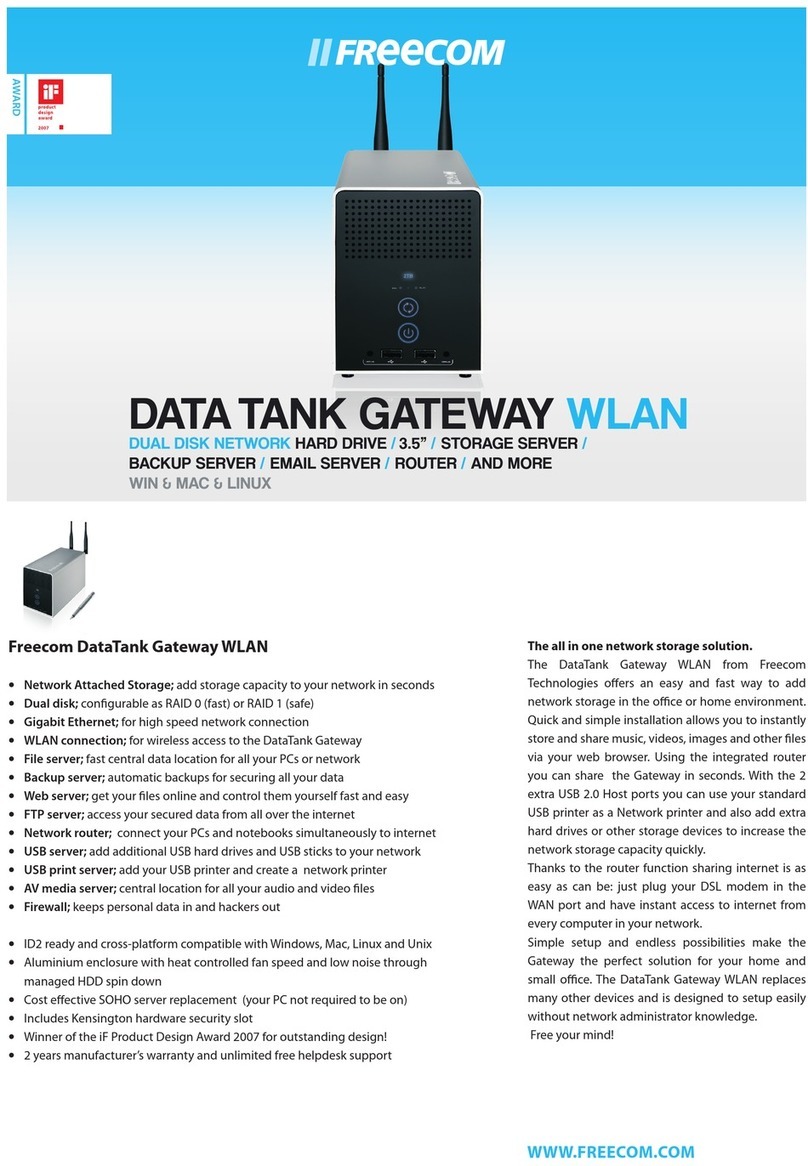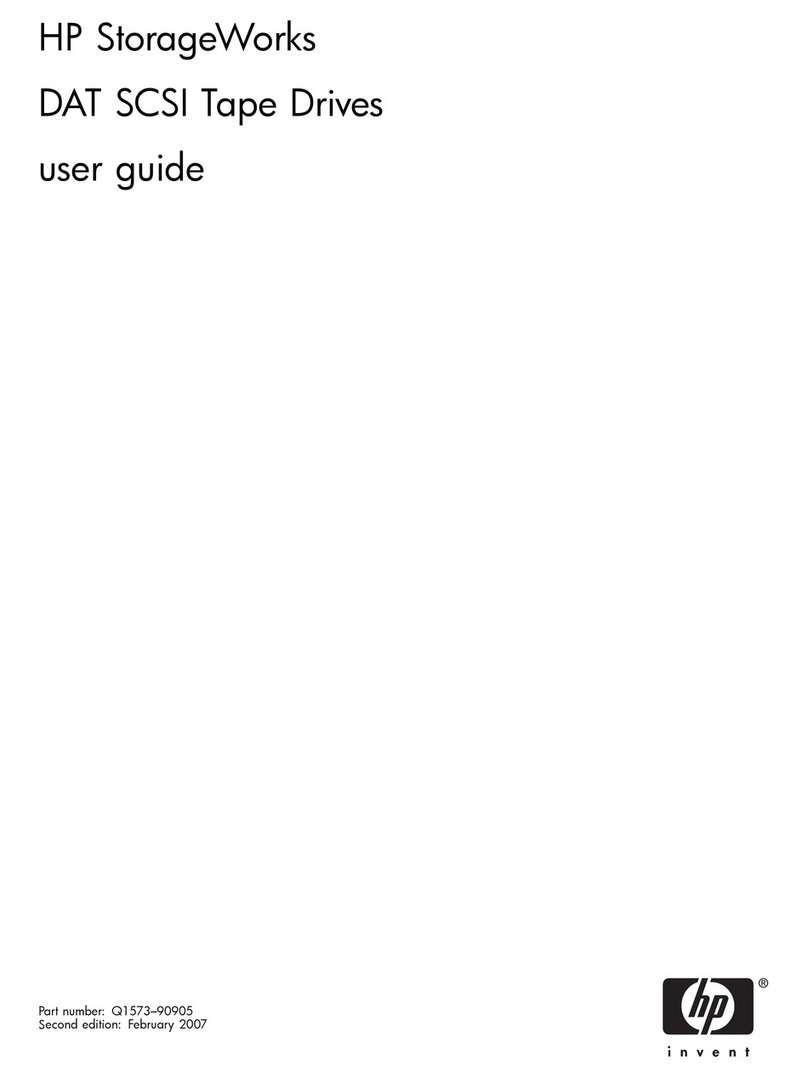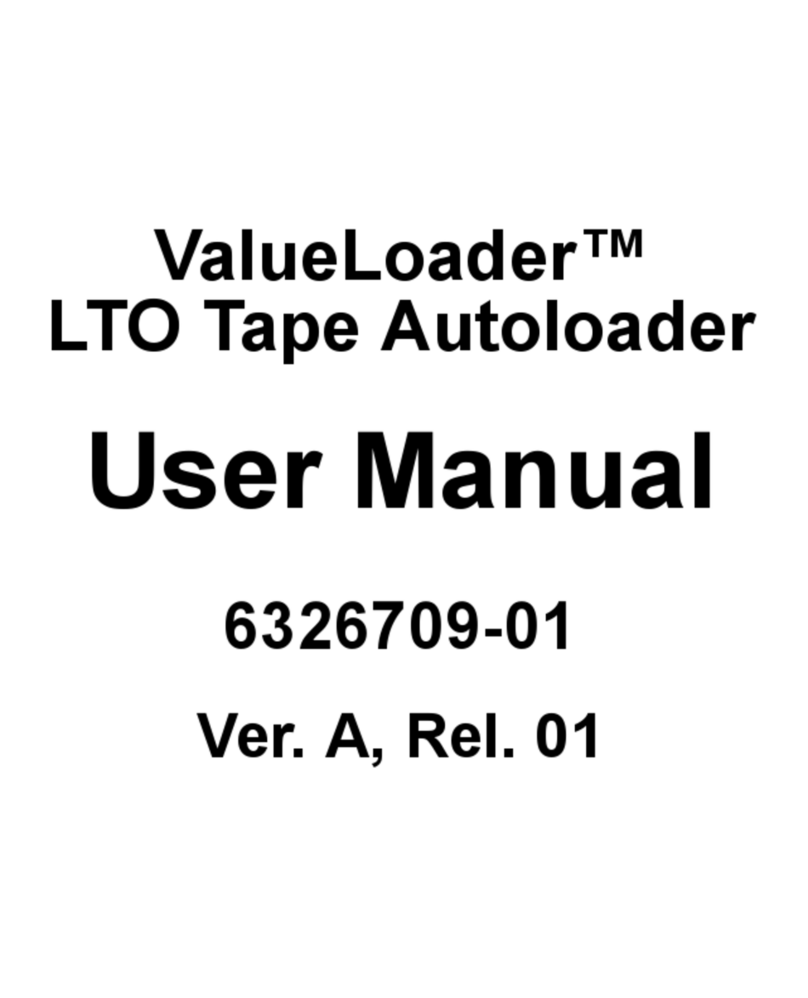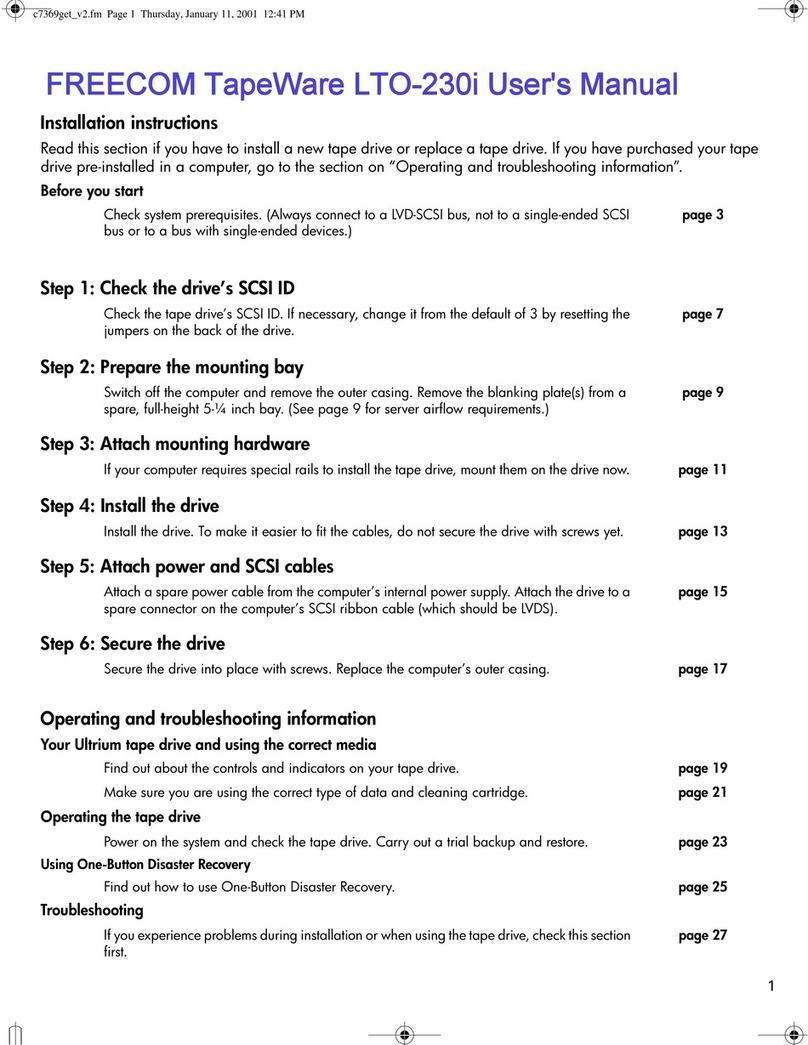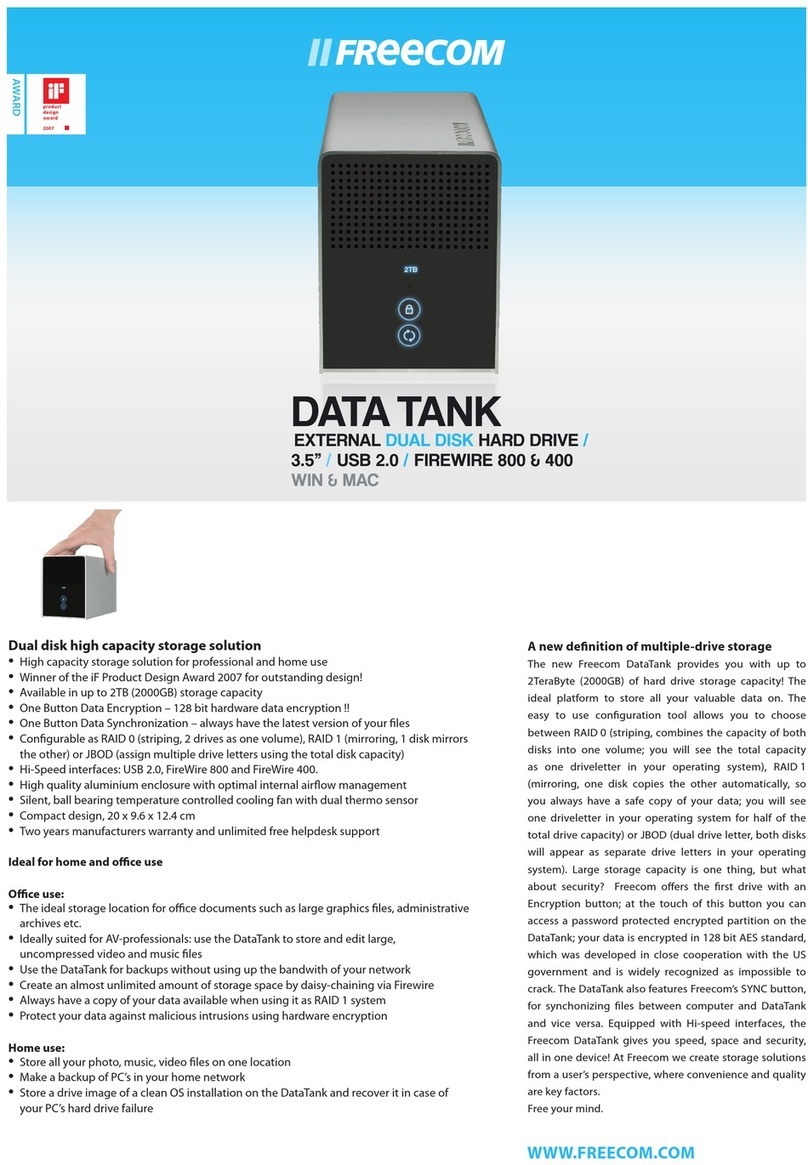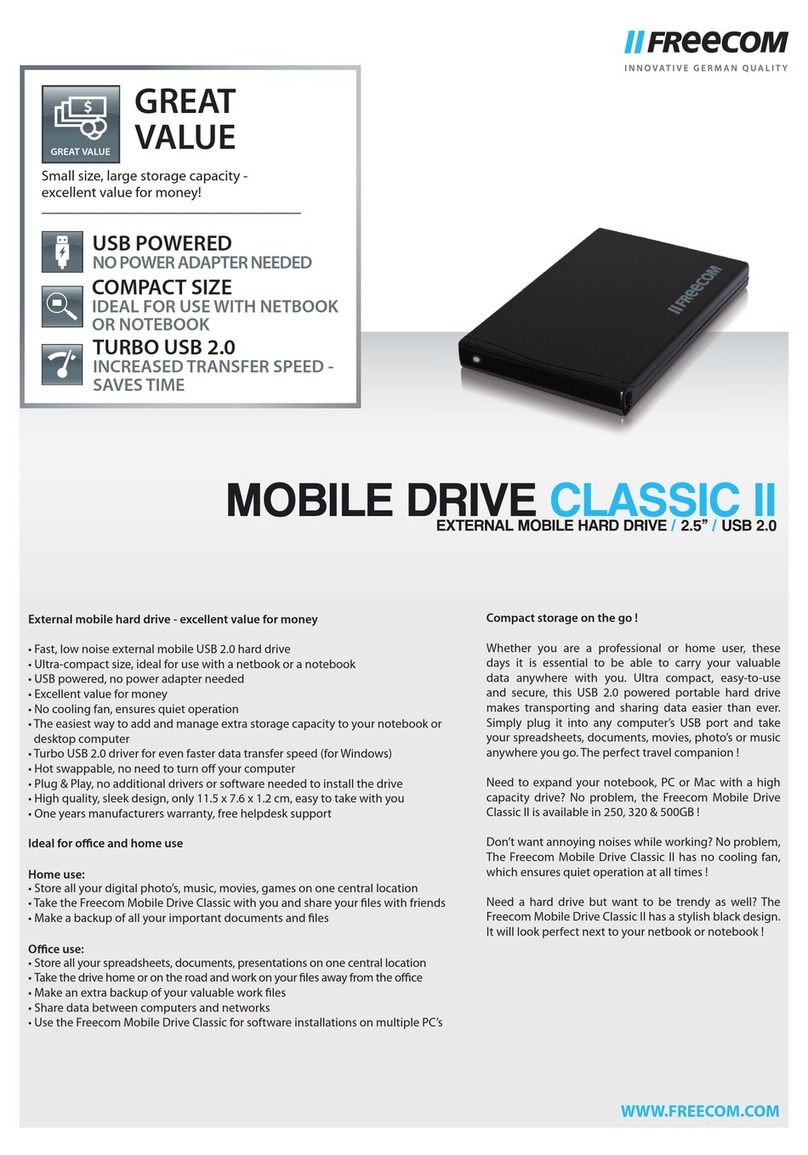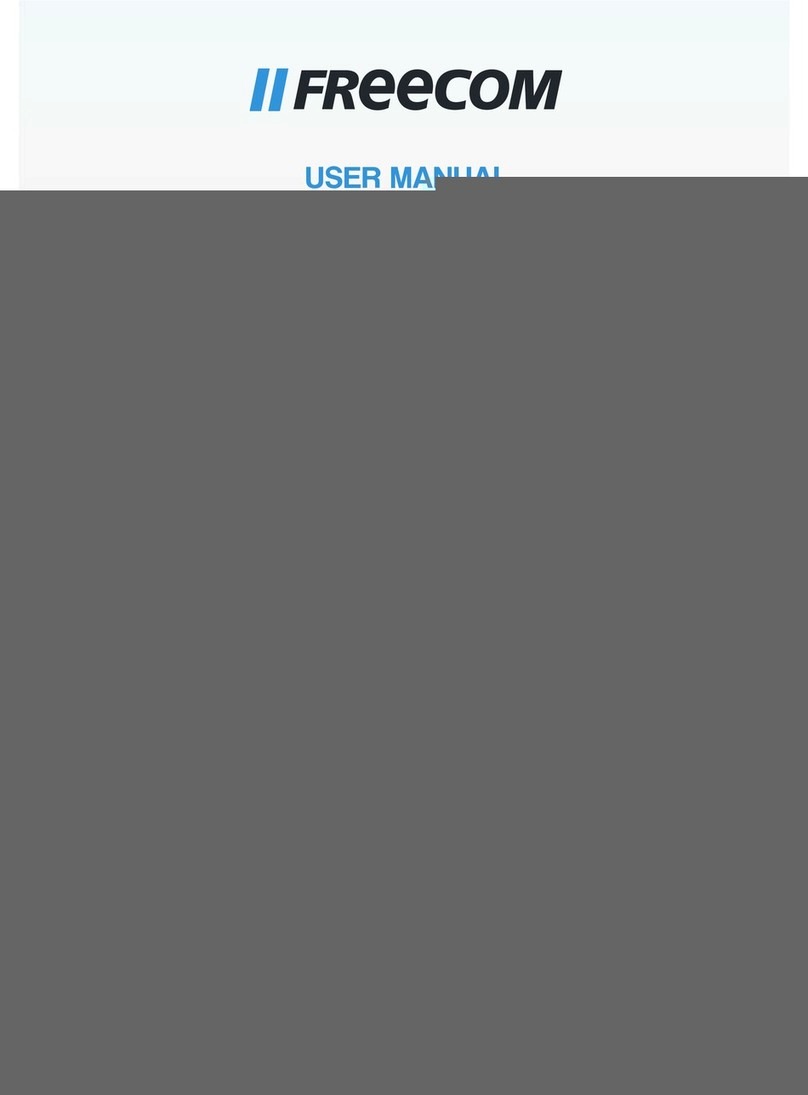123456789012345678901234567890121234567890123456789012345678901212345678901234567890123456789012123456789012345
1
2345678901234567890123456789012123456789012345678901234567890121234567890123456789012345678901212345678901234
2345678901234567890123456789012123456789012345678901234567890121234567890123456789012345678901212345678901234
2345678901234567890123456789012123456789012345678901234567890121234567890123456789012345678901212345678901234
2345678901234567890123456789012123456789012345678901234567890121234567890123456789012345678901212345678901234
2345678901234567890123456789012123456789012345678901234567890121234567890123456789012345678901212345678901234
2345678901234567890123456789012123456789012345678901234567890121234567890123456789012345678901212345678901234
2345678901234567890123456789012123456789012345678901234567890121234567890123456789012345678901212345678901234
2345678901234567890123456789012123456789012345678901234567890121234567890123456789012345678901212345678901234
2345678901234567890123456789012123456789012345678901234567890121234567890123456789012345678901212345678901234
2345678901234567890123456789012123456789012345678901234567890121234567890123456789012345678901212345678901234
2345678901234567890123456789012123456789012345678901234567890121234567890123456789012345678901212345678901234
2345678901234567890123456789012123456789012345678901234567890121234567890123456789012345678901212345678901234
2345678901234567890123456789012123456789012345678901234567890121234567890123456789012345678901212345678901234
2345678901234567890123456789012123456789012345678901234567890121234567890123456789012345678901212345678901234
2345678901234567890123456789012123456789012345678901234567890121234567890123456789012345678901212345678901234
2345678901234567890123456789012123456789012345678901234567890121234567890123456789012345678901212345678901234
2345678901234567890123456789012123456789012345678901234567890121234567890123456789012345678901212345678901234
2345678901234567890123456789012123456789012345678901234567890121234567890123456789012345678901212345678901234
2345678901234567890123456789012123456789012345678901234567890121234567890123456789012345678901212345678901234
2345678901234567890123456789012123456789012345678901234567890121234567890123456789012345678901212345678901234
2345678901234567890123456789012123456789012345678901234567890121234567890123456789012345678901212345678901234
2345678901234567890123456789012123456789012345678901234567890121234567890123456789012345678901212345678901234
2345678901234567890123456789012123456789012345678901234567890121234567890123456789012345678901212345678901234
2345678901234567890123456789012123456789012345678901234567890121234567890123456789012345678901212345678901234
2345678901234567890123456789012123456789012345678901234567890121234567890123456789012345678901212345678901234
2345678901234567890123456789012123456789012345678901234567890121234567890123456789012345678901212345678901234
2345678901234567890123456789012123456789012345678901234567890121234567890123456789012345678901212345678901234
2345678901234567890123456789012123456789012345678901234567890121234567890123456789012345678901212345678901234
2345678901234567890123456789012123456789012345678901234567890121234567890123456789012345678901212345678901234
2345678901234567890123456789012123456789012345678901234567890121234567890123456789012345678901212345678901234
2345678901234567890123456789012123456789012345678901234567890121234567890123456789012345678901212345678901234
2345678901234567890123456789012123456789012345678901234567890121234567890123456789012345678901212345678901234
2345678901234567890123456789012123456789012345678901234567890121234567890123456789012345678901212345678901234
2345678901234567890123456789012123456789012345678901234567890121234567890123456789012345678901212345678901234
2345678901234567890123456789012123456789012345678901234567890121234567890123456789012345678901212345678901234
2345678901234567890123456789012123456789012345678901234567890121234567890123456789012345678901212345678901234
2345678901234567890123456789012123456789012345678901234567890121234567890123456789012345678901212345678901234
2345678901234567890123456789012123456789012345678901234567890121234567890123456789012345678901212345678901234
2345678901234567890123456789012123456789012345678901234567890121234567890123456789012345678901212345678901234
2345678901234567890123456789012123456789012345678901234567890121234567890123456789012345678901212345678901234
2345678901234567890123456789012123456789012345678901234567890121234567890123456789012345678901212345678901234
2345678901234567890123456789012123456789012345678901234567890121234567890123456789012345678901212345678901234
2345678901234567890123456789012123456789012345678901234567890121234567890123456789012345678901212345678901234
2345678901234567890123456789012123456789012345678901234567890121234567890123456789012345678901212345678901234
2345678901234567890123456789012123456789012345678901234567890121234567890123456789012345678901212345678901234
2345678901234567890123456789012123456789012345678901234567890121234567890123456789012345678901212345678901234
2345678901234567890123456789012123456789012345678901234567890121234567890123456789012345678901212345678901234
2345678901234567890123456789012123456789012345678901234567890121234567890123456789012345678901212345678901234
2345678901234567890123456789012123456789012345678901234567890121234567890123456789012345678901212345678901234
2345678901234567890123456789012123456789012345678901234567890121234567890123456789012345678901212345678901234
2345678901234567890123456789012123456789012345678901234567890121234567890123456789012345678901212345678901234
2345678901234567890123456789012123456789012345678901234567890121234567890123456789012345678901212345678901234
2345678901234567890123456789012123456789012345678901234567890121234567890123456789012345678901212345678901234
2345678901234567890123456789012123456789012345678901234567890121234567890123456789012345678901212345678901234
2345678901234567890123456789012123456789012345678901234567890121234567890123456789012345678901212345678901234
2345678901234567890123456789012123456789012345678901234567890121234567890123456789012345678901212345678901234
2345678901234567890123456789012123456789012345678901234567890121234567890123456789012345678901212345678901234
2345678901234567890123456789012123456789012345678901234567890121234567890123456789012345678901212345678901234
2345678901234567890123456789012123456789012345678901234567890121234567890123456789012345678901212345678901234
2345678901234567890123456789012123456789012345678901234567890121234567890123456789012345678901212345678901234
2345678901234567890123456789012123456789012345678901234567890121234567890123456789012345678901212345678901234
2345678901234567890123456789012123456789012345678901234567890121234567890123456789012345678901212345678901234
2345678901234567890123456789012123456789012345678901234567890121234567890123456789012345678901212345678901234
2345678901234567890123456789012123456789012345678901234567890121234567890123456789012345678901212345678901234
2345678901234567890123456789012123456789012345678901234567890121234567890123456789012345678901212345678901234
2345678901234567890123456789012123456789012345678901234567890121234567890123456789012345678901212345678901234
2345678901234567890123456789012123456789012345678901234567890121234567890123456789012345678901212345678901234
2345678901234567890123456789012123456789012345678901234567890121234567890123456789012345678901212345678901234
2345678901234567890123456789012123456789012345678901234567890121234567890123456789012345678901212345678901234
2345678901234567890123456789012123456789012345678901234567890121234567890123456789012345678901212345678901234
2345678901234567890123456789012123456789012345678901234567890121234567890123456789012345678901212345678901234
2345678901234567890123456789012123456789012345678901234567890121234567890123456789012345678901212345678901234
2345678901234567890123456789012123456789012345678901234567890121234567890123456789012345678901212345678901234
2345678901234567890123456789012123456789012345678901234567890121234567890123456789012345678901212345678901234
2345678901234567890123456789012123456789012345678901234567890121234567890123456789012345678901212345678901234
2345678901234567890123456789012123456789012345678901234567890121234567890123456789012345678901212345678901234
2345678901234567890123456789012123456789012345678901234567890121234567890123456789012345678901212345678901234
2345678901234567890123456789012123456789012345678901234567890121234567890123456789012345678901212345678901234
2345678901234567890123456789012123456789012345678901234567890121234567890123456789012345678901212345678901234
2345678901234567890123456789012123456789012345678901234567890121234567890123456789012345678901212345678901234
2345678901234567890123456789012123456789012345678901234567890121234567890123456789012345678901212345678901234
2345678901234567890123456789012123456789012345678901234567890121234567890123456789012345678901212345678901234
2345678901234567890123456789012123456789012345678901234567890121234567890123456789012345678901212345678901234
2345678901234567890123456789012123456789012345678901234567890121234567890123456789012345678901212345678901234
2345678901234567890123456789012123456789012345678901234567890121234567890123456789012345678901212345678901234
2345678901234567890123456789012123456789012345678901234567890121234567890123456789012345678901212345678901234
2345678901234567890123456789012123456789012345678901234567890121234567890123456789012345678901212345678901234
2345678901234567890123456789012123456789012345678901234567890121234567890123456789012345678901212345678901234
2345678901234567890123456789012123456789012345678901234567890121234567890123456789012345678901212345678901234
2345678901234567890123456789012123456789012345678901234567890121234567890123456789012345678901212345678901234
2345678901234567890123456789012123456789012345678901234567890121234567890123456789012345678901212345678901234
2345678901234567890123456789012123456789012345678901234567890121234567890123456789012345678901212345678901234
2345678901234567890123456789012123456789012345678901234567890121234567890123456789012345678901212345678901234
2345678901234567890123456789012123456789012345678901234567890121234567890123456789012345678901212345678901234
2345678901234567890123456789012123456789012345678901234567890121234567890123456789012345678901212345678901234
2345678901234567890123456789012123456789012345678901234567890121234567890123456789012345678901212345678901234
2345678901234567890123456789012123456789012345678901234567890121234567890123456789012345678901212345678901234
2345678901234567890123456789012123456789012345678901234567890121234567890123456789012345678901212345678901234
2345678901234567890123456789012123456789012345678901234567890121234567890123456789012345678901212345678901234
2345678901234567890123456789012123456789012345678901234567890121234567890123456789012345678901212345678901234
2345678901234567890123456789012123456789012345678901234567890121234567890123456789012345678901212345678901234
2345678901234567890123456789012123456789012345678901234567890121234567890123456789012345678901212345678901234
2345678901234567890123456789012123456789012345678901234567890121234567890123456789012345678901212345678901234
2345678901234567890123456789012123456789012345678901234567890121234567890123456789012345678901212345678901234
2345678901234567890123456789012123456789012345678901234567890121234567890123456789012345678901212345678901234
2345678901234567890123456789012123456789012345678901234567890121234567890123456789012345678901212345678901234
2345678901234567890123456789012123456789012345678901234567890121234567890123456789012345678901212345678901234
2345678901234567890123456789012123456789012345678901234567890121234567890123456789012345678901212345678901234
2345678901234567890123456789012123456789012345678901234567890121234567890123456789012345678901212345678901234
2345678901234567890123456789012123456789012345678901234567890121234567890123456789012345678901212345678901234
2345678901234567890123456789012123456789012345678901234567890121234567890123456789012345678901212345678901234
2345678901234567890123456789012123456789012345678901234567890121234567890123456789012345678901212345678901234
2345678901234567890123456789012123456789012345678901234567890121234567890123456789012345678901212345678901234
2345678901234567890123456789012123456789012345678901234567890121234567890123456789012345678901212345678901234
2345678901234567890123456789012123456789012345678901234567890121234567890123456789012345678901212345678901234
2345678901234567890123456789012123456789012345678901234567890121234567890123456789012345678901212345678901234
2345678901234567890123456789012123456789012345678901234567890121234567890123456789012345678901212345678901234
2345678901234567890123456789012123456789012345678901234567890121234567890123456789012345678901212345678901234
2345678901234567890123456789012123456789012345678901234567890121234567890123456789012345678901212345678901234
2345678901234567890123456789012123456789012345678901234567890121234567890123456789012345678901212345678901234
2345678901234567890123456789012123456789012345678901234567890121234567890123456789012345678901212345678901234
2345678901234567890123456789012123456789012345678901234567890121234567890123456789012345678901212345678901234
2345678901234567890123456789012123456789012345678901234567890121234567890123456789012345678901212345678901234
2345678901234567890123456789012123456789012345678901234567890121234567890123456789012345678901212345678901234
2345678901234567890123456789012123456789012345678901234567890121234567890123456789012345678901212345678901234
2345678901234567890123456789012123456789012345678901234567890121234567890123456789012345678901212345678901234
2345678901234567890123456789012123456789012345678901234567890121234567890123456789012345678901212345678901234
2345678901234567890123456789012123456789012345678901234567890121234567890123456789012345678901212345678901234
2345678901234567890123456789012123456789012345678901234567890121234567890123456789012345678901212345678901234
2345678901234567890123456789012123456789012345678901234567890121234567890123456789012345678901212345678901234
2345678901234567890123456789012123456789012345678901234567890121234567890123456789012345678901212345678901234
2345678901234567890123456789012123456789012345678901234567890121234567890123456789012345678901212345678901234
2345678901234567890123456789012123456789012345678901234567890121234567890123456789012345678901212345678901234
2345678901234567890123456789012123456789012345678901234567890121234567890123456789012345678901212345678901234
2345678901234567890123456789012123456789012345678901234567890121234567890123456789012345678901212345678901234
2345678901234567890123456789012123456789012345678901234567890121234567890123456789012345678901212345678901234
2345678901234567890123456789012123456789012345678901234567890121234567890123456789012345678901212345678901234
2345678901234567890123456789012123456789012345678901234567890121234567890123456789012345678901212345678901234
2345678901234567890123456789012123456789012345678901234567890121234567890123456789012345678901212345678901234
2345678901234567890123456789012123456789012345678901234567890121234567890123456789012345678901212345678901234
2345678901234567890123456789012123456789012345678901234567890121234567890123456789012345678901212345678901234
2345678901234567890123456789012123456789012345678901234567890121234567890123456789012345678901212345678901234
2345678901234567890123456789012123456789012345678901234567890121234567890123456789012345678901212345678901234
2345678901234567890123456789012123456789012345678901234567890121234567890123456789012345678901212345678901234
2345678901234567890123456789012123456789012345678901234567890121234567890123456789012345678901212345678901234
2345678901234567890123456789012123456789012345678901234567890121234567890123456789012345678901212345678901234
2345678901234567890123456789012123456789012345678901234567890121234567890123456789012345678901212345678901234
5
123456789012345678901234567890121234567890123456789012345678901212345678901234567890123456789012123456789012345
Rev. 408
Freecom
Classic Hard Drive SL
www.freecom.com