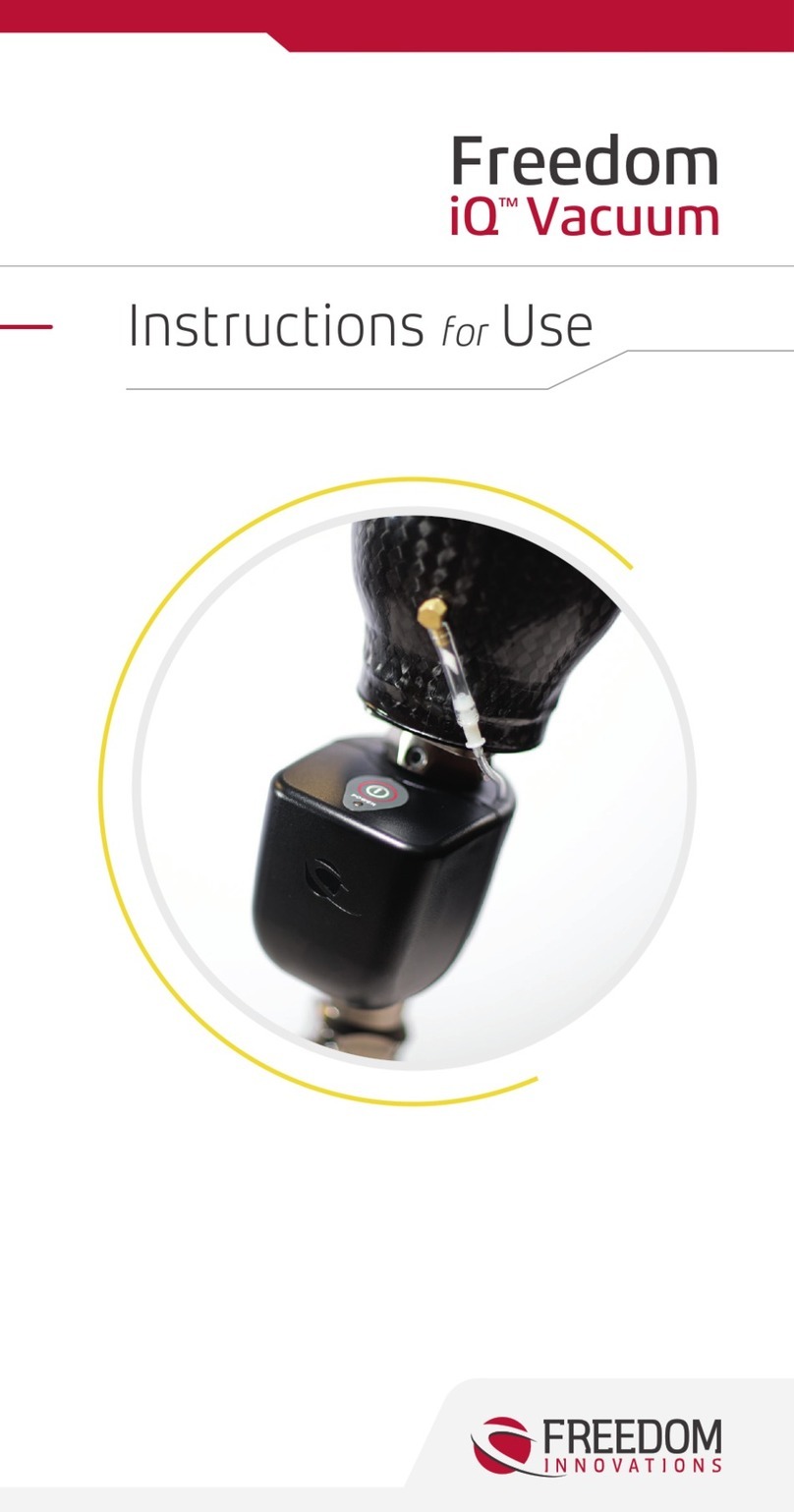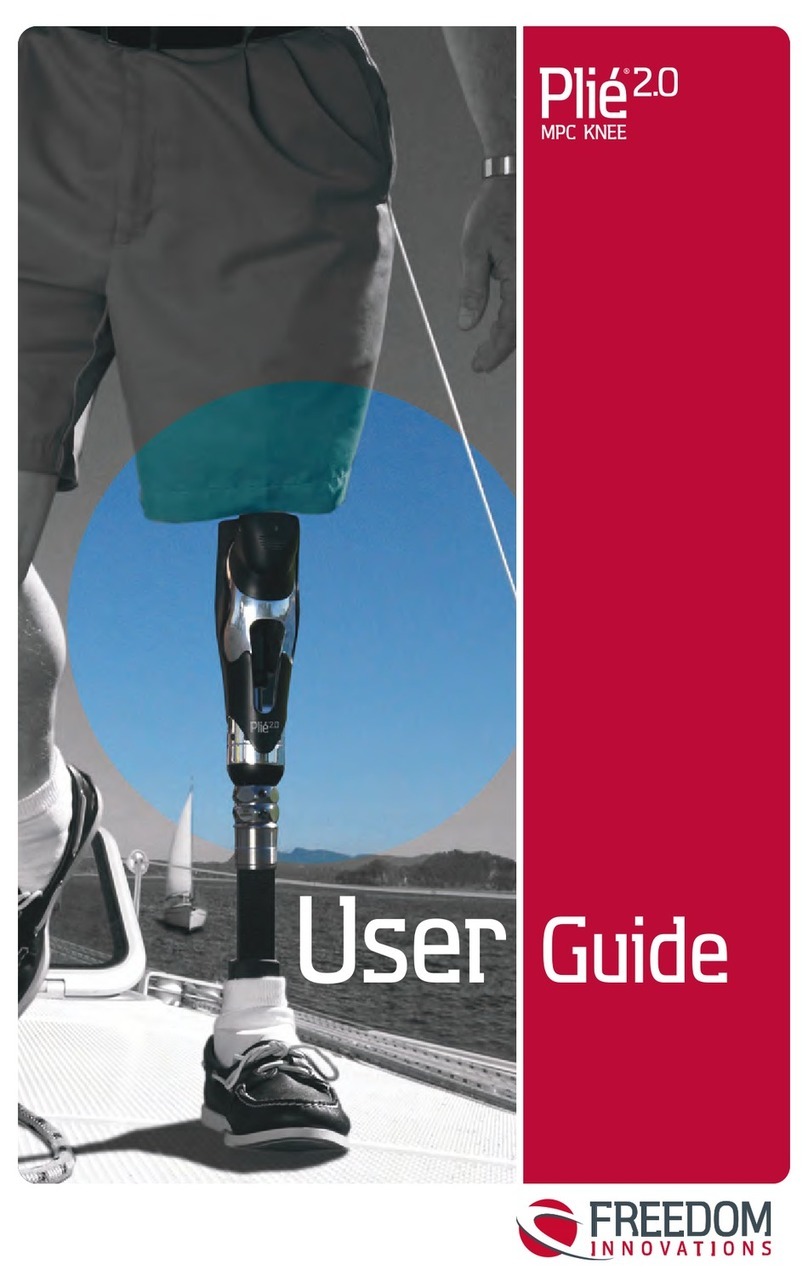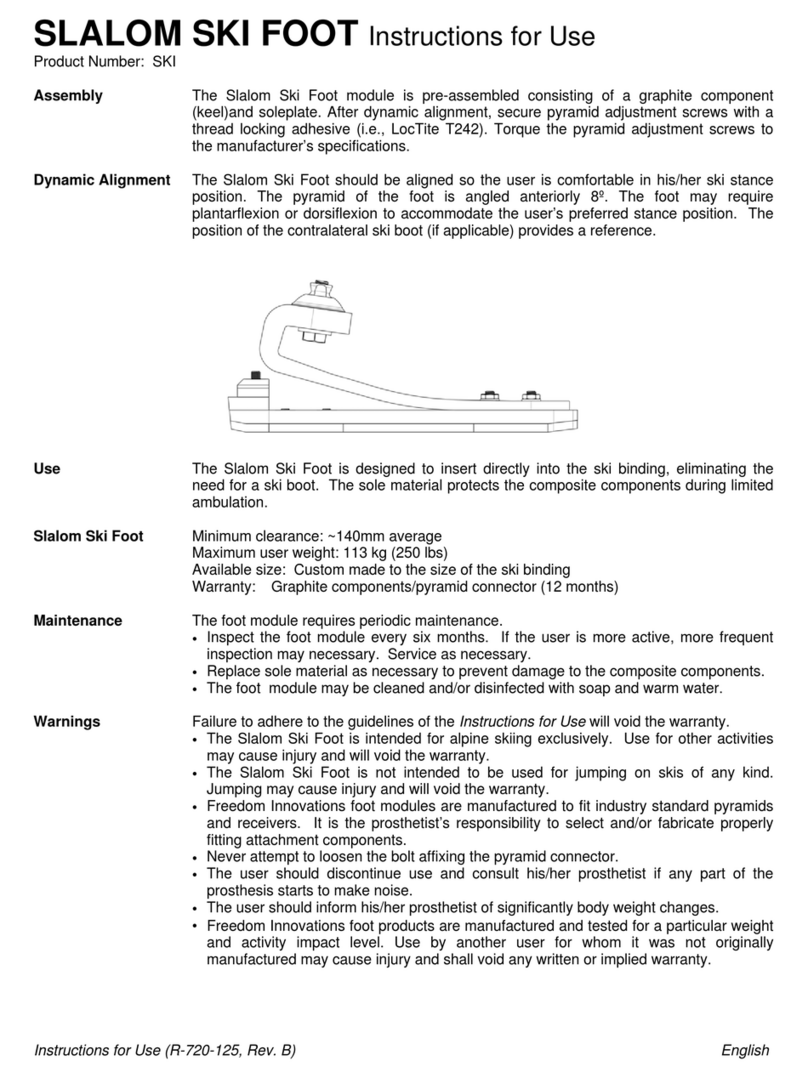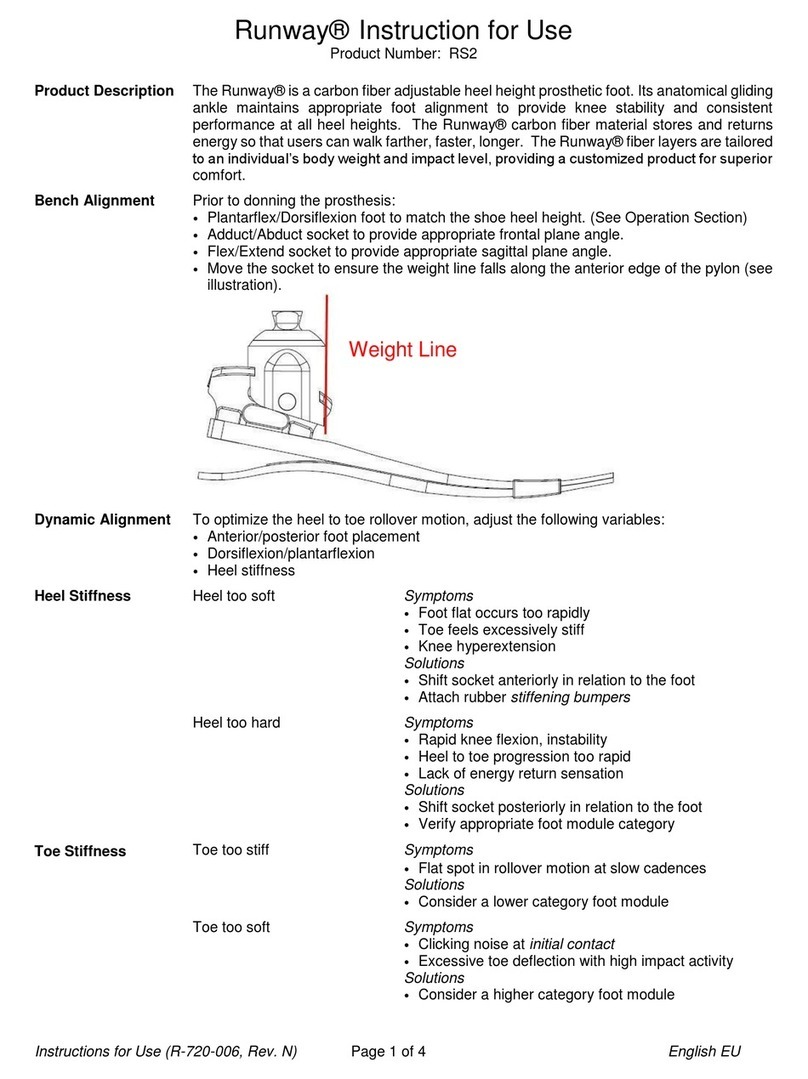Lock
Figure 2
Figure 1
FREEDOM INNOVATIONS
Download the Kinnex App from the iTunes store
or Google Play store for the Android App.
1
2
Patient User Guide
Check Battery Status: Battery status is indicated in Status Screen and also is displayed by battery
symbol in bottom right of screen. The number of bars indicates the battery status.
To Add or Change Shoes: Tap the Shoe icon at the bottom of the screen. To add a pair of shoes,
tap the (+) button in the top right of the screen. Follow instructions on the following screens to name
and calibrate shoes.
To change to a dierent pair of shoes, tap the Shoe icon which will provide a list of saved shoes. Tap
the name of the desired shoes. Any resistance changes made will be saved under that shoe setting.
*Note: The name of the current pair of shoes to which the Kinnex is calibrated is shown at the bottom
of the screen.
To Engage Apparel Assist: This mode allows the user to temporarily hold the ankle in any position
in order to put on pants or shoes. To engage, tap the tools icon at the bottom of the screen. Tap
“Apparel Assist” then slide the switch to the right to turn on “Apparel Assist” mode (indicated by
green). To turn o “Apparel Assist” mode, slide switch back to the left or stand up and load the foot.
Resistance adjustments
Fine tuning resistance adjustments can be made by the user as
needed. To adjust the stiness of the ankle, tap “Adjust” at the
bottom of the screen. Any adjustments made will be saved under
this shoe (if you change shoes and would like to keep these same
resistance changes, you will need to manually change them again
once switching to the other shoes). (Figure 1)
For use with Kinnex™App
Start the Kinnex App and tap “Connect”. Tap the
serial number (or custom name) of the ankle to
connect. The rst time you connect, you will be
prompted to press and release the Bluetooth
button on the ankle unit, pairing the app with
the ankle.
*Note: The patient app will not be able to connect
when the ankle unit is in wireless “clinician mode”.
(When it is in this mode, the blue light will be on
or blinking. To exit this mode, press and hold the
Bluetooth button until the blue light turns o.)
Status: Displays ankle name, battery status, total steps, serial number, part number, rmware
and App versions
Shoes: Allows user to manage shoes (select, add, rename, delete)
Adjust: Allows user to make minor resistance settings and will be saved with that shoe
Tools: Allows user to engage Apparel Assist mode, Disconnect or Unpair device
Help: Navigates user to appropriate help
Manual Adjustments on Ankle
Heel: Adjusts stiness of heel
Ankle: Adjusts stiness as the ankle rotates forward
Toe: Adjusts stiness of the toe
* Sliding to the right will increase stiness, sliding to the left will
decrease stiness
* These adjustments will be saved for current pair of shoes and will
return to other settings saved under dierent shoes
Disconnect from App
To disconnect the app from the ankle, tap on the “Tools” icon on the bottom of the screen.
Then tap “Disconnect.”
*Bilateral Kinnex wearers will need to disconnect from one ankle to connect and setup the other ankle.
Manual Lock
The ankle has a Manual Lock that can be engaged by the
prosthetic wearer by pulling and releasing the ring on the back
of the ankle—then moving the ankle back to neutral (90°
angle with 3/8” heel) until a click is heard and the ankle no longer
moves. This feature locks the ankle at the neutral position,
(This is the position at which the foot was originally aligned).
It is
required
to engage the lock when driving and when
descending stairs step over step. It is recommended to engage the
manual lock when the battery level is low or completely depleted.
The alignment may be dierent if the lock is engaged and the
prosthetic wearer is wearing a shoe without a 3/8” heel height.
(Figure 2)
A
B
C
Figure 3
Keypad Buttons
There are three buttons on the front of the Kinnex
ankle. From top to bottom they are the Battery Status
Button, Change Footwear Button, and the Bluetooth
Button. The buttons are used to control and interact
with the Kinnex ankle when a mobile device is not
available or desired. (Figure 3)
Key Pad Button Functions
Power Status Button
• Check battery power levels
Change Footwear Button
• Change shoes and calibrate ankle to new
shoes
• Apparel Assist Mode
Bluetooth Button
• Pair ankle to smart device
A
B
C
™