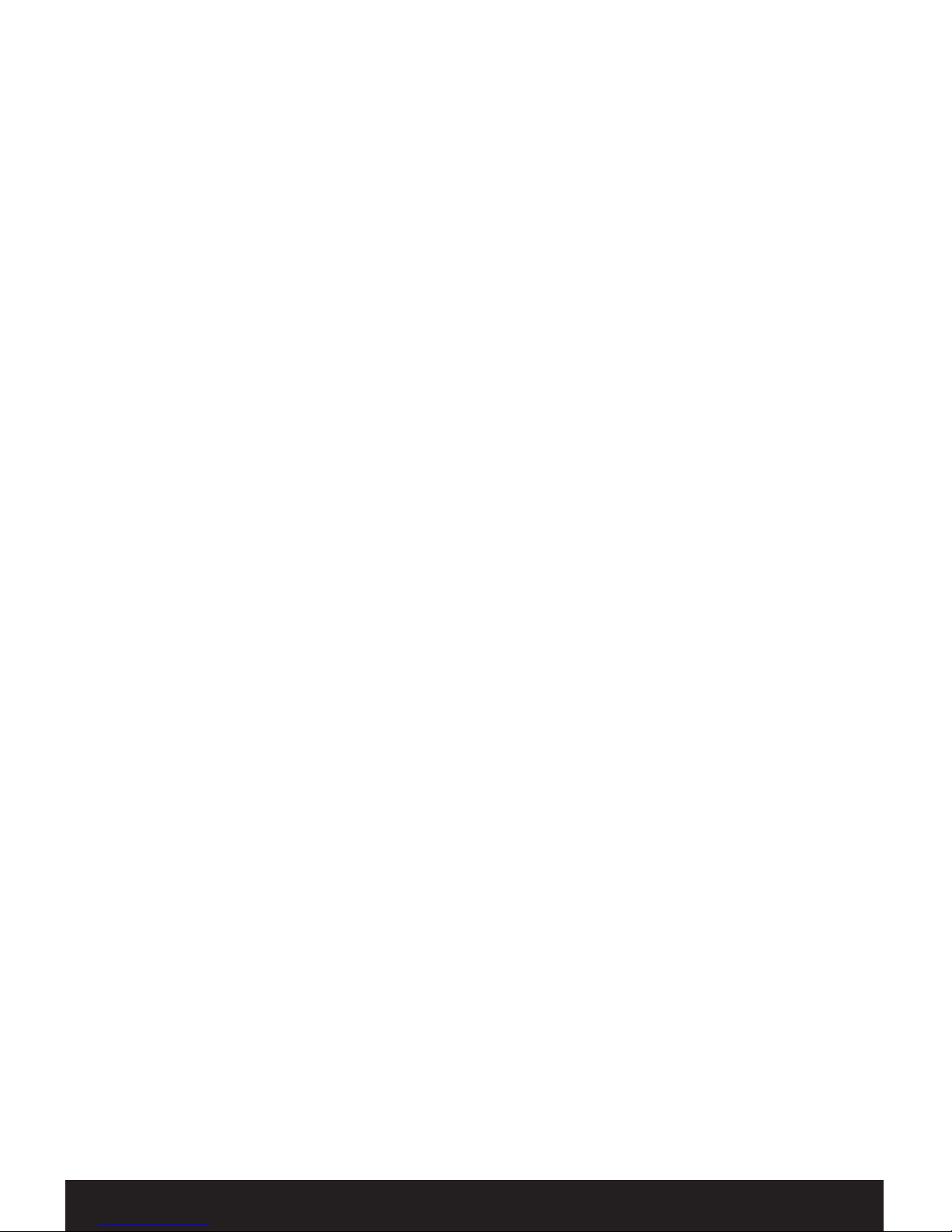v3.2-F6 FreedomAlert®5
Limitation of Liability
This page is a summary of the Disclaimer and Limited Warranty disclosed
in full at the end of this instruction manual. Read them.
The purchaser agrees by using this product to the terms and conditions
below and in the Disclaimer and Limited Warranty. The purchaser also
agrees to read and follow all instructions and warnings on the product
and contained within these Installation and Operation Instructions.
It will be the sole responsibility of the purchaser and any user to assure that
the FreedomAlert product is installed and programmed properly, and that
the unit is used and maintained correctly. This includes, but is not limited
to, periodic use to assure that the FreedomAlert, including batteries, are in
proper working order, that the unit is located in an appropriate location in
the home, that the electrical outlet is supplying power, and that the user has
been educated as to the operation and functionality of the product as a whole.
The FreedomAlert equipment is not designed or guaranteed to prevent any
loss or injury. This Limited Warranty and Disclaimer of Liability set forth in
full at the end of this instruction manual constitutes the terms of sale and use
of the FreedomAlert (and accessories) equipment, and if, notwithstanding
these terms of sale and use of the product, there should arise any liability on
the part of LogicMark LLC as a result of any cause whatsoever, regardless
of whether or not such loss, damage, or personal injury was caused by or
contributed to by LogicMark’s negligence to any degree or failure to perform
any obligation or strict products liability, such liability will be limited to an
amount paid by the Purchaser for the product or $300, whichever is greater.
Further, LogicMark has no obligation to assure that calls are made, received
or responded to, nor is LogicMark responsible for acts, or consequences of
the acts, of those responding.
LogicMark provides no monitoring service for this product. It is up to
the persons at the numbers called to respond in an appropriate manner.