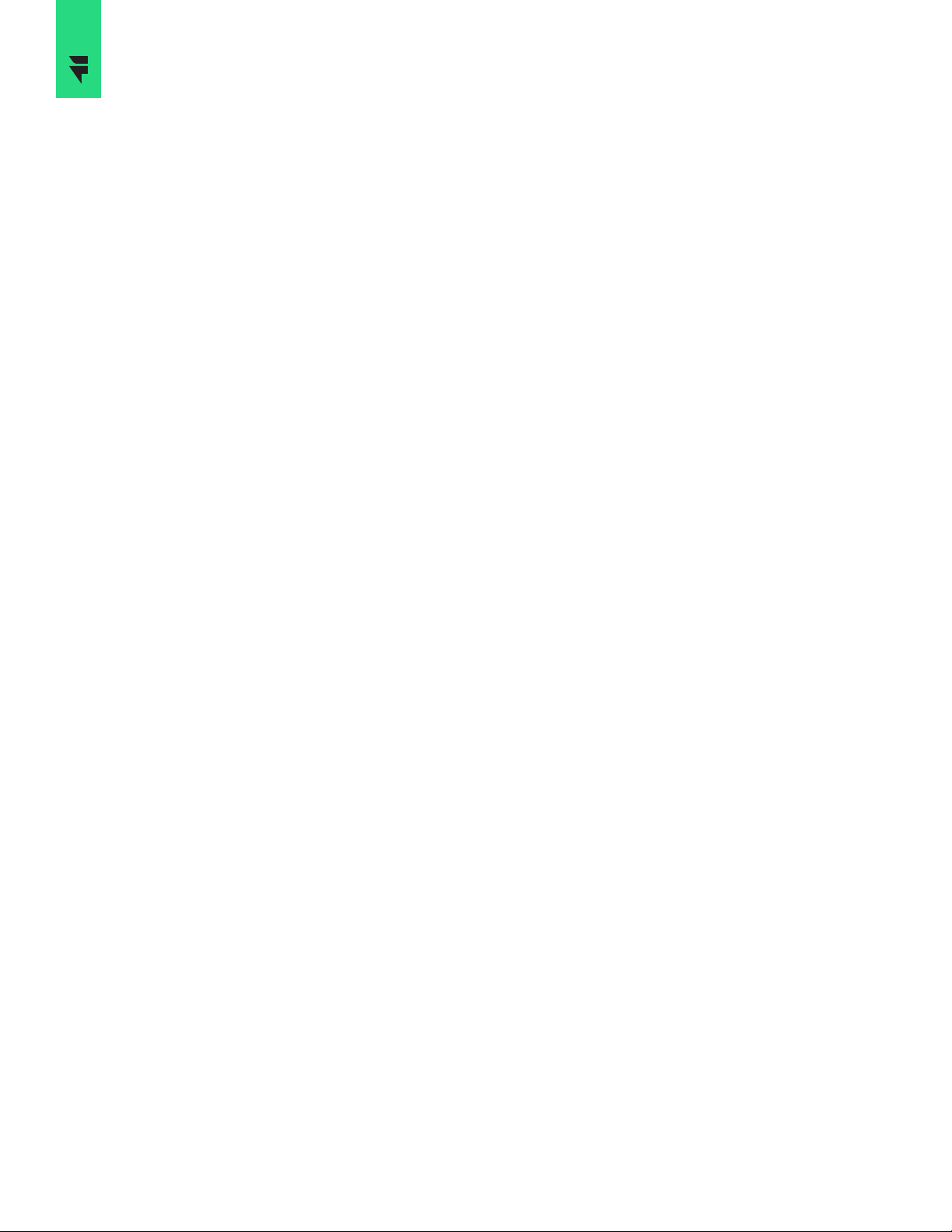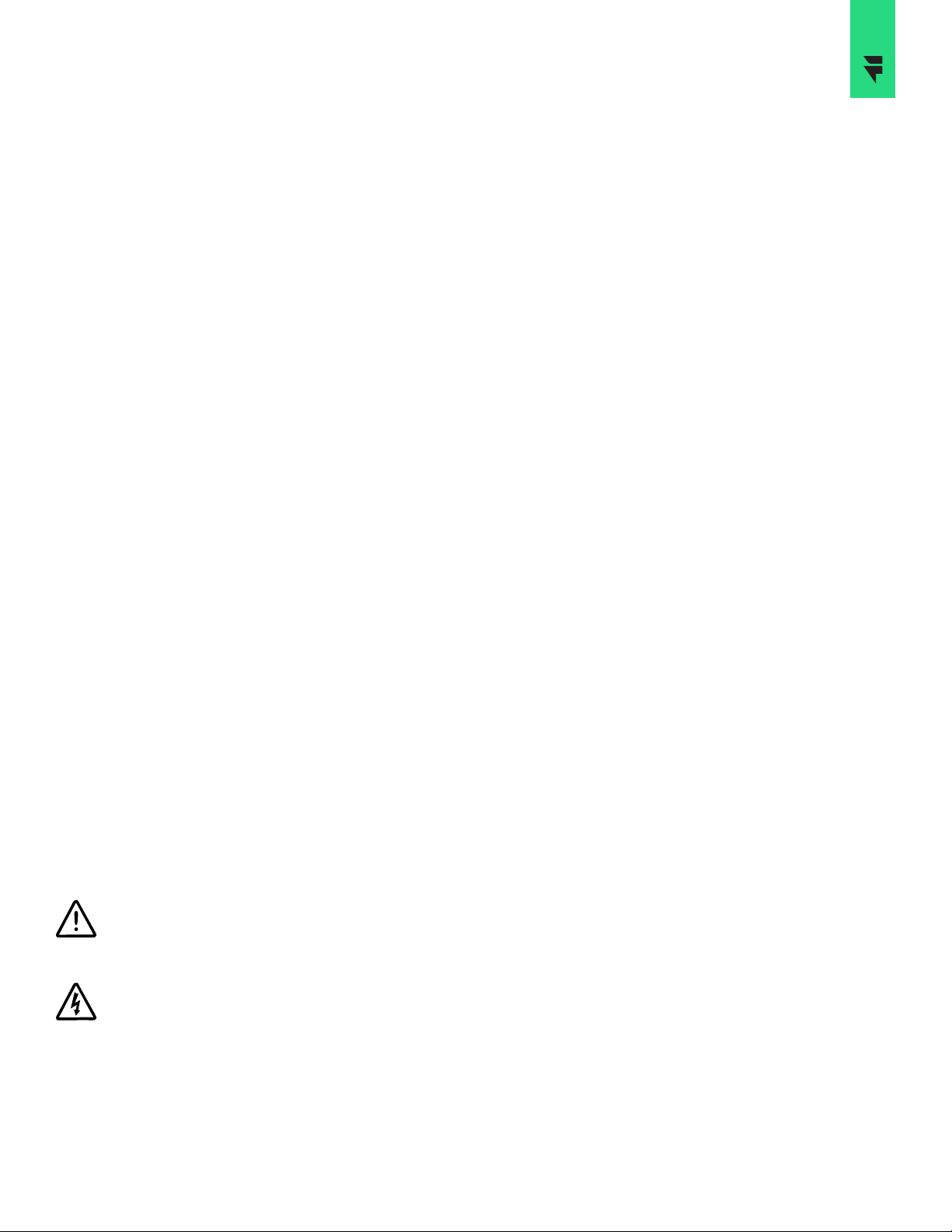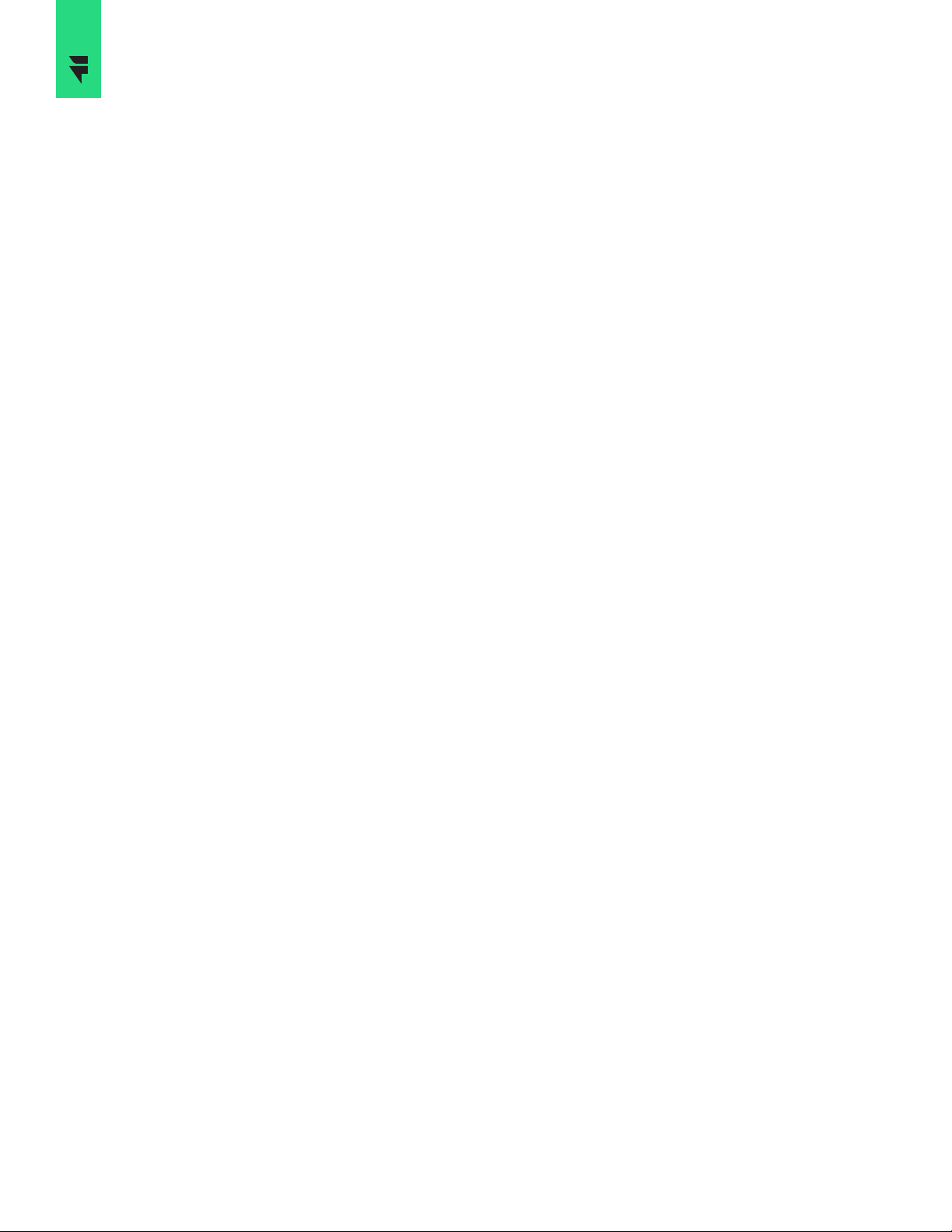
Copyright and trademarks
©2014-2020 FreeWire Technologies, Inc. All rights reserved. This material is protected by the copyright
laws of the United States and other countries. It may not be modified, reproduced or distributed without the
prior, express written consent of FreeWire Technologies, Inc. FREEWIRE, FREEWIRE TECHNOLOGIES, AMP
and BOOST CHARGER are U.S. registered trademarks and service marks of FreeWire Technologies, Inc. and
cannot be used without the prior written consent of FreeWire®. No part of this document may be photocopied,
reproduced or translated to other language without the express written consent of FreeWire®.
No accuracy guarantee
FreeWire® has taken commercially reasonable efforts to ensure the accuracy, reliability and completeness of
the specifications and other information in this manual at the time of its publication. However, the information is
provided “as is” without warranty of any kind, and the specifications and other information in this manual do not
constitute a contractual obligation and are subject to change at any time without prior notice. FreeWire does
not accept any responsibility or liability regarding the accuracy, content, completeness, legality or reliability of
the information contained herein.
Product disclaimer
The Boost Charger™ is designed for specific applications and should not be used for any purpose not
expressly set forth in applicable FreeWire product documentation.
Warranty information and disclaimer
The Limited Warranty you received with your Boost Charger™ is subject to certain exceptions and exclusions.
For example, your use of, or modification to, the FreeWire® Boost Charger™ in a manner in which it is not
intended to be used or modified will void the limited warranty. You should review your warranty and become
familiar with the terms thereof. Other than any such limited warranty, the FreeWire® products are provided “AS
IS,” and FreeWire Technologies, Inc. and its distributors expressly disclaim all implied warranties, including any
warranty of design, merchantability, fitness for a particular purposes and non- infringement, to the maximum
extent permitted by law.
Limitation of liability
IN NO EVENT SHALL FREEWIRE BE LIABLE FOR ANY DIRECT, INDIRECT, PUNITIVE, INCIDENTAL, SPECIAL
CONSEQUENTIAL DAMAGES, TO PROPERTY OR LIFE, WHATSOEVER, INCLUDING BUT NOT LIMITED TO LOST
PROFITS, LOST BUSINESS, LOST DATA, LOSS OF USE OR COST OF COVER INCURRED ARISING OUT OF OR
CONNECTED WITH THE USE, MISUSE OR INABILITY TO USE THE BOOST CHARGER, UNDER ANY THEORY
OF LIABILITY, WHETHER IN AN ACTION IN CONTRACT, STRICT LIABILITY, TORT (INCLUDING NEGLIGENCE)
OR OTHER LEGAL OR EQUITABLE THEORY, EVEN IF FREEWIRE KNEW OR SHOULD HAVE KNOWN OF THE
POSSIBILITY OF SUCH DAMAGES. IN ANY EVENT, THE CUMULATIVE LIABILITY OF FREEWIRE FOR ALL
CLAIMS WHATSOEVER RELATED TO THE BOOST CHARGER SHALL NOT EXCEED THE PRICE YOU PAID FOR
THE BOOST CHARGER. THE LIMITATIONS SET FORTH HEREIN ARE INTENDED TO LIMIT THE LIABILITY OF
FREEWIRE AND SHALL APPLY NOTWITHSTANDING ANY FAILURE OF ESSENTIAL PURPOSE OF ANY LIMITED
REMEDY.