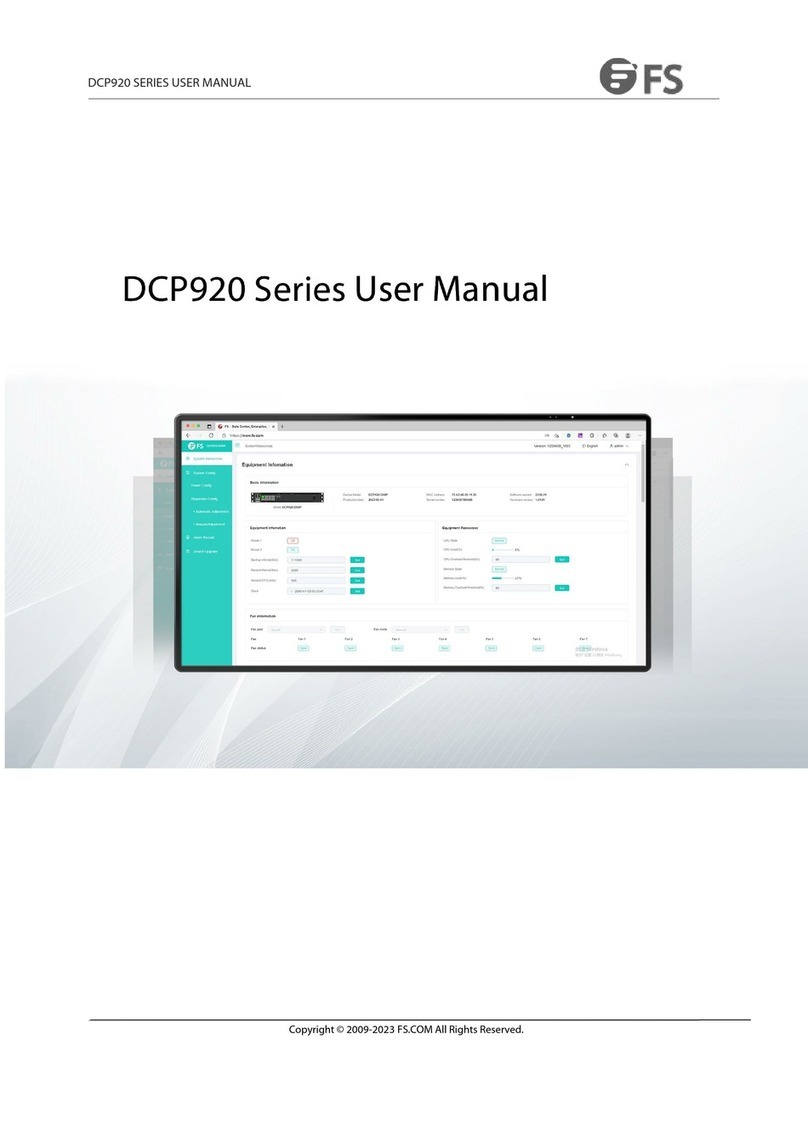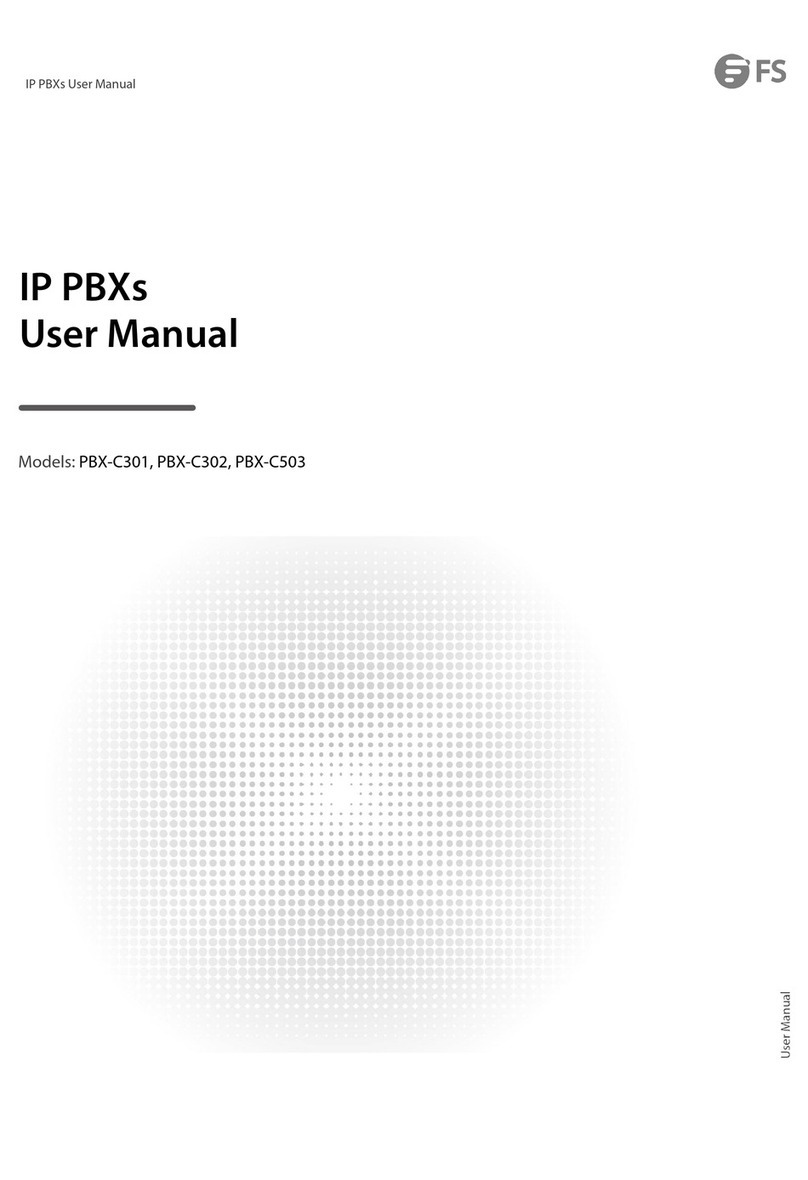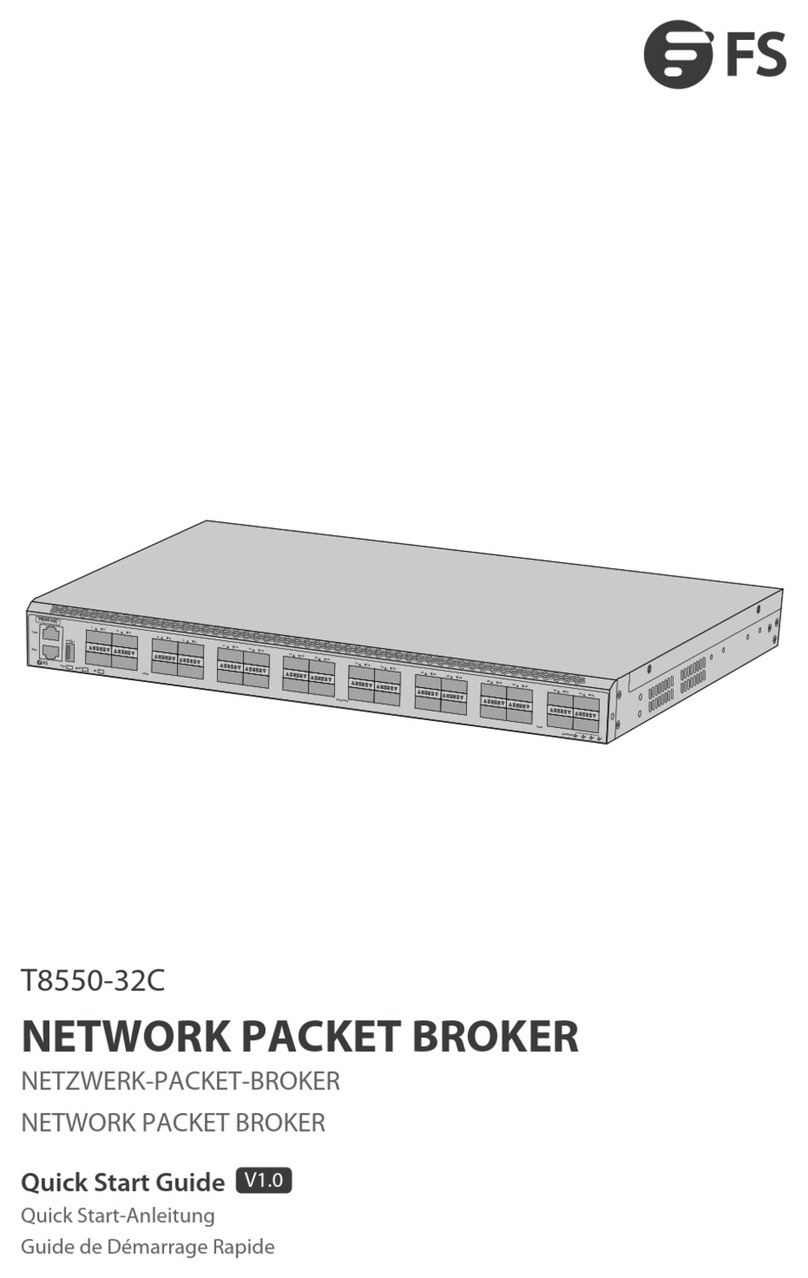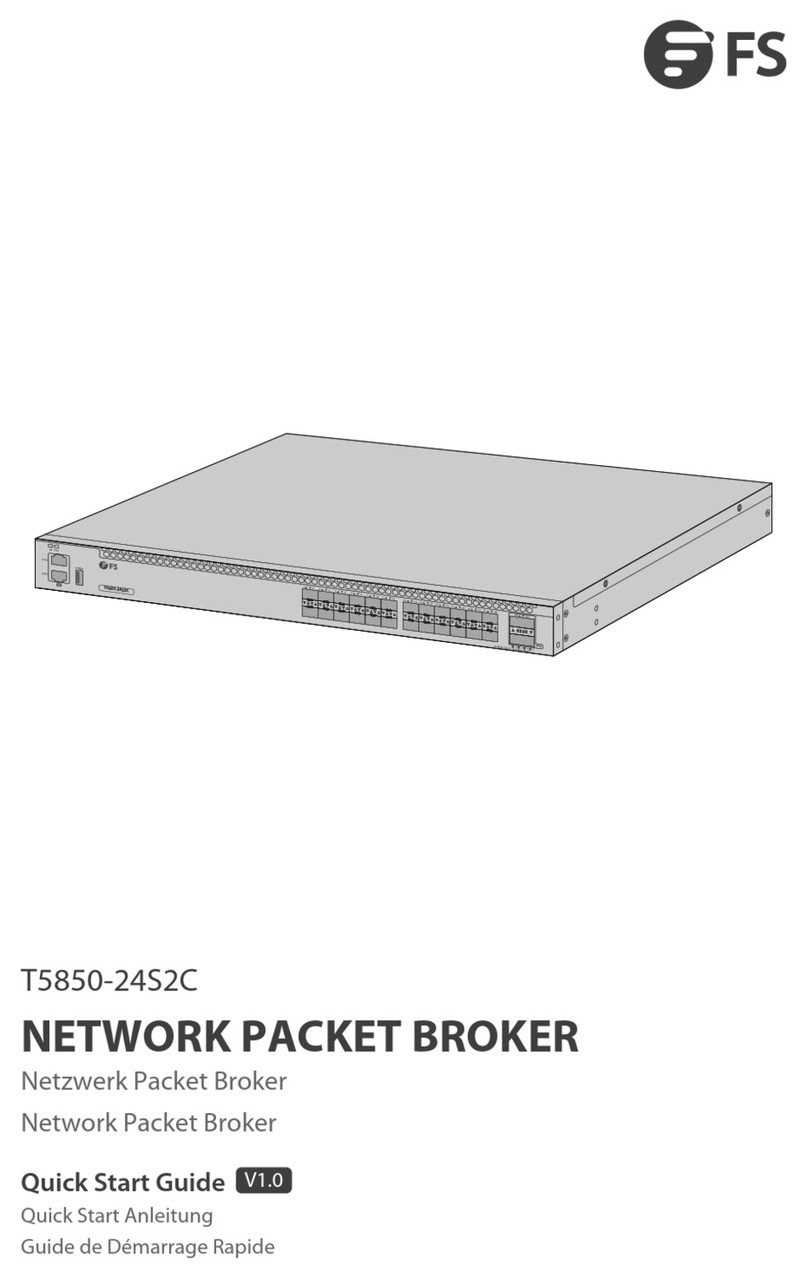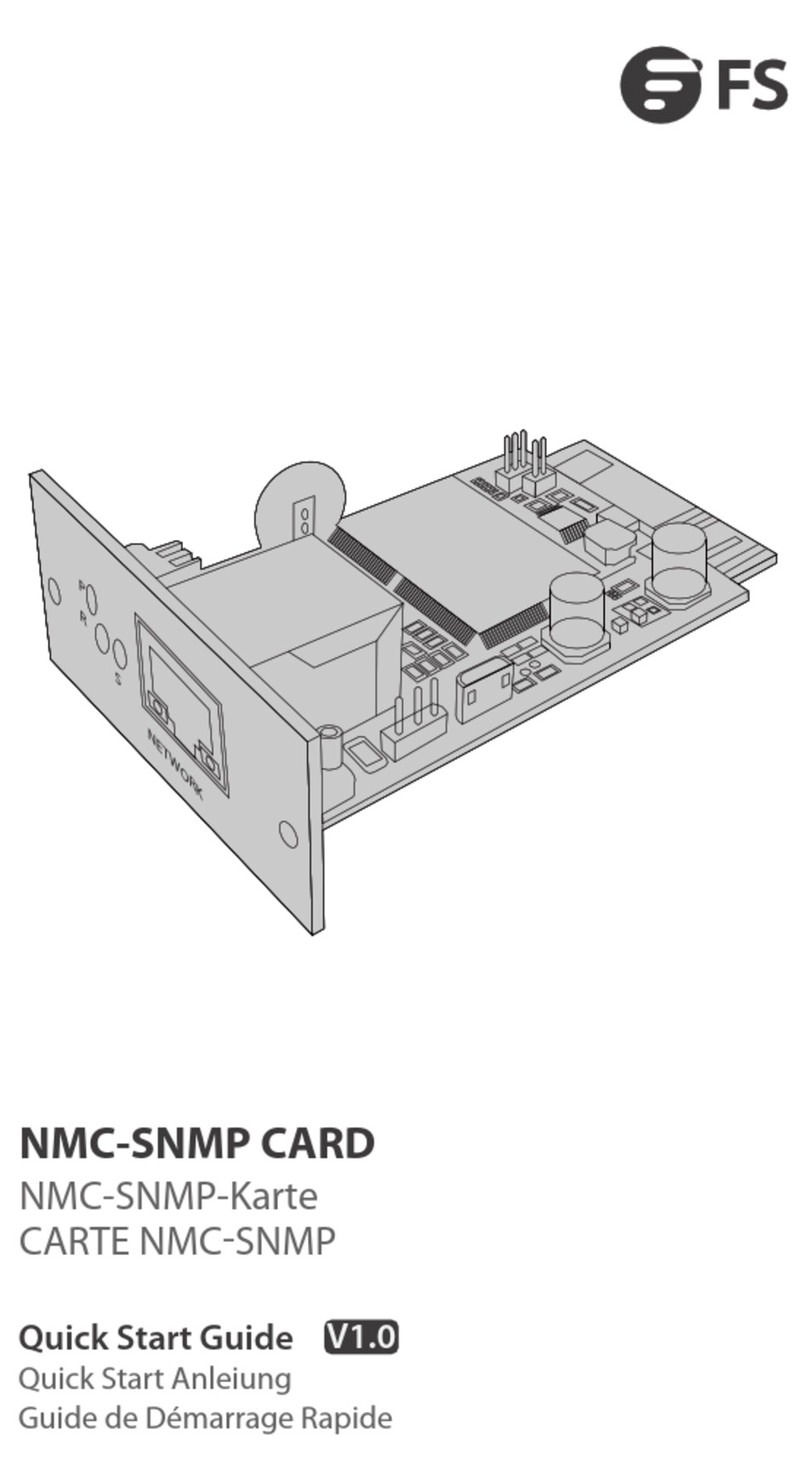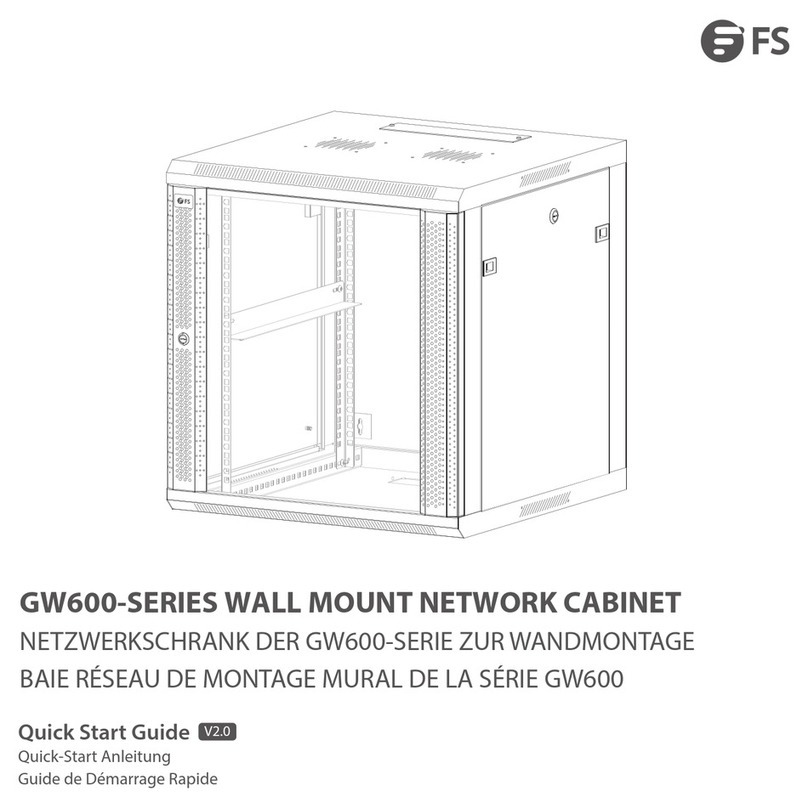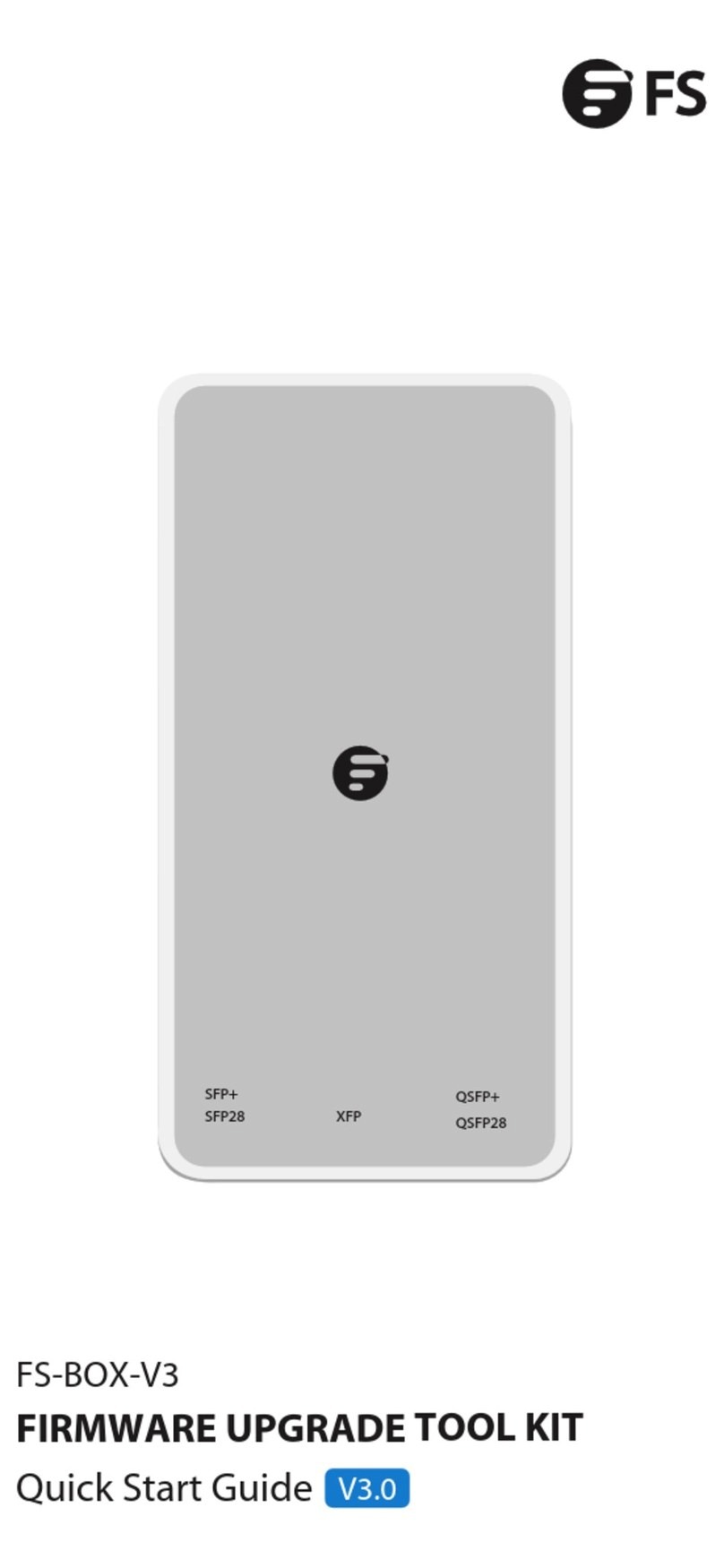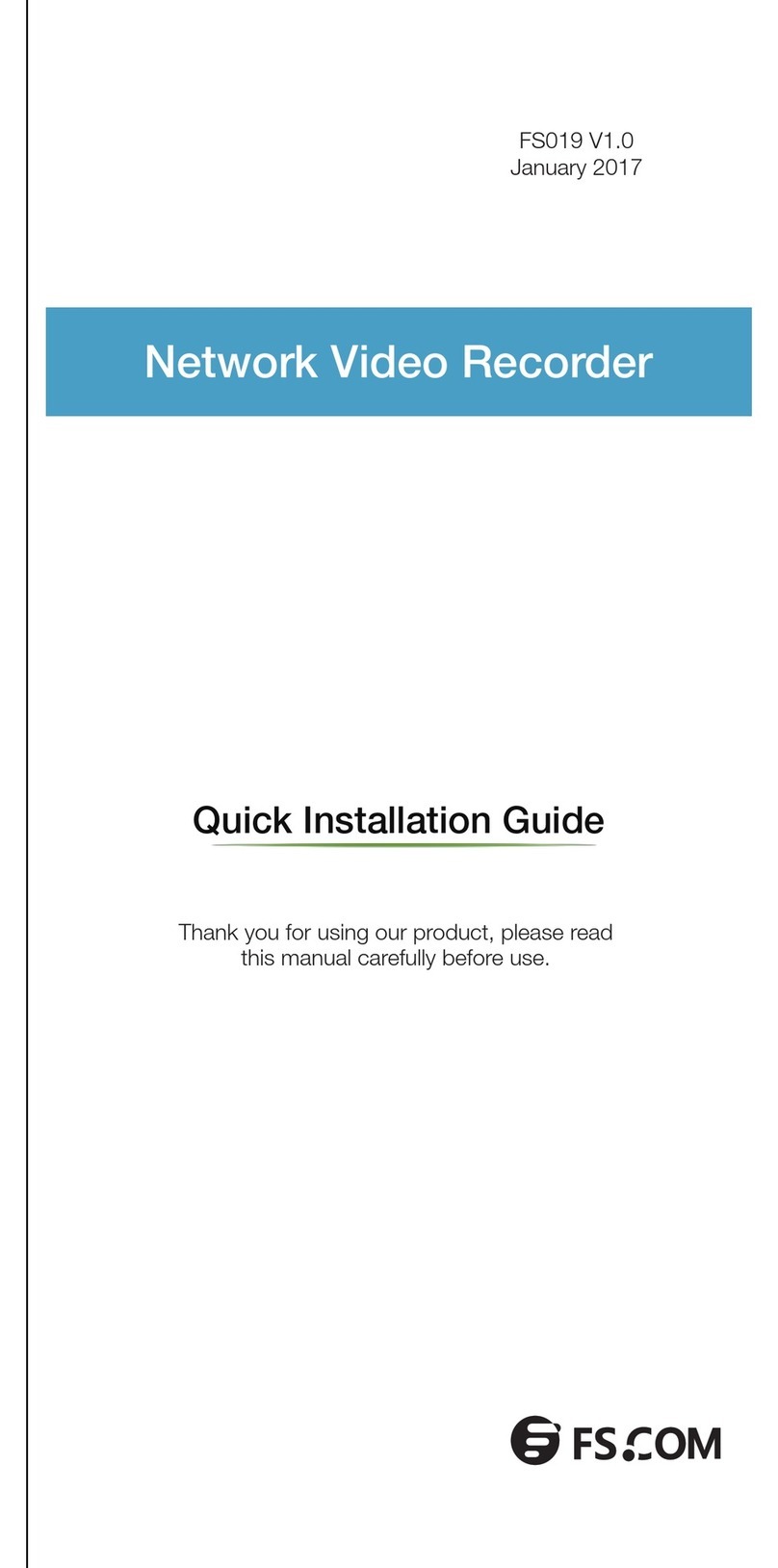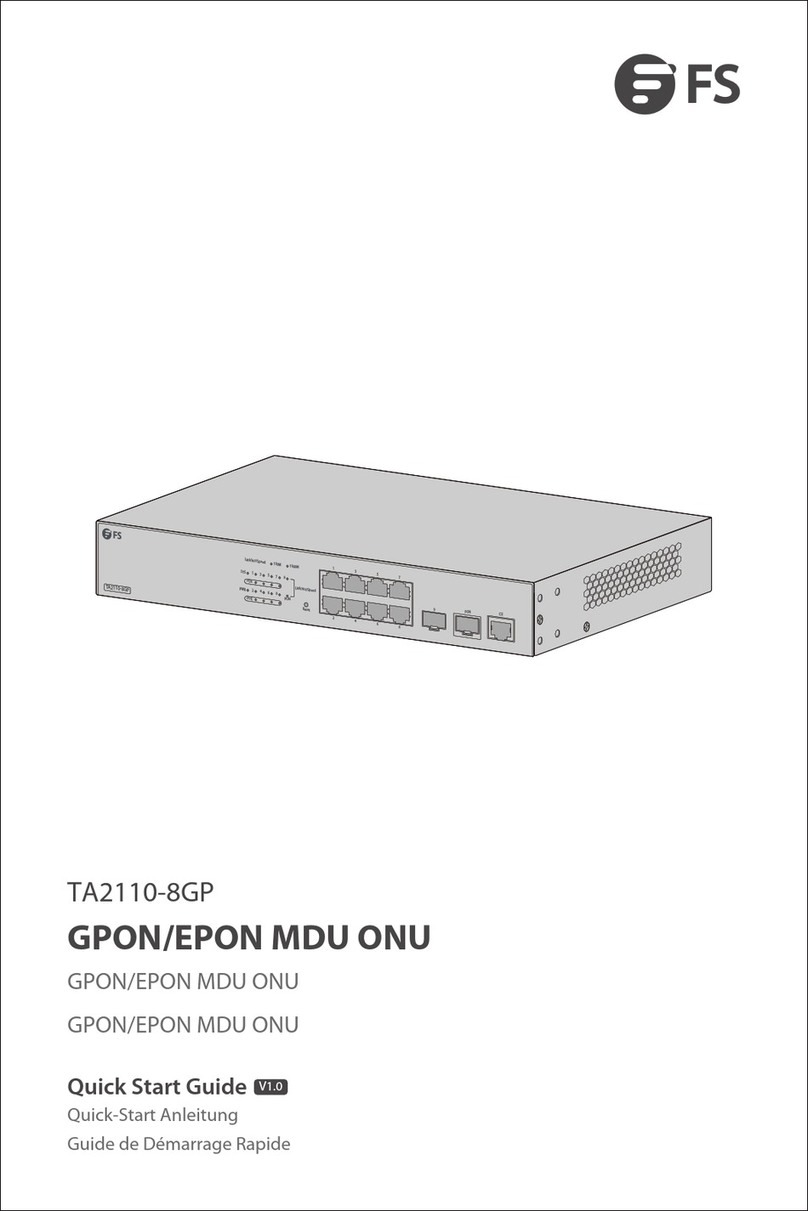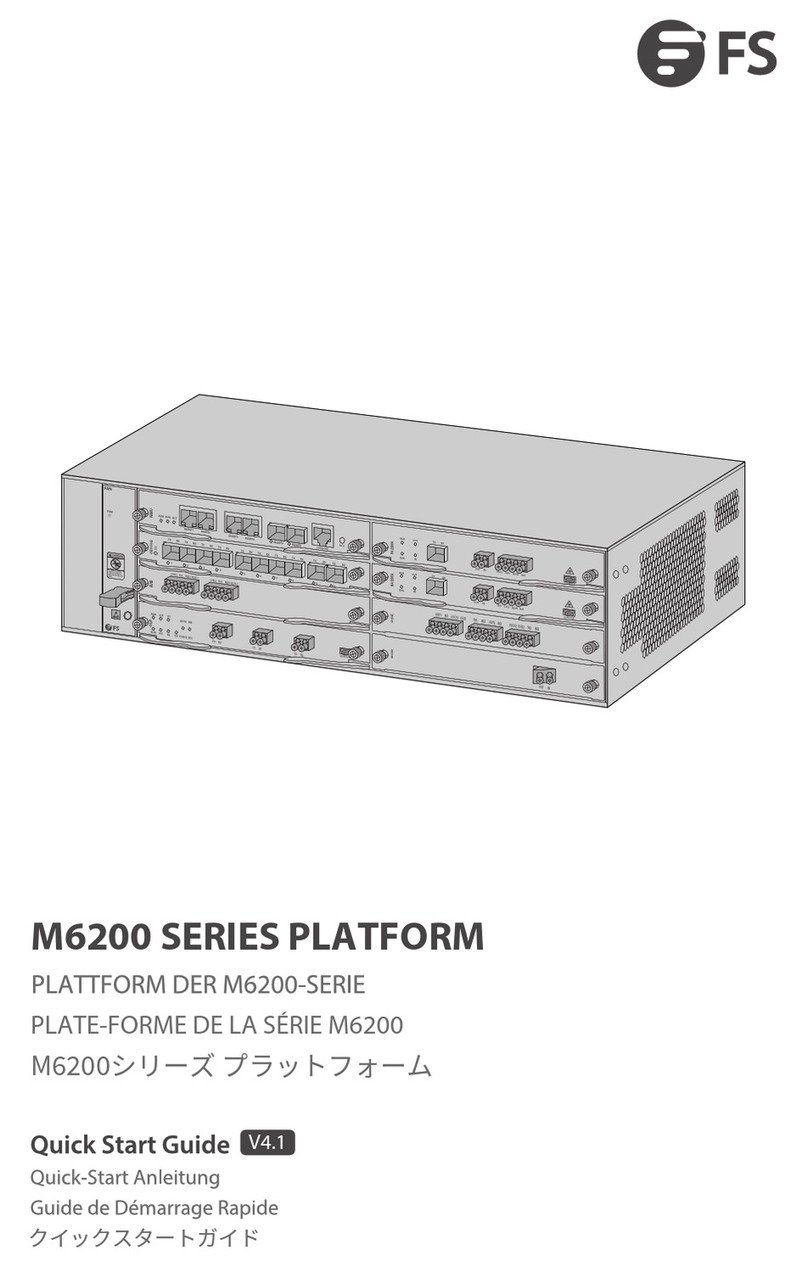5
Installation Requirements
Site Environment
Make sure that the installation site is well-ventilated and the heat of electrical devices
is well-discharged.
Make sure the temperature of installation site is maintained at 0-50°C.
Follow the electrostatic discharge prevention procedure.
Put the chassis at a place where cool air can blow o the heat inside the chassis.
Safety Recommendations
Keep clean and dust-free during or after the installation.
Put the cover of the GPON at a safe place.
Put tools at a right place where they will not easily fall down.
Pay attention to the dress code when installing. Avoid damage to the GPON caused
by improperly dressed.
Put on the protective glasses if the installation environment may cause damage to eyes.
Avoid improper operations that may cause personal injury or damage to the equipment.
Safety Principles for Live Working
Put o ornaments.
Pull out the AC power cord and close the direct-current power before operating on the chassis
or working beside the power supply.
Do not touch the power the when power is on.
Connect the device and the power socket correctly.
Only professionals are allowed to operate and maintain the device.
If you operate devices under live working, please follow the safety principles:
EN
TA2110-8GP
Link/Act/Speed
Link/Act/Speed
SYS
PON
Reset
100M
13579
POE
1000M
SYS 2468
POE