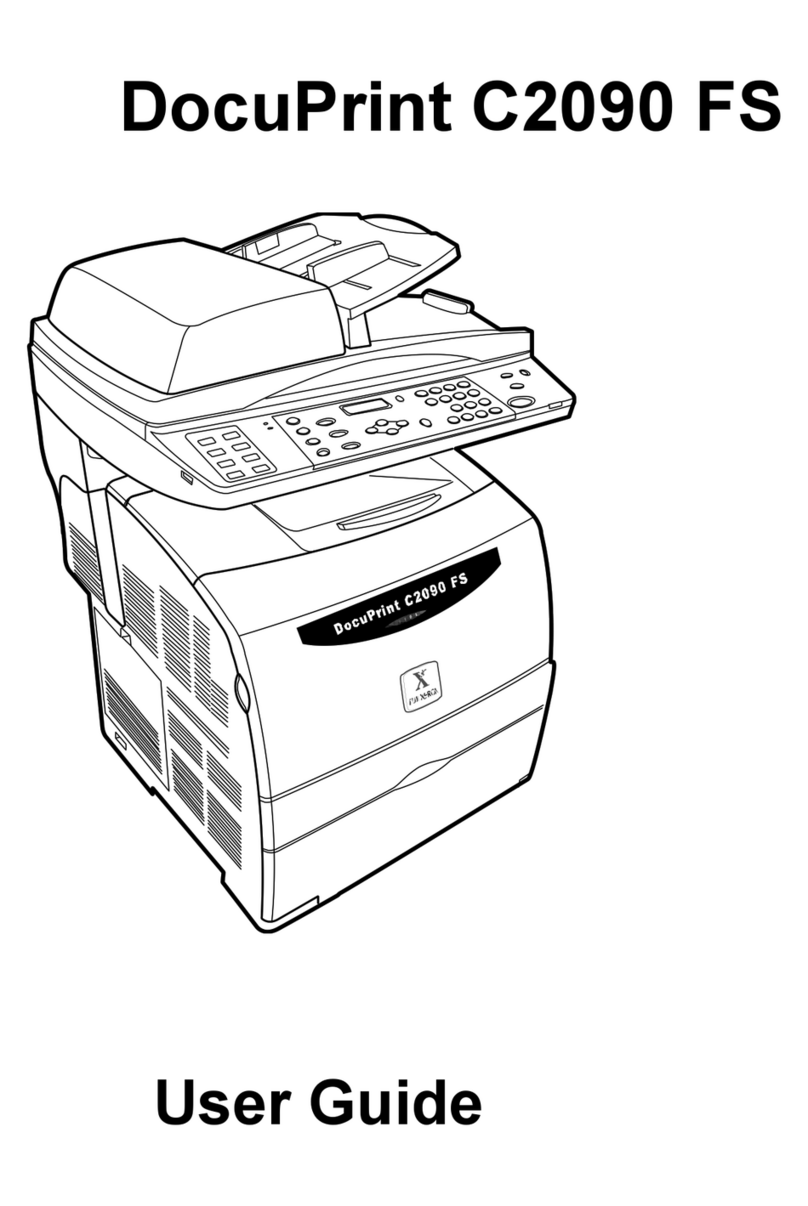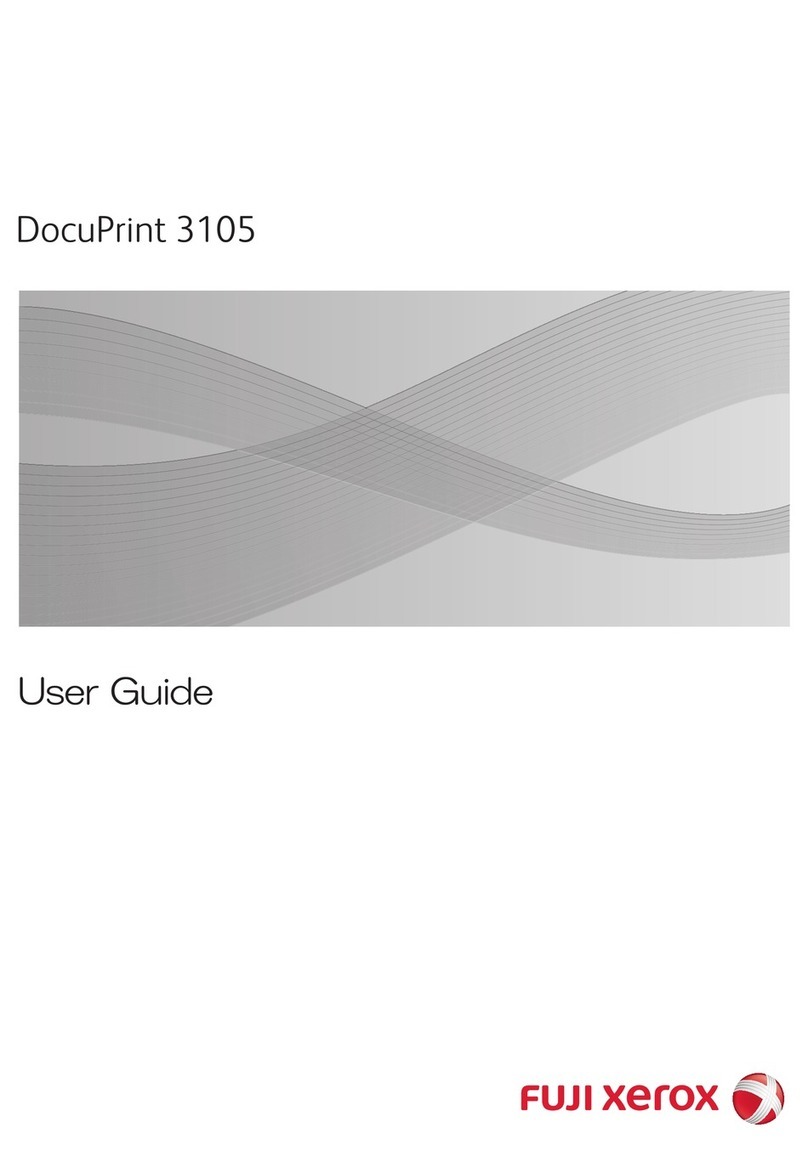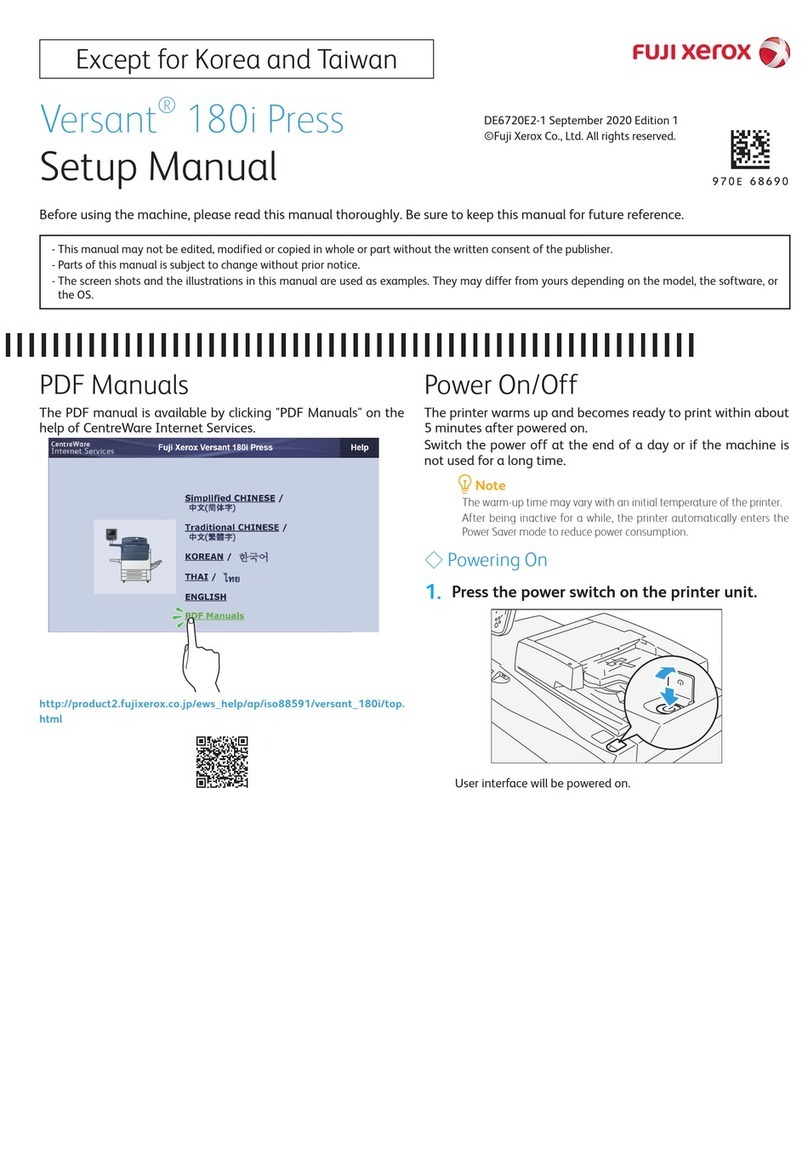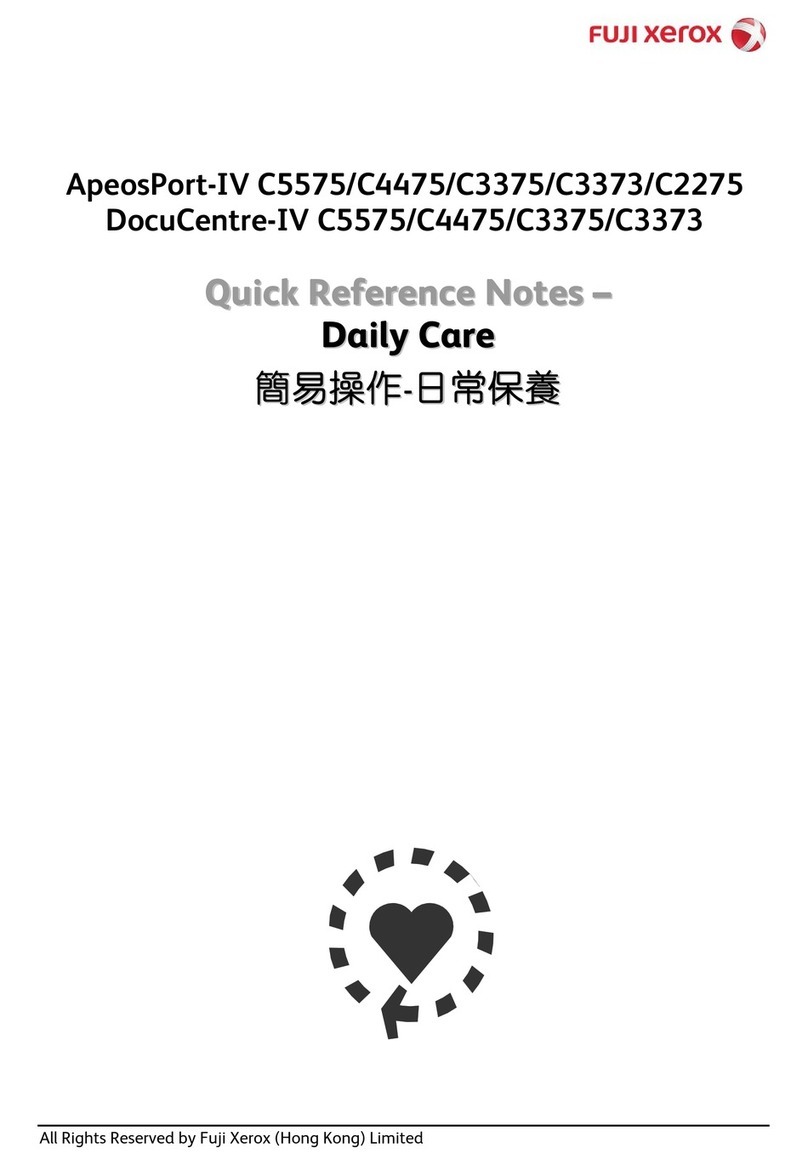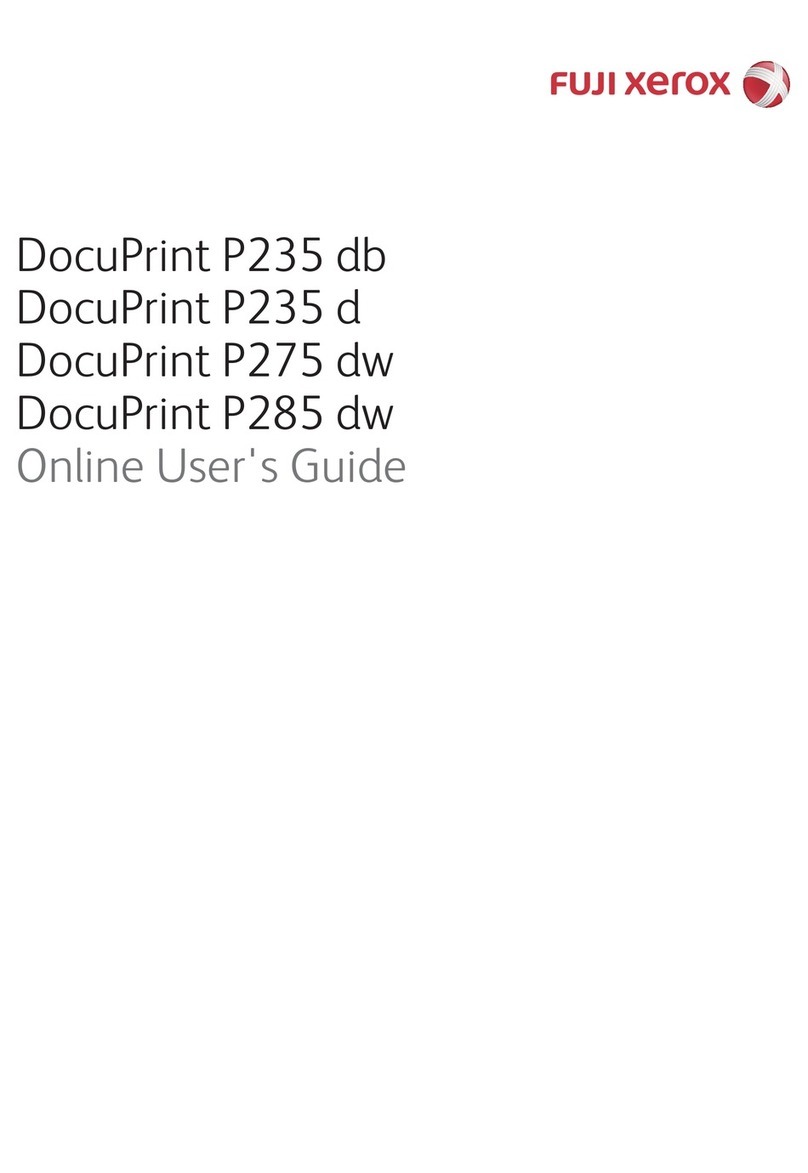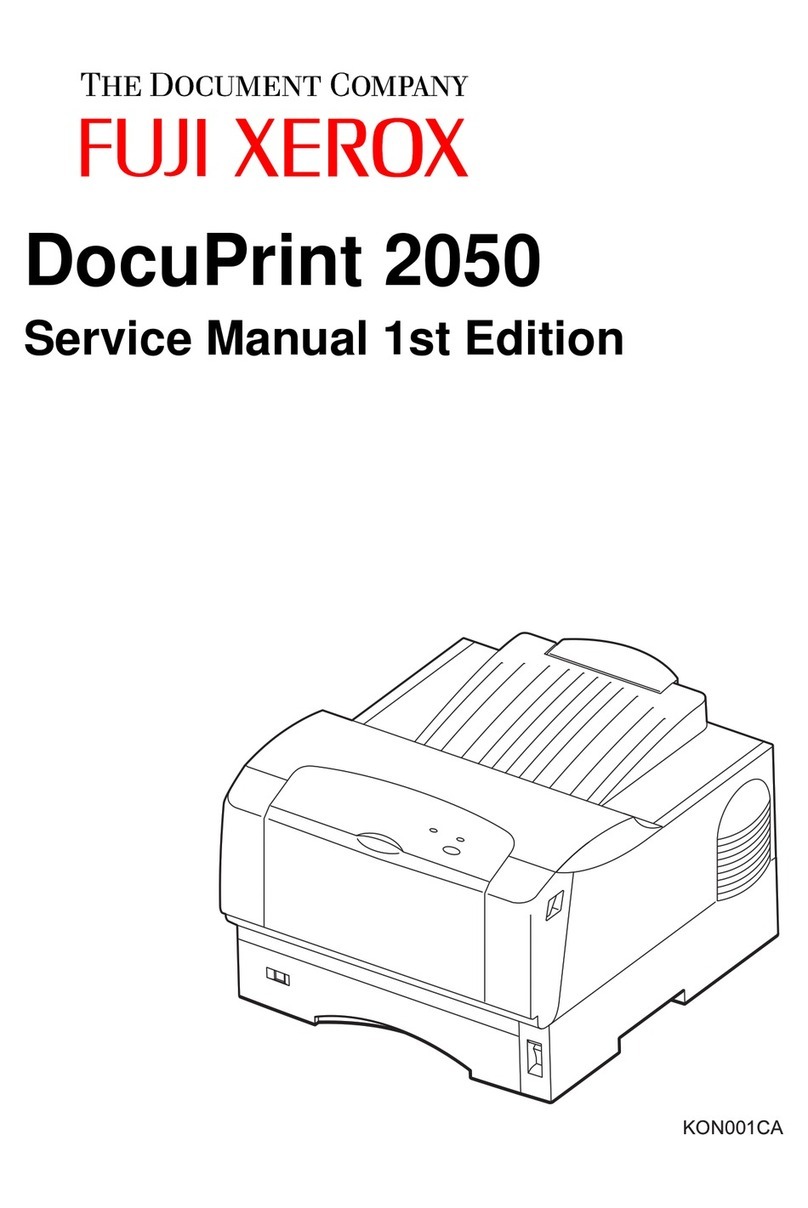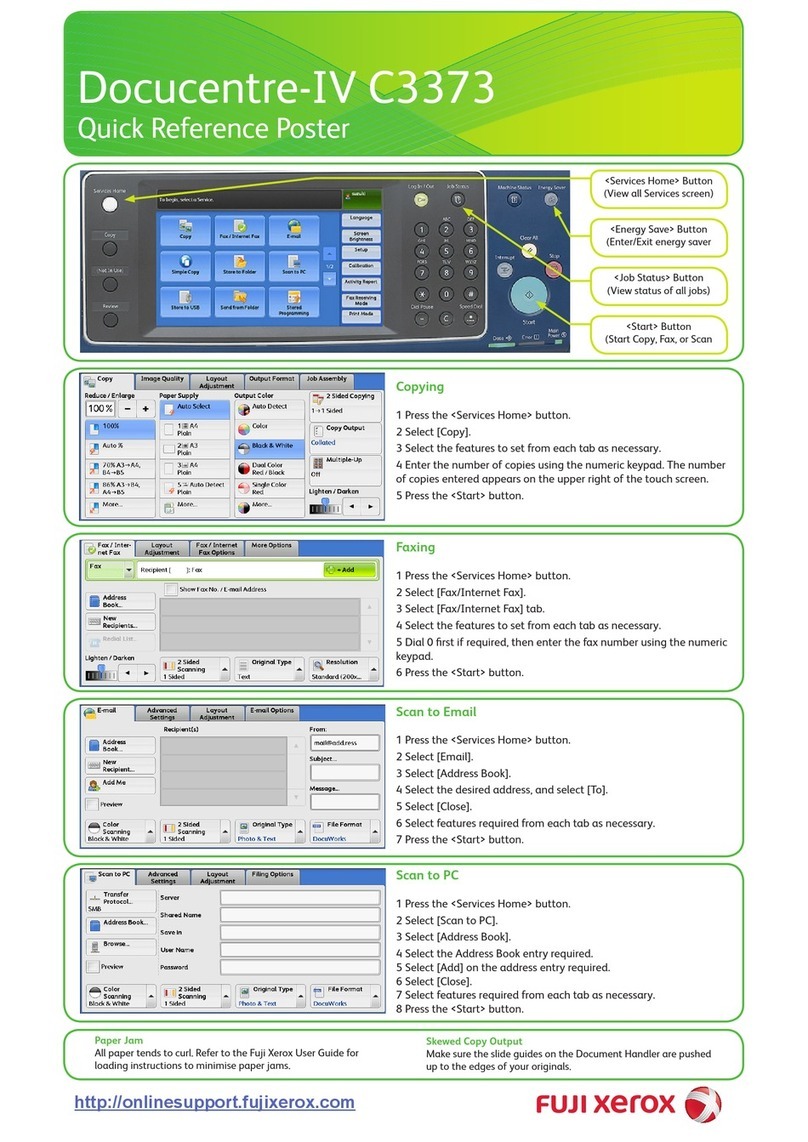Contents 7
Contents
Preface ........................................................................................................................................3
Related Information Sources .......................................................................................................3
Using This Guide .........................................................................................................................4
Organization of This Guide .............................................................................................4
Conventions ....................................................................................................................5
1 Overview .....................................................................................9
Printer Name when Installing Print Driver................................................. 10
PPD File Names Corresponding to Print Drivers...................................... 10
Available Software and Supported OS ..................................................... 11
2 Installing of Print Drivers for Windows Computers ..............13
Supplied CD-ROM.................................................................................... 14
Hardware/Software Requirements ........................................................... 15
Installing the Print Driver .......................................................................... 16
Using "Easy Install Navi" ..................................................................................16
Using Add Printer Wizard.................................................................................17
Using the USB Port ..........................................................................................21
How to Use Help....................................................................................... 23
3 Installing of Print Drivers for Macintosh Computers ............25
Supplied CD-ROM.................................................................................... 26
Hardware/Software Requirements ........................................................... 27
Installing the Print Driver .......................................................................... 28
Installation Procedure (Mac OSX 10.4/10.5-10.7) ...........................................28
Adding a Printer (Mac OS X 10.4)....................................................................29
Adding a Printer (Mac OS X 10.5-10.7) ...........................................................31
4 Print Driver Settings.................................................................35
Setting Items per Model............................................................................ 36
Windows Print Driver Settings..........................................................................36
Macintosh Print Driver Settings........................................................................43