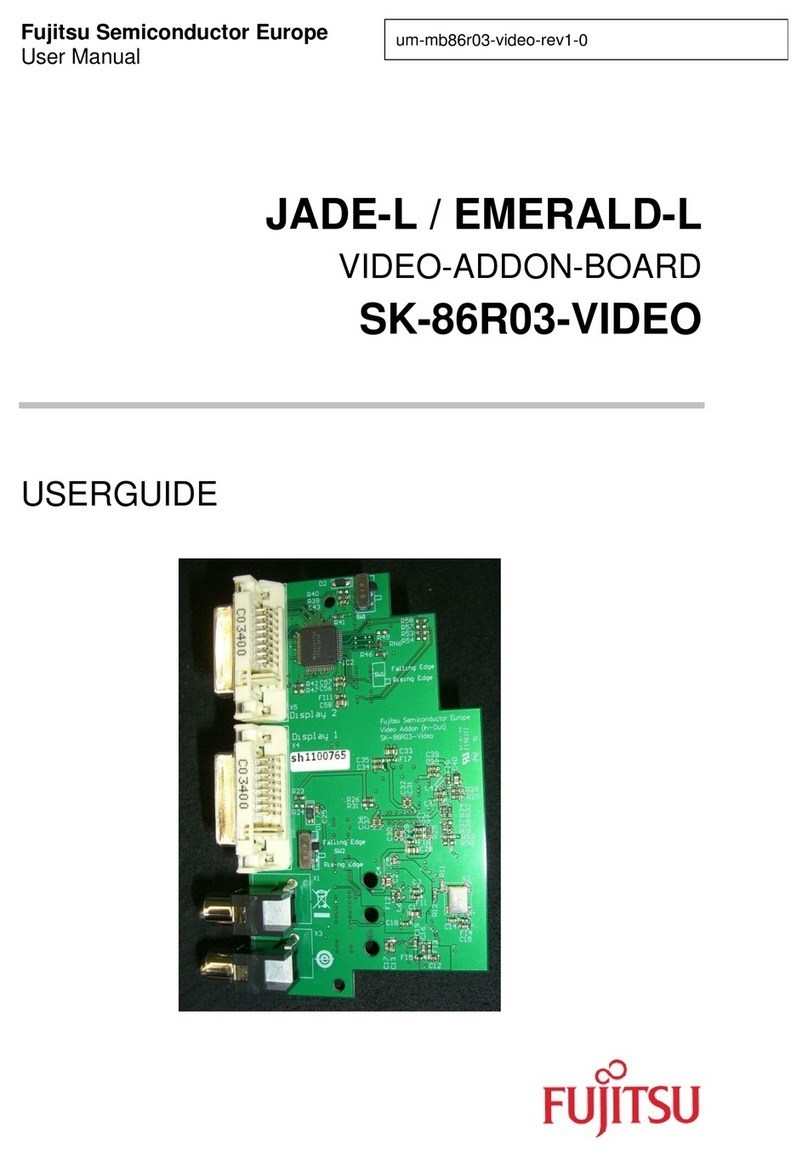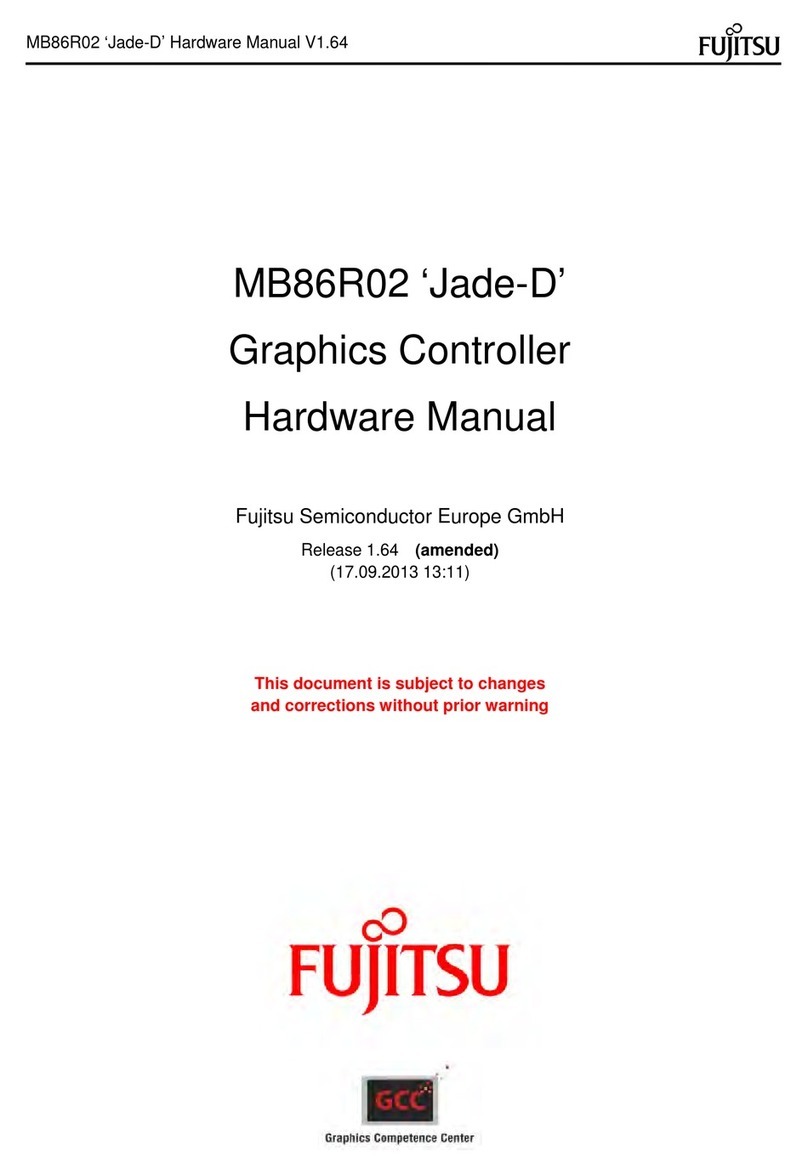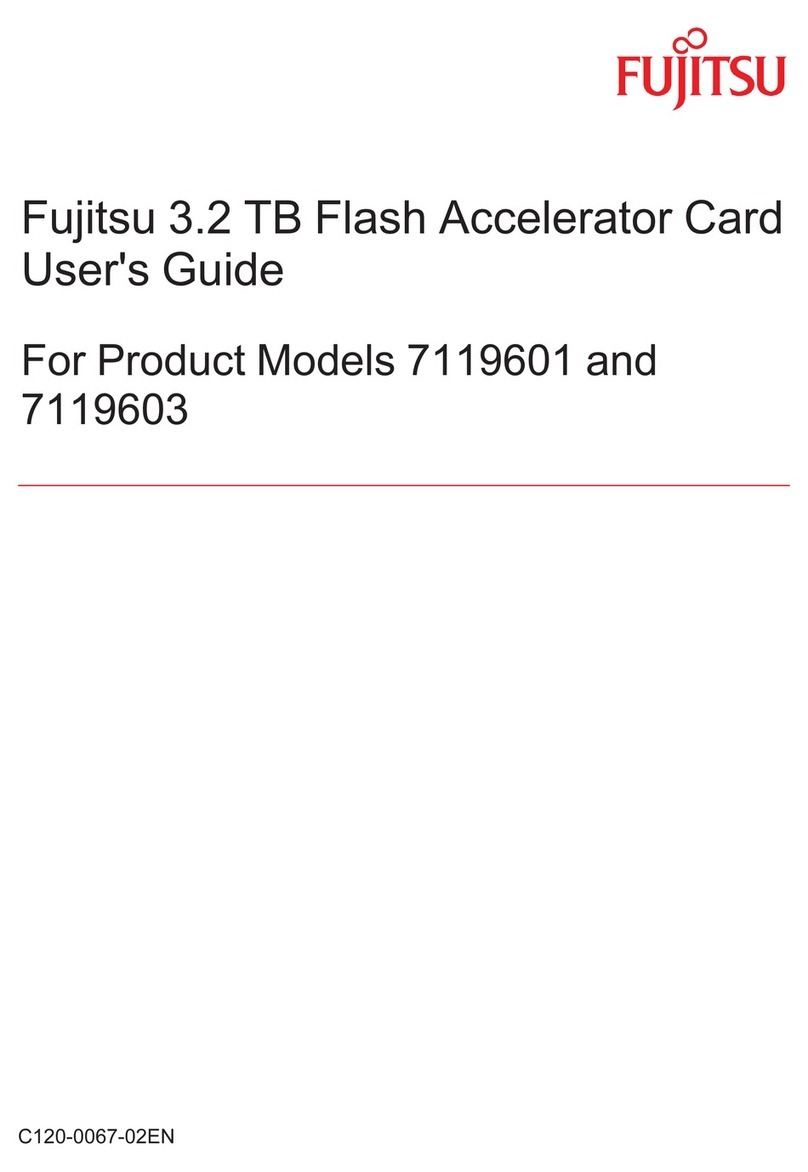1
1. Introduction
The MVGA-
NVG11A/P/AL/AT/PT/AM/AD is the 3D graphics processors and
multimedia controller. Its innovative architectures combine, transform, and light
technology with a rendering engine that delivers 4 pixels per clock. The nVIDIA
GeForce2 MX not only speed up graphics processing for richer 3D graphics, it also
frees up CPU bandwidth, to the computer systems use, by incorporating GeForce2
MX break-through 3D architecture.
MVGA-
NVG11A/P/AL/AT/PT/AM/AD graphics controller delivers stunning visual
quality and performance, with its 256 bit true-
color engine and 32 bit Z/Stencil
NVG11A/P/AL/AT/PT/AM/AD provides outstanding 2D and video
acceleration as well, it 1/2 the power dissipation of GeForce2 MX.
MVGA-
nly graphics processor able to drive dual digital
displays independently delivering the dual
-head graphics in a single Board. It’s full
supple 2 analog RGB or RGB and DVI.
1.1 Features
□Integrated second-generation transform and lighting engine.
□32/64MB memory on board.
□Integrated true-color 350MHz RAMDAC interface.
□Supports high screen resolutions up to 2048x1536@75Hz.
□256-bit 2D and 3D graphics architecture.
□
AGP 4X with Fast Writes.(For MVGA
□32-bit color ARGB with destination alpha.
□Cube environment mapping.
□
Separate hue, saturation, and brightness controls for the video overlay.
□Video DMA for efficient VIP Host operations.
□DVD and HDTV-ready motion compensation for MPEG-2 decoding.
□OpenGL ICD for full OpenGL support.
□Alternate OS support for OS/2, Linux, and BeOS.
□
Drivers for Windows 2000, Windows 98SE/ME.
□2.8 GB/second memory bandwidth.
□20Mtriangles/sec through T&L and setup.
□nVIDIA shading rasterizer (NSR) Featuring.
□0.18u technology.
□Fully support PCI Interface. (Only for MVGA-
□Low Profile SPEC (Only for MVGA-