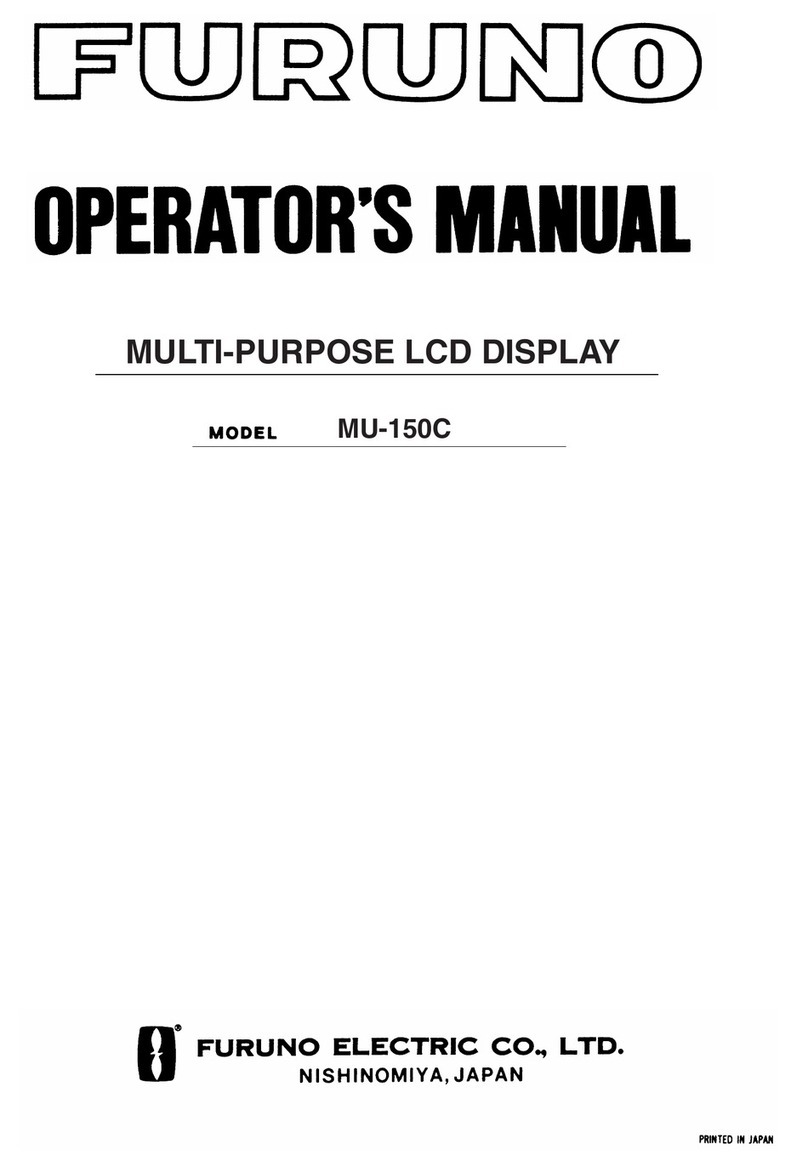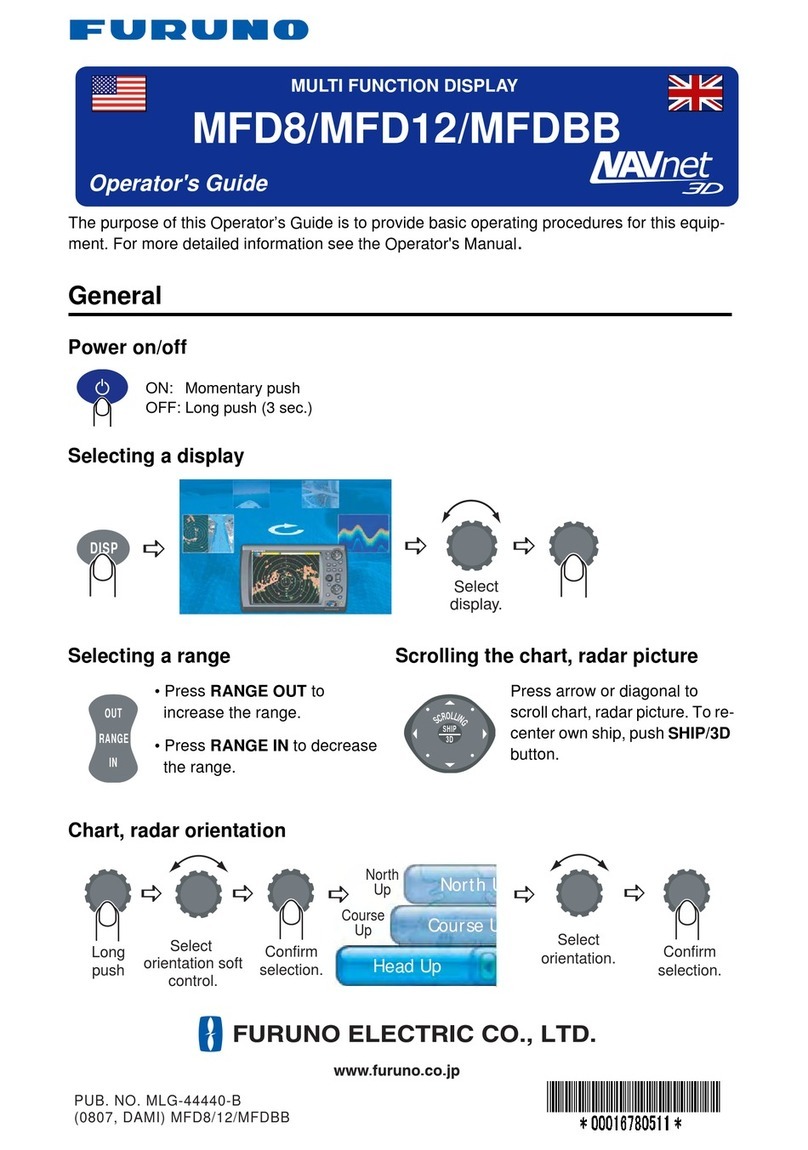Furuno MU-170C Manual
Other Furuno Monitor manuals

Furuno
Furuno SFD-1010 User manual
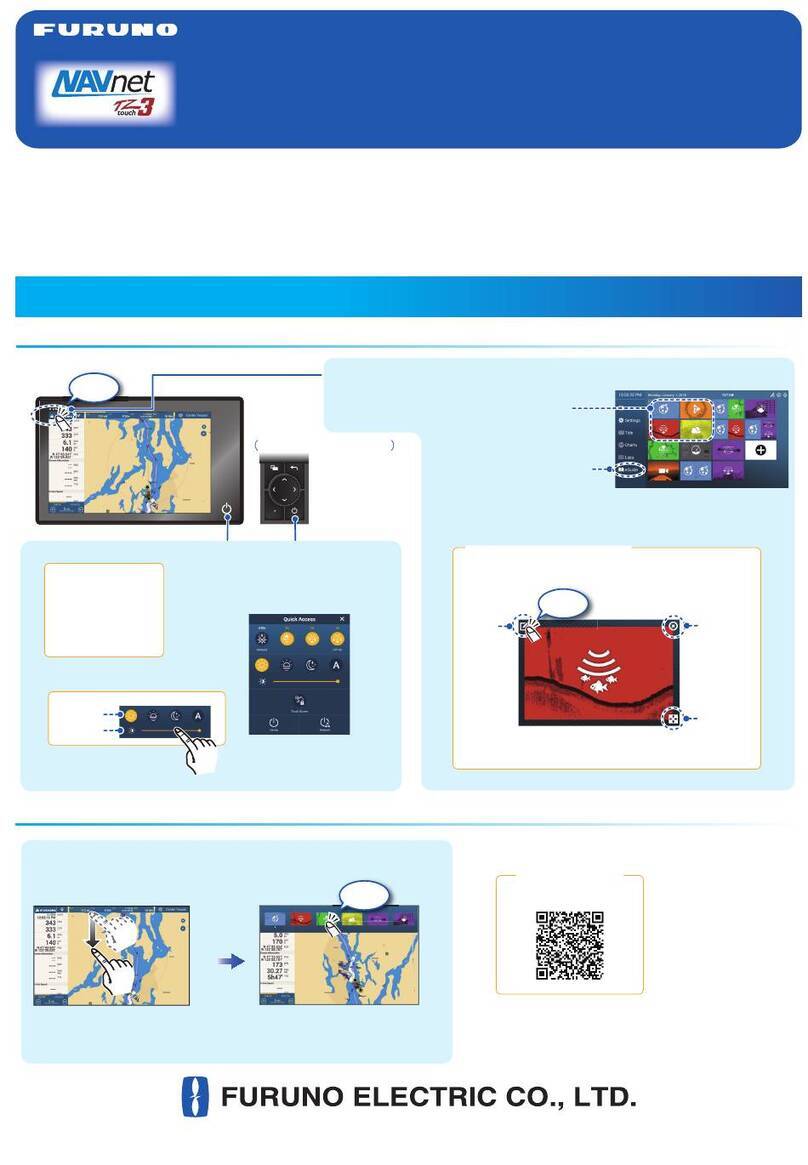
Furuno
Furuno NavNet TZtouch3 TZT9F Manual

Furuno
Furuno Mu-190HD User manual

Furuno
Furuno MU-190V User manual

Furuno
Furuno TZT9F User manual

Furuno
Furuno MU-150HD User manual

Furuno
Furuno MU-155C Manual
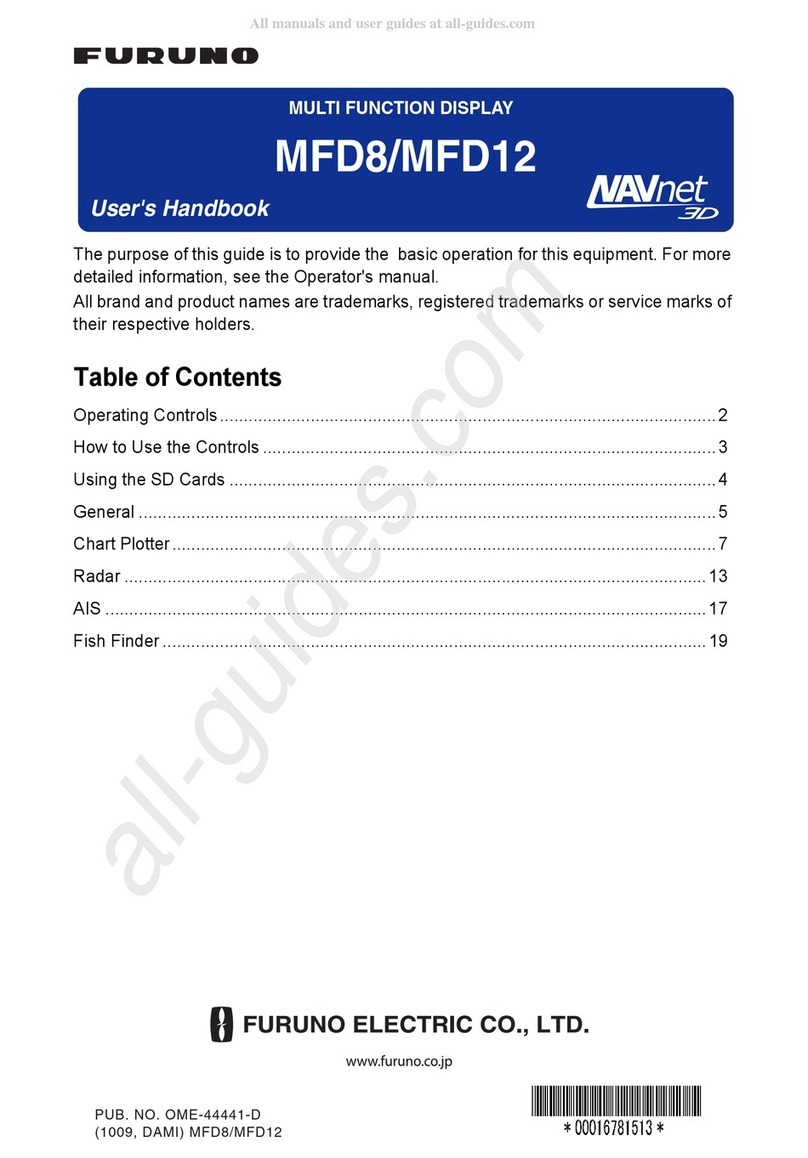
Furuno
Furuno MFD8 Instruction Manual

Furuno
Furuno FEA-2107-BB User manual

Furuno
Furuno TZT19F User manual

Furuno
Furuno NavNet TZtouch3 Series User manual
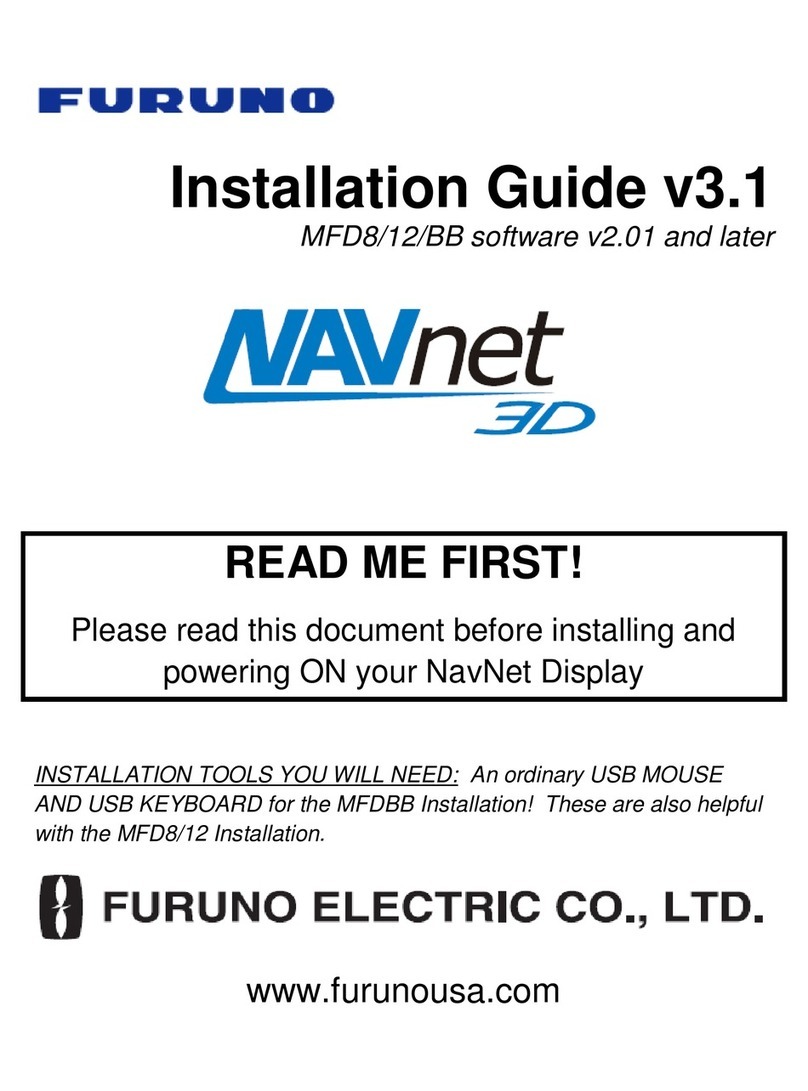
Furuno
Furuno MFD8 User manual

Furuno
Furuno MU-190 User manual

Furuno
Furuno FMD-3200-BB Manual

Furuno
Furuno TZT12F Manual
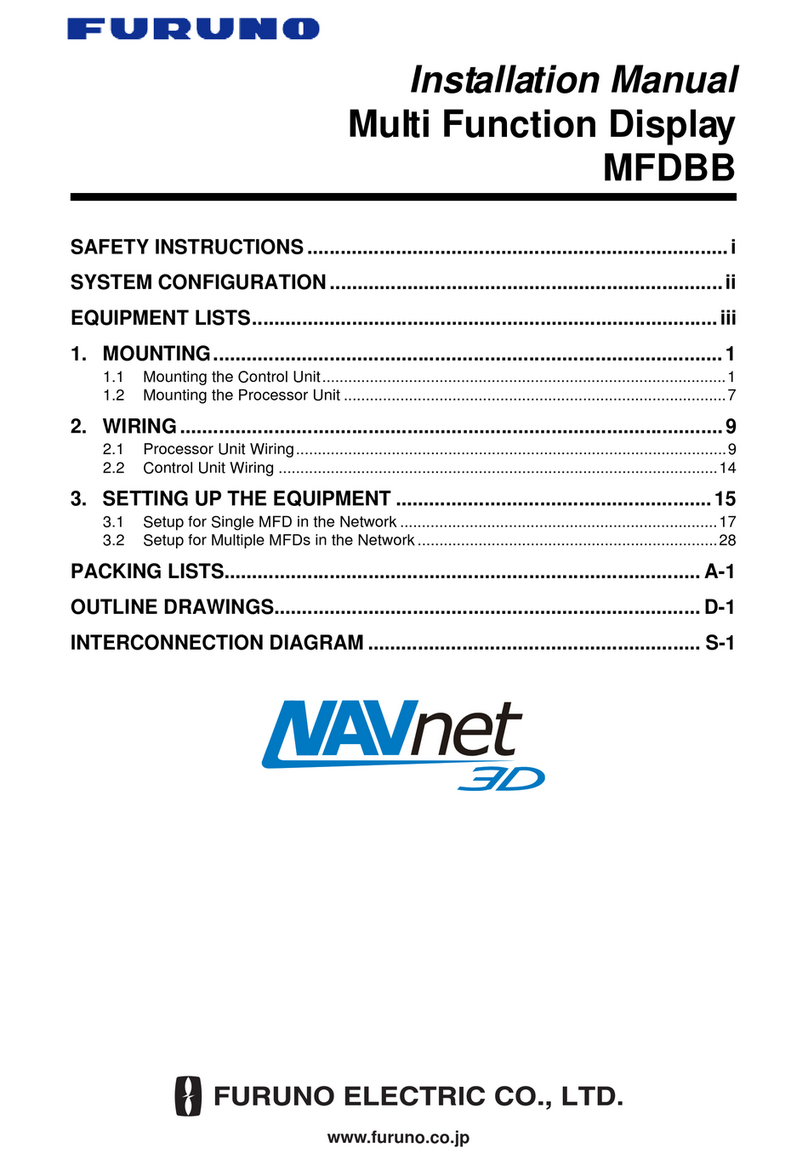
Furuno
Furuno NAVNET 3D MFDBB User manual

Furuno
Furuno TZT9 User manual
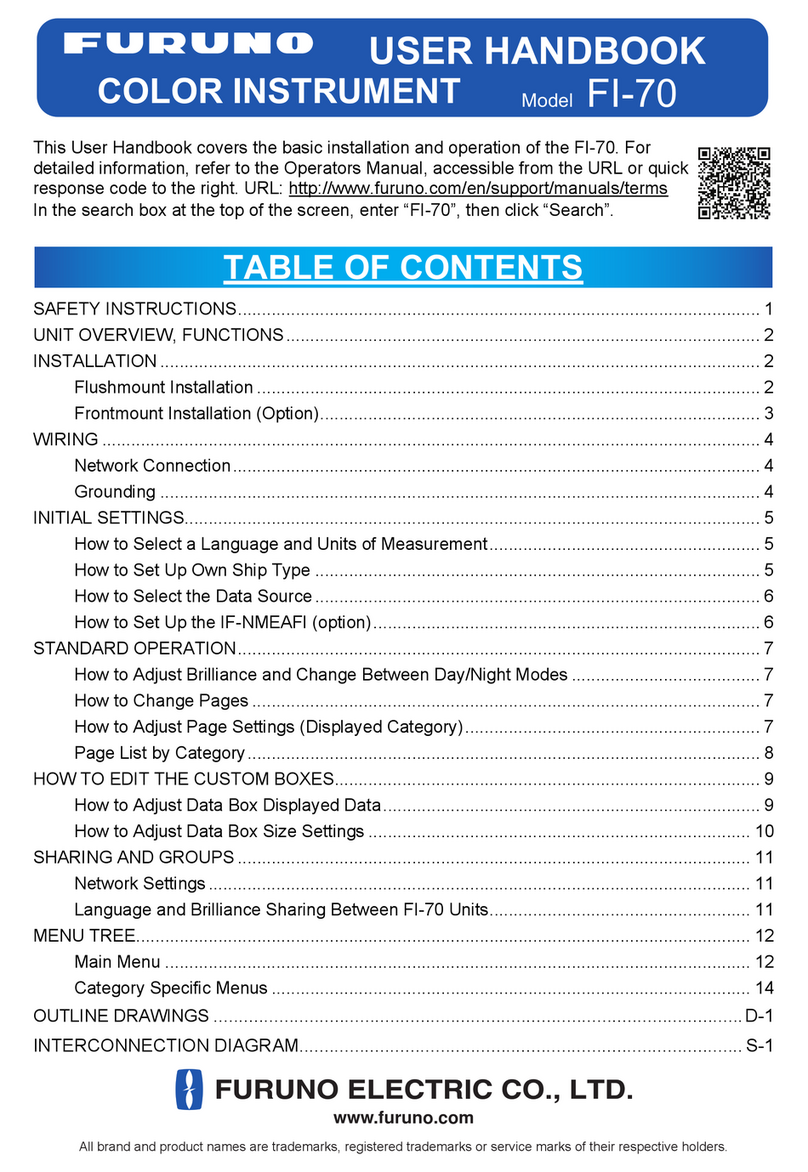
Furuno
Furuno FI-70 Instruction Manual
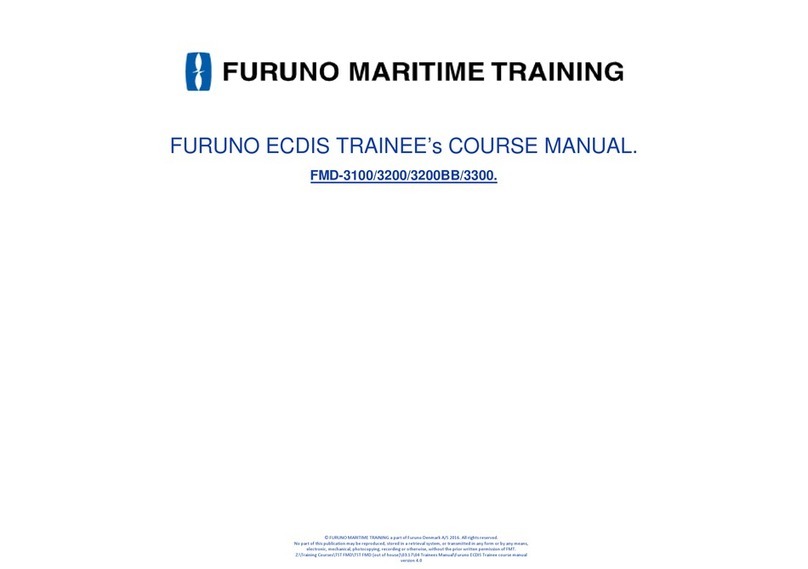
Furuno
Furuno FMD3100 User manual

Furuno
Furuno TZTL12F User manual