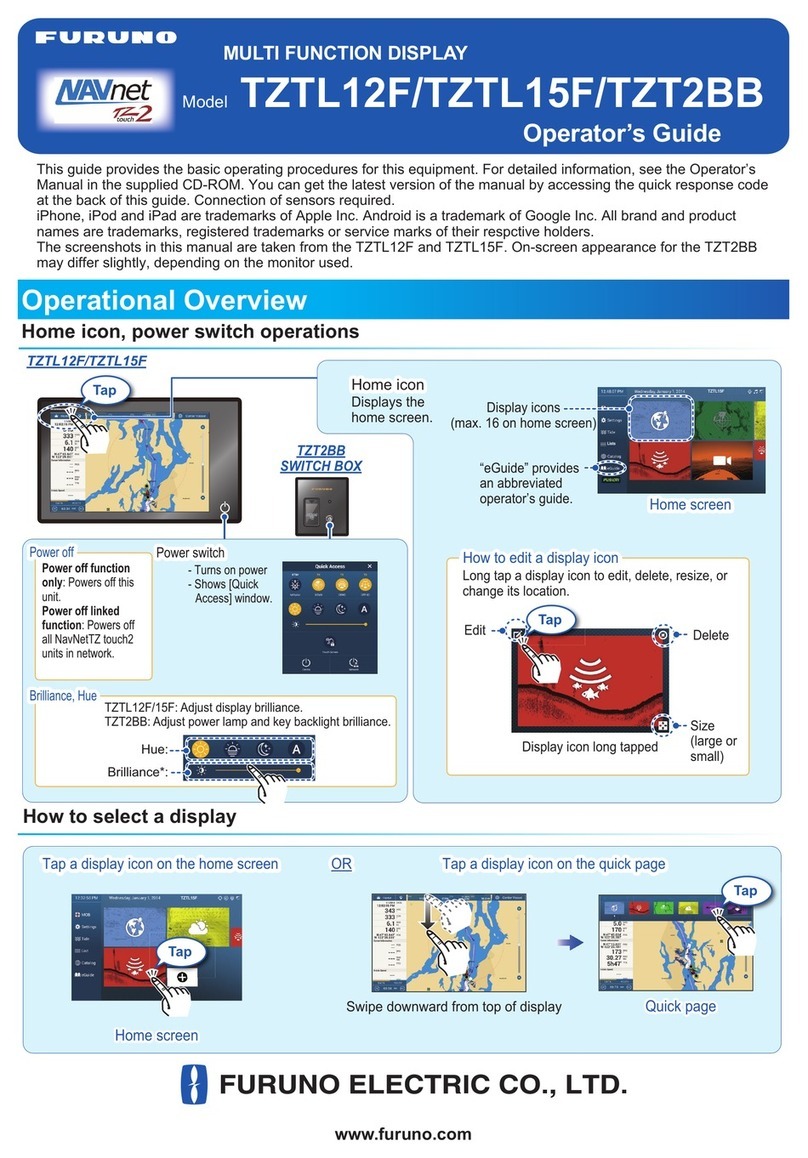Furuno MU-170C Manual
Other Furuno Monitor manuals

Furuno
Furuno ECDIS FEA-2100 User manual
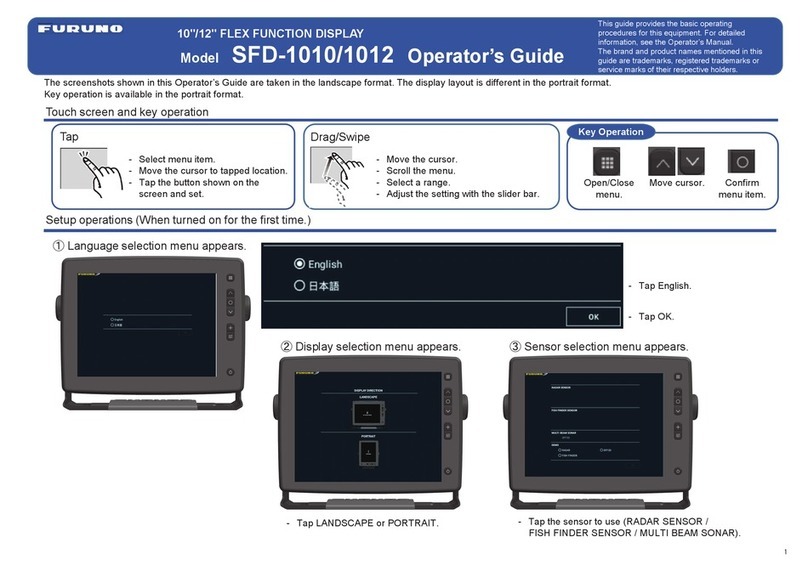
Furuno
Furuno SFD-1010 Manual

Furuno
Furuno Multi Instrument FI-504 User manual
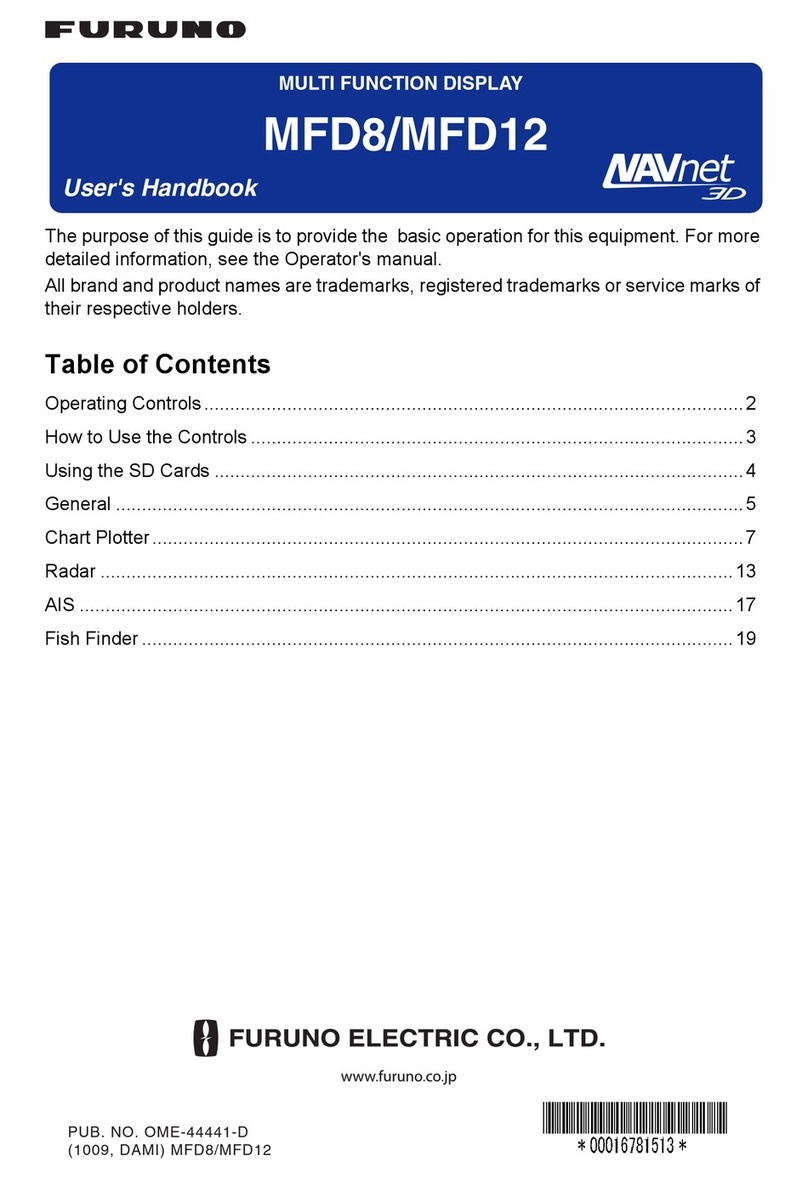
Furuno
Furuno MFD8 Instruction Manual
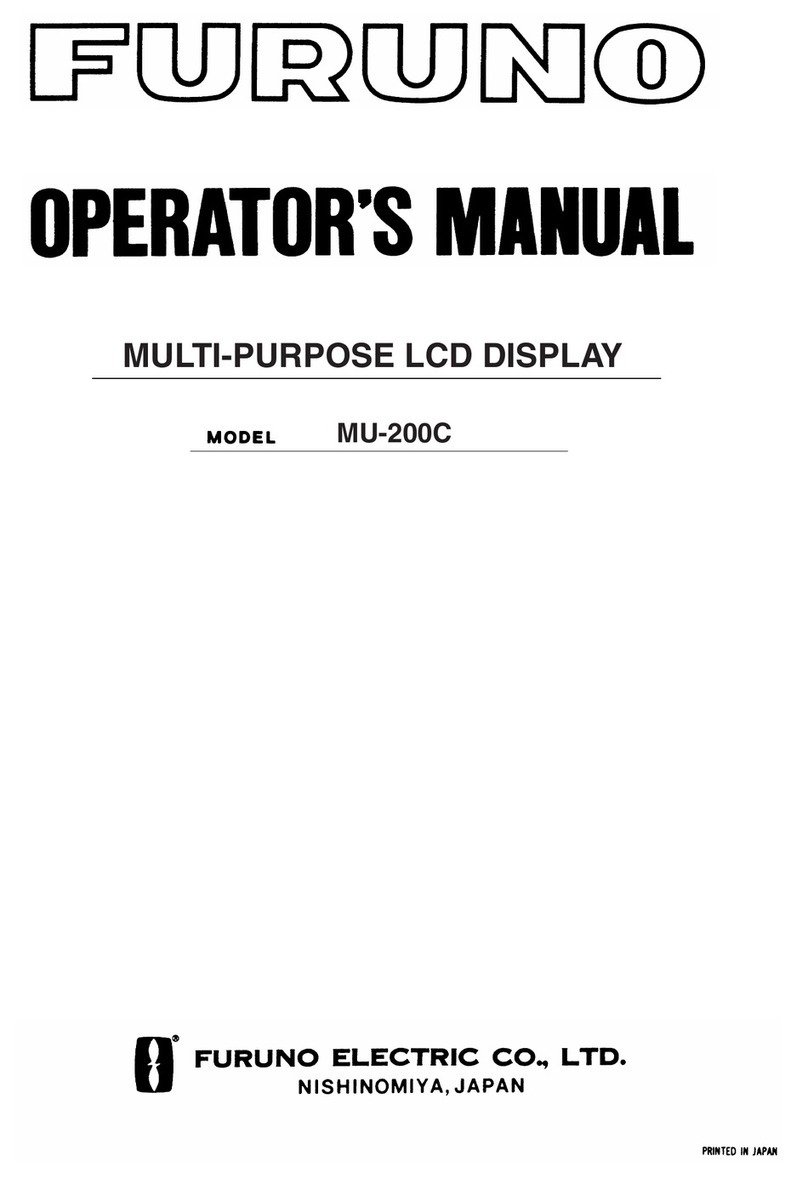
Furuno
Furuno MU-200 User manual

Furuno
Furuno MU-150HD User manual

Furuno
Furuno MU-155C Manual
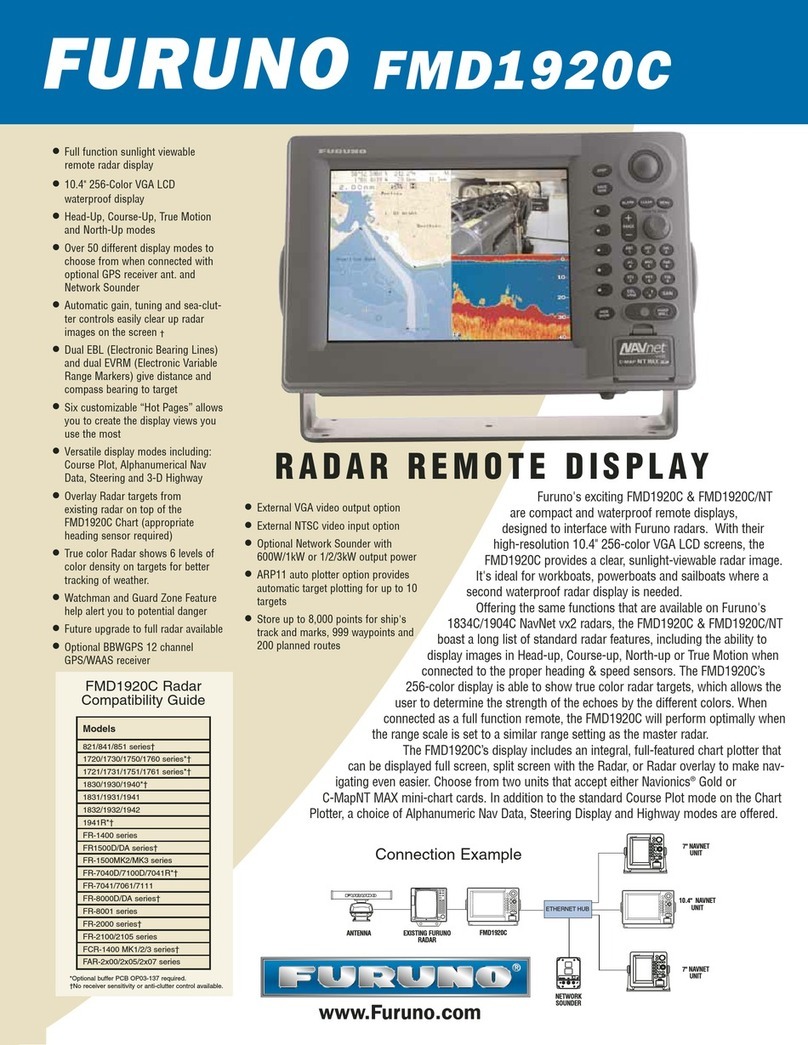
Furuno
Furuno FMD1920C User manual

Furuno
Furuno SFD-1010 User manual

Furuno
Furuno RD-20 User manual

Furuno
Furuno MU-170C Manual

Furuno
Furuno MU-201CE User manual

Furuno
Furuno FMD-811 User manual

Furuno
Furuno TZT12F Manual

Furuno
Furuno MFD12 User manual

Furuno
Furuno FMD-3200 Manual
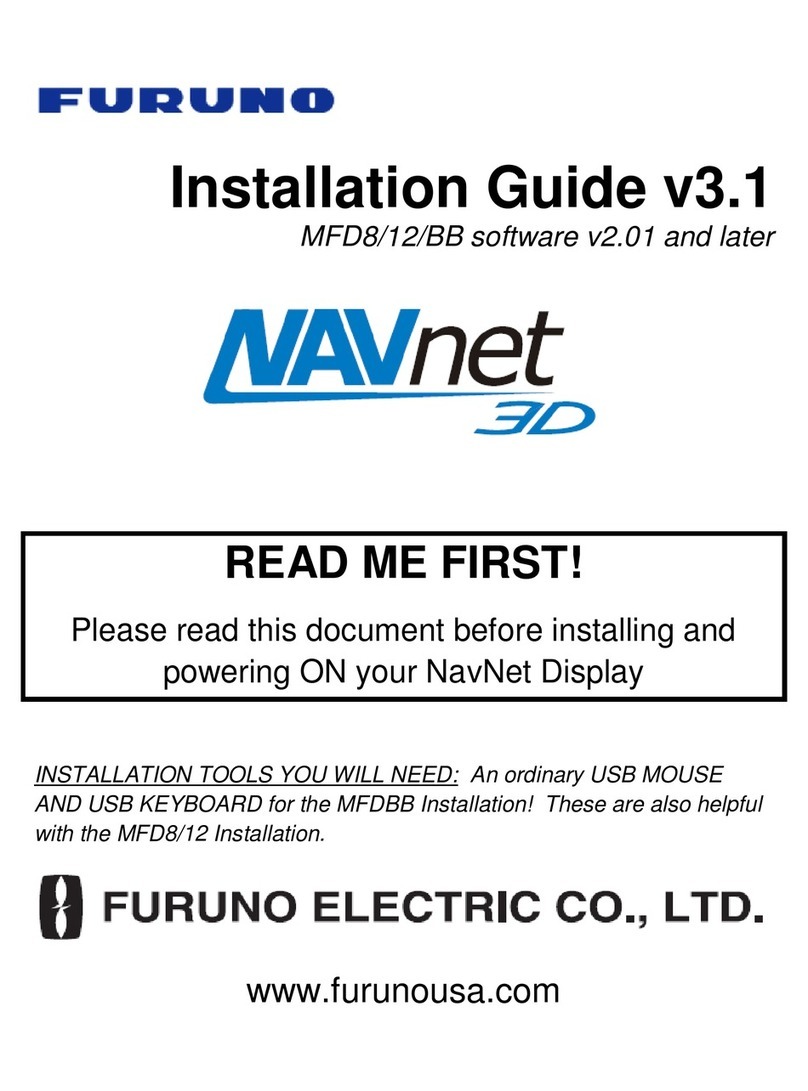
Furuno
Furuno MFD8 User manual

Furuno
Furuno FMD-3200 User manual

Furuno
Furuno MU-155C User manual

Furuno
Furuno FMD-1712 User manual