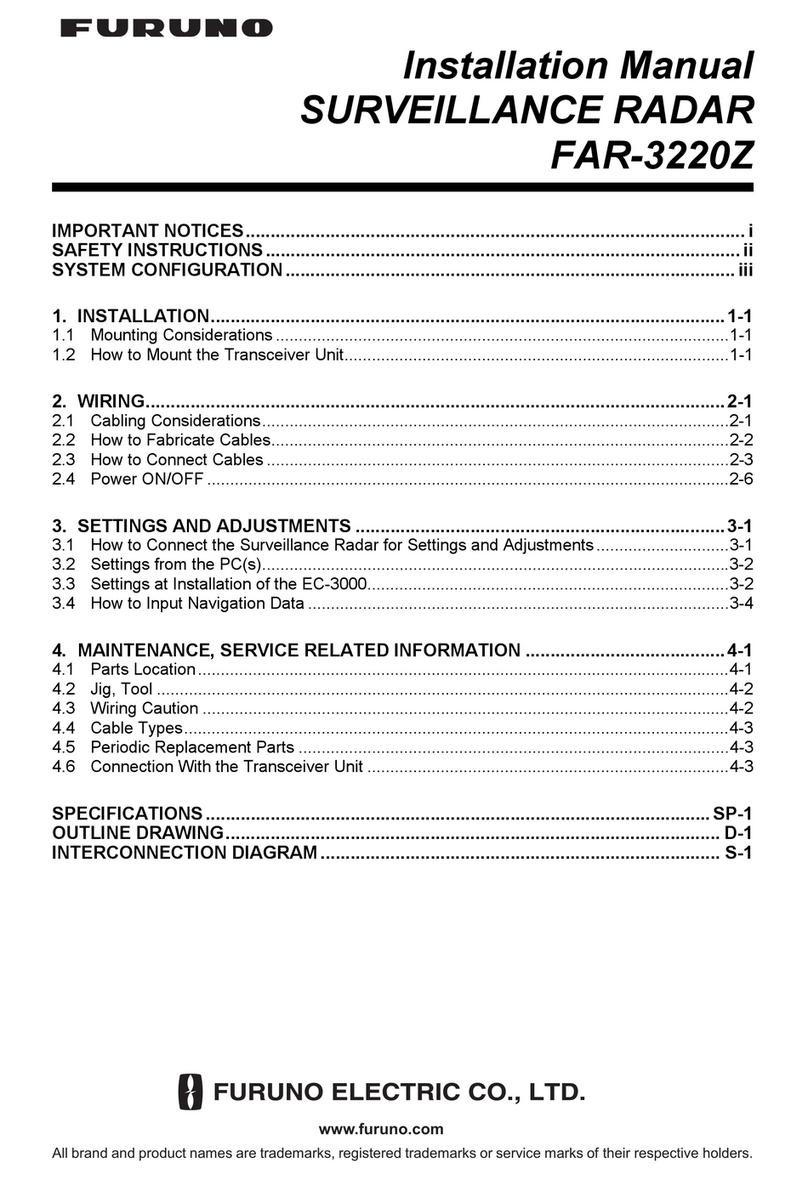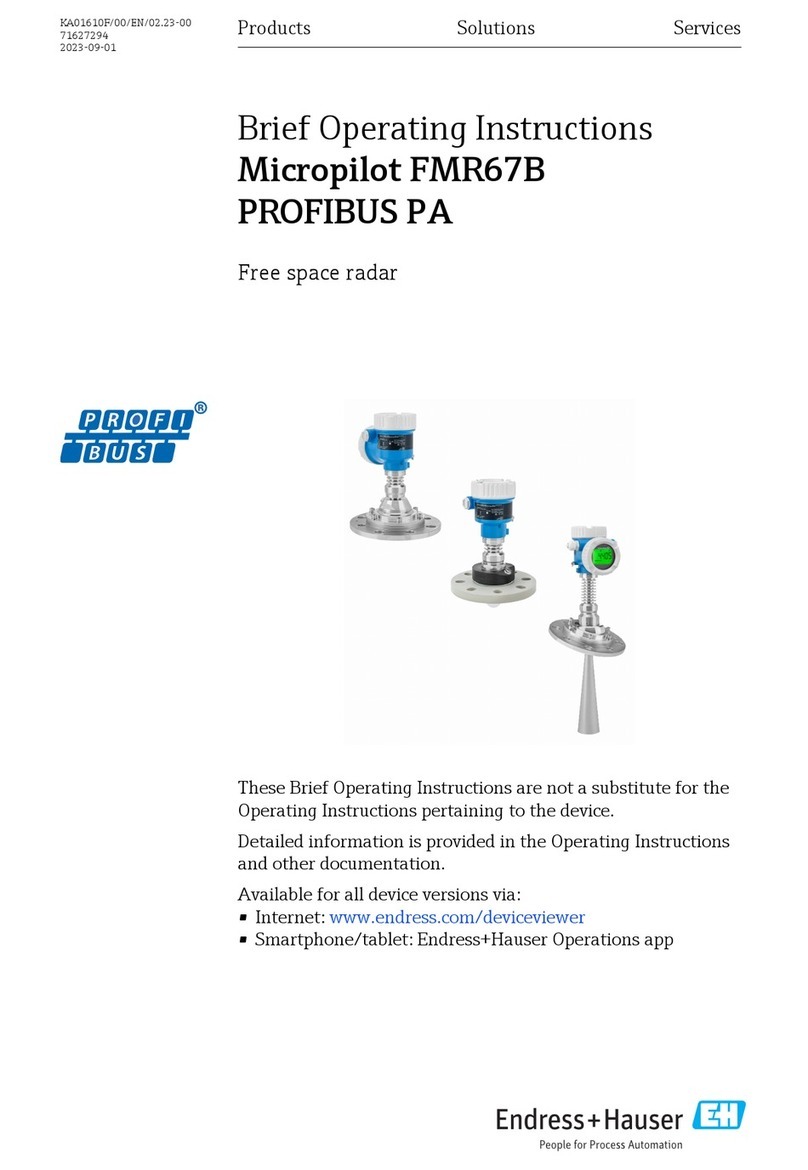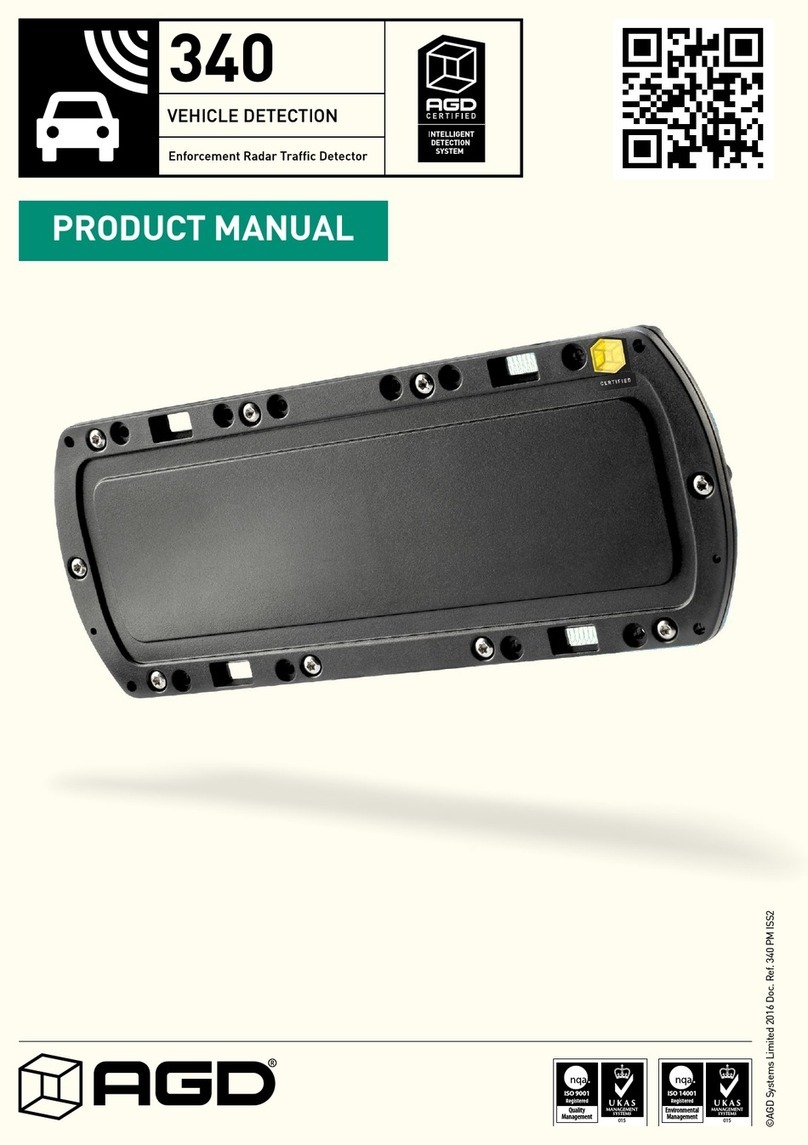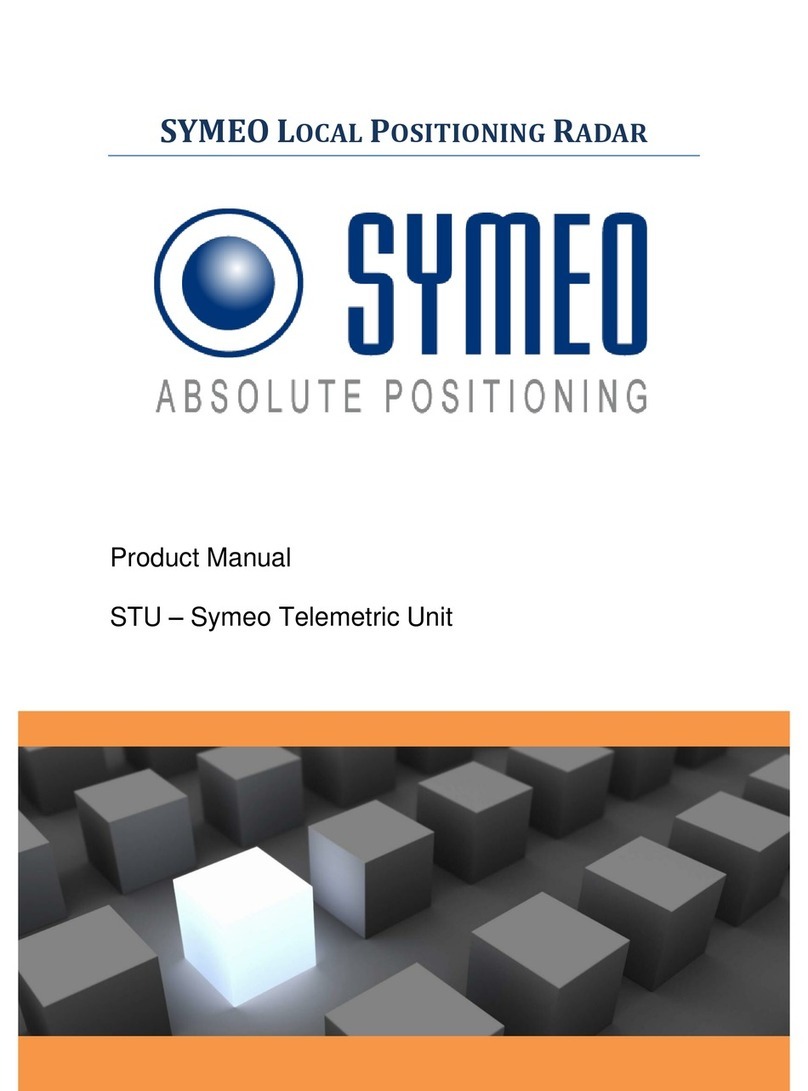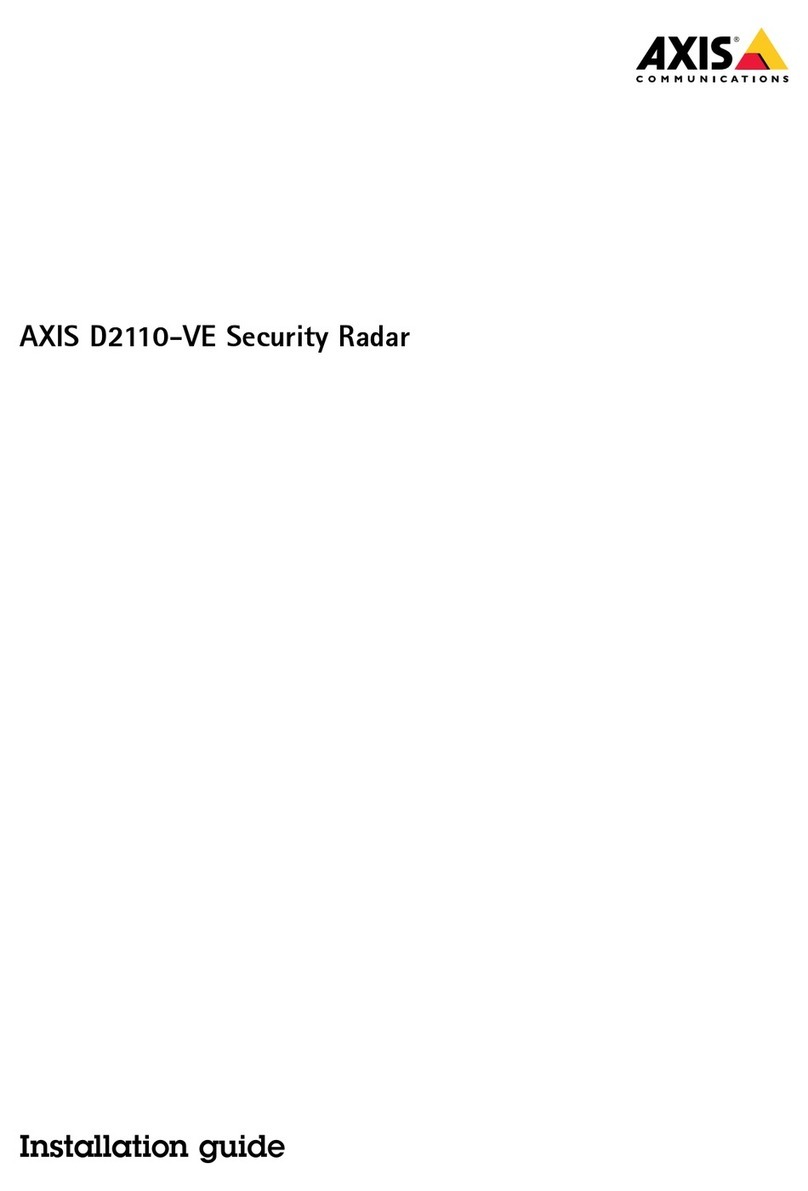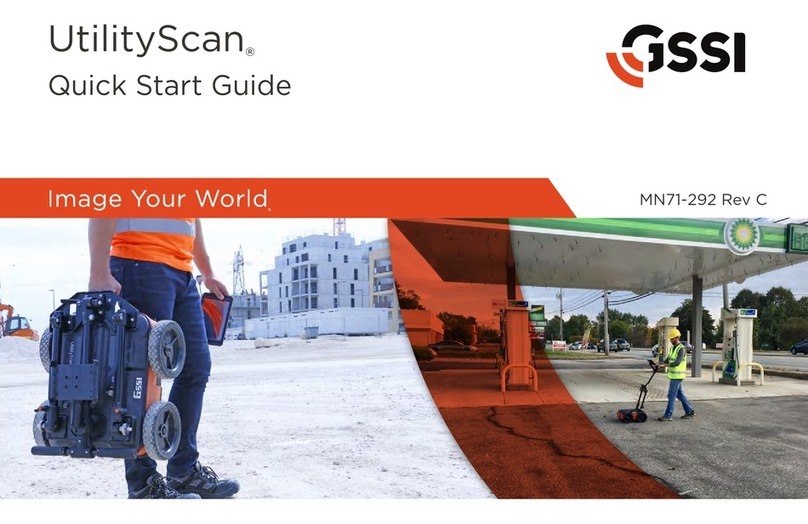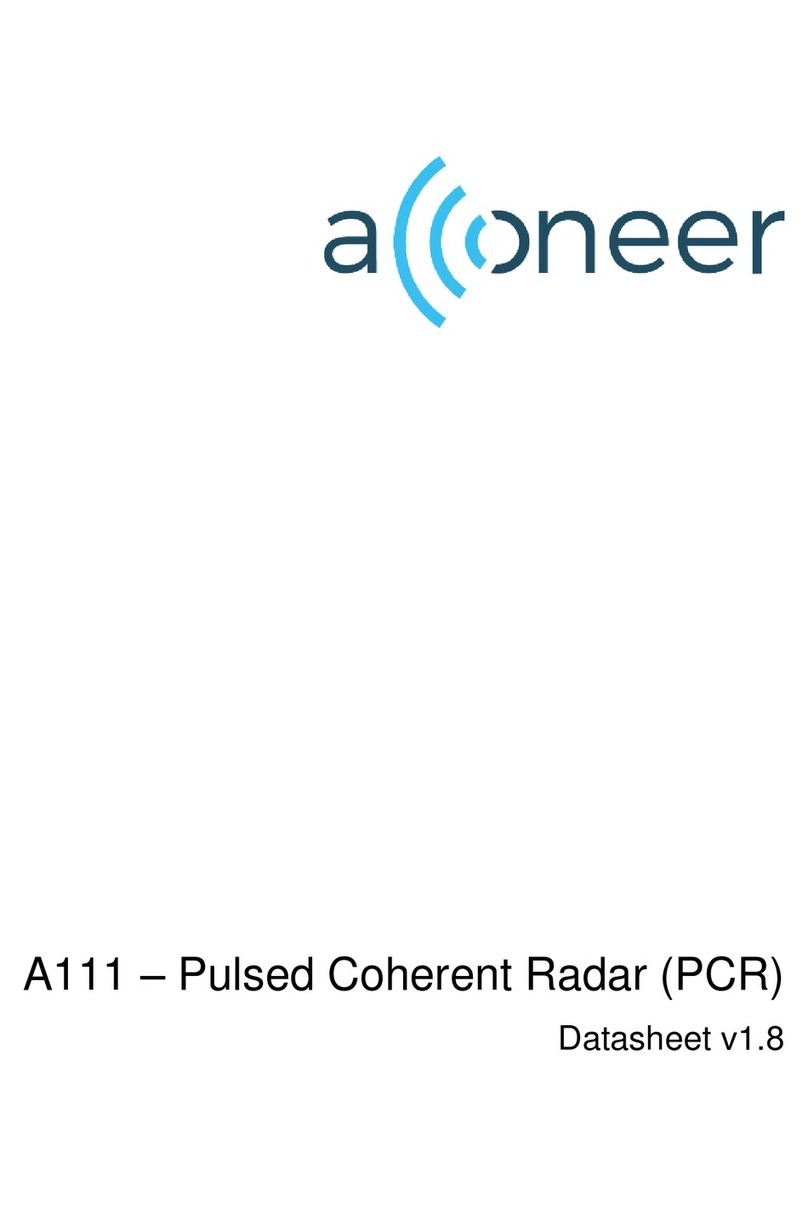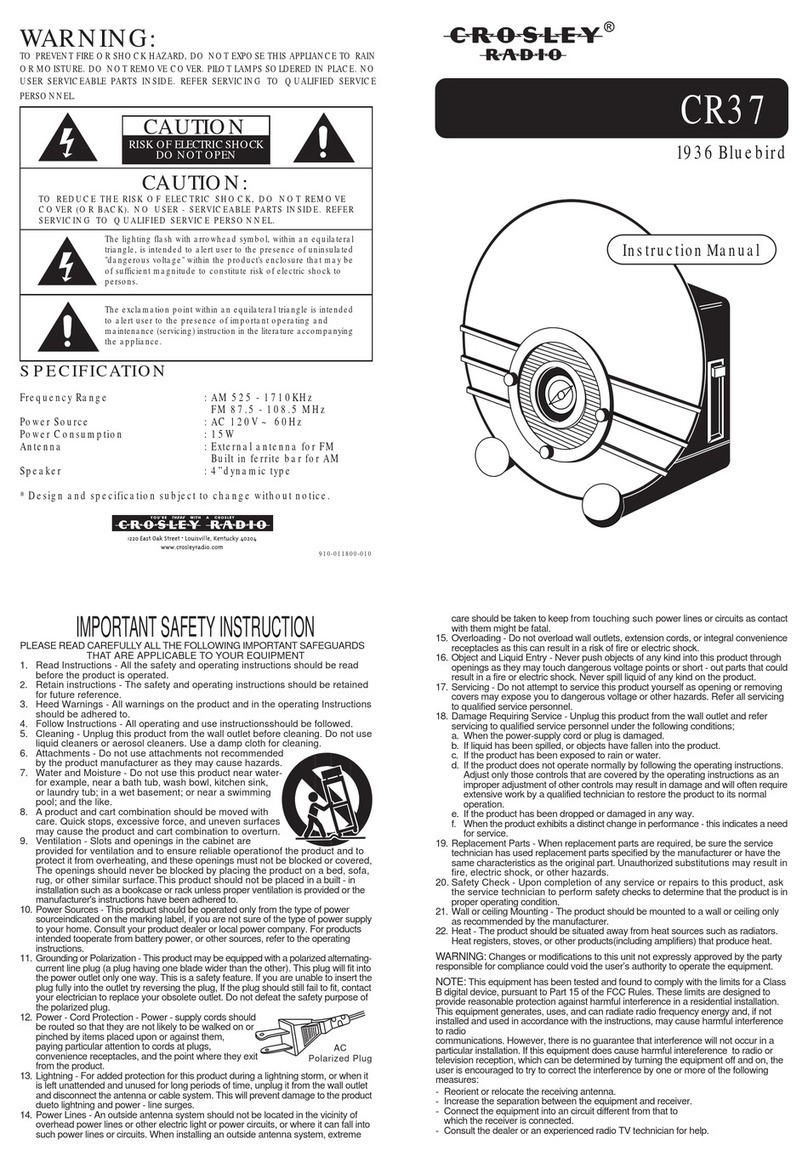BBAASSIICC OOPPEERRAATTIIOONN
OOFF FFRRSS11000000
PPOOWWEERRIINNGG UUPP YYOOUURR FFRRSS11000000
1. Press the [POWER] key on the display
2. Allow 30 seconds for the self test to complete.
AADDJJUUSSTTIINNGG BBRRIILLLLIIAANNCCEE
1. Press the [BRILL] key on the display to activate
the brilliance menu
2. Press the [BRILL] key again to increase or
decrease the intensity of the display.
AADDJJUUSSTTIINNGG BBAACCKKGGRROOUUNNDD CCOOLLOORR
1. Press the [BRILL] key on the display to activate
the brilliance menu
2. Press the [+/-] key or [1] - [4] key on the display
to scroll through background choices.
Note: Keypad numbers 1-4 allow you to select
from 3 preset color palettes or a custom palette.
The custom palette allows you to individually
choose colors for target video, plotter
background, etc. in their respective menus.
SSEELLEECCTTIINNGG DDIISSPPLLAAYY MMOODDEESS
The FRS1000 allows you to operate up to three (3)
modes simultaneously or any combination thereof.
NOTE: At least one mode MUST be selected at all
times. Each time an individual mode key is
pressed, it acts as a toggle switch and turns the
respective display mode on or off.
1. Radar Display - Press the [RDR] mode key to
activate or deactivate the radar display
2. Plotter Display - Press the [PLTR] mode key to
activate or deactivate the plotter display
3. Sounder Display - Press the [SNDR] mode key
to activate or deactivate the sounder display
4. To activate multiple display modes at once,
press each desired display mode key. To deacti-
vate a mode, simply press that display mode
key again to deactivate it. NOTE: At least one
display mode MUST be selected at all times.
See figures at right for all possible display modes.
UUSSIINNGG MMEENNUU//EESSCC KKEEYYSS
The individual menu keys allow you to change
parameters that are specific to a mode, e.g.
Radar/Sounder. Each time the individual menu/Esc
keys are pressed, they act as toggle switches,
which will turn their respective menu on or off. Only
one menu can be active at a time.
1. Press the [RDR] menu key once to bring up the
Radar menu
2. Press the [RDR] menu key again to return to the
original display mode you were in before press-
ing the menu key
3. Repeat this process for the [PLTR] and [SNDR]
menu keys.
NOTE: When you enter into a specific menu
(i.e. radar, plotter or sounder) the FRS1000 will
change to that mode with the respective menu
on the side. When you are finished using the
menu, you must press that last menu button
again to return to the originally selected display
mode, or press (Esc) button on remote control.
Radar [RDR] Mode Plotter [PLTR] Mode
Sounder [SNDR] Mode Radar & Sounder Modes
Radar & Plotter Modes Plotter & Sounder Modes
Radar, Plotter & Sounder Modes