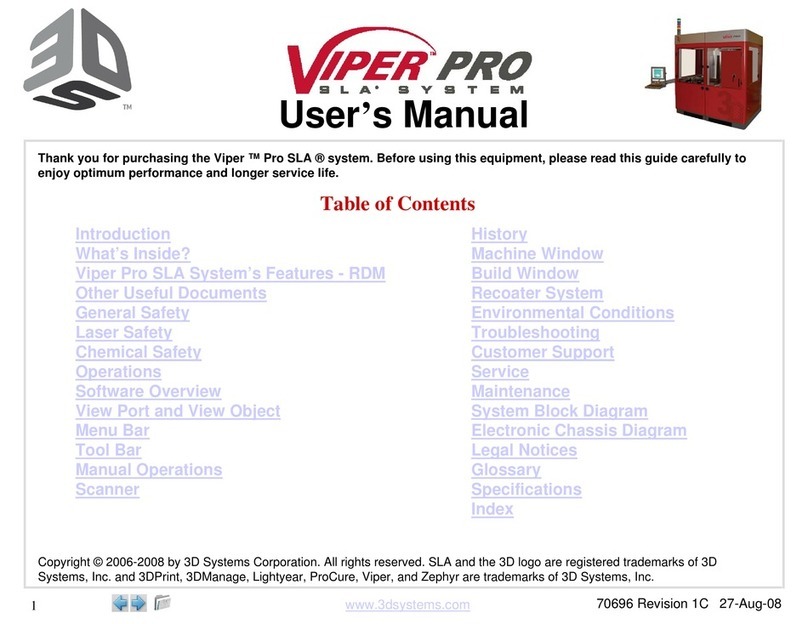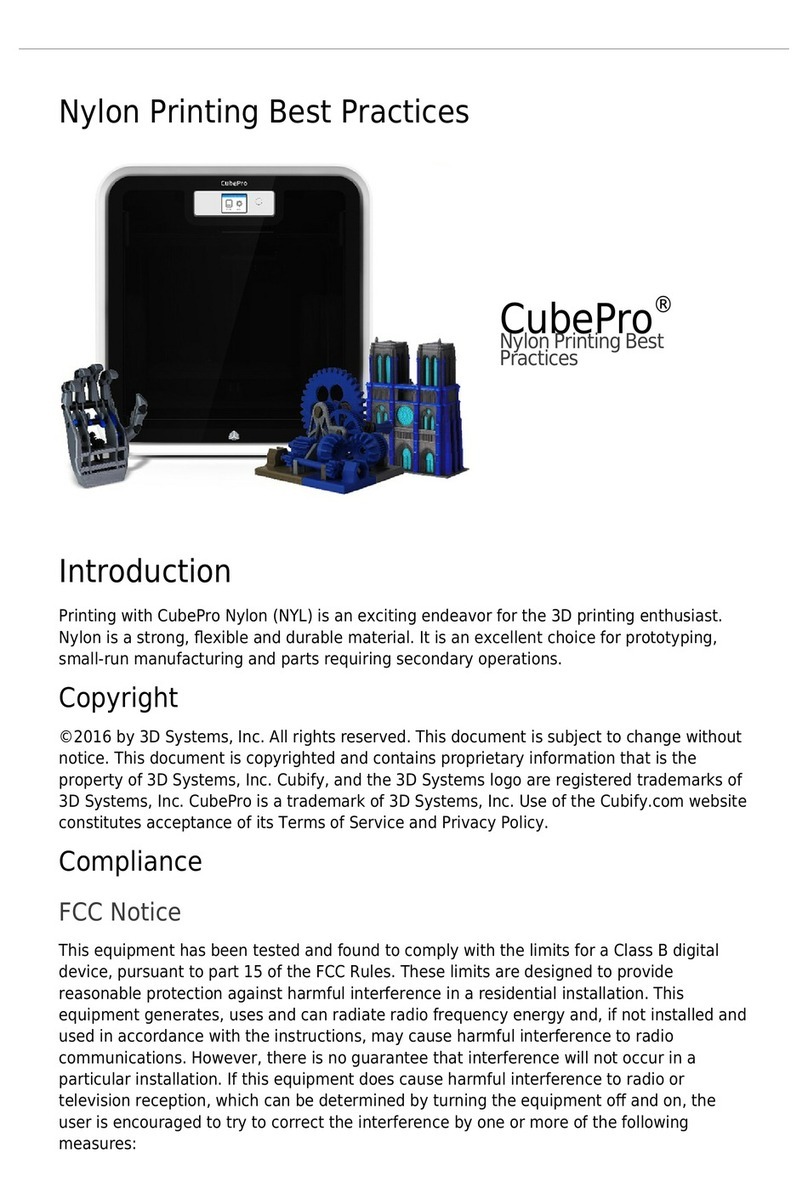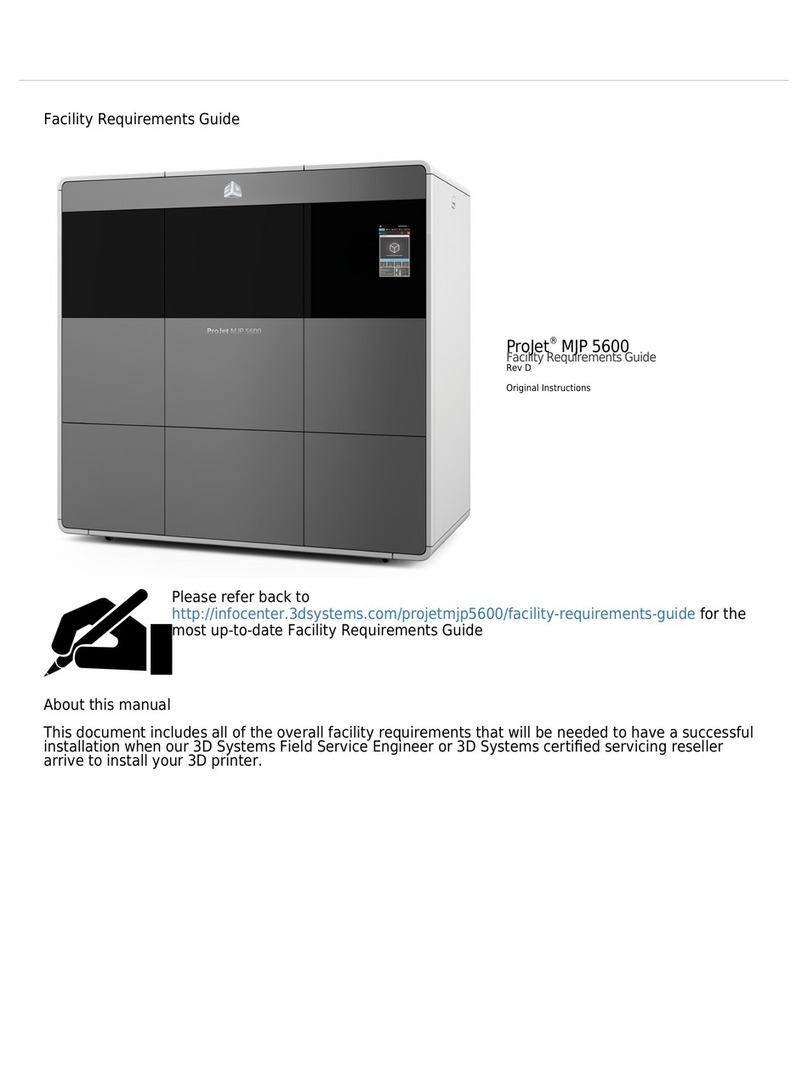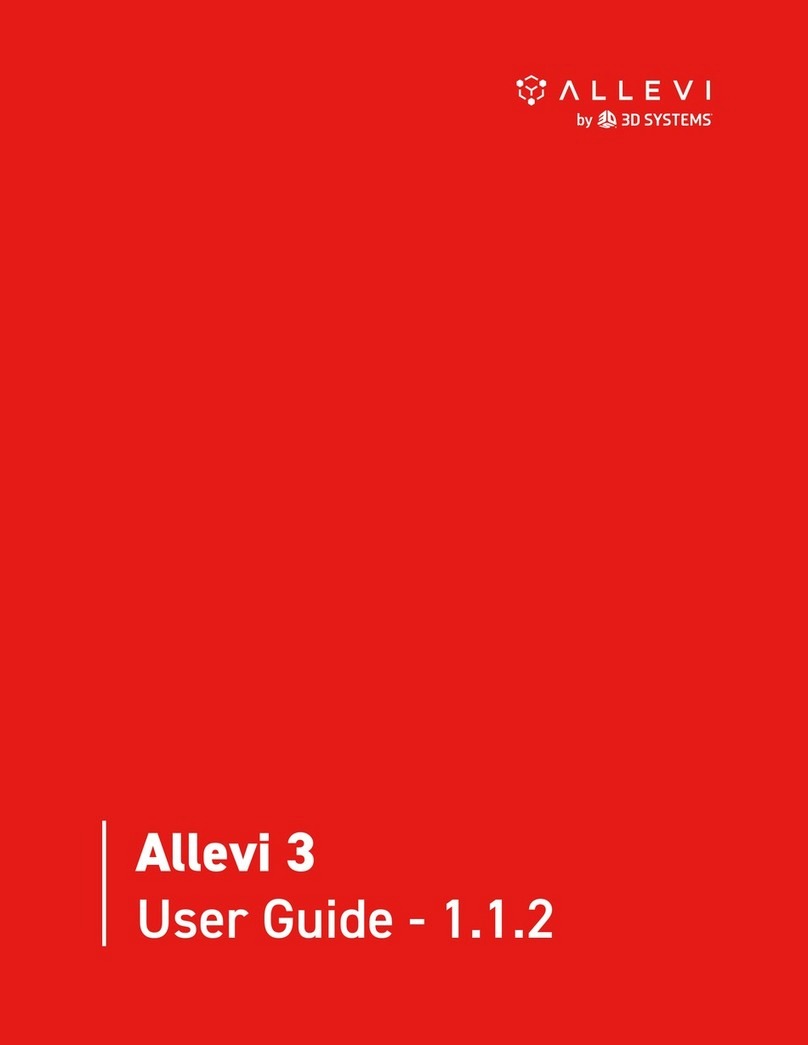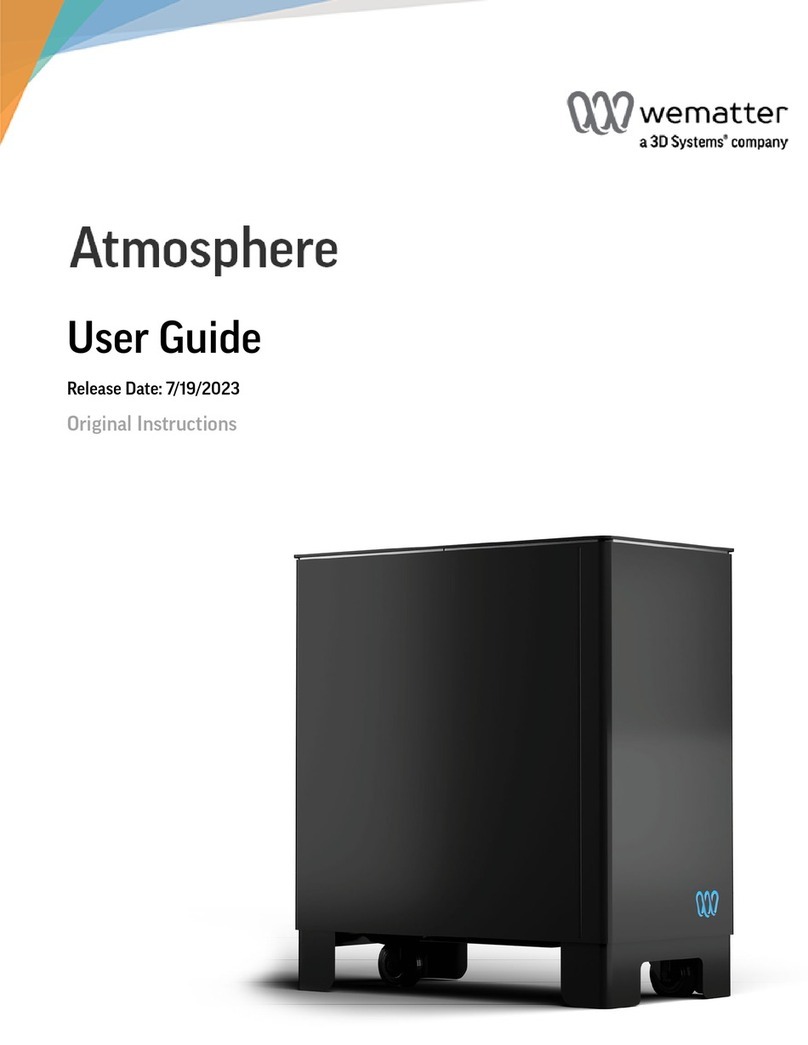Figure 4®Standalone Quick Start Guide
Please see the Figure 4 Standalone User Guide, found on support.3dsystems.com/gure4standalone, for safety information and comprehensive operating instructions.
Save all foam and packing material for future use. Shipping without the original packing material may cause damage to the printer.
1. Mix Print Material/Unbox and Stage Printer 2. Unbox the Pedestal
LC-3DMixer sold sepa-
rately from printer
4
1. Before unpacking, place materials bottle(s)
on LC-3DMixer for time specied on bottle.
2. Remove 4 packing clips around the bottom
of the crate. Lift outer box to remove - ceiling
clearance should be > 2.6m (8.5 ft).
3. Remove accessories box. Compare contents
of box to list in the Welcome Letter to
ensure everything is included.
4. Remove documentation, foam pieces
and plastic sleeve simultaneously
(they are taped together).
5. If you are using the pedestal, go to
Section 2. If not, team-lift
printer onto a level surface.
6. Remove lid’s blue tape and
desiccant pack, and go to Section 6.
CAUTION:
Insuciently
mixed
material may result
in build failure.
3. Place/Secure Printer on Pedestal
21 3
1. Cut box open. Remove top packing foam and
plastic sleeve from top of pedestal.
2. Grab pedestal with one hand by rectangular hole
in middle and lift out of box.
3. Remove tape from all four casters.
4. Stage pedestal on a level oor and remove the
blue tape from the door.
5. Open door and remove tape/cardboard spacer.
1 2
3 4
PINCH HAZARD:
Keep ngers/
hands clear of gap
between printer and
pedestal.
1. Team-lift printer onto pedestal,
tting 4 printer feet into 4 holes in
top of pedestal.
2. Open pedestal door. Install/snug 5 thumb
screws on inside-top of pedestal. Remove all
remaining blue tape from printer.
CAUTION: Failure to secure printer
to pedestal could cause printer to
tip over in certain situations.
5. Level Printer on Pedestal
1. Place bubble level (included with printer shipment) on printer chassis.
2. The pedestal has 4 casters with leveling feet. To adjust each leveling foot:
a. Turn the orange thumb wheel to the right to lower it.
b. Turn the orange thumb wheel to the left to raise it.
3. You will now adjust the leveling feet.
a. Keep back-left leveling foot off the ground.
b. Lower front-right leveling foot until it touches the ground.
c. Lower front-left leveling foot until it touches the ground. Adjust foot
up or down until bubble in level is roughly centered in the circle left-to-right.
4. Lower back-right leveling foot until it touches the ground. Adjust foot up or down until the
bubble in the level is roughly centered in the circle back-to-front.
5. Verify that the left-to-right level has not changed. Continue adjusting the front-left and/or
back-right feet until bubble is roughly centered in both directions.
6. Lower back-left foot until it touches the ground. Take care not to lower it too much, so as to
throw the level off.
7. Push lightly on each corner of the printer to ensure it does not rock in any direction.
1 2 3 4
ab
c
5
1. Remove thumb screws from lter
bracket. Remove lter bracket.
2. Slide carbon lter into place.
3. Reinstall bracket with lter and
reinstall thumbscrews.
4. Remove desiccant from inside
printer lid if not done in Section 1.
4. Install Carbon Filter
1
2
65
1 1
2
6. Install Resin Tray
1. Open printer lid and front door.
2. Push in the tension-release button (a)
and lift the tension arm (b).
3. Install resin tray in chassis, concave
side up, in orientation shown. Lower
the tension arm and push down on it
until it locks into place.
1 2
3
a
b
7. Power Printer On
1. Plug in power cable and Ethernet
cable.
2. Flip the power switch to the “I”
position to turn printer on.
802.11n WiFi bridge
>300Mbps may be connected
to Ethernet port.
2
1
1