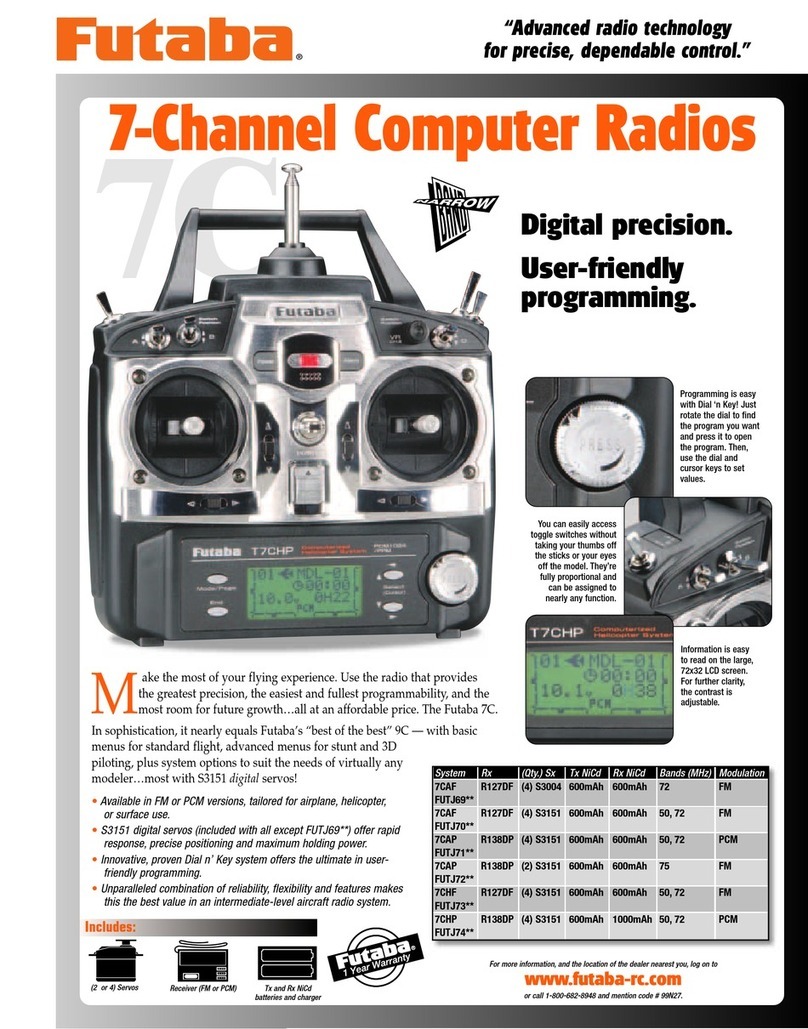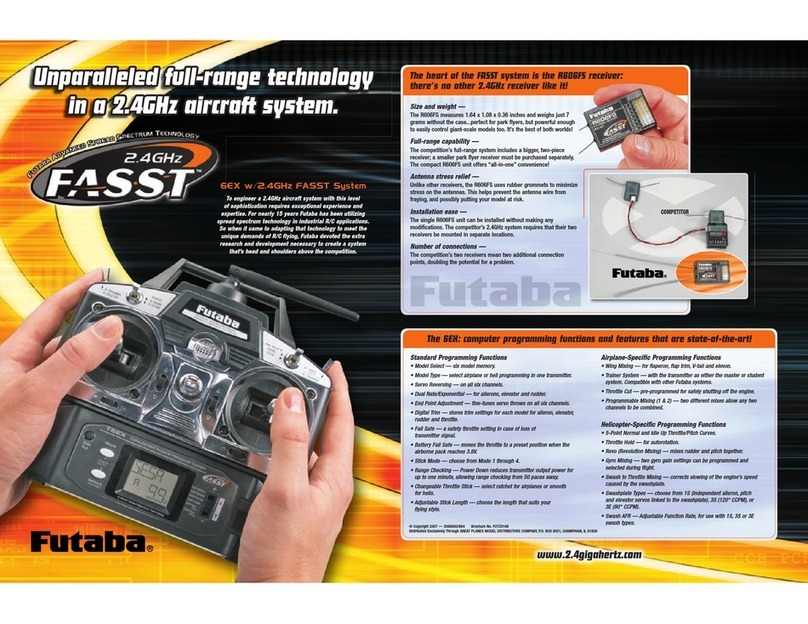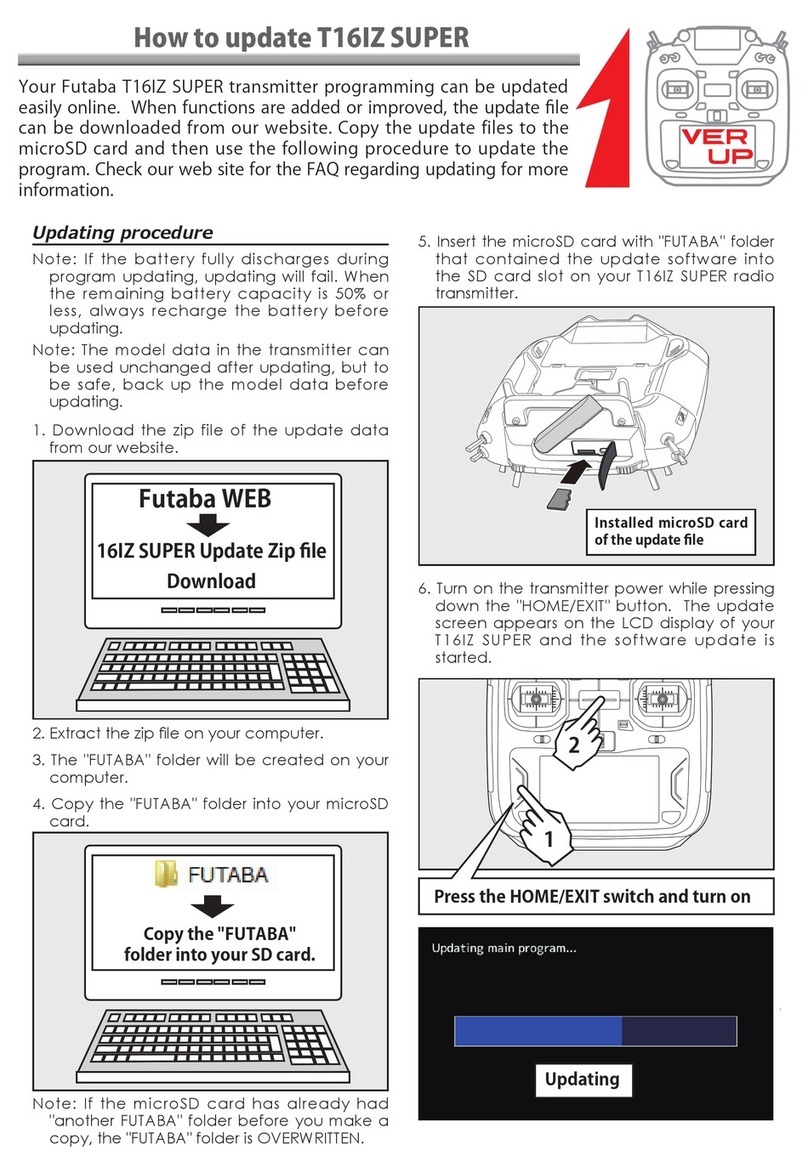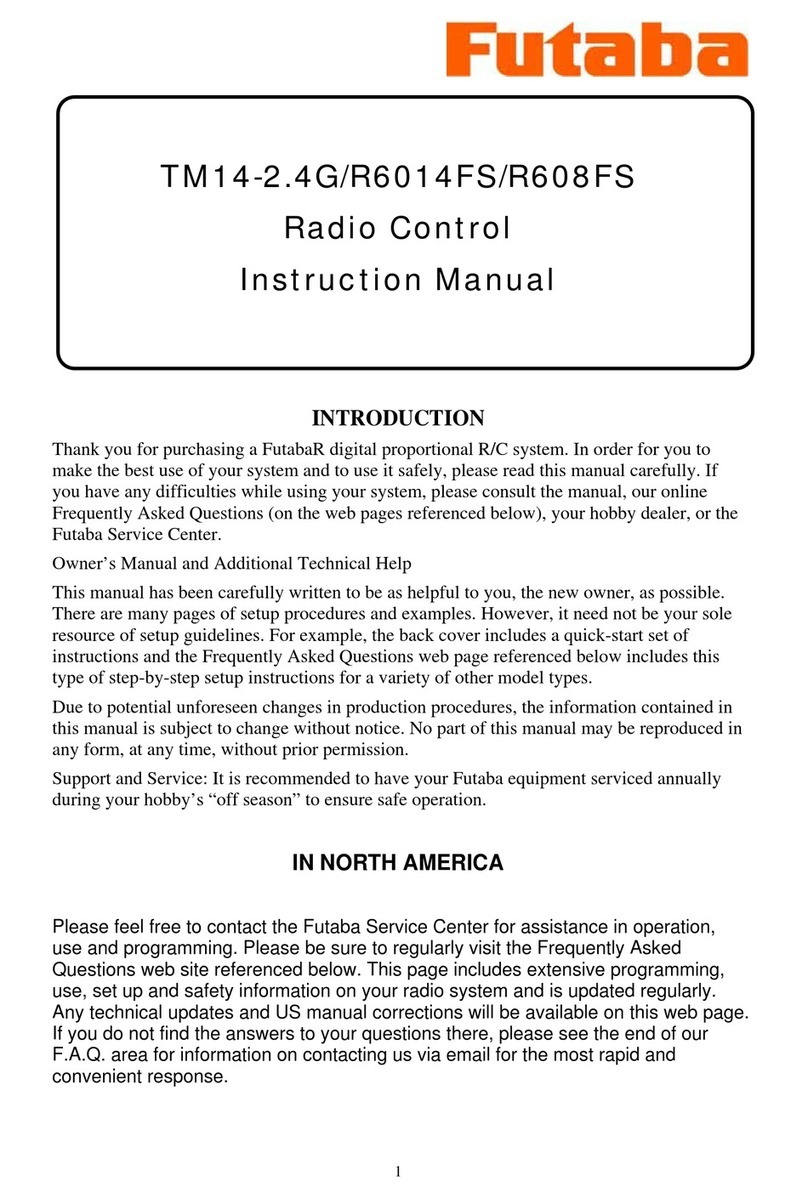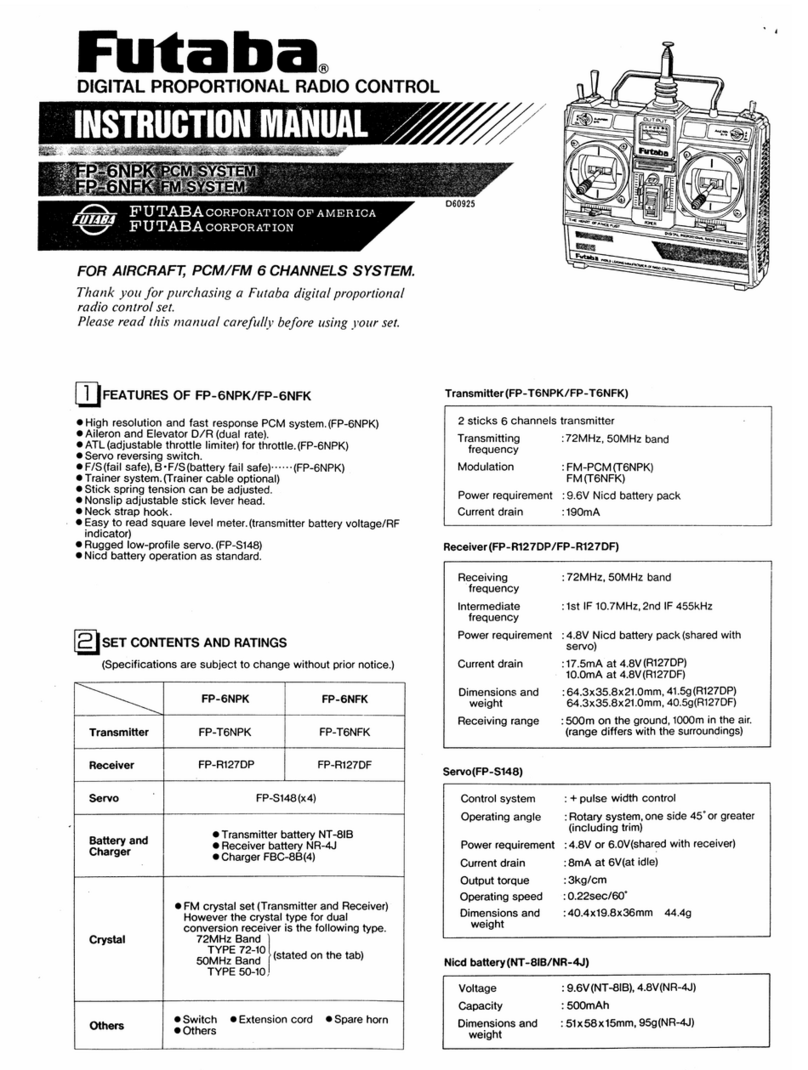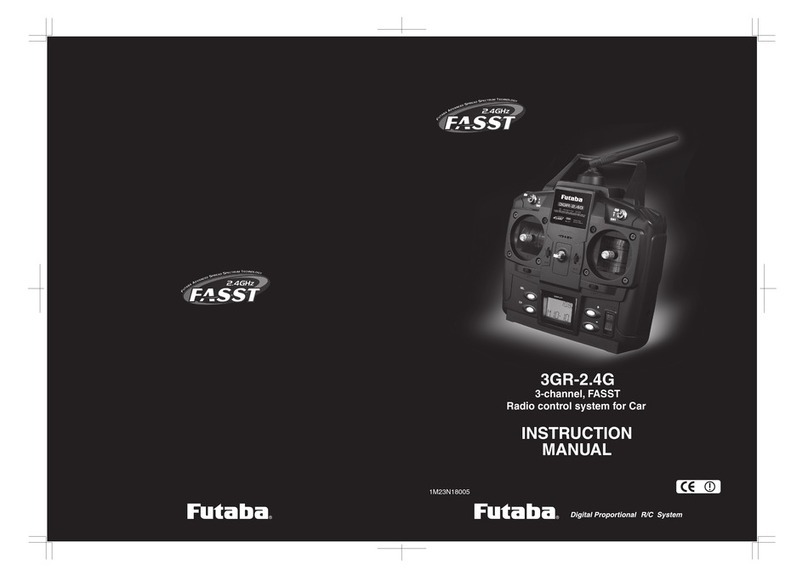- 4 -
Automaticchannelassignment
When using the TM-14 RF module, the T12Z channel
assignment function allows the automatic relocation of
the channels (servo output) to maximize performance
of the FASST system.
(Example) Change from the MZ-FM module to the
TM-14 module
1. Replace the RF module of the T12Z with the
TM-14.
2. Turn on the transmitter.
3. Select LINKAGE menu.
4. Select FREQUENCY menu.
5. A message is displayed. Push the DATA
button.
6. A CHANNEL RELOCATION message will
appear. If you wish to relocate the channel
assignments, select [YES] and press the DATA
button. If not, select [NO]. The channel
assignments will not be modified.
7. Band setting changes to 2.4GHz.
8. The channel assignment is changed to suitable
assignment of FASST.
9. After the channels have been relocated you
must verify that the receiver connections are
correct and verify that all of the settings within
the transmitter are correct before flying.
RangeChecktheRadio
It is extremely important to range check your models
prior to each flying session. This enables you to
ensure that everything is functioning as it should and
to obtain maximum enjoyment from your time flying.
The TM-14 transmitter module incorporates a system
that reduces its power output and allows you to
perform such a range check.
1. Turn on the transmitter and activate the
'RANGE CHECK' mode through the
transmitter's System menu. Please note: if
the RF is activated, the 'RANGE CHECK' mode
will not be available to utilize. As such, do
NOT activate the RF when the transmitter is
turned ON.
2. The LEDs on the rear of the TM-14 module will
indicate that a radio frequency link has been
established between the transmitter and
receiver. This is noted by a solid green LED
and a blinking red LED on the TM-14 module.
The solid green LED indicates that the radio
frequency link has been established. As
indicated by the blinking red LED, the radio
frequency power has been reduced to allow for
the range check. Note: the transmitter will
remain in the RANGE CHECK mode for a
maximum of 90 (ninety) seconds. This time
limit has been established to ensure that the
modeler not inadvertently forget to return to
the standard power output when flying his/her
model.
3. Walk away from the model while
simultaneously operating the controls. Have
an assistant stand by the model to confirm that
all controls are completely and correctly
operational. You should be able to walk
approximately 30-50 paces from the model
without losing control.
4. If everything operates correctly, return to the
model. Set the transmitter in a safe, yet
accessible, location so it will be within reach
after starting the engine or motor. Be certain
the throttle stick is in the low throttle position,
then start the engine or motor. Perform
another range check with your assistant
holding the aircraft with the engine running at
various speeds. If the servos jitter or move
inadvertently, there may be a problem. We
would strongly suggest you do not fly until the
source of the difficulty has been determined.
Look for loose servo connections or binding
pushrods. Also, be certain that the battery
has been fully charged.
AntennaofTM-14
1. As with all radio frequency transmissions, the
strongest area of signal transmission is from the
sides of the TM-14 transmitter module's antenna.
As such, the antenna should not be pointed directly
at the model. If your flying style creates this
situation, please pivot the antenna to correct this
situation.
2. Please do not grasp the transmitter's antenna
during flight. Doing so may degrade the quality of
the RF transmission to the model.